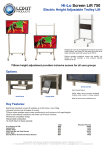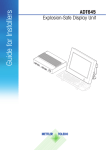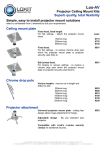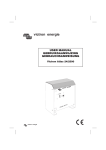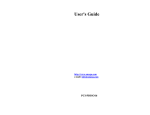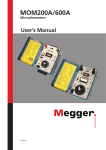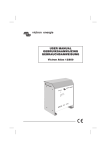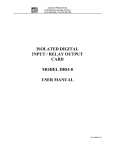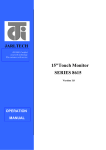Download POCKET USER GUIDE DASHBOARD SOFTWARE
Transcript
POCKET USER GUIDE DASHBOARD SOFTWARE – Ver 1.2.2 1 Thank you for purchasing the ASK Controls GPRS Quad Switch, it represents the very latest in remote switching technology to allow control of multiple circuits, all from the convenience of your desktop or hand-held computer. The Dashboard Software to control this device and the operators manual have been produced to help make the possibilities provided as simple and as convenient to employ as possible. If however you have any additional questions relating to the use of this equipment, please do not forget that ASK Controls provides support in a number of ways. Telephone us, register and use the online forum facility on the ASK website or email, we will endeavor to provide a speedy solution to any queries or problems you may encounter. Once again, thank you for selecting ASK Controls for the solution to your Switching and Monitoring Requirements. ASK Controls Limited Unit 3, Second Avenue Poynton Industrial Estate Poynton, Cheshire, SK12 1ND Tel: +44(0)1625879428 Fax: +44(0)1625850856 Web: www.askcontrols.com Email: [email protected] Important Notice: The Dashboard Freeware provides desktop control of the ASK GPRS QUAD SWITCH through a designated VPN. Access is intended for one User access at any one time. Multiple, simultaneous access may cause communication disruption and unreliable data transmission and therefore should be avoided. For multiple access requirements, additional Software is available. For further information, please contact the ASK Controls Sales Desk, telephone number: 01625879428. 2 Contents Section Page 1.0.0 1.1.0 1.2.0 2.0.0 2.1.0 2.2.0 2.3.0 2.3.1 2.4.0 2.5.0 3.0.0 3.1.0 3.11 3.2.0 4.0.0 4.1.0 4.2.0 4.3.0 4.4.0 4.4.1 4.4.2 4.4.3 4.4.4 4.4.5 4.4.6 4.4.7 4.5.0 4.5.1 4.5.2 4.5.3 4.5.4 5.0.0 6.0.0 Product Description System Component Optional Components System Configuration Antenna Power Supply Relay Switching Outputs Output Specification Monitoring Inputs Status Indicators Preparation Setting Up the Unit Simcard Installation Software Installation Software Operations Communication Settings Connecting to the QUAD UNIT Node Selection Basic Command Functions Switch On Node Switch Off Node Read Circuit Input Revert To Schedule Send Switch Schedule Get Switch Output Status Get Signal Status Edit Switch Schedule Select Nodes Select Days Select Instructions Send Switch Schedule Message Information Fault Finding 3 4 4 4 5 5 5 5 6 6 6 7 7 7 8 9 9 10 10 11 11 11 11 11 11 12 12 13 14 14 14 15 15 16 Section 1.0.0 Product Description The ASK GPRS QUAD SWITCH has been designed to provide remote relay switching of up to four individual electrical circuits and monitoring of up to four sensor inputs from any location in the world where internet access is available. To achieve this, the system employs as a minimum, GPRS transmission of low volume data via mobile technology service providers. The efficiency of the system allows extremely sophisticated switching regimes to be designed and held within the remote Quad Switch devices for independent and ongoing autonomous use. Alongside this programmed capability, ad-hoc switching may be employed where occasion requires an immediate response, e.g. switch ON/OFF through a direct user command. ASK GPRS QUAD SWITCH is provided with Software to allow the User to setup, program and interact with the device remotely. Although intended as the introductory system, it will provide comprehensive function and sophisticated use of the device. For more extensive applications additional software is available. These include detailed database control, to manage associated assets and map based graphical user interfaces, allowing multiple Quad Switches and circuits to be selected and managed as group functions. For more information, please contact the ASK Controls Help desk or visit: www.askcontrols.com 1.1.0 System Components Included with the system: ASK GPRS QUAD SWITCH 9v Power Supply 16 No Connector Blocks Antenna Data Sim Card (Installed) 24 months Mobile Data Contract including 5Mb of Data per month (Additional data if required will be charged additionally) Operating Software User manual 1.2.0 Optional Components Antenna Extension Cable **Bespoke configurations of Switching Relays to suit individual operation requirements **Pricing available on request 4 Section 2.0.0 System Configuration 2.1.0 Antenna The antenna is compatible with broadcast mobile phone data signal. It is hinged to allow suitable positioning during installation. Where signal difficulties are encountered, an optional extension cable is available to allow the antenna to be placed in an optimum or more convenient location. Both Antenna and extension cable is provided with screw threaded connectors. 2.2.0 Power Supply Where possible it is recommended that the unit supplied with the system is employed. However, for alternative supply configurations, the device may be powered by the following: DC 9v, 300mA unregulated power supply (maximum input allowed – up to 24V) Polarity: Positive Centre Pin, Negative outer sleeve. 2.3.0 Switching Relay Outputs Note: These outputs should not be connected directly to the power circuits. These terminals are designed and intended to provide output to external relays configured to switch the final intended supply. 5 2.3.1 Output Specification SPST (NO) Single Pole Single Throw (Normally Open) Switching voltage (max): 200V DC Switching current (max): 0.5A Carry current (max): 1.0A Contact resistance (max): 200 milliohms Compatible Connector Blocks are supplied with the system. 2.4.0 Monitoring Inputs Analogue inputs: DC, 0 - 5V, +/-1% Monitoring circuits may be used to monitor the energy being supplied to the relay to prove switching is in progress; alternatively it may be used to monitor the energy in the primary switch supply circuit. The latter may be achieved by connecting the circuit to a metering device providing between 0-5V DC, e.g. a Hall Effect Monitoring Ring. The Monitoring Circuits may be used for a number of disassociated monitoring tasks alongside its switching functions, e.g. power, heat, pressure and fluid levels etc. For additional information on this and other configuration please contact technical support at ASK Controls. Compatible Connector Blocks are supplied with the system. 2.5.0 Status Indicators Arrays of Status lights are arranged to confirm various conditions of operation. These are particularly useful during installation and commissioning, Many of these are repeated on screen in the Operations Software supplied with the system. Communications Indicators are provided for: (top down to bottom) Signal Strength, Red (Insufficient) through to Green (Excellent) Sim Card Operational GPRS Signal Available Unit Powered On Output (Node Circuits): Each Circuit is illuminated as it becomes operational (Red) Inputs (Monitoring Circuits): Shown in Operations Software Only 6 Section 3.0.0 Preparation It is important when locating the unit that GPRS Signal is available. Weak Signal may be an indication that the enclosure chosen for the unit is masking signal and the optional extension antenna cable may be required. Check also with the Mobile Service provider to establish if signal is available in the vicinity. Typically this information is available through the Service Providers Website. Signal strength is indicated on the unit can also be interrogated through the Dashboard Software. 3.1.0 Setting up the Unit The GPRS QUAD SWITCH will be issued with the Data Simcard installed and configured with the Service provider VPN setup embedded in the Unit’s firmware. Note: If the Simcard is replaced with one from an alternative Service Supplier, the QUAD SWITCH Unit will require to be reconfigured to allow operation. 3.1.1 Simcard Installation This procedure is carried out prior to issue, however in the event that the card requires to be replaced, please note the following install method: 1. Remove the Power Supply if this has been connected. 2. Place a finger on top of the Locating Clamp (Aluminium Circular Disc) and applying a small amount of pressure, turn anticlockwise. This will release the Simcard holder. 3. Insert the Simcard into the slot, chamfer top left as the diagram. 4. Close the holder and turn the locating clamp clockwise to the lock position (bar horizontal). With the Unit located in its operation position it should now be powered to establish correct running and that the Communication Indicators are all operational. This may take a few minutes to complete. The unit will perform a series or internal diagnostic checks which will result in a delay, this is normal. The Switching and Monitoring Connections need not be made at this stage. (Note: not all applications require both to be connected). 7 3.2.0 Software Installation It is now time to install the Dashboard Software if this has not already been carried out. Dashboard Software is provided with the unit, however, please refer to the technical support page on the ASK website to check for later versions if available. Please insert the CD/DVD provided and follow the onscreen instructions. Please acknowledge acceptance of the terms and conditions of the software Licence to continue and complete the installation. Important: The Computer used for this purpose must have access to the internet. 8 Section 4.0.0 Software Operations During the installation a shortcut will be produced for the Application. Double click the Desktop Icon to start the program. The screen is divided into three main areas with the main activities listed under Commands with Monitoring and Switch information displayed in adjoining boxes. Connect the Outputs and if required the Input circuits on the Quad Switch and power up the unit using the power supply provided. The Quad Switch will take a few moments to run up to complete readiness as it carries out internal diagnostics and checks availability and strength of GPRS signal. Note: Command functions are not available until connect is established with the Quad Switch unit via GPRS. 4.1.0 Communication Settings Communications are made between the desktop system and the QUAD Unit using the internet. Each QUAD unit contains a Data Simcard which is allocated a unique address, accessed via a secure VPN. This method is employed to ensure system security making public access to the device impossible without access to codes and passwords. Please note: the Sim Card is enabled for GPRS data only and will not function for general mobile phone purposes. The communication address for the unit is available in the barcode on the rear of the machine together with its serial number. It is also contained in the system information slip supplied with the unit. 9 The format for this address is as follows: NNN.NNN.NNN.NNN (N=Single digit number) Each set of digits is separated by a full stop, however not all necessarily contain three digits; there may be cases where only one or two digits are used in some of the data fields. Type the supplied number into the address bar at the top of the screen. Example only: 127.0.0.1 Before proceeding to the next stage, check that the unit is displaying a full set of indicator lights: SIGNAL, SIM, GPRS and ON. Ideally all will be green, however if maximum signal is not available at the location, the Signal Light may show a different colour. Red indicates an unsatisfactory signal, Amber a reasonable signal and Green, a satisfactory or full signal. No illumination indicates signal not present. In this case the external antenna option may be required. 4.2.0 Connecting to the QUAD Unit To connect to the QUAD Unit, select the Connect Button. Successful connection will be confirmed by the GPRS indicator changing from OFF to ON. To confirm the Signal Strength available, select the Get Signal Status Button. 4.3.0 Node Selection The ASK GPRS QUAD SWITCH supports up to four output switches numbered 1-4. Connection is made to these using the supplied Node Connectors. Each Output Switch may be manually addressed individually by the Control Software. Note: See Switch Scheduling for simultaneous Multiple Switch Setups To access the individual switch the output should be selected as follows: From the Node List select the required Switch. 10 Actions including: Switch ON / OFF and Read Circuit Input relate only to the Switch Node selected. 4.4.0 Basic Command Functions Note: The following Commands 4.4.1, 4.4.2 & 4.4.3 relate to the selected Switch Node Output only 4.4.1 Switch On Node To switch on the circuit press the Switch On Node Button, circuit will be connected and made live. 4.4.2 Switch Off Node To switch off the circuit press the Switch OFF Node Button, circuit will be disconnected and made dead 4.4.3 Read Circuit Input This function will not provide meaningful data if the input circuits are not connected to a suitable measuring device providing 0-5VDC input. To read the load on the circuit press the Read Circuit Input Button, incoming voltage will be read and the value displayed against the appropriate Node. Note: The value is a graduated value between 0 & 5VDC and not an interpretation of the final circuit. 4.4.4 Revert To Schedule See section 4.5.0 – Edit Switch Schedule, for details of program scheduling. This function is provided to allow ad-hoc switching to take place followed by reinstatement of previously scheduled switching commands. To revert to previously programmed switching regimes, select the Revert To Schedule Button, the system will now resynchronize with any previous schedule. 4.4.5 Send Switch Schedule See section 4.5.0 – Edit Switch Schedule details of program scheduling. This function is provided to allow previously scheduled switching commands to be sent to the Quad Switch Unit. 11 To send switching regimes, select the Send Switch Schedule Button, the system will now have the new schedule ready for future switching 4.4.6 Get Switch Output Status To check the current status of all the Output Switches, select the Get Switch Output Status Button, all active circuits will be shown in green on the Switch Status Panel. Green = Circuit ON 4.4.7 Black = Circuit OFF Get Signal Status To confirm the GPRS Data Signal Strength available, select the Get Signal Status Button, The signal strength will be displayed in the display bars. One bar indicates poor signal, four bars represents best signal available. Note: Selecting the Disconnect Option will remove all status values displayed in the Dashboard Status Boxes. 12 4.5.0 Edit Switch Schedule All previous commands may only be accessed following a successful connection to the QUAD SWITCH. The system does however allow schedules to be designed without this requirement and switching schedules may be input into the scheduler at any time. Sending the finished schedule to the Unit is carried out by a separate function, see 4.4.5. For each individual Switching Node, the system has functions to design and allocate up to eight switching actions per day. It also has the ability to designate the days when these actions should take place. This facility allows each Node to have a unique set of switching times / days as required. 13 4.5.1 Select Node(s) Select the Node or Nodes required to be switched from the Node Selection List, box or boxes should be ticked. Unselect if any are chosen by mistake. All ticked Nodes will be subject to the regime to be set. Note: Tick the Cancel Unused Nodes Box, only if any previous settings for unselected Nodes in this session are to be cancelled. If left un-ticked, then previous settings for un-ticked Nodes will remain in force. 4.5.2 Select Day(s) Select the Day or Days required to be used for switching. Only ticked days will be active. Unselect if any are chosen by mistake. Note: Tick the Cancel Unused Days Box, only if any previous settings for unselected Days in this session are to be cancelled. If left un-ticked, then previous settings for un-ticked Days will remain in force. 4.5.3 Select Instructions Up to eight individual instructions may be set per day. Start with instruction 1 and tick the box to make it active. Select the instruction ON or OFF from the list box. Enter the Time that the action is required, hours followed by minutes. Repeat for each instruction until all requirements have been entered. To complete, select the OK Button. Cancel will ignore all the above and close the Schedule Form. 14 4.5.4 Send Switch Schedule This function activates the Designed Schedule in the QUAD Unit. See 4.4.5 for details. Section 5.0.0 Message Information The Control Form may be extended to display communication messages sent and received from the QUAD SWITCH UNIT. The use this function, select (tick) the Message Information Box. A text window will appear automatically. A Clear Text Button will also be displayed. This button will remove text from the box when old messages are still displayed are no longer required. A scroll bar is provided if multiple messages are displayed and wish to be reviewed. In the example shown above, the message is a response from the Unit following the Connection Command. The information contained in the Text Message Information Box relates to the instruction sent by the user. In the event of a malfunction, a note of the command used and the response to the command sent by the user, is useful to understand the possible cause of the error. Retaining and providing this information will enable the ASK Support Desk to resolve issues and provide a solution where necessary. 15 Section 6.0.0 Fault Finding Fault Possible Cause Solution Unit Does Not Power On Power Not Connected Connect Power Supply Power Not Available Check Supply Faulty Power Supply Contact Unit Supplier Sim Light Not Illuminated Simcard Not installed Install Simcard GPRS Signal Light Not Illuminated Antenna not connected Connect Antenna GPRS Signal Not Available Simcard Not installed Use Extending Antenna Cable Option Try Later. Contact Service Provider for update status Install Simcard Antenna not connected Connect Antenna Outage of Signal Signal Light Glowing Red Connection not made – GPRS Status OFF Not completed Boot Cycle Wait for a few moments Signal insufficient Use Extending Antenna Cable Option Wait for a few moments. Try again when all Lights are Green Try later. Contact Service Provider for update status Type in Correct Address Not completed Boot Cycle Internet Connection Down Incorrect Address Entered Switch Output Not Making Circuit Live – All Lights OK Monitoring Inputs not showing values Schedule not implemented Schedule Implemented but not switching correctly Internet Connection Down Outputs Connections not in place Connection not requested with QUAD UNIT Input Connections not in place Connection not requested with QUAD UNIT Connection not requested with QUAD UNIT Schedule not sent to QUAD UNIT Nodes Not Selected in Schedule Planner Days Not Selected in Schedule Planner Overriding Ad-Hoc Switching taken place 16 Try later. Contact Service Provider for update status Connect output circuit plugs Select the Connect Button Connect input circuit plugs Select the Connect Button Select the Connect Button Select the Send Switch Schedule Button Check Schedule Planner and Resend Check Schedule Planner and Resend Select the Revert To Schedule Button User Notes 17 Unit 3, Second Avenue Poynton Industrial Estate Poynton, Cheshire, SK12 1ND Tel: +44(0)1625879428 Fax: +44(0)1625850856 Web: www.askcontrols.com Email: [email protected]