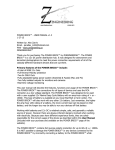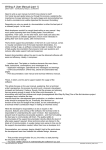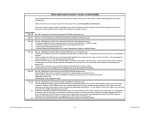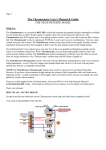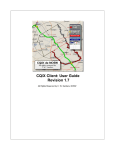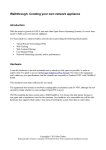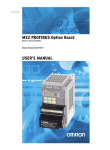Download TroubleNotes
Transcript
. NO5W Trouble Notes CQ/X Client These are notes for those times when CQ/X does not appear to be operating properly. Even as the developer I have sometimes been puzzled by the program behavior until I realized why it was behaving in a certain way. Hopefully the following will save you some frustration. If you discover other items that should be added to the list please send me an email at the address in the user’s manual. 1. CQ/X will not log a contact until it knows the frequency and mode. Be sure to either interface a radio to the program or manually track the radio frequency and mode. Both of these can be done using items under the Radio menu. If you try to enter QSO information without frequency or mode the program will ask you for that information but of course that’s not a very efficient way to operate. 2. CQ/X will not send CW if the mode of the logging radio is Phone. To change the mode use the Radio menu or click on the mode button for the logging radio and select CW. Or use the QSO Entry window of the logging radio to type M=C followed by the enter key to change the mode to CW. You can do the same with M=CW or M=U or M=US or M=USB or M=L, etc. You must have a radio defined to the program as either being in manual or automatic tracking. 3. Time in County is stuck at 00:00. The Time in County will remain at 00:00 until at least one QSO is logged in the first county. On subsequent counties the Time in County begins updating as soon as the program detects the new county. Time in county only works if you are using a GPS. It does not track manually entered county changes but may do so in a future release. 4. Time to Next County remains at NC or NA. Time to Next County requires that you enter a file of county crossing points. Under QP Tools menu select Build Plan from Crossings and then press Assign Crossings to select a file of crossing information to load. If you haven’t built such a file go to your mapping program and create a crossings file as described in the help documentation. 5. Time to Next County often goes to NC. To avoid meaningless estimates when you are in stop and go traffic or when your route suddenly takes you away from the next county line crossing, Time to Next County is presented only when closing speed on the county crossing is greater than a specified threshold. To change the threshold use the GPS | Set Parameters menu item and select the threshold from the combo box labeled “Min. Speed to Update Estimated Time to Next County”. 6. County Change Different from Highway Marker. CQ/X models the county boundaries using polygon models available from the US Geological Survey. In my use of the program I have noted that in some cases the changeover from one county to the next occurs within a few feet of the highway marker and in other cases it may occur as much as .25-.50 miles on either side of the marker but mostly after the marker. This could be due to various obvious reasons including: discrepancy between the marker placement and the USGS data, speed of the vehicle relative to the update CQ/X Client User Documentation Page 1 . NO5W Trouble Notes CQ/X Client rate of the GPS (at 70 MPH the vehicle will travel approximately .2 miles during the 10 second update period). As they say on the internet YMMV! 7. My GPS is Connected and CQ/X is Receiving Data but The You Are In Table is Blank. Selection of a given contest defines a set of counties applicable to that contest whether it is a single or multi-state contest. Only those counties applicable to the selected contest are modeled in the county detection logic. Therefore if your current position is outside of the counties modeled by the selected contest the You Are In table will be blank. Once you enter the state or multi-state region the You Are In table will begin to populate. Of course this problem could also be an indication that the wrong contest is selected. 8. Mins to Next and Suggest Speed are Blank. In order to compute the time to next county and the suggested speed to achieve the QSO goal in the current county it is necessary to have latitude and longitude information for the exit point from the current county. You should provide this in a county crossings file. Under QP Tools menu select Build Plan from Crossings and then press Assign Crossings to select a file of crossing information to load. If you haven’t built such a file go to your mapping program and create a crossings file as described in the help documentation. CQ/X Client User Documentation Page 2