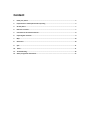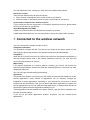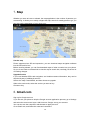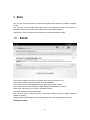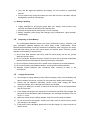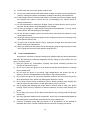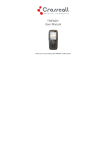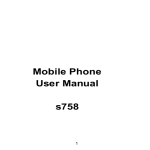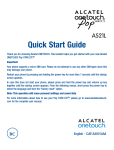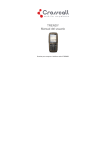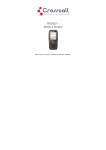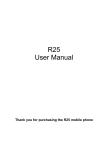Download Crosscall Element Black, Orange
Transcript
Content 1. Know your phone ....................................................................................................................... 2 2. Preparation for mobile phone before opening ........................................................................... 3 3. Set the phone............................................................................................................................. 7 4. Feel free to contact .................................................................................................................... 7 5. Connected to the wireless network ............................................................................................ 8 6. Capturing life moments .............................................................................................................. 9 7. Map ......................................................................................................................................... 10 8. Gmail.com ................................................................................................................................ 10 9. Sync ......................................................................................................................................... 11 10. Email ....................................................................................................................................... 11 11. Troubleshooting ....................................................................................................................... 16 12. Safety and general information………………………………………………………………………………………………17 Thank you for purchasing this mobile phone Please read all safety precautions and this manual carefully before using your device to ensure safe and proper use. Content, images and screenshots used in this manual may differ in appearance from the actual product. No part of this manual may be reproduced, distributed, translated, or transmitted in any form or by any means, electronic or mechanical, including photocopying, recording, or storing in any information storage and retrieval system, without the prior written permission. Copyright © 2013 All rights are reserved Before using the phone, please read the following detailed Charge the battery Mobile phone battery is not charged. Phone is charging; do not remove the battery as this may cause damage to the phone. Also, do not attempt to disassemble the phone (otherwise the guarantee repair may be invalid). Understand the Privacy Act Some countries establish the strict regulations for phone calls recording method in time. We recommend that you use the phone recording at the beginning of understanding of the country prior to the applicable law, this is a better approach. *****Important reminder***** Most of the applications on the phone need to continue to use the network connection. Strongly recommend that you purchase the wireless network operator package. If you do not purchase wireless Internet package, the network may make prolonged use of mobile data traffic costs increased. Consult the use of your package to operating agencies before start using mobile phones. 1 1. Know your phone 1. 2. 3. 4. 5. 6. 7. 8. 9. 10. 11. 12. 13. 14. MENU HOME BACK RECEIVER FRONT CAMERA MICRO USB JACK MICPHONE 3.5MM EARPHONE JACK POWER KEY VOLUME UP VOLUME DOWN REAR CAMERA FLASHLIGHT SPEAKER 2 2. Preparation for mobile phone before opening Press the power button, Be sure to have everything ready. 1. Push down the back cover. 2. Remove the battery cover. 3 3. Insert the SIM/USIM card(SIM card copper node down). 4. Insert the SD card (SD card copper node down). 4 5. Insert the battery. 6. Insert the battery cover. 5 7. Push the back cover up. Charging the battery Use the supplied power adapter and USB data cable to charge the phone. 6 3. Set the phone Power on the phone first time, please log in to your Google account, Gmail ™ or Google Mail or other Google applications was used. You can also set other email accounts, Facebook ® or Twitter ™, etc. to your favorite social network. In addition, contacts and other information of other brands mobile phones will be sent to the purchase of a new phone by Bluetooth. The home screen personalization. You can change phone's main screen on the basis of your demand. You can choose personalized configurations from the topic, can also create a theme for personal use, and choose a different panel and wallpaper. In addition to the main screen, there are four additional master screen panels that allow you to add the desired content. Add gadgets, applications, shortcuts, and folder, just click you can immediately access. 4. Feel free to contact You can contact with your family, friends, in many ways. Call You can make a call anytime and anywhere. You can manually enter a phone number to make a call, and can also make a call through contacts which stored in the device memory or in the memory of the SIM card. You can also call operators service number to communicate them anytime, anywhere to resolve the network problems, and to obtain the appropriate services. Contacts You can add contacts in many ways. Imports from SIM card 7 You can imports all of the contacts you have save in the SIM memory before. Add a new contact There are two different ways to add new contact: a. Enter numbers manually and save a new contact to your device. b. Select a number in the phone records to save a new contact to your device. Synchronize contacts from a network account If your device had set the Google and / or Exchange ActiveSync account, please select the account you want to synchronize. Short Message Service (SMS) A SMS can be send anytime and anywhere to contact your friends. A MMS (Multi Media Service) can even take photos, rings or any other media contents. 5. Connected to the wireless network You can connect to the network via data or Wi-Fi. Using data connection This procedure is simple and fast. The first time you power on the phone (need to insert SIM card); the phone will connect to the operator's data services automatically. Using Wi-Fi While the Wi-Fi function turned on, the device will connect to the network automatically in opened wireless network area. If the network enabled the security, you must input the correct security password to connect. Web surfing if the device connected to a wireless network correctly, your device can access the Internet through Browser, browse the Web and download pictures, music and any other multimedia resources. You can use finger touch browsing and zooming. Application Connected to the network, you can log in to the market to download and install any of your favorite applications; many millions of applications can be selected. Through the installation of these applications, according to your preferences, the theme of device interface can be self-defined; even you can also install some applications to replace the built-in applications such as Call, SMS and other applications. In addition there are tens of thousands of games and other applications waiting for you. These applications can be installed to the phone memory, and can also be installed to the SD card extended memory. If you do not like these applications anytime, anywhere, you can uninstall these applications. 8 6. Capturing life moments You can use the camera's built-in 5.0 megapixel rear camera and 3.0 megapixel front camera, shooting high-resolution photos. The camera allows you to add special effects photos to make your photos look like use special lenses and filters. You can also mark the photos, and upload to Facebook ® and other social networks. The camera even has HD video recording functions. You can also upload your videos to YouTube and Facebook ®, to share with the rest of the world. 9 7. Map Whether you were at home or abroad, the map application is the number of partners you are traveling. It allows you to easily navigate the map, search for nearby places to go; you can also set the destination of your route to go. Use the map Phone supports micro SD card expansion; you can download maps navigation software into the SD card for free. Before traveling abroad, you can first download maps of other countries into your phone. So you do not need to use data link to view the map or search site, can help you save a lot of roaming charges. Upgrade Service if you need detailed GPS road navigation, and violation camera information, they can be acquired by way of additional services. Select> the map. Press MENU, and then choose to upgrade. Slide to the service tab, select the service you want to buy. Choose to buy. 8. Gmail.com Sign up for Google account If you first set your phone to skip the Google account application process, go to Settings and select the account and sync> Add Account> Google, set up your account. You can also use the computer's web browser to apply account. Go to Gmail.com, and follow the onscreen instructions. 10 9. Sync You can use Google accounts to synchronize phone and computer contacts, calendar, e-mail. You can also use the USB data cable link to the computer through the network to download PC Suite to synchronize or install and uninstall the program. Expansion of micro SD card can also function as a removable disk usage. 10. Email On the main menu, click e-mail. If you have multiple email accounts, select the account you want to use. In the Inbox of E-mail account, choose to write messages. Then choose to the email address that you want send e-mail contact. You can also enter an email address. Each address separated by commas. Enter topic, then enter your content. Then select “Send”. All e-mail accounts use the same inbox. You can see all the e-mail accounts in one place, without having to switch between different accounts. Simply select settings that show current email account, then select all the accounts. Gmail/Google Mail 11 On the phone lets you view and send e-mail message directly. If you log on your Google account when set the phone the first time; you can send and receive Gmail / Google Mail messages. In the main menu, select Gmail. Add other email accounts You can use the mail application to add webmail and other POP3 or IMAP email accounts. On the main menu, click e-mail. In the selection screen of E-mail provider, select Other (POP3/IMAP). Press MENU, then select Add Account> Other (POP3/IMAP). Enter the e-mail accounts e-mail address and password. Follow the onscreen instructions to complete the e-mail account settings. If you have a working Microsoft Exchange ActiveSync account, you can also set the second phone account. FCC RF Exposure Information and Statement The SAR limit of USA (FCC) is 1.6 W/kg averaged over one gram of tissue. Device types Element (FCC ID: WA6 Element) has also been tested against this SAR limit. The highest SAR value reported under this standard during product certification for use at the ear is 0.183W/kg and when properly worn on the body is 0.479W/kg. This device was tested for typical body-worn operations with the back of the handset kept 1.5cm from the body. To maintain compliance with FCC RF exposure requirements, use accessories that maintain a 1.5cm separation distance between the user's body and the back of the handset. The use of belt clips, holsters and similar accessories should not contain metallic components in its assembly. The use of accessories that do not satisfy these requirements may not comply with FCC RF exposure requirements, and should be avoided. FCC WARNING This device complies with Part 15 of the FCC Rules. Operation is subject to the following two conditions: 1. This device may not cause harmful interference. 12 2. This device must accept any interference received, including interference that may cause undesired operation. Note 1: This equipment has been tested and found to comply with the limits for a Class B digital device, pursuant to part 15 of the FCC Rules. These limits are designed to provide reasonable protection against harmful interference in a residential installation. This equipment generates, uses and can radiate radio frequency energy and, if not installed and used in accordance with the instructions, may cause harmful interference to radio communications. However, there is no guarantee that interference will not occur in a particular installation. If this equipment does cause harmful interference to radio or television reception, which can be determined by turning the equipment off and on, the user is encouraged to try to correct the interference by one or more of the following measures: - Reorient or relocate the receiving antenna. - Increase the separation between the equipment and receiver. -Connect the equipment into an outlet on a circuit different from that to which the receiver is connected. -Consult the dealer or an experienced radio/TV technician for help. Note 2: Any changes or modifications to this unit not expressly approved by the party responsible for compliance could void the user's authority to operate the equipment. FCC Hearing-Aid Compatibility (HAC) Regulations for Wireless Devices On July 10, 2003, the U.S. Federal Communications Commission (FCC) Report and Order in WT Docket 01- 309 modified the exception of wireless phones under the Hearing Aid Compatibility Act of 1988 (HAC Act) to require digital wireless phones be compatible with hearing-aids. The intent of the HAC Act is to ensure reasonable access to telecommunications services for persons with hearing disabilities. While some wireless phones are used near some hearing devices (hearing aids and cochlear implants), users may detect a buzzing, humming, or whining noise. Some hearing devices are more immune than others to this interference noise, and phones also vary in the amount of interference they generate. The wireless telephone industry has developed a rating system for wireless phones, to assist hearing device users find phones that may be compatible with their hearing devices. Not all phones have been rated. Phones that are rated have the rating on their box or a label located on the box. The ratings are not guarantees. Results will vary depending on the user’s hearing device and hearing loss. If your hearing device happens to be vulnerable to interference, you may not be able to use a rated phone successfully. Trying out the phone with your hearing device is the best way to evaluate it for your personal needs. M-Ratings: Phones rated M3 or M4 meet FCC requirements and are likely to generate less interference to hearing devices than phones that are not rated. M4 is the better/higher of the two ratings. RS90 is rated M3. T-Ratings: Phones rated T3 or T4 meet FCC requirements and are likely to be more usable with a hearing aid’s telecoil than phones that are not rated. T4 is the better/higher 13 of the two ratings. Element is rated T3. Please power off the Bluetooth function while using hearing aid devices with your Element. Hearing devices may also be rated. Your hearing device manufacturer or hearing health professional may help you find this rating. Higher ratings mean that the hearing device is relatively immune to Interference noise. Safety and regulatory guide The hearing aid and wireless phone rating values are then added together. A sum of 5 is considered acceptable for normal use. A sum of 6 is considered for better use. A sum of 8 is considered for best use. In the above example, if a hearing aid meets the M2 level rating and the wireless phone meets the M3 level rating, the sum of the two values equal M5. This should provide the hearing aid user with “normal usage” while using their hearing aid with the particular wireless phone. “Normal usage” in this context is defined as a signal quality that is acceptable for normal operation. This methodology applies equally for T ratings. The M mark is intended to be synonymous with the U mark. The T mark is intended to be synonymous with the UT mark. The M and T marks are recommended by the Alliance for Telecommunications Industries Solutions (ATIS). The U and UT marks are referenced in Section 20.19 of the FCC Rules. The HAC rating and measurement procedure are described in the American National Standards Institute (ANSI) C63.19 standard. For information about hearing aids and digital wireless phones, FCC Hearing Aid Compatibility and Volume Control: http://www.fcc.gov/cgb/dro/hearing.html Gallaudet University, RERC: https://fjallfoss.fcc.gov/oetcf/eas/reports/GenericSearch.cfm Troubleshooting If problems occur when using the phone, try to find a solution here first. Problems Reasons and Solutions Press and hold end key until image appears on the display. Check the battery contacts. Remove and insert battery and switch your phone on again. Check the battery charge level. Can’t switch on Can’t connect network to The audio quality of the call is poor Move into an area of better coverage. Beyond the network cover area; Contact your service provider if your SIM card is invalid. Press navigator key to increase the volume when you are in a call. Check the signal strength indicator on the display. The line is busy and can not be connected to network; you can not make a call. 14 Standby short time too SIM card error Can not dial calls Can not receive calls The battery charge won’t Can not functions some set When failing to connect to network, the phone will keep searching base station that consumes much battery and reduces standby time. Move to an area with stronger signal strength or switch your phone off temporarily. Replace the battery. Make sure that the chips in SIM card are not damaged; use the clean cloth to scratch it. Make sure that SIM card is inserted correctly. SIM card invalid. Contact your service provider. Make sure that the number you dialed is available and the dial key has been pressed. Make sure that there is enough money to make a call. Make sure that SIM card is valid. Fixed Dial is set or has call barring feature turned on. Deactivate fixed dial function or call barring. Make sure that your phone has connected to network (Check if the network is too busy or invalid). Make sure that there is enough money to receive the call. Make sure that SIM card is valid. Check call divert settings and incoming call barring settings. Make sure that the battery is inserted correctly. Securely connect the charger to the phone. Only charge the battery in an environment where the temperature does not go below -10℃ or above 55℃. The battery or charge need to be changed. The operation is wrong. The network providers do not support the function, or you don’t apply the function. Safety and General Information Read these guidelines before using your wireless phone. Failure to comply with them may be dangerous or illegal. 1.1 General Precautions 1) Mobile Phone Please use the phone at a temperature of -10℃~55℃ and a relative humidity of 35%~85%. Avoid using the phone near regular telephone, television, radio and automatic office equipment, as they may interfere with one another. Please keep the removable SIM card out of the reach of children as there is a risk they could swallow it. 2) Battery Please put the battery in a cool and well-ventilated place out of direct sunlight. Batteries have life cycles. If the time that the battery powers equipment becomes much shorter than usual, the battery life is at an end. Replace the battery with a new 15 battery of the same. Do not discard battery with household trash. Please dispose of used battery according to your local environmental laws and guidelines. 3) Charger Do not charge the phone in the below environment: Under direct sunlight; Temperature out of range: -10℃ to 45℃; Humid, dusty or severely shaking environment (could cause a malfunction); Near appliances such as television, radio (could affect the image, audio effect). 1.2 Phone Precautions 1) Switch off your phone in aircraft, hospital and any facility where posted notices instruct you to do so. Wireless phone can cause interference to electronic instruments and medical equipment, when using your phone in such kind of area, meet any special regulations in force. Your phone features automatically power on function, check your power settings and make sure your mobile phone will not automatically switch on when on board an aircraft. Turn off your phone whenever on board an air craft, so as not to interfere with electronic system and result in aircraft accidents. 2) To avoid electromagnetic interference and/or compatibility conflicts, turn off your mobile phone in any facility where posted notices instruct you to do so. Hospitals or health care facilities may be using equipment that is sensitive to external RF energy. Especially when near the below devices: hearing aid, pacemaker and other medical devices, fire detector, automatic door and other automatic control devices. In the event of mobile phone interfering with pacemaker and other medical electronic devices, consult the manufacturer of the device or local salesman. Mobile phone may interfere with appliances like television, radio, or PC 3) Do not hit the LCD display with extreme force or use it to hit other things. Doing so may break the glass and cause the LCD liquid to leak. If the liquid enters into eyes, it may blind you. In such case, rinse with a large quantity of water immediately (do not rub your eyes) and consult a doctor. 4) Do not disassemble or remodel your phone. Doing this may damage your phone or result in the leakage of electricity and circuit fault. 5) In a very few cases, the use of mobile phone may interfere with the electronic equipments in some cars. In such case, for safety, do not use mobile phone. 6) Do not press keys with sharp things like needle or pen head. Doing so may cause damage to your phone or operation mistakes. 7) Do not use the mobile phone if it has a damaged antenna, as it may cause injury to persons. 8) Turn your phone off and do not remove its battery or charge the battery when in an area with a potentially explosive atmosphere. Sparks in such areas could cause an explosion or fire resulting in property damage, bodily injury or even death. For 16 example: switch off the phone before entering refueling point. Do not use the phone near at a refueling point (service station) or near fuels or chemicals. 9) Keep your phone away from moisture. If water or other liquids get into phone, it will cause phone overheating, leakage of electricity and malfunction. To be sure to secure micro USB and jack connectors by closing properly the waterproof caps of your smartphone 1.3 Battery Safety Precautions 1) Battery Precautions Do not throw a battery into a fire. A battery may rupture or bum violently when thrown into a fire. Please dispose of the used battery according to your local environmental laws. When installing battery, do not forcibly put pressure on the battery, or it may result in overheating, leaking, rupturing or fire. Do not short-circuit the positive (+) and negative (-) terminals. If the positive and negative terminals come into contact with each other or are shorted with wire or other metallic objects, an instantaneous high current will flow, possibly damaging the battery structure due to the generated heat, with the possible result of overheating, leaking, rupturing or fire. Do not exceed the battery manufacturer's charging current or voltage limitations. And only use the approved peripherals. Do not directly solder anything onto the battery terminals. Direct soldering onto the battery terminals can cause heat generation, leaking, rupturing or fire. If the electrolyte inside the battery gets into your eyes, it may blind you. In such case, do not rub your eyes but rinse with a large quantity of water immediately and consult a doctor. For safety, do not put the battery into your mouth or use the damaged battery. Do not attempt to disassemble or modify a battery. Doing so may result in leaking, overheating, rupture or fire. Do not use or put battery near high temperature places like fire or heat-generating parts, or it may cause leaking, overheating, rupture or fire. Stop using the battery if abnormal heat, odor, discoloration, deformation, or abnormal conditions are detected during use, charge, or storage. Do not allow leaked electrolyte to come into contact with your skin or clothes. If this happens, rinse with a large quantity of water immediately and consult a doctor. If the battery leaks electrolyte or emits a strange odor, immediately remove it from open flame to avoid fire and rupture. Keep battery from moisture, as it may cause the battery to overheat, smoke and corrode. Do not place or store the battery in an automobile in hot weather, under direct sunlight. Use or storage of the battery in these places may cause battery leakage and overheating, and possibly lower the performance and shorten the battery's life. 17 Only use the approved batteries and fittings. Do not connect to unspecified devices. Do not continuously charge the battery for more than 24 hours, as battery may be damaged by extensive overcharging. 2) Battery Capability Calling, backlight on and playing game drain your battery much quicker. Long talk-time decreases the duration of the standby time. Idle time becomes shorter if the phone is out of coverage. Battery capability varies along with charging level, temperature, signal strength, and backlight. 1.4 Disposing of Used Battery The rechargeable batteries contain toxic heavy metals like mercury, cadmium, and lead. Improperly disposed batteries will cause heavy metal contamination. These batteries when discarded in ordinary household or workplace, after a long time, the heavy metal will leach slowly into the soil, ground water and surface water. Therefore, please dispose of used battery in a proper way. 1) Do not land filled, because the heavy metal will leach slowly into the soil, ground water and surface water. 2) Do not incinerate, because the heavy metals can enter the air through smokestack emissions and can concentrate in the ash produced by combustion. 3) Do not compost, because the heavy metals in the compost may exceed standards. 4) Do not throw away used batteries random, avoiding environmental pollution. 5) Separate wasted batteries from household trash, reducing its harm to the environment. 1.5 1) 2) 3) 4) 5) 6) 7) Charger Precautions Use charger to charge battery quickly. Before charging, make sure the battery has been inserted in the phone correctly. Do not remove the battery while charging. Please use the specified alternating current. Using other voltage will cause electricity leakage, fire or damage to the phone and charger. Charge your battery for at least 12 hours at the first time for its best performance and long cycle life. If the charger still plugs in the charge slot and the phone has been fully charged, the phone will check the battery state automatically, and recharge the battery once it is not at full level. While the mobile phone is being charged, keep it out of the reach of children. Do not short-circuit the charger. A short-circuit may result in electric shock, smoke and damage to the charger. If the power cord is damaged, please do not use the charger, or it may cause fire or electric shock. 18 8) 9) 10) 11) 12) 13) 14) 15) 16) 1.6 Please clean the dust on the power outlet in time. Do not put container filled with water beside charger, as water may be splashed on charger, causing the charger overheating, leakage of electricity and malfunction. If the charger comes into contact with water or any other liquids, immediately unplug the charger from outlet to reduce the risk of overheating, fire, electric shock or charger malfunction. Do not disassemble or modify the charger. Doing so could result in risk of injury to persons, electric shock, fire and damage to the charger. Do not use charger in a high moisture environment like bathroom, or it may cause electric shock, fire and damage to the charger. Do not touch the charger, power cord and power outlet with wet hands as it may cause electric shock. Never put a heavy object on the power cord or modify the power cord. Doing so may cause electric shock or fire. To reduce risk of electric shock or injury, unplug the charger from the power outlet before cleaning or maintenance. When you disconnect the power cord of the charger, grasp and pull the plug, not the cord. Pulling the cord may cause electric shock and fire. Care and maintenance Your phone is a product of superior design and craftsmanship and should be treated with care. By following the warranty obligations and by caring for your mobile, you can enjoy it for many years: 1) Keep the phone dry. Precipitation, humidity and liquids containing minerals will corrode the electronic circuits; 2) Do not use or store the phone in dusty areas as the dust could obstruct or damage the moveable parts; 3) Do not store the phone in hot areas. High temperatures can shorten the life of electronic devices, damage batteries and warp or melt certain plastics; 4) Do not store the phone in cold areas, because moisture can form inside the phone when temperature rises, which may damage the electronic circuits; 5) Do not drop, knock, bump or shake the phone. Rough handling may damage the internal circuits. Put the phone in a safe place when you do not use it; 6) Use a slightly cloth damping with clean water or neutral soap to clean your phone housing. Never use any chemical or abrasive cleaners, as they could damage the phone; 7) Do not paint your phone as the paint could obstruct any moving parts and prevent normal use; 8) Use only approved batteries and accessories. Use of any unauthenticated batteries and accessories could damage your phone and may be dangerous; 9) If there’s something wrong with your phone or its accessories, do not attempt to dismantle the phone. Contact qualified service personnel to repair your phone. 19 1.7 SAR Information During testing, the maximum Specific Absorption Rate (SAR) recorded for this model was 0.159 W/kg at the body level and 0.133 W/kg at the head level. 1.8 Terminology explanation GSM Global system of mobile SMS Short message service SIM Subscriber identify module card PC Personal computer PIN PIN code is a 4-8 digit personal identification number, and is used to prevent your SIM card from misuse. It is provided by your service provider. If you enter 3 times error PIN code continuously, the SIM card will be locked, and then you must enter PUK code to unlock. PIN2 PIN code is a 4-8 digit personal identification number. It is provided by your service provider. To protect the access of some advanced functions like fixed dial. If you enter 3 times error PIN2 code continuously, the SIM card will be locked, and then you must enter PUK2 code to unlock. PUK An 8 digit key code. Used to unlock SIM cards after the wrong PIN has been entered. PUK is provided by your service provider. PUK2 An 8 digit key code. Used to unlock SIM cards after the wrong PIN2 has been entered. PUK2 is provided by your service provider. Compliance This device complies with essential recommandation and other relevant requirements contained in the 1999/5/CE. The full text of the déclaration of conformity of your phone is available on the website: www.crosscall.com 0700 At full volume, extended use of the mobile audio player could damage the user’s ears. 20