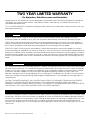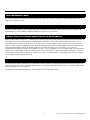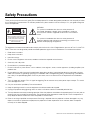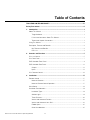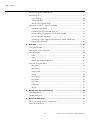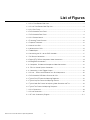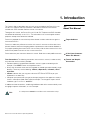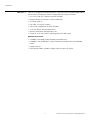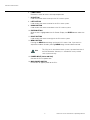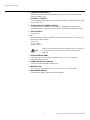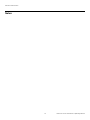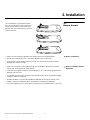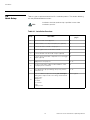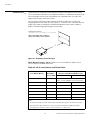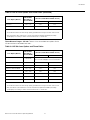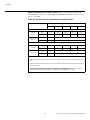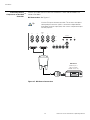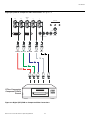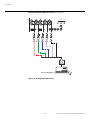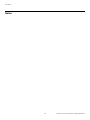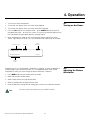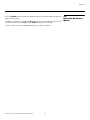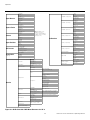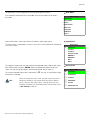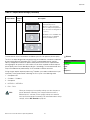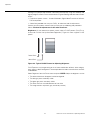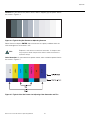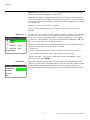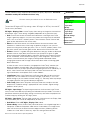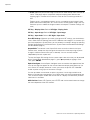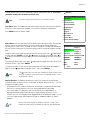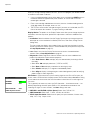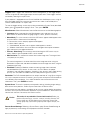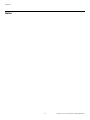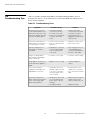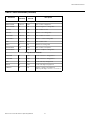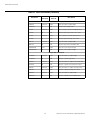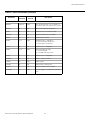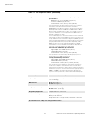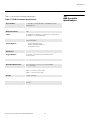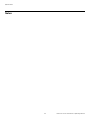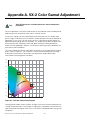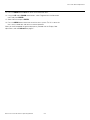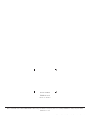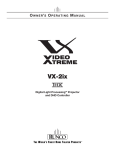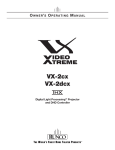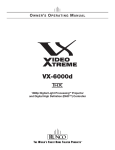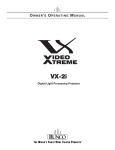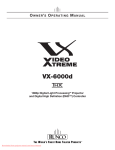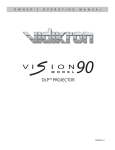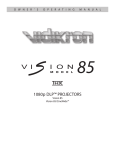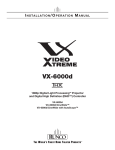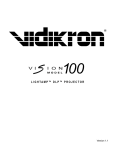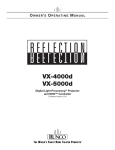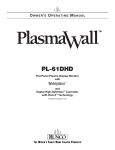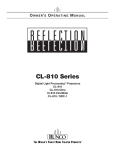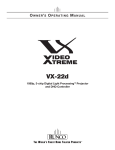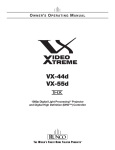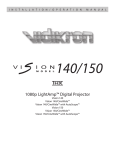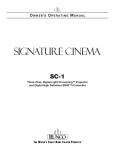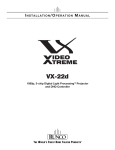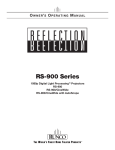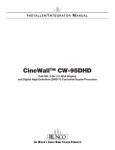Download preliminary
Transcript
O W N E R ’S O P E R A T I N G M A N U A L VX-2c VX-2dc Digital Light ProcessingTM Projector and DHD Controller Software Version 2.00 TWO YEAR LIMITED WARRANTY For Projectors, Video Processors and Controllers Congratulations on your purchase of a Runco video product and welcome to the Runco family! We believe Runco produces “The World’s Finest Home Theater Products.” With proper installation, setup and care, you should enjoy many years of unparalleled video performance. This is a LIMITED WARRANTY as defined in the Magnuson-Moss Warranty Act. Please read it carefully and retain it with your other important documents. Y WHAT IS COVERED UNDER THE TERMS OF THIS LIMITED WARRANTY: EL IM IN A R SERVICE LABOR: Runco will pay for service labor by Runco Authorized Service Center when needed as a result of manufacturing defect for a period of two (2) years from the effective date of delivery to the end user (excluding the lamp). PARTS: (Not including the lamp) Runco will provide new or rebuilt replacement parts for the parts that fail due to defects in materials or workmanship for a period of two (2) years from the effective date of delivery to the end user. Such replacement parts are then subsequently warranted for the remaining portion (if any) of the original warranty period. PROJECTOR LAMP: Runco will pay for service labor by a Runco Authorized Service Center when needed as a result of a manufacturing defect for a period of six (6) months or 1000 hours, which ever comes first, from the effective date of delivery to the end user. In addition, Runco will provide a new or rebuilt replacement lamp for the lamp that fails due to defects in materials or workmanship for a period of six (6) months or 1000 hours, which ever comes first, from the effective date of delivery to the end user. Such replacement lamps are then subsequently warranted for the remaining portion (if any) of the original warranty period. WHAT IS NOT COVERED UNDER THE TERMS OF THIS LIMITED WARRANTY: PR This Limited Warranty only covers failure due to defects in materials and workmanship that occur during normal use and does not cover normal maintenance. This Limited Warranty does not cover cabinets or any appearance items; failure resulting from accident, misuse, abuse, neglect, mishandling, misapplication, faulty or improper installation or setup adjustments; improper maintenance, alteration, improper use of any input signal; damage due to lightning or power line surges, spikes and brownouts; damage that occurs during shipping or transit; or damage that is attributed to acts of God. In the case of remote control units, damage resulting from leaking, old, damaged or improper batteries is also excluded from coverage under this Limited Warranty. CAUTION: THIS LIMITED WARRANTY ONLY COVERS RUNCO PRODUCTS PURCHASED FROM RUNCO AUTHORIZED DEALERS. ALL OTHER PRODUCTS ARE SPECIFICALLY EXCLUDED FROM COVERAGE UNDER THIS LIMITED WARRANTY. MOREOVER, DAMAGE RESULTING DIRECTLY OR INDIRECTLY FROM IMPROPER INSTALLATION OR SETUP IS SPECIFICALLY EXCLUDED FROM COVERAGE UNDER THIS LIMITED WARRANTY. RIGHTS, LIMITS AND EXCLUSIONS: Runco limits its obligations under any implied warranties under state laws to a period not to exceed the warranty period. There are no express warranties. Runco also excludes any obligation on its part for incidental or consequential damages related to the failure of this product to function properly. Some states do not allow limitations on how long an implied warranty lasts, and some states do not allow the exclusion or limitation of incidental or consequential damages. So the above limitations or exclusions may not apply to you. This warranty gives you specific legal rights, and you may also have other rights that vary from state to state. Runco VX-2c/VX-2dc Owner’s Operating Manual iii EFFECTIVE WARRANTY DATE: This warranty begins on the effective date of delivery to the end user. For your convenience, keep the original bill of sale as evidence of the purchase date. IMPORTANT -- WARRANTY REGISTRATION: Y Please fill out and mail your warranty registration card. It is imperative that Runco knows how to reach you promptly if we should discover a safety problem or product update for which you must be notified. EL IM IN A R CONTACT A RUNCO AUTHORIZED SERVICE CENTER TO OBTAIN SERVICE: Repairs made under the terms of this Limited Warranty covering your Runco video product will be performed at the location of the product, during usual working hours, providing location of product is within normal operating distance from a Runco Authorized Service Center. In some instances it may be necessary for the product to be returned to the Runco factory for repairs. If, solely in Runco’s judgment, location of product to be repaired is beyond normal operating distance of the closest Runco Authorized Service Center, or the repair requires the unit be returned to the Runco factory, it is the owner’s responsibility to arrange for shipment of the product for repair. These arrangements must be made through the selling Runco Dealer. If this is not possible, contact Runco directly for a Return Authorization number and shipping instructions. Runco will return product transportation prepaid in the United States, unless no product defect is discovered. In that instance, shipping costs will be the responsibility of the owner. COPYRIGHT AND TRADEMARKS: PR © Copyright 2006 Runco International. This document contains proprietary information protected by copyright. All rights are reserved. No part of this manual may be reproduced by any mechanical, electronic or other means, in any form, without prior written permission of the manufacturer. All trademarks and registered trademarks are the property of their respective owners. iv Runco VX-2c/VX-2dc Owner’s Operating Manual ADDITIONAL INFORMATION: To locate the name and address of the nearest Runco Authorized Service Center, or for additional information about this Limited Warranty, please call or write: EL IM IN A R Y RUNCO INTERNATIONAL, INC. Attn: Customer Service Department 2900 Faber Street Union City, CA 94587 Ph: (510) 324-7777 Fax: (510) 324-9300 Toll Free: (800) 23-RUNCO RUNCO VIDEO-PRODUCT INFORMATION RETAIN THIS INFORMATION FOR YOUR RECORDS _________________________________________________________ ________________________________________ Model Purchased Date Serial Number PR ____________________________________________________________________________________________________________ ____________________________________________________________________________________________________________ Runco Authorized Dealer Name ____________________________________________________________________________________________________________ Address ____________________________________________ __________________ ________________________ City State/Province Postal Code ____________________________________________ _______________________________________________________ Phone Fax Runco VX-2c/VX-2dc Owner’s Operating Manual v Safety Precautions Thank you for your purchase of this quality Runco video projector! It has been designed to provide you with the quality of video that is expected in a home theater. For the best performance, please read this manual carefully as it is your guide through the menus and operation. This symbol is intended to alert the user to the presence of important operating and maintenance (servicing) instructions in the literature accompanying the appliance. EL IM IN A R CAUTION: TO REDUCE THE RISK OF ELECTRIC SHOCK DO NOT REMOVE COVER (OR BACK) NO USER SERVICEABLE PARTS INSIDE. REFER SERVICING TO QUALIFIED SERVICE PERSONNEL. Y CAUTION RISK OF ELECTRIC SHOCK DO NOT OPEN WARNING This symbol is intended to alert the user to the presence of uninsulated “dangerous voltage” within the product’s enclosure that may be of sufficient magnitude to constitute a risk of electric shock. This equipment has been tested and found to comply with the limits for a Class B digital device, pursuant to Part 15 of the FCC Rules. These limits are designed to provide reasonable protection against harmful interference in a residential installation. 1. Read these instructions. 2. Keep these instructions. 3. Heed all warnings. 4. Do not use this equipment near water, outdoors or otherwise exposed to the elements. 5. Clean only with a dry cloth. 6. Do not block any ventilation openings. PR 7. Do not install near any heat sources such as radiators, heat registers, stoves, or other apparatus (including amplifiers) that produce heat. 8. Do not defeat the safety feature of the polarized or grounding type plug. A polarized type plug has two blades with one wider than the other. A grounding type plug has two blades and a third grounding prong. The third prong is provided for your safety. If the provided plug does not fit into your outlet, consult an electrician for the replacement of the obsolete outlet. 9. The 12V trigger only outputs DC 12V signal for triggering. Do not connect to any other power input or output. This could cause damage to this unit. 10. Only use accessories specified by Runco International. 11. Keep the packing material in case the equipment should ever need to be shipped. 12. Unplug this projector during lightning storms or when it will not be used for an extended period of time. 13. The lamp becomes extremely hot during operation. Allow the projector to cool down for approximately 45 minutes prior to removing the lamp assembly for replacement. Do not operate lamps beyond the rated lamp life. Excessive operation of lamps beyond rated life could cause them to explode in rare occasions. 14. Refer all servicing to qualified service personnel. Servicing is required when the projector has been damaged in any way, objects have fallen or spilled into the projector, the projector has been exposed to rain or moisture, does not operate normally, or has been dropped. vi Runco VX-2c/VX-2dc Owner’s Operating Manual 1 Table of Contents TWO YEAR LIMITED WARRANTY ................................................................................. iii Safety Precautions ......................................................................................................... vi 1. Introduction ...............................................................................................................1 About This Manual .......................................................................................................1 Y Target Audience .....................................................................................................1 EL IM IN A R If You Have Comments About This Manual... ..........................................................1 Textual and Graphic Conventions ...........................................................................1 Using This Manual ........................................................................................................2 Description, Features and Benefits ...............................................................................3 Key Features and Benefits ......................................................................................3 Parts List ...............................................................................................................4 2. Controls and Functions ............................................................................................5 VX-2 at a Glance ..........................................................................................................5 VX-2 Rear Panel ...........................................................................................................7 DHD Controller Front Panel ..........................................................................................9 DHD Controller Rear Panel .........................................................................................11 PR Outputs ................................................................................................................11 Inputs ...................................................................................................................11 VX-2 Remote Control .................................................................................................13 3. Installation ...............................................................................................................17 Remote Control ..........................................................................................................17 Notes on Batteries ................................................................................................17 Notes on Remote Control Operation .....................................................................17 Quick Setup ...............................................................................................................18 Installation Considerations ..........................................................................................19 Installation Type ....................................................................................................19 Ambient Light .......................................................................................................19 Throw Distance.....................................................................................................20 Vertical and Horizontal Position.............................................................................22 Vertical and Horizontal Lens Shift..........................................................................22 Folded Optics .......................................................................................................25 Other Considerations ............................................................................................25 Runco VX-2c/VX-2dc Owner’s Operating Manual vii Table of Contents Installing the Optional CineWide Lens .........................................................................25 Mounting the VX-2 .....................................................................................................26 Floor Mounting......................................................................................................26 Ceiling Mounting ...................................................................................................26 Adjusting the Projection Angle ..............................................................................26 Connections to the VX-2 and DHD Controller .............................................................27 Connector Panel Access.......................................................................................27 Connecting the DHD Controller to the VX-2 ..........................................................27 Y Connecting Source Components to the DHD Controller .......................................28 RS-232 Controller Connection ..............................................................................32 EL IM IN A R Connecting 12-Volt Trigger Outputs to External Theater Components ..................32 Connecting to AC Power ......................................................................................33 4. Operation .................................................................................................................35 Turning on the Power .................................................................................................35 Adjusting the Picture Orientation ................................................................................35 Lens Adjustments ......................................................................................................36 Focus ...................................................................................................................36 Zoom....................................................................................................................36 Vertical and Horizontal Lens Shift..........................................................................36 Using the On-Screen Menus ......................................................................................37 PR Main Menu............................................................................................................39 Input Source .........................................................................................................39 Aspect Ratio ........................................................................................................39 Picture .................................................................................................................41 Input Position........................................................................................................45 ISF Presets ...........................................................................................................46 Information ...........................................................................................................46 Calibration ............................................................................................................47 Service .................................................................................................................49 5. Maintenance and Troubleshooting ........................................................................53 Lamp Replacement ....................................................................................................53 Troubleshooting Tips ..................................................................................................54 6. Serial Communications ..........................................................................................55 RS-232 Connection and Port Configuration ...............................................................55 Serial Command Syntax .............................................................................................55 viii Runco VX-2c/VX-2dc Owner’s Operating Manual Table of Contents 7. Specifications ..........................................................................................................61 VX-2 Specifications ....................................................................................................61 DHD Controller Specifications ....................................................................................63 VX-2c Dimensions ......................................................................................................64 VX-2dc Dimensions ....................................................................................................65 APPENDIX A. VX-2 Color Gamut Adjustment ........................................................... A-1 Required Hardware and Software ............................................................................ A-2 Equipment Setup ..................................................................................................... A-2 PR EL IM IN A R Y Adjusting the Gamut ................................................................................................. A-2 Runco VX-2c/VX-2dc Owner’s Operating Manual ix Table of Contents PR EL IM IN A R Y Notes: x Runco VX-2c/VX-2dc Owner’s Operating Manual 1 List of Figures 2-1. VX-2c Front/Bottom/Side View.....................................................................................5 2-2. VX-2dc Front/Bottom/Side/Top View ...........................................................................6 2-3. VX-2 Rear Panel ...........................................................................................................7 2-4. DHD Controller Front Panel ..........................................................................................9 2-5. DHD Controller Rear Panel .........................................................................................11 2-6. VX-2 Remote Control .................................................................................................13 3-1. Estimating Throw Distance .........................................................................................20 3-2. Projector Placement ...................................................................................................22 3-3. Vertical Lens Shift.......................................................................................................22 3-4. Horizontal Lens Shift...................................................................................................23 3-5. Folded Optics.............................................................................................................25 3-6. Connecting the VX-2 to the DHD Controller................................................................27 3-7. DVI Source Connections ............................................................................................28 3-8. Digital (DTV) RGB or Component Video Connections .................................................29 3-9. Analog RGB Connections...........................................................................................30 3-10. Composite, S-Video and Component Video Connections.........................................31 3-11. RS-232 Control System Connection.........................................................................32 3-12. Connecting 12-Volt Trigger Outputs .........................................................................32 4-1. VX-2dc -- Vertical and Horizontal Lens Shift Adjustments ...........................................36 4-2. DHD Controller OSD Menu Structure for VX-2 ............................................................38 4-3. Typical PLUGE Pattern for Adjusting Brightness .........................................................42 4-4. Typical Gray Bar Pattern for Adjusting Contrast ..........................................................43 4-5. Typical Color Bar Pattern for Adjusting Color Saturation and Tint................................43 4-6. Typical Test Pattern for Adjusting Sharpness..............................................................45 7-1. VX-2c Dimensions ......................................................................................................64 7-2. VX-2dc Dimensions ....................................................................................................65 A-1. CIE 1931 Chromaticity Diagram ............................................................................... A-1 Runco VX-2c/VX-2dc Owner’s Operating Manual xi List of Figures Notes: xii Runco VX-2c/VX-2dc Owner’s Operating Manual 1. Introduction This Owner’s Manual describes how to install, set up and operate the Runco VX-2c or VX-2dc DLP Projector and DHD Controller. It describes the features and functions available with DHD Controller Software version 2.0 and later. 1.1 About This Manual EL IM IN A R Y Throughout this manual, the Runco VX-2c or VX-2dc DLP Projector and DHD Controller are referred to collectively as the “VX-2.” The information in this manual applies to both projectors except where otherwise indicated. Runco has prepared this manual to help home theater installers and end users get the most out of the VX-2. Target Audience Runco has made every effort to ensure that this manual is accurate as of the date it was printed. However, because of ongoing product improvements and customer feedback, it may require updating from time to time. You can always find the latest version of this and other Runco product manuals on-line, at www.runco.com. Runco welcomes your comments about this manual. Send them to [email protected]. If You Have Comments About This Manual... Text Conventions: The following conventions are used in this manual, in order to clarify the information and instructions provided: Textual and Graphic Conventions • Remote and built-in keypad button identifiers are set in upper-case bold type; for example, “Press EXIT to return to the previous menu.” PR • All keys with functional names are initial-capped, set in bold type and enclosed in angle brackets. These keys are the following: <Enter>, <Spacebar>, <Control>, <Esc> and <Tab>. • <Enter> indicates that you may press either the RETURN or ENTER key on your keyboard if it has both keys. • Computer input (commands you type) and output (responses that appear on-screen) is shown in monospace (fixed-width) type; for example: “To change the aspect ratio to Letterbox, type LETTERBOX <Enter>.” In addition to these conventions, underlining, boldface and/or italics are occasionally used to highlight important information, as in this example: Note A carriage return must be used after each command or string. Runco VX-2c/VX-2dc Owner’s Operating Manual 1 Introduction Graphic Conventions: These symbols appear in numerous places throughout the manual, to emphasize points that you must keep in mind to avoid problems with your equipment or injury: Note NOTES emphasize text with unusual importance or special significance. They also provide supplemental information. Caution CAUTIONS alert users that a given action or omitted action can degrade performance or cause a malfunction. Y TIPS highlight time-saving short cuts and helpful guidelines for using certain features. EL IM IN A R 1.2 Using This Manual Tip WARNING WARNINGS appear when a given action or omitted action can result in damage to the equipment, or possible non-fatal injury to the user. DANGER! DANGER appears when a given action can cause severe injury or death. Use the following table to locate the specific information you need in this manual. PR If you need... ... Turn to page: Information about obtaining service iv General information about the VX-2c or VX-2dc DLP Projector and DHD Controller 3 Installation instructions 17 First-time configuration instructions 35 Advanced configuration instructions 47 Troubleshooting tips 54 Product specifications 61 2 Runco VX-2c/VX-2dc Owner’s Operating Manual Introduction Runco steps into the future once again with the Video Xtreme™ VX-2 Digital Light Processing (DLP™) Projector, one of the first DLP projectors to offer a 16:9 native resolution, three-chip system for home theater. 1.3 Description, Features and Benefits Y The VX-2 optical light engine utilizes three, 16:9 SuperOnyx™ Digital Micromirror Device™ (DMD™) chips featuring 1280 x 720, high-definition resolution and 12-degree mirror tilt for unsurpassed black level performance. Unlike previous, single-chip DLP implementations, no color wheel is used. This reduces mechanical complexity and compromises to color spectrum purity. The impressive brightness inherent in three-chip systems is further bolstered by the improved contrast capabilities of the VX-2 light engine design, offering the best of both worlds. EL IM IN A R The VX-2 comes with an external, all-digital signal processor/controller featuring advanced Vivix II™ video processing, superb scaling and aspect ratio control. Runco’s exclusive LiveLink™ DVI cable system circuitry is integrated into the projector to preserve HD signal quality over long runs. The VX-2 is enhanced further by significant horizontal and vertical lens shift capability for maximum installation flexibility. The VX-2c produces an impressive 2500 ANSI lumens of light output (CSMS™ light output of 52.1 ft-Lamberts). The VX-2dc produces 2800 ANSI lumens of light output (CSMS light output of 57.6 ft-Lamberts). The VX-2’s 16:9 native aspect ratio DMD array makes it ideal for widescreen viewing, while its 3-chip, 1280 x 720 native resolution produces crisp, crystal clear high-definition images with richly saturated colors, deep black levels and natural, highly refined detail. This advanced design provides pure digital connections from input to light engine for absolutely stellar pictures. In addition, Runco’s multiple aspect ratio control includes its unique VirtualWide™ mode for viewing standard video formats in widescreen without loss of image quality. PR For uncompromising widescreen reproduction of movies originally filmed in the “scope” (2.35:1) format, the VX-2 can be equipped with Runco’s CineWide™ technology, a combination of software, electronics and high-quality anamorphic optics. CineWide maintains constant vertical height on the screen just as in a movie theater. When a viewer transitions from 1.78:1 (16:9) program material to 2.35:1, the image simply gets wider while full height is maintained. Also available with the VX-2 is CineWide with AutoScope™, an enhanced, remote-controlled motorized version of CineWide. Discrete IR and RS-232 control make custom installation seamless, while discrete source and aspect ratio selection accommodate any automation control system. The VX-2 offers these key features and benefits: Key Features and Benefits • Native Resolution: 1280 x 720 (16:9 Native Aspect Ratio) • Three-chip Digital Light Processing (DLP™) system • Two DVI Inputs with High-bandwidth Digital Content Protection (HDCP) • HDTV Compatible • CinOptx™ Proteus (VX-2c) or Telesto (VX-2dc) lens options for stunning sharpness and throw distance flexibility Runco VX-2c/VX-2dc Owner’s Operating Manual 3 Introduction Parts List ➤ Your VX-2 is shipped with the following items. If any items are missing or damaged, please contact your Runco dealer or Runco Customer Service at (800) 23-RUNCO. • VX-2c or VX-2dc DLP Projector and DHD Controller • Remote Control Unit and two (2), AAA-size batteries • AC Power Cords (2) • DVI Cable, 16.4 feet (5.0 meters) • Rack-mount hardware for the DHD Controller • 3/16” Hex Wrench (for lens adjustments) • Warranty information and registration card Y • Runco VX-2c/VX-2dc Owner’s Operating Manual (this document) EL IM IN A R Optional Accessories: • CineWide™ technology (fixed, secondary anamorphic lens) • CineWide™ with AutoScope™ system (secondary anamorphic lens and motorized mount) • Ceiling mount kit PR • DVI extension cables, available in lengths up to 20 meters (65.6 feet) 4 Runco VX-2c/VX-2dc Owner’s Operating Manual 2. Controls and Functions 2.1 VX-2 at a Glance Figure 2-1 and Figure 2-2 show the key VX-2 components. 2 3 5 PR EL IM IN A R Y 1 4 Figure 2-1. VX-2c Front/Bottom/Side View 1. INTAKE VENT 2. LENS 3. RUNCO LOGO The logo can be rotated to match the projector orientation: inverted (ceiling-mounted) or upright. To rotate the logo, grip it at the sides, pull it away from the projector and rotate it 180 degrees. 4. EXHAUST VENT 5. CABLE OPENING Pass cables through this opening. Runco VX-2c/VX-2dc Owner’s Operating Manual 5 Controls and Functions 2 3 EL IM IN A R Y 1 5 4 PR 6 7 Figure 2-2. VX-2dc Front/Bottom/Side/Top View 1. INTAKE VENT 2. LENS 3. RUNCO LOGO The logo can be rotated to match the projector orientation: inverted (ceiling-mounted) or upright. To rotate the logo, grip it at the sides, pull it away from the projector and rotate it 180 degrees. 4. EXHAUST VENT 6 Runco VX-2c/VX-2dc Owner’s Operating Manual Controls and Functions 5. CABLE OPENING Pass cables through this opening. 6. VERTICAL LENS SHIFT ADJUSTMENT 7. HORIZONTAL LENS SHIFT ADJUSTMENT 2.2 VX-2 Rear Panel Figure 2-3 shows the VX-2 rear panel. 2 3 4 5 PR EL IM IN A R Y 1 ON / OFF AC IN 120V 60HZ VX-2 DIGITAL PROJECTOR 6 7 8 9 10 11 12 Figure 2-3. VX-2 Rear Panel 1. VACUUM FLUORESCENT DISPLAY Displays currently-selected menu. If no menu is selected, “Runco VX-2” appears here. 2. PROGRAM PORT For service use only. 3. DHD INPUT An HDCP-compliant digital video input for connecting the DVI output from the DHD Controller. 4. POWER BUTTON Press once to turn on the VX-2. Press it again to put it into Standby mode. For a discrete on or off command, you can use the direct access buttons on the remote control. 5. POWER/STANDBY LED Runco VX-2c/VX-2dc Owner’s Operating Manual 7 13 14 Controls and Functions 6. LAMP COVER Remove this cover to access the lamp compartment. 7. UP BUTTON Used to move the menu cursor up in the VX-2 menu system. 8. LEFT BUTTON Used to move the menu cursor left in the VX-2 menu system. 9. DOWN BUTTON Used to move the menu cursor down in the VX-2 menu system. Y 10. ENTER BUTTON When an item is highlighted on the On-Screen Display, the ENTER button selects the item. EL IM IN A R 11. RIGHT BUTTON Used to move the menu cursor right in the VX-2 menu system. 12. MENU BUTTON Pressing the MENU button brings up the main VX-2 menu. Also, if you are in an adjustment mode or function, pressing MENU brings the menu back one level. Note The VX-2 has its own internal menu system, separate from that of the DHD Controller. However, it is intended for use by trained service personnel only. 13. POWER INPUT (100 to 240 VAC) Connect the VX-2 to power here. PR 14. MAIN POWER SWITCH Disconnects or applies power to the VX-2. 8 Runco VX-2c/VX-2dc Owner’s Operating Manual Controls and Functions 2.3 DHD Controller Front Panel 1 2 EL IM IN A R Y Figure 2-4 shows the controls and indicators on the DHD Controller front panel; the paragraphs that follow describe them. 3 4 5 6 7 8 Figure 2-4. DHD Controller Front Panel 1. RUNCO ICON Lights red to indicate that the DHD Controller is in standby mode; lights blue to indicate that the unit is on. 2. POWER BUTTON Press once to toggle from standby mode to on mode. Press it again to return to standby mode. For a discrete on or off command, you can use the direct access buttons on the remote control. PR 3. IR SENSOR Receives IR commands from the remote. 4. VACUUM FLUORESCENT DISPLAY Can be used instead of the On-Screen Display (OSD). Displays currently-selected menu or -- if no menu is selected -- the current source, signal format (NTSC or PAL), input resolution and aspect ratio. 5. UP BUTTON Use to direct select aspect ratios or move the menu cursor up in the On-Screen Display. When no menus are present on-screen, the UP button toggles you through aspect ratios in the following order: Anamorphic - Standard (4:3) - Letterbox - VirtualWide - Cinema - Virtualwide 2.35 (Virtualwide 2.35 is available only on CineWide-equipped projectors. For more information about aspect ratios, refer to Table 4-1.) 6. LEFT BUTTON Used to direct select inputs or move the menu cursor left in the On Screen Display. When no menu is present on-screen, the LEFT button toggles you through the different sources, in this order: DVI 2 - DVI 1 - HD/RGB2 - HD/RGB1 - Component SD - S-Video 2 - S-Video 1 Composite Runco VX-2c/VX-2dc Owner’s Operating Manual 9 9 10 Controls and Functions 7. ENTER BUTTON When an item is highlighted on the On-Screen Display, the ENTER button selects the item. 8. DOWN BUTTON Use to direct select aspect ratios or move the menu cursor down in the On-Screen Display. When no menu is present on-screen, this button toggles you through the different aspect ratios, in this order: Virtualwide 2.35 - Cinema - VirtualWide - Letterbox - Standard (4:3) - Anamorphic EL IM IN A R Y 9. RIGHT BUTTON Used to direct select inputs or move the menu cursor right in the On Screen Display. When no menus are present on-screen, the RIGHT button toggles you through the different sources, in this order: Composite - S-Video 1 - S-Video 2 - Component SD - HD/RGB 1 - HD/RGB 2 - DVI 1 - DVI 2 PR 10. MENU BUTTON Pressing the MENU button brings up the main menu. Also, if you are in an adjustment mode or function, pressing MENU brings the menu back one level. 10 Runco VX-2c/VX-2dc Owner’s Operating Manual Controls and Functions 2.4 DHD Controller Rear Panel Figure 2-5 shows the rear connector panel on the DHD Controller. 4 8 10 SYSTEM CONTROL INTERFACE R/Pr G/Y B/Pb RISK OF ELECTRIC SHOCK DO NOT OPEN H V TRIGGERS 2 Y 1 OUTPUTS HD2 B/Pb Video Processor / Controller G/Y B/Pb H V EL IM IN A R R/Pr SDI H V 1 CAUTION: TO REDUCE THE RISK OF ELECTRIC SHOCK, DO NOT REMOVE COVER. NO USERSERVICEABLE PARTS INSIDE. REFER SERVICING TO QUALIFIED SERVICE CENTER. HD1 Model G/Y H/V DVI Out 2 DVI 1 DVI 2 Option 3 Pb Pr Video 5 6 WARNING: TO REDUCE THE RISK OF FIRE OR ELECTRIC SHOCK, DO NOT EXPOSE THIS APPLIANCE TO RAIN OR MOISTURE. S-Video 1 Y Component Video IR 3 100-230VAC 50-60 Hz, 165 Watts Max S-Video 2 RS-232 Out 7 9 RS-232 Control 11 1. ANALOG OUTPUTS (RGBHV) Not used with the VX-2. Outputs 2. DVI OUT Connect this to the DHD Input on the VX-2. PR 3. DVI 1 / DVI 2 (Digital) Two, HDCP-compliant digital video inputs for connecting a DVD player or HD tuner with a DVI or HDMI output. 4. HD1 / HD2 (Analog BNC connectors) Five, BNC connectors for connecting either RGB or component high-definition television signals. The VX-2 automatically detects the signal format: RGB(HV) or YPrPb, 480p, 720p, 480i, 576i or 1080i. 5. COMPONENT VIDEO (RCA connectors) Standard Definition (480i/576i) Component (YPrPb) input. This is the input for component video from sources such as DVD players. For best results, do not run your DVD player in progressive mode. Runco VX-2c/VX-2dc Owner’s Operating Manual 11 Made In USA 12 Figure 2-5. DHD Controller Rear Panel Tip ! AVIS: RISQUE DE CHOC ELECTRIQUE-NE PAS OUVRIR Runco International Union City, CA R/Pr CAUTION INPUTS Serial No Inputs 13 14 Controls and Functions 6. COMPOSITE VIDEO INPUT Standard composite video input for connecting a VCR, laser disc player or other composite video source. 7. S-VIDEO 1 / S-VIDEO 2 Two, standard S-Video inputs for connecting a DVD player, satellite receiver or Super VHS (S-VHS) VCR. 8. 12-VOLT (750 mA) TRIGGER OUTPUTS Connection for up to three (3), 12-volt trigger-controlled devices. These can be retractable screens, screen masks or the Runco CineWide with AutoScope system. Y 9. RS-232 OUTPUT For future use. EL IM IN A R 10. IR Wired input from an external remote control or infrared receiver. It is a 3.5-mm, mini phono jack, wired as follows: Ring = +5V Tip = IR Input Sleeve = Ground Note When an external remote control or infrared receiver is connected to the wired IR input, the IR sensor on the front of the DHD is disabled. 11. RS-232 CONTROL PORT A female, 9-pin D-sub connector for interfacing with a PC or home theater automation/control system. PR 12. POWER INPUT (100 to 240 VAC) Connect the DHD Controller to power here. 13. MAIN AC FUSE This is the main AC input fuse (5mm x 20mm, 500 mA, 250V slow-blow). 14. MAIN POWER SWITCH Disconnects or applies power to the DHD Controller. 12 Runco VX-2c/VX-2dc Owner’s Operating Manual Controls and Functions Figure 2-6 shows the VX-2 remote control, and the paragraphs that follow describe its functionality. 2 Y 1 4 EL IM IN A R 3 6 5 7 10 11 8 (not available on some models) 13 PR 9 12 Figure 2-6. VX-2 Remote Control Runco VX-2c/VX-2dc Owner’s Operating Manual 13 2.5 VX-2 Remote Control Controls and Functions 1. IR OUTPUT INDICATOR Lights when a button is pressed to indicate that an IR signal is being transmitted. 2. ON / OFF Press to turn the projector on or off. 3. ENTER Press to select a highlighted menu item or confirm a changed setting. 4. Cursor Buttons ( , , , ) Use these buttons to select items or settings, adjust settings or switch display patterns. EL IM IN A R Y When no menus are present on-screen, the UP and DOWN buttons toggle through the available aspect ratios, in this order: UP Button = Anamorphic - Standard (4:3) - Letterbox - VirtualWide - Cinema Virtualwide 2.35 DOWN Button = Virtualwide 2.35 - Cinema - VirtualWide - Letterbox - Standard (4:3) - Anamorphic Note Virtualwide 2.35 is available only on CineWide-equipped projectors. For more information about aspect ratios, refer to Table 4-1. Likewise, the LEFT and RIGHT buttons toggle through the different source inputs, in this order: LEFT Button = DVI 2 - DVI 1 - HD/RGB2 - HD/RGB 1 - Component SD - S-Video 2 S-Video 1 - Composite RIGHT Button = Composite - S-Video 1 - S-Video 2 - Component SD - HD/RGB 1 HD/RGB 2 - DVI 1 - DVI 2 PR 5. LIGHT Press to illuminate the buttons. (Not available on all models.) 6. MENU Press this button to access the OSD controls, or to exit the current menu and return to the previous one. 7. VIDEO (1) Press to select Composite video input as the source or to enter the numeric character “1.” 8. COMP (Component) (2) Press to select Component SD (480i/576i) video input as the source or to enter the numeric character “2.” 14 Runco VX-2c/VX-2dc Owner’s Operating Manual Controls and Functions 9. Aspect Ratio Selection Buttons Use the red buttons to select an aspect ratio directly or to enter numeric characters, as follows: ANA (Anamorphic) (3) For viewing 16:9 DVDs or HDTV programs in their native aspect ratio. 4X3 (Standard 4:3) (6) Scales the input signal to fit 4:3 display mode in the center of the screen. Y LETBOX (Letterbox) (9) For viewing LaserDisc movies or non-anamorphic DVDs on a 4:3 screen. EL IM IN A R V-WIDE (VirtualWide) Enlarges a 4:3 image horizontally in a NON-linear fashion to fit 16:9 full screen display. CINEMA For viewing 2.35:1 source material on a 1.78:1 (16:9) screen. The upper and lower portions are masked. SVC (CineWide-equipped projectors only) Selects the VirtualWide 2.35 aspect ratio, which anamorphically compresses a 2.35:1 image to fill a 16:9 image area. The anamorphic lens then “stretches” the image back to 2.35:1. 10. S-VID 1 (4) / S-VID 2 (5) (S-Video) Press to select an S-Video input or to enter the numeric character “4” or “5.” 11. HD 1 (7) / HD 2 (8) Press to select a HD (RGBHV or YPbPr component) input or to enter the numeric character “7” or “8.” PR 12. DVI 1 / DVI 2 (0) Press to select a Digital Video input. Press DVI2 to enter the numeric character “0.” 13. Memory Preset Buttons: ISF NT (Night) Press to recall settings for the current input from the “ISF Night” memory preset. ISF DAY Press to recall settings for the current input from the “ISF Day” memory preset. CUST 1 Press to recall settings for the current input from the “Custom 1” memory preset. CUST 2 Press to recall settings for the current input from the “Custom 2” memory preset. Runco VX-2c/VX-2dc Owner’s Operating Manual 15 Controls and Functions PR EL IM IN A R Y Notes: 16 Runco VX-2c/VX-2dc Owner’s Operating Manual 3. Installation 3.1 Remote Control EL IM IN A R Y To install batteries in the remote control, press up on the battery cover retainer clip and lift off the cover. Install the two AAA batteries with the correct polarity and then replace the cover. • Make sure that the battery polarities are correct when installing the batteries. Notes on Batteries • Do not mix an old battery with a new one or different types of batteries. • If you will not use the remote control for a long time, remove the batteries to avoid damage from battery leakage. PR • Make sure that there is nothing obstructing the infrared beam between the remote control and the IR receiver on the projector. • If the effective range of the remote control decreases, or it stops working, replace the batteries with new ones. • The remote control may fail to operate if the infrared remote sensor is exposed to bright sunlight or fluorescent lighting. • Ambient conditions may possibly impede the operation of the remote control. If this happens, point the remote control at the projector, and repeat the operation. • The Ø icon appears on the screen when a button for an unavailable function is pressed. Runco VX-2c/VX-2dc Owner’s Operating Manual 17 Notes on Remote Control Operation Installation 3.2 Quick Setup Table 3-1 gives a quick overview of the VX-2 installation process. The sections following this one provide detailed instructions. Note Installation should be performed by a qualified custom video installation specialist. Y Table 3-1. Installation Overview Procedure PR EL IM IN A R Step For Details, Refer to page... 1 Choose a location for the projector 19 2 Install CineWide (secondary anamorphic) lens (optional) 25 3 Connect the DHD Controller to the projector 27 4 Connect signal sources to the DHD Controller 28 5 Connect external controller to RS-232 port (optional) 32 6 Connect other home theater components to 12-volt trigger outputs (optional) 32 7 Apply power to the projector 33, 35 8 For rear-screen and/or ceiling-mount installations, select the proper picture orientation 35 9 Lens adjustments: projected image size (zoom), position (shift) and focus 22, 36 39 through 46 10 Projector calibration: adjust the following for each input, starting with Component SD; save settings when finished: • Aspect ratio • Brightness • Contrast • Color level • Tint • Input position 18 Runco VX-2c/VX-2dc Owner’s Operating Manual Installation Proper installation of your projector will ensure the quality of your display. Whether you are installing a projector temporarily or permanently, you should take the following into account to ensure your projector performs optimally. 3.3 Installation Considerations Choose the installation type that best suits your needs: front or rear screen, floor mount or inverted mount. Table 3-2 compares these various installation methods. Installation Type Advantages Considerations EL IM IN A R Front Screen, Floor Mount Installation Y Table 3-2. Projector Installation Options • Easy to set up • Can be moved or changed quickly • Easy to access • Shares floor space with audience Front Screen, Inverted Mount (ceiling) Installation • Does not take up audience space • Projector is unobtrusive • Projector cannot be accidentally moved • Installation is more permanent • Projector access is more difficult Rear Screen, Floor Mount Installation • Projector is completely hidden • Projector is easily accessed • Usually good ambient light rejection • Requires separate room • Installation cost is usually higher Rear Screen, Inverted Mount (ceiling) Installation PR • Projector is completely hidden • Usually good ambient light rejection • Requires separate room • Installation cost is usually higher Rear Screen, Floor Mount with Mirror • Projector is completely hidden • Usually good ambient light rejection • Requires less space behind screen than other rear screen installations • Requires separate room • Installation cost is usually higher In general, minimize or eliminate light sources directed at the screen. Contrast ratio in your images will be noticeably reduced if light directly strikes the screen, such as when a shaft of light from a window or floodlight falls on the image. Images may then appear washed out and less vibrant. Runco VX-2c/VX-2dc Owner’s Operating Manual 19 Ambient Light Installation Throw Distance ➤ Throw distance is the distance measured from the front of the projector to the screen. This is an important calculation in any projector installation as it determines whether or not you have enough room to install your projector with a desired screen size and if your image will be the right size for your screen. You can quickly estimate the throw distance by taking the width of the screen and multiplying it by the lens throw ratio; see Figure 3-1. The result of this calculation tells you roughly how far back the projector should be positioned from the screen in order to project a focused image large enough to fill the screen. Scr een EL IM IN A R VX-2c Throw Ratio: refer to Table 3-3 VX-2dc Throw Ratio: refer to Table 3-4 Y Estimating Throw Distance Throw Distance (TD) = Screen Width (w) x Lens Throw Ratio wid th ( w) TD Figure 3-1. Estimating Throw Distance Throw Distance Ranges - VX-2c: Table 3-3 lists the available lens options for the VX-2c and their associated throw ratios. PR Table 3-3. VX-2c Lens Options and Throw Ratios Throw Ratio (Throw Dist. ÷ Screen Width) Throw Distance Range (in inches, with 100-inch Wide Screen) Proteus A 0.64 (Fixed) For rear-screen installations only. Contact Runco Technical Support for more information. Proteus B 1.22 - 1.44 122 144 Proteus C 1.45 - 1.76 145 176 Proteus D 1.82 - 2.39 182 239 Proteus D with CineWide 1.38 - 1.80 138 180 Proteus E 2.42 - 3.57 242 357 Proteus E with CineWide 1.84 - 2.70 184 270 Lens Option (Note 2) Minimum Maximum Notes: 1. Throw distance does not affect image quality, provided these ranges are taken into account. 2. Only the Proteus D, E and F lenses can be used with the optional CineWide (secondary anamorphic) lens. Doing so affects the throw distances as shown here. 20 Runco VX-2c/VX-2dc Owner’s Operating Manual Installation Table 3-3. VX-2c Lens Options and Throw Ratios (continued) Lens Option (Note 2) Throw Ratio (Throw Dist. ÷ Screen Width) Throw Distance Range (in inches, with 100-inch Wide Screen) Minimum Maximum Proteus F 3.63 - 5.72 363 572 Proteus F with CineWide 2.75 - 4.33 275 433 Notes: Y 1. Throw distance does not affect image quality, provided these ranges are taken into account. Telesto C with CineWide EL IM IN A R 2. Only the Proteus D, E and F lenses can be used with the optional CineWide (secondary anamorphic) lens. Doing so affects the throw distances as shown here. 1.53 - 2.04 153 204 Telesto D 2.84 - 4.80 284 480 Telesto D with CineWide 2.15 - 3.63 215 363 Telesto E 4.92 - 7.90 492 790 3.73 - 5.98 373 598 Throw Distance Ranges - VX-2dc: Table 3-4 lists the available lens options for the VX-2dc and their associated throw ratios. Table 3-4. VX-2dc Lens Options and Throw Ratios Lens Option (Note 2) Telesto A Throw Ratio (Throw Dist. ÷ Screen Width) 0.80 (Fixed) Telesto B Telesto E with CineWide Minimum Maximum For rear-screen installations only. Contact Runco Technical Support for more information. 1.64 - 1.97 164 197 2.02 - 2.70 202 270 PR Telesto C Throw Distance Range (in inches, with 100-inch Wide Screen) Notes: 1. Throw distance does not affect image quality, provided these ranges are taken into account. 2. Only the Telesto C, D and E lenses can be used with the optional CineWide (secondary anamorphic) lens. Doing so affects the throw distances as shown here. Runco VX-2c/VX-2dc Owner’s Operating Manual 21 Installation Vertical and Horizontal ➤ Position Proper placement of the projector relative to the screen will yield a rectangular, perfectly-centered image that completely fills the screen. Ideally, the projector should be positioned perpendicular to the screen and in such a way that the lens center and screen center are aligned with each other, as shown in Figure 3-2. Ceiling Installation Ceiling Height Projection Distance Lens Center EL IM IN A R Y x Screen Lens Center Floor Installation Screen Height Lens Center Lens Center x Projection Distance Floor Figure 3-2. Projector Placement PR Vertical and Horizontal ➤ Lens Shift If it is not possible to align the projector and screen as shown in Figure 3-2, you can use the lens shift controls to center the image on the screen. Lens shift is generally expressed as a percentage of the screen height or width, as shown in Figure 3-3 and Figure 3-4. Screen Center 0% 50% Height Lens Shift (0.5 x H) Base plate to lens center = approx. 5-6" (depending on the amount of lens shift) 100% Height Lens Shift (1.0 x H) 150% Height Lens Shift (1.5 x H) Note: This is a general example of lens shift. Lenses vary in their shift capabilities. No particular lens is used in this example. Figure 3-3. Vertical Lens Shift 22 Runco VX-2c/VX-2dc Owner’s Operating Manual Installation 150% Width Lens Shift (1.5 x W) 100% Width Lens Shift (1.0 x W) 50% Width Lens Shift (0.5 x W) Screen Center EL IM IN A R Screen Width (W) Y 0% PR Note: This is a general example of lens shift. Lenses vary in their shift capabilities. No particular lens is used in this example. Figure 3-4. Horizontal Lens Shift Vertical Lens Shift - VX-2c: The VX-2c zoom lenses (Proteus B through F) provide up to 80% of downward vertical lens shift. For example, with a 96 x 54-inch (16:9) screen, you can shift the image up to 43.20 inches (1.10 meters) below the screen center. (Upward vertical lens shift is not possible. Vertical lens shift is not possible in either direction with the Proteus A lens.) Horizontal Lens Shift - VX-2c: The VX-2c zoom lenses (Proteus B through F) allow up to 10% of horizontal lens shift in either direction (left or right). For example, with a 96 x 54-inch (16:9) screen, you can shift the image up to 9.60 inches (24.38 cm) left or right of the screen center. (Horizontal lens shift is not possible with the Proteus A lens.) Runco VX-2c/VX-2dc Owner’s Operating Manual 23 Installation Vertical and Horizontal Lens Shift - VX-2dc: Table 3-5 lists the lens shift limits for each available VX-2dc lens, as percentages and absolute measurements with a 100 x 56 inch (1.78:1) screen. Table 3-5. VX-2dc Vertical and Horizontal Lens Shift Limits Lens Option Telesto A Telesto B Telesto C Telesto D Telesto E Lens Shift Limits, as Percentages of Screen Height or Width (Notes 1 and 2) 0% 25% 40% 35% 18% Down 0% 55% 90% 110% 110% Left 0% EL IM IN A R Horizontal (Note 2) Up Y Vertical (Note 2) Right 18% 0% 18% Lens Shift Limits in Inches, with a 100-by-56 inch (1.78:1) Screen Up 0 14 22.4 19.6 10.08 Down 0 30.8 50.4 61.6 61.6 Left 0 18 Right 0 18 Vertical Horizontal Notes: 1. With no vertical or horizontal lens shift, the lens center and screen center are aligned with each other. PR 2. Vertical shift limits are percentages of the screen height. Horizontal shift limits are percentages of the screen width. 3. Vertical lens shift figures apply to ceiling mount configurations. For floor installations (where the projector is upright), reverse the up/down vertical offset percentages. 24 Runco VX-2c/VX-2dc Owner’s Operating Manual Installation In rear screen applications where space behind the projector is limited, a mirror may be used to fold the optical path, as shown in Figure 3-5. The position of the projector and mirror must be accurately set. If you are considering this type of installation, contact your dealer for assistance. Folded Optics Screen Figure 3-5. Folded Optics EL IM IN A R Y Mirror Other considerations and tips that can help improve your installation: Other Considerations • Keep the ambient temperature constant and below 35°C (95°F). Keep the projector away from heating and/or air conditioning vents. Changes in temperature may cause drifts in the projector circuitry, which may affect performance. • Keep the projector away from devices that radiate electromagnetic energy such as motors and transformers. Common sources of these include slide projectors, speakers, power amplifiers and elevators. PR If you are installing a VX-2 with the optional CineWide or CineWide with AutoScope system, install the secondary anamorphic lens in accordance with the instructions provided with the lens installation kit. Runco VX-2c/VX-2dc Owner’s Operating Manual 25 3.4 Installing the Optional CineWide Lens Installation 3.5 Mounting the VX-2 There are several methods for mounting the projector. Depending on your chosen installation, one method may be more suitable than another. Floor Mounting ➤ The projector can also be inverted and suspended from the ceiling using a specially designed ceiling mount fixture. This type of mounting is recommended for fixed installations and for those that want the projector out of sight or have a limited space for projector and audience. EL IM IN A R Y Ceiling Mounting ➤ In typical front and rear screen installations, the projector can be mounted to a secure and level surface such as a table or cart. Carts are useful when moving a projector during a presentation or from site to site. If possible, lock the wheels when it’s in position to prevent it from being moved during a presentation. Adjusting the Projection ➤ Angle If the VX-2 is ceiling-mounted and the screen is significantly lower than the projector, you can tilt the projector at a slight angle by adjusting the ceiling mount. If you do this, you may need to shift the image using the on-screen display (OSD) controls, to compensate. For detailed instructions, refer to Using the On-Screen Menus on page 37. Use only the Runco-approved ceiling mount kit designed for your projector. PR Note 26 Runco VX-2c/VX-2dc Owner’s Operating Manual Installation Proceed as follows to connect the DHD Controller to the VX-2, your video sources, external controller(s) -- if present -- and AC power. When connecting your equipment: • Turn off all equipment before making any connections. 3.6 Connections to the VX-2 and DHD Controller • Use the correct signal cables for each source. • Ensure that the cables are securely connected. Tighten the thumbscrews on connectors that have them. Connector Panel Access Y To access the connector panel, pull firmly on the cable access cover to open it. EL IM IN A R The VX-2 is designed to receive only digital input signals directly from the companion DHD Controller/Processor. All signal sources should be connected to the appropriate inputs on the rear panel of the DHD. The signal from the DHD is then output to the VX-2 projector through a Runco proprietary DVI cable. You CANNOT connect a signal source with DVI output directly to the VX-2. It MUST be routed through the DHD Controller for proper operation. Note PR Use the supplied cable to connect the DVI Output of the DHD Controller to the DHD Input of the VX-2; see Figure 3-6. ON / OFF AC IN 120V 60HZ VX-2 DIGITAL PROJECTOR SYSTEM CONTROL INTERFACE INPUTS Pr R Y G Pb B V HD1 1 Y G 2 3 IR Model OUTPUTS ! AVIS: RISQUE DE CHOC ELECTRIQUE-NE PAS OUVRIR TRIGGERS Runco International Union City, CA Pr R CAUTION RISK OF ELECTRIC SHOCK DO NOT OPEN H Pb B CAUTION: TO REDUCE THE RISK OF ELECTRIC SHOCK, DO NOT REMOVE COVER. NO USERSERVICEABLE PARTS INSIDE. REFER SERVICING TO QUALIFIED SERVICE CENTER. WARNING: TO REDUCE THE RISK OF FIRE OR ELECTRIC SHOCK, DO NOT EXPOSE THIS APPLIANCE TO RAIN OR MOISTURE. HD2 Video Processor / Controller R Pr G Y B Pb H V SDI Pb Pr S-Video 1 Y 100-230VAC 50-60 Hz, 165 Watts Max H V H/V DVI Out DVI 1 DVI 2 Option Component Video Video S-Video 2 RS-232 Out Figure 3-6. Connecting the VX-2 to the DHD Controller Runco VX-2c/VX-2dc Owner’s Operating Manual 27 RS-232 Control Made In USA Connecting the DHD Controller to the VX-2 Installation Connecting Source ➤ Components to the DHD Controller Connect your video sources to the DHD Controller as shown and described in the sections that follow. DVI Connections: See Figure 3-7. Use the DVI inputs whenever possible. This ensures the highest video quality because the signal is carried in the digital domain throughout the entire signal path, from source component output into the projector. Tip INPUTS G/Y B/Pb H V Y R/Pr TRIGGERS EL IM IN A R HD1 1 2 3 IR HD2 R/Pr G/Y B/Pb H V Pb DVI 2 Component Video PR DVI 1 Pr Y S-Video 1 Video S-Video 2 DVI Source (DVD Player or HD Tuner with HDMI or DVI out) Figure 3-7. DVI Source Connections 28 Runco VX-2c/VX-2dc Owner’s Operating Manual Installation Digital (DTV) RGB or Component Video Connections: See Figure 3-8. R/Pr G/Y INPUTS B/Pb H V TRIGGERS HD1 1 2 3 HD2 R/Pr G/Y B/Pb H V Pb DVI 2 Pr Y Component Video Video S-Video 2 EL IM IN A R DVI 1 Y S-Video 1 Horiz Vert PR Red/Pr Green/Y Blue/Pb DTV or Progressive Component (YPbPr) Source Figure 3-8. Digital (DTV) RGB or Component Video Connections Runco VX-2c/VX-2dc Owner’s Operating Manual 29 Installation Analog (Computer) RGB Connections: See Figure 3-9. R/Pr G/Y INPUTS B/Pb H V TRIGGERS HD1 1 2 3 HD2 G/Y R/Pr B/Pb H V S-Video 1 Pb DVI 2 Y Pr Component Video Video S-Video 2 EL IM IN A R Y DVI 1 PR Red Green Blue Horiz Vert Personal Computer Figure 3-9. Analog RGB Connections 30 Runco VX-2c/VX-2dc Owner’s Operating Manual Installation Composite/S-Video/Component Video Connections: See Figure 3-10. R/Pr G/Y INPUTS B/Pb H V TRIGGERS HD1 1 2 3 HD2 R/Pr G/Y B/Pb H V S-Video 1 DVI 2 Pb Y Pr Component Video Video S-Video 2 PR EL IM IN A R Y DVI 1 DVD Player, VCR, Satellite Receiver, Laser Disc etc. Figure 3-10. Composite, S-Video and Component Video Connections Runco VX-2c/VX-2dc Owner’s Operating Manual 31 Installation RS-232 Controller ➤ Connection Use a standard, 9-pin RS-232 cable to connect a PC or home theater control/automation system (if present) to the RS-232 Control port on the DHD Controller; see Figure 3-11. For more information about using this connection, refer to Serial Communications on page 55. 5 4 3 1 2 TRIGGERS 1 Pr S-Video 1 Y Video S-Video 2 RS-232 Out RS-232 Control EL IM IN A R Component Video 9 IR 3 Y Pb 2 8 7 6 2 Transmit Data 3 Receive Data 5 Ground (none of the other pins are used) to Automation/ Control System or PC Figure 3-11. RS-232 Control System Connection If your VX-2 is equipped with a CineWide with AutoScope system, or if your home theater contains other devices that respond to 12-volt triggers (such as retractable screens or screen masks), connect them to the 12-volt trigger outputs as shown in Figure 3-12. PR Connecting 12-Volt ➤ Trigger Outputs to External Theater Components TRIGGERS 1 Pb Pr Component Video 2 3 IR S-Video 1 Y Video S-Video 2 RS-232 Out RS-232 Control 3.5-mm mini plug to CineWide with AutoScope system or other home theater components (screen, screen mask etc.) Figure 3-12. Connecting 12-Volt Trigger Outputs 32 Runco VX-2c/VX-2dc Owner’s Operating Manual Installation The VX-2 system includes two (2) AC power cords (one each for the projector and DHD Controller). PR EL IM IN A R Y Plug the female end of one power cord into the AC receptacle on the rear of the VX-2 (AC 100V ~ 240V). Then, connect the other end to your AC power source. Similarly connect the DHD Controller to a nearby AC outlet. Runco VX-2c/VX-2dc Owner’s Operating Manual 33 Connecting to AC Power Installation PR EL IM IN A R Y Notes: 34 Runco VX-2c/VX-2dc Owner’s Operating Manual 4. Operation 4.1 Turning on the Power 1. Turn on your source components. 2. Turn on the main power switch at the rear of the projector. 3. Turn on the main power switch at the rear of the DHD Controller. Y 4. Press the ON button on the remote control -- or the POWER button on the DHD Controller front panel -- to turn on the system. The vacuum fluorescent display on the DHD Controller front panel briefly displays “Starting Display.” Current Source EL IM IN A R 5. When the projector is ready for use, the fluorescent display indicates the active source, signal format (NTSC or PAL), input resolution and aspect ratio; for example: Format Input Resolution Component SD NTSC 480i Anamorphic VX-2 Aspect Ratio PR By default, the VX-2 is configured for a “floor/front” installation, in which the projector is installed upright and in front of the screen. If it is installed behind the screen and/or mounted on a ceiling, you must change the picture orientation. To do this: 1. Press MENU and enter the Service Menu passcode. 2. Select Service from the Main Menu. 3. Select Display Device from the Service Menu. 4. Select Installation from the Display Device menu. 5. Choose Floor/Rear, Ceiling/Front or Ceiling/Rear, to match the installation method. Note You must enter a passcode to access the Service menu. Runco VX-2c/VX-2dc Owner’s Operating Manual 35 4.2 Adjusting the Picture Orientation Operation 4.3 Lens Adjustments To access the motorized lens controls, select Display Device from the Service Menu, then select Lens from the Display Device menu. The Lens menu gives you a great deal of control over the picture size, position and focus: Focus ➤ To focus the projected image, use the cursor buttons to highlight “In” or “Out.” Then, press and hold the ENTER button. Zoom ➤ To make the picture smaller (zoom out), use the cursor buttons to highlight the minus sign (-). Then, press and hold the ENTER button. EL IM IN A R Y To enlarge the picture (zoom in), use the cursor buttons to highlight the plus sign (+). Then, press and hold the ENTER button. Vertical and Horizontal ➤ Lens Shift Lens Shift -- VX-2c: To change the projected image position, use the cursor buttons to highlight “Left,” “Right,” “Up” or “Down” in the Lens manu. Then, press and hold the ENTER button to shift the image in that direction. Lens Shift -- VX-2dc: To change the projected image position, use the lens adjustment tool provided with the VX-2dc to shift the lens in the desired direction; see Figure 4-1. The vertical lens shift control is at the top of the projector; the horizontal lens shift control is on the side of the projector nearest the Runco logo. PR Vertical Lens Shift Horizontal Lens Shift Figure 4-1. VX-2dc -- Vertical and Horizontal Lens Shift Adjustments 36 Runco VX-2c/VX-2dc Owner’s Operating Manual Operation Press the MENU button on either the remote control or the DHD Controller front panel to display the Main Menu. To select a menu item, use the and buttons on either the remote control or the DHD Controller front panel to highlight it. Press ENTER to confirm your selection. PR EL IM IN A R Y The VX-2 OSD menus are arranged hierarchically, as shown in Figure 4-2. Runco VX-2c/VX-2dc Owner’s Operating Manual 37 4.4 Using the On-Screen Menus Operation Picture Input Position ISF Presets Information (read-only) Test Video Input Names PR Remote Control ISF Night - Input Image ISF Night - Input Color Note: Virtualwide 2.35 is available only on VX-2 projectors equipped with the CineWide option (secondary anamorphic lens). Y Aspect Ratio ISF Night - Display Color Grey Bars 1 Grey Bars 2 Color Bars 1 Color Bars 2 Rename, Restore or Save Primary Secondary Installation Lens Display Device Diagnostics Service HD Format Triggers Miscellaneous Resolution HD/RGB 1 HD/RGB 2 ADC Bandwidth YPbPr Input Resolution 1 / 2 / 3 / Save Language Menu Mode Timeout Side Bar Color Film Mode (SD src. only) 800x600 ... 1400x1050 480i ... 720p ... 1080i ISF Day - Display Color Calibration EL IM IN A R Input Source Composite S-Video 1 S-Video 2 Component SD HD/RGB 1 HD/RGB 2 DVI 1 DVI 2 Anamorphic Standard 4:3 Letterbox VirtualWide Cinema Virtualwide 2.35 Brightness Contrast Color Tint Sharpness Left/Right Up/Down Width Height Overscan Recall ISF Night Recall ISF Day Recall/Save Custom 1 Recall/Save Custom 2 Reset Custom 1 & 2 to Factory Default Serial Number Hardware Firmware Date ISF Day - Input Image ISF Day - Input Color Save ISF Settings Output Shift Splash Configure Gain Offset Gamma Lamp Power Color Temp Brightness Contrast Color Tint Sharpness Gain Offset Chroma Delay Phase Gain Offset Gamma Lamp Power Color Temp Brightness Contrast Color Tint Sharpness Gain Offset Chroma Delay Phase Back / Confirm Left/Right Up/Down Width Height Save Owner Name ISF Calibrated ISF Other OSD Position Picture Orientation Lamp Hours (View/Reset) Focus Zoom Shift (VX-2c ONLY) Red Only Green Only Blue Only 75 IRE Color Bars 100 IRE Color Bars Horiz. Grey Ramp Vert. Grey Ramp Checkerboard Alignment Grid Auto, RGB or YUV Auto, 75 MHz, 150 MHz or 300 MHz Auto, 480i/p, 576i/p, 720p or 1080i English, French, German or Spanish System Reset Restore Saved Settings Figure 4-2. DHD Controller OSD Menu Structure for VX-2 38 Runco VX-2c/VX-2dc Owner’s Operating Manual Operation The Main Menu is the starting point for accessing all projector functions. Main Menu (The Calibration and Service menus are hidden and not accessible until you enter a passcode.) Runco Video Input Source Aspect Ratio Picture Input Position ISF Presets Information Calibration EL IM IN A R Y Service From the Main Menu, select Input Source to choose a video signal source. The active source is indicated by an arrow (>) to its left; in the example at left, Composite is the active source. PR To change the aspect ratio (size and shape) of the projected image, select Aspect Ratio from the Main Menu and press ENTER. Select the appropriate aspect ratio for your screen size and the type of program material being viewed; refer to Table 4-1. The currently-selected aspect ratio is indicated by a “7” to its left; in the example at right, Anamorphic is selected. Input Source Input Source > Composite S-Video 1 S-Video 2 Component SD HD/RGB 1 HD/RGB 2 DVI 1 DVI 2 Aspect Ratio Aspect Ratio 7 Anamorphic Standard 4:3 Letterbox Note When you change the aspect ratio, save the change to a preset afterwards. Otherwise, the change will be lost when a different input is selected. (The aspect ratio is saved for each input and resolution separately.) For information about saving settings, refer to ISF Presets on page 46. Runco VX-2c/VX-2dc Owner’s Operating Manual 39 VirtualWide Cinema Virtualwide 2.35 Operation Table 4-1. Aspect Ratio Settings Aspect Ratio Remote Control Key Anamorphic ANA Description EL IM IN A R Y 16:9 Image on 16:9 Screen Select Anamorphic to view 16:9 DVDs and HDTV programs in their native aspect ratio. 4:3 images are stretched horizontally to fit a 16:9 screen. 4:3 Image on 16:9 Screen Standard 4:3 4X3 Active Image Area (4:3) Letterbox LET BOX PR Letterbox Image on 16:9 Screen Standard 4:3 scales the input signal to fit in the center of the 16:9 screen. 4:3 is the aspect ratio used by computer monitors, standard television programming and most VHS video cassettes. In Letterbox mode, the image is stretched vertically; the top and bottom portions are “blanked off.” Letterbox is best suited for viewing LaserDisc movies or non-anamorphic DVDs on a 4:3 screen. VirtualWide V-WIDE A 4:3 image is scaled NON-linearly (more on the sides than in the center) to fit a 16x9 screen. Cinema CINEMA Select Cinema to view 2.35 source material on a 16:9 screen. The upper and lower portions of the screen are masked, but the geometry of the active image area is not changed. 2.35:1 Image on 16:9 Screen 40 Runco VX-2c/VX-2dc Owner’s Operating Manual Operation Table 4-1. Aspect Ratio Settings (continued) Remote Control Key Virtualwide 2.35 SVC Description 2.35:1 Image on 16:9 Screen Virtualwide 2.35 is available only on VX-2 projectors equipped with the CineWide option. EL IM IN A R 2.35:1 Image on 16:9 Screen with VirtualWide 2.35 A 2.35 image is stretched anamorphically in both directions to fill a 16:9 image. (The secondary anamorphic lens then “stretches” the image back to 2.35:1.) Y Aspect Ratio 2.35:1 Image on 2.35:1 Screen with VirtualWide 2.35 Use the controls in the Picture Menu to calibrate your VX-2 for optimum picture quality. PR The VX-2 has been designed to incorporate setup and calibration standards established by the Imaging Science Foundation (ISF). The ISF has developed carefully crafted, industry-recognized standards for optimal video performance and has implemented a training program for technicians and installers to use these standards to obtain optimal picture quality from Runco video display devices. Accordingly, Runco recommends that setup and calibration be performed by an ISF certified installation technician. All signal types require separate processing. Therefore, you need to calibrate each input separately. Runco recommends calibrating the VX-2 inputs in the following order: 1. Component SD 2. S-Video 1 / S-Video 2 3. Composite 4. HD/RGB 1 / HD/RGB 2 5. DVI 1 / DVI 2 Note When you change a picture quality setting, save the change to a preset afterwards. Otherwise, the change will be lost when a different input is selected. (Picture quality settings are saved for each input and resolution separately.) For information about saving settings, refer to ISF Presets on page 46. Runco VX-2c/VX-2dc Owner’s Operating Manual 41 Picture Picture Brightness Contrast Color Tint Sharpness Operation Although it may be possible to obtain satisfactory picture quality using the naked eye and regular program material, Runco recommends using the following calibration tools for best results: • External test pattern source -- Ovation Multimedia, Digital Video Essentials or AVIA test DVD or equivalent. • A blue filter (provided with many test DVDs), for color level and tint adjustments. Connect your test pattern source to the input that you are calibrating and proceed as follows. Perform the adjustments in the order listed here. EL IM IN A R Y Brightness: On your external test pattern source, select a PLUGE pattern. (PLUGE is an acronym for “Picture Line-Up Generation Equipment.”) Figure 4-3 shows a typical PLUGE pattern. Below Black Above Black PR Figure 4-3. Typical PLUGE Pattern for Adjusting Brightness PLUGE patterns vary but generally consist of some combination of black, white and gray areas against a black background. The example above includes two vertical bars and four shaded boxes. Select Brightness from the Picture menu and press ENTER. Adjust the brightness so that: • The darkest black bars disappear into the background. • The dark gray areas are barely visible. • The lighter gray areas are clearly visible. • The white areas are a comfortable level of true white. • The image contains only black, gray and white (no color). 42 Runco VX-2c/VX-2dc Owner’s Operating Manual Operation EL IM IN A R Y Contrast: On your external test pattern source, select a stepped, gray-bar pattern like the one shown in Figure 4-4. Figure 4-4. Typical Gray Bar Pattern for Adjusting Contrast Select Contrast and press ENTER. Adjust the contrast to a point just below which the white rectangle starts to increase in size. Brightness and contrast controls are interactive. A change to one may require a subtle change to the other in order to achieve the optimum setting. Note blue red magenta green cyan PR yellow gray Color Saturation: On your external test pattern source, select a color bar pattern like the one shown in Figure 4-5. Figure 4-5. Typical Color Bar Pattern for Adjusting Color Saturation and Tint Runco VX-2c/VX-2dc Owner’s Operating Manual 43 Operation blue red EL IM IN A R Y magenta green cyan yellow gray Select Color and press ENTER. While looking at the color bar pattern through a blue filter, adjust the color saturation level until the outermost (gray and blue) color bars appear to be a single shade of blue: Tint: Tint or “hue” is essentially the ratio of red to green in the color portion of the image. When tint is decreased, the image appears redder; when it is increased the image appears greener. To set the tint, select Tint and press ENTER. While looking at the color bar pattern through a blue filter, adjust the tint level until the cyan and magenta color bars (on either side of the green bar) appear to be a single shade of blue. Like the brightness and contrast controls, the color and tint controls are interactive. A change to one may require a subtle change to the other in order to achieve the optimum setting. PR Note 44 Runco VX-2c/VX-2dc Owner’s Operating Manual Operation EL IM IN A R Y Sharpness: “Sharpness” is the amount of high-frequency detail in the image. To adjust sharpness, select Sharpness from the Picture menu and press ENTER. On your external test pattern source, select a pattern like the one shown in Figure 4-6. Adjust as needed, looking for white edges around the transitions from black to gray and differently-sized lines in the “sweep” patterns at the top and bottom. Lower the sharpness setting to eliminate them. Figure 4-6. Typical Test Pattern for Adjusting Sharpness Note PR Use the controls in the Input Position Menu to fine-tune the aspect ratio and image position for the current source. Input Position When you change an input position setting, save the change to a preset afterwards. Otherwise, the change will be lost when a different input is selected. (The input position settings are saved for each input and resolution separately.) For information about saving settings, refer to ISF Presets on page 46. Left/Right: Select Left/Right from the Input Position menu to shift the projected image horizontally. Use the right or up cursor button to shift the image to the right; use the left or down button to shift it to the left. Up/Down: Select Up/Down from the Input Position menu to shift the projected image vertically. Use the right or up cursor button to shift the image upward; use the left or down button to shift it downward. Width: Select Width from the Input Position menu to change the projected image width. Use the right or up cursor button to increase the width; use the left or down button to decrease it. Height: Select Height from the Input Position menu to change the projected image height. Use the right or up cursor button to increase the height; use the left or down button to decrease it. Runco VX-2c/VX-2dc Owner’s Operating Manual Input Position 45 Left/Right Up/Down Width Height Overscan Operation Overscan: Image Overscan pushes the outside edge of the active picture area of the video signal out beyond the edge of the display area. Some television programs are produced based on the assumption that older television sets may not display the outer edges of the broadcast picture area. Over scan effectively trims away these inactive, outer edges and enlarges the remaining portion of the image to fill the display area. Select from 1% to 10% of Overscan, as desired. For HDTV, DVDs and other video sources, Overscan is generally not necessary or desirable. 7 ISF Day Custom 1 Save Custom 2 Save Y ISF Presets ISF Night For each input, the VX-2 lets you save image quality settings as presets that you can recall at a later time. You can create up to four presets per input and resolution. Use the ISF Presets menu to recall saved image presets, or to save image settings in the “Custom 1” or “Custom 2” memory location. The currently-selected preset is indicated by a “7” to its left; in the example shown here, ISF Night is selected. EL IM IN A R ISF Presets ➤ You should save changes to any of the following settings to a preset; otherwise they will be lost when a new input source or resolution is selected: • Aspect ratio • Picture quality settings (brightness, contrast, color saturation, tint and sharpness) Factory Default • Input position (image position, width, height and overscan percentage) To reset the Custom 1 and Custom 2 image presets to their factory defaults, select Factory Default and press ENTER. Information ➤ Serial Number Hardware Firmware Date PR Information Select Information from the Main Menu to see information that uniquely identifies your projector: its serial number, the installed hardware and firmware versions and the firmware version build date. Should you ever need to contact Runco Technical Support, this information will help them answer your questions or resolve product performance issues. 46 Runco VX-2c/VX-2dc Owner’s Operating Manual Operation Use the Calibration menu to perform advanced picture quality adjustments. This menu should be used by ISF-certified technicians only. Calibration Calibration Note You must enter a passcode to access the Calibration menu. ISF Night Display Color Input Image Input Color To recall the ISF Night or ISF Day settings, select “ISF Night” or “ISF Day” from the ISF Presets menu (see above). Y ISF Night - Display Color: Use the Display Color settings to change the characteristics of the output signal. These settings are global (independent of any particular input). EL IM IN A R • Gain: Use the Gain controls to correct color imbalances in the bright areas of the image. A good way to do this is to use a test pattern consisting mostly of solid white areas, such as an 80 IRE “window” pattern. If the white areas contain traces of red, green or blue, decrease the Gain for that color. • Offset: Use the Offset controls in the White Balance sub-menu to correct color imbalances in the dark areas of the image. A good way to do this is to use a test pattern consisting mostly of dark gray areas, such as a 30 IRE “window” pattern. If the gray areas contain traces of red, green or blue, decrease the Offset for that color. • Gamma: “Gamma” is a global setting that determines how gray shades are displayed between minimum input (black) and maximum input (white) for all signals. A good gamma setting helps to optimize blacks and whites while ensuring smooth transitions for the “in-between” values utilized in other grays. Unlike “Brightness” and “Contrast” controls, the overall tone of your images can be lightened or darkened without changing the extremes and all images will be more vibrant while still showing good detail in dark areas. PR In all but the most unusual situations, the appropriate “Color Temp” selection (see below) will produce accurate colors and a satisfying contrast level. However, it is sometimes necessary to adjust the red, blue and green gamma curves individually. To do this, select Gamma from the Display Color sub-menu and use the left- and right-arrow buttons to manipulate the on-screen slidebars. • Lamp Power: Select Lamp Power from the Display Color Menu to adjust the lamp output level. You can choose to run the lamp as bright as possible (“1”; this is the default setting) or you can choose the lower setting (“0”). Generally, lower lamp output can prolong the life of the lamp, but decreases brightness. • Color Temp: Select Color Temp from the Display Color menu to adjust the color temperature. The default setting is appropriate for most situations. Higher settings produce a “bluer” picture. ISF Night - Input Image: The Input Image controls are similar to those in the Picture menu, but are accessible only by entering the Calibration menu passcode. This makes it possible to restore the picture quality settings to what they were when the projector was installed, simply by recalling the “ISF Night” preset. ISF Night - Input Color: The Input Color controls are similar to those in the Display Color menu (see above), but can be set independently for each input. • Gain/Offset: Refer to ISF Night - Display Color, above. • Chroma Delay: use the Chroma Delay control to correct a mis-aligned image from a Composite, S-Video or Component video source. Chroma delay in an image causes color shifts to occur to the left of the vertical edge transitions, producing artificial shadows or a “halo” effect. If necessary, adjust this setting to eliminate them. Runco VX-2c/VX-2dc Owner’s Operating Manual 47 ISF Day Display Color Input Image Input Color Save ISF Settings Output Shift Splash Configure OSD Position Operation • Phase: Adjust the phase if the image (usually from an RGB source) shows shimmer or “noise.” Pixel phase adjusts the phase of the pixel sampling clock relative to the incoming signal. The effect of this control is similar to that of a tracking control on a VCR. For best results, use a good test pattern such as a smooth gray consisting of a clear pattern of black and white pixels, or a similar “half on, half off” graphic image. (You may notice that you can stabilize the image at more than one point. Use either setting in this case.) ISF Day - Display Color: Refer to ISF Night - Display Color. Y ISF Day - Input Image: Refer to ISF Night - Input Image. ISF Day - Input Color: Refer to ISF Night - Input Color. EL IM IN A R Save ISF Settings: Whenever you make a change to the ISF settings, you should always save it. Select Save ISF Settings from the ISF Calibration menu to do this. In the event you ever have to perform a System Reset, you can restore the saved ISF settings by selecting Restore Saved Settings in the Service menu. (System Reset and Restore Saved Settings are described on page 51.) Output Shift: The controls in the Output Shift menu are similar to those in the Input Position menu, except that they change the characteristics of the output signal (so the change is visible no matter which input is selected). You can set these controls independently for each aspect ratio. PR To save the Output Shift settings for the current aspect ratio so that they can be restored after a System Reset (described on page 51), press repeatedly to highlight “Save.” Then, press ENTER. Splash Configure: Use the Splash Configure menu to customize the appearance of the start-up message that appears on the vacuum fluorescent display upon power-up. You can have the VX-2 display the owner’s name, your name, the phrase “ISF Calibrated” and/or any other string, up to 20 characters in length. Use the up or down cursor button to select a character. Use the right and left cursor buttons to change the cursor position. Press MENU when you have finished entering text. Then, check the “Splash Enable” box to have the VX-2 display the information you enter here when it is turned on. OSD Position: Select OSD Position, press ENTER and use the arrow buttons to change the size and position of the OSD controls. 48 Runco VX-2c/VX-2dc Owner’s Operating Manual Operation Use the Service menu to access advanced projector configuration settings. This menu should be used by ISF-certified technicians only. Service Service Note You must enter a passcode to access the Service menu. Test Video Input Names Remote Control Analog Out Mode Test Video: Select Test Video from the Service Menu to access the internal test patterns on the VX-2. Four patterns are available, consisting of white/gray or colored bars. Display Device Press MENU to exit test pattern mode. Triggers HD Format EL IM IN A R Y Miscellaneous Input Names: You can give each DHD Controller input a descriptive name. For example, you may want to change the default input name to the type of source component connected to it: “VCR,” “DVD,” “Laptop” et cetera. Composite, S-Video and Component SD input names can be up to 12 characters long; the others can be up to eight characters long. Resolution System Reset Restore Saved Settings Input Names Restore Composite Composite S-Video 1 S-Video 1 To edit an input name, select Input Names from the Service menu. Press or to select an input and press ENTER. Use the or buttons to change a character; press or to select a character to change. When you have finished editing the input name, press MENU. S-Video 2 S-Video 2 HD/RGB 2 HD/RGB 2 To restore the default input name, press “Restore” column. Then, press ENTER. DVI 1 DVI 1 repeatedly to highlight that input name in the Note PR To save input names so that they can be restored after a System Reset (described on page 51), press repeatedly to highlight “Save.” Then, press ENTER. The button takes you from top to bottom in the left column, then from top to bottom in the right column. To highlight “Save,” scroll through both columns. Remote Control: The Remote Control menu shows you the primary and secondary infrared (IR) codes to which the VX-2 will respond. By default, both are set to 17. You can change these codes if either: • Another device in the theater (a DVD player, for example) is responding to commands from the VX-2 remote control in ways that are unpredictable or undesirable. • You have multiple VX-2 projectors and want to control them independently, as opposed to broadcasting commands from a single remote to all of them. In this scenario, you can use multiple remotes programmed to use different IR codes. Or, you can use a single remote and change the IR code as needed to address a specific projector. Tip Use the rear-panel keypad to change a projector IR code. Then, change the code sent by the remote to match as described below. Runco VX-2c/VX-2dc Owner’s Operating Manual 49 Component SD Component SD HD/RGB 1 DVI 2 HD/RGB 1 DVI 2 Save Operation When you change a remote code on the VX-2, you must re-program your remote control to send that same code. To do this: 1. Using a straightened paper clip or similar object, press and hold the CODE button on the remote control for approximately three seconds, or until the red LED on the remote lights solid red. 2. Enter a new two-digit code between 00 and 31 inclusive. Include a leading zero for single-digit codes; for example, enter 9 as “09.” 3. The LED turns off to confirm the code change. If you enter an invalid code, the LED flashes for three or four seconds. Try again, entering a valid code. Y Display Device: The options in the Display Device menu allow you to change the picture orientation, reset the lamp timer, perform lens adjustments and access additional test patterns. EL IM IN A R • Installation: Select Installation from the Display Device menu to change the picture orientation to suit the method of installation (Floor Front, Floor Rear, Ceiling Front or Ceiling Rear). This menu page also displays the number of hours that the lamp has been in service, and lets you reset the counter (which is recommended after you replace the lamp; refer to Lamp Replacement on page 53). • Lens: Select Lens from the Display Device menu to access the motorized lens controls. Refer to Lens Adjustments on page 36. • Diagnostics: Select Diagnostics from the Service menu to access additional test patterns for calibration or measurement purposes: • Select Red, Green or Blue to display only the selected color (simulating a filter of that color). • Select 75 or 100 to display color bars (75 IRE or 100 IRE). PR • Select Horz or Vert to display a horizontal or vertical gray ramp. HD Format HD/RGB 1 Auto HD/RGB 2 Auto ADC Bandwidth Auto YPbPr Input Resolution • Select Checks to display a 15-segment checkerboard pattern. • Select Align to display a white grid against a black background (useful for verifying proper image or screen alignment). HD Format: If the characteristics of the incoming signal on the HD1 or HD2 inputs are known, select HD Format from the Service menu and set them as described below. Doing so can reduce the time it takes the DHD Controller to switch from HD to 480i signals or vice versa. This is generally not necessary unless the DHD Controller -- for whatever reason -- has difficulty determining the color space (RGB or YUV), bandwidth or resolution of the incoming HD signal. In most situations, the Auto settings work well. • HD/RGB 1 and HD/RGB 2 (Color Space): Select Auto, RGB or YUV. • ADC Bandwidth: Select Auto, 75 MHz, 150 MHz or 300 MHz. • YPbPr Input Resolution: Select Auto or specify the input resolution, if known: 480i, 480p, 576i, 576p, 720p or 1080i. 50 Runco VX-2c/VX-2dc Owner’s Operating Manual Operation Triggers: Select Triggers from the Service menu to configure the 12-volt trigger outputs. You can assign one or more trigger outputs to each aspect ratio. Those triggers are then activated by selecting that aspect ratio. If your projector is equipped with the Runco CineWide with AutoScope system, assign at least one trigger output (the same one to which the lens motor is connected) to the Cinema and Virtualwide 2.35 aspect ratios. To save the trigger settings so that they can be restored after a System Reset (described below), press repeatedly to highlight “Save.” Then, press ENTER. Miscellaneous: Select Miscellaneous from the Service menu to set the following options: Y • Language: Select Language from the Miscellaneous menu and press the up- or down-arrows to select the OSD Language (English, French, Spanish or German). EL IM IN A R • Menu Mode: This is the manner in which the OSD menus appear and disappear when you press MENU. Choose one of the following: 0 = No transition; menus abruptly appear and disappear. 1 = Menus fade in and out. 2 = “Checkerboard” dissolve; menus appear and disappear in sections. 3 = “Window shade” effect; menus are drawn on a diagonal from top left to bottom right, and retract in the opposite direction. • Timeout - Short/Long: These settings control how long the OSD menus stay on screen. Select a time-out period of from 2 to 60 seconds. • Side Bar Color: This controls the color of the inactive image area. The range is from -100 (black) to 100 (white). The inactive image area is on either side of the active image area when using the Standard 4:3 aspect ratio, and above and below the active image area when using the Letterbox aspect ratio. PR • Film Mode: Enable Film Mode to smooth out moving images from interlaced, standard-definition (SD) sources. In most cases, the VX-2 detects the proper “pull-down” rate and vertical frequency. However, if your source is jittery and/or tearing you may wish to enable Film Mode to ensure stable processing for that source. Resolution: The DHD Controller defaults to an output resolution of 720p. When using the VX-2 with a computer or certain HD sources, you may want to force the DHD Controller to use a different output resolution. If so, select Resolution from the Service menu and choose one. Then, press ENTER to confirm. System Reset: To reset ALL projector and controller settings (including image settings) back to their factory defaults, choose System Reset from the Service menu. A confirmation message appears, reminding you to save your settings before you perform the reset, so that you can restore them afterwards. If you have done this, select Confirm to continue with the reset. Otherwise, click Back to cancel. Caution This action is not undoable. Proceed with caution! Before you perform a System Reset, save ALL settings, including “Custom” ISF Presets (page 46), ISF Day/Night presets (page 48), Output Shift settings (page 48), Input Names (page 49) and Trigger settings (see above). Restore Saved Settings: Following a System Reset, select Restore Saved Settings to apply all previously-saved settings to the projector and DHD Controller. Runco VX-2c/VX-2dc Owner’s Operating Manual 51 Operation PR EL IM IN A R Y Notes: 52 Runco VX-2c/VX-2dc Owner’s Operating Manual 5. Maintenance and Troubleshooting The lamp should be replaced when it reaches the end of its life (typically 2000 hours), or sooner if a noticeable degradation in brightness occurs. Contact your Runco dealer to obtain a replacement lamp. Y 1. Turn off the projector and unplug the power cord. Allow the projector to cool down for approximately 45 minutes prior to removing the lamp assembly for replacement. EL IM IN A R 2. Loosen the four rear Lamp Cover screws and remove the cover. REMOVE THESE SCREWS 3. Remove the two lamp assembly mounting screws. 4. Grasp the lamp assembly handle and pull gently, removing the lamp module from the projector housing. 5. Install the new lamp module. PR 6. Replace the lamp cover and re-tighten all screws. 7. Reset the Lamp Hour counter. To do this, select Service from the Main Menu, then Display Device, then Installation. Use the cursor buttons to highlight Reset under “Lamp Hours” and press ENTER. Runco VX-2c/VX-2dc Owner’s Operating Manual 53 5.1 Lamp Replacement Maintenance and Troubleshooting 5.2 Troubleshooting Tips Table 5-1 provides some general guidelines for troubleshooting problems you may encounter with the VX-2. If you encounter an issue not described here, please contact Runco Technical Support. Table 5-1. Troubleshooting Chart Possible Cause(s) Solution The projector does not turn on after initial installation. The power LED on the front of the DHD Controller lights red after you press the power button. • The DHD Controller is connected to the VX-2 incorrectly or not at all. • The VX-2 is not plugged in or the AC outlet is not active. • Verify the DVI cable connection from the DHD Controller to the VX-2. • Ensure that the VX-2 is plugged in and that the AC outlet is active. The projector and DHD Controller are both on, but there is no video image on-screen. • Incorrect source selection. • Source component is not turned on. • Select the correct source. • Turn on the source. A projected image from a DVD is split or otherwise scrambled. • DVD player is connected to the Component input and set to progressive scan mode. • Turn off progressive scan on the DVD player. Or, connect the DVD player to the HD1 or HD2 input. Image is too bright and/or lacks definition in the bright areas of the image. • Contrast is set too high. • Lower the contrast setting. Image appears “washed out” and/or dark areas appear too bright. • Brightness is set too high. • Lower the brightness setting. Colors in the image are swapped; for example, reds appear blue or vice versa. • The Red/Pr, Green/Y or Blue/Pb outputs from the source are connected to the wrong inputs on the DHD Controller. • Ensure that the source outputs are connected to the correct DHD Controller input. The projector will not turn back on after it was powered down, or the image disappears during operation. • The projector will not turn on for two minutes after power-down, to protect the lamp. • The lamp has failed. • Wait two minutes until the LED at the front of the DHD Controller turns red. PR EL IM IN A R Y Symptom 54 • Replace the lamp. Runco VX-2c/VX-2dc Owner’s Operating Manual 6. Serial Communications To interface the DHD Controller with a home theater automation/control system or a PC running terminal emulation software, connect it to your control system or PC as shown in Figure 3-11. 6.1 RS-232 Connection and Port Configuration EL IM IN A R Serial commands to the DHD Controller take the following form: Y Configure the RS-232 controller or PC serial port as follows: no parity, 8 data bits, 1 stop bit and no flow control. Set the baud rate to 19200, to match that of the DHD Controller RS-232 port. • Commands are not case-sensitive. • For a single command that takes no parameters, type the command followed by a carriage return; for example, to set the aspect ratio to Letterbox, type LETTERBOX <Enter>. • For a single command that takes a parameter, type the command, a space or a comma and the desired value followed by a carriage return; for example, to set the brightness to -10, type BRIGHTNESS -10 <Enter> or BRIGHTNESS,-10 <Enter>. • You can also send a string of multiple commands on a single line, separated by commas. For example, COMPOSITE,BRIGHTNESS 100,ANAMORPHIC <Enter> switches to the Composite video input, sets the brightness to 100 and sets the aspect ratio to Anamorphic. Command strings can be up to 255 characters long. Table 6-1 lists the RS-232 command set. The “Parameter (min/max)” column shows the valid parameter ranges, or “NA” for commands that take no parameters. PR When you enter a valid command, the DHD Controller executes it and acknowledges it with a plus sign on the command line (+ >). When you enter an invalid command -- one that is misspelled or followed by values outside the valid range for that command -- the DHD Controller ignores it and returns a minus sign (- >). Table 6-1. Serial Commands Command Parameter (min/max) Value Stored? Description Power On/Off Commands OFF NA NA Turns projector off ON NA NA Turns projector on POWER 0/1 NA Turns projector on and off POWER? NA NA Returns power status Runco VX-2c/VX-2dc Owner’s Operating Manual 55 6.2 Serial Command Syntax Serial Communications Table 6-1. Serial Commands (continued) Command Parameter (min/max) Value Stored? Description Input Selection Commands NA YES Selects the Component input COMPOSITE NA YES Selects the Composite video input DVI1 NA YES Selects the DVI 1 input DVI2 NA YES Selects the DVI 2 input HD1 NA YES HD2 NA YES INPUT? NA NA Returns active input SVIDEO1 NA YES Selects the S-Video 1 input SVIDEO2 NA YES Selects the S-Video 2 input EL IM IN A R Y COMPONENT Selects the RGB HD 1 input Selects the RGB HD 2 input PR Aspect Ratio Commands ANAMORPHIC NA YES Selects the Anamorphic aspect ratio ASPECT? NA NA Returns current aspect ratio ASPECTIN? NA NA Returns the input source aspect ratio ASPECTOUT? NA NA Returns output screen size CINEMA NA YES Selects the Cinema aspect ratio LETTERBOX NA YES Selects the Letterbox aspect ratio STANDARD NA YES Selects the Standard (4:3) aspect ratio VIRTUALWIDE NA YES Selects the VirtualWide aspect ratio VIRTUAL235 NA YES Selects the Virtualwide 2.35 aspect ratio OUT169 NA YES Sets the output screen to 1.78:1 (16:9) OUT235 NA YES Sets the output screen to 2.35:1 56 Runco VX-2c/VX-2dc Owner’s Operating Manual Serial Communications Table 6-1. Serial Commands (continued) Command Parameter (min/max) Value Stored? Description Picture Adjust Commands -100/100 YES Sets a value for brightness BRIGHTNESS? NA NA Returns brightness setting value COLOR -100/100 YES Sets a value for color COLOR? NA NA Returns color setting value CONTRAST -100/100 YES Sets a value for contrast CONTRAST? NA NA Returns contrast setting value TINT -100/100 YES Sets a value for tint TINT? NA NA Returns tint setting value SHARPNESS -6/6 YES Sets a value for sharpness SHARPNESS? NA NA Returns sharpness setting value EL IM IN A R Y BRIGHTNESS Image Preset Commands NA CUSTOM2 NA DAY NA NIGHT NA PRESET? NA YES Loads “Custom 1” image preset YES Loads “Custom 2” image preset YES Loads “ISF Day” image preset YES Loads “ISF Night” image preset NA Returns currently-selected preset (ISF Day, ISF Night, Custom 1 or Custom 2) PR CUSTOM1 Runco VX-2c/VX-2dc Owner’s Operating Manual 57 Serial Communications Table 6-1. Serial Commands (continued) Command Parameter (min/max) Value Stored? Description Input Position Commands -100/100 YES Sets the value for input height IHEIGHT? NA NA Returns input height value IHPOS -100/100 YES Sets a value for horizontal input position IHPOS? NA NA Returns input horizontal position value IVPOS -100/100 YES IVPOS? NA NA IWIDTH -100/100 YES Sets the value for input width IWIDTH? NA NA Returns input horizontal width value OVERSCAN 0/10 YES Sets the overscan percentage OVERSCAN? NA NA Returns overscan percentage EL IM IN A R Y IHEIGHT Sets a value for vertical input position Returns input vertical position value PR Output Shift Commands OHEIGHT -100/100 YES Sets the value for output height OHEIGHT? NA NA Returns output height value OHPOS -100/100 YES Sets the value for output horizontal position OHPOS? NA NA Returns output horizontal position value OVPOS -100/100 YES Sets the value for output vertical position OVPOS? NA NA Returns output vertical position value OWIDTH -100/100 YES Sets the value for output width OWIDTH? NA NA Returns output horizontal width value 58 Runco VX-2c/VX-2dc Owner’s Operating Manual Serial Communications Table 6-1. Serial Commands (continued) Command Parameter (min/max) Value Stored? Description Miscellaneous Commands -100/100 YES Sets the background color for letterbox or 4:3 aspect ratio (-100 = black; 100 = white) BKGND? NA NA Returns background setting value DATE? NA NA Returns projector manufacture date HWVER? NA NA Returns hardware version number INRES? NA NA Returns input resolution LENS1 0 or 4 LENS1? NA LENS2 0 or 8 LENS2? NA OUTRES? NA PHASE 0/3 PHASE? NA SWVER? NA EL IM IN A R YES Set primary lens configuration: 0 = No anamorphic lens present 4 = Anamorphic lens present NA Returns Lens 1 configuration YES Set anamorphic lens type: 0 = Fixed CineWide 8 = CineWide with AutoScope NA Returns Lens 2 configuration NA Returns output resolution YES Adjusts phase NA Returns phase setting value NA Returns software version number PR TRIGGER 1/3 Y BKGND YES Runco VX-2c/VX-2dc Owner’s Operating Manual Assigns trigger to currently-selected aspect ratio 59 Serial Communications PR EL IM IN A R Y Notes: 60 Runco VX-2c/VX-2dc Owner’s Operating Manual 7. Specifications 7.1 VX-2 Specifications Table 7-1 lists the VX-2 specifications. Table 7-1. VX-2 Specifications Digital Light Processing (DLP), 3-chip, 16:9 SuperOnyx DMD Native Resolution: 1280 x 720 (16:9) Aspect Ratios: Refer to Table 7-2 Refer to Table 7-2 DTV Compatibility: Scan Frequency: 480p, 720p, 1080i Horizontal: 15 - 100 kHz Vertical: 28 - 78 Hz Picture Size (16:9 Screen): Throw Distance (Factor x Screen Width): Recommended Width: 72 - 120 in. Maximum Width: 250 in. VX-2c: Refer to Table 3-3 VX-2dc: Refer to Table 3-4 VX-2c/Proteus A: None VX-2c/Proteus B, C, D, E, F: Horizontal: 10% of screen width left or right Vertical: 80% of screen height down; 0% up VX-2dc: Refer to Table 3-5 275 Watts PR Horizontal and Vertical Offset: Lamp: EL IM IN A R Video Standards: Y Projector Type: Estimated Lamp Life: 2000 hours Inputs: (1) DVI with HDCP (from DHD Controller) Controls: Built-in keypad Runco VX-2c/VX-2dc Owner’s Operating Manual 61 Specifications Table 7-1. VX-2 Specifications (continued) Cinema Standards Measurement System (CSMS) Specifications Brightness: 52.1 foot-Lamberts (fL) (VX-2c); 57.6 foot-Lamberts (fL) (VX-2dc) Contrast Ratio: 271:1 (VX-2c); 304:1 (VX-2dc) These measurements are taken from the projector in a controlled, home theater environment. All measurements are made to ANSI/NAPM IT7.228-1997 specifications using the Photo Research PR-650 SpectraColorimeter and Minolta LS-100 Luminance Meter, Video Essentials test DVD and a 1.3 gain, 72-inch wide screen. The projector is calibrated to a color temperature of 6,500K and has a minimum of 150 hours of usage. The foot-Lambert (fL) is the unit of measurement used in commercial movie theaters to express image brightness at the screen surface. The Society of Motion Picture and Television Engineers (SMPTE) specifies 16 fL as the target image brightness for film-based projectors using an open gate (without film in the projector). More importantly, today SMPTE specifies 12 fL as the target image brightness in Digital Cinema theaters. The foot-Lambert measurement is dependent on screen size, screen gain and projector light output. IM IN A R Y Brightness and Contrast: These specifications are obtained by calibrating the projector as described above for CSMS measurements. Industry-Standard Specifications Light Output: 2500 ANSI Lumens (VX-2c); 2800 ANSI Lumens (VX-2dc) Contrast Ratio: 3100:1 (VX-2c); 3500:1 (VX-2dc) EL PR Home Theater Calibration Specifications Light Output: 1227 ANSI Lumens (VX-2c); 1389 ANSI Lumens (VX-2dc) Contrast Ratio: 271:1 (VX-2c); 304:1 (VX-2dc) These are typical projector brightness and contrast specifications found in most companies’ sales literature. Runco includes these measurements in its literature to allow for direct comparison with other manufacturers’ projectors. These measurements are typically taken at 9,000K to 13,000K to get expected performance data when the projector is used in professional, commercial and industrial displays. Power Requirements: 100 to 240 VAC (auto-sensing), 50/60 Hz, 510 Watts Operating Environment: 41°F to 95°F (5°C to 35°C), 0% to 90% humidity (non-condensing) Dimensions: VX-2c: See Figure 7-1 VX-2dc: See Figure 7-2 Weight (without lens): VX-2c: 81 lbs. (36.74 kg) VX-2dc: 83 lbs. (37.65 kg) Regulatory Approvals: Complies with FCC, CE C-Tick Limited Warranty: Projector: Two (2) years parts and labor from the date of delivery to the end user. Lamp: 1000 hours or six (6) months, whichever comes first. Specifications are subject to change without notice. 62 Runco VX-2c/VX-2dc Owner’s Operating Manual Specifications 7.2 DHD Controller Specifications Table 7-2 lists the DHD Controller specifications. Table 7-2. DHD Controller Specifications 4:3, Letterbox, 16:9 Anamorphic, VirtualWide, Cinema, VirtualWide 2.35 Video Standards: NTSC, PAL Output Resolution: 720p Inputs: (1) Composite; (2) S-Video; (1) Component; (2) HD-R (Pr), G (Y), B (Pb), H, V; (2) DVI with HDCP Outputs: (1) HD-R (Pr), G (Y), B (Pb), H, V (not used with the VX-2) (1) DVI-I with HDCP Control Options: - RS-232 Communication Parameters: Trigger Outputs: 19200 bps, no parity, 8 data bits, 1 stop bit, no flow control 150 Mega Samples per Second (MSPS) Power Requirements: 100 to 240 VAC (auto-sensing), 50/60 Hz, 160 Watts 41°F to 95°F (5°C to 35°C), 0% to 90% humidity (non-condensing) Width = 17.50 inches (444.5 mm) Depth = 11.19 inches (284.1 mm) Height = 3.75 inches (95.3 mm) PR Operating Environment: Weight: Discrete infrared remote Serial commands via RS-232 Front-panel controls (3) +12 VDC, each rated at 750 mA and thermal fuse-protected Bandwidth: Dimensions: EL IM IN A R Y Aspect Ratios: 13.0 lbs. (5.90 kg) Regulatory Approvals: Complies with FCC, CE C-Tick Limited Warranty: Two (2) years parts and labor from the date of delivery to the end user. Specifications are subject to change without notice. Runco VX-2c/VX-2dc Owner’s Operating Manual 63 Specifications 7.3 VX-2c Dimensions Figure 7-1 shows the VX-2c dimensions. R 10. 680 19.190 14.857 Y 11. 123 7.389 1. 500 1. 330 PR EL IM . 134 . 500 IN . 748 25. 739 8. 245 A R 0 24. 477 14. 852 10. 727 2. 107 0 0 .303 1.685 3.185 17.505 1. 140 ALL DIMENSIONS ARE IN INCHES Figure 7-1. VX-2c Dimensions 64 Runco VX-2c/VX-2dc Owner’s Operating Manual Specifications 7.4 VX-2dc Dimensions Figure 7-2 shows the VX-2dc dimensions. R 10. 680 19.190 14.873 Y 11. 123 7.373 . 748 27. 486 8. 245 EL IM IN A R 0 1. 500 1. 330 PR . 134 . 500 25. 727 16. 438 11. 641 3. 357 0 0 .303 1.685 3.333 1. 140 ALL DIMENSIONS ARE IN INCHES 17.505 Figure 7-2. VX-2dc Dimensions Runco VX-2c/VX-2dc Owner’s Operating Manual 65 Specifications PR EL IM IN A R Y Notes: 66 Runco VX-2c/VX-2dc Owner’s Operating Manual Appendix A. VX-2 Color Gamut Adjustment Only ISF-trained and -certified technicians should attempt this procedure! Note Y For most applications, the Display Color controls in the Calibration menu are adequate for producing accurate and realistic colors from a variety of sources. EL IM IN A R In rare cases, though, you may need more precise control over the VX-2 display color gamut (range). For example, you may require a unique color gamut for a given projector or application. In such cases, you can access the VX-2’s color gamut controls directly (as opposed to going through the DHD Controller). This enables you to define the precise hue of each primary color component (white, red, green and blue) used to generate the millions of colors produced in displays. You do this by specifying x and y coordinates for each primary color component. The x and y coordinates for each color define its location on the standard CIE chromaticity graph, shown in Figure A-1. (CIE stands for “Commission Internationale de l’Éclairage” (International Commission on Illumination), the organization responsible for color measurement and management standards.) 1.0 y 0.9 PR 0.8 0.7 0.6 0.5 10000 8000 6667 5714 5000 4444 4000 3636 3333 3077 2857 2677 2500 2353 2222 2105 2000 0.4 D50 D65 D93 0.3 0.2 0.1 0.0 0.0 0.1 0.2 0.3 0.4 0.5 0.6 0.7 0.8 0.9 x 1.0 Figure A-1. CIE 1931 Chromaticity Diagram Changing either or both of these numbers changes the hue of the color and relocates the “triangle” for possible colors. For example, changing the x/y coordinates for red moves the color closer to either orange or violet, which in turn affects all displayed colors having a red component. Runco VX-2c/VX-2dc Owner’s Operating Manual A-1 VX-2 Color Gamut Adjustment To perform these adjustments, you need a computer-based color analyzer or hand-held colorimeter capable of CIE x/y measurements. A.2 Equipment Setup Position your colorimeter or color analyzer so that the lens or sensor is approximately six (6) to 12 inches from the screen, facing it at a slight angle (upward or to one side). Doing so will include the color of the screen in the calibration. A.3 Adjusting the Gamut 1. Press MENU on the projector’s built-in keypad. EL IM IN A R Y A.1 Required Hardware and Software 2. Using the UP and/or DOWN ( menu and press ENTER. / ) arrow buttons, select Advanced from the Main 3. Using the UP and/or DOWN arrow buttons, select Color from the Advanced menu and press ENTER. 4. Using the UP and/or DOWN arrow buttons, select Gamut from the Color menu and press ENTER. 5. Press ENTER again to select “Manual.” The VX-2 displays a white field on the screen and the current x and y coordinates for white on the vacuum fluourescent display. _ Manual: White X=0.313 <-- White Y=0.329 PR 6. Using the color analyzer, measure the x and y coordinates for about 15 seconds. Make a note of the results. 7. Proceed as follows to change the x and y coordinates to the values you obtained in Step 6: a On the projector keypad, press ENTER to select the first digit to the right of the decimal point of the x-coordinate for white. b Use the UP or DOWN arrow to adjust the value. Then, use the LEFT arrow ( ) button to select the second digit. c Use the UP or DOWN arrow to adjust the value. Then, use the LEFT arrow button to select the third digit. d Use the UP or DOWN arrow to adjust the value. e Press ENTER. f Press the UP arrow button to select “White Y=0.xxx.” g Repeat Steps 7a through 7e to adjust the y-coordinate for white. 8. Press the UP arrow button to select “Red X=0.xxx.” 9. Repeat Steps 6 and 7 for red, green and blue. 10. Press the MENU button twice to return to the Color menu. 11. Using the UP and/or DOWN arrow buttons, select Color Temp. from the Color menu and press ENTER. 12. Select Temp. 5000 and go back to Temp. 6500. Press ENTER. A-2 Runco VX-2c/VX-2dc Owner’s Operating Manual VX-2 Color Gamut Adjustment 13. Press the MENU button twice to return to the Advanced menu. 14. Using the UP and/or DOWN arrow buttons, select Diagnose from the Advanced menu and press ENTER. 15. Select Normal and press ENTER. 16. Press the MENU button three times to exit the menu system. The VX-2 stores the new x and y coordinates and returns to normal operation. PR EL IM IN A R Y When you have completed the gamut adjustments, proceed with the Display Color adjustments; refer to Calibration on page 47. Runco VX-2c/VX-2dc Owner’s Operating Manual A-3 VX-2 Color Gamut Adjustment PR EL IM IN A R Y Notes: A-4 Runco VX-2c/VX-2dc Owner’s Operating Manual SERIAL NUM BER RUMA-010120 rev 02-17-06 v6.0 Runco International • 2900 Faber Street • Union City, CA 94587 • Ph (510) 324-7777 / (800) 23RUNCO / Fax (510) 324-9300 www.runco.com Runco CL-810 Owner’s Operating Manual