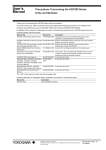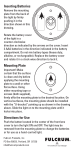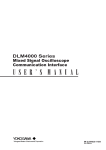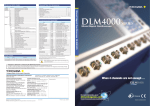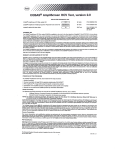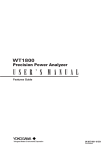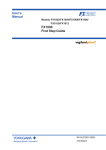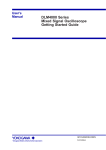Download Model 735050 Additional Option License for the AQ7280
Transcript
User’s Manual Model 735050 Additional Option License for the AQ7280 This manual explains how to use additional option licenses to add options to a AQ7280 OTDR (Optical Time Domain Reflectometer). To ensure correct use, please read this manual thoroughly before beginning operation. Contents of the Package The following items are included in the package. If the wrong items have been delivered or if items are missing, contact your nearest YOKOGAWA dealer. Item Description Product Information Contains the model and suffix code of the option license, the license key, and the instrument number of the AQ7280 that the option is to be added to. To add the option to the relevant product, the license key written on this sheet is necessary. Keep this sheet in a safe place. Suffix Code Label A label that proves that the option has been added to the relevant product. After adding the option, be sure to affix this label on the relevant product. Protection Sheet The clear sheet to protect a suffix cord label. User’s Manual This manual. Quantity 1 sheet 1 sheet 1 sheet Firmware Version That Options Can Be Added To The options that you purchase can be added to AQ7280 firmware version below. Models 735050-MNT 735050-SMP 735050-FST Description Monitoring Function Smart Mapper Function Fiber surface test function AQ7280 Firmware Version 1.03 and later 1.03 and later 1.07 and later Installing an Option Checking the Product That the Option Will Be Added To 1. Check that the instrument number of the AQ7280 that you want to add the option to matches the instrument number written on the Product Information sheet. If you try to add an option to a AQ7280 with a different instrument number, an error will appear in step 7. Starting the AQ7280 2. Turn on the AQ7280 power switch to start the AQ7280. For details on how to turn on the power switch, see in the AQ7280 Getting Started Guide (IM AQ7280-02EN). UTILITY Overview Menu 3. On the top menu, press SETUP to display the following menu. Add an option. Adding an Option 4. Press the Option Installation soft key to display the following screen. 3rd Edition : February 2016 (YMI) All Rights Reserved, Copyright © 2015 Yokogawa Meters & Instruments Corporation Printed in Singapore IM 735050-01EN 3rd Edition 1/2 5. Press ENTER to display a soft keyboard. 6. Using the soft keyboard, enter the license key correctly. • The license key is written on the Product Information sheet. 7. Press the Enter key on the soft keyboard. The additional option will be installed. If an error appears, check the following items. • If the instrument number of the AQ7280 that you are trying to add the option to does not match the instrument number written on the Product Information sheet, you cannot install the option. • If the instrument numbers are matched, press ESC to clear the error, install the option again from step 5, and enter the license key correctly. • If the instrument numbers are matched and you enter the license key correctly but an error still appears, contact your nearest YOKOGAWA dealer. Keyboard Enter CAUTION Do not turn off the AQ7280 until the following screen appears after you press Enter. If the AQ7280 is turned off during this period, the AQ7280 may no longer start, or option and other information may be lost. When the option is installed successfully, the following screen appears. Additional option indication The installed additional option is displayed. Restarting the AQ7280 Restart the AQ7280. The additional option will be activated. Viewing the System Information To verify that the option has been added, view the system information on the AQ7280 overview screen. Perform step 3 on the previous page to display the overview screen. Note The SUFFIX (suffix code) inscribed in the AQ7280 name plate indicates the installed options at the time of factory shipment. After adding options, check the options on the AQ7280 overview screen. Affixing the Suffix Code Label Be sure to affix the suffix code label (included with the Product Information sheet) to the AQ7280 that you have added an option to. Before affixing the label, wipe the surface clean with a clean dry cloth. Affix the protection sheet over the suffix code label. Where to affix the suffix code label (four sheets can be affixed) Note If the suffix code label is not affixed and we need to the update the firmware of the relevant product during repairs or other services at our factory, we may not be able to return your product with the added option installed. 2/2 IM 735050-01EN