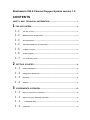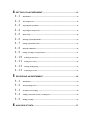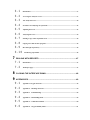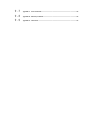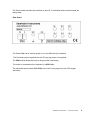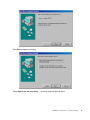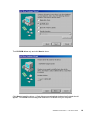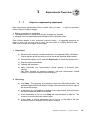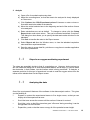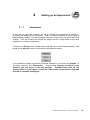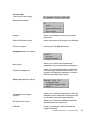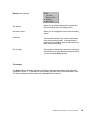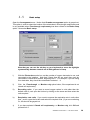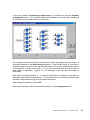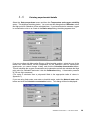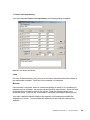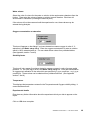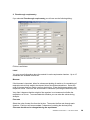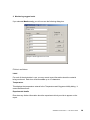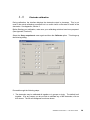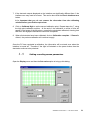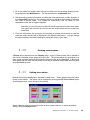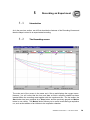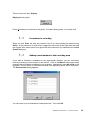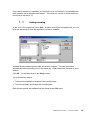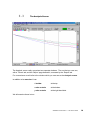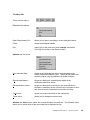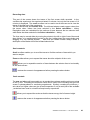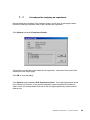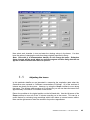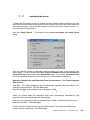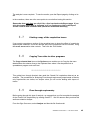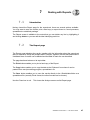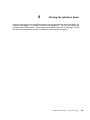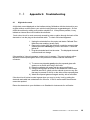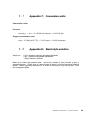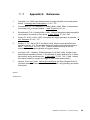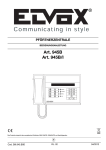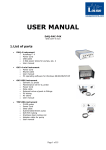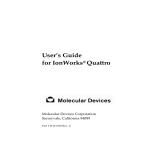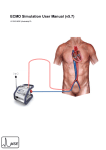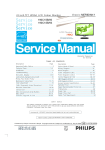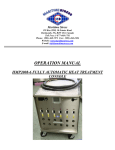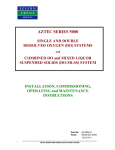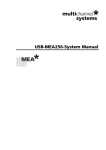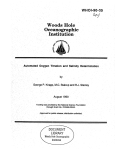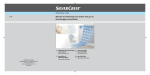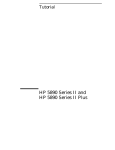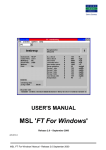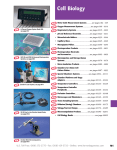Download manual - Strathkelvin Instruments
Transcript
Strathkelvin 929 6-Channel Oxygen System version 1.0 CONTENTS SAFETY AND TECHNICAL INFORMATION ............................................................ 1 1 THE 929 SYSTEM...................................................................................................... 2 1.1 The 929 System.................................................................................................................................2 1.2 Minimum System Requirements .....................................................................................................2 1.3 The 929 Interface ...............................................................................................................................3 1.4 1302 Microcathode Oxygen Electrodes........................................................................................5 1.5 Computer Program ............................................................................................................................6 1.6 Product Support..................................................................................................................................6 1.7 Uses of the 929 System.......................................................................................................................7 2 GETTING STARTED ............................................................................................... 8 2.1 Software Installation...........................................................................................................................8 2.2 Setting up the 929 Interface..............................................................................................................8 2.3 Operation ............................................................................................................................................11 2.4 Problems .............................................................................................................................................11 3 EXPERIMENTS OVERVIEW................................................................................12 3.1 Steps in a respirometry experiment...............................................................................................12 3.2 Steps in an oxygen monitoring experiment ..................................................................................13 3.3 Analysing the data........................................................................................................................13 3.4 Using Help...........................................................................................................................................14 4 SETTING UP AN EXPERIMENT..........................................................................15 4.1 Introduction ........................................................................................................................................15 4.2 The Setup Screen ..............................................................................................................................16 4.3 Preparing the experiment................................................................................................................19 4.4 Preparing the Setup screen.............................................................................................................19 4.5 Basic setup..........................................................................................................................................20 4.6 Entering experimental details .........................................................................................................22 4.7 Setting experimental values ............................................................................................................23 4.8 Electrode calibration.........................................................................................................................29 4.9 Setting recording screen parameters ...........................................................................................31 4.10 Printing screen traces ................................................................................................................32 4.11 Setting trace colors......................................................................................................................32 4.12 Plotting during Setup..................................................................................................................33 4.13 Preparing to record......................................................................................................................33 5 RECORDING AN EXPERIMENT .........................................................................34 5.1 Introduction ........................................................................................................................................34 5.2 The Recording screen ......................................................................................................................34 5.3 Procedures in recording ..................................................................................................................35 5.4 Adding event markers to the recording area...............................................................................35 5.5 Ending recording ...............................................................................................................................36 6 ANALYSIS OF DATA..............................................................................................37 6.1 Introduction ........................................................................................................................................37 6.2 Accessing the Analysis screen.......................................................................................................37 6.3 The Analysis Screen.........................................................................................................................38 6.4 Procedures for analysing an experiment......................................................................................42 6.5 Adjusting the traces..........................................................................................................................43 6.6 Analysing the traces .........................................................................................................................44 6.7 Printing a copy of the respiration traces ......................................................................................45 6.8 Copying Trace data to other programs ..........................................................................................45 6.9 Flow-through respirometry.............................................................................................................45 6.10 Monitoring experiments..............................................................................................................46 7 DEALING WITH REPORTS ..................................................................................47 7.1 Introduction ........................................................................................................................................47 7.2 The Report page.................................................................................................................................47 8 CLOSING THE INTERFACE DOWN ..................................................................48 9 APPENDICES .........................................................................................................49 9.1 Appendix 1: Oxygen electrodes.......................................................................................................49 9.2 Appendix 2: Checking electrodes.................................................................................................54 9.3 Appendix 3: Troubleshooting ........................................................................................................55 9.4 Appendix 4: Rechloriding anode ..................................................................................................59 9.5 Appendix 5: Calibration solutions ...............................................................................................60 9.6 Appendix 6: Oxygen solubility tables...........................................................................................61 9.7 Appendix 7: Conversion units .......................................................................................................62 9.8 Appendix 8: Electrolyte solution...................................................................................................62 9.9 Appendix 9: References.................................................................................................................63 Safety And Technical Information Care should be taken not to splash water, especially seawater, on to the interface or electrodes. The 929 interface conforms to the protection requirements of the Electromagnetic Compatibility Directive as per generic standards EN50081 part 1 (emissions), and EN50082 part 1 (immunity). If subjected to strong radiated radio-frequency interference, such as that generated by mobile telephones at close range, a degradation of performance, including apparent changes in electrode output, may be expected. (Permitted Performance Class A, Electromagnetic Compatibility Directive.) The 929 interface conforms to the requirements of the Low Voltage Directive 73/23/EEC as per generic standard EN61010-1, part 1. SPECIFICATION: Inputs: 6 oxygen electrode connectors, bias voltage 650mV, maximum input current 8 nA. Connection: Meter Power: Plug top power unit: USB version 1.1. 5V DC +/- 10% Input 100-240V AC, 47-63 Hz Output 5V DC, 1.0A General: Operating Range: Storage Range: Environmental: Safety: EMC: Size: Weight: +5ºC to +40ºC, 20% to 80% RH. -20ºC to +60ºC. Indoor use at altitudes up to 2000m. Pollution Degree 1. Complies with EN61010-1. Complies with EN50081-1 and EN50082-1. 185 x 135 x 105 mm. Interface : 0.66 kg Power Unit: 0.18Kg Strathkelvin Instruments } 929 User's Guide 1 1 1.1 The 929 System The 929 System Welcome to the 929 6-channel dissolved oxygen measuring system. This has been developed to meet the research worker’s need for a system which would combine the precision of the established Strathkelvin 782 instruments with the ability to run replicate experiments, and to monitor and analyse the results by computer. The 929 is particularly valuable for use in respirometry experiments, and the software has been written to accommodate the large range of procedures and recording units which are used by different research workers. The 929 system comprises three main components: • • • 929 Interface (which connects the electrodes to the computer) 929 software in Microsoft Windows on an IBM compatible PC. 1302 Microcathode oxygen electrodes (purchased separately) This system eliminates the need to spend long hours keeping notebooks of data and analysing slopes from chart recorder traces. Everything is carried out automatically. You will be able to conduct the whole experiment on screen, from set-up right through to tabulation of normalised respiration rates, which can be copied to other Windows programs (eg. spreadsheet) for graphical display or statistical analysis. For those who would like to have hard copy output, the facility to print the screen traces to a color printer is available. 1.2 Minimum System Requirements The 929 system is supplied as an interface unit, power suppl,y connecting cable, software and instruction manual. In addition to this, you will need up to 6 oxygen electrodes, a service kit for the electrodes, respirometer chambers and a constant temperature water bath to maintain the electrodes within the range of ± 0.05°C. The system has been designed for the Strathkelvin 1302 Clark-type microcathode oxygen electrodes, but should be compatible with some other low output electrodes. Computer and Printer You will need a Pentium computer with a USB port and Windows 98 SE, ME, 2000, XP (32 bit) or Vista (32 bit) installed. You will also need at least 6 Mbytes of free hard disk space. For many applications a color printer will not be necessary since recordings will be saved as data files which can be recalled as required. However the facility is available for chartrecorder-like screen traces to be printed out as hard copy. Any standard color inkjet printer is suitable. Strathkelvin Instruments } 929 User's Guide 2 1.3 The 929 Interface The 929 interface unit contains the electronics needed to supply a fixed 650 mV bias voltage to up to 6 oxygen electrodes, amplify the signal currents from them, convert them into digital values and send these to the computer. The input amplifiers are highly sensitive, very high impedance, military specification devices and the A/D converter is a 24 bit sigma delta device which provides integral filtering of noise, a very high resolution (16 bit = 1 part in 65536) and self calibration for high accuracy. The power supply employs a wide input switched-mode regulator and can use power sources from 110 volts to 250 volts with no adjustment. The interface has only one front panel control, the POWER button, which is disabled while measurements are being made. It has an illuminated text display to inform the user of all operations carried out under control of the computer, including a continuous readout of input oxygen values. While the machine remains online, the power button will not be illuminated. This is to prevent the user from losing data by switching the interface off. As long as the light remains on, the electrodes continue to be polarised. The interface provides the bias voltage to the electrodes, amplifies the signal from them, carries out A/D conversion, provides signal averaging and communicates with the software resident in the computer. Front Panel On Button & Power Indicator Strathkelvin Instruments } 929 User's Guide 3 The Power button switches the interface on and off. It is disabled while measurements are being made. Rear Panel The Power Out can be used to power one or two Mitocells (if purchased) .The Power In must be supplied from the 5V plug top power unit supplied. The GND socket allows the meter to be grounded if necessary. The meter is connected to the computer by a USB cable. The electrode input sockets (CH1-CH6) receive the Lemo plugs from the 1302 oxygen electrodes Strathkelvin Instruments } 929 User's Guide 4 1.4 1302 Microcathode Oxygen Electrodes These electrodes, which are in use worldwide with Strathkelvin's 782 oxygen meter, have the advantage of small size, high precision, and the ability to operate in either stirred or unstirred media. They are supplied with polypropylene membranes, but for fast speed of response, they can be fitted with FEP membranes. In this configuration, they cannot be used unstirred and require vigorous water movement at the electrode tip. In all applications, the electrodes have to be housed in special electrode holders or accessories (see the Strathkelvin website: www.strathkelvin.com). These have been designed so that only the membrane at the electrode tip comes into contact with the medium. Failure to protect the electrode in this way can result in anode dechloriding and a shortening of the useful life of the electrode. The 1302 Electrode A full description of the 1302 electrode, including theoretical considerations and details of care and maintenance, is given in Appendix 2. Strathkelvin Instruments } 929 User's Guide 5 1.5 Computer Program The software has been written for Windows, and has been structured so that it is userfriendly and intuitive in use. The full power of the program is accessible to anyone with only introductory-level knowledge of Windows. Nevertheless, it has the flexibility and power typical of Windows programs which may be appreciated by more advanced Windows users. From the opening screen you will be offered the choice of either recording an experiment or of analysing a previously recorded data set. If you choose to record, the screen changes to the Recording Screen, in the set-up mode. The menus bring up dialog boxes which allow you to specify the details of the experiment. These details will then be used to set the axes and scrolling rate and other features of the recording screen. These settings are saved and many of them will therefore not need to be set up again in subsequent experiments. The Setup screen is also used for the calibration of the oxygen electrodes. When recording, traces of the oxygen measurements scroll across the screen, as on a chart recorder. The menu provides facilities for placing event markers on the screen to indicate any changes to the preparation, such as the addition of substances to the respirometer chambers. At the termination of recording, the data file is closed and you have the option of analysing the data immediately or of doing this at a later date. To calculate respiration rates or to read oxygen values from the experimental traces, the data from the experiment are recalled from the data file to an Analysis screen. The traces can be scrolled across the screen and expanded or contracted on the x or y axis until the section of trace which is of interest is optimally displayed. In respiration experiments, the rate is automatically calculated on the selected section of trace, normalised to biomass if required, and tabulated with all the experimental details, on a Report window. Hard copy of the results can be printed and/or the results can be exported direct to other Windows applications. The steps in Running the program are largely intuitive but on-screen Help is always available. 1.6 Product Support A trouble-shooting section is included in Appendix 3 to assist with any problems which might arise in the use of oxygen electrodes. For software related problems, please contact Strathkelvin Instruments directly by e-mail: [email protected] Strathkelvin Instruments } 929 User's Guide 6 1.7 Uses of the 929 System The 929 has been designed to meet the need for replication of dissolved oxygen measurement, with provision for up to 6 oxygen electrodes. The main uses of the system are as follows: Respiration Measurements Respiration rate is measured in a wide variety of applications, with a variety of different procedures and units of oxygen measurement being used. The main procedures are: Closed cell respirometry in which a decrease in oxygen with time is measured. This is probably the most commonly used method, so the Instruction Manual will focus most closely on this procedure. Flow-through respirometry in which the respiration rate is determined from the rate of water flow, and from the difference in the oxygen concentration of water entering and leaving the respirometer. This method has the advantage of operating at a constant oxygen level and is particularly suitable for longer-term experiments. Oxygen Monitoring In many situations there is simply a requirement for logging of oxygen levels, as in the outflow of blood or saline from organ preparations. The 929 is ideally suited to log data from the oxygen electrodes in such experiments. Strathkelvin Instruments } 929 User's Guide 7 2 2.1 Getting Started Software Installation You will need a Pentium computer with a USB port and Windows 98 SE, ME, 2000 , XP (32 bit) or vista (32 bit) installed. You will also need at least 6 Mbytes of free hard disk space. If you are installing to Windows 2000 or above, you must have administrator privileges set. Insert the installation CD into the CDROM drive in your computer. 1. If the setup program does not start automatically, click on the Start button and select Run. Windows will prompt you for the name of an application to run; type the following command: d:setup if the CDROM is in drive D: 2. Press Enter. 3. The setup program will then ask you if you wish to install the software to the \Strathk folder on the hard disk containing Windows. If you wish to install it to a different hard disk, change the drive letter; otherwise simply click on Continue or press Enter. 4. At the conclusion of the installation process, you will find a new icon on the desktop called ‘929 Oxygen System’. Leave the CDROM in the drive until the meter is running, connected to the PC and the driver has been installed (see below). 2.2 Setting up the 929 Interface Unpack the interface and place it where you intend to use it, ensuring that there is no risk of water or saline falling on to it’s case. The interface is not water or splash resistant. Plug the power unit lead into the socket on the rear panel of the interface and connect to your power outlet. Switch on the power at the outlet and leave it permanently on; thereafter the interface should be turned on and off with its front panel POWER button. Check that the display is easily readable from your normal operating position. Connect the USB cable. On the PC, Windows will detect the connection and show this dialog to intiate the installation of the appropriate USB driver: Strathkelvin Instruments } 929 User's Guide 8 Click Next to display this dialog: Select Search for the best driver… as shown and click Next to show: Strathkelvin Instruments } 929 User's Guide 9 Tick CD-ROM drive only and click Next to show: Click Next to install the driver. A final dialog announcing that windows has finished should appear. Click finish on this dialog and remove the CD-ROM from you computer. Strathkelvin Instruments } 929 User's Guide 10 2.3 Operation Always switch the interface on before starting the 929 computer program. When first switched on, the meter initialises its internal program and then displays the oxygen concentrations using the settings stored when it was switched off. Once the computer program starts running, the interface display will display ONLINE, then show calibrated oxygen values for each channel selected on the computer. The interface can only be switched off with its POWER button when it is not under computer control. This protects against accidental interruption of an experiment. By making the appropriate selection on the program menus the interface can be made to turn off when the program is closed down. 2.4 Problems If the computer program crashes for some reason, or the interface ceases to respond, it may be necessary to reset the interface. This can be done by switching off and on at the power outlet, (i.e. not the POWER button). Strathkelvin Instruments } 929 User's Guide 11 3 3.1 Experiments Overview Steps in a respirometry experiment Most respirometry experiments follow a similar series of steps. would comprise 3 distinct stages: A typical experiment 1. Setting up and pre-run preparation 2. The experimental run, during which oxygen changes are recorded 3. Analysis of the recorded traces and calculation of the respiration rates Each of these stages, in turn, comprise a series of steps. A suggested sequence for these is given, but you may wish to carry out some steps in a slightly different order . Here is an overview of the steps in each stage: 1. Preparation a) Switch on the computer, interface and printer (if connected) and run Windows. Ensure that the printer you want to use is set as the Windows default printer. b) Activate 929 program on PC and click Experiment, to select the Setup screen c) Enter all experimental details d) Calibrate the electrodes e) Insert electrodes into respirometers (closed system) or flowcells (flowthrough). Add water followed by respiring organism, and seal respirometer (closed system) or commence water flow (flow-through). 2. Recording a) Click Start. The menu bar now changes to that of the Recording screen, the interface displays RECORD and the oxygen value traces will scroll from right to left across the screen. b) At any point, (e.g. the addition of inhibitor to the respirometer), an event marker can be activated and details documented. c) At the termination of the run, click Stop and save the date to a data file. The screen will revert to the Setup screen again. d) At this stage, a second experiment can be set up, or the data of the last experiment can be recalled to the screen for analysis. Strathkelvin Instruments } 929 User's Guide 12 3. Analysis a) Open a file of recorded respirometry data. b) Adjust the recording trace, so that the area to be analysed is clearly displayed on the screen. c) Click Options then Edit Experiment values if biomass or water volume or flow rates need to be added to the data file. d) Move the vertical selector bars to the beginning and end of the section of trace to be analysed. e) Rates calculations are set as default. To change to values click the Setup Report button and select values. This can be selected as default if required. This dialog box also allows you to specify the data and results which are to be tabulated. f) Click Calc to transfer the rates to the Report screen. g) Select Report tab from the Window menu, to view the tabulated respiration rates and other experimental data. h) Save the rates to a new data file, print them or copy them to another application such as a spreadsheet. 3.2 Steps in an oxygen monitoring experiment The steps are essentially similar to that of a respiration run. However, during set-up you will use a different dialog box to insert experimental details, and at step 1(e), you will insert the electrodes, in their holders, into the medium which is being monitored. In Analysis, a separate provision for this type of experiment is made to read the oxygen values from the traces and to tabulate them on the Report screen. 3.3 Analysing the data One of the most powerful features of the software is the data analysis section. This gives you the flexibility to • Expand or contract the experimental traces to fit a single screen, so that you can display all of the experiment at once. • Scroll the trace across the screen until the section of interest is centred. • Scroll the y axis, so that if the trace has gone 'off screen' during recording, it can be brought back on to the screen. • Expand the y axis so that the traces occupy all of the potential screen height. Strathkelvin Instruments } 929 User's Guide 13 Alternatively, you can simply work with the traces as they were when recorded. When you have the section of trace positioned centrally on the screen, it is a simple matter to move the vertical selector lines to enclose the part of the trace you wish to analyse. Respiration rates will be normalised to biomass if this has been selected. Finally, the Report tab can be selected, revealing a header with relevant information about the experiment and a table of the results for each of the electrodes/respirometer chambers used. 3.4 Using Help On-screen Help is available for all computer-based procedures. This Instruction Manual and its Appendix contains some useful information which is not available on screen. Strathkelvin Instruments } 929 User's Guide 14 4 4.1 Setting up an Experiment Introduction In this and the next two chapters, we will go through the procedures of setting up, recording and analysing an experiment. Each of these procedures is based upon a different screen display. First we will explain the layout of the screen, its menus and other controls. Then we will take you through the steps involved in using these to execute a respiration or monitoring experiment. To access the Setup screen, double click on the 929 icon on the Windows desktop. This brings up the Sign On screen which carries three selector buttons: If you wanted to analyse a previously recorded experiment, you would click Analyse. In this case, however, click Experiment. If you have forgotten to switch on the interface, you will receive a warning message: ‘Communication with the 929 interface failed’. If this happens, press the Power button on the interface and then click OK to close the warning box. Strathkelvin Instruments } 929 User's Guide 15 4.2 The Setup Screen This screen is used for all initial settings for the respirometry run. When you have completed the recording of an experiment, this screen is redisplayed to allow you to choose whether to analyse the experiment straight away, to set up another experiment, or to close down. The main part of the screen charts the oxygen values from the electrodes. The x and y axes will have default units and values assigned to them. These will be changed during the course of setting up. Strathkelvin Instruments } 929 User's Guide 16 The menu bar There are five menu items: File has three options Analyse... allows you to analyse a previously recorded experiment Switch off interface on exit issues instructions to this effect to the interface Exit from program returns you to the Sign On screen. Arrangement has two options Basic setup... Chamber arrangement... allows you to set the most fundamental parameters of your experimental configuration allows you to select the chamber configuration for flow-through respiration experiments. It is greyed out if closed-cell respiration or monitor has been selected in Basic setup. Setup expt. has three options Temperature and oxygen solubility… allows you to enter the temperature of the next calibration and of subsequent experiments and to calculate or enter the oxygen solubility. Set Experiment values… allows you to insert more detailed information about this particular experiment Calibrate… brings up a dialog box used to calibrate the oxygen electrodes. Strathkelvin Instruments } 929 User's Guide 17 Display has 4 options Set Scales... allows you to set the scales and to specify the rate of scrolling of the recording screen Set trace Colors... allows you to change the colors of the recording traces Printer on Plot in setup This should be ticked if you want to print traces from the recording screen. A screen width of traces will be printed as soon as each screen is filled, during a recording. This should be ticked if you want the output from the electrodes to scroll across the screen whilst you are using the Setup screen. The toolbar The Start button is clicked to Start the recording of an experiment when Setup has been completed. Boxes 1 - 6 indicate the values being read from each of the electrodes in use. The colors assigned to their traces are indicated below the boxes. Strathkelvin Instruments } 929 User's Guide 18 4.3 Preparing the experiment We will now go through the steps of setting up an experiment. In certain places there will be slightly different procedures for closed cell respirometry, flow-through respirometry and monitoring experiments. These will be treated separately as they occur. For the purposes of illustration, we will refer to the experimental material as 'animals'. Connect the electrodes to the 929 interface. Switch POWER on at the front panel. Allow the electrodes to equilibrate and stabilise for approximately 1 hour before starting the experiment. (Subsequently the electrodes would be kept connected to the interface with the power on, ready for immediate use.) Switch on the computer. When the interface is connected to the computer, the message on the interface screen should read online and the power light should be off. Switch on the constant temperature waterbath connected to the respirometer chambers. Prepare the respirometer chambers. Weigh the animals if normalised respiration rates will be required. Alternatively this can be done after the experimental run, but before analysis takes place. Call up the 929 program by double clicking on the icon on the desktop. On the Sign On screen click Experiment to bring up the Setup screen. When first used, the program will have some values set. These will be replaced when changes are made by you during Setup. This means that when preparing subsequent experiments, you will find that those settings which do not need to be changed from one experiment to the next will already be set. As a general rule you should move in sequence from left to right along the menu bar so that, for example, Arrangement which sets the basic experimental parameters, is set before Setup Experiment and Display. This is important because values and units which are designated at the initial stages are automatically transferred to the later stages in Setup. 4.4 Preparing the Setup screen Open the File menu and decide whether you want to switch off the interface when you exit the program. If so, tick this option. Strathkelvin Instruments } 929 User's Guide 19 4.5 Basic setup Open the Arrangement menu. Notice that Chamber arrangement option is greyed out. This option is used to select the location of the electrodes in flow-through respirometry and is only available when Flow-through respirometry has been clicked in the Basic setup option. Now select Basic setup. Note that you can use the tab key on your keyboard to move the highlight systematically between controls on all dialog boxes in Setup. i) With the Electrodes combo box, set the number of oxygen electrodes in use, and connected to the interface. Note that if fewer than six are used, they must be connected to consecutive sockets, beginning with 1. For example, if you are using four electrodes, they should be connected to sockets 1 - 4. ii) Click the Flow-through or Monitor only option button, if the experiment is not closed cell respirometry. iii) Recording units. If you want to record oxygen values in units other than the default units of µmol open the list box by clicking on the arrow and then select the units required. iv) Respiration rate units. If you want to express the respiration rate in units other than µmol/h, open the list box and select the required units. (If you are monitoring O2, this box will be greyed out. v) If you have selected Closed cell respirometry or Monitor only, click OK and proceed to 4.6. Strathkelvin Instruments } 929 User's Guide 20 If you have selected Flow-through respirometry, you should now click the Chamber arrangement button. This reveals a dialog which enables you to select the arrangement of electrodes and chambers which you are using. The computer will present different variants of this screen depending upon the number of electrodes selected in the Basic Setup dialog box. Select option button A if you have a constant oxygen level at the input (eg saturated water); B if you are monitoring the input to all chambers at a single source point; C if you are measuring both input and output to each chamber separately. (Option C is not displayed if you have an odd number of electrodes) Note that the computer assigns A - F chamber identification, according to the number of electrodes used and their configuration. It is important that you use these chamber and electrode configurations during your respiration experiment. After making the selection, click on OK. Note that this dialog can also be accessed directly from the Arrangement menu. Strathkelvin Instruments } 929 User's Guide 21 4.6 Entering experimental details Select the Setup experiment menu and then the Temperature and oxygen solubility option. This displays the dialog below. You must use this dialog before Calibration, since the High point for calibration will be calculated here. If you have elected to measure oxygen in concentration units or as %satn in the Basic setup dialog, the dialog appears thus: If you are working with Mammalian Ringer or Mitochondrial medium, select the one of the bottom two radio buttons, set the temperature for the calibration (and for subsequent experiments: you cannot change it later), and click the Calculate concentration button. This will calculate the oxygen concentration at air saturation and will also calculate the High point value for Calibration and enter it into the Calibration dialog. A barometric pressure of 760 mm Hg is assumed. (The value is calculated from a polynomial fitted to the appropriate table of values in Appendix 7.) If you are using fresh water, sea water or brackish water, select the Natural water radio button and click the Calculate concentration button. This dialog will then be displayed: Strathkelvin Instruments } 929 User's Guide 22 Enter the correct values for Temperature, Barometric pressure and Salinity (in parts/thousand) and click OK to calculate the oxygen concentration at air saturation. ( The value is calculated from the equations given in reference (4). ) If you have elected to measure oxygen in units of oxygen partial pressure i.e. torr (mm Hg) or kPa in the Basic setup dialog, then the Calculate oxygen solubility dialog will calculate oxygen solubility factor instead of oxygen concentration and the button will be labelled Calculate solubility. No High point value will be entered into the Calibrate dialog, which will instead show the last one used. 4.7 Setting experimental values Select Setup expt again from the menu bar, and then select Set Experiment values. The dialog which is displayed depends on whether you have previously chosen Closed cell, Flow-through respirometry or Monitor only. Strathkelvin Instruments } 929 User's Guide 23 1. Closed Cell respirometry If you have selected Closed cell respirometry, the following dialog will appear: Now fill in the boxes as follows: Label For each of the electrodes in use you may record some information about the material in the respirometer chamber. Each box will accomodate 15 characters. Biomass If the biomass is important, either for subsequent plotting of results or for normalising of respiration rate to miomass, the relevant values should be entered here. Select the units of biomass that you want to use from the list box. Enter the biomass values in the respective boxes. Each box will accomodate 5 characters (including the decimal point). Very often it happens that the weight of the organism is not measured until after the respiration run is over. To accomodate this situation you can enter the values during Analysis. Strathkelvin Instruments } 929 User's Guide 24 Water volume Select the units of volume for the water or solution in the respirometer chambers from the list box. Then enter the volume of water or solution in each chamber. Each box will accomodate 5 characters (including the decimal point). If the volume will not be measured until the experiment is over, these values may be entered during Analysis. Oxygen concentration at saturation This box will appear on the dialog if you have elected to measure oxygen in units of % saturation in the Basic setup dialog. Enter the oxygen concentration of water or solution which is 100% saturated with air. You can obtain these values from published tables. (See Appendix, section 7 and 8) Solubility factor This box will only appear if you have elected to measure oxygen in units of oxygen partial pressure i.e. torr (mm Hg) or kPa in the Basic setup dialog box. Enter the concentration of oxygen at air saturation in the units which are specified (µl, µg or µmol/l/torr; or µl, µg or µmol/l/kPa). These values can be obtained from published sources. (See Appendix section 7 and 8) Temperature This displays the temperature entered in the Temperature and Oxygen solubility dialog. It cannot be altered here. Experimental details Enter here any further information about the experiment which you wish to appear on the report. Click on OK when complete. Strathkelvin Instruments } 929 User's Guide 25 2. Flow-through respirometry If you selected Flow-through respirometry you will now see the following dialog: Fill this in as follows: Label You may record information about the material in each respirometer chamber. Up to 15 characters are available in each box. Biomass If the biomass is important, either for subsequent plotting of results or for normalising of respiration rate to body weight, the relevant values should be entered here. Select the units of biomass that you want to use from the list box. Enter the biomass values in the respective boxes. Each box will accomodate 5 characters (including the decimal point). Very often it happens that the weight of the organism is not measured until after the respiration run is over. To accomodate this situation you can enter the values during Analysis. Flow rate Select the units of water flow from the list box. Then enter the flow rate through each chamber. Each box will accommodate 5 characters (including the decimal point). Flow rate should not be changed during the experiment. Strathkelvin Instruments } 929 User's Guide 26 If necessary, these values could be measured at the end of the experiment and then entered during Analysis. Input oxygen This box will only appear if you have chosen configuration A. i.e. with a constant input oxygen concentration. Enter the oxygen concentration or partial pressure or percentage saturation of the inflow water, depending upon the units specified in 'Basic setup' (5 characters including the decimal point). Oxygen Concentration at Saturation This box will only appear if you have elected to measure oxygen in units of % saturation. Enter the oxygen concentration when the water or solution is 100% saturated with air. You can obtain these values from published tables. (See Appendix, section 7 and 8) Note that if you are using air saturated water as the inflow and are using configuration A, the value that you place in this box will be the same as in the box above. Solubility Factor This box will only appear if you have elected to measure oxygen in units of oxygen partial pressure i.e. torr (mm Hg) or kPa. Enter the concentration of oxygen at air saturation in the units which are specified (µl, µg or µmol/l/torr; or µl, µg or µmol/l/kPa). These values can be obtained from published sources. (See Appendix, section 7 and 8) Temperature This displays the temperature entered in the Temperature and Oxygen solubility dialog. It cannot be altered here. Experimental details Enter here any further information about the experiment which you wish to appear on the report. Click on OK when complete. Strathkelvin Instruments } 929 User's Guide 27 3. Monitoring oxygen levels If you selected Monitor only, you will now see the following dialog box: Fill this in as follows: Label For each of the electrodes in use, you may record some information about the material being monitored. Each box will accomodate up to 15 characters. Temperature This displays the temperature entered in the Temperature and Oxygen solubility dialog. It cannot be altered here. Experimental details Enter here any further information about the experiment which you wish to appear on the report. Strathkelvin Instruments } 929 User's Guide 28 4.8 Electrode calibration During calibration, the interface displays the electrode output in picoamps. This is not used in the actual calibration procedure but is a useful check on the state of 'health' of the electrodes. See Appendix, Section 3. Before Starting your calibration, make sure your calibrating solutions have been prepared. (See Appendix, Section 6) Select the Setup experiment menu again and then the Calibrate option. This brings up the following dialog: Proceed through the following steps: 1. The electrodes may be calibrated all together or in groups or singly. The default is all together. If for any reason you do not wish to calibrate any of the electrodes, click on their boxes. The tick will disappear from these boxes. Strathkelvin Instruments } 929 User's Guide 29 2. Set the high point calibration value. If your high-point calibration solution will be airsaturated water, this will be: The partial pressure of oxygen, if working in pressure units or 100 % saturation, if working in percentage saturation units or the concentration of oxygen in an air-saturated solution which you will have obtained from tables (see Appendix 8.7), if using concentration units. 3. Click on Calibrate Zero. An information box will appear, telling you to expose the electrodes selected to the zero oxygen calibrating solution (see Appendix section 5). After doing this, click on OK and the information box will disappear. 4. You will then be asked to wait while the electrodes stabilise. At the end of this one minute waiting period, oxygen values will appear in the Calibrate electrodes boxes, a Reset values button and an Accept values button will appear. 5. The calibration values will be close to zero and may continue to drift downwards. If the values are oscillating, there is a possibility that the electrodes need to be serviced (see section on troubleshooting in Appendix, Section 4). 6. Stabilisation may take 3-4 minutes. At any time the values in the boxes can be reset to zero by clicking the Reset values button. This is helpful in judging how close to equilibrium the electrodes are. When the values in the box are quite stable, click Accept values. This will finally adjust the values in the box to zero and will place a series of ticks beneath the Z heading. Strathkelvin Instruments } 929 User's Guide 30 7. If the electrode outputs displayed on the interface are significantly different from 0, the interface zero may need to be reset. This can be done with the Check interface zero button. It is important that you do not remove the electrodes from the calibrating solution before you click Accept values. 8. Click on Calibrate High to set the second calibration point. Repeat steps 4 to 7, using the high point calibration solution. At the end of the calibration, a series of ticks will appear in the boxes of the H column, opposite the electrodes calibrated, showing that both zero and highpoint calibrations have been completed. 9. When all electrodes have been calibrated, click on Calibration complete. If Cancel is clicked, the previous calibration will continue to apply. Once the PC has completed a calibration, the information will be stored even when the interface is turned off. Therefore if the light is illiminated on the power button, then the electrodes continue to be polarised. 4.9 Setting recording screen parameters Open the Display menu and then the Set scales option to bring up this dialog: Strathkelvin Instruments } 929 User's Guide 31 1. Fill in the maximum oxygen value that you would like on the recording display screen, by typing this in the Maximum box. Do the equivalent for the Minimum box. 2. Set the scrolling speed (equivalent to setting the chart speed with a chart recorder) in the Chart width combo box, by selecting the time to be taken for the trace to traverse one chart or screen width. For closed cell respirometry, this will relate to your expectation of the rate of oxygen depletion. Note that you do not have to confine the whole experiment to one screen width. The traces will continue to scroll across the screen when the first screen has been filled. 3. From this information, the computer will calculate an optimal rate at which to read the electrode output and this will be displayed in the Sample rate list box. You can change the period between electrode readings by using this control, if you want. 4.10 Printing screen traces If Printer on is selected from the Display menu, a copy of each screen will be printed to the current Windows printer when the screen fills. The printed traces are optimised for a color printer and each trace will be printed in the same color as it is displayed. A black and white printer can be used, but the traces will not the be identified with a label and may have to be annotated by hand. 4.11 Setting trace colors Default colors have already been allocated to each trace. These appear below the value boxes on the toolbar. The colors can be changed by clicking the Set Trace Colors option of the Display menu, which brings up this dialog: Select whatever color is required from the list box of each channel, or select the default setting, using the Default button. Strathkelvin Instruments } 929 User's Guide 32 The selected colors will be used the next time you run the program. 4.12 Plotting during Setup If you want to see the values from the electrodes scrolling across the screen during the Setup procedures, select Plot in setup from the Display menu. (This can sometimes produce a rather messy screen, and/or you may be misled into thinking you are recording a run). If this is not selected, the screen will remain blank and the scrolling traces will not appear until the Start button is selected to start the recording. 4.13 Preparing to record At this stage you will have completed the setup procedure. When you come to set up for the next experiment, you will find that the computer has saved the critical settings which will then appear as default. Subsequent setups will be much quicker, since you will probably not need to change many of the settings, and you may find that you only need to use the Set Title, Set Experimental values and Calibrate options. You can now turn your attention to the respirometers again. Re-insert the electrodes if they have been removed for calibration. Add the water, followed by the respiring preparation, and seal the respirometers (for closed chamber) or Start the water flow (for flow-through). Click the Start button. Strathkelvin Instruments } 929 User's Guide 33 5 5.1 Recording an Experiment Introduction As in the previous section, we will first describe the features of the Recording Screen and then the steps involved in an experimental recording. 5.2 The Recording screen The main part of the screen is the same as in Set-up and displays the oxygen traces. However, you will notice that the time and date at which recording started has been inserted below the recording area together with the experiment title. On the toolbar, the Start button has been replaced by a Stop button, and the previously greyed out Marker button is now visible. The Marker button allows you to record events during a respiration run, such as the addition of an inhibitor to the respiration chamber. Strathkelvin Instruments } 929 User's Guide 34 There is one menu item, Display. Display has one option: Printer on allows you to switch on the printer, if not done during setup, or to switch it off. 5.3 Procedures in recording When you click Start, the time axis resets to zero if you were plotting the traces during Setup. At the same time a vertical line is applied to the screen at the right hand side and the oxygen value traces scroll from right to left at the rate which you determined in the Set Scales dialog box. 5.4 Adding event markers to the recording area If you want to introduce a substance to the respirometer chamber, you can record this event by inserting an event marker on the screen. Click on the Marker button at the exact momemt that you add the substance to the chamber. Alternatively press Alt and M on the keyboard. This will result in a numbered vertical mark appearing at the top of the screen. The Event marker dialog appears: You can insert up to 42 characters of descriptive text. Then click OK. Strathkelvin Instruments } 929 User's Guide 35 If you have 6 chambers in operation, you may find it more convenient to record additions to each chamber with a separate event marker. The maximum number of events which you can record in this way is 15. 5.5 Ending recording At the end of the experiment, click Stop. Another vertical line will appear and you now have the opportunity to save the respiration run data in a datafile: A default filename based upon the date and a letter is offered. The letter increments automatically with succeeding runs on the same day. Either accept this filename or insert another. Click OK. You will then return to the Setup screen. You now have two options: 1. To proceed immediately to analysis of the recorded data. 2. To exit the program and analyse the recording later. Both of these options are available from the Setup screen File menu. Strathkelvin Instruments } 929 User's Guide 36 6 6.1 Analysis of Data Introduction This is a very powerful and versatile part of the program which will give tremendous time saving in comparison with traditional methods of data analysis. Again we will describe the features of the Analysis screen first and then go through the steps of the analysis of a prerecorded data file which is supplied with the software. 6.2 Accessing the Analysis screen There are three different ways of entering the Analysis section of the program. 1. Immediately following the recording of an experiment. In this case you would click File on the Setup screen (to which you are returned from the Recording screen after clicking the Stop button). You would then select Analyse and the traces of the respiration experiment which had just been recorded would reappear on the Analysis screen. 2. At some other stage, after exiting the program. Very often you may wish to record several experiments successively and then return to the analysis perhaps on another day. In this case you would click Analysis on the Sign On screen. This brings up an Open Recording dialog with c:\strathk\data as the default folder. 3. After completing the analysis of a data file. New analysis windows can be opened on top of the current window by clicking File and then selecting the Open Recording option. ************************** Now bring up the Analysis screen, by clicking the File menu of the Setup screen and select the Exit from Program option. Click Analyse on the Sign On screen. From the Open Recording dialog box, select ccelldem.dat and click OK. You will now see the Analysis screen as shown here. Strathkelvin Instruments } 929 User's Guide 37 6.3 The Analysis Screen The Analysis screen really comprises two separate windows: The one that you now see, with a ‘Traces’ tab, and the ‘Report’ page beneath it, accessed by the ‘Report’ tab. For convenience we will refer to the window which you now see as the Analysis screen. In addition to its menu bar it has: A toolbar at the top x axis controls at the bottom y axis controls at the right hand side. We will examine these in turn: Strathkelvin Instruments } 929 User's Guide 38 The Menu Bar There are four menus File has three options: Open Respirometry file… allows you to open a recording in a new Analysis window. Close closes the displayed datafile Exit returns you to the point from which Analyse was called. (The Sign On screen or the Setup screen.) Options has five items: Copy selected Data copies to the Clipboard the values corresponding to the traces between the selector lines. These can be pasted into another program (eg. spreadsheet) for further analysis. Experimental details ... brings up a dialog box containing the details of the experiment entered in Setup. Edit experiment values... brings up a dialog box in which you can insert values for biomass or chamber volume (closed cell) or biomass or flow rate (flow-through) if these were not entered in Setup. Comments… allows you to edit comments on the experiment. Trace colors ... allows you to change the trace colors. Window and Help menus follow the normal Windows conventions. The Window menu allows you to select which of the open data files is displayed on top. Strathkelvin Instruments } 929 User's Guide 39 Toolbar The numbered buttons correspond to the numbered traces used in the recording. If you do not want to analyse all traces simultaneously, you can click on any button to temporarily remove its trace from the screen (or pair of traces for flow-through arrangement C). To the right of the trace buttons is a readout panel and a selectable Active Trace box. The readout gives the time and oxygen values at the points where the selector lines cross the active trace. The active trace can be changed by clicking its list box. On the right of the toolbar are three buttons: Setup Report; Calc and Print (icon). Setup Report You would click this button to select which type of calculation you would like to carry out (Rates or Values). You would select rates if calculating respiration rates and regression lines would be fitted automatically to the selected parts of the trace in closed cell experiments. You would select values to read oxygen values at selected times on the traces. You would normally use this in Monitor experiments, but it can also be used in respiration experiments. The Setup Report button also allows you to select which results you would like listed in the report Calc Each time this is clicked, the respiration rates are calculated for the data between the two selector lines if Rates has been selected. The value at the left hand selector line is calculated if Values has been selected. The calculated rates or values are automatically printed to the Report page. Print This causes the Analysis screen to be printed. In addition to the buttons there is a Calc number indicator. Each time you click the Calc button, the number is increased by 1, showing the number of rates or values which have been printed to the Report page. There is also a Calculate heading which either reads Rates or Values which ever has been selected in Select calculation…. dialog. Strathkelvin Instruments } 929 User's Guide 40 Recording Area This part of the screen shows the traces of the first screen width recorded. In the ccelldem.dat experiment, the experiment lasted 12 minutes, but only the first screen of 10 minutes is displayed. The scroll scrollbar can be used to scroll the trace and to view the traces of the later part of the experiment. The two vertical lines are selector lines. The left hand selector reads oxygen values from the traces when Values has been selected in the Select calculation…. dialog. Respiration rates are calculated for the sections of trace between the two selector lines when Rates has been selected in the Select calculation…. dialog. The lines may be moved either by moving the pointer to the left or right of one of them and then clicking, or by positioning the pointer on the line, holding down the mouse button and dragging it to the desired position. Note that the bottom toolbar always shows a description of the Marker left of the left hand selector line. X-axis controls Scroll scrollbar enables you to scroll the traces to find the sections of trace which you want to analyse. Zoom scrollbar allows you to expand the traces about the midpoint of the x axis. allows you to expand the section of trace between the selector lines to horizontally fill the whole screen. restores the screen to its appearance before pressing the above button. Y-axis controls The max and min scroll bars enable you to rescale the maximum and the minimum values on the y axis. Increasing the maximum value can be useful if the recording has gone off screen in photosynthesis or monitoring experiments. Similarly, resetting the minimum yaxis value to a higher value can give a useful expansion if only a small part of the available y scale has been used in a closed cell respirometry experiment. allows you to expand the scales so that the traces occupy the full screen height. restores the screen to its appearance before pressing the above button. Strathkelvin Instruments } 929 User's Guide 41 6.4 Procedures for analysing an experiment Having looked at the features of the Analysis screen, we will now run through the steps involved in obtaining respiration rates of the ccelldem.dat experiment. Click Options and select Experiment Details. This serves as a reminder of the details of the experiment. Information from here will be transferred to the Report page. Click OK to close the dialog. Click Options again and select Edit Experiment Values. If you had experimental values to be entered e.g. biomass, (if you wanted respiration rates normalised to biomass) or water volume (or biomass and/or flow rate in flow-through experiments), these could be entered now. Strathkelvin Instruments } 929 User's Guide 42 Now select each chamber in turn and enter the missing values in the boxes. You also have the option of changing the units from those originally specified in Setup. Note: Since this is a demonstration datafile, do not change the units. Otherwise these changes will be saved when you exit the program and this dialog box will not appear as above the next time that it is opened. 6.5 Adjusting the traces In this particular datafile we are interested in measuring the respiration rates when the Gammarus were exposed to 3 different concentrations of Alfozan. All of the sections of interest are aleady on the screen. However, try using the Scroll scrollbar to move along the traces. The window width remains at 10 minutes but you will now have the traces from approximately 2 minutes to 12 minutes on the screen. Return the scrollbar to its original position on the left hand side. Use the left arrow of the Zoom scrollbar to zoom all of the 12 minute recording on to the screen. This can be a useful feature for reviewing long recordings which have taken up several screen widths. Now use the right arrow to return the screen to its previous appearance. Strathkelvin Instruments } 929 User's Guide 43 6.6 Analysing the traces To select the first section of trace to analyse move the pointer to the left selector line, hold down the left mouse button and drag the line to the right of the first Event marker where the trace becomes linear. Move the right selector line to the end of this section of trace - i.e. just to the left of Event marker 2. Now click Setup Report. dialog: This brings up the Select calculation and report format Click the relevant controls to determine what information you want to be printed to the Report page. For the moment leave Time of Start of analysed section and Duration of analysed section ticked and select Normalised rate. (If you select Normalised rate before any biomass values have been entered, you will be asked to enter them) Note that Absolute rate and Normalised rate are alternatives. You cannot calculate both at once. Click OK. The dialog disappears and simultaneously regression lines are fitted to the sections of trace selected. Click the Calc button. Note that the Calc on the toolbar has now changed to Calc 0 1 When you clicked Calc the respiration rates were automatically calculated for the regression lines and transferred to the Report page. Now move the right selector line to just before Event marker 3 and the left selector to just after Event marker 2. Click Calc again. Finally, move the selector lines to just after Event marker 3 and to the end of that linear section of trace, respectively. Click Calc again. Strathkelvin Instruments } 929 User's Guide 44 The analysis is now complete. To see the results, open the Report page by clicking on its tab. In the meantime, there are a few more points to cover before leaving this section. Remember that each time you click Calc, a line is printed to the Report page. If you click this button other than as indicated, or if you continue to click it, the Report screen could fill with unwanted data (which can be deleted manually.) 6.7 Printing a copy of the respiration traces If you want to reproduce a section of the recording trace to show the effect of a particular experimental treatment, move the relevant part of the experiment into the window, using the scroll, zoom and/or other controls. Then click the ‘Print’ button. 6.8 Copying Trace data to other programs The Copy selected data item on the Options menu enables you to Copy the the trace data between the selector lines to the Clipboard from where it can be pasted into a spreadsheet program such as Excel. ******************************************* This guided tour through Analysis has used the Closed Cell respiration data set as an example. The procedures for analysing Flow-through respirometry experiments or Monitor only experiments are similar, but simpler since you will not be dealing with slopes of traces. 6.9 Flow-through respirometry Before going through this type of analysis, we suggest that you first complete the analysis of the Closed Cell respirometry by reading Section 7. We will assume that you done this and have exited to Analyse. From the Sign On screen, select Analyse and then the file flowdem.dat. Strathkelvin Instruments } 929 User's Guide 45 This shows an experiment which measures the outflow PO2 from an isolated organ preparation, for which there is a constant PO2 flowing in, indicated by the top trace (black). The respiration rate increases after the event marker. To analyse this, position the selector lines on the first section of traces to the left of the event marker. Click the Setup Report button. In the dialog box, select Rates and absolute rate. (If you selected normalised rate, the program would ask you to enter biomass values, since they were not entered in this experiment during Setup.) Click OK and then Calc. At this stage, difference values between the inflow trace and the experimental traces are derived for all data points between the selector lines. A mean difference is calculated which is then used with the previously entered flow rate to calculate the respiration rate. To calculate the rate after the event marker, move the selector lines to a section of the traces after they have stabilised again. Click Calc. Then select the Report page by clicking on its tab. 6.10 Monitoring experiments Again we will assume that you are entering from the Sign On screen. Click Analyse and select the file mondemo.dat. This experiment records the PO2 in an organ bath. The PO2 changes after 12 minutes, which is not currently on screen. Click the Setup Report button and select Values. Move the left hand selector line - which is the only one from which values will be recorded in this mode - to say 5 minutes as read from the Start values in the box on the toolbar. Then click Calc. Repeat at 10 minutes. Then use the Scroll scrollbar to bring the second half of the experiment on to the screen. Repeat at say 13 minutes and 18 minutes. Then open the Report page to view the selected values. Strathkelvin Instruments } 929 User's Guide 46 7 7.1 Dealing with Reports Introduction Having viewed the Report page for the experiment, there are several options available. You may want to save the results, print a hard copy or export them to a word processor, spreadsheet or statistical package. The Report screen is editable to the extent that you can delete any line by highlighting it and clicking delete or you can edit the label identifying each line. 7.2 The Report page The Report page tabulates the results, together with the information about the experiment that you entered in Setup and perhaps also in Analyse, together with the date and filename. Unwanted lines of results can be deleted and the label for each line can be edited. The page has three buttons on its top toolbar: The Print button enables you to print a hard copy of the Report The Copy button enables you to copy the data to the Clipboard from where it can be pasted into a word processing program, spreadsheet etc. The Save button enables you to save the results directly to the \Strathk\data folder as a spreadsheet file (normally Excel format, but other formats can be chosen). Use the Close box to exit . This closes the Analyse screen and its Report page. Strathkelvin Instruments } 929 User's Guide 47 8 Closing the interface down Once the experiments are completed and the computer program has been shut down, the interface may begin a 10 second countdown for shutdown. This can be initiated by pressing the POWER button . At this stage the POWER button will be flashing to inform the user that the closedown can be cancelled by pressing the button again. Strathkelvin Instruments } 929 User's Guide 48 9 9.1 Appendices Appendix 1: Oxygen electrodes Microcathode oxygen electrodes 2.1 Principle of operation of Clark-type oxygen electrodes The Clark-type oxygen electrode consists of a probe at whose tip is an exposed gold or platinum cathode and a silver or silver/silver chloride anode. When the anode and cathode are polarised so that the cathode is held at a voltage of -0.6 to -0.8 volts relative to the anode, and connected via a solution of electrolyte such as KCl, the following reaction will occur at the anode: 4Ag → 4Ag+ + 4e and 4Ag + + 4Cl- → 4AgCl Simultaneously, at the cathode, any oxygen which is present is reduced: O2 + 2H2O + 4e → 4OHThus for each oxygen molecule reduced, 4 electrons of current flow in the circuit. Oxygen is therefore continually 'consumed' as it is reduced to OH- at the cathode. In practice, the anode and cathode are covered by an oxygen permeable membrane to exclude other species which would interfere. The KCl electrolyte is buffered to remove the OH- produced in the cathode reaction. As oxygen is removed at the cathode, a PO2 gradient is set up which extends outwards into the surrounding medium. In unstirred water, oxygen therefore diffuses inwards along the PO2 gradient. Because of the PO2 gradient, the outside of the electrode membrane is effectively sensing a very much lower PO2 than that in the surrounding water. For this reason, most Clark electrodes require the water to be stirred. The size of the signal generated by the electrode is proportional to the flux of oxygen molecules to the cathode. This oxygen flux is proportional to: 1. 2. 3. 4. The PO2 of the water The permeability of the membrane The temperature of the water The surface area of the cathode Strathkelvin Instruments } 929 User's Guide 49 Increase in any of these factors will therefore increase the size of the signal which is generated. It is important to note that most Clark-type electrodes require the water to be stirred. Only in a microcathode electrode, fitted with a low permeability membrane, is stirring not required. 2.2 Principle of the 1302 Microcathode Electrode The 1302 is a precision electrode with a very small diameter microcathode. Because of this, the rate of consumption of oxygen is extremely low, so that when used with the relatively low permeability polypropylene membranes, most of the resulting oxygen gradient is confined to the distance between the outside of the membrane and the cathode surface.Consequently there is no requirement for physical movement of the solution to replenish the oxygen at the outer surface of the membrane. There is a very small stirring effect, which would result in an error of 2 - 3% if the electrode has been calibrated in stirred solution and used in unstirred solution, and vice versa. When used with fast-responding highly permeable FEP membranes, the flux of oxygen through the membrane is increased. In this case, the electrode behaves like a macrocathode electrode and it is then necessary to stir the solution. Regrettably, it is not possible to build an electrode with a fast response time but no stirring requirement. 2.3 Electrode Construction The electrode consists of a glass tube containing a 20µ platinum wire whose exposed tip forms the cathode. A band of silver is wrapped around the glass a few centimetres behind the tip, which, when chlorided, forms the anode. Electrical connection between the anode and cathode is via an electrolyte of buffered KCl solution. The electrolyte is contained within a jacket over whose tip is stretched a thin polypropylene membrane which is kept taut by an 'O' ring. When assembled, the membrane makes a tight fit over the glass tip. The jacket is unscrewed from the body of the electrode in order to replace the membrane or electrolyte. A standard jacket is used with standard polypropylene membranes but when using fast responding FEP membranes, it is necessary to use a jacket with a very fine pressure relief hole. If a standard jacket is used with FEP membranes, the hydrostatic pressure produced as the jacket is tightened on the thread will cause the membrane to lift away from the cathode, thereby increasing the O2 diffusion path and response time of the electrode. 2.4 Fitting the membrane The electrode is normally tested and electrolyte solution added before shipping. However, if storing the electrode for a long period of time we recommend storing it dry to prolong the life of the electrode. Unscrew the electrode jacket and lay the electrode carefully on a paper tissue on a safe part of the bench. It is very vulnerable to damage when the jacket has been removed. Pour off the electrolyte and carefully prise off the retaining 'O' ring with the points of fine forceps. Rinse the electrode and jacket with distilled water and blot them dry with soft paper tissue. Stand the electrode jacket with its broad end on the bench. Now take an 'O' Strathkelvin Instruments } 929 User's Guide 50 ring and tension it by sliding it on to the conical applicator. Stand the applicator on the bench and carefully push the 'O' ring down to the farthest edge. Take a membrane in the left hand and place over the tip of the jacket, pressing down a little to tension it very slightly. Now press the recessed end of the applicator over the membrane, and, with finger and thumb, press the 'O' ring downwards until it snaps into position in the 'O' ring groove in the jacket. With fine scissors trim away excess membrane surrounding the 'O' ring, leaving a small frill. Check the appearance of the membrane. It should be taut but not deformed and there should be no holes or blemishes visible. Invert the jacket and add electrolyte solution with a pasteur pipette up to the inscibed line. The jacket will then be about half filled. Tap the jacket to dislodge any bubbles and inspect under a strong light to ensure that there are no air bubbles adhering to the inside of the membrane. Slowly insert the electrode into the jacket and screw down until tight, and the tip causes the membrane to bulge slightly. There will be an airbubble inside the jacket. Dry the outside of the electrode immediately with paper tissue. 2.5 Alternative Membranes In order to use the microcathode electrode in unstirred solutions, it is necessary to use the polypropylene membranes which are supplied as standard. These are relatively slow (about 18 sec for 90% change). In applications where oxygen concentration changes rapidly (as with respiration of mitochondria), it will be necessary to use the fast responding, highly permeable FEP membranes. If working at very low temperatures, it may also be worth considering FEP membranes since speed of response varies inversely with temperature. The FEP membranes are only 12.5µ in thickness and have to be used with a special electrode jacket, Part No SI035. When using FEP membranes, remember that it is necessary to stir the medium. 2.6 Housing the electrode The 1302 electrode is designed to operate with only the outer face of its tip in contact with medium. If therefore has to be housed in a special holder - such as those provided with the MT200, MC100, RC300, RC350, RC400, TC500 or RC650 accessories, or in an EH100 or FC100 electrode holder. Each of these has a precision-engineered tip to provide a face seal against the tip of the electrode. It is not possible to make a satisfactory seal using the membrane 'O' ring since this will often disturb the membrane tension and, in addition, solution will often penetrate past the 'O' ring via microchannels in the membrane folds. The area behind the tip of the electrode must remain dry. This is to avoid earth leakage currents via the molecular film of liquid extending beneath the 'O' ring, which would lead to depolarisation of the anode. It follows from this that on no account should the electrode be immersed directly in the solution. Strathkelvin Instruments } 929 User's Guide 51 2.7 Electrode Maintenance When in regular use, the electrode should be kept in water saturated air or the tip immersed in saline solution, to prevent drying out of the electrolyte. If the electrode is in daily use, keep it connected and polarised. If the electrode will not be used for several days, rinse it and dry it and store in the electrode box. If it is to be stored for longer than that, remove the jacket and empty out the electrolyte. Rinse the inside of the jacket and electrode with distilled water, dry and refit the jacket and store dry in the electrode box. The 1302 electrode is a very high impedance sensor and can be easily and irrecoverarably damaged by water or saline getting into the back of the electrode or the cable at the plug end. It must always be used enclosed in an electrode holder and care must be taken not to allow water into the back of the holder or onto the connector. 2.8 Changing the membrane The intervals at which this should be done varies with usage. Generally, the membrane becomes coated with organic materials with time, and its permeability, and hence the electrode output will fall and response time will increase. The membrane may be carefully wiped with a soft paper tissue and this could be done once a day. However, if there are any abrasive particles on the membrane, it could become scratched and damaged and the electrode ouput will rise. If the electrode is used with blood or other solution which may deposit protein aggregates on the membrane, the electrode should be left with its tip in a mild proteinase solution overnight. In normal usage, the membrane will last for several weeks. Fit a new membrane (Section 3.4) only if it is suspected that the electrode output has changed or the speed of response has increased. It is advisable to use a new 'O' ring if the membrane has not been changed for several weeks. The electrode membrane will need several hours to stabilise each time the electrode is replaced in the holder/respiration cell. During this stabilisation period the measured oxygen values will drift slightly. Thus it may be a good idea to change the membrane at the end of the working day. 2.9 Cleaning the Cathode Cleaning the cathode should be undertaken at intervals of about 3 - 4 weeks, if the electrode is in continuous use, or when changing the membrane. Remove the electrode from its jacket, rinse with distilled water and dry the tip with paper tissue. Polish the tip with a few light strokes of the polishing paper provided in the service kit. Add new electrolyte to the jacket and screw the jacket back on to the electrode body. Take care not to finger the anode during this operation. Strathkelvin Instruments } 929 User's Guide 52 2.10 Bubbles in the electrolyte Whilst it is undesirable to have an air bubble trapped on the membrane adjacent to the cathode, an air bubble elsewhere in the electrolyte will do no harm providing that there is good electrical connection between anode and cathode through the electrolyte. In fact it is quite normal for the electrolyte to lose water through the membrane and for air bubbles to appear. 2.11 Temperature and pressure effects Ensure that the medium is not subjected to changes in pressure (as would happen, for instance, if a sample of blood or water is drawn vigorously into a syringe before injection into the MC100 microcell) nor exposed to bubbles of air. Remember that oxygen measurements have to be made at the same temperature as calibration and that the temperature control should be within +/- 0.05°C, since the signal from the electrode varies with temperature. When working at a different temperature, it will be necessary to recalibrate the electrode. Allow the tip to come to temperature equilibrium (10 to 15 minutes) before calibrating. Do not expose the electrode to sudden increases in temperature particularly if there is a bubble in the electrolyte. The associated pressure change could cause the membrane to bulge and the response time of the electrode would increase. If an air bubble is present, it is best to top up the electrolyte level, before raising the temperature. Strathkelvin Instruments } 929 User's Guide 53 9.2 Appendix 2: Checking electrodes Checking Electrode Output It is possible to check the state of the electrodes by observing the electrode output in picoamps which is displayed on the interface during Calibration. Electrodes vary in their outputs (which is why they have to be calibrated) but the output may also change with time. There are no absolute values to work with, but observation of the outputs will alert you to potential problems. If you want to check the state of an electrode at any time, connect it to channel 1 of the interface, enter the program, click on Calibrate and observe the outputs on the interface in zero oxygen and in air saturated solution. High Point output With standard polypropylene membranes, the output at 20ºC in air saturated water is normally in the range of 200 - 600 pico amps. The output changes by 2 - 3% with each degree Centigrade of temperature change, increasing as the temperature increases. Zero output In zero oxygen, there is usually a very small residual current, called the dark current. During Calibration, this signal is compensated for, so that a zero reading is obtained in zero oxygen. The interface displays this dark current during zero oxygen calibration. Normally the value shown will be between 0 and about 5. Very high dark currents may indicate a short circuit within the electrode. Strathkelvin Instruments } 929 User's Guide 54 9.3 4.1 Appendix 3: Troubleshooting High dark current A high dark current displayed on the interface during Calibration with the electrode in zero oxygen solution could be due to your solution having become oxygenated again. So first check the solution by adding more sodium sulphite to it. If the problem persists, it may indicate an internal short circuit within the electrode. Such a short circuit is most commonly caused by water or saline through the back of the electrode or into the plug on the electrode cable. To check if this has happened: 1. Unplug the electrode from the meter and start a Calibrate Zero. Note the meter reading (usually OpA) 2. Remove the jacket from the electrode, wash the exposed glass cathode area and carefully dry it with a soft tissue. Leave the jacket off. 3. Plug the electrode back into the meter. The displayed electrode current should not change. If the reading in 3 above increases, a short circuit is present. This may be due to either deposits on the exposed glass area or the presence of water inside the electrode or connector. 1) To remove any deposits gently wipe the exposed glass with acetone or a similar acid using a soft cloth. 2) Rinse the cathode with water and dry using a soft tissue. 3) Using polishing paper provided in the Strathkelvin Instruments electrode service kit, gently rub the cathode to remove any film that may be present on the tip or the sides of the exposed glass. 4) Wash the exposed glass area again and dry with a soft tissue. If the short circuit is due to water ingress alone you may try to dry it out by putting the electrode and cable into a dessicator for 48 hours. If this is unsuccessful the electrode cannot be repaired. Return the electrode to your distributor or to Strathkelvin Instruments for verification. Strathkelvin Instruments } 929 User's Guide 55 High output current in air saturated water If the current in zero oxygen solution is not high then: Polypropylene membrane: If it is more than 400 pA at 20°C, the possible causes are: 1. Damage to the membrane (e.g. pin holes). 2. Enlargement of the cathode by plating on of silver. Remove by polishing with the blue lapping film. 3. Air bubbles in the electrolyte at the cathode. 4. Overpressure in the electrolyte. Both the last two can be relieved by holding the electrode tip down, unscrewing the jacket a little, tapping the jacket to displace air bubbles and retightening. Do this several times. FEP membrane: If it is more than about 1200 pA at 20°C, the causes may be the same, except for 4. The pressure relief hole in the jacket prevents overpressure. 4.2 Very high output This may indicate that you have an air bubble trapped between the cathode and the membrane. Remove the electrode jacket, add more electrolyte and tap vigorously to dislodge any air bubble. A high reading will also result if the jacket is not screwed on tightly, or if there is no air bubble in the electrolyte. The output could also increase as a result of plating on to the cathode, thereby increasing its surface area. This can be corrected by cleaning the cathode. (See Appendix section 2.9) 4.3 Low output The output will fall as a result of fouling of the membrane by bacteria or adsorbed proteins. Wipe the membrane from time to time with fine paper tissue. 4.4 Continual downward drift When the electrode is first connected to the interface and thereby subjected to the bias voltage, there will be a very high reading - which will gradually decline to a stable value, providing that the electrode is at a constant temperature and exposed to a constant oxygen concentration. After changing the membrane, the electrode may take several hours to settle down again. If the electrodes are going to be in daily use, keep the electrode connected to the interface which should be switched on. The electrodes will then be ready for immediate use as required. The electrode might be expected to drift by no more than 0.5% over 12 hours. If the downward drift is greater than this, check the following: 1) is the electrolyte being maintained at constant temperature? A drop in temperature will cause the signal to fall. 2) is the electrode in an enclosed volume of water? In these circumstances, the reading can fall because the O2 concentration in the chamber is declining due to Strathkelvin Instruments } 929 User's Guide 56 bacterial respiration. If checking the electrode in a situation like this, make sure the chamber has been sterilised and that the solution is sterile. Even distilled water from a distilled water reservoir can have a significant population of bacteria. Ideally, use freshly boiled then cooled and re-aerated saline and keep a bacteriocidal solution in the chamber when not in use. If you are using an EH100, the best check of electrode stability is to clamp the EH100 with the electrode tip just below the water surface of the constant temperature water bath and keep the bath water well aerated. If you are certain that the drift is not due to either of these two causes, go through the routine of 4.6 below. 4.5 Continual upward drift Check whether the temperature of the solution being measured has changed. This sometimes happens in respirometry experiments if full sunlight or other bright light is allowed to fall on the respiration chamber. The electrode output will change by about 3% for each °C change in temperature. If the temperature change can definitely be ruled out, go through the routine of 4.4 below. 4.6 Unstable Display The reading flickers erratically over several digits. This can be caused by trouble with the membrane, the cathode or the anode. Try the following in turn: 1) Wipe the membrane with a soft tissue, first dry, then moistened with acetone or alcohol. If no improvement, change the membrane. 2) Remove the electrode jacket and rinse the inner electrode with distilled water. Carefully dry with a soft paper tissue. Clean the anode or cathode with a soft tissue moistened with acetone or alcohol to remove any grease which may have got on to these surfaces. Add more electrolyte to the jacket and screw on tight again. 3) Clean the cathode – Appendix, section 2.9. 4) Rechloride the anode – Appendix, section 5. 4.7 Response time becomes excessively high Response time varies with a number of factors including temperature, and membrane type and thickness. If the response time increases, it is probably because the membrane has become coated and is therefore less permeable . Try wiping the membrane very carefully with a soft tissue. If you are measuring oxygen in high-protein solutions, dip the tip of the electrode (in its holder) into a proteinase solution when not being used. Sometimes increased response time is due to an increase in the membrane to cathode distance. This could be due to the membrane becoming slack, in which case change the 'O' ring. It may also be due to the jacket not having been screwed on tightly. Strathkelvin Instruments } 929 User's Guide 57 4.8 Persistent malfunction If there is a persistant malfunction in an electrode, send it, with a purchase order number and full description of the experimental set-up and the nature of the fault, to your distributor or to Strathkelvin Instruments. We will do our best to service and repair the electrode although where there is excessive dark current, repair is sometimes not possible. Strathkelvin Instruments } 929 User's Guide 58 9.4 Appendix 4: Rechloriding anode Rechloriding the anode of the 1302 electrode The anode is a silver band with a dark brown layer of silver chloride deposited upon it. If there has been any leakage to ground from the electolyte, the anode may become depolarised and will appear very light and silvery in colour due to loss of most of the silver chloride. The most likely cause of this is that the electrolyte has been in electrical contact with the grounded solution. This can happen if there is a minute hole in the membrane, or if water gets into the electrode holder. If the anode has been stripped, it is usually possible to rechloride it successfully. You will need: 1. A 1.5v battery and battery holder. 2. About 5cm length of silver wire, soldered to a length of copper wire which is connected to the negative side of the battery holder. 3. Another length of copper wire connected to the positive side of the battery holder and terminating in a crocodile clip. 4. A small beaker of 5 - 6cm diameter, containing about 4cm depth of 0.1N HCl. Method: Position the silver wire vertically on one side of the beaker containing the 0.1N HCl. Unscrew the electrode jacket and rinse the electrode in distilled water. Dry the anode carefully with paper tissue and then carefully rub it with very fine (400 grit or finer) emery (or similar) abrasive paper until any residual silver chloride coating has been removed and it appears a uniform silver color. Take care not to finger the anode. Rinse in distilled water again and dry with soft paper tissue. Place a light above the beaker, connect the crocodile clip to the outside of the Lemo connector and insert the electrode into the beaker as far as possible from the silver wire, to a depth which covers the anode. Rotate the electrode in the solution for 15 seconds. You will see hydrogen bubbles on the silver wire and the anode will become a dark brown colour as silver chloride plates on to it. Remove the electrode from the solution and examine it. If the anode is not an even brown color, repeat the process again. Rinse the electrode in distilled water, dry with paper tissue and reassemble. Strathkelvin Instruments } 929 User's Guide 59 9.5 Appendix 5: Calibration solutions It is possible to calibrate the oxygen electrodes with gas mixtures, but most researchers tend to calibrate at the low end with a zero oxygen solution and at the high end with airsaturated water. Zero oxygen solutions An oxygen-free solution can be produced by adding a pinch of sodium sulphite to distilled water or saline in a beaker and swirling to dissolve. Alternatively make up a solution of 2% sodium sulphite in 0.01M sodium borate (3.81 g sodium borate in 1 litre distilled water) and keep in a stoppered bottle. The borate acts as a weak buffer to stabilise the solution. Some early literature suggested the use of sodium dithionate solution. Do not use this, since its breakdown products can impair the functioning of the cathode. Rinse all traces of the sulphite from the electrode after zero calibration. Air-saturated water This must be at exactly the same temperature (within 0.1 C) as the solution which will be measured in the experiment, since the electrode is temperature sensitive. To obtain air-saturated water, bubble air through it, or stir vigorously for 15-20 mins. Make sure that this does not alter the temperature of the water. Strathkelvin Instruments } 929 User's Guide 60 9.6 Appendix 6: Oxygen solubility tables The concentration of oxygen in a solution will vary with temperature and the concentration of solutes dissolved in it. The solubility coefficient or Bunsen coefficient α expresses the concentration of oxygen in solution when in equilibrium with oxygen gas at a pressure of 760 torr (mm Hg), in mls O2 (S T P) per ml solution. For freshwater and seawater, refer to the detailed tables in Carpenter (1966) or Green and Carritt (1967) – (Appendix, section 10) Mammalian Ringer solution: Concentration of oxygen at 100% saturation with air and values for α (ml O2 per ml solution, at PO2 of 760 torr). Temperature 10 15 20 25 30 35 40 Concentration (air saturation) ml O2.1-1 10.05 7.12 6.49 5.97 5.44 5.13 4.81 Solubility Coefficient (α ) ml O2.ml-1 0.0480 0.0340 0.310 0.0285 0.0260 0.0245 0.0230 From reference (7). Mammalian Plasma: Concentration of oxygen at 100% saturation with air, and values for α . Temperature 15 20 25 28 30 35 37 40 Concentration (air saturation) ml O2.l-1 6.32 5.80 5.38 5.15 4.98 4.60 4.47 4.35 Solubility Coefficient (α ) ml O2.ml-1 0.0302 0.0277 0.0257 0.0246 0.0238 0.0220 0.0214 0.0208 From reference (2). Strathkelvin Instruments } 929 User's Guide 61 9.7 Appendix 7: Conversion units Conversion units Pressure 1mm Hg = 1 torr = 0.133322 kilo Pascals = 0.001316 atm. Oxygen concentration units 1mg = 0.700ml (at S T P) = 31.251 µmol = 0.0625 mg atoms. 9.8 Weigh out: Appendix 8: Electrolyte solution 5.31g disodium hydrogen phosphate dihydrate 2.6g potassium dihydrogen phosphate 1.04g potassium chloride Make up to 100ml with distilled water. Add a few crystals of silver chloride to give a saturated solution. Finally drop in a small crystal of thymol, to inhibit fungal and bacterial growth. Shake vigorously and leave for 12 hours for the thymol to go into solution. Filter into a stoppered bottle. Strathkelvin Instruments } 929 User's Guide 62 9.9 Appendix 9: References 1. Carpenter, J.H. (1966) New Measurement of oxygen solubility in pure and natural waters. Limnology and Oceanography 11, 267 - 277. 2. Christoforides, D., L.H. Laasberg & J. Hedley-White (1969) Effect of temperature on solubility of O2 in human plasma. J. appl. Physiol 26, 56 - 64. 3. Christoforides, D. & J. Hedley-White (1969) Effect of temperature and hemoglobin concentration of solubility of O2 in blood. J. appl. Physiol. 27, 592 - 596. 4. Green, E.J. & D.E. Carritt (1967) New tables for oxygen saturation of seawater. J. mar. Research 25, 140 - 147. 5. Sendroy, J., R.T. Dillon & D.D. van Slyke (1934) Studies of gas and electrolyte equilibria in blood. XIX The solubility and physical state of uncombined oxygen in blood. J. biol. Chem, 105, 597 - 632. (Table II shows the effects of various electrolytes in reducing the solubility of oxygen in water.) 6. Van Slyke, D.D., J Sendroy, A Baird Hastings & J.M. Neill (1929) Studies of gas and electrolyte equilibria in blood. X The solubility of carbon dioxide at 38° in water, salt solution, serum and blood cells. J. biol. chem. 78, 765 - 799. (Table 1 shows the relative solubility of oxygen in a range of acids, bases and solvents.) 7. Umbreit, W.W. et al (1964). Manometric techniques (4th Edn), Burgess Publ Co. (Contains a wealth of information on tissue metabolism, using Warburg and similar techniques.) 08/08/00 929 Manual.doc Strathkelvin Instruments } 929 User's Guide 63