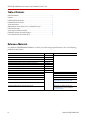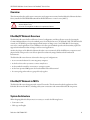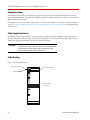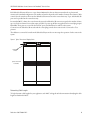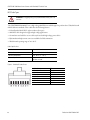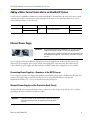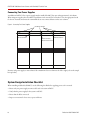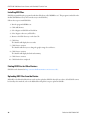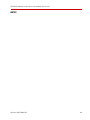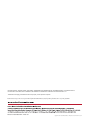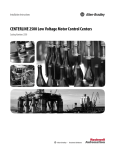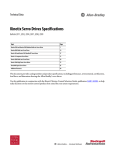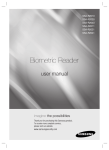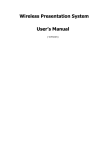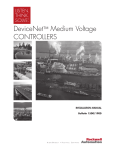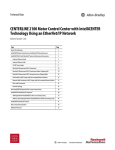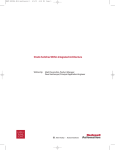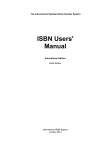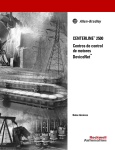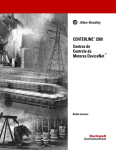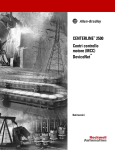Download 2500-TD003 - Rockwell Automation
Transcript
Technical Data CENTERLINE 2500 Motor Control Centers with EtherNet/IP Network CENTERLINE 2500 Motor Control Centers with EtherNet/IP Technical Data Table of Contents Reference Materials. . . . . . . . . . . . . . . . . . . . . . . . . . . . . . . . . . . . . . . . . . . . . . . . . . . 2 Overview. . . . . . . . . . . . . . . . . . . . . . . . . . . . . . . . . . . . . . . . . . . . . . . . . . . . . . . . . . . . 3 EtherNet/IP Network Overview . . . . . . . . . . . . . . . . . . . . . . . . . . . . . . . . . . . . . . . . . . 3 EtherNet/IP Network in MCCs . . . . . . . . . . . . . . . . . . . . . . . . . . . . . . . . . . . . . . . . . . . 3 System Architecture . . . . . . . . . . . . . . . . . . . . . . . . . . . . . . . . . . . . . . . . . . . . . . . . . . . 3 Adding a Motor Control Center Unit to an EtherNet/IP System . . . . . . . . . . . . . . . . . 7 Ethernet Power Suppy . . . . . . . . . . . . . . . . . . . . . . . . . . . . . . . . . . . . . . . . . . . . . . . . . 7 System Design Installation Checklist. . . . . . . . . . . . . . . . . . . . . . . . . . . . . . . . . . . . . . 8 EtherNet/IP Software Installation Checklist . . . . . . . . . . . . . . . . . . . . . . . . . . . . . . . . 9 How to Find Electronic Data Sheets (EDS). . . . . . . . . . . . . . . . . . . . . . . . . . . . . . . . . . 9 Reference Materials For additional CENTERLINE 2100 Motor Control Center data and general information, refer to the following publications and websites. Title CENTERLINE 2100 Motor Control Centers Product Profile Integrated Intelligence within an MCC—IntelliCENTER Product Profile IntelliCENTER Software User Manual Integrated, Intelligent Motor Control Centers White Paper Joining and Splicing Vertical Sections Installation Instructions EtherNet/IP Performance Application Solution EtherNet/IP Modules in Logix 5000 Control Systems User Manual NetLinx Selection Guide Ethernet: Technology Enabler for Network Convergence White Paper IntelliCENTER Technology Motor Control Centers (MCC) Electronic Publications EtherNet/IP Network (Allen-Bradley) EtherNet/IP Capacity Tool Electronic Data Sheets (EDS) files EtherNet/IP Media Planning and Installation Manual 2 Publication 2100-PP020 MCC-PP001 MCC-UM001 2100-WP001 2100-IN010 ENET-AP001 ENET-UM001 NETS-SG001 NETS-WP005 Website Available Online at… http://www.rockwellautomation.com/literature http://www.ab.com/intellicenter http://www.ab.com/mcc http://www.rockwellautomation.com/literature http://www.ab.com/networks http://www.rockwellautomation.com/solutions/ integratedarchitecture/resources3.html http://www.rockwellautomation.com/resources/ eds/ This manual is available from the Open DeviceNet Vendor Association (ODVA) at http://www.odva.org Publication 2500-TD003A-EN-P CENTERLINE 2500 Motor Control Centers with EtherNet/IP Technical Data Overview This document describes cable system construction and components associated with an EtherNet/IP network that is factory installed in CENTERLINE 2500 and IntelliCENTER motor control centers (MCCs). ATTENTION: Before performing any service or maintenance activities on MCC columns, disconnect all power sources. Follow local codes and guidelines in addition to the requirements of EN 50110. EtherNet/IP Network Overview The EtherNet/IP network offers a full suite of control, configuration, and data collection services by layering the Common Industrial Protocol over the standard protocols used by the Internet (TCP/IP and UDP). The EtherNet/IP network uses TCP/IP for general messaging and information exchange services, and UDP/IP for I/O messaging services for control applications. This combination of well-accepted standards provides the functionality required to support both information data exchange as well as control applications. Another key feature of the EtherNet/IP network is that it uses commercial, off-the-shelf Ethernet components and physical media. This provides a cost-effective plant floor solution by using a familiar and well-understood infrastructure. The EtherNet/IP network is most often used in these types of configurations: • As an economical solution for connecting many computers • As the best choice when you want to connect many devices • As the standard network for connectivity to enterprise systems • As the least expensive HMI option when used with PanelView Plus terminal • In a star topology when nodes are grouped closely together EtherNet/IP Network in MCCs The EtherNet/IP network integrates with current IT networks. This document details the applications of the EtherNet/IP network in MCCs, including cable system construction and common EtherNet/IP components. System Architecture When designing EtherNet/IP systems, it is necessary to consider the following factors: • Connection count • Cable type and lengths Publication 2500-TD003A-EN-P 3 CENTERLINE 2500 Motor Control Centers with EtherNet/IP Technical Data Connection Count The EtherNet/IP network can accommodate a vast number of nodes. The EtherNet/IP network does not have a specific maximum number of nodes like other fieldbus networks. The limit is based on the number of connections the EtherNet/IP scanner can make. The number of connections used by each node varies. To estimate the number of connections a network would use, visit http://www.rockwellautomation.com/solutions/integratedarchitecture/resources3.html for our EtherNet/IP Capacity Tool. Cable Length Limitations The EtherNet/IP network uses fiber or copper twisted-pair wiring. The maximum length of copper twisted-pair wiring is 100 m between devices. There is no cumulative length for the entire network. Fiber cable length varies by design of the cable. Inside the MCC, all cables are copper twisted-pair. IMPORTANT The 100 m maximum length has to account for Ethernet cable inside the column. There is already up to three meters of cable from the Grace port on the power supply module to the Ethernet switch. This cable length is added to the distance of the length between the Grace port and the externally connected device. Cable Routing Figure 1. Typical Single MCC Column Out to section on left. Out to section on right. Stratix 6000 Switch 3-phase Horizontal Power Bus 4 Publication 2500-TD003A-EN-P CENTERLINE 2500 Motor Control Centers with EtherNet/IP Technical Data Each EtherNet/IP network has one or two Stratix 6000 switches that are always mounted in the top horizontal wireway in the standard configuration. The number of switches depends on the number of units in the column. Cables connected to the switch are then routed to EtherNet/IP connections in the network wireway. Up to 12 EtherNet/IP ports can be provided in the network wireway. In a standard MCC column, the vertical network wireway has EtherNet/IP connections equal to the number of units, up to 12, for that column. Devices that require 24V DC to power up will have it supplied via the control plug via pins B4 and B5. These pins are reserved for the 24V DC power and should not be used for other reasons. Connection to the EtherNet/IP network and the control plug is made when a unit is in the Connected or Test position. The addition or removal of a unit from the EtherNet/IP system does not interrupt the operation of other units in the system. Figure 2. Typical Two-column Shipping Block Stratix 6000 Switch 3-phase Horizontal Power Bus Determining Cable Lengths To help determine cable lengths for your application, each MCC is shipped with documentation identifying the cable length used within the MCC. Publication 2500-TD003A-EN-P 5 CENTERLINE 2500 Motor Control Centers with EtherNet/IP Technical Data MCC Cable Types ATTENTION: Do not apply high voltage to any installed EtherNet/IP cable system or its connectors. The CENTERLINE 2500 MCCs use a high voltage 600V Ethernet cable designed to perform above TIA 568-B.2 and ODVA Ethernet standards. These cables have the following features: • Foil and braided shield, PVC, eight conductor (four pair) • 600V PVC cable designed to support high voltage applications • On-machine rated cable for use in a cable tray shared with high voltage power cables • RJ45 insulation displacement connector available for field terminations • Wide thermal operating range of -20…80 °C Cable Specifications Certifications UL and cUL Listed Outside diameter 0.32 ± 0.015 in. (8.13 ± 0.38 mm) Operating temperature -20…80 °C (-4…176 °F) Cable Rating UL, cUL TYPE CMG; UL PLTC or UL AWM 2570 80C 600V, TIA 568B Figure 3. EtherNet/IP Cable Pin-out 1 - White/Orange 2 - Orange 3 - White/Green 4 - Blue 5 - White/Blue 6 - Green 7 - White/Brown 8 - Brown 6 TxData + TxData Recv Data + Unused Unused Recv Data Unused Unused Publication 2500-TD003A-EN-P CENTERLINE 2500 Motor Control Centers with EtherNet/IP Technical Data Adding a Motor Control Center Unit to an EtherNet/IP System Use this section to add Bulletin 2500 units to an EtherNet/IP MCC. Each EtherNet/IP component is factory wired within the unit and has a communication cable that plugs into the device on one end and generally into a vertical wireway EtherNet/IP port on the other end. No. of Conductors Jacket Material Cable Type Cable Rating Cat. No.(1) 8 Teal 600V PVC Foil and braided shield (UL) CMX, CMR; c(UL) CMG; (UL) PLTC or AWM 2570 80 °C 600V; TIA-568-B 1585J-M8HBJM-2 Red 600V PVC (1) 1585J-M8EBJM-2 Replace -2 (2 m) with -5 (5 m), or -10 (10 m) for additional standard cable lengths. Ethernet Power Suppy IMPORTANT Many EtherNet/IP components require 24V DC power source to operate. The power supply must be EtherNet/IP compatible as specified in the ODVA requirements. Power supplies that do not satisfy both points listed above can result in damage to the EtherNet/IP signal and components, as well as failure to comply with local codes and inspection. A power supply unit that meets EtherNet/IP requirements can be supplied with the MCC. A cable connects the output of the power supply to pins C3 and C4 of the control plug in the network wireway. This cable is already connected when the power supply unit ships installed in the MCC. Redundant configurations are also available. Connecting Power Supplies—Remote or in the MCC Line-up Connecting power supplies according to these guidelines will minimize voltage drops in the EtherNet/IP system and ensure proper supply voltage to system devices. Refer to the Converged Plantwide Ethernet Design and Implementation Guide, ENET-TD001, for detailed connecting instructions. Network Power Supply and the Protective Earth Circuit The EtherNet/IP network is grounded at the various components via the component ground; therefore, no further grounding needs to be connected to the Ethernet cables. IMPORTANT It should be noted that the 24V DC common in the power supply bucket should not be connected to the PE. Doing so violates the grounding in the various EtherNet/IP components. Publication 2500-TD003A-EN-P 7 CENTERLINE 2500 Motor Control Centers with EtherNet/IP Technical Data Connecting Two Power Supplies An additional 24V DC Class 1 power supply must be installed for MCC line-ups with approximately 14 columns. When using two supplies, there should be a break between the two 24V DC networks. Locate the appropriate break for the two networks and ensure the terminal blocks are not connected between these two columns. Figure 4. Connecting Two Power Supplies EtherNet/IP Network 24V DC Connection -24V DC Connected +24V DC Not Connected 24V DC Connection Position each power supply to ensure that it feeds a maximum of seven columns to the left or right (refer to the sample line-up below). System Design Installation Checklist When installing an EtherNet/IP MCC, use the following checklist before applying power to the network: • Ensure only one power supply is connected for each 14 sections of MCC. • Verify that the power supply for the system is 24V DC. • Ensure that the PE is connected. • Inspect connections for loose wires, opens, and shorts. 8 Publication 2500-TD003A-EN-P CENTERLINE 2500 Motor Control Centers with EtherNet/IP Technical Data EtherNet/IP Software Installation Checklist The following steps, along with references for more information, are provided to assist with the EtherNet/IP software installation process. 1. Install the communication card in your personal computer. 2. Load the Windows hardware drivers for the communication card. 3. Load RSLinx software. 4. Configure the RSLinx driver. Within the RSWho function, make sure no unrecognized devices (the ‘?’ symbols) appear for any devices. If an unrecognized device appears, load the electronic data sheet (EDS) file. Refer to How to Find Electronic Data Sheets (EDS) on page -9 for additional details. IMPORTANT Do not leave the RSWho constantly browsing. Close the RSWho screen or disable Autobrowse. 5. Use the device web pages or RSLogix 5000 software to program and configure devices (for example, full load current, acceleration rate). 6. Write the PLC program. 7. If IntelliCENTER software is provided, load per the IntelliCENTER Software User Guide, publication MCC-UM001. How to Find Electronic Data Sheets (EDS) After installing IntelliCENTER software, an electronic data sheet (EDS) file must be registered for each unique device in the MCC. This section describes the procedure to perform this task. Definition of EDS Files EDS files are simple text files used by network configuration tools—such as RSNetWorx, RSLogix 5000, and IntelliCENTER software—to help identify products and easily commission them on a network. EDS files describe a product’s device type, revision, and configurable parameters on an EtherNet/IP network. Necessary EDS Files The IntelliCENTER data CD contains a directory (<cdrom>:\<order>\<item>\EDS) of EDS files necessary for the devices in your IntelliCENTER MCC. The EDS files are automatically registered by the installation program. For EtherNet/IP MCCs, an ‘EDS file’ CD is provided. This CD contains EDS files for all EtherNet/IP products found in MCCs. Publication 2500-TD003A-EN-P 9 CENTERLINE 2500 Motor Control Centers with EtherNet/IP Technical Data Installing EDS Files EDS files are installed with a program from Rockwell Software called ‘RSHWare.exe’. This program is included on the IntelliCENTER data CD (in the same directory as the EDS files). Follow these steps to install EDS files: 1. Run the program RSHWare.exe. 2. Click Add/Remove. 3. Select Register an EDS file and click Next. 4. Select Register a directory of EDS files. 5. Browse to the EDS directory on the data CD. 6. Click Next. The Installer will display the test results. 7. Click Next to continue. The Installer will allow you to change the graphic image for each device. 8. Click Next to continue. The Installer will display the final task summary. 9. Click Next to continue. 10. Click Finish when completed. Finding EDS Files for Other Devices EDS files can be obtained at http://www.rockwellautomation.com/resources/eds/. Uploading EDS Files from the Device RSNetWorx for EtherNet/IP software can be used to upload an EDS file directly from a device. If an EDS file cannot be found by other methods, refer to the RSNetWorx help file for steps to upload an EDS file. 10 Publication 2500-TD003A-EN-P CENTERLINE 2500 Motor Control Centers with EtherNet/IP Technical Data NOTES: Publication 2500-TD003A-EN-P 11 Rockwell Automation, Rockwell Software, Allen-Bradley, CENTERLINE 2500, CENTERLINE 2100, IntelliCENTER, NetLinx, Integrated Architecture, PanelView Plus, Stratix 6000, RSLinx, RSNetWorx, and RSNetWorx for EtherNet/IP are trademarks of Rockwell Automation, Inc. Trademarks not belonging to Rockwell Automation are property of their respective companies. Rockwell Otomasyon Ticaret A.Ş., Kar Plaza İş Merkezi E Blok Kat:6 34752 İçerenköy, İstanbul, Tel: +90 (216) 5698400 Publication 2500-TD003A-EN-P - March 2011 12 Supersedes Publication XXXX-X.X.X - Month Year PN-XXXXX Copyright © 2011 Rockwell Automation, Inc. All rights reserved. Printed in the U.S.A.