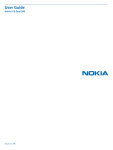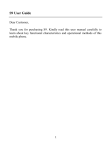Transcript
Key Introduce: Menu key About memory card For the battery Welcome you choose to use this phone, you can read this manual to understand the use of this phone, taste of the function and simple operation method. Clicking to popup the complete menu option . Use the travel charger to charge the battery: This manual is only as product guidance, doesn't mean that the configuration of the software and hardware of products, products and accessories may vary by region, involves the pictures for reference only, in kind prevail. Search key Important information:Please take out your memory card (Micro SD card) after powering off your phone, otherwise will cause system problem. The Micro SD card can be extended to more storage space. Suggest using standard Micro SD card like SanDisk, Kingston and other popular vendor’ s to prevent incompatibility. And be sure to put it far from the children because s the card is one tiny accessory. The phone is suitable for GSM/GPRS/EDGE/WCDMA/ HSDPA network environment, some functions need to network operators or service provider of support, please consult local network operators. About UIM/SIM card (1)Installation memory card:Insert the card with the golden the contact side down according to the direction indicated, and press it down gently till you hear a “KA...”. If the battery is new, the first fully charging must be more than 10 hours to get the best performance. power key Return key Clicking to return to the higher level menu. In different interface, search related information(In the main menu interface, long pressing this key Web search engines; In the address book interface, long pressing a contact search.) Important information:Before installing or removing the UIM / SIM card, the phone has been power off. The UIM / SIM card provided by the ISP, it can save some of the basic data, such as contact name and phone number. Note that some of the UIM / SIM card may not match with your phone, please contact the ISP to replace. TF (1)Please insert your USIM/SIM according to the direction indicated. Galaxy prime plus (2)Connect the Mini USB port to the phone, and connect the Travel Charger to an electric outlet. (3)Normal charging, the battery status icon displayed. End-of-charge display full status. will be Unlock the screen and lock screen Enter into the main interface Manage contacts Calling Send message Write e-mail Take pictures or video Picture You can drag to right to unlock and enter the main interface; drag to left to the cameraicon, you can unlock and enter into the function module. To lock the screen in any interface, you simply press the Power Key, the phone can enter into the sleep mode. Unlock the main interface, all your installed programs will be displayed on the desktop. You can click on the icon to open the corresponding program, can also press and hold to drag the icon to sort. If you want to uninstall the application, drag the icon to the top delete. In Contacts, you can save and view the contact name, phone number and e-mail address, etc. If the first use please choose the way of importing contacts, you can choose to importing contacts from the SIM card or the SD card, you can also directly create a new contact. You can use the keyboard to calling, Can also press the Search Key to enter the search interface, search for contacts. The phone supports the search for a contact name the first letter of the alphabet, part of the alphabet, spelling, and telephone number, the search results sorted in accordance with the matches and contact frequency optimization. Call log of missed calls appeared in the state bar, showing the number of rings and the strange phone numbers Display the home location. Write messages, you can once add one or more recipients, the content of messages support sending a text, emoticons, pictures, video, audio, and so on.If you are driving, meetings, interviews and other important occasions, you can use the messages templates to quickly send. You can set up your e-mail account with the people’ s smartphone to send and receive e-mail, new e-mail will receive a reminder. Before using camera, remember to install memory card which will provide space to store your taken pictures. You can set the camera mode, press the Camera Key to take pictures. Can also switch to camera mode, video recording. The procedures supports folder path based, you can toggle through double click or two fingers to zoom on a single picture and slide left or right to switch on one or the next picture, click the picture can show or hide the Menu control project. (4)Remove the Travel charger and USB cable. Run out of battery, please charging, over-discharge damage to the battery. Smart phone during charging a slight heat is a normal phenomenon. Installation UIM/SIM card Volume key (1)The USB data cable and travel charger is connected. This product only supports the use of a dedicated charger, others will not make it fully charged. If the phone is automatically power off because the power has been used up, it need some longer charging time to be powered on again, this is normal. Power-on and power-off Confirm this phone with the battery and the battery has enough power. hold down the Power Key for about 3 seconds, can be Power-on or Power-off operation. Quick Start Guide Home key Menu key SIM1 Search key TF SIM2 Return key power key Long pressing to make phone power-on and power-off vice visa. SIM1 SIM2 Volume key (2)Remove the memory card:Press down the MicroSD card, MicroSD card will automatically pop up and then remove the MicroSD card. For more product information, Please pay attention to the people’s smart phone. The people’ s smart phone at any time to improve, the manual with the diagram for reference only. Pressing to adjust audio volume . Home key 5.0 Smart Phone Clicking on any interface, the direct return to the standby interface; long press on any interface, the eight most recently used menu. Songs Videos Internet View notice Switch multi-tasking Replacement of wallpaper Add Desktop Gadgets Bluetooth connection Wi-Fi System Tools Traffic monitoring Backup Convenient gadget The music player supports playback of local music, support to play songs by song name, artist, album, playlist mode. in the music player, you can put the like songs set to ringtones. In the music player, press the side Keys to adjust the playback volume. You can easily use the video player to play your favorite video files. In the application menu, you can click the video you want to play to enter into the video player. In the play, press the side Keys to adjust the video volume. The video during play, you can pause, or drag the progress bar for the video. The browser supports double-click or two fingers to adjust the page size. Quickly access to the frequently used Web sites through the web site navigation. Support the operation of the multi-window, you can click on the window to switch pages. When you have a phone or message notification, you can slide down from the status bar to view the notification details. The status bar at the top right of the Settings button, you can quickly enter the setup functions, the corresponding operation. People’ s smart phone supports running multiple tasks at the same time and switch back and forth on the multi-tasks, you only need to press the “Menu Key” in the unlocked state, select the program you want to switch. In the main screen interface, press the “Menu Key” to open the menu. Click after the wallpaper, select the static wallpaper, dynamic wallpaper, or a gallery. Drag the wallpaper thumbnail, select your favorite pictures, click on the desktop wallpaper. In the main screen interface, click the main menu to open the widget and select the widgets you want to add, save it to the main screen. In the application menu, click Settings> Wireless and network> Bluetooth Settings. Click the Bluetooth turned on and search. The native display the Find a list of devices. Click the necessary equipment, matching or enter the device password (default password is 0000) paired with the device, the Bluetooth is turned on, the Bluetooth indicator will be displayed in the status bar. In the application menu, tap Settings> Wireless Network> Wi-Fi settings. Click the Wi-Fi turned on and search. If the Wi-Fi is turned on, press the Menu key to open the menu Options> Scan. The unit will list the search within the network. Click to connect to the network, click connect. If necessary, enter the wireless password and other information, click the connection. When the unit is connected to the network, the wireless indicator will be displayed in the status bar of this phone. Document management (connected to the computer) Click the File Manager menu, enter the phone memory interface, you can view the inside content. Connected to the computer: using the data cable to connect the phone and computer, touch the notification bar pull down, click on the USB is connected, click to open the USB storage device and to determine, and then open the removable disk in my computer, you can copy of the music and movie files ,etc. After the operation, click on the phone, turn off the USB storage device, unplug the USB cable connected to a computer. Open flow monitoring surveillance network data use after, provide beyond the maximum flow to be automatic broken network function, support setup network access permissions. After the T card and the SIM card are inserted, you can back up your contacts to the T card or the SIM card, the backup can restore all the data. AlarmClock Weather Recorder Stopwatch Calendar Calculator
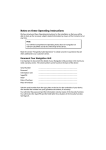
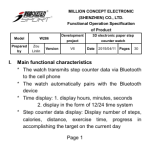
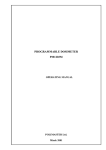




![[ENG] – User Manual – S-Line 16GB](http://vs1.manualzilla.com/store/data/005726846_1-dd93c252c4b3c783de466d5414b6679f-150x150.png)