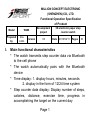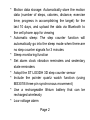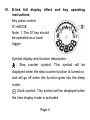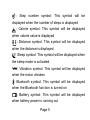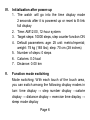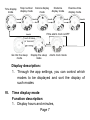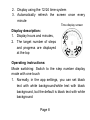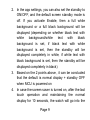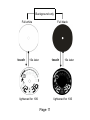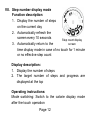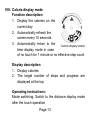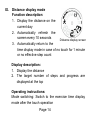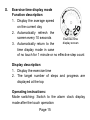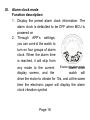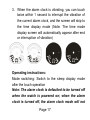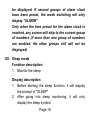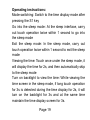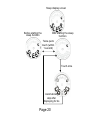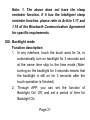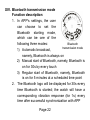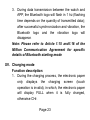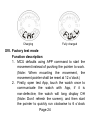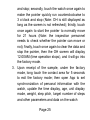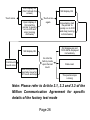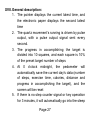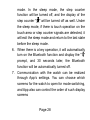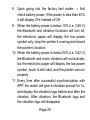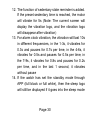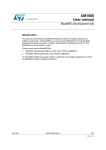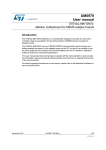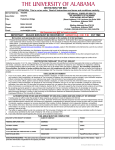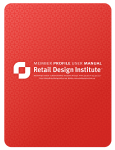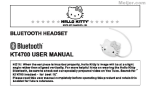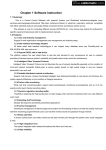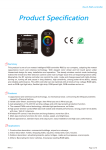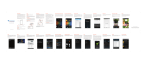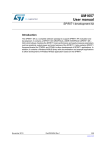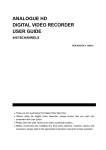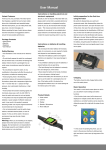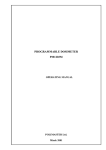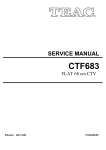Download user manual
Transcript
MILLION CONCEPT ELECTRONIC (SHENZHEN) CO., LTD. Functional Operation Specification of Product Model Prepared by I. W286 Zou Linlin Version Development project V6 3D electronic paper step counter watch Date 2015/04/11 Pages 30 Main functional characteristics * The watch transmits step counter data via Bluetooth to the cell phone * The watch automatically pairs with the Bluetooth device * Time display: 1. display hours, minutes, seconds 2. display in the form of 12/24 time system * Step counter data display: Display number of steps, calories, distance, exercise time, progress in accomplishing the target on the current day Page 1 * Motion data storage: Automatically store the motion data (number of steps, calories, distance, exercise time, progress in accomplishing the target) for the last 10 days, and upload the data via Bluetooth to the cell phone app for viewing * Automatic sleep: The step counter function will automatically go into the sleep mode when there are no step counter signals for 3 minutes * Sleep monitoring function * Set alarm clock vibration reminders and sedentary state reminders * Adopt the ST LIS3DH 3D step counter sensor * Include the pointer quartz watch function (using MS301B three-pin synchronous movement) * Use a rechargeable lithium battery that can be recharged wirelessly * Low voltage alarm Page 2 II. Function parameter range Year: 2014~2099 Number of steps: 0~99999 Calories: 0.0~9999.9 kcal Distance display: 0.00~999.99 km or miles Exercise time: 0:00~24:00 Target number of steps: 100~99900 steps (the default value is 10000 steps) Age: 10~99 (the default value is 25) Weight: 20~200 kg or 44~441 lbs (the default value is 75 kg or 165 lbs) Step pitch: 30~180 cm or 12~71 inches (the default value is 70 cm or 28 inches) Page 3 III. E-link full display effect and key operating instructions Key press control S1=MODE Note: 1. The S1 key should be operated as a touch trigger Symbol display and function description: : Step counter symbol: This symbol will be displayed when the step counter function is turned on, and will go off when this function goes into the sleep mode. : Clock symbol: This symbol will be displayed when the time display mode is activated Page 4 : Step number symbol: This symbol will be displayed when the number of steps is displayed : Calorie symbol: This symbol will be displayed when calorie value is displayed : Distance symbol: This symbol will be displayed when the distance is displayed : Sleep symbol: This symbol will be displayed when the sleep mode is activated : Vibration symbol: This symbol will be displayed when the motor vibrates : Bluetooth symbol: This symbol will be displayed when the Bluetooth function is turned on : Battery symbol: This symbol will be displayed when battery power is running out Page 5 IV. Initialization after power-up 1. The watch will go into the time display mode 2 seconds after it is powered up or reset to E-link full display 2. Time: AM12:00, 12-hour system 3. Target steps: 10000 steps, step counter function ON 4. Default parameters: age: 25 unit: metric/imperial; weight: 75 kg (165 lbs); step: 70 cm (28 inches) 5. Number of steps: 0 steps 6. Calories: 0.0 kcal 7. Distance: 0.00 km V. Function mode switching Mode switching: With each touch of the touch area, you can switch among the following display modes in turn: time display → step number display →calorie display → distance display→ exercise time display → sleep mode display Page 6 Time display mode Step number display mode touch Distance display mode Calorie display mode touch touch Exercise time display mode touch touch If the alarm clock is OFF touch Touch 2 times in 1second touch Go into the sleep mode Display the sleep mode Alarm clock mode Display description: 1. Through the app settings, you can control which modes to be displayed and sort the display of such modes VI. Time display mode Function description: 1. Display hours and minutes, Page 7 2. Display using the 12/24 time system 3. Automatically refresh the screen once every minute Time display screen Display description: 1. Display hours and minutes, 2. The target number of steps and progress are displayed at the top Operating instructions: Mode switching: Switch to the step number display mode with one touch 1. Normally, in the app settings, you can set black text with white background/white text with black background, but the default is black text with white background Page 8 2. In the app settings, you can also set the standby to ON/OFF, and the default screen standby mode is off. If you activate Enable, then a full white background or a full black background will be displayed (depending on whether black text with white background/white text with black background is set, if black text with white background is set, then the standby will be displayed completely in white, if white text with black background is set, then the standby will be displayed completely in black) 3. Based on the 2 points above , it can be concluded that the default is normal display + standby OFF when MCU is powered on 4. In case the screen saver is turned on, after the last touch operation and maintaining the normal display for 10 seconds, the watch will go into the Page 9 standby mode in full black or full white (Note: At this moment, the watch only displays the effect of the pointer movement, but of course continues to record the real-time data); if there is no touch operation, it will always maintain a full black background or a full white background Normal display Black text with white background Page 10 White text with black background Background only Full black Full white touch touch 10s later lightened for 10S 10s later lightened for 10S Page 11 VII. Step number display mode Function description: 1. Display the number of steps on the current day 2. Automatically refresh the screen every 10 seconds Step count display screen 3. Automatically return to the time display mode in case of no touch for 1 minute or no effective step count Display description: 1. Display the number of steps 2. The target number of steps and progress are displayed at the top Operating instructions: Mode switching: Switch to the calorie display mode after the touch operation Page 12 VIII. Calorie display mode Function description: 1. Display the calories on the current day 2. Automatically refresh the screen every 10 seconds 3. Automatically return to the Calorie display screen time display mode in case of no touch for 1 minute or no effective step count Display description: 1. Display calories 2. The target number of steps and progress are displayed at the top Operating instructions: Mode switching: Switch to the distance display mode after the touch operation Page 13 IX. Distance display mode Function description: 1. Display the distance on the current day 2. Automatically refresh the screen every 10 seconds Distance display screen 3. Automatically return to the time display mode in case of no touch for 1 minute or no effective step count Display description: 1. Display the distance 2. The target number of steps and progress are displayed at the top Operating instructions: Mode switching: Switch to the exercise time display mode after the touch operation Page 14 X. Exercise time display mode Function description: 1. Display the average speed on the current day 2. Automatically refresh the screen every 10 seconds Exercise time display screen 3. Automatically return to the time display mode in case of no touch for 1 minute or no effective step count Display description: 1. Display the exercise time 2. The target number of steps and progress are displayed at the top Operating instructions: Mode switching: Switch to the alarm clock display mode after the touch operation Page 15 XI. Alarm clock mode Function description: 1. Display the preset alarm clock information. The alarm clock is defaulted to be OFF when MCU is powered on 2. Through APP’s settings, you can control the watch to turn on four groups of alarm clock. When the alarm time is reached, it will skip from Enable the alarmclock clock any mode to the current alarm display screen, and the watch will drive the motor to vibrate for 10s, and at the same time the electronic paper will display the alarm clock vibration symbol Page 16 3. When the alarm clock is vibrating, you can touch twice within 1 second to interrupt the vibration of the current alarm clock, and the screen will skip to the time display mode (Note: The time mode display screen will automatically appear after end or interruption of vibration) Operating instructions: Mode switching: Switch to the sleep display mode after the touch operation Note: The alarm clock is defaulted to be turned off when the watch is powered on; when the alarm clock is turned off, the alarm clock mode will not Page 17 be displayed. If several groups of alarm clock have been preset, the mode switching will only display "ALMON" Only when the time preset for the alarm clock is reached, any screen will skip to the current group of numbers (if more than one group of numbers are enabled, the other groups still will not be displayed) XII. Sleep mode Function description: 1. Monitor the sleep Display description: 1. Before starting the sleep function, it will display the prompt of "SLEEP" 2. After going into sleep monitoring, it will only display the sleep symbol Page 18 Operating instructions: Mode switching: Switch to the time display mode after pressing the S1 key Go into the sleep mode: At the sleep interface, carry out touch operation twice within 1 second to go into the sleep mode Exit the sleep mode: In the sleep mode, carry out touch operation twice within 1 second to exit the sleep mode Viewing the time: Touch once under the sleep mode, it will display the time for 2s, and then automatically skip to the sleep mode Turn on backlight to view the time: While viewing the time screen in the sleep mode, if long touch operation for 3s is detected during the time display for 2s, it will turn on the backlight for 3s and at the same time maintain the time display screen for 3s. Page 19 Sleep display screen Before starting the sleep function After starting the sleep function Twice quick touch (within 1 second) Touch once Automatically skip after displaying for 2s Page 20 Note: 1. The above does not have the sleep reminder function. If it has the intelligent sleep reminder function, please refer to Article 1.17 and 1.18 of the Bluetooth Communication Agreement for specific requirements. XIII. Backlight mode Function description: 1. In any interface, touch the touch area for 3s, to automatically turn on backlight for 3 seconds and at the same time skip to the time mode (Note: turning on the backlight for 3 seconds means that the backlight is still on for 3 seconds after the touch operation is finished) 2. Through APP, you can set the function of Backlight On/ Off, and set a period of time for Backlight On Page 21 XIV. Bluetooth transmission mode Function description: 1. In APP’s settings, the user can choose to set the Bluetooth starting mode, which can be one of the Bluetooth following three modes: transmission mode 1) Automatic broadcast, namely, Bluetooth is always on 2) Manual start of Bluetooth, namely, Bluetooth is on for 30s by every touch 3) Regular start of Bluetooth, namely, Bluetooth is on for 5 minutes at a scheduled time point 2. The Bluetooth logo will be displayed for 30s every time Bluetooth is started; the watch will have a corresponding vibration response (for 1s) every time after successful synchronization with APP Page 22 3. During data transmission between the watch and APP, the Bluetooth logo will flash in 1 hz (flashing time depends on the quantity of transmitted data); after successful synchronization and vibration, the Bluetooth logo and the vibration logo will disappear. Note: Please refer to Article 1.15 and1.16 of the Million Communication Agreement for specific details of Bluetooth starting mode XV. Charging mode Function description: 1. During the charging process, the electronic paper only displays the charging screen (touch operation is invalid), in which, the electronic paper will display FULL when it is fully charged, otherwise CHr. Page 23 Charging Fully charged XVI. Factory test mode Function description: 1. MCU defaults using APP command to start the movement instead of pushing the pointer to work. (Note: When mounting the movement, the movement pointer shall be reset at 12 o’clock) 2. Firstly, open test App, touch the watch once to communicate the watch with App, if it is non-defective, the watch will long display OH (Note: Don’t refresh the screen), and then start the pointer to quickly run clockwise to 6 o’clock Page 24 and stop; secondly, touch the watch once again to make the pointer quickly run counterclockwise to 3 o’clock and stop (Note: OH is still displayed as long as the screen is not refreshed); thirdly, touch once again to start the pointer to normally move for 21 hours (Note: the inspection personnel needs to check whether the pointer can move or not); finally, touch once again to clear the data and stop the pointer, then the OH screen will display 12:00AM (time operation stops), and it will go into the factory mode. 3. Upon receipt of the sample, under the factory mode, long touch the contact area for 5 seconds to exit the factory mode; then open App to set synchronization of personal information with the watch, update the time display, age, unit display mode, weight, step pitch, target number of steps and other parameters and data on the watch Page 25 First display OH (Don't refresh the screen) Touch once Upon display of OH, start the pointer to quickly run to 6:00 and stop (running clockwise) Still display OH Touch once again OH disappears and 12:00 AM is displayed immediately Still display OH Continue to touch once Start the pointer to normally move for 21 hours and stop Immediately start the pointer to quickly run to 3:00 and stop (running anticlockwise) Go into the factory mode upon the last touch Data reset The pointer stops running Note: Please refer to Article 3.1, 3.2 and 3.3 of the Million Communication Agreement for specific details of the factory test mode Page 26 XVII. General description: 1. The pointer displays the current latest time, and the electronic paper displays the second latest time 2. The quartz movement’s running is driven by pulse output, with a pulse output signal sent every second. 3. The progress in accomplishing the target is divided into 10 squares, and each square is 10% of the preset target number of steps 4. At 0 o'clock midnight, the pedometer will automatically save the current day's data (number of steps, exercise time, calories, distance and progress in accomplishing the target), and the screen will be reset 5. If there is no step counter signal or key operation for 3 minutes, it will automatically go into the sleep Page 27 mode. In the sleep mode, the step counter function will be turned off, and the display of the step counter " " will be turned off as well. Under the sleep mode, if there is touch operation on the touch area or step counter signals are detected, it will exit the sleep mode and return to the last state before the sleep mode. 6. When there is a key operation, it will automatically turn on the Bluetooth function and display the " " prompt, and 30 seconds later, the Bluetooth function will be automatically turned off. 7. Communication with the watch can be realized through App’s settings. You can choose which screens for the watch to open for mode switching, and App also can control the order of such display screens Page 28 8. Upon going into the factory test mode, → first check battery power, if the power is less than 40%, it will display CHr instead of OH 9. When the battery power is below 10% (i.e. 3.56 V), the Bluetooth and vibration functions will turn off, the electronic paper will display the low power symbol only, stop the pointer’s running and record the pointer’s location 10. When the battery power is below 20% (i.e. 3.62 V), the Bluetooth and motor vibration will not activate , but the electronic paper will display the low power symbol, touch is still valid, and the pointer can run properly 11. Every time after successful synchronization with APP, the watch will give a vibration prompt for 1s, and display the vibration logo before and after the vibration. After vibration, the Bluetooth logo and the vibration logo will disappear Page 29 12. The function of sedentary state reminder is added. If the preset sedentary time is reached, the motor will vibrate for 5s (Note: The current screen will display the vibration logo, and the vibration logo will disappear after vibration) 13. For alarm clock vibration, the vibration will last 10s in different frequencies, in the 1-3s, it vibrates for 0.3s and pauses for 0.7s per time, in the 4-6s, it vibrates for 0.5s and pauses for 0.5s per time, in the 7-9s, it vibrates for 0.8s and pauses for 0.2s per time, and in the last 1 second, it vibrates without pause 14. If the watch has set the standby mode through APP (full black or full white), then the sleep logo will still be displayed if it goes into the sleep mode Page 30