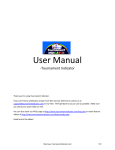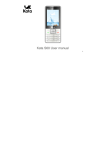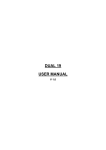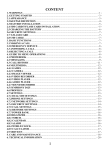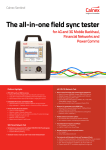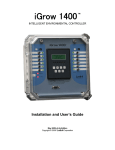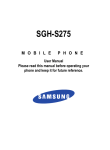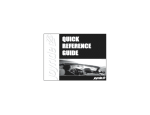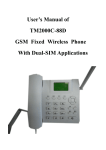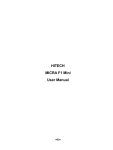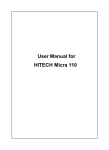Download Mafe M16 User Manual
Transcript
MAFE DUAL SIM FEATURE PHONE USER MANUAL 1 Content 1.0 2.0 3.0 4.0 5.0 6.0 7.0 8.0 9.0 Preface…………………………………………………………………………………………..……….....3 Phone appearance………………………………………………………………………….…….…….4 Getting Started…………………………………………………………………………………….…….5 Call logs…………………………………………………………………………………….…………...…..7 Phonebook……………………………………………….……………………………..…………………8 MZone……………………………………………………………………………………..………………...9 My Files……………………………………………………………………………………………………..11 Messages………………………………………………………….………………………………………12 Multimedia……………………………………………………………………………………………….14 6.1 Camera………………………………………………………………………………………………14 6.2 Image Viewer…………………………………………………………………………………….15 6.3 Video Recorder………………………………………………………………………………….15 6.4 Video Player……………………………………………………………………………………..15 6.5 Audio Player……………………………………………………………………………………..15 6.6 Sound Recorder………………………………………………………………………………..16 6.7 FM Radio……………………………………………………………………………………….....16 Games………………..…………………………………………………………………………………….16 Settings……………………………………………………………………………………………………17 8.1 Call Settings…………………………………………………………………………...................17 8.2 Phone Settings………………………………………………………………………………….19 8.3 Display Settings………………………………………………………………………………..20 8.4 Security Settings………………………………………………………………………………20 8.5 Connections……………………………………………………………………………………..21 Profiles……………………………………………………………………………………………………21 2 Preface Thank you for purchasing Mafe cellular phone. Please go through the instructions in this user manual to avoid any probable failure, breakdown or incident and to assure your cellular phone works perfectly. User manual is the best illustrative document and design to assist you to receive all possible answer concerning devices’ optimal performance. Follow all safety warnings to avoid injury or property damage. Mafe Mobiles has been striving to improve their cellular products. Therefore, we reserve the rights to revise this user manual or withdraw it at any time without prior notice. 3 PhoneAppearance 1.Receiver 2.Display Screen 3.Left soft key 4.Direction key 5.Dial Key 6.Number keys 7.* Key 8.Right Soft key 9.OK key 10. Power/ End key 11. # key 12. Speaker 13. Camera 14. Battery Cover 4 Getting Started Inserting the SIM Card and the battery Remove the back cover Make sure the phone is switched off. You need to remove the back cover of your phone before you can insert the SIM card. Hold the phone with the front facing downwards; lift the back cover up to remove it. Remove the battery Put your finger on the top of the battery slot and lift the battery up to remove it. Insert the SIM card Make sure that the clipped corner of the SIM card is facing the correct direction and the metallic Sim area is facing downwards. Slide the SIM card into the card slot until it stops. Inserting a T-Flash (External Memory) Card Slide MicroSD card into memory card frame with metallic chips facing downwards and push it in until it stops. Install the battery With the metallic frame of the battery facing the metallic contacts in the battery slot, press the battery down into its slot until it locks into place. 5 Install the back cover Put the back cover on the battery slot and then stack the back cover until it locks into place. Turning the phone on To turn the phone on, press and hold the Power key. If you have already enabled the Sim Lock function then enter the PIN code (the 4 to 8 digit secret code of your SIM card). It is preconfigured and provided to you by your network operator or retailer. If you enter an incorrect PIN code 3 times in succession, your SIM card will be locked. To unlock it, you must obtain the PUK code from your network operator. Charging the Battery Ensure the battery is inserted in the handset. To charge the battery, plug in the charger connector at bottom of your phone with connector charger. The battery symbol indicates the charging status. While charging, the charge indicators will scroll. When all the scroll bars are steady, the battery is fully charged. It takes about 4 hours to fully charge the battery. Disconnect the charger from the phone. Disconnect the charger from the AC power socket. Note: If the battery is powerless, the battery icon will reappear after a few minutes of charging. Keypad Lock and Unlock In standby interface, if the time expires, the keypad will be locked automatically. Lock: press left soft key and then * key in standby interface. Unlock: firstly press unlock key (left soft key) and then press * key in standby interface. 6 1.0 Call logs You can view your recent call situation. 1.1 Missed calls: Show all missed calls list; select a view after a missed call occurred the date and time, phone number and times. 1.2 Dialed Calls: Show all dialed calls list. Select a view after a dialed number occurred in the date, time phone number and times. 1.3 Received calls: Show all answered the phone list; select a view after a phone that has the date, time of occurrence, telephone number, and frequency. 1.4 Rejected calls: Show all refused to answer the phone list, select a view after a missed call occurred the date and time, phone number and times.. Call: Call the current number. Write message: Send the current record of SMS. Add to contacts: The number of the log record can be added as a new contact Delete: Delete the currently selected record Delete all: Delete all call records—Warning will pop up to delete all call logs. Mark: Mark and unmark options is available to delete from the list. Details: View the current record date, time, type. 1.5 Call times: Last time zero starting time for last call statistics, a total of dialed calls, received calls, all calls total, all the time can also be zero. 7 2.0 Phonebook You have 2 type of memory for phonebooks in this mobile phone: SIM card and 2nd one is mobile memory. The mobile can store 298 phone numbers and the SIM card’s capacity depends on SIM type. In standby mode, enter a number, press the call key pieces to make a call, press the OK key to save If ‘To SIM 1/2’ is selected, users can edit name and number. If ‘To phone’ is selected, the user can edit the name, mobile number, and group. Standby mode, press the right soft key to enter into the address book or from the menu into the address book, do the following: New: Create a record to phone or SIM Write Message: write message to selected contact. Call: option to make call to highlighted number. Delete: users have option to delete contacts. Delete multiple: Choose one or more records to delete. Import/Export: Copy/Import/Export records to T-Card or phone. Send vCard: send vCard via sms or Bluetooth. Others Memory status: Query the current SIMcard and mobile phone storage capacity. 8 3.0 Mzone 3.1 Calendar Press the left soft key to access the calendar display interface, the first line shows the year, month, and the third line shows the week, the middle section shows the specific date of a month, the last line shows the right and left soft key in the message. Interface in the calendar, press the arrow keys on the date forward one week, press the arrow keys to move one week after the date, press the left arrow key date forward one day, press the right arrow keys to move the day after the date, select the date to a dark display. Add New Schedule: Can add subject, Date, Time, ringtone and type to be alarmed daily, weekly or monthly. View Schedule: check listed schedules. All Schedule: All schedule appears in list Clear today's tasks: clear today’s task. Clear all: delete all added task. Go to date: users can search and add their task on specific date just by go to date feature. Weekly: View calendar to see weekly tasks. Daily: View calendar to see Daily tasks. 3.2 Alarm 3 Alarm can be added by users by adding message, time, ringtone and repeat modes. 3.3 Bluetooth It’s easy feature to share picture, sound file and exchanging files. Users have option to customize their storage to phone memory or microsd card. 9 Open Bluetooth: Choose to activate the Bluetooth Bluetooth visibility: Bluetooth visibility set Paired device: Search and paired Bluetooth devices Device name:, user can rename their Bluetooth name to their desired one. Bluetooth file storage: Storage location or memory card change by user Help: Help Documentation 3.4 Calculator Calculator helps users to calculate all possible mathematics equations and can be continuously mixed arithmetic; the operation is simple, practical, and convenient 3.5 Torch Light LED Torch Light is available. Choose to open or close the torch. Users can also open torch by long pressing ZERO key 3.6 Sim Services Full name of the SIM card application toolkit (SIM Application Toolkit) and can provide you with flexible information functions, such as stock information, traffic information, and weather and so on. Its functionality provided by the network operator decision. The business needs the support of SIM cards and network. 3.7 World Clock Users can see timings of all well known countries and their cities. 10 4.0 My files New folder: Create a new folder. Delete: Delete the specified folder. Details: View the folder or file for more information Rename: The selected older or rename the file or copy Copy: copy the selected folder. Search: Enter the folder name to find out. Sort: By the way you choose to sort the files. Mark: Select Mark / Unmark single/all. Memory Status Phone Memory capacity: View the phone memory capacity Memory Card Capacity : view the memory card capacity Format Phone Memory: Delete/ format phone memory. Format Memory Card: Format memory card. Rename Memory card: Change name of Memory card for phone. 11 5.0 Message The Messaging function is a network service. Sending and receiving text can only be used if the service is proposed by your network operator. You can send ordinary Text messages. The SMS is sent to the Text messages center in the network firstly, and then to the target user. If the receiver’s mobile is power off or cannot receive messages, the network will store the message temporarily and the store duration is determined by the user configuration and the service provider. The message will be directly stored in the SIM card if the capacity is not full. A blinking icon at the head row of the main screen will be displayed if the capacity is full. Messages unread If the Text message has been sent to the receiver, a beep will sound. (If the tone for Text messages and message report are activated). 5.1 Write message New SMS Send: Enter the appropriate number of the recipient or from the phone book add Insert template: to the content of the message currently being edited into the common language Add contact info: Insert the contact person Add Phiz: emoticons into the meaning of the representative (icon). Save as Draft: will save the information to Drafts Exit: Exit message 12 5.2 Inbox Reply: Reply to SMS to each other. Delete: Delete short message Call: choose a voice call or a call to the sender IP calls Lock: lock cannot be deleted Move: Move the message to SIM or phone Copy: Copy the message to SIM or phone Mark: single marker or markers in whole or in text messages stored in SIM1/SIM2, mark or unmark after delete records Sort: In accordance with time / contact / theme / message type sort Save Contacts: Add the sender to contacts 5.3 Outbox: Reading or processing to reading the Outbox of the SIM card message. 5.4 Drafts: Reading or processing stored in the Drafts of the SIM card message. 5.5 Sentbox: Read and process the mail stored in the SIM card has been sent information 13 6.0 Multimedia 6.1 Camera The phone supports Camera, so you can capture your favorite scenes anywhere. Photos will be saved in the phone comes with a file system, photographs as JPG format, you can phone provides photographs sent to a computer via USB connection to view, can also be set Image for the standby Note: This function can work without driver under Windows XP by directly connecting your mobile to the computer. Capture: press OK key to catch the picture and press the left key into the “option” function More options: Set more options (also can access by press Left Softkey). Image viewer: View saved photo Video Recorder : can switch to video mode Effects: users can customize their picture with various effects like B&W, Blue, green, sepia…etc. Settings: Set camera parameters Size: users can select size of pictures to make their pixel quality better. Quality: to adjust quality of picture to normal to advanced Banding: to capture picture on specific bandwidth Shutter Sound: Activate sound when click a picture. Auto Save: automatic pictures save on selected memory without asking option to save Storage: now picture can be store on phone memory or microsd / external memory. 14 6.2 Image Viewer View saved photos 6.3 Video Recorder Directly switch to video mode, Use the function of video player 6.4 Video Player Users can watch their favorite videos on video player with various following options Open: Browser video file and can play local playlist also. Full screen play: it helps to see video in full screen mode. Adjust Brightness: users can adjust brightness while playing a video file on screen. Repeat : use it for repeat on running video file Shuffle : shuffle the playing list Set as: video can also be use as power on and off display. Local Video play mode: customize screen or audio fluency priority Details: check details about selected video file. Settings Reset: users can reset settings to initial level. Help: shortcut key help Exit: Exit from application 6.5 Audio Player To play audio files such as MP3 songs, press the Up and Down keys to adjust the volume and left and right keys going to help you to change your tracks. In Addition, for fast forward users needs to keep pressing right or left directional key. Central softkey is to pause and play ongoing track. 15 Music list: Into playlist interface. Can be added to the play list editing and other operations Add: Add songs or music playlist bookmark Set as ringtone: The song is set to call or alarm tone Shuffle: Choose shuffle to play the music Repeat: Choose one/all repeat Settings: Display image, equalizer, BT stereo out/headset Equalizer: Choose a variety of equalizer effects. BT stereo output: Set the BT output. BT stereo headset: Set the BT headset 6.6 Sound Recorder Start recording: Start recording Record file list: The memory card inside the recording file list Storage: Set the locate of storage File format: Set the format of record file (AMR or WAV) 6.7 FM Radio Auto search and save: Channel auto search and save Channel list: View channel list 16 Save: Save the channel to the channel list Manual search: Manually enter the channel and find Open speaker: Choose to open speaker for FM Radio instead of handsfree. Background play: Run FM Radio to play at the background of phone display, it helps user not to turn off radio while doing some other tasks on phone. Record: Record the FM Timing record: Set the time to record Record file list: The list of FM record file Storage: Set the location of storage Help: FM Help. . 7.0 Games One game (Snake) in phone for you and can enjoy move snake from all direction using direction keys or 2 for up, 4 for left, 6 for right and 8 for down. 8.0 Settings 8.1 Call settings 8.1.1 Dual-SIM Standby mode: Dual SIM standby or standby only SIM1 or SIM2 only or can go to flight mode. Reply by original SIM: Reply the call & SMS by original SIM (master sim) Set SIM name:SIM1andSIM2in the card slot to set the display name 17 8.1.2 Call divert* Transfer a call, respectively SIM1/SIM2 (function by network provider) Call forwarding unconditional: Set a forwarding number, for forwarding all calls are. (function by network provider) Call forwarding on busy: set the forwarding number, transfer calls when in busy (function by network provider) Call forwarding on no reply: Set a forwarding number, in case of no response transfer (function by network provider) Diver if unreachable: to set the forwarding number in the phone unable to connect the case of transfer (function by network provider) Cancel all diverts: cancel all of the transfer 8.1.3 Call waiting* Open call waiting, respectively SIM1/SIM2 (function by network provider) 8.1.4 Call barring* Respectively SIM1/SIM2 call for restrictions (function by network provider) 8.1.5 Hide ID* Users can hide Id (if network provider supports) * SIM card, operators need to support 8.1.6 Others Call time minute remind: when users receive or make any call, they can keep reminder for respective seconds, and also they customize it. 18 Auto redial: Select to automatically redial function Reply SMS after connected: Choose reply SMS after reject calling Auto record voice call: Set auto record 8.2.0 Phone settings 8.2.1 Date & time Set time: set the phone to display the time Set date: set the phone to display the date Time format: Set the display time format Date display type: Set the date display format Update time settings: Set update 8.2.2 Language settings Display Language: Users can select language for phone display. Writing Language: Select phone’s Font language (Hindi or English). 8.2.3 Shortcut Settings Users has option to select their direction key actions and programs for up, down, left and right directional key. 8.2.4 Auto power on/off Set the time and frequency of Automatic on/off 8.2.5 Restore factory settings 19 Restore the factory settings: (code-0000) 8.3.0 Display settings Wallpaper settings: Set wallpaper from memory. Idle display settings: Select whether the standby time / operator / day schedule / personal terms can be added on standby screen. Brightness: Adjust the screen's backlight brightness. Backlight: Set the backlight time for screen. Keypad backlight time: Set the keypad backlight time Auto keypad lock: Set the auto keypad lock time 8.4.0 Security settings PIN: Select open or modify the phone's PIN code (provide by network) Modify PIN2: PIN2 choose to modify the phone code (provide by network) Phone locked: Set the phone locked (password 0000) Modify the Phone password: Modify the password of phone Privacy: Set access to enter the password to view functionality. (Including: call log / messages / camera / address book / document management / e-book / calendar schedule / U disk). Lock screen by end-key: press the end key to select whether the off-screen function Mobile tracker: Mobile tracker is unique feature to tracker your cellphone. Whenever anybody inserts their sim to phone, mobile tracker will flash a message from their number with IMEI number and his/her contact info to saved number by you. Fixed dialing: Set the fixed dialing function. (PIN2 – network provider will assist you to have pin2 to access fixed dialing feature). 20 8.5.0 Connection Network selection: Select the network parameters automatic and manually 9.0 Profiles Normal: Silent: Meeting: Indoor: Outdoor: Profiles1: Customize by users. Options Add: Add the new profile Delete: Delete the profile Settings: Set the selected mode with following options: Rename: Rename the profile Ring settings SIM1 & 2 call ring: Set the SIM1 & 2 card of the ringing tone SIM1 & 2 message ring: Set the SIM1 & 2 card message tone Adjust volume Caller ringtone: Set the ringing tone volume Message ringtone: Ring volume settings information 21 Alarm & calendar volume: Set the alarm tone Call volume: Set the volume of calls Power Ringtone: to adjust the volume when we turn on or off phone. Ring type Call alert: A ring, vibration, quiet, vibration and ringing and ringing after the first five vibration incoming call alert for you to choose Message alert: A ring, vibration, mute, ringing and message alert vibration four ways for you to choose Alarm & calendar remind: A ring, vibration, mute, ringing and message alert vibration four ways for you to choose Other alert rings Key tone: set the key tone of voice Battery low alert: Choose open the alert of battery low 22