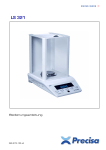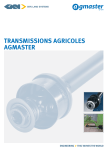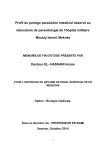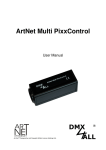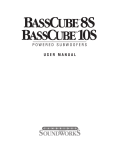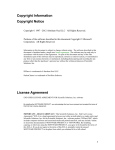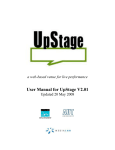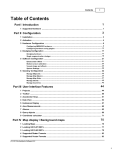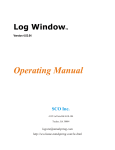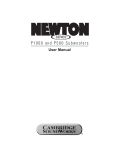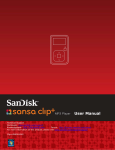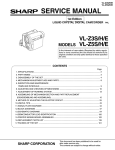Download AGMaster - Articulograph AG500
Transcript
PD-00.03 program description AGMaster Version 6 Seite 1 von 15 AGMaster – Master control program for AG500 data recording. Contents AGMaster – Master control program for AG500 data recording. .....................................................1 Contents .......................................................................................................................................1 tab sheets for system control........................................................................................................2 main window for sweep recording – control .................................................................................2 monitoring sensor signals – amplitudes .......................................................................................4 extended functions .......................................................................................................................5 extra button...................................................................................................................................6 DataCenter ...................................................................................................................................7 TCP-Connector.............................................................................................................................8 extended control tab .....................................................................................................................9 General procedures ........................................................................................................................10 system startup ............................................................................................................................10 determine the complex offset .................................................................................................10 adjust phase angle .................................................................................................................11 Details for the use of AGMaster .....................................................................................................12 Data files.....................................................................................................................................12 How to record sweeps ................................................................................................................12 AutoKal run – move sensors with the automatic calibration unit................................................13 start the AutoKal run...............................................................................................................13 adjust the transmitter strength ....................................................................................................14 installation...................................................................................................................................15 troubleshooting ...........................................................................................................................15 AGMaster6.doc AGMaster Version 6 tab sheets for system control The tab sheet control includes three panels representing the control areas for the corresponding programs. control amplitudes extended functions The programs Maggen , SenRec and Mailmd4 (optional) are initialised simultaneously by AGMaster. The Maggen program is running on the Trans-Computer – it drives the transmitter The SenRec program is running on the PSR-Computer – it reads the sensor signals The optional Mailmd4 can run on any another Computer – it controls the AutoKal over the md4 motor controller. The AGMaster program itself may run on the Trans-Computer or any other computer. main window for sweep recording – control Starting AGMaster, you will see the tab sheet control which appears as the initial screen of the program. This window shows the AGMaster for sweep recording. 9 7 4 8 3 1 6 2 5 Figure 1: tab sheet “control” – AGMaster with contact to SenRec and Maggen 1. set the sweep length in “number of sample” 2. shows the adjusted sweep length in seconds Page 2 of 15 07.05.02 AGMaster 3. start sweep recording Figure 2: A progress bar appears and Figure 3: The name of the recorded shows recording progress file appears in the filename field For more detailed information refer to the DataCenter window. 4. synchronise transmitter DTC 6 and Receiver PSR 12 The Maggen program (on Trans-Computer) and the SenRec program (on PSR-Computer) are stopped and synchronously restarted. 5. close session After all sweeps are recorded, press this button to write all protocol information to ag500.inifile. This also stores the log- and debug-information from “TCP-Connector” window into the files: ag5log.txt ag5debug.txt The close session clears the fields in TCP-Connector window. 6. shut down AG500 The Trans-Computer and the PSR-Computer shutdown themselves and switch off their power. After a minute the power for the whole system should be switched off. 7. Status panel This panel is intended for monitoring the functional states of all corresponding programs. Figure 4: waiting for slaves Figure 5: fine system status Status information for AutoKal run: moves – reports how many target points are reached already records – reports how many target points are recorded parses – reports how many of the records were passed to the files result.txt SenRec and Maggen status: green status words indicates a fine running system. On error conditions, there will appear red messages. 8. extra This button is visible in all tab sheets. It offers extra functions see “extra button” 9. Switch to the “amplitudes” window The see next chapter. Page 3 of 15 07.05.02 AGMaster Version 6 monitoring sensor signals – amplitudes This tab sheet shows the actual measured sensor signals for all channels. Additional there is a graphic display for one selectable sensor(channel). 2 5 6 7 4 3 double click 1 8 Figure 6: the calculated values from the sensors in numerical and in graphic format 1. Table with actual sensor signals. The six rows represent the corresponding signal from each transmitter. In Figure 2, each column shows the signal and the phase angle. Only four columns fit into the window and the scroll bar is necessary to see the channel 5 to 12. 2. small display If this check box is checked, all 12 channels are visible only with their amplitude 3. Double clicking onto one field This will switch between display of actual measured values and angles - and display of minimal and maximal values of amplitudes as well as deviations. 4. reset statistics resets the deviation of the phase angle and sets the minimum and maximum amplitude deviations to zero. 5. complex offset initiates the recording of the sensor’s complex offsets 6. angle adjust Performs a sweep recording and determines the phase offset for all sensor – transmitter combinations. This is necessary to have a “zero phase angle” and find the right sign of all amplitudes. 7. use complex offset This check box allows the complex offset correction to use or not. It has no effect for the sweep recording. Only the offset value is written to the header file. The complex offset correction is important for angle adjust, calibration data recording, “make amps” (see DataCenter) and for display. 8. graphic display for one selected sensor There is a continuous display of measured amplitudes as bar chart. The six clocks represent the corresponding phase angles. The initial angle is drawn as a red pointer and the actual as a green pointer. You should see either only the green pointer (because the red one is just exactly below) or both pointers aligned (180° angle between the green pointer and the red one). If not so, there is a very small amplitude or the computer ran out of synchronisation. Page 4 of 15 07.05.02 AGMaster extended functions This window is mainly for service purpose. Only special educated persons should use all functions. The user should only use the “AGMaster” field. 1 2 3 Figure 7: extended functions for service purpose only 1. show extended control tab The “main window for sweep recording” is changed to enable the control of the MD4 to drive the AutoKal. 2. show tcp connector The additional TCP-Connector window appears. It shows the actual IP-connections and logand debug information 3. cube-sensor This switches the display (monitoring sensor signals – amplitudes) to absolute field strength under special conditions. This is a really experimental function and not easy to use. There must be the special cubic calibration sensor installed. The purpose of this function is to measure the field and adjust the transmitter strength. Page 5 of 15 07.05.02 AGMaster Version 6 extra button The extra button is visible on all tab sheets. It has 6 functions all the time available. The same functions are also available at other places. • re-synchronize DTC and PSR The Trans-Computer and the PSRComputer shutdown themselves and switch off their power. After a minute the power for the whole system should be switched off. • shut down ag500 After all sweeps are recorded, press this button to write all protocol information to ag500.ini-file. This also stores the log- and debug-information from “TCP-Connector” window into the files “ag5log.txt” and “ag5debug.txt” • complex offset determine the complex offset • Figure 8: “extra” button menu clear complex offset The complex offset information is removed. • show extended control tab The main window for sweep recording – control will get additional functions for the use of AutoKal and for recording raw data • show extended functions The main menu will get the additional Tab extended functions Page 6 of 15 07.05.02 AGMaster DataCenter The DataCenter window offers an alternative method to do sweep recording. It offers additional functions and shows more information on the sweeps. 2 1 4 5 3 6 7 Figure 9: special sweep recording with extended functions 1. Set the number of samples as the fix size for the sweep. If the “fix size” check box is checked, the “start” button has the same function as the “record sweep” button on the “main window for sweep recording – control” tab sheet. 2. Start sweep recording If the “fix size” check box is unchecked, the “stop” button becomes active and the sweep recording is running until the “stop” button is clicked.. 3. clear Pay attention!! – this button deletes all sweeps without warning 4. delete deletes the selected sweep 5. make amps Calculates the amplitudes of the selected sweep. For each sensor, the mean values are calculated out of all the complex amplitudes and stored inside the window. The minimum, the maximum and the rage for the amplitudes are also shown. 6. save An open dialog appears and you can select the folder where to store the sweep. You have to enter a name (without extension) for the sweep. The program adds the extension *.KOF and *.hdr to the name and stores both files. 7. save all The same as “save” but all sweeps are stored. The program adds a four digit number to each sweep name. Page 7 of 15 07.05.02 AGMaster Version 6 TCP-Connector This window is not necessary for normal use. It is enabled in the extended functions panel or with the extra button. 2 1 Figure 10: Low level system information on the TCP connection status 1. Error conditions are reported inside the “debug” window. 2. “clear” deletes the Log and Debug information Page 8 of 15 07.05.02 AGMaster extended control tab This window-mode is necessary to use AutoKal or for system check and adjustments. It is enabled in the extended functions panel or with the extra button. As long as the contact to a program has not been achieved, the representing panel keeps red in background . In consequence, it is not possible to use the respective panel. Although several functions may work nevertheless, it is recommended not to use a panel which just got grey until all of the other panels also did so. Additionally, make sure that MD4 position pane contains three numerical values for the actual x, y, z position. exception: you can ignore the panel MD4 GoList if you do not intend to use the Mailmd4 program in the actual session. 1 3 2 4 Figure 11: the control panel with the additional functions and a panel to run the AutoKal (md4) 1. The panel for the automatic calibration unit AutoKal. When a computer with the “mailMD4” program is connected, the background changes from red to grey. For details please refer: “start the AutoKal run” 2. Maggen switch on/off transmitter This panel contains six buttons which are designated to switch off the single transmitter coils. Switching off means that the respective amplitude is set onto zero. If the mouse cursor is over a button, alternative names are shown. If a transmitter is off, the according row in the monitoring sensor signals – amplitudes panel is marked red. After switching off one transmitter, please wait for 5 seconds with your next action. Switching on one transmitter will switch on all transmitters. 3. Rec raw data According to the selected “Number of blocks” and “Blocksize in kS/C” (kSample/Channel), the data will be stored in the “rawdata” folder in the file ”raw0000.bin” ( the next in ”raw0001.bin”). The raw data file is a sequence of 16 Bit Integer Values – starting with sensor 1. After recording raw data, it is necessary to perform re-synchronisation before using other program functions. 4. demodulation procedure There are two demodulation procedures available. The “Filter” method should be used. The alternate “Gradienten” method is only for experimental usage. Page 9 of 15 07.05.02 AGMaster Version 6 General procedures system startup After system start, wait until AGMaster reports Maggen and SenRec are connected. delete „d:\rawdata\*.*“ except „ag500.ini“ on trans-computer. determine the complex offset click “complex offset (see control (5)) 1 2 4 3 5 6 Figure 12: window for determining complex offset (1) click “start offset recording offset” button (2) reverse the sensor plug for all sensors (3) click “OK” (4) wait for the next window “Thanks…” and reverse the sensor plug for all sensors again (5) click “OK” Page 10 of 15 07.05.02 AGMaster up/down scroll channel select not activ zoom factor Figure 13: measured offset signal over time check the result in the graphic offset display and close this window (6) click “OK! use this values as complex offset ” button adjust phase angle 1 3 double click toggles Differences | Amplitudes 2 Figure 14: all clocks point to the right after angle adjust (1) click the angle adjust button (2) check the angle display shows “synchronic” after angle adjust (3) check the amplitudes and differences Page 11 of 15 07.05.02 AGMaster Version 6 Details for the use of AGMaster Data files The AGMaster program stores all data in the folder d:\rawdata on the computer where the AGMaster program is running. The only exception is for raw data recording: raw data are stored in the folder d:\rawdata on the PSR-Computer where the SenRrec program is running. For details of the data format, please refer to the Articulograph AG500 User Manual. In general, there are detailed information on the Articulograph AG500 on the web site: http://www.phonetik.uni-muenchen.de/~andi/EMAPage/ This web site is updated by Andreas Zierdt, IPSK Munich How to record sweeps a) follow the instructions for system startup b) Make sure you have the „normal“ control tab, if not, deactivate the checkbox „extended control tab“ on „extended function“ tab sheet. c) On „control“ tab enter number of samples to be recorded d) Press „record sweep“ e) Wait until AGMaster beeps Check, if status lines stays green f) Repeat from point c) or, when finished continue with: g) „close session“ copy the sweep data in the “rawdata” folder to your desired folder. h) that’s it select the tab sheet amplitudes Check if all amplitude values seem to be normal. If so, you can change back to the tab sheet control Choose number of amps click the “Record sweep” button to record the first sweep wait until the sweep recording stops with a sound record more sweeps click the “close session” button Page 12 of 15 07.05.02 AGMaster AutoKal run – move sensors with the automatic calibration unit In an AutoKal run, data are recorded at several positions inside the measuring area. According to a “Go-List”, the AutoKal moves to the desired positions. As the result, there is a folder “ausgewertet” with protocol information and a subfolder for each channel (kanal1 ..kanal12). start the AutoKal run i) follow the instructions for system start-up j) select “show extended control tab” in “extra” menu 1 6 3 5 2 7 4 8 Figure 15: control panel in the mode “extended control tab” for using the AutoKal (1) wait for all computers are connected (green status) (2) select the number of samples to be taken for average at each location (3) load the Go-list (4) enter your comment (optional) (5) Autokal must be centred (Sensor 3 in the magazine must be just in the middle of the) (6) click “rec amps by list” to start the AutoKal run (7) wait until the run is completed (8) check the “no error” condition, indicated by a green message (9) copy the folder “ausgewerted” to your data folder and rename it (10) delete all files in the “Rawdata” folder except the “ag500.ini” file. (11) continue at (2) if you want to run another Go-List. Page 13 of 15 07.05.02 AGMaster Version 6 adjust the transmitter strength To do the transmitter adjustment, it is necessary to have the special cubic calibration sensor installed and calibrated. The “RAWDATA\ausgewertet“ folder must contain the ag500.ini file with the calibration results. Please refer to the “Articulograph AG500 User Manual” In this special display mode, the columns chann 1 – chann 3 show the amplitudes from the three coils of the special cubic calibration sensor. In chann 4 the calculated value of the field is displayed. chann 5 shows the transmitter strength adjustment in the Maggen program chann 6 – chann 8 show the calibration factors for sensor 1 – sensor 3 2 1 5 4 Figure 16: 1. click the row with the desired transmitter ( Ko_4 in Figure 16) 2. enter the step size for changing the transmitter strength Enter the number (here 10) by typing 1 and 0. The Esc key will set the step size to zero. 3. type ‘+’ to increase (or ‘-‘ to decrease) the transmitter strength by the value of step size 4. wait for 10 seconds and watch the values in the selected row (here Ko_4) repeat the steps 3 and 4 ( and 2 if necessary) until the field strength in chann 4 ) has the desired value. 5. select the row from the next transmitter to adjust and do the adjustment 6. save the adjustments in the Maggen program running on the Trans-Computer. Page 14 of 15 07.05.02 AGMaster installation In the factory set up, there is a running AGMaster version on the Trans-Computer. You can install and run additional AGMaster versions on several other computer in the network. With the MC500 program you can switch from one AGMaster to another but only one can have the hosts at the same time. To install the AGMaster do the following steps: create a new folder on your computer copy the file AGMaster.exe into this folder copy the file md4filter.txt into this folder create a link to your desktop (optional) create a folder on your drive d and name it “rawdata” (d:\rawdata) publish this folder as “rawdata” troubleshooting In case of trouble, try to open the TCPConnector window and look at the debug messages. Then click the “close session” button and send the “ag5debug.txt”, “ag5log.txt” and the “ag500.ini” to [email protected] Page 15 of 15 07.05.02