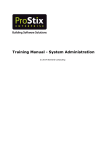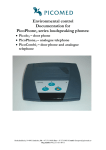Download GNOME MANAGER User Manual - R&D Technology Solutionz
Transcript
GNOME MANAGER User Manual 1.020.007.009 Revision 2.10 April 2004 R&D Solutionz INTENTIONALLY BLANK Gnome Manager User Manual v2.10 2 20/04/2004 R&D Solutionz Table of Contents 1.1 1.2 1.3 2. OVERVIEW .................................................................................................................................................................. 5 2.1 2.2 2.3 2.4 3. CHANGE CONTROL ................................................................................................................................................... 4 CONFIDENTIALITY AND COPYRIGHT ......................................................................................................................... 4 REVISION HISTORY ................................................................................................................................................... 4 DOCUMENT PURPOSE ............................................................................................................................................... 5 MANUAL CONVENTIONS........................................................................................................................................... 5 THE GNOME PRODUCT ............................................................................................................................................. 5 ASSOCIATED DOCUMENTS........................................................................................................................................ 5 GNOME MANAGER.................................................................................................................................................... 6 3.1 SOFTWARE INSTALLATION ....................................................................................................................................... 6 3.2 FUNCTIONS ............................................................................................................................................................... 7 3.2.1 New Site ........................................................................................................................................................... 7 3.2.2 Open Site.......................................................................................................................................................... 7 3.2.3 Save Site........................................................................................................................................................... 7 3.2.4 Retrieve Data from GNOME ........................................................................................................................... 7 3.2.5 Send Data to GNOME ..................................................................................................................................... 7 3.2.6 Change Com Port ............................................................................................................................................ 7 3.2.7 Change Camera Type ...................................................................................................................................... 7 3.2.8 Options............................................................................................................................................................. 7 3.3 SET-UP PROCEDURE ................................................................................................................................................. 8 3.3.1 Device Drivers................................................................................................................................................. 8 3.3.2 Cameras........................................................................................................................................................... 9 3.3.3 Presets ........................................................................................................................................................... 10 3.3.4 Dispensers ..................................................................................................................................................... 11 3.3.5 Dispenser Events ........................................................................................................................................... 12 3.3.6 POS................................................................................................................................................................ 13 3.3.7 Timings .......................................................................................................................................................... 14 3.4 ADVANCED SET-UP OPTIONS .................................................................................................................................. 15 3.4.1 Startup ........................................................................................................................................................... 15 3.4.2 Logging.......................................................................................................................................................... 15 3.4.3 Image Capture ............................................................................................................................................... 16 3.4.4 License Plate Recognition ............................................................................................................................. 16 3.4.5 Audit Trail Logger ......................................................................................................................................... 17 3.4.6 Image Purging ............................................................................................................................................... 17 4. UTILITIES & DIAGNOSTICS.................................................................................................................................. 18 4.1 4.2 4.3 4.4 4.5 5. SOFTWARE COMPONENT VERSIONS........................................................................................................................ 18 GNOME MONITOR (DVREVENTCONSOLE.EXE)...................................................................................................... 18 GNOME STATUS (GNOMESTATUS.EXE) .................................................................................................................. 18 RDS PUMP SIMULATOR (DEMOPUMP.EXE)............................................................................................................ 18 COMMS SIMULATOR FOR GNOME (GNOMECOMMSSIM.EXE) ................................................................................... 20 GLOSSARY AND ACRONYMS ............................................................................................................................... 21 Filename= Gnome Manager Manual v2.10 Gnome Manager User Manual v2.10 3 20/04/2004 R&D Solutionz 1.1 Change Control This manual is maintained under change control. Any requests for change should go to: R&D Solutionz P.O. Box 976 Palmerston North 5301 New Zealand Ph +64 6 952 3720 Fax +64 6 952 3721 Email [email protected] 1.2 Confidentiality and Copyright Copyright Smart Surveillance Technologies Limited 2004. All rights reserved. This manual is the property of Smart Surveillance Technologies Limited. It may not be copied, distributed or recorded on any electronic or other medium without the express written permission of Smart Surveillance Technologies Limited. All material contained in this manual which is not readily available in the public domain is regarded as confidential to Smart Surveillance Technologies Limited and may not be divulged to any third party without the express written permission of Smart Surveillance Technologies Limited. 1.3 Revision History Rev Description Date Author 2.10 Major re-write current to Gnome Manager 2.04 20 April 2004 Warren Dickson Gnome Manager User Manual v2.10 4 20/04/2004 R&D Solutionz 2. Overview 2.1 Document Purpose This manual is intended to provide a guide to configuring and maintaining the Gnome II system. This manual assumes a level of technical proficiency of the installer in data communication, video communication and computer usage. Only the most common configurations and device connections are described in this manual. The application and configuration of Gnome is open and flexible and may be customised by Smart Surveillance Technologies or the installer to specific needs. Both this document and the Gnome Camera Controller product may be subject to change without notice. Any change to the Gnome Camera Controller product may require an updated revision of this document. 2.2 Manual Conventions This manual is divided into sections and subsections to improve readability. The hardware that has also been known as the ‘Gnome Camera Controller’ will be referred to in this manual as the ‘Gnome’. This is to avoid confusion between the Gnome Camera Controller and the Gnome Manager software. The Gnome Manager will be referred to in this manual as the ‘Gnome Manager’. In certain places throughout this manual, you will see boxes that appear like this: These are help tables, designed to answer questions you may have at the given point of installation and use. 2.3 The Gnome Product The Gnome camera control system is produced by Smart Surveillance Technologies Ltd to intelligently control CCTV cameras based on information supplied by external electronic systems. These systems include: • Fuel dispensers • Point of sale terminals and electronic cash registers. Particular event data received by the Gnome can also be output to a Video Text Inserter or DVR device for integration onto the video images from the camera. 2.4 Associated Documents The configuration of the Gnome system is done via the Gnome Manager, a Windows application that runs on a PC connected to the Gnome. This Gnome Manager User Manual is to be used alongside the associated hardware installation manual. Gnome supports connections to several external devices, this document provides the necessary configuration information to communicate with these external devices. These include: • Video Text Inserters • Cameras • Fuel dispensers & dispenser controllers • POS terminals For more detailed information refer to the manuals and documentation provided by the suppliers of these devices. Gnome Manager User Manual v2.10 5 20/04/2004 R&D Solutionz 3. Gnome Manager The Gnome Manager software is used to configure and maintain the Gnome system. The section describes all the feature and functions. Gnome Manager may be installed on the Gnome Installers laptop or permanently on a PC on site connected to Gnome. Gnome Manager (\program files\Gnome II\GnomeConfig.exe) is the windows application. To open Gnome Manager go to Start – Program files – Gnome II – Gnome Manager. 3.1 Software Installation The Gnome Manager installation software is either supplied on CD or the latest version from Smart Surveillance - Support. After Unzipping the files run SETUP. Installshield will guide you though the software installation. If the Gnome Manager is being upgraded the previous installation should first be removed using Windows Control Panel – add/Remove Programs. Only the “Core Files” need to be installed for a typical installation. Gnome Manager User Manual v2.10 6 20/04/2004 R&D Solutionz 3.2 Functions Gnome Manager has a set of commonly used shortcut buttons. 3.2.1 New Site Creates some default settings as a basis to set-up a new site from. Alternatively an existing sites settings may be used and “Saved As” a new site as often many service station configurations will be the same. 3.2.2 Open Site Shows a list of previously saved configuration .GNO files to select from and open. 3.2.3 Save Site Saves the current settings to the computers disk drive. 3.2.4 Retrieve Data from GNOME Transfers the configuration from a Gnome to the Gnome Manager so it can be displayed, modified and saved. Note: Preset Comments are not saved in the Gnome Controller. 3.2.5 Send Data to GNOME Sends the current configuration file to the Gnome Controller. 3.2.6 Change Com Port Changes the Com Port of the PC that Gnome is connected too. 3.2.7 Change Camera Type Changes the make & model of the camera connected to Gnome. Gnome Manager needs to know this to provide advanced control of the camera. 3.2.8 Options This allows advanced settings to be changed. Refer to section 3.4 for a full description. Gnome Manager User Manual v2.10 7 20/04/2004 R&D Solutionz 3.3 Set-up Procedure This section is ordered as a step-by-step for configuring Gnome. The data use in the example shows a typical service station setup. 3.3.1 Device Drivers The types of Device Drivers for the equipment connected to each port on Gnome are configured here. To add a new device driver select it from the list and click + New Device Driver. Select the PORT that the equipment is connected too. If the port is already in use or the port does not support the required protocol the port number is highlighted in red. Select the Protocol Type or model of the connected device from the pull-down list. Click on the X button to remove a device. Gnome Manager User Manual v2.10 8 20/04/2004 R&D Solutionz 3.3.2 Cameras All Cameras associated with a device connected to Gnome should be added here. This allows the association of the connected device to be associated with the camera. Both controllable PTZ and fixed cameras are included. A maximum of 10 cameras are supported. Gnome Manager User Manual v2.10 9 20/04/2004 R&D Solutionz 3.3.3 Presets Full control and configuration of PTZ cameras is available without needing to use a separate keyboard or joystick. These controls are used to set-up the camera preset for each event for each device. Use the Arrows and Zoom buttons to obtain the correct picture, select a preset number and Set Preset. To check a presets position select the preset number and Goto Preset. Use the Comment field to describe the preset. The comment is saved to the <site name>.GNO file only. Presets are stored in the Camera. Multiple cameras can be configured, the camera being configured is changed using Select Camera. Manual control of the camera over-rides the automatic control, automatic control returns after 10 seconds of no manual control. Warning: Gnome Manager is unable to control the camera to set-up camera presets until the camera device driver settings have been sent to Gnome. Using Gnome Manager, after selecting the Camera, Port and Protocol type then select Send Data to Gnome. Gnome Manager User Manual v2.10 10 20/04/2004 R&D Solutionz 3.3.4 Dispensers A Dispenser is added for each dispenser on the station forecourt by selecting the number then + New Dispenser. A dispenser Loop or circuit is the separate electrical circuit that the dispenser is connected to. A Loop supports up to 16 dispensers. More than one loop may exist on a site because there are more than 16 dispensers, there is more the one type of dispenser or the dispensers are split into two loops for redundancy. Each dispenser has a pre-programmed Polling Address to which it responds. Note the above example shows address 1-4 on different loops. Gnome Manager User Manual v2.10 11 20/04/2004 R&D Solutionz 3.3.5 Dispenser Events A Preset is assigned to each event for each dispenser. Add event types by selecting + New Event. Select Dispenser Event, Select Dispenser number, and assign a Preset. Set the Event Priorities for each event. Priority 1 is the highest and will over-ride priority 2-5 and so on. All events are prioritised and placed in a queue that is processed in priority order by the camera controller. The Initial Priority sets the priority when the event occurs. The Revisit Priority sets the priority to go back again to that event after the Intervisit Time in Timings. Gnome Manager User Manual v2.10 12 20/04/2004 R&D Solutionz 3.3.6 POS A camera is assigned to each POS. Add each POS by selecting + New POS. Associate a Camera with each POS. Typically the POS camera is fixed type. If the POS uses a PTZ camera a Preset is selected. All events from a POS use the same preset. Gnome Manager User Manual v2.10 13 20/04/2004 R&D Solutionz 3.3.7 Timings Each event priority has a Dwell Time. The is how long the camera will stay at the preset position before the next event preset. While a device remains in an event state the device can be revisted. The Intervisit Time sets how often a virtual event is created to revisit the event preset. Example: When a delivery starts the dispenser remains in this state while the delivery is in progress until it is completed. The camera will return to preset every <Intervisit Time> seconds while the delivery is in progress. Gnome Manager User Manual v2.10 14 20/04/2004 R&D Solutionz 3.4 Advanced Set-up Options Gnome has many advanced features that include image analysis, object location, advanced absolute camera control and license plate recognition. The Options button allows these options to be configured. 3.4.1 Startup Audit Trail Logger turns on the capability to log all transactions to a file or database. Image Capture for Picolo allows Gnome to capture frames from a Euresys Picolo II capture card. 3.4.2 Logging All Gnome components have a debug logging function to log activities occurring as background tasks. Logging may be turned on for different information types Errors Only, Warnings, Debug and Info. Debug information is written to .TXT files in the c:\program files\gnome II folder. Gnome Manager User Manual v2.10 15 20/04/2004 R&D Solutionz 3.4.3 Image Capture Gnome will capture a single image of an event, select Capture Images on Pump Event, choose the Trigger Event. The Initial Capture Delay (ms) sets the time period to wait between the trigger event occurring and capture request from the camera, this allows the camera time to move and focus. 3.4.4 License Plate Recognition Gnome will read a cars License Plate Number by selecting Perform LPR on Captured Pump Image. The Plate Capture Delay (ms) sets the time period to wait between the Gnome telling the camera to move to the licence plate and the capture request from the camera after the camera is zoomed. Saved Zoomed Plate Images saves a copy of the second image captured of the zoomed in plate. Use Software Zoom uses a digital zoom before LPR for cameras that do not support absolute positioning. OL Debug Mode saves a copy of the image showing the plate location found. Gnome Manager User Manual v2.10 16 20/04/2004 R&D Solutionz 3.4.5 Audit Trail Logger All event and transaction data maybe optional either logged to a XML File or Database. 3.4.6 Image Purging Images saved by Gnome are kept or discarded based on these settings, allowing the system to run unattended for long periods of time. Gnome Manager User Manual v2.10 17 20/04/2004 R&D Solutionz 4. Utilities & Diagnostics 4.1 Software Component Versions Selecting Help-About and clicking on the picture displays the versions of all software components. 4.2 Gnome Monitor (DVREventConsole.exe) This program displays all event and transaction data. 4.3 Gnome Status (GnomeStatus.exe) This program running on the task bar displays the status of major software components. 4.4 RDS Pump Simulator (DemoPump.exe) This simulator is run on a PC and connects to the Gnome Camera Controller to simulator a service station. Use with photos of a service station, like the one shown to demonstrate Gnome. Gnome Manager User Manual v2.10 18 20/04/2004 R&D Solutionz Select the appropriate setting and click OK to run the simulator. Gnome Manager User Manual v2.10 19 20/04/2004 R&D Solutionz 4.5 Comms Simulator for Gnome (gnomecommssim.exe) This simulator allows a predefined file to be sent to Gnome. Live data may be logged for a Pump or POS saved and replayed to Gnome. Pump Comms allows a .BIN binary data file to be sent. POS Comms allows a .TXT ascii data file to be sent. Select the Com Port, click Start, select the file and OK. Gnome Manager User Manual v2.10 20 20/04/2004 R&D Solutionz 5. Glossary and Acronyms ATM: CCTV: DVR: Dwell Time: ECR: Embedded: Event priority: Firmware: Gilbarco: Gnome Controller: Gnome Manager: GUI: Hard-code: Initial Priority: Inter-visit: LPR: OSD: PC: PCB: PEC: POS: Preset: Priority: PTZ: Site Controller: SST: TIPU: TLVCR: TS5000: VCR: 8850: Automatic Teller Machine. Closed Circuit Television. Digital Video Recorder. The length of time a camera will remain at a preset location. Electronic Cash Register. Software that runs a dedicated task on a dedicated processor. The priority or importance of an event, a number from 1 to 5 (1 highest, 5 lowest). The embedded software in the camera controller A Dispenser manufacturer. The grey box that any devices are attached to. The PC based GUI program that communicates with Gnome Controller. Graphical User Interface. Variables not able to be changed by the user. The first priority that the event has when it occurs. The time that must expire before the camera will return to look at an event position. License Plate Recognition. On Screen Display. Personal Computer. Printed Circuit Board. A Dispenser Manufacturer. Point Of Sale. A predefined position that the camera can be moved to. The importance of an event or a reference to the time that a camera views a preset. Controllable PAN-TILT-ZOOM Camera. The device that controls all the pumps on the forecourt. The site controller has a lot of operations, but the Gnome Controller is only interested in the way it controls the pumps. Smart Surveillance Technologies as subsidiary company of R&D Solutionz. Task dispenser controller. Time Lapse Video Cassette Recorder. Task dispenser controller. Video Cassette Recorder. Integrated POS & dispenser controller manufactured by PEC, Advantage, now Provenco. Gnome Manager User Manual v2.10 21 20/04/2004





















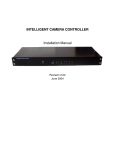
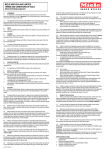
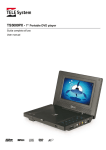
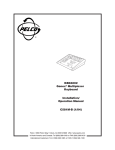
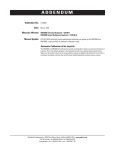
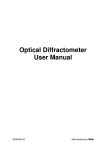
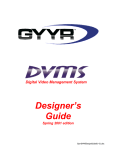


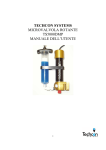
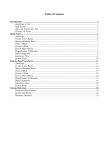

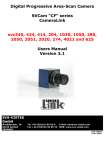


![[MANUAL] WebCCTV User Manual 4.4.0.0](http://vs1.manualzilla.com/store/data/005886634_1-9e25e0c8c7fa6f72c2b69bbb4cc67aa8-150x150.png)