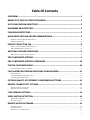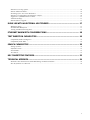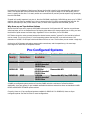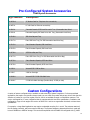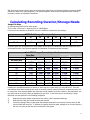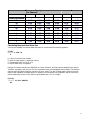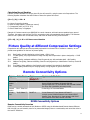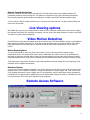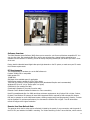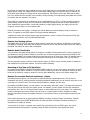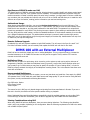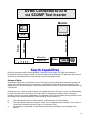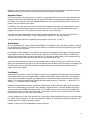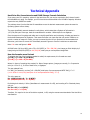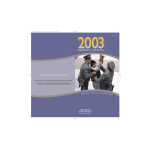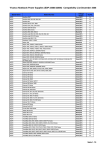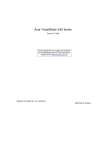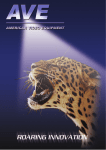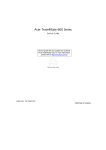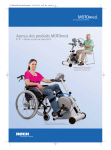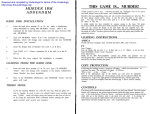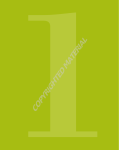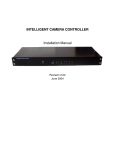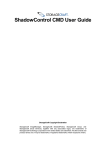Download Viking Components 33.6K Specifications
Transcript
Digital Video Management System Designer’s Guide Spring 2001 edition GyyrDVMSDesignGuide01-01.doc Table Of Contents OVERVIEW .................................................................................................................. 4 BENEFITS OF DIGITAL VIDEO RECORDING ............................................................... 4 GYYR DVMS DESIGN OBJECTIVES ............................................................................. 5 HARDWARE ARCHITECTURE ...................................................................................... 5 CHASSIS ARCHITECTURE ........................................................................................... 5 HARD DRIVE OPTIONS AND RECOMMENDATIONS.................................................... 6 Differences between IDE and SCSI Drives..........................................................................................................................6 Available Hard Drives .........................................................................................................................................................6 PRODUCT SELECTION FAQ ......................................................................................... 8 Which version of DVMS 100 is best for me? .......................................................................................................................8 Which DVMS model is best for me? ....................................................................................................................................8 ARCHIVAL STORAGE GUIDELINES ............................................................................. 8 Why there are no Tape Archive Options..............................................................................................................................9 PRE-CONFIGURED SYSTEMS ...................................................................................... 9 PRE-CONFIGURED SYSTEM ACCESSORIES .............................................................. 10 CUSTOM CONFIGURATIONS..................................................................................... 10 External SCSI Hard Drive Solutions ...................................................................................................................................7 CALCULATING RECORDING DURATION/STORAGE NEEDS...................................... 11 Image File Sizes.................................................................................................................................................................11 Calculating Required Hard Drive Size ..............................................................................................................................12 Calculating Record Duration ............................................................................................................................................13 PICTURE QUALITY AT DIFFERENT COMPRESSION SETTINGS ................................ 13 REMOTE CONNECTIVITY OPTIONS .......................................................................... 13 Remote Connectivity Overview ..........................................................................................................................................13 Remote Connectivity Options.............................................................................................................................................14 LIVE VIEWING OPTIONS .......................................................................................... 14 VIDEO MOTION DETECTION..................................................................................... 14 Motion Record Options......................................................................................................................................................14 Detection Options ..............................................................................................................................................................14 REMOTE ACCESS SOFTWARE.................................................................................... 14 Software Overview.............................................................................................................................................................15 PC Requirements ...............................................................................................................................................................15 Remote Live View Refresh Rate .........................................................................................................................................15 2 Remote Live Viewing options.............................................................................................................................................16 Remote Audio/Text Enable.................................................................................................................................................16 Recording of Live View to PC Hard Drive ........................................................................................................................16 Remote Pre-recorded Retrieval and Search - Duplex........................................................................................................16 Significance of SEARCH mode over RAS ..........................................................................................................................17 Authenticate Image ............................................................................................................................................................17 Remote Software Upgrade .................................................................................................................................................17 DVMS 100 WITH AN EXTERNAL MULTIPLEXER ....................................................... 17 Multiplexer Setup...............................................................................................................................................................17 Recommended Multiplexers ...............................................................................................................................................17 Viewing Considerations using RAS ...................................................................................................................................17 ETHERNET BANDWIDTH CONSIDERATIONS............................................................ 18 TEXT INSERTION CAPABILITIES.............................................................................. 19 Compatibility With Cash Registers ....................................................................................................................................19 Compatibility With ATMs ..................................................................................................................................................19 SEARCH CAPABILITIES ............................................................................................ 20 Storage of Video ................................................................................................................................................................20 Playback Criteria...............................................................................................................................................................21 Search Mode ......................................................................................................................................................................21 Text Search ........................................................................................................................................................................21 KEY COMPETITIVE FEATURES .................................................................................. 22 TECHNICAL APPENDIX ............................................................................................. 24 Hard Drive Size Inconsistencies and DVMS Storage Formula Calculation......................................................................24 How the formulae were Derived ........................................................................................................................................24 3 Overview Gyyr’s DVMS family provides a high performance, integrated digital video recording solution. DVMS seamlessly blends video and data storage, with powerful search tools to review specific scenes. Async text insertion ports are included for each video input, which allow connection to a variety of transaction devices such as ATMs and Cash Registers. Gyyr’s Wavelet compression engine greatly reduces storage requirements yet retains the nuances and detail from the source cameras. Sophisticated search tools allow custom user “reports”, which recall scenes based on Alarm, Motion or Text events. This capability is available remotely, using the provided Remote Access Software. RAS provides duplex functionality, allowing live video viewing or pre-recorded video review without interrupting the recording process. This can be easily accomplished via telephone or Ethernet based LAN/WAN. 2 models are currently available. DVMS 400 has four video inputs, each with independent motion detection and text insertion ports. DVMS 100 has a single video input, with single channel motion detection and text insertion. Benefits of Digital Video Recording As with most technology today, it has become cost effective to process information digitally, as opposed to analog methods. This includes most modern CCTV equipment used in Security today. With the Personal Computing market driving the cost of technology down at an astonishing rate, digital recording is a viable alternative to some VHS based Time lapse applications. Two primary factors have allowed this to happen. The cost of fast digital storage is decreasing every six to eight weeks, making PC hard drives a viable video storage medium. Hard Drives are also more reliable than a mechanical VHS transport, and have a longer MTBF. Since the quality of digital processing is inherently scalable, images can be stored, retrieved or transmitted with as much quality as the bandwidth allows. Most DVR’s can be adjusted to store and retrieve images that are indistinguishable from the original signal. With analog systems, you incur a generational loss with every step of the process. Another major advantage to Digital storage is the potential for easy access to the desired information. Non-tape based systems, such as Hard Drive/Optical Storage solutions have non-linear access that greatly speeds data retrieval. Additionally, it is much easier to provide remote access and administration using digital techniques. 4 Gyyr DVMS Design Objectives Nowadays it isn’t too difficult to design a Digital Video Recorder using a relatively low cost, fast PC. All it takes is a clever software engineer to cobble together a video capture card, simple switching circuitry and a nice GUI to make an inexpensive recorder. In fact, many of the Security DVR’s currently on the market are just that. The easy road to the destination is not without major limitations. The best solution is a clean sheet approach. By designing a purpose built device, you can often disinherit the flaws of a common platform. Most PC based DVRs use a general purpose Operating System (OS), which is great for Home and Office applications. This predominant OS was not designed for mission-critical applications. Would you want your Grandmother’s pacemaker or the nearby Airport Flight Control dependent on the same OS optimized for a word processor or presentation program? Why should your security recorder have the same limitations? By this same logic, Gyyr felt that DVMS should be based on the most robust platform available, yet still be affordable. To maximize reliability, Gyyr chose QNX as the operating system; this somewhat related to UNIX. QNX is robust enough to be used in mission critical applications such as Nuclear Reactors. DVMS should not be confused with a PC, as it uses a purpose built motherboard that is not designed for personal computing. However, it does use some common PC components, such as IDE/SCSI hard drives, removable media etc, to leverage the costs of changing technology. The three major design criteria were to excel in Intelligence, Quality and Connectivity. By using a combination of Video Motion Detection, advanced program options, you can greatly reduce storage requirements. Set up properly, you can record just the events that are important to you, based on activity, time of day, text generation or external alarms. These recorded events should have the detail you need, based on your criteria. And you should be able to retrieve the specific events you want, quickly and easily from the local site or remotely. A properly designed and installed DVMS system will be a reliable, flexible recording solution. All with the benefit of longer, unattended operation with the freedom of remote access. Hardware Architecture The single main board of DVMS is purpose built, and shares no lineage with any PC based Motherboard. It integrates several sub-systems controlled by a modest microprocessor, a National Semiconductor 486-25 CPU. Images are digitized, and analyzed for motion detection. High resolution images are compressed at up to real time speeds using our hardware based Wavelet compression engine. These images are then transferred to the IDE or SCSI based Hard drive controller, and to the remote transmission sub-system. Tight code, low overhead operating system combined with optimized hardware allows DVMS to operate without the complexity of a PC. This results in a system that is high performance, yet extremely reliable. Chassis Architecture The DVMS chassis is approximately 17” wide, with 2 internal drive bays. The lower bay allows for an available fixed Hard disk. The upper bay allows for available removable HD, Jaz drive or DVD-RAM drive. The Front Panel also has an ergonomic Jog/Shuttle wheel, with STILL, 4 forward and 4 reverse speeds. Several buttons on the FP allow access to common VCR like transport functions, like Play/Record, etc.. Additionally, buttons are available for Program, Search and Password access. The Rear Panel has a rocker power switch, the I/O connectors and a PCMCIA card slot. This PC card slot fits standard PC cards, which are commonly used for Laptop computers. DVMS uses the PC card slot to accept Ethernet and Modem connectivity cards. Additionally, we use this slot to configure the system, diagnostics and provide for future upgrades. 5 Hard Drive Options and Recommendations Model: Drive Interface: Internal HD Archive Drives Available: Sizes Available: DVMS 400 SCSI DVSM 100 IDE DVMS 100 SCSI 9 GB Std 18 GB Extended *70GB Max 27 GB Std 40 GB Extended 72 GB Max 9 GB Std 18 GB Extended *70GB Max Removable HD, Jaz, DVD-RAM Removable HD only Removable HD, Jaz, DVD-RAM *Available only in Lower, fixed position 1 The DVMS 400 chassis accommodates SCSI drives only. DVMS 100 can be configured for either SCSI or IDE drives, but not both. If SCSI is used, then the rear panel SCSI connector is enabled. This allows additional SCSI drives to be added, greatly increasing the storage capacity. Up to 7 SCSI devices total (inside and out) can be used on a SCSI based DVMS system. Gyyr supports the connection and use of external SCSI Hard drives, we have an external SCSI solution available now. Gyyr uses an external SCSI tower that is available pre-configured in a variety of sizes. See External SCSI Hard Drive Solutions. Note that SCSI architecture allows for up to 7 total SCSI devices can be connected to a single DVMS. Of course, the cost of the drives will be substantially more that the cost of the DVMS itself. DVMS 100 can be configured to use IDE drives; if so, then you are limited to a total of two IDE drives, and you will not be able to use any SCSI peripherals, including the Jaz or DVD-RAM drives. Both DVMS models are available in common, pre-configured systems. Additionally, we offer the product in modular form through select system integrators. This allows the PC adept integrator to design a custom system, using the particular Hard Drive size the application requires. Differences between IDE and SCSI Drives The DVMS IDE interface allows connection of up to (2) hard drives. The SCSI interface allows connection of up to (7) devices. SCSI hard drives are typically used in demanding applications, like Network Server applications. These drives are expected to excel in continuous, high speed, multi-thread access by simultaneous users. As such, these drives are more expensive than IDE drives. IDE drives are found in most Office, Home and workstation PC’s. These work fine for general purpose, single user systems. They typically cost half of what SCSI drives go for. Gyyr only uses drives from select manufacturers. This is to retain consistency and reliability, particularly in multidrive systems. Use only the drives recommended by Gyyr, and avoid mixing manufacturer’s drives on the same system. Available Internal Hard Drives Both SCSI and IDE drives are available in Standard and Extended configurations, with “Max” available soon. As HD sizes/prices change nearly every 8 weeks, we order the best drive for the money, after you place an order. This allows Gyyr to provide you with latest, greatest technology without risking excessive inventory of last month’s model. So, that’s why we went to the Standard/Extended concept. Contact Gyyr for the sizes available. As of this 12/2000, here is what we offer: IDE: Standard 27-30GB, Extended 40-47GB, Max 72GB 6 SCSI: Standard 9GB, Extended 18GB, Max 70GB Note that some size categories are listed as a range, like “27-30GB”. This means that when you order a standard IDE HD size, you’ll get a minimum of 27GB or storage, and the drive could possibly be as big as 30GB. You cannot specify the larger of the range, as the capacities vary slightly from HD manufacturer to another. External SCSI Hard Drive Solutions Gyyr will soon have an optional external Hard Drive case for additional SCSI Hard Drives. This case will accommodate at least 5 drives, and can greatly increase the recording capacity of any SCSI based DVMS system. This case will have robust cooling, easily keeping the heat-generating SCSI drives cool enough for maximum performance. The case will have it’s own power supply and SCSI connector. The case will connect to the DVMS using a standard SCSI cable. If a SCSI DVMS system were configured with the maximum size drives available today, you could have a system with up to 504GB of storage! That’s over 30 Million images @ 20:1 compression setting! (This is assuming you used (7) 72 GB SCSI drives) With that amount of storage you could capture 10 images per second, continuously for nearly 36 days. However, this may be cost prohibitive, as 72GB drives can cost nearly $2000 apiece. 7 Product Selection FAQ Which version of DVMS 100 is best for me? For applications that can be satisfied with a maximum of 2 hard drives, the best choice is IDE configuration. This will provide the lowest cost per GB of storage. For applications requiring more than (2) hard drives, or Jaz/DVDRAM storage, choose the SCSI configuration. Remember that the DVMS 100 can be configured for IDE or SCSI devices, but not both. Which DVMS model is best for me? DVMS 400 is an Integrated System product. It is well suited for 4 camera applications requiring advanced recording and playback capabilities. Since it has video motion detection for each channel, you can record “events” as opposed to conventional time lapse recording. This usually results in much greater storage efficiency, as you are storing only images that have activity in them. DVMS 400 is available in SCSI configuration only. This allows a lot of flexibility in storage options, allowing for removable Hard drives, Jaz and DVD-RAM drives. Additionally, you can connect additional hard drives via the rear panel SCSI port. Using the multiple text insertion ports, you can monitor up to 4 ATMs or cash registers. This will easily provide transaction verification, controlling costs. Upon review, the user can easily recall a desired scene or action by use of the powerful search features. For example, you can search for a specific text string such as amount, transaction type, etc.. Also, you can search by time/date, motion occurrences or external alarm events. You can even combine parameters to really “home in” on the action you want to see. For example, you can “Recall all transactions over $100.00 between January 1st and January 31st”. DVMS 100 is more of a basic application product. In Single camera/Quad applications, you can utilize the same advanced recording capabilities of DVMS 400. In these instances, you can use the integrated video motion detector to record only when there’s activity. If a single ATM/Cash register is used, you can also perform the same advanced searches available on the DVMS 400. This product is also optimized to connect to an external Multiplexer, which normally allows recording of up to 16 cameras. This makes the DVMS 100 an excellent solution for many “VCR Replacement” and Single ATM applications. DVMS 100 can also be configured for IDE, as well as SCSI peripherals. Configuring DVMS100 for IDE greatly reduces storage costs, as the drives are typically half the cost per GB compared to SCSI drives. Archival Storage Guidelines Besides the removable HD option, the upper bay can hold either the 2 GB Jaz drive or a DVD-RAM drive. Both are suited for manual archive use only. By this we mean storage to these drives are only for transfer of select video clips, that the user must manually designate for storage. Although the DVMS system can operate these drives for automatic or event-based recording, WE DO NOT RECOMMEND this. This is because both these drives have operational limitations that make them unsuitable for automatic recording. For example, the Jaz drive will “spin down” after several minutes of inactivity, and can take several seconds to come up to speed if tasked. During the spin up time, it is possible you can drop frames. DVD-RAM does not have the bandwidth to record as fast as the DVMS can, and if real time recording is requested of the DVD-RAM, the drive will choke. Additionally, both drives were not meant for continuous recording. DVD-RAM’s internal laser is only warranted for a couple thousand hours of operation, as opposed to the 3 year warranty common for most hard drives. If you need to record under these circumstances, and need a transportable storage medium, specify the removable hard drive. 8 Understanding the limitations of both types of drives, the Jaz disk is best for high speed transfer and access to data. It can access data 4-8 times faster than DVD-RAM. So if you need to dump a lot of data quickly, and to move it, specify the Jaz drive. It is nearly as fast as a conventional HD, and will provide superior high-speed play than the DVD-RAM. If speed isn’t terribly important, but price is, then the DVD-RAM is preferable. DVD-RAM can store up to 2.6 GB of data per side (you have to manually turn it over to access the other 2.6 GB’s) at around $25-$40 per disk. Jaz disks are $100-$130 per disk, which makes it nearly 10 times more expensive than DVD-RAM, per GB. Why there are no Tape Archive Options We feel that DAT tape won't properly allow DVMS to be used at it's full potential. DAT tape has a much slower write/read rates, and is not random access. By keeping video data on the storage options we do offer, you have the benefit of quick access to all video clips, regardless if it's on Hard Drive, Jaz or DVD-RAM. DAT further slows the review process because the desired scenes must be "restored" to the hard drive before it can be viewed. This is true of most, if not all competing systems that use DAT as an archival source. Full restoration of a DDS-3 12 GB tape to disk could take well over an hour. That's before you can review a single clip! As the price of HD storage and random access media comes down, and the capacities up, the more tape technologies will seem like an antiquated solution. Pre-Configured Systems Model Family: Drive Interface: Hard Drives Available: Archive Drives Available: DVMS 400 SCSI Removable HD, Jaz, DVD-RAM DVSM 100 IDE DVMS 100 SCSI 9 GB Std 18 GB Extended 70 GB Ultra 27 GB Std 40 GB Extended 70 GB Ultra 9 GB Std 18 GB Extended 70 GB Ultra Removable HD Removable HD, Jaz, DVD-RAM A DVMS pre-configured system consists of a turnkey DVMS unit with a minimum of a fixed hard drive. Additionally, there are options for pre-installed removable Hard drives and archive drives as described in HARD DRIVE and ARCHIVE STORAGE options sections. Currently, there are 12 pre-configured systems available for DVMS 100. For DVMS 400, there are 8 preconfigured systems. See the Price List for exact configurations. 9 Pre-Configured System Accessories DVMS System Accessories Gyyr Model#: Description: DV-MOD-A PC Modem Card for Telephone line connectivity DV-NET-A PC LAN Card for Ethernet connectivity DV-SHD-A Extended Capacity SCSI Hard Drive with Tray; (Removable Hard Drive) DV-IHD-A Extended Capacity IDE Hard Drive with Tray; (Removable Hard Drive) DV-ID-B-A IDE Drive Bay and Tray DV-ID-T-A Extra IDE Drive Tray (For IDE Removable Hard Drive Bay) DV-ID-S-A Extra Standard Capacity IDE Hard Drive DV-ID-E-A Extra Extended Capacity IDE Hard Drive DV-SC-B-A SCSI Drive Bay and Tray DV-SC-T-A Extra SCSI Drive Tray (For SCSI Removable Hard Drive Bay) DV-SC-S-A Extra Standard Capacity SCSI Hard Drive DV-SC-E-A Extra Extended Capacity SCSI Hard Drive DV-JAZ-A Internal SCSI 2 GB Jaz Drive DV-JAZ-C 2 GB Jaz Cartridge DV-DVD-A Internal SCSI 5.2 GB DVD-RAM Drive DV-DVD-C 5.2 GB DVD-RAM Cartridge (Double sided, 2.6 GB per side) Custom Configurations A variety of custom configurations are available to authorized Gyyr System Integrators. For those specialized applications that require very specific storage needs, you can order the product without any drives. Note that this variation of product in not on our regular price list, and is not available through our Distribution partners. This version is designed for PC savvy integrators that are experienced with Hard drive specifications, installation and configuration. Gyyr will not support this version of DVMS if it is sold to an organization that does not have these qualifications. For example, a Large Retail application may require unattended recording for 1 month. The customer wants all the HD storage internally, without an external HD cage. The System Integrator determined that their needs will be met if DVMS has ~80GB of storage. This can be accomplished with the DVMS 100 configured with (2) 40GB 10 IDE drives, both internal. As Gyyr does not currently stock these drives, the System Integrator could order DVMS without any Hard Drives (IDE configured). The System Integrator would source the approved drives through a third party, and do the installation themselves. Calculating Recording Duration/Storage Needs Image File Sizes An uncompressed NTSC field of video equals: 720 H. Pixels x 243 Lines x 2 bytes per pixel or 349,920 Bytes From this we can calculate the actual file size at the 6 different compression level settings. NTSC Field Image file size, in Bytes Compression ratio (X:1) 10 15 20 25 30 Highest Quality File Size 34,992 23,328 35 Lowest Quality 17,496 13,997 11,664 9998 By these figures, we can calculate how many images can be stored on a DVMS with different compression levels and Hard drive sizes. (See Technical appendix for calculation of formulas and other minutiae) # of NTSC Images Recorded per Hard Drive Size Compression ratio (X:1) HD Size (GB) 10 15 20 25 30 Highest Quality 35 Lowest Quality 1 28,577 42,866 57,155 71,443 85,733 100,020 9 257K 385K 514K 642K 771K 901K 13 371K 557K 743K 928K 1.11M 1.30M 18 514K 771K 1.02M 1.28M 1.54M 1.80M 27 771K 1.15M 1.54M 1.92M 2.31M 2.70M 36 1.02M 1.54M 2.05M 2.57M 3.08M 3.60M 40 1.14M 1.71M 2.28M 2.85M 3.42M 4.00M 54 1.54M 2.31M 3.08M 3.85M 4.62M 5.41M 72 2.05M 3.08M 4.11M 5.14M 6.17M 7.21M Probably the most difficult question to answer is “How long can I record using a (x size) GB drive?”. There are many factors which affect recording time, such as recording interval, number of cameras, compression level, just to name a few. If the desired capture rate (fields per second) matches to the first column in the chart below, you can easily find out how many Hours per Gigabyte you can store. To use the chart, use the following 3 steps. Otherwise, use the equations in the following paragraphs. 1) 2) 3) Determine the most suitable compression level setting. (See Compression Settings) Determine the Fields per second recording rate desired. Consult the Storage chart; Looking down the selected compression level column, find the Hours per GB that the DVMS will record for. To calculate for specific hard drive space, multiply the # of hours times the HD size, and you’ll get the total hours recorded for that system. 11 Hours per Gigabyte (Per Camera) Compression ratio (X:1) Fields per second 10 15 20 25 30 Highest Quality 35 Lowest Quality 60 0.13 0.19 0.26 0.33 0.39 0.46 30 0.26 0.39 0.52 0.66 0.79 0.92 15 0.52 0.79 1.05 1.32 1.58 1.85 10 0.79 1.19 1.58 1.98 2.38 2.77 5 1.58 2.38 3.17 3.96 4.76 5.55 4 1.98 2.97 3.96 4.96 5.95 6.94 3 2.64 3.96 5.29 6.61 7.93 9.26 2 3.96 5.95 7.93 9.92 11.9 13.8 1 7.93 11.9 15.8 19.8 23.8 27.7 Calculating Required Hard Drive Size You can also calculate the required Hard disk space for a system with the following equation: (H x R) --------- x 1.26 = S C H= Hours of recording time needed R= Rate of image capture, (images per second) C= Compression ratio (ex: 15 for 15:1) S= Size of Hard Drive, in Gigabytes Example: A Customer wants to use DVMS 400 to record 4 cameras, with each camera updated every second. Therefore, the capture rate is 4 fps. The 20:1 compression ratio gave acceptable picture quality. The Customer wants enough Hard drive storage to record for 24 hours. (Note: The rate of image capture refers to the total capture rate, regardless of camera inputs. For example, if the customer has 15 cameras, and he wants every camera captured at a rate of 2 fps, then the total capture rate is 2 x 15 or 30fps) (24 x 4) ---------- x 1.26 = 6.04 GB 20 12 Calculating Record Duration Likewise, you can calculate how long a given HD size will record for, using the same set of expressions. The following equation calculates the total number of Hours the system will record. ((S x C) / R) / 1.26 = H H= Hours of recording duration R= Rate of image capture, (images per second) C= Compression ratio (ex: 15 for 15:1) S= Size of Hard Drive, in Gigabytes Example: A Customer wants to use DVMS 400 to record 4 cameras, with each camera updated every second. Therefore, the capture rate is 4 fps. The 20:1 compression ratio gave acceptable picture quality. The Customer wants to use a system with a 27GB Hard drive, and wants to know how long it will record for. ((27 x 20) / 4) / 1.26 = 107 Hours record duration Picture Quality at different Compression Settings Compression ratio settings cannot be accurately expressed in Horizontal lines of resolution. However, we can provide some guidelines on the level of picture quality. 10:1 15:1 20:1 25:1 30:1 35:1 Best Quality, virtually identical to original image. ~540 H. Lines 2nd Best Quality, very slight artifacts in image. Perhaps best compromise in picture size/quality. ~ SVHS quality. Medium Quality, moderate artifacting. Good for general use, with moderate detail. ~VHS quality. Medium-Low Quality, Obvious artifacting. Good for verifying activity or identification if close-up. Sub-VHS quality. Low Quality, Major artifacting. Verify activity with low detail. Not suitable for identification. Lowest Quality, Suitable only for verifying activity of large objects or general movement. Remote Connectivity Options Type: Interface: Gyyr Model #: Approved Models: PC Modem Card RJ-11 Telco Line DV-MOD-A External Modem PC LAN Card RJ-11 Telco Line Zoom Telephonics PC Card 56K model # 2975L Xircom CreditCard Modem 56 Model# CM-56G Viking Components PC Card Modem 56K, Model# FM56KP The 3Com 56K (3CXM556) & 33.6K(XJ1336) Contact Gyyr for Recommendation DV-NET-A D-Link, Ethernet PC Card, Model # DE-660CT LinkSys, combo PCMCIA Ethernet Card, Model # EC2T Kingston Tech. EtherRx IC PC Card, Model# KNE-PC2T GVC PCMCIA LAN CARD, Model# PE-200A RJ-45 10base T DVMS Connectivity Options Remote Connectivity Overview DVMS can be remotely accessed via LAN, Modem or RS232 using the Windows based Remote Access Software RAS. Via RAS, you can remotely view live or prerecorded images, listen to remote audio, and record the video to the local PC hard drive. 13 Remote Connectivity Options DVMS has a PCMCIA card slot (Herein referred as PC Card slot) which allows us to utilized compatible PC peripherals commonly used in Laptop PCs. This allows us to provide low cost, high performance connectivity. Gyyr currently supports specific Modems and LAN cards, as listed in the DVMS Connectivity Options table. You can order the LAN or modem card from Gyyr or through their sales channels. The Gyyr model numbers are listed in the above table. Live Viewing options With DVMS 400, you can view a single camera or quad view live. Selection of different live views does not affect the recording. With DVMS 100 recording one camera, you can monitor that single camera live. Refer to the DVMS 100 section for options with a Multiplexer. Video Motion Detection Each DVMS has a Video Motion Detection channel per camera input. This allows DVMS to record in many different ways, based on detected motion activity. There are several parameters that can control sensitivity and position. Each video channel can be broken up into hundreds of motion zones, each programmed to one of 4 sets of criteria. Motion Record Options You can set the DVMS to record only when there’s activity. This is extremely useful to reduce storage requirements, as you only record when there’s motion. Additionally, the motion events can be marked during recording, to allow easy retrieval. Motion events can be programmed to record at any desired interval (capture rate) and compression rate. Motion event recording can be combined with normal Time Lapse recording, as well. These options are handy when you want to record low resolution time lapse images, but want high-speed, highresolution motion images to be captured. Detection Options You can set up to four templates of detection. Any of the motion zones can be set to any of the four types. Each template can be set to a different sensitivity. You can also set each to a specific trigger size, from one to 9 cells. If you program template 4 to have a trigger size of 2 horizontal cells, then an object must occupy two adjacent horizontal cells to trigger detection. Additionally, you can dictate which direction to detect in, like detect only left to right movement. All of these option elements can be combined. Remote Access Software 14 Software Overview The DVMS Remote Access Software (RAS) allows you to access the unit from any Windows compatible PC. You can view live video, Play recorded video files, retrieve pre-recorded clips, change setting and upload new software into the recorder. In essence, you can do nearly everything remotely as you would if you were in front of the unit. Playing back the Wavelet based digital video puts high demands on the PC system, so make sure your PC meets the minimum requirements. PC Requirements The recommended PC hardware to run the RAS software is: Pentium 700Mhz CPU or compatible MMX capable CPU 128MB RAM 5MB Hard Drive available space for application XVGA Display monitor capable of 1024 x 768 or better True Color (16 million or 24 bit) capable graphics card (Accelerated Graphics card recommended) Windows 95, 98 or NT 4.0 (w/ Service pack 4 or higher) CDROM drive (for installing the RAS) Sound card & speakers if you wish to monitor audio Ethernet Card or Modem installed for Network or Telco connectivity Most PCs manufactured after Jan 1998 meet these minimum requirements. Any Pentium 200 or higher, Celeron, Pentium II and Pentium III systems will have MMX integrated. MMX is required by RAS to display any images. RAS can be operated on a non-MMX based system, allowing remote control and programming; however, no video can be displayed. For optimum performance, we recommend a 300Mhz CPU or higher. This will allow faster refresh of images at the highest resolution. Remote Live View Refresh Rate The speed at which the live video can be refreshed is limited by the speed of your connection, and the speed of the PC’s CPU, and whether the DVMS is recording. The “Video Monitoring Control” has a slider bar, which controls 15 the amount of compression that is applied to the live video image before it is transmitted to the RAS PC. At the highest quality setting, the images will be less compressed, making bigger files that take longer to transmit. At the highest speed settings the images will be more compressed, with a faster refresh rate. Note that the slider bar is only active when the recorder is not recording. During recording, the image quality and update rate is fixed to whatever the user selected in the menus. If the slider bar is activated, the compression range is adjustable from 10-35 to 1. A LAN connection at the low quality setting, expect as much as 13-15 images per second burst. Sustained rate will be lower, depending on other variables like network traffic. Worst case conditions, at High Quality setting, you might get as low as 1 image per second if there’s a lot of network traffic. Ethernet connections can display 1-12 images per second. Modem connections display 1 field per second or slower. This applies to any DVMS system not using an external Multiplexer. A Modem connection will refresh a picture every few seconds to 1 picture a second. This assumes a fairly highspeed modem connection, such as 28K baud-33.6K baud. Remote Live Viewing options With DVMS 400 over RAS, you can view a single camera or quad view live. Selection of different live views does not affect the recording. With DVMS 100 recording one camera, you can monitor that single camera live. Refer to the DVMS 100 section for options with a Multiplexer. Remote Audio/Text Enable You can monitor live audio through RAS if the checkbox is enabled. It does require the PC to have a sound card and speakers for this to function. Naturally, you would have to have an audio source wired to the DVMS as well. The live audio CANNOT be recorded along with the video stored to the PC hard drive. (Note: The Remote Audio is currently disabled in existing versions of RAS. We expect remote audio to be enabled in the very near future) If a text generation device is wired to the text insertion port(s) of DVMS, you can remotely enable or disable the text displayed on the RAS video window. This does not affect recording. Recording of Live View to PC Hard Drive By enabling the RECORD TO COMPUTER>RECORD VIDEO checkbox, you can record the live view that is currently transmitted, to the local PC hard drive. These are stored as video clips, and can be replayed at a later time. Also, these can be emailed or viewed on another PC running RAS. Additionally, you can store bitmap images, too. Remote Pre-recorded Retrieval and Search - Duplex By enabling the PLAY button, you can retrieve a video clip that was recorded previously. This clip can be streamed to the RAS PC, allowing viewing while being transferred. Additionally, you can select to store part or the entire clip to the local PC drive. This clip can then be emailed or replayed at a later time. By enabling the SEARCH button, you can create or run and existing Video clip “report”. This report will search and filter out just the clips that meet your specific criteria. For example, you can request “All Clips with transaction text between Jan 1-Jan 10”. Or request specific motion or alarm based events in a time range. This is particularly handy for Managers who need to review a type of event on a recurring basis. Another example is to watch everyone who passes through the employee entrance. This assumes a motion or alarm trigger marked this type of event. Both of these functions can be performed while DVMS is recording, providing “Duplex” functionality. However, this requires enabling the DUALSTREAM function of DVMS, and when connected will reduce recording to a maximum of 10 images per second. You can also run a report or manually store specific clips to the Archive drive of DVMS. Again, this can be performed without interrupting the recording process of DVMS, and with the same capture rate limits. 16 Significance of SEARCH mode over RAS The Search function of DVMS is extremely powerful, allowing the user to easily identify and retrieve events based on specific criteria. Very few, if any systems have this capability. This becomes particularly significant when the remote connection is limited in transfer speed, like when using a modem. You might want to retrieve a 10MB clip over a modem, but you probably don’t want to wait an hour to do so. DVMS and RAS allow you to make the most efficient use of your connection, sending just the information you need and nothing more. Authenticate Image When playing downloaded video files, you can select Action>Authenticate from the main RAS menu. This verifies that the video file is not altered in any way. To Authenticate, you need to enter the serial number of the DVMS that it was recorded on, and the secret password for that same DVMS. The password is a unique 64 bit private key generated for every DVMS. This can be given upon request to those seeking to authenticate the clip. This key, along with the serial number, verifies the imbedded checksum. If the checksum matches, then the video clip is judged unaltered and original. This authentication technique is commonly used to protect high security data, and is one of the best ways to verify the origin and integrity of the video clip. Authentication will only work on video files, not bmp still image files. Remote Software Upgrade Periodically Gyyr will have software updates to both DVMS models. This will come in the form of a small “.bin” file. When connected via RAS, you can remotely Flash update the DVMS unit with the bin file. Neat! DVMS 100 with an External Multiplexer DVMS 100 can be used with virtually any new or existing Multiplexer. This is a convenient way to increase the recorded cameras up to 16. DVMS 100 connects to a Mux just like a regular TLVCR, and the CCTV monitor connects to the Mux as normal. Multiplexer Setup DVMS 100 has an option for quick setup, which is used to get the system up and running with a minimum of programming. Basically, you select the Multiplexer brand (or generic), connect the Camera Switcher pulse and you’re ready to go. In some cases you may need to specify the number of “lines of coding offset”, in order for DVMS to properly maintain the integrity of the Multiplexer encoding format. This is the selection that allows us to work with most Muxes. Recommended Multiplexers If you don’t intend on using RAS with the system, you can use just about any brand Mux. Once again, the DVMS 100 operates like a TLVCR, albeit with much faster access and image quality. If you do intend on using RAS with the system, we only recommend the following Mux brands: Gyyr DSP series, Duplex Pelco Genex, Duplex Javelin Duplex The reason for this is RAS can only decode images originating from those manufacturer’s formats. If you use a Mux not in that list, then RAS won’t allow specific camera viewing on playback. Robot, Dedicated Micros and Ultrak Multiplexer compatibility should be available perhaps as early as May 2000. Check with Gyyr at that time. Remember, you’ll be able to upgrade any older DVMS with this enhancement. Viewing Considerations using RAS When using DVMS 100 with any Multiplexer, there are some viewing limitations. The following chart identifies what is and is not possible, depending on the configuration. Note the following requirements for RAS to be usable with a DVMS 100/Mux System. 17 a) b) c) d) Camera Switcher pulse connection between DVMS 100 and Mux. Regardless of Multiplexer used, you must “tell” DVMS how many cameras are connected to the Mux. Disable Multiplexer Activity Detection Multiplexer must be programmed to output only 1 picture per camera, in a consistent order (Gyyr DSP Day/Night Sequence cannot be programmed to record more than 1 image/camera, and must sequence in logical order) First off, Image transmission performance is dictated by the recording parameters of DVMS. There is only a single digitizing path, and if the DVMS is set to record at a slow rate, then transmission speed will be at a lower rate, too. If the DVMS 100/Mux is in Record mode, RAS will allow selected camera monitoring regardless of Multiplexer used. In this mode, “Skip Decoding” is used. Because RAS “knows” how many cameras are on the system, it can force DVMS to skip every camera except for the one desired for transmission. Basically, you have a Camera UP/Down selection menu bar, which allows the user to switch to the previous or next camera view. You cannot specifically recall a camera view based on camera number, because RAS cannot read the Multiplexer encoding format in this mode. When the video window is first recalled, a random camera will be displayed. To request a specific camera view, you would increment the UP or DOWN arrow selector until you get the camera you want. If the DVMS 100/Mux is NOT Recording, nor playing back, RAS will NOT allow any live viewing. However, RAS can request live transmission of a previously recorded video clip, and then selected camera playback is possible, if a compatible Multiplexer is used. In this mode, “VITC Decoding” is used. As DVMS is downloading the clip, RAS will read the Multiplexer coding, and display the selected camera view. In this mode, you CAN recall a camera view based on camera number. If a video clip (generated from a compatible Mux) has been retrieved and stored onto the RAS PC, then RAS can replay the clip with greater control. These images are contiguous, and are randomly accessible. This clip can be quickly reviewed at different speeds, forward or back. RAS Capabilities using DVMS 100 W/ Compatible Multiplexer W/O Compatible Multiplexer Select Camera View Live While DVMS Recording Yes Yes Select Select Select Select No Yes Yes Yes No No No No Camera Camera Camera Camera View View View View Live while DVMS Not Recording during Playback, while DVMS Recording during DVMS Playback Playback from File on RAS PC Hard Drive Ethernet Bandwidth Considerations The Network bandwidth used by DVMS is dependent upon many factors. The communications are self-limiting, and the data rate will decrease if there’s substantial traffic existing on the network. If DVMS is set for maximum speed recording, say 60 fields per second, the transmission rate will be limited to around 2 images per second. This will result in a lower data rate, and require less bandwidth on a network. If DVMS is set for moderate speed recording, say around 15 fields/second, the image transmission rate can be up to 10 images/second. This will result in a higher data rate, requiring more bandwidth on a network. If DVMS is on a 10 base T network without any other data traffic, it could possibly use 2-3 Mb/second. This is perhaps half the bandwidth of a 10BaseT Ethernet, and could refresh images as fast as 20 fields/second. Real world tests have been performed, and with a 10baseT network operating near peak capacity, DVMS limits to around 70-80K Bytes/second. This results in around 4-5 images/second, at 20:1 compression. This is around 57% of the bandwidth of a 10baseT network. 18 Newer networks using 100baseT should see very little impact using DVMS. DVMS currently supports only 10baseT cards, and when used on a 100baseT network, would use very little bandwidth under any conditions. Text Insertion Capabilities DVMS has a single Text Inserter port per camera input. That means DVMS 100 has a single text port, and the DVMS 400 has four. This allows connection to compatible ATMs, Electronic Cash Registers (ECRs) and other devices for text overlay on the recorded video. Upon receipt of this data, the DVMS will store the text information as digital data, along with the images generated by the camera input. This data can be enabled or disabled from view during playback. This can be accomplished because the text data is not directly “burned” or merged with the images during recording. The data is merely stored alongside the video, allowing selectable overlay. DVMS can control several aspects of the text display. Number of Lines: 2-10 Line Length: 20-40 Characters Scroll every 0-10 Seconds Position: Upper Left, Upper Right, Center, Lower Left, Lower Right Compatibility With Cash Registers The Text input port is designed to accept data from any Asynchronous RS232 ASCII text generating device. The RS232 printer port of some Cash Registers and ATMs are compatible. Note that the Text Device output HAS to be Asynchronous RS232 ASCII, and generated real time upon transaction. Some ECRs output compatible data, but buffer and dump data to a printer periodically. This type of interface is unusable with any text insertion device, as with DVMS. Many ECRs do not have an accessible or compatible port. In these cases, it may be necessary to source a Text Inserter/converter from a third party. American Video Equipment (AVE) is a good source for such a device. They make converters for hundreds of different ECRs. The converter would probably connect to a special board edge connector internal to the ECR, and convert the data to RS232 Async ASCII. This output can then connect to the DVMS Text input. Compatibility With ATMs Traditionally, Gyyr has offered many ways which to provide text overlay capability with ATMs. The TLC-2100S16 and 5232MP products utilize a sophisticated programmable text interface optimized for use with ATMs. This allows connection between the modem and ATM, allowing for easy connection outside the sensitive areas of the Teller Machine. It supports ATM addressing, multiple protocols, Asynchronous, Bisynchronous and many other modes. This makes these products compatible with virtually any ATM on the market. The text port on DVMS is much more basic, connecting to a generic RS232 output. This means DVMS cannot be connected to an ATM like we do with our other products, and may require connection to the receipt printer physically inside the ATM. If this type of output were not available for connection, you would not be able to connect DVMS directly to the ATM. In that case, you can easily attach Gyyr’s 5232MP Text Inserter device between the Modem/ATM and DVMS. This allows maximum compatibility, and still provides the text overlay capability. One 5232MP is required per ATM. Note that this configuration will “burn” the transaction data directly onto the video image, and cannot be disabled during playback. In order to easily search to a specific transaction, the 5232MP alarm output must be connected to any available alarm input of DVMS (not shown in diagram). Whenever a transaction occurs, the 5232MP overlay text onto video, and sends an alarm to DVMS. DVMS “marks” the video clip as an Alarm Event. You can easily search to an Alarm event by Time/Date and recall specific transactions that way. See next diagram. 19 DVMS Connected to ATM via 5232MP Text Inserter Monitor 5232MP Text Inserter Power Monitor Out ATM Video RS-232 ATM Video Out Alarm Out DVMS Search Capabilities DVMS has extremely powerful search capabilities. Depending on the system, you might have hundreds or thousands of video clips stored on DVMS. The tools provided by DVMS allows users to quickly and easily find just the events or time frames desired, without having to slog through pages of clips. Storage of Video DVMS stores video either as time lapse or events. Time Lapse recording is defined as continuous recording at a specific rate, possibly dictated by the internal timer. Event Recording is defined as recording initiated by some triggerable event. Event recording can be caused by external alarm contacts, internal Video Motion Detector or by Text Insertion. DVMS allows you to “partition” each hard drive into separate areas where the video is stored. The default setting for each connected drive is 50% Event, 50% Time Lapse. By separating the storage areas for each type of recording, you can control them independently. The advantage is that if the time lapse partition get filled, it won’t take away from the storage designated for Event recording. A typical scenario is: a) b) c) Time Lapse partition fills up to 100% capacity, yet Event partition is at 25% capacity. Time Lapse partition starts to overwrite or “erase” over the oldest time lapse recording. This is similar to “Rewind and Re-record when End-of-Tape” on a convention TLVCR. Event partition is undisturbed, and new Events will continue to be stored up to the capacity of the partition. 20 Additionally, you can erase the time lapse partition without disturbing the Event partition. Note that you cannot selectively erase part of a partition, you must erase the entire contents of that partition. Playback Criteria In the Event partition, recorded events are “marked” or categorized by the type of event. That means that Text triggered events are marked differently than the Video Motion Events. Upon selecting the playback menu, you can specify a list of clips, by type to be displayed. Additionally, you can specify which Events you want to see, based on input, and within a time frame. For example, you might want to see all the Text Events that happened yesterday. You would specify the time range, which would be the beginning of the previous day to the end. Then you would enable all text events triggered from inputs 1,2,3 & 4 (Assuming you were using the 4 input DVMS 400). You could also request Video Motion Events under the same circumstances, but only see those events from Cameras 1 and 2 only. Additionally, you can combine several requests. You can easily request: “All Time Lapse clips and Alarm Triggered Clips from inputs 3 & 4 from Jan 1 to Jan 3” Search Mode On the DVMS front panel, there’s a button labeled SEARCH. This displays a menu that allows creation or selection of a particular type of Report. The Report function allows you to create a script that recalls specific types of clips based upon the above selections. For example, an office manager knows that PC’s are mysteriously disappearing late at night. He thinks that the culprit steals the PCs and exits down a little used exit. Using the internal video motion detector, DVMS can be setup to auto-record whenever someone uses the exit. The manage can easily create a report that searches for all motion alarm events that occur during the last 24 hours, but only on the exit. All this criteria can be put into a report, and the manager runs the report when they get to work in the morning. After just a few keypresses, up pops a list of all the activity at that exit during the previous day. The manager can recall the report every morning until the culprit is caught. Therefore, the report function simplifies recall of specific events upon request. Text Search If the internal text inserter is used, then DVMS can perform very sophisticated text-based searches on playback. As mentioned previously, any transaction data is normally stored as data, separate from video. This allows the user to recall events based on specific text. Additionally, you can dictate a range of amounts or just a specific amount. This is possible because DVMS support arithmetic operations such as “Less than <”, “More than >” or “Equal to =”, in conjunction with an amount. Example: Convenience Store manager suspects a “sweethearting” problem with beer sales. He thinks that the store clerk is undercharging his friends for beer, resulting in significant losses. The Store Manager can setup a report that will recall “All BEER transactions $6.00 or less”. DVMS will then list all video clips where BEER was purchased for $6.00 or less. By examining the clip, you can easily see if the clerk rung up the price for a 6 pack, even though the customer clearly has a case of beer. You can combine up to 3 text string searches into a single report. Besides matching amounts, you can also search to a specific type of transaction. You can easily search for “Deposit” or “Withdrawal” type ATM transactions, and combine them with a range of monetary amounts. Example: “Search for all ATM withdrawals in excess of $200.00” 21 Key Competitive Features Feature Benefit Real Time Operating System (RTOS) QNX is a compact, efficient OS that offers Deterministic Behavior. This means that the Application running is in control, not the OS. Consequently, there is less chance of missed tasks, such as dropped frames or reduced performance. Dual Data Storage The OS plus the Application software occupies only a few MB’s, so both can be stored on non-volatile Flash Memory. This architecture allows for separate storage of the control software from the Video data on the Hard Disk. It is more reliable because if the Hard drive gets corrupted or fails, the control system remains intact. Wavelet Compression State of the art compression method reduces picture size with fewer artifacts compared to JPEG. High Performance Recording 540 lines of Horizontal resolution is superior to any VHS tape solution. Retains the full quality of original source. Also, DVMS allows true, Real Time 60 field per second recording. Many PC based DVRs can only record time lapse, at only 10 fps. Scalable Resolution Programmable compression ratios from 35:1 to 10:1. User can program different compression rates for time lapse or alarm/motion events. This maximizes disk space. Separate storage of T. Lapse and Motion Events Drives can be partitioned, allocating a certain amount of space reserved for both Events and Time Lapse recording. This is handy when the Time Lapse partition fills up, and you don’t want the Event space used. The Time Lapse partition can be loop recorded, erasing oldest clips first and not disturbing the Event partition. Leverages Existing CCTV Equipment Use your existing CCTV cameras, monitors, quads or Multiplexers. This reduces upgrade costs, and does not obsolesce existing equipment. Audio Recording at all speeds Voice grade audio recording can be enabled along with recorded video. Single channel recording for both DVMS 400 & 100. Optional Removable Primary Storage If the Primary drive is ordered as removable, then the original media can be easily moved or replaced with a new one. This is particularly useful if the original media has to be confiscated (evidentiary). By plugging in a new removable hard drive, DVMS is operational within minutes. Most DVRs have fixed primary storage; if the original media has to be confiscated, the entire DVR is taken or is rendered inoperable. 22 Flexible Motion Detection Powerful program options allows for individual selection of sensitivity, trigger size, capture rate, resolution and directional detection. Audio Recording Uncommon feature allows high quality audio recording AND remote monitoring via PC. Image Authentication Proprietary Wavelet image format allows for verifying integrity of the original file, as well as the original recording unit. Jog/Shuttle Operation Multiple speeds forward and reverse using a familiar Jog/Shuttle wheel with inset dial. Easily the best way to navigate to a desired scene. Integrated Text Insertion Directly connect Text Generation devices such as ATMs, Cash Registers, Weigh Scales, etc. Allows for powerful search tools upon playback. 23 Technical Appendix Hard Drive Size Inconsistencies and DVMS Storage Formula Calculation If you query your PC’s operating system for the hard drive size, you may be surprised to find it doesn’t match the Manufacturer’s rating. For example, your PC’s hard drive was advertised to be 10.24GB of capacity. Windows reports that only 9.85GB are usable. The problem arises from the fact that HD manufacturers use the decimal measurement system whereas the Operating System will use binary. The more scientifically accurate standard is really binary, which states that a Gigabyte of information is 1,073,741,824 bytes of storage. Hard drive manufacturers consider 1 Billion bytes as one Gigabyte. Since the purpose of the guides and tables are to simplify specification and purchasing, all tables are based on the decimal measurement of Gigabytes. That means that when our chart says that you need a 27GB drive to record x number of images for x days, you can be assured that the HD you purchase will accommodate that. Otherwise, you’d have to convert the “scientifically accurate” figures to how the hard drives are advertised. Note: PAL notes and figures in RED All DVMS units (100 thru 1600) grab a 720 x 243 (NTSC) or 720 x 288 (PAL) pixel image per field. Multiply by 2 bytes/pixel gives 349,920 (NTSC) or 414,720 (PAL) total bytes per uncompressed image field. How the formulae were Derived To calculate the Size of the hard drive needed to satisfy the requirements, this formula was used: ((H x R) / C) x 1.26 = S (For NTSC) ((H x R) / C) x 1.49 = S (For PAL) Where H= Hours of recording time needed, R= Rate of image capture, (images per second), C= Compression ratio (ex: 15 for 15:1), S= Size of Hard Drive, in Gigabytes. This was reduced from: H x 3600 [# of seconds in an hour] x R x 349,920 [total bytes of an uncompressed NTSC field] / C = S (or H x 3600 x R x 414,720 [total bytes of an uncompressed PAL field] / C = S) This is the same as: H x 1,259,712,000 x R / C = S (NTSC) H x 1,492,992,000 x R / C = S (PAL) By dividing both sides by 1 billion (Manufacturer’s measurement of a GB), and rounding off to 3 decimal places, you get: H x R x 1.26 / C = S (NTSC) H x R x 1.49 / C = S (PAL) Therefore, S is equal to the size of Hard drive required, in GB, using the measurement standard of the Hard Drive manufacturer. 24