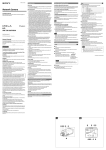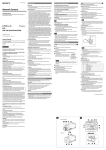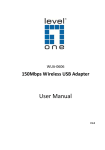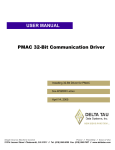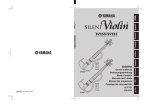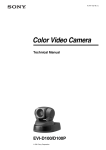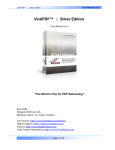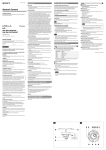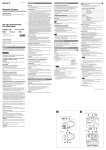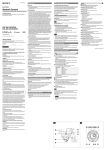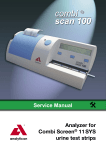Download D57 user manual
Transcript
HD_Video Conference Camera User Manual ¿ TABLE OF CONTENT Precaution Application system diagram Standard Definition operation illustration Performance dome parameter camera parameter performance & features Function instruction positions of control system Dimension Functions of remote controller Instruction Pan/Tilt operation camera control Memory settings System setting setting System setting Installation instruction Maintenance service terms Precaution 1. Precaution Electrical Safety Confirm country and local electrical safety standard when using or installing the product The product itself has no power switch Please stop power supply or plug out power socket when it can is not in good working Vide o wire and control wire should be insulated and individual connected not mix-up with other wires Transportation with care Product should be protected against extremes of pressure, vibration and humidity during transportation, storage and installation. It is transported by integrated packing style Installation with care Pleas e read carefully user installation manual when installation Please pick up the camera parts gently and do not press it, or els e, which may cause malfunction; the camera parts belong to senior optical products, please do not touch it by your hand in order to avoid scratch for protecting the imaging quality Requirements to service personnel All the service work should be done by qualified technicians Do not disassemble the Pan/Tilt module Do not disassemble screws and repair the parts of the Pan/Tilt module by yourself. Only qualified and professional personnel can do this job Environmental Requirements Environmental temp: Air Pressure: Power consumption: -40~+60 Humidity: <95% 86~106 Kpa Power supply:DC12V Maximum 12W DC12V 2V Don't focus the camera on objects with strong light Don't focus the camera on objects with strong light. Don't focus the camera direct to the sun or other bright objects no matter when in use or not. Otherwise ,it may affect image quality Operation illustration 2. Application system diagram Standard Definition camera operation illustration. for instance as below: Video cable To Video input To VIDEO YPbPr VIDEO YPbPr cable To TV input Y Pb Pr To HDMI VIDEO To S VIDEO To VISCA RS-232C IN To VISCA IN RS-232C OUT To RS-232C To VISCA IN of other EVI-D70/D70 Ps Computer,TV or VCR with a video input jack AC power adaptor MPA-AC1(supplied) To AC outlet To DC IN 12V Power cord(supplied) Performance 3. Performance 3.1 Camera parameter Communications Electricity Power supply Baud rate Power consumption Protocol Built in Decoder Address setting Operation Environmental Pan rotation Working environmental temperature Tilt rotation Environmental humidity Rotation speed No-condensation Pan Physical Presets Remote controller 9 Visca protocol 128 Installation Stand-up position net weight 3.2 Camera parameter Spec Signal system Imaging element Scanning system Effective pixel (H Model KSS 20 Color PAL/NTSC 1/2.8Type Exmor CMOS Sensor 720P50/60 1080I50/60 1080P25/30 (Optional) V) 2 Mega pixel Minimum illumination Zoom Focus Angle Field of view 1.7lux/0.005lux IRIS Control Focusing system Auto/Manual White balance Back -light compensation Auto/Manual S/N ratio Electronic shutter speed Video output port Wide Dynamic Range Privacy zone masking 20X Optical,12X Digital 4.7-94 ( mm ) 55.4 (W)-2.9 ( T ) Auto/Manual Off/No 50dB 1/1-1/10000 SDI Off/No/Auto 24 Performance&Features 3.3 Performance&Features Remark The parameter for each video camera module is different; please refer to the details in Chapter 3.2 Ø System Video signal: PAL color Pixel: 2 mega Minimum distance for imaging: (wide view, the nearest settings under Visca protocol):10mm S/N Ratio: 50 dB Pan/Tilt: Pan Tilt:+90 170 , -30 , maximum speed:100 , maximum speed: 90 /S /S Ø Input/Output port: Output: RCA tone socket 1vpp, 75 ohm, Non-balance Sync: Negative Input/Output control connection port: Visca RS-232C: 8-Core Minisize DIN (input:1; output:1) Mode of signal control: 9600bps data:8 bit Stop bit:1 Power connection port: JEITA 4 Ø Features With Fast, wide Pan/Tilt functions With RS-232C communication and Visca protocol, can control video conference camera by terminal equipment and computer Improved quality and definition of digital zoom image by the newest development digital signal processor (DSP) Can remove and attenuate IR light by attenuation-filter Besides, this filter can open and close automatically; it provides image with good quality in high definition and strong brightness in large scope Can save 9 presets in memory, it's available for working when necessary With 1 Multi function IR Remote controller, which is easily and convenient to control video con ference camera 4 Functions 4. Functions 4.1 positions of control system Lens (may fix wide lens) light of standby light of power Sensor of remote controller. VIDEO YPbPr HDMI Video interface YPbPr interface IN RS-232C OUT DCIN12V DC 12v Power input interface Output interface Input interface HDMI Interface Functions 4.2 Dimension 110 165 30 154 90 The Size for High definition video conference camera is as below: POWER STANDBY 131.56 142 8 6 17 5 Screw thread 1/4-20 UNC, 6.5mm 17 5 8 14 66 Functions 4. 3 Functions of remote controller POWER open/close power DATA SCREEN Enter OSD Menu, Continuous press 6 times (Every time must be around 1 second), Restart may make the dome restore factory default. BACK LIGHT press for back light compensation. AUTO press for auto-focus. POWER FAR press for far zoom, focus on objects in far distance NEAR 1 press for near zoom, focus on objects in near distance. MANUAL press for Manual Auto/ focus. POSITION Setting for preset and reset. BACK LIGHT DATA SCREEN 2 3 FOCUS AUTO NEAR FAR MANUAL 6 5 4 PRESET press any number from 0-9 within 2 seconds after press RESET preset to set preset. press any number from 0-9 within 2 seconds after press reset to delete preset. REV 1 2 3 4 5 6 7 8 9 RESET PRESET Press any number to see preset. HOME STD 7 POSITION PAN-TILT press this key to set position in central of front side. SLOW T focus on near object slowly HOME 8 10 SLOW W focus on far object slowly 11 FAST T focus on near object fast 12 FAST W focus on far object fast 9 11 13 L/R DIRECTION/SET 1.press 1 in 2 seconds 10 12 after press this key, camera start left to right rotation ZOOM SLOW FAST 13 under upside installation style; Press 2 in 2 seconds after L/R DIRECTION SET press this key, camera start left to right rotation under upside-down installation style. Notes: 1. if the remote controller doesn't work, please change batteries. 2. camera can not work if there is any block between remote controller and camera, please make sure the controller is direct to the sensor when using. 7 Instruction 5. Instruction 5. 1 Pan/Tilt operation 1. Press direction keys to change the direction. If need to change vision angle of camera, please press the right direction key. Press short time for slow moving, press long time for fast moving. 2. Press "Home" to set position in central of front side. 5. 2 Camera control Focus 1. Auto focusing: press auto , camera will focus on the central object. 2. Manual focusing: press manual to switch auto and manual focusing. Under model of manual focusing , press far to set focus in far distance, press near to set focus in near distance. 8 Instruction Ø Back light imaging Light behind of the object, which will be black, press back light for compensation. Press again for cancel this function. DATASCREEN BACK LIGHT FOCUS AUTO FAR Far zoom NEAR MANUAL near zoom Ø Change focus Press any button of zoom to realize different zoom. press to near zoom (far view) T W L/R DRECTION SET change zoom slowly (slow) TT W W change zoom fast (fast) press to far zoom wide view 9 Instruction 5. 3 Memory settings-preset function Can set 9 combinations of presets: position, zoom and back light etc. 1. Confirm standby with no glitter. 2. Adjust camera position, zoom and focus on back light. 3. Keeping press preset key, then press any number 1-9 to save presets. REV 1 2 3 4 5 6 7 8 9 PRESET Press it Choose memory settings Delete memory settings STD meanwhile, press any number to preset the position RESET POSITION Press any number 1-9 which stands for the saved preset. Press RESET while press the related number which is saved for the preset for deletion. Attention 1 When camera wired into the power supply, it starts automatically from the memory presets. 2 If you want to keep the presets effective when start again after power break off, you can save the presets in position . 3 Preset is saved or deleted in one position, it can not use other presets when setting. Same preset only can be saved or deleted in one position. Menu Setting 6. System setting MAIN MENU 1 SYSTEM SETTING CAMERA SETTING VIDEO OUT COMM PARA EXIT 2 Operate remote controller, press DATA SCREEN enter OSD menu; Press the arrow keys to select the menu, press left and right button to set functions; 6.1 System setting 1 SYSTEM SETTING ZOOM LABEL OFF HEAD DOWN OFF L-R DIRACTION OFF POS MODE VISCA INITIAL INFO DEFAULT BACK EXIT INITIAL INFO FIRMWAR V2.33 6300 PROTOCOL VISCA DAURATE 9600 CAM ADDRESS AUTO BACK EXIT Operate remote controller, Press DATA SCREEN enter OSD menu, press the arrow keys to move to SYSTEM SETTING press right button to enter next menu; as the left picture l ZOOM LABEL l HEAD DOWN Image inversion OFF Top mount NO Top-down mount l L-R DIRACTION Remote controller arrow keys and the camera running direction l OFF Remote controller arrow keys consistent with the direction of camera run l NO Remote controller arrow keys with the camera running direction of the opposite l POS MODE protocol mode, VISCA and FACTORY for option l INITIAL INFO Dome initialization information display; As the left picture shown: Initialization information including software version number, PTZ protocols, communication parameters, dome address, etc. l DEFAULT Restore to factory default setting Menu Setting 7. CAMERA SETTING MAIN MENU SYSTEM SETTING CAMERA SETTING VIDEO OUT COMM PARA EXIT Operate remote controller, Press DATA SCREEN enter OSD menu, press the arrow keys to move to CAMERA SETTING press right 1button to enter next menu; as the left picture 7.1 CAMERA CAMERA SETTING EXPOSURE COLOR FOCUS PICTURE BACK EXIT EXPOSURE AE MODE SET AGC LIMIT 28DB SLOW SHUTTER OFF BLC OFF EX-COMP -1.5DB BACK EXIT AE MODE AE MODE SHUTTER IRIS BRIGHT GAIN BACK EXIT AUTO N/A N/A N/A N/A EXPOSURE SETTING 1. Press arrow keys to move to EXPOSURE and then press right button to enter next menu, as the left picture AE MODE 1.Press right button ,for optional as Follows AUTO : default setting, auto Iris mode MANUAL : manual setting BRIGHT : brightness priority mode IRIS : iris priority mode SHUTTER : shutter priority mode 2. Option iris priority mode IRIS , press right-hand button,save setting. 3. Move the joystick to AE model sub-options IRIS F1.4 press right key, Select the appropriate aperture size, press right button, save setting. SHUTTER 1/50 It means shutter speed, when the AE mode is shutter priority, this function can be set. IRIS F1.6/0DB It means the size of iris, when the AE mode is iris priority, this function can be set. BRIGTH F1.6/0DB It means brightness, when the AE mode is brightness priority, this function can be set. AGC LIMIT Automatic Gain range of options 8-28dB AGC LIMIT The smaller the value, the darker and image of snowflakes point less; numerical bigger and bright , the image of snowflakes point more SLOW SHUTTER Slow shutter control OFF Close slow shutter ON Open slow shutter BLC Backlight compensation function OFF Close backlight compensation ON Open backlight compensation EX-COMP Exposure compensation function Menu Setting 7.2 CAMERA MAIN MENU SYSTEM SETTING CAMERA SETTING VIDEO OUT COMM PARA EXIT CAMERA SETTING EXPOSURE COLOR FOCUS PICTURE BACK EXIT COLOR WB MODE R GAIN B GAIN BACK EXIT ATW 100 100 FOCUS FOCUS MODE AUTO BACK EXIT COLOR SETTING 1.Operate remote controller, Press DATA SCREEN enter OSD menu, press the arrow keys to move to CAMERA SETTING press right button to enter next menu; As the left picture: 2.Press arrow keys to move to COLOR and then press right button to enter next menu, as the left picture WB MODE White balance mode. Auto mode of white balance AUTO is the default mode of intelligent PTZ, environmental detection by the camera's white balance sensor automatically restore the true color. When select manual mode MANUAL you can adjust the values of R GAIN and B GAIN R GAIN Options range in 1-255, values larger, represents an increase of more red, hue warm . B GAIN Options range in 1-255, values larger, represents an increase of more blue, hue turn cold . Indoor mode INDOOR hue cool colors Outdoor mode OUTDOOR hue warmer ATW Auto tracking mode OPW Single lock white balance mode 7.3 CAMERA FOCUS SETTING 1.Operate remote controller, Press DATA SCREEN enter OSD menu, press the arrow keys to move to CAMERA SETTING press right button to enter next menu; as the left picture 2.Press arrow keys to move to FOCUS and then press right button to enter next menu, as the left picture FOCUS MODE Focus ptional. AUTO Auto Focus MANUAL Manual Focus Menu Setting 7.4 CAMERA MAIN MENU SYSTEM SETTING CAMERA SETTING VIDEO OUT COMM PARA EXIT CAMERA SETTING EXPOSURE COLOR FOCUS PICTURE BACK EXIT PICTURE B&W AUTO GAMMA NORMAL HI-RESOLUTION OFF NOISE REDUCE OFF MIRROR OFF FLIP OFF SHARPNESS 000 BACK EXIT 4 PICTURE SETTING 1.Operate remote controller, press DATA SCREEN enter OSD menu, press the arrow keys to move to CAMERA SETTING press right button to enter next menu; as the left picture 2.Press arrow keys to move to PICTURE and then press right button to enter next menu, as the left picture B&W color / black and white switch mode AUTO Auto color / black and white switch mode, intelligent PTZ automatically switched according to illumination COLOR set as color mode BLACK set as black and white mode GAMMA Gamma correction HI-RESOLUTION Camera built - in high-resolution capabilities , refer to the camera types NOISE REDUCE Noise reduce processing MIRROR Mirror image function FLIP The function of Auto flip when the camera rotates pan 180 degrees SHARPNESS image acutance settings Menu Setting 8. Video output and communication parameters setting MAIN MENU SYSTEM SETTING CAMERA SETTING VIDEO OUT COMM PARA EXIT VIDO OUT FORMAT 1080P30 RGB/YUV OFF HDCP OFF OPT CORR N/A BACK EXIT COMM PAPR PROTOCOL BAUDRATE ADDRESS BACK EXIT VISCA 2400 AUTO 1.Operate remote controller, press DATA SCREEN enter OSD menu, press the arrow keys to move to VIDEO OUT press right button to enter next menu; As the left picture FORMAT Video output format including 1080P30 1080P25 1080I60 720P60 NTSC 720P50 PAL CVBS 1080I50 etc for optional. RGB /YUV Signal output format HDCP High-bandwidth Digital Content Protection OFF Closed off high-bandwidth Digital Content Protection ON Open high-bandwidth Digital Content Protection OPT CORR Optical correction 2.Operate remote controller, press DATA SCREEN enter OSD menu, press the arrow keys to move to COMM PAPR press right button to enter next menu; As the left picture. PROTOCOL Dome Communation protocol, the optional of VI PELCO D, PELCO P and so on; BAUDRATE Setting dome baud rate, optional: 2400bps 4800bps 9600bps 19200bps 38400bps. ADDRESS Setting dome address, (range of address 001-255), when it is AUTO, the system automatically assigns the linkage dome address; 5 Installation instruction Installation instruction 1. To drill 4 M4 screw hole in ceiling (see above sketch), use 4pc STP4X16 cross screws to fix the upside-down installation board of D57 on ceiling . 3.Hang the discreteness made in step 2 on the installation board, showed as the above sketch. 2. Use 4 M3 x5 cross screws to fix the video conference camera on the connection board, showed as the sketch . 4.Use 3pcs M3X5 cross screws to fix the connection board and installation board, like above sketch. Maintenance service terms 10. Maintenance service terms 1. Range of warranty The product will be maintained free for one year. The product will be obtained the free maintenance service if the same malfunction appears again within three payable maintenance months. Malfunction of products caused by force majeure (such as war, earthquake, lightning strike and so on ), abuse, non-standard operation, change of construction, non-normal wear or accident are non-free of warranty. Please prevent from the damage which is caused by heavy pressure , the fierce vibration and soaks in the process of transportation and storage, which does not belong to the free maintenance range. Please adopt the way of fission package or original package to transport because the product damage dose not belong to the free maintenance scope if you use the whole packing way , not the original packing way. The maintenance services will not be free when the pan/tilt module is disassembled or serviced by the user voluntarily. Our company implements the lifetime payable service if the product in malfunction has surpassed the warranty period. To the products with defect :if it's in the period of warranty, please fill in the form of warranty information correctly, describe the trouble in details, and provide original sales. invoice or its copy. For the damage and loss which was caused by the user's specifically application, factory won't bear any risk and responsibility. The factory compensation made by breach of faith, negligence or tortious won't exceed the amount of the products. The factory won't bear any responsibility for the special, unexpected and continue damage caused by any other reasons. Our company has the final right of explanation for the above terms. 2. Warranty terms If the products are within the warranty time, the buyer should fill in the warranty card and send back together with the products. 3. Shipping If the product needs repaired , you can return it to the manufacturer through the supplier or directly. If you choose the later , please contact us in order to speed up the process. And our company only undertake the one-way freight from manufacturer to customer after maintenance.