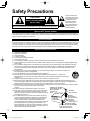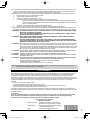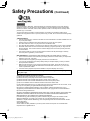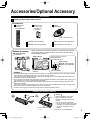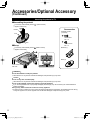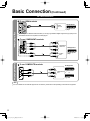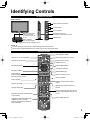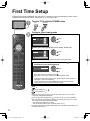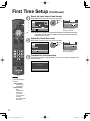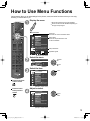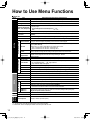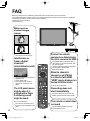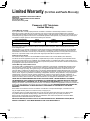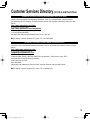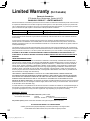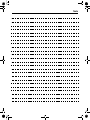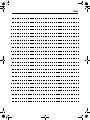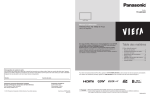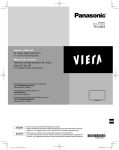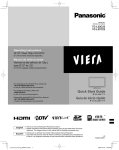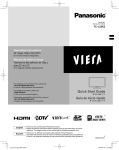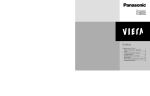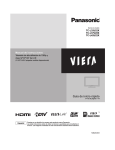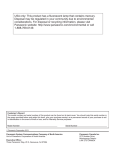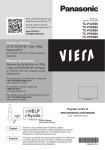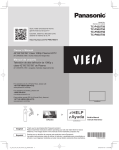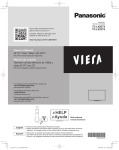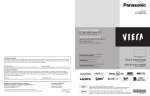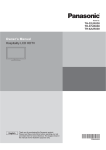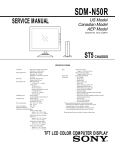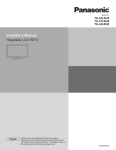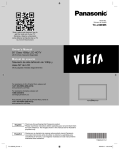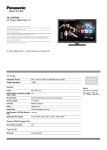Download User`s Manual
Transcript
Model No. Número de modelo TC-42LS24 Operating Instructions 42” Class 1080p LCD HDTV (42.0 inches measured diagonally) Manual de instrucciones Televisión de alta definición de 1080p y clase 42” de LCD (42.0 pulgadas medidas diagonalmente) For more detailed instructions, refer to the Operating Instructions on the CD-ROM. To view the Operating Instructions on the CD-ROM, you need a computer equipped with a CD-ROM drive, and Adobe® Reader® (Version 7.0 or later is recommended) installed on your computer. Depending on the operating system or settings on your computer, the Operating Instructions may not start automatically. In this case, open the PDF file under the “MANUAL” folder manually to view the instructions. Para obtener instrucciones más detalladas, consulte las instrucciones de manejo contenidas en el CD-ROM. Para ver las instrucciones de manejo contenidas en el CD-ROM, se necesita un ordenador equipado con una unidad de CD-ROM, y que tenga instalado Adobe® Reader® (se recomienda la versión 7.0 o posterior). Dependiendo del sistema operativo o de las configuraciones del ordenador, las nstrucciones de manejo pueden no iniciarse automáticamente. En tal caso, abra manualmente el archivo PDF en “MANUAL” carpeta para visualizar las instrucciones. Contents Please read before using the unit ● ● ● ● ● ● ● ● Safety Precautions .................................2 Accessories/Optional Accessory ............5 Basic Connection ...................................7 Identifying Controls ................................9 First Time Setup ...................................10 How to Use Menu Functions ................13 FAQ ......................................................16 Limited Warranty (for U.S.A. and Puerto Rico only) .........18 ● Customer Services Directory (for U.S.A. and Puerto Rico) ................19 ● Limited Warranty (for Canada) .............20 For assistance (U.S.A./Puerto Rico), please call: 1-877-95-VIERA (958-4372) or visit us at www.panasonic.com/contactinfo For assistance (Canada), please call: 1-866-330-0014 or visit us at www.vieraconcierge.ca Para solicitar ayuda (EE.UU./Puerto Rico), llame al: 1-877-95-VIERA (958-4372) ó visítenos en www.panasonic.com/contactinfo TM English Thank you for purchasing this Panasonic product. Please read these instructions before operating your set and retain them for future reference. The images shown in this manual are for illustrative purposes only. Español Gracias por su decisión de comprar este producto marca Panasonic. Lea estas instrucciones antes de utilizar su televisor y guárdelas para consultarlas en el futuro. Las imágenes mostradas en este manual tienen solamente fines ilustrativos. tc_L42_ls24_eng_簡易_0575.indb 1 TQB2AA0575 2010/01/25 18:58:29 Safety Precautions CAUTION RISK OF ELECTRIC SHOCK DO NOT OPEN WARNING: To reduce the risk of electric shock, do not remove cover or back. No user-serviceable parts inside. Refer servicing to qualified service personnel. The lightning flash with arrowhead within a triangle is intended to tell the user that parts inside the product are a risk of electric shock to persons. The exclamation point within a triangle is intended to tell the user that important operating and servicing instructions are in the papers with the appliance. Note to CATV System Installer This reminder is provided to direct the CATV system installer’s attention to Article 820-40 of the NEC that provides guidelines for proper grounding and, in particular, specifies that the cable ground shall be connected to the grounding system of the building, as close to the point of cable entry as practical. Secure Ventilation Slots and openings in the cabinet and the back or bottom are provided for ventilation, and to ensure reliable operation of the LCD TV and to protect it from overheating. These openings must not be blocked or covered. There should be at least 10 cm of space from these openings. The openings should never be blocked by placing the LCD TV on a bed, sofa, rug or other similar surface. This LCD TV should not be placed in a built-in installation such as a bookcase unless proper ventilation is provided. Important Safety Instructions 1) 2) 3) 4) 5) 6) 7) 8) 9) 10) 11) 12) 13) 14) 15) 16) 17) 18) Read these instructions. Keep these instructions. Heed all warnings. Follow all instructions. Do not use this apparatus near water. Clean only with dry cloth. Do not block any ventilation openings. Install in accordance with the manufacturer’s instructions. Do not install near any heat sources such as radiators, heat registers, stoves or other apparatus (including amplifiers) that produce heat. Do not defeat the safety purpose of the polarized or grounding-type plug. A polarized plug has two blades with one wider than the other. A grounding type plug has two blades and a third grounding prong. The wide blade or the third prong are provided for your safety. If the provided plug does not fit into your outlet, consult an electrician for replacement of the obsolete outlet. Protect the power cord from being walked on or pinched particularly at plugs, convenience receptacles, and the point where they exit from the apparatus. Only use attachments / accessories specified by the manufacturer. Use only with the cart, stand, tripod, bracket or table specified by the manufacturer, or sold with the apparatus. When a cart is used, use caution when moving the cart / apparatus combination to avoid injury from tip-over. Unplug this apparatus during lightning storms or when unused for long periods of time. Refer all servicing to qualified service personnel. Servicing is required when the apparatus has been damaged in any way, such as power-supply cord or plug is damaged, liquid has been spilled or objects have fallen into the apparatus, the apparatus has been exposed to rain or moisture, does not operate normally, or has been dropped. Operate only from the type of power source indicated on the marking label. If you are not sure of the type of power supplied to your home consult your television dealer or local power EXAMPLE OF ANTENNA company. GROUNDING AS PER Follow all warnings and instructions marked on the LCD TV. (NEC) NATIONAL Never push objects of any kind into this LCD TV through cabinet ANTENNA ELECTRICAL slots as they may touch dangerous voltage points or short out LEAD-IN WIRE CODE parts that could result in a fire or electric shock. Never spill liquid GROUND CLAMP of any kind on the LCD TV. ANTENNA If an outside antenna is connected to the television equipment, DISCHARGE UNIT be sure the antenna system is grounded so as to provide some ELECTRIC (NEC SECTION 810-20) SERVICE protection against voltage surges and built up static charges. GROUNDING EQUIPMENT In the U.S. Section 810-21 of the National Electrical Code CONDUCTORS provides information with respect to proper grounding of the mast (NEC SECTION 810-21) and supporting structure, grounding of the lead-in wire to an GROUND CLAMPS antenna discharge unit, size of grounding conductors, location of POWER SERVICE GROUNDING antenna discharge unit, connection to grounding electrodes, and ELECTRODE SYSTEM requirements for the grounding electrode. (NEC ART 250, PART H) 2 tc_L42_ls24_eng_簡易_0575.indb 2 2010/01/25 18:58:30 19) An outside antenna system should not be located in the vicinity of overhead power lines, other electric light, power circuits, or where it can fall into such power lines or circuits. When installing an outside antenna system, extreme care should be taken to keep from touching such power lines or circuits as contact with them might be fatal. 20) Unplug this LCD TV from the wall outlet and refer servicing to qualified service personnel under the following conditions: a. When the power cord or plug is damaged or frayed. b. If liquid has been spilled into the LCD TV. c. If the LCD TV has been exposed to rain or water. d. If the LCD TV does not operate normally by following the operating instructions. Adjust only those controls that are covered by the operating instructions as improper adjustment of other controls may result in damage and will often require extensive work by a qualified technician to restore the LCD TV to normal operation. e. If the LCD TV has been dropped or the cabinet has been damaged. f. When the LCD TV exhibits a distinct change in performance - this indicates a need for service. 21) When replacement parts are required, be sure the service technician uses replacement parts specified by the manufacturer that have the same characteristics as the original parts. Unauthorized substitutions may result in fire, electric shock, or other hazards. 22) WARNING: TO REDUCE THE RISK OF FIRE OR ELECTRIC SHOCK, DO NOT EXPOSE THIS APPARATUS TO RAIN, MOISTURE, DRIPPING OR SPLASHING. DO NOT PLACE LIQUID CONTAINERS (FLOWER VASES, CUPS, COSMETICS, ETC.) ABOVE THE SET (INCLUDING ON SHELVES ABOVE, ETC.). 23) WARNING: SMALL PARTS CAN PRESENT CHOKING HAZARD IF ACCIDENTALLY SWALLOWED. KEEP SMALL PARTS AWAY FROM YOUNG CHILDREN. DISCARD UNNEEDED SMALL PARTS AND OTHER OBJECTS, INCLUDING PACKAGING MATERIALS AND PLASTIC BAGS/SHEETS TO PREVENT THEM FROM BEING PLAYED WITH BY YOUNG CHILDREN, CREATING THE POTENTIAL RISK OF SUFFOCATION. 24) CAUTION: The Power switch on this unit will not completely shut off all power from AC outlet. Since the power cord serves as the main disconnect device for the unit, you will need to unplug it from the AC outlet to shut down all power. Therefore, make sure the unit has been installed so that the power cord can be easily unplugged from AC outlet in case of an accident. To avoid fire hazard, the power cord should also be unplugged from the AC outlet when left unused for a long period of time (for example, when on vacation). 25) CAUTION: TO PREVENT ELECTRIC SHOCK, DO NOT USE THIS PLUG WITH A RECEPTACLE OR OTHER OUTLET UNLESS THE BLADES CAN BE FULLY INSERTED TO PREVENT BLADE EXPOSURE. 26) CAUTION: USE WITH OTHER STAND MAY RESULT IN INSTABILITY POSSIBLY CAUSING INJURY. 27) CAUTION: DANGER OF EXPLOSION IF BATTERY IS INCORRECTLY REPLACED. REPLACE ONLY WITH THE SAME OR EQUIVALENT TYPE. 28) CAUTION: This LCD TV is for use only with the following optional accessory. Use with any other type of optional accessories may cause instability which could result in the possibility of injury. (All of the following accessories are manufactured by Panasonic Corporation) • Wall-hanging bracket: TY-WK3L2RW Always be sure to ask a qualified technician to carry out set-up. NOTE: This equipment is designed to operate in North America and other countries where the broadcasting system and AC house current are exactly the same as in North America. FCC STATEMENT This equipment has been tested and found to comply with the limits for a Class B digital device, pursuant to Part 15 of the FCC Rules. These limits are designed to provide reasonable protection against harmful interference in a residential installation. This equipment generates, uses and can radiate radio frequency energy and, if not installed and used in accordance with the instructions, may cause harmful interference to radio communications. However, there is no guarantee that interference will not occur in a particular installation. If this equipment does cause harmful interference to radio or television reception, which can be determined by turning the equipment off and on, the user is encouraged to try to correct the interference by one or more of the following measures: • Reorient or relocate the receiving antenna. • Increase the separation between the equipment and receiver. • Connect the equipment into an outlet on a circuit different from that to which the receiver is connected. • Consult the dealer or an experienced radio/TV technician for help. This device complies with Part 15 of the FCC Rules. Operation is subject to the following two conditions: (1) This device may not cause harmful interference, and (2) this device must accept any interference received, including interference that may cause undesired operation. FCC Caution: To assure continued compliance, follow the attached installation instructions and use only shielded interface cables when connecting to computer or peripheral devices. Any changes or modifications not expressly approved by Panasonic Corp. of North America could void the user’s authority to operate this device. FCC Declaration of Conformity Model No. TC-42LS24 Responsible Party: Contact Source: email: tc_L42_ls24_eng_簡易_0575.indb 3 Panasonic Corporation of North America One Panasonic Way, Secaucus, NJ 07094 Panasonic Consumer Electronics Company 1-877-95-VIERA (958-4372) [email protected] 3 2010/01/25 18:58:30 Safety Precautions (Continued) CEA CHILD SAFETY NOTICES: Flat panel displays are not always supported on the proper stands or installed according to the manufacturer’s recommendations. Flat panel displays that are inappropriately situated on dressers, bookcases, shelves, desks, speakers, chests or carts may fall over and may cause personal injury or even death. The consumer electronics industry (of which Panasonic is a member) is committed to making home entertainment enjoyable and safe. To prevent personal injury or death, be sure to follow the following safety guidelines: TUNE INTO SAFETY: • One size does NOT fit all. Follow the manufacturer’s recommendations for the safe installation and use of your flat panel display. • Carefully read and understand all enclosed instructions for proper use of this product. • Don’t allow children to climb on or play with furniture and television sets. • Don’t place flat panel displays on furniture that can easily be used as steps, such as a chest of drawers. • Remember that children can become excited while watching a program, especially on “larger than life” flat panel displays. Care should be taken to install the display where it cannot be pushed, pulled over, or knocked down. • Care should be taken to route all cords and cables connected to the flat panel display so that they cannot be pulled or grabbed by curious children. WALL MOUNTING: IF YOU DECIDE TO WALL MOUNT YOUR FLAT PANEL DISPLAY, ALWAYS: • Use a mount that has been recommended by the display manufacturer and/or listed by an independent laboratory (such as UL, CSA, ETL). • Follow all instructions supplied by the display and wall mount manufacturers. • If you have any doubts about your ability to safely install your flat panel display, contact your retailer about professional installation. • Make sure the wall where you are mounting the display is appropriate. Some wall mounts are not designed to be mounted to walls with steel studs or old cinder block construction. If you are unsure, contact a professional installer. • A minimum of two people are required for installation. Flat panel displays can be heavy. The American Academy of Pediatrics discourages television viewing for children younger than two years of age. This product incorporates the following software: (1) software developed independently by or for Panasonic Corporation, (2) software owned by a third party and licensed to Panasonic Corporation, (3) software licensed under the GNU General Public License, Version 2 (GPL v2), (4) software licensed under the GNU LESSER General Public License (LGPL) and/or, (5) open source software other than software licensed under the GPL and/or LGPL For the software categorized as (3) or (4), please refer to the terms and conditions of GPL v2 and LGPL, as the case may be. at http://www.gnu.org/licenses/old-licenses/gpl-2.0.html and http://www.gnu.org/licenses/old-licenses/lgpl-2.1.html In addition, software categorized as (3) or (4) is copyrighted by several individuals and/or entities. Please refer to the copyright notice of those individuals at http://www.am-linux.jp/dl/DTV10UT/. GPL/LGPL SOFTWARE IS DISTRIBUTED IN THE HOPE THAT IT WILL BE USEFUL, BUT WITHOUT ANY WARRANTY, EXPRESS, IMPLIED OR STATUTORY, INCLUDING THE IMPLIED WARRANTIES OF MERCHANTABILITY OR FITNESS FOR A PARTICULAR PURPOSE. For at least three (3) years from delivery of products, Panasonic will give to anyone who contacts us at the address provided below, for a charge of no more than our cost of physically performing source code distribution, a complete machine-readable copy of the corresponding source code covered under GPL v2/LGPL. Contact Information [email protected] Source code is also freely available to you and any other member of the public via our website below. http://www.am-linux.jp/dl/DTV10UT/ 4 tc_L42_ls24_eng_簡易_0575.indb 4 2010/01/25 18:58:30 Accessories/Optional Accessory Accessories Check you have all the items shown. Accessories Remote Control Transmitter Batteries for the Remote Control Transmitter (2) N2QAYB000485 Pedestal TBL2AX0031 AA Battery How to assemble (p. 6) Operating Instructions (Book) VIERA Concierge and Quick Start Guide Operating Instructions (CD-ROM) Product Registration Card (U.S.A) Optional Accessory Wall-hanging bracket TY-WK3L2RW Please contact your nearest Panasonic dealer to purchase the recommended wall-hanging bracket. For additional details, please refer to the wall-hanging bracket installation manual. Screw for fixing the TV onto the wall-hanging bracket (not supplied with the TV) Back of the TV 7.9 ” (200 mm) Depth of screw: Minimum: 0.39” (10.0 mm) Maximum: 1.57” (40.0 mm) 7.9 ” (200 mm) M6 Holes for wall-hanging bracket installation WARNING (View from the side) Customer assumes liability if mounting the unit themselves or if a Panasonic bracket is not used. Any damage resulting from not having a professional installer mount your unit will void your warranty. Always be sure to ask a qualified technician to perform any necessary set-up. Incorrect fitting may cause equipment to fall, resulting in injury and product damage. Do not mount the unit directly below ceiling lights (such as spotlights, floodlights or halogen lights) which typically give off high heat. Doing so may warp or damage plastic cabinet parts. Take care when fixing wall brackets to the wall. Always ensure that there are no electrical cables or pipes in the wall before hanging bracket. When using an angled-type wall hanging bracket, please ensure that there is sufficient space for the connecting cables so that they do not press against the wall when the TV is tilted forward. For safety reasons, remove units no longer being used from their wall-mounted locations. Installing the remote’s batteries Open Close Hook Note the correct polarity (+ or -). tc_L42_ls24_eng_簡易_0575.indb 5 Caution Incorrect installation may cause battery leakage and corrosion, resulting in damage to the remote control. not mix old and new batteries. • Do not mix different battery types (such • Do as alkaline and manganese batteries). not use rechargeable (Ni-Cd) • Do batteries. Do not burn or break batteries. 5 2010/01/25 18:58:31 Accessories/Optional Accessory (Continued) Attaching the pedestal to TV ■Assembling the pedestal Fix securely with assembly screws A . (Total 4 screws) Tighten screws firmly. A Accessories Bracket Assembly screws (4 of each) Front A XSS4+16FJK M4 × 16 B ■Set-up Base Fix securely with assembly screws Tighten screws firmly. XYN4+F12FJK M4 × 12 . (Total 4 screws) Bracket (1) B B Base (1) Foam mat or thick soft cloth WARNING Do not disassemble or modify the pedestal. Otherwise the TV may fall over and become damaged, and personal injury may result. Caution Do not use any other TV and displays. Otherwise the TV may fall over and become damaged, and personal injury may result. Do not use the pedestal if it becomes warped or physically damaged. If you use the pedestal when it is physically damaged, personal injury may result. Contact your nearest Panasonic Dealer immediately. During set-up, make sure that all screws are securely tightened. If sufficient care is not taken to ensure screws are properly tightened during assembly, the pedestal will not be strong enough to support the TV, and it might fall over and become damaged, and personal injury may result. 6 tc_L42_ls24_eng_簡易_0575.indb 6 2010/01/25 18:58:31 Basic Connection Example Connecting Antenna (To watch TV) TV VHF/UHF Antenna Cable TV VHF/UHF Antenna NTSC (National Television System Committee): Conventional broadcasting ATSC (Advanced Television Systems Committee): Digital TV Standards include digital high-definition television (HDTV), standard-definition television (SDTV), data broadcasting, multichannel surround-sound audio and interactive television. • • To connect the antenna terminal AC 110-127 V 60 Hz VHF/UHF Antenna Cable TV or Power Cord (Connect after all the other connections.) Back of the TV Cable need to subscribe to a cable TV service to enjoy viewing their programming. • You can enjoy high-definition programming by subscribing to a high-definition cable service. • You The connection for high-definition can be done with the use of an HDMI or Component Video cable. • To view high-definition programming select the correct video input. Note Not all cables and external equipment shown in this book are supplied with the TV. For more details on the external equipment’s connections, please refer to the operating manuals for the equipment. For additional assistance, visit us at: www.panasonic.com www.panasonic.ca 7 tc_L42_ls24_eng_簡易_0575.indb 7 2010/01/25 18:58:33 Basic Connection (Continued) AV cable connections To use HDMI terminals AV Equipment HDMI AV OUT e.g. Blu-ray Disc player High-Definition Connecting to the HDMI terminals will enable you to enjoy high-definition digital images and high-quality sound. The HDMI connection is required for a 1080p signal. To use COMPONENT terminals Y green green green blue blue blue PB COMPONENT red white VIDEO OUT PR red red L white white AUDIO R OUT red red AV Equipment e.g. Blu-ray Disc player red Standard-Definition To use COMPOSITE terminals AV Equipment yellow yellow white white yellow L white COMPOSITE OUT e.g. DVD Recorder or R red red red e.g. VCR Note For more details on the external equipment’s connections, please refer to the operating manual for the equipment. 8 tc_L42_ls24_eng_簡易_0575.indb 8 2010/01/25 18:58:33 Identifying Controls TV controls/indicators Front of the TV Selects channels in sequence Volume up/down Menu navigations Changes the input mode Chooses menu and submenu entries Remote control sensor within about 23 feet (7 meters) in front of the TV set POWER button Power indicator (on: red, off: no light) C.A.T.S (Contrast Automatic Tracking System) Note The TV consumes a small amount of electric energy even when turned off. Do not place any objects between the TV remote control sensor and remote control. Remote control Closed Caption On/Off Switches TV On or Off (Standby) Selects Audio Mode for TV viewing Changes the input mode Exits from menu screen VIERA Link menu Displays Main Menu Display VIERA TOOLS Viewing from SD Card Displays Sub Menu Colored buttons (Use for various functions following the instructions on screen.) Selects/OK/Change Returns to previous menu Channel up/down Volume up/down Sound mute On/Off Displays or removes the channel banner Changes aspect ratio Operates the Favorite channel list function Switches to previously viewed channel or input modes Operate the external equipment with “VIERA Link control” function. (Refer to the Operating Instructions on the CD-ROM.) Numeric keypad to select any channel or press to enter alphanumeric input in menus Use for digital channels 9 tc_L42_ls24_eng_簡易_0575.indb 9 2010/01/25 18:58:33 First Time Setup First time setup screen is displayed only when the TV is turned on for the first time after the power cord is inserted into a wall outlet and when “Auto power on” (p. 15) is set to “No”. Turn the TV On with the POWER button (TV) (Remote) or or Configure your viewing mode Select your language Language / Idioma / Langue English Español select Français OK Select your viewing mode (Be sure to select “Home use”) Set viewing mode Home Use Step 2 of 6 select Store Demonstration OK OK Select RETURN Please select your viewing environment. Select “Home Use” when using this TV in your home. Please confirm your selection (Home Use) before pressing OK button. If you select “Store Demonstration” by mistake in confirmation screen will be displayed. , You are selecting the store demonstration mode. Yes select No If you select “Yes”, the picture mode will regularly reset to “Vivid” and a Picture Refresh message will be displayed on the screen. OK Select “No” and return to previous screen . If you select “Yes”, Screen enters the store demonstration mode. To display the “Set viewing mode” screen again as shown above and select “Home Use”, do one of the following: • Press and hold down the side POWER button for at least five seconds. • Unplug power cord for 30 seconds and plug it again. Note is not available on is not available on - . . When you have used to turn the TV off, the next time you turn the TV on the “Language” settings will be displayed. If you use any other step other than to turn the TV off, or if you used the EXIT button to quit before completing the settings, the next time you turn the TV on “First time setup” will not be automatically displayed. • The settings up to that point are saved. • You can reset the settings using “First time setup”. (p. 15) To change the setting (Language, ANT/Cable setup, Input labels, Clock) later, go to the Menu screen (p. 15) 10 tc_L42_ls24_eng_簡易_0575.indb 10 2010/01/25 18:58:34 Auto channel setup (ANT/Cable setup) Select the connected Antenna in terminal ANT/Cable setup Not used: Go to Step 3 of 6 Cable Antenna Not used select ANTENNA Cable In OK ANTENNA Cable In OK Select (Label inputs) Select “Not used” when viewing TV via Satellite receiver or Cable box. Note: Select “Cable” when viewing via Cable DTA Box. RETURN Select “Not used” when no wire is connected to the “Antenna/Cable” terminal. Typical when a Cable/Satellite box is connected to a TV input. Prevents accidental tuning to an unavailable signal. Select “Start” Auto program Skip: Go to Step 4 of 6 Start select Skip (Label inputs) OK OK Select Start scanning for channels via the TV’s built-in tuner. Select “Skip” when viewing TV channels via Satellite receiver or Cable box. RETURN Start scanning the channels (Available channels are automatically set.) Auto program Progress 8% Number of analog channels 10 Number of digital channels 0 Press RETURN to quit RETURN Complete the Auto program setup Press to return to the previous screen Completion message is displayed when the Auto program scan is successfully completed. If there is no available Auto program OK channel, return to Number of analog channels 10 (ANT/ Cable setup). Number of digital channels 0 “Not used” will be selected. Auto program completed. Press OK to continue. OK RETURN Operation of the EXIT button during “First time setup” Press the button once to display confirmation screen. Press again to close confirmation screen. [EXIT confirmation screen] Are you sure you want to exit the First Time Setup? Yes No Yes No Exit “First time setup” Return to the original screen. To repeat the First Time Setup, select “First time setup” in the Setup Menu. 11 tc_L42_ls24_eng_簡易_0575.indb 11 2010/01/25 18:58:34 First Time Setup (Continued) Select the Input labels (Label inputs) Select NEXT then press OK to go to the next step. Step 5 of 6 Label inputs select HDMI 1 HDMI 2 set HDMI 3 Component or Video 2 OK Blu-ray, DVD ... PC Next HDMI Select Edit Change RETURN G ABC R NEXT Select Video 1 1 @. 2 ABC 3 DEF 4 GHI 5 JKL 6 MNO 7PQRS 8 TUV 9WXYZ LAST 0 - , abc B RETURN G ABC R HDMI Blu-r GA GA Video 2 1 @. 2 ABC 3 DEF 4 GHI 5 JKL 6 MNO 7PQRS 8 TUV 9WXYZ LAST 0 - , abc B Y Delete Follow the instructions on screen to complete the following operations. Press RIGHT to select a label for each input. Example: DVD, Blu-ray, etc. or “Not used”. Press OK to customize the label. Y Delete Label: [BLANK] Not used/Blu-ray/DVD/DVD REC/HOME THTR/GAME/COMPUTER/ VCR/CABLE/SATELLITE/DVR/CAMERA/MONITOR/AUX/RECEIVER/MEDIA CTR/MEDIA EXT/OTHER Adjust the Clock (Set clock) Select NEXT then press OK to go to the next step. Set clock Step 6 of 6 Year -- Month -- Day -- Hour -- Minute -- set Select Edit 0 or 9 Current year. RETURN 10 10 Minute Next OK Select Next Change select 0 9 RETURN Follow the instructions on screen to complete the following operations. Complete the First time setup Completion message is displayed when you have successfully completed the First time setup. Setup is complete. Enjoy your Panasonic VIERA TV. OK Press OK to exit. RETURN Note About broadcasting systems Analog (NTSC): Conventional broadcasting Digital (ATSC): New programming that allows you to view more channels featuring high-quality video and sound 12 tc_L42_ls24_eng_簡易_0575.indb 12 2010/01/25 18:58:35 How to Use Menu Functions Various menus allow you to make settings for the picture, sound, and other functions so that you can enjoy watching TV best suited for you. Display the menu Shows the functions that can be adjusted. Some functions will be disabled depending on the type of input signal. Menu structure Menu Menu bar Press OK to move to the Menu items. Input labels HDMI 1 Menu items Press OK to proceed to the next screen if available. HDMI 2 HDMI 3 Component Video 1 Video 2 PC Select or enter the name of the device connected to the HDMI 1 terminal. Select Change R 1 @. 2 ABC 3 DEF 4 GHI 5 JKL 6 MNO 7PQRS 8 TUV 9WXYZ LAST 0 - , Edit RETURN G ABC abc Help information Operation guide Y Delete B (example: Input labels) Select the menu Menu Picture 1/2 Reset to defaults Picture mode Custom Back light 20 Contrast 0 select next Select the item Menu Picture 1/2 select Reset to defaults Press to exit from a menu screen Picture mode Custom Back light 20 Contrast 0 Brightness 0 Color 0 Tint 0 Sharpness 0 Resets all picture adjustments to factory default settings except for “Advanced picture”. (example: Picture menu) Press to return to the previous screen Adjust or select Menu Picture 1/2 Reset to defaults Vivid Picture mode Back light 20 Contrast 0 Brightness 0 Color 0 Tint 0 Sharpness 0 adjust or select Selects from preset picture modes. (example: Picture menu) 13 tc_L42_ls24_eng_簡易_0575.indb 13 2010/01/25 18:58:36 How to Use Menu Functions Menu list Menu Item Reset to defaults* Picture mode Back light Basic picture mode (Vivid/Standard/Cinema/Game/Custom) Adjusts the luminance of the back light. Contrast, Brightness, Color, Tint, Sharpness Adjusts color, brightness, etc. for each picture mode to suit your taste Display range Contrast/Brightness/Color/Sharpness: 0 - 100 Tint: -50 - +50 Color temp. Selects a choice of Cool (blue), Normal, or Warm (red) color. (Cool/Normal/Warm) A.I. picture Controls dark areas without affecting the black level or brightness in the overall picture (Off/On) C.A.T.S. Adjusts the brightness and gradation according to the ambient lighting condition. (Off/On) Video NR Reduces noise, commonly called snow. Leave it off when receiving a strong signal. (Off/On) Picture Aspect adjustments Screen format HD size H size Advanced picture Zoom adjustments PC adjustments 3D Y/C filter Color matrix MPEG NR 120Hz Black level 3:2 pulldown Reset to defaults* Bass Treble Balance Surround Volume leveler Advanced audio Audio Timer Lock Adjustments/Configurations (alternatives) Resets all picture adjustments to factory default settings except for “Advanced picture”. TV speakers HDMI 1 in HDMI 2 in HDMI 3 in Sleep, Timer 1-5 • Changes the format (aspect ratio). (FULL/H-FILL/JUST/4:3/ZOOM) Lets you choose the aspect depending on the format of received signal. Selects between 95 % (Size 1) or 100 % (Size 2) for the scanning area with High-definition signal. (Size 1/Size 2) Select “Size 1” if noise is generated on the edges of the screen. Size 1: Selected item for “HD size”. Scanning 95 % Size 2: Selected item for “HD size”. Scanning 100 % Adjusts the horizontal display range to reduce noise of both side edges of an image. (Size 1/Size 2) Size 2: Adjusts the image size according to the aspect mode for to reduce noise. • • Adjusts vertical alignment and size when aspect setting is “ZOOM” Sets PC display Minimizes noise and cross-color in the picture. (Off/On) Selects image resolution of component-connected devices (SD/HD) SD: Standard Definition HD: High Definition Only used with 480p video signal. • • Reduces noise of specific digital signals of DVD, STB, etc. (Off/On) Improved moving picture quality by reducing motion blur. (Off/Weak/Strong) Selects Dark or Light. Valid only for external input signals. (Dark/Light) Adjusts the picture recorded in 24 fps for optimum quality. (Off/On/Auto) Resets Bass, Treble, and Balance adjustments to factory default settings. Increases or decreases the bass response. Increases or decreases the treble response. Emphasizes the left / right speaker volume. Enhances audio response when listening to stereo. (Off/On) Minimizes volume disparity after switching to external inputs. Switches to “Off” when using external speakers (Off/On) “Surround” and “Volume leveler” do not work if “Off” is selected. • The default setting is “Digital” for the HDMI connection. (Digital input signal) Select audio input terminal when DVI cable is connected. (Analog audio input signal) (Digital/Component/Video 1/Video 2) The TV can automatically turn On/Off at the designated date and time Locks the channels and programs. Closed caption Closed caption Displays subtitles (Closed caption). In the AV mode, the Audio and Setup menus give fewer options. * Confirmation screen is displayed. Select “Yes” and press OK to reset. 14 tc_L42_ls24_eng_簡易_0575_1.indd 14 2010/01/28 10:46:59 (Continued) Menu list Menu Item Channel surf mode Language Clock ANT/Cable setup Input labels VIERA Link settings VIERA Link Power on link Power off link Energy saving mode Unselected device energy save Default speakers Setup Power save ECO/energy saving No signal for 10 minutes No activity for 3 hours Advanced setup Auto power on Image viewer auto play First time setup About Reset to defaults Adjustments/Configurations (alternatives) Sets the mode to select the channel with the Channel up/down button. (All/Favorite/Digital only/Analog only) Favorite: Only channels registered as FAVORITE. Selects the screen menu language. • Adjusts the clock. Sets channels. Selects the terminal and label of the external equipment. Controls the equipment connected to HDMI terminals (Off/On) “Power off link”, “Power on link”, “Energy saving mode”, “Unselected device energy save” and “Default speakers” cannot be selected if “Off” is set. Sets “Power on link” of the HDMI connected equipment (No/Yes) • Sets “Power off link” of the HDMI connected equipment (No/Yes) Sets “Energy saving mode” of the HDMI connected equipment. (Quick start/Save) Sets “Unselected device energy save” of the HDMI connected equipment. (No (stay on)/Yes (with prompt)/Yes (no prompt)) Selects the default speakers (TV/Theater) Reduces screen brightness to lower power consumption. Eye-friendly for viewing in a dark room. (Standard/Saving) To conserve energy, the TV automatically turns off when NO SIGNAL and NO OPERATION continue for more than 10 minutes. (Stay on/Power TV off) Note Not in use when “Auto power on”, “On/Off Timer” or “Lock” is set, or while “SD mode” or “Digital Channel” is selected. “No signal for 10 minutes was activated” will be displayed for about 10 seconds when the TV is turned on for the first time after the power was turned off by “No signal for 10 minutes”. The on-screen display will flash 3, 2 and 1 to indicate the last three (3) remaining minutes prior to the shut-off. To conserve energy, the TV automatically turns off when no operation of remote and side panel key continues for more than 3 hours. (Stay on/Power TV off) Note Not in use when “Auto power on” or “On/Off Timer” is set, or while “PC input” is selected. “No activity for 3 hours was activated” will be displayed for about 10 seconds when the TV is turned on for the first time after the power was turned off by “No activity for 3 hours”. The on-screen display will flash 3, 2 and 1 to indicate the last three (3) remaining minutes prior to the shut-off. Turns TV On automatically when the cable box or a connected device is turned On (No/Yes) TV AC cord must be plugged into this device. TV comes on every time the power is restored. The “Sleep” timer, “On / Off timer”, and “First time setup” will not function if “Auto power on” is set. Set “Thumbnail” or “Slideshow” to play back SD cards automatically. (Slideshow/Thumbnail/Set later/Off) • • • •• • • Restart first time setup from “Language” setting. Displays TV version and software license. Performing Reset will clear all items set with Setup, such as channel settings. Sub menu list Menu Item Setup SUB MENU Channel surf mode Set favorite Edit CH caption Signal meter Adjustments/Configurations (alternatives) Sets the mode to select the channel with Channel up/down button. (All/Favorite/Digital only/Analog only) Sets favorite channels. Changes the station identifier. Checks the signal strength if interference or freezing occurs on a digital image. 15 tc_L42_ls24_eng_簡易_0575.indb 15 2010/01/25 18:58:37 FAQ Before requesting service or assistance, please follow these simple guides to resolve the problem. If the problem still persists, please contact your local Panasonic dealer or Panasonic Service Center for assistance. For additional assistance, please contact us via the website at: www.panasonic.com/contactinfo www.panasonic.ca White spots or shadow images (noise) Check the position, direction, and connection of the antenna. Interference or frozen digital channels (intermittent sound) Change the direction of antenna for digital channels. Check “Signal meter”. If the signal is weak, check the antenna and consult your local dealer. Pictures from external equipment are distorted when the unit is connected via HDMI Is the HDMI cable connected properly? Turn Off the TV unit and equipment, then turn them On again. Check an input signal from the equipment. Use equipment compliant with EIA/CEA-861/861B. When the channel is changed on an STB that is connected with HDMI, “HDMI” may be displayed on the top left of the screen This is not a malfunction. The LCD panel moves slightly when it is pushed with a finger. A clattering sound might be heard Recording does not start immediately This is not a malfunction. The remote control does not work There is some looseness around the panel to prevent damage to the panel. 16 tc_L42_ls24_eng_簡易_0575.indb 16 Check the settings of the recorder. For details, read the manual of the recorder. Are the batteries installed correctly? Are the batteries new? 2010/01/25 18:58:37 If there is a problem with your TV, please refer to the table below to determine the symptoms, then carry out the suggested check. If this does not solve the problem, please contact your local Panasonic dealer, quoting the model number and serial number (both found on the rear of the TV). Problem Actions Screen Sound Some spots remain bright or dark The LCD panel is made up of a few million pixels and is produced with advanced technology through an intricate process. Sometimes a few pixels may be bright or dark. These pixels do not indicate a defective panel and will have no impact on the performance of the TV. Chaotic image, noisy Check nearby electrical products. (car or motorcycle ignition systems, fluorescent lamp, etc.) No image is displayed on screen Check Picture menu Check the cable connections. Check that the correct input has been selected. Only spots are displayed instead of images Check the channel settings. Check the antenna cables. Neither image nor sound is produced Is the power cord plugged into the outlet? Is the TV unit turned On? Check Picture menu and volume. Check the AV cable connections. Check that the correct input has been selected. Black Box appears Change settings of Closed caption (CC). No sound is produced Are the speakers’ cables connected correctly? Is “Sound Mute” active? Is the volume set to the minimum? Is “TV speakers” set to “Off”? Change “SAP” settings. Check “HDMI 1 in”, “HDMI 2 in” or “HDMI 3 in” settings. Sound is unusual Set “SAP” setting to “Stereo” or “Mono”. Check the HDMI device connected to the unit. Set the audio setting of the HDMI device to “Linear PCM”. If digital sound connection has a problem, select analog sound connection. Unknown sound heard 1- Sounds from TV cabinet 2- Tick/Click sound 3- Buzzing sound Other The main unit is hot. 1- Changes in the temperature and humidity of the room may cause the TV’s cabinet to expand or contract and produce metallic sounds. This is not a sign of faulty operation or a malfunction. 2- When the TV is powered on, an electrical component in the TV activates producing a tick/click sound. This is not a sign of faulty operation or a malfunction. 3- Electrical circuits are active while the TV set is on. This is not a sign of faulty operation or a malfunction. The main unit radiates heat and some of the parts may become hot. This is not a problem for performance or quality. Set up in a location with good ventilation. Do not cover the ventilation holes of the TV with a tablecloth, etc., and do not place on top of other equipment. 17 tc_L42_ls24_eng_簡易_0575.indb 17 2010/01/25 18:58:37 Limited Warranty (for U.S.A. and Puerto Rico only) PANASONIC CONSUMER ELECTRONICS COMPANY, DIVISION OF: PANASONIC CORPORATION OF NORTH AMERICA One Panasonic Way Secaucus, New Jersey 07094 Panasonic LCD Televisions Limited Warranty Limited Warranty Coverage If your product does not work properly because of a defect in materials or workmanship, Panasonic Consumer Electronics Company (referred to as “the warrantor”) will, for the length of the period indicated on the chart below, which starts with the date of original purchase (“warranty period”), at its option either (a) repair your product with new or refurbished parts, (b) replace it with a new or a refurbished equivalent value product, or (c) refund your purchase price. The decision to repair, replace or refund will be made by the warrantor. LCD TV CATEGORIES Up to 42” (diagonal) 46” (diagonal) and larger PARTS LABOR 1 (ONE) YEAR 1 (ONE) YEAR SERVICE Carry-In On-Site During the “Labor” warranty period there will be no charge for labor. During the “Parts” warranty period, there will be no charge for parts. You must carry-in your product or arrange for on-site service during the Limited Warranty period. If non-rechargeable batteries are included, they are not warranted. This warranty only applies to products purchased and serviced in the United States or Puerto Rico. This warranty is extended only to the original purchaser of a new product which was not sold “as is”. A purchase receipt or other proof of the original purchase date is required for warranty service. On-Site or Carry-In Service For On-Site or Carry-In Service in the United States and Puerto Rico call 1-877-95-VIERA (1-877-958-4372). On-site service where applicable requires clear, complete and easy access to the product by the authorized servicer and does not include removal or re-installation of an installed product. It is possible that certain on-site repairs will not be completed on-site, but will require that the product or parts of the product, at the servicer’s discretion be removed for shop diagnosis and/or repair and then returned. Limited Warranty Limits And Exclusions This warranty ONLY COVERS failures due to defects in materials or workmanship, and DOES NOT COVER normal wear and tear or cosmetic damage, nor does it cover markings or retained images on the LCD panel resulting from viewing fixed images (including, among other things, non-expanded standard 4:3 pictures on wide screen TVs, or onscreen data in a stationary and fixed location). The warranty ALSO DOES NOT COVER damages which occurred in shipment, or failures which are caused by products not supplied by the warrantor, or failures which result from accidents, misuse, abuse, neglect, bug infestation, mishandling, misapplication, alteration, faulty installation, set-up adjustments, misadjustment of consumer controls, improper maintenance, power line surge, lightning damage, modification, or commercial use (such as in a hotel, office, restaurant, or other business), rental use of the product, service by anyone other than a Factory Service Center or other Authorized Servicer, or damage that is attributable to acts of God. THERE ARE NO EXPRESS WARRANTIES EXCEPT AS LISTED UNDER “LIMITED WARRANTY COVERAGE”. THE WARRANTOR IS NOT LIABLE FOR INCIDENTAL OR CONSEQUENTIAL DAMAGES RESULTING FROM THE USE OF THIS PRODUCT, OR ARISING OUT OF ANY BREACH OF THIS WARRANTY. (As examples, this excludes damages for lost time, cost of having someone remove or re-install an installed unit if applicable, or travel to and from the servicer. The items listed are not exclusive, but are for illustration only.) ALL EXPRESS AND IMPLIED WARRANTIES, INCLUDING THE WARRANTY OF MERCHANTABILITY, ARE LIMITED TO THE PERIOD OF THE LIMITED WARRANTY. Some states do not allow the exclusion or limitation of incidental or consequential damages, or limitations on how long an implied warranty lasts, so the exclusions may not apply to you. This warranty gives you specific legal rights and you may also have others rights which vary from state to state. If a problem with this product develops during or after the warranty period, you may contact your dealer or Service Center. If the problem is not handled to your satisfaction, then write to the warrantor’s Consumer Affairs Department at the addresses listed for the warrantor. PARTS AND SERVICE (INCLUDING COST OF AN ON-SITE SERVICE CALL, WHERE APPLICABLE) WHICH ARE NOT COVERED BY THIS LIMITED WARRANTY ARE YOUR RESPONSIBILITY. 18 tc_L42_ls24_eng_簡易_0575.indb 18 2010/01/25 18:58:37 Customer Services Directory (for U.S.A. and Puerto Rico) Customer Services Directory (United States and Puerto Rico) Obtain Product Information and Operating Assistance; locate your nearest Dealer or Service Center; purchase Parts and Accessories; or make Customer Service and Literature requests by visiting our Web Site at: http://www.panasonic.com/help or, contact us via the web at: http://www.panasonic.com/contactinfo You may also contact us directly at: 1-877-95-VIERA (958-4372) Monday-Friday 9 am-9 pm; Saturday-Sunday 10 am-7 pm, EST. ■ For hearing or speech impaired TTY users, TTY: 1-877-833-8855 Accessory Purchases (United States and Puerto Rico) Purchase Parts, Accessories and Instruction Books on line for all Panasonic Products by visiting our Web Site at: http://www.pstc.panasonic.com or, send your request by E-mail to: [email protected] You may also contact us directly at: 1-800-332-5368 (Phone) 1-800-237-9080 (Fax Only) (Monday - Friday 9 am to 9 pm, EST.) Panasonic Service and Technology Company 20421 84th Avenue South, Kent, WA 98032 (We Accept Visa, MasterCard, Discover Card, American Express, and Personal Checks) ■ For hearing or speech impaired TTY users, TTY: 1-866-605-1277 19 tc_L42_ls24_eng_簡易_0575.indb 19 2010/01/25 18:58:38 Limited Warranty (for Canada) Panasonic Canada Inc. 5770 Ambler Drive, Mississauga, Ontario L4W 2T3 PANASONIC PRODUCT – LIMITED WARRANTY Panasonic Canada Inc. warrants this product to be free from defects in material and workmanship under normal use and for a period as stated below from the date of original purchase agrees to, at its option either (a) repair your product with new or refurbished parts, (b) replace it with a new or a refurbished equivalent value product, or (c) refund your purchase price. The decision to repair, replace or refund will be made by Panasonic Canada Inc. Viera TV (42” & over) In-home service One (1) year, parts (including panel) and labour. Viera TV (under 42”) Carry-in service One (1) year, parts (including panel) and labour. In-home Service will be carried out only to locations accessible by roads and within 50 km of an authorized Panasonic service facility. In-home service requires clear, complete and easy access to the product by the Authorized Servicer and does not include removal or re-installation of an installed product. If removal is required to service the product, it will be at the discretion of the Servicer and in no event will Panasonic Canada Inc. or the Servicer be liable for any special, indirect or consequential damages. This warranty is given only to the original purchaser, or the person for whom it was purchased as a gift, of a Panasonic brand product mentioned above sold by an authorized Panasonic dealer in Canada and purchased and used in Canada, which product was not sold “as is”, and which product was delivered to you in new condition in the original packaging. IN ORDER TO BE ELIGIBLE TO RECEIVE WARRANTY SERVICE HEREUNDER, A PURCHASE RECEIPT OR OTHER PROOF OF DATE OF ORIGINAL PURCHASE, SHOWING AMOUNT PAID AND PLACE OF PURCHASE IS REQUIRED LIMITATIONS AND EXCLUSIONS This warranty ONLY COVERS failures due to defects in materials or workmanship, and DOES NOT COVER normal wear and tear or cosmetic damage. The warranty ALSO DOES NOT COVER damages which occurred in shipment, or failures which are caused by products not supplied by Panasonic Canada Inc., or failures which result from accidents, misuse, abuse, neglect, mishandling, misapplication, alteration, faulty installation, set-up adjustments, misadjustment of consumer controls, improper maintenance, power line surge, lightning damage, modification, introduction of sand, humidity or liquids, commercial use such as hotel, office, restaurant, or other business or rental use of the product, or service by anyone other than a Authorized Servicer, or damage that is attributable to acts of God. Dry cell batteries are also excluded from coverage under this warranty. THIS EXPRESS, LIMITED WARRANTY IS IN LIEU OF ALL OTHER WARRANTIES, EXPRESS OR IMPLIED, INCLUDING ANY IMPLIED WARRANTIES OF MERCHANTABILITY AND FITNESS FOR A PARTICULAR PURPOSE. IN NO EVENT WILL PANASONIC CANADA INC. BE LIABLE FOR ANY SPECIAL, INDIRECT OR CONSEQUENTIAL DAMAGES RESULTING FROM THE USE OF THIS PRODUCT OR ARISING OUT OF ANY BREACH OF ANY EXPRESS OR IMPLIED WARRANTY. (As examples, this warranty excludes damages for lost time, travel to and from the Authorized Servicer, loss of or damage to media or images, data or other memory or recorded content. This list of items is not exhaustive, but for illustration only.) In certain instances, some jurisdictions do not allow the exclusion or limitation of incidental or consequential damages, or the exclusion of implied warranties, so the above limitations and exclusions may not be applicable. This warranty gives you specific legal rights and you may have other rights which vary depending on your province or territory. WARRANTY SERVICE For product operation and information assistance, please contact: Our Customer Care Centre: 1-800 #: 1-866-330-0014 Email link: “Contact us → email” on www.vieraconcierge.ca For product repairs, please contact Viera Customer Care Agent using the above contact info. 20 IF YOU SHIP THE PRODUCT TO A SERVICENTRE Carefully pack and send prepaid, adequately insured and preferably in the original carton. Include details of the defect claimed, and proof of date of original purchase. tc_L42_ls24_eng_簡易_0575.indb 20 2010/01/25 18:58:38 Note Note Note Customer’s Record The model number and serial number of this product can be found on its back cover. You should note this serial number in the space provided below and retain this book, plus your purchase receipt, as a permanent record of your purchase to aid in identification in the event of theft or loss, and for Warranty Service purposes. Model Number Serial Number Anotación del cliente El modelo y el número de serie de este producto se encuentran en su panel posterior. Deberá anotarlos en el espacio provisto a continuación y guardar este manual, más el recibo de su compra, como prueba permanente de su adquisición, para que le sirva de ayuda al identificarlo en el caso de que le sea sustraído o lo pierda, y también para disponer de los servicios que le ofrece la garantía. Modelo Número de serie Panasonic Consumer Electronics Company, Division of Panasonic Corporation of North America One Panasonic Way, Secaucus New Jersey 07094 U.S.A. © 2010 Panasonic Corporation of North America. All Rights Reserved. © 2010 Panasonic Corporation of North America. Todos los Derechos Reservados. tc_L42_ls24_eng_簡易_0575.indb H4 Panasonic Canada Inc. 5770 Ambler Drive Mississauga, Ontario L4W 2T3 CANADA Printed in U.S.A Impreso en EE.UU 2010/01/25 18:58:29