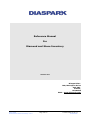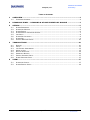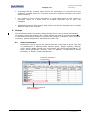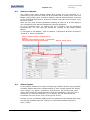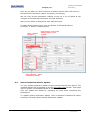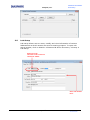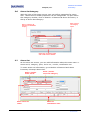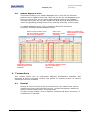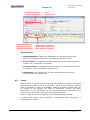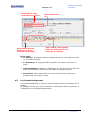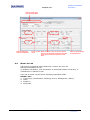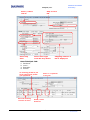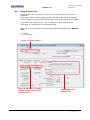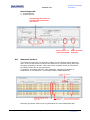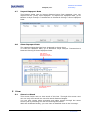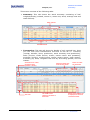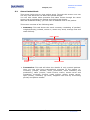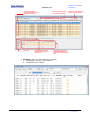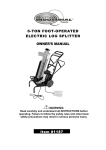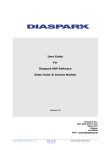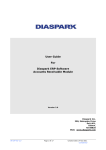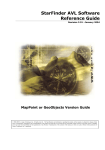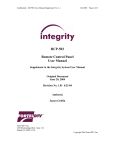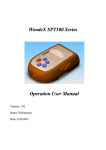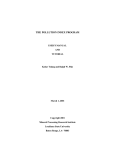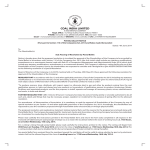Download Reference Manual For Diamond and Stone Inventory
Transcript
Reference Manual For Diamond and Stone Inventory Version 2.0 Diaspark Inc. 200, Metroplex Drive Suit 401, Edison, NJ 08820 Web: www.diaspark.com User Guide Diamond and Stone Inventory V-2.0 Page 1of 20 Creation Date 09.16.11 Confidential Diamond and Stone Inventory Diaspark, Inc. Release Notice Author DeeptiKhurana Reviewed By Purva Telang, Jatin Jain Approved By Distribution List Client and Internal Development Team Last Reviewed Date Document Creation Date 09.16.2011 Document Last Updated This document and the information contained herein are confidential to and the property of Diaspark Inc. Unauthorized access, copying and replication are prohibited. This document must not be copied in whole or part by any means, without the written authorization of Diaspark, Inc. This document should be used only for intended purpose only. Diamond and Stone Inventory Page 2of 20 Creation Date 09.16.11 Confidential Diaspark, Inc. Diamond and Stone Inventory TABLE OF CONTENT 1 OVERVIEW ................................................................................................... 4 1.1 INTENDED AUDIENCE ...................................................................................... 4 2 DIASPARK JEWEL : DIAMOND & STONE INVENTORY MODULE .................... 4 3 SETUPS ........................................................................................................ 5 3.1 3.2 3.3 3.4 3.5 3.6 3.7 3.8 4 TRANSACTIONS ......................................................................................... 10 4.1 4.2 4.3 4.4 4.5 4.6 4.7 4.8 5 STONE PARAMETER ........................................................................................ 5 STONE LOT MASTER ....................................................................................... 6 STONE PACKET ............................................................................................. 6 STONE PACKET PARAMETER UPDATE .................................................................... 7 LAB SETUP .................................................................................................. 8 STONE SET CATEGORY .................................................................................... 9 STONE SET.................................................................................................. 9 UPDATE RAPAPORT PRICE ............................................................................... 10 RECEIPT ................................................................................................... 10 ISSUE ...................................................................................................... 11 LOT PACKET ASSIGNMENT .............................................................................. 12 MEMO TO LAB ............................................................................................ 13 RETURN FROM LAB....................................................................................... 15 GENERATE ORDERS ...................................................................................... 16 IMPORT RAPAPORT DATA................................................................................ 17 SHOW RAPAPORT DATA ................................................................................. 17 VIEW.......................................................................................................... 17 5.1 5.2 STONE LOT STOCK ....................................................................................... 17 STONE PACKET STOCK .................................................................................. 19 Diamond and Stone Inventory Page 3of 20 Creation Date 09.16.11 Confidential Diamond and Stone Inventory Diaspark, Inc. 1 Overview This document aims at providing a functional overview and the usage of the Routing Process in Jewel ERP Software. The document provides user with the specific instructions that will be needed to use Diamond & Stone Inventory module. This guide introduces the basic features of Diamond & Stone Inventory module and describes each menu option in detail. 1.1 Intended Audience This document is intended for the users of Jewel ERP. 2 Diaspark Jewel : Diamond & Stone Inventory Module Inventory module keeps track of the diamonds and stone that are received and issued by user. For efficiently managing the processes involved in Inventory Management, diamonds and stones can be categorized, so as the common attributes can be grouped together in one category. User can also edit this information at the time of recording the information. Various Transactions involved in Inventory Module helps in creating purchase receipts, Sales return, Issues for Sales made or Purchase return and making Transfer entries for transfer of goods from one business unit to another or from one department to another. Transfer is one of the vital functional transactions of Diaspark Jewel. Diaspark Jewel helps user in keeping inventory cost at the minimum and helps in optimizing inventory levels. Inventory reports can be used to find out details of receipts, issues, transfer entries and adjustments made. User can also use these reports to check how many items have stock less than reorder level and accordingly place the order for the same. Highlights Provision for allocating multiple vendors for an item. Inventory Transactions consists of various procedures that you undertake for tracking your sales and purchases. Apart from recording details of sales and purchases, the inventory procedures include transfers and adjustments for receipts and issue of items. Diamond and Stone Inventory Page 4of 20 Creation Date 09.16.11 Confidential Diaspark, Inc. 3 Diamond and Stone Inventory A Receipt will be created when items are purchased or received from the customer as sales return or if receive stock from another business unit of the same company. You create an Issue when sell items or send items back to the vendor in purchase return or if send stock to another business unit of your own company. Adjustment entries that involve both Issues as well as Receipts can be made with the help of the Transfer. Setups The Diamond & Stone Inventory Setup allows user to set up stone parameters, lot master, stone set category etc. These setups are used to record transactions in the Diamond & Stone Inventory module like receipts, transfers, issue, physical inventory, packet assignment, diamond set create etc. 3.1 Stone Parameter Parameters can be set for the stones that are to be kept in stock. This has 12 parameters in different tabs namely Stone, Shape, Quality, Setting, Color, Clarity, Make, Shade, Cut, Size Group, Wt. Group and Size Band . To open stone parameter window, click on Module Diamond & Stone Inventory Setup Stone Parameter. Diamond and Stone Parameters Enter a unique stone id and description. Diamond and Stone Inventory Page 5of 20 Creation Date 09.16.11 Confidential Diaspark, Inc. 3.2 Diamond and Stone Inventory Stone Lot Master The stones that have similar shape and quality are put together in a particular group called lot. Each lot is provided with a unique id or code . Lot Master setup helps users to define different lots of diamond/stone received by the diamond department. At the lot master user can also set price up to ten price levels. Here we can view all the transaction relating to the Lot # at one place & can navigate to the desired transaction through drilldown. If Lot is certified then on saving the Lot a Packet will be generated automatically. You can view the Packet by clicking on the Open Packet Button To navigate to Lot Master, click on Module Diamond & Stone Inventory Setup Stone Lot Master. Enter a Prefix and click on Generate Lot button. This will auto generate a Lot id , a sequential lot id with the prefix will be allotted. 3.3 Enter a unique Lot id. Stone Packet In this option packets are created containing certified stones. Stone packet contains details about the characteristics of each unique packet like clarity, color, shape, cut, polish, symmetry, fluorescence, lot and sub lots used, along with details of certificates issue from the laboratory. We can have a maximum of 2 Labs & Certificate # for a Packet. We can also attach the Certificate File here & can view it at any point of time. If there is only one Packet against the Lot assigned to the Packet then that Lot will get updated with the changes on the Packet Master like Price, color, clarity. Diamond and Stone Inventory Page 6of 20 Creation Date 09.16.11 Confidential Diaspark, Inc. Diamond and Stone Inventory Here we can define 10 Price levels for a Packet & these Price will come on the Diamond Transaction (Sales, Purchase) accordingly. We can view all the transaction relating to the Lot # at one place & can navigate to the desired transaction through drilldown. Also we can define 3 Web prices with web discounts. To open Stone Packet setup, click on Module Diamond & Stone Inventory Setup Stone Packet. Enter a unique packet id. Enter/Select lot id under which packet is to be created. Enter diamond / stone certification details. 3.4 Stone Packet Parameter Update You can update parameter details of stone packet through this option. The updated details will be applied to all the lots under that packet. This helps user to update consolidated details of Packets. User can update the details by uploading an excel sheet containing the parameters. To update packet parameter details, click on Module Diamond & Stone Inventory Setup Stone Packet Parameter Update. Diamond and Stone Inventory Page 7of 20 Creation Date 09.16.11 Confidential Diaspark, Inc. 3.5 Diamond and Stone Inventory Lab Setup Lab setup allows user to enter, modify and view information of various laboratories at which stones are sent for testing purpose. To open Lab setup window, click on Module Diamond & Stone Inventory Setup Lab Setup. Enter lab code. Once lab code is saved it cannot be edited. Enter Lab details here. Diamond and Stone Inventory Page 8of 20 Creation Date 09.16.11 Confidential Diaspark, Inc. 3.6 Diamond and Stone Inventory Stone Set Category With the help of this setup screen user can define categories for stone sets. Stone sets of similar properties can be categorized. To open Stone Set Category window, click on Module Diamond & Stone Inventory Setup Stone Set Category. Enter a stone set category name. Enter a category id. Category id should be unique. Enter Sell / Purchase debit and credit account details. 3.7 Stone Set At the stone set screen, you can add information about the stone sets i.e. stone set id, category, price, its lot no., vendor, certification etc. To enter stone set information, go to Module Diamond and Stone Inventory Setup Stone Set. Enter a unique stone set id. Enter / Select stone set category Enter stone set name. Diamond and Stone Inventory Enter lot information here. Page 9of 20 Creation Date 09.16.11 Confidential Diamond and Stone Inventory Diaspark, Inc. 3.8 Update Rapaport Price This feature helps you to update Rapaport price. Price for the selected packets can be updated at a time. Here we can see the old Rapaport price & the new price then we can select which Packet needs to be updated. Through this screen we can also update the Web Prices & Web Discounts either by Uploading through Excel or by entering manually on the screen. To update Rapaport price, click on Module Diamond and Stone Inventory Setup Update Rapaport Price. Select rapaport date from the drop down of which price is to be applied. Select the packet of which price is to be updated. 4 Enter web discount if to be updated. Click on update web price button to update web price. On selecting rapaport date, the new price gets displayed. Transactions This section helps user to understand different transactions available with Diamond & Stone Inventory module and guides at entering values at various transaction screens available. 4.1 Receipt Receipt is used to record all the purchases that user makes from various vendors and receive all the sales returns. Receipt transaction enables to capture several details while receiving items. To open receipt window, click on Module Diamond & Stone Inventory Transactions Receipt. Diamond and Stone Inventory Page 10of 20 Creation Date 09.16.11 Confidential Diaspark, Inc. Select receipt type from the drop down. Select item type as diamond or stone from the drop down. Diamond and Stone Inventory Enter reference id. Enter Lot id, received pieces and receive wt at the respective columns. Receipt Type: 4.2 Opening Balance: When the application is used for the first time, entry for existing inventory can be made through this option. From Vendor: It suggests that the goods have been received from a vendor. So it is actually a purchase. From Customer: It suggests that the goods have been returned from a customer. So it is actually a sales return. Production: This receipt type is used when diamonds are to be received from the production. Issue Issue is used to record all the sales that user makes to various customers and all the purchase returns to vendors. Issue is also used for internal issue of diamond / stone to workbags. There are several details that can be stored in the window for issue of diamonds /stones. An issue transaction can be generated for the diamonds/stones returned to the vendor as the purchase return and for opening balances. Issue #, date and accounting period are automatically generated. To open issue screen, click on Module Diamond & Stone Inventory Transactions Issue. Diamond and Stone Inventory Page 11of 20 Creation Date 09.16.11 Confidential Diaspark, Inc. Select Issue type from the drop down. Diamond and Stone Inventory Enter Reference id. Enter Lot id, issue pieces, issue wt and price at the respective columns. Select Item type as diamond or stone from the drop down. Issue Type To Vendor: It suggests that the goods have been returned to vendor i.e. purchase returns. 4.3 To Customer: It suggests that the goods are sold to customer i.e. sales. Opening Balance: When the application is used for the first time the entry for existing inventory can be made through this option. Production: When diamonds are to be issued for the production purpose this issue type is used. Lot Packet Assignment Lot packet assignment is used to record receipt and issue transfers of lot packet. To navigate to this link, click on Module Diamond & Stone Inventory Transactions Lot Packet Assignment. Diamond and Stone Inventory Page 12of 20 Creation Date 09.16.11 Confidential Diamond and Stone Inventory Diaspark, Inc. Select transfer type from the drop down. Select format type from the drop down 4.4 Enter / Select Enter Issue pcs, issue wt, receive pieces lot id. and receive wt at their respective columns. Issue pieces should be equal to receive pices Click on upload button to upload the file. Memo to Lab Lab memo is prepared when diamonds / stones are sent for testing/certification at Lab. To prepare Lab Memo, click on Module Diamond & Stone Inventory Transactions Memo to Lab. User has to enter values at the following important fields Header Tab: 1. Trans Type (Certification, Polishing, Recut, Salesperson, Other). 2. Lab#. 3. ShipTo #. 4. Ship Date. Diamond and Stone Inventory Page 13of 20 Creation Date 09.16.11 Confidential Diamond and Stone Inventory Diaspark, Inc. Enter / Select Lab id. Enter ship date. Ship To id of lab. Select Tans Type from the drop down. Shipping address of lab is displayed. Detail Multiple Tab: 1. Packet #. 2. Lot #. 3. Barcode. 4. Pieces. On entering packet id, the lot id against that packet gets populated. Barcode scanning can also be done. Diamond and Stone Inventory Enter no. of packets to be sent. Enter / Select Packet id. Page 14of 20 Creation Date 09.16.11 Confidential Diaspark, Inc. 4.5 Diamond and Stone Inventory Return From Lab When goods sent on memo are returned from lab, lab memo return is prepared. Lab memo return can be prepared from lab memo directly by entering memo number at Copy From field (Header tab) and copying its all details. To prepare lab memo return, click on Module Diamond & Stone Inventory Transactions Return from lab. User has to enter values at the following important fields at the Header Tab: 1. Lab #. 2. Copy From Enter/ Select Lab id Enter memo no. through which memo return is to be prepared. Diamond and Stone Inventory Page 15of 20 Lab details are displayed. Creation Date 09.16.11 Confidential Diamond and Stone Inventory Diaspark, Inc. Detail Single tab: 1. Accept pieces 2. Reject Pieces. On entering the memo no (Header tab) the details get copied. Enter the no. of pieces accepted 4.6 Enter quantity rejected. Generate Orders This feature helps user to generate orders for the diamond and diamond sets. A list of the items for which the diamond is required along with their shortage quantity is shown. User can select multiple items for which the purchase orders are to be generated. To prepare purchase order for raw materials, navigate to Module Production Transactions Generate Orders (Raw Material). Click on Generate PO button. Select the diamond set for which the orders are to be generated. Enter Order quantity. PO no. will be displayed after purchase order is generated. Similarly purchase orders can be generated for loose diamonds also. Diamond and Stone Inventory Page 16of 20 Creation Date 09.16.11 Confidential Diaspark, Inc. 4.7 Diamond and Stone Inventory Import Rapaport Data This feature helps user to import diamond price from rapaport. User can import the file (.CSV) from rapaport. To import the rapaport data, go to Module Style Setup Transactions Diamond Pricing Show Rapaport Data. 4.8 Show Rapaport Data The rapaport data that has been imported is shown here. To view the rapaport data, go to Module Style Setup Transactions Diamond Pricing Show Rapaport Data. Filter Options. Data can be filtered through these options. The imported rapaport data is shown. 5 View 5.1 Stone Lot Stock This screen helps user to view stock of the lots. Through this screen user can not only view stock but can also track diamond stages. You can also create sales quotation and sales memo through the same screen just by selecting the lot and clicking the button. With the drilldown facility, you can have a detailed view of the lot stage. Diamond and Stone Inventory Page 17of 20 Creation Date 09.16.11 Confidential Diaspark, Inc. Diamond and Stone Inventory This screen consists of the following tabs: Summary: This tab shows the stock summary consisting of lots’ weight/quantity (onhand, memo in, memo out, stock, average cost and total amount). Filter options. Stock Overview Transaction: This tab will show the details of only queried lots. Here you can also have transactional overview of the lot i.e. inventory (receipt, transfer, issue, production, stock summary and production), sales (invoice, credit invoice, memo, memo return and quotation), purchase (invoice, credit invoice, memo, memo return, open memo), summary (by book, weighted cost and by accounting period) and Lot master. Select the lot to create document (sales quotation / memo) Sub tabs. Diamond and Stone Inventory Select document type from the drop down. Lot details can be viewed on the basis of these tabs. Page 18of 20 Click on create button to create the document. Details of the selected lot is displayed on the basis of tab and sub tab. Creation Date 09.16.11 Confidential Diamond and Stone Inventory Diaspark, Inc. 5.2 Stone Packet Stock This screen helps user to view packet stock. Through this screen user can not only view stock but can also track packet stages. You can also create sales quotation and sales memo through the same screen just by selecting the packet and clicking the button. With the drilldown facility, you can have a detailed view of the packet. This screen consists of the following tabs: Summary: This tab shows the stock summary consisting of packets’ weight/quantity (onhand, memo in, memo out, stock, average cost and total amount). Filter Options Packet stock details Packet details Transaction: This tab will show the details of only queried packets. Here you can also have transactional overview of the packet i.e. inventory (receipt, transfer, issue, production, stock summary and production), sales (invoice, credit invoice, memo, memo return and quotation), purchase (invoice, credit invoice, memo, memo return, open memo), summary (by book, weighted cost and by accounting period) and packet master. Diamond and Stone Inventory Page 19of 20 Creation Date 09.16.11 Confidential Diamond and Stone Inventory Diaspark, Inc. Select the packet to create document (sales quotation / memo) Sub tabs. Select document type from the drop down. Packet details can be viewed on the basis of these tabs. Click on create button to create the document. Details of the selected packet is displayed on the basis of tab and sub tab. Reports: User can view following reports: 1. Certificate inventory spot report. 2. Certificate price report. Diamond and Stone Inventory Page 20of 20 Creation Date 09.16.11 Confidential