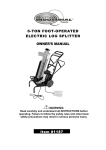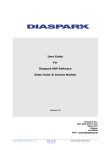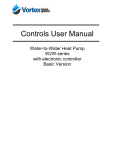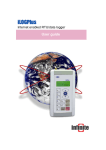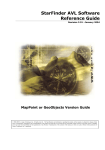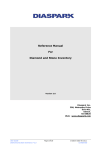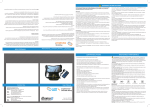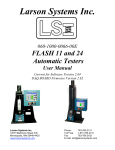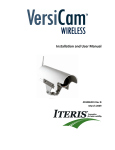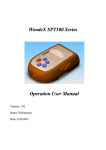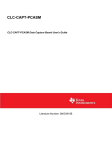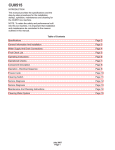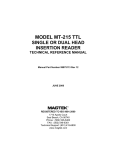Download iBASE User Manual v2.6
Transcript
iBASEPlus Data base application for iLOGPlus RTU/data loggers User Manual Disclaimer • While every effort has been made to ensure that the information in this guide is accurate and complete, no liability can be accepted for any errors or ommissions. • Infinite Ltd reserves the right to change the specifications of the hardware and software described in this guide at any time without prior notice. • No part of this guide may be reproduced, transmitted, stored in fixed or removable media or translated into any language in any form without the prior written permission of Infinite Ltd. • Infinite makes no warranties for damages resulting from corrupted or lost data due to malfunction of the hardware or the software. Version 2, 11/2009 Windows 98, NT, XP, 2000 Copyright © 2009 – Industrial Informatics, Ltd. All rights reserved iBASEplus User Manual v2 Page 2 of 37 Contents 1. Introduction 3 2. Installation & Setup 4 2.1 Installation 4 2.2 Setup 6 2.2.1 Creating a new data file 6 2.2.2 Selecting data sources 7 2.2.3 Declaring the iLOG stations 10 3. Data collection 12 3.1 The data collection process 12 3.2 The data table 13 3.2.1 Selecting records with the stations palette 14 3.2.2 Viewing data in a chart 15 3.2.3 Selecting off limit records 16 3.2.4 Printing selected records 16 3.2.5 Exporting data to Excel 17 3.2.6 Editing records 19 4. Creating custom views 20 4.1 Creating a custom view 20 4.2 Open a custom view in table form 21 4.3 Open a custom view in chart form 22 5. Alarm events 23 5.1 Editing records 24 5.2 Exporting data to Excel 25 6. Online communications 26 6.1 Connecting to an iLOG station 26 6.2 Uploading station parameters 27-28 6.3 Getting the real time measurements 6.4 Commissioning the iLOG unit 6.5 Changing parameter values 31 7. Alarm Limits Updates 32 8. Users 9. Users Log 35 10. Appendix 36 10.1 Data transfer formats 36 10.1.1 File name 36 10.1.2 File format 36 10.1.3 Alarm annunciation formats 37 iBASEplus User Manual v2 29 29-30 33-34 Page 3 of 37 1. Introduction Welcome to iBASE, a powerful data acquisition environment for iLOG RTU/data loggers. iBASE is developed with last generation database tools for Windows 98/NT/XP/2000. Features: • • • • • Supports all iLOG versions (iLOG-LAN, iLOG-EDM, iLOG-GSM). Automatic iLOG data file transfer & import from FTP and POP servers. On line parameter changing of iLOG stations. Measurement data & alarm event historical archiving. Graphical presentation of measurements. iBASEplus User Manual v2 Page 4 of 37 2. Installation and Setup 2.1 Installation Copy the iBASE folder from the CD to your hard disk. Click the right button on the iBASE folder and select ‘Properties’. Click on the ‘Read only’ attribute in order to unset it. iBASEplus User Manual v2 Page 5 of 37 A confirmation form appears. Select the option: ‘Apply changes to this folder, subfolders and files’ and press ‘OK’. Open the iBASE folder and create a shortcut for ‘iT2000Run.exe’. This is the executable file for the iBASE application. iBASEplus User Manual v2 Page 6 of 37 2.2 Setup 2.2.1 Creating a new data file The data file selection form appears after launching the iBASE application for the first time. Browse and open the ‘iBASE’ folder. Click on the ‘New’ button to create a new database file. Save the data file with default naming by pressing the ‘Save’ button. The application screen appears after a few seconds. iBASEplus User Manual v2 Page 7 of 37 2.2.2 Selecting data sources Select and open the ‘Preferences’ menu item. Click in the entry field ‘Intranet path’. A browser dialog appears. Select and open the ‘Mfiles’ folder. Click on the ‘OK’ button to accept the path. iBASEplus User Manual v2 Page 8 of 37 The ‘Mfiles’ folder contents path is inserted in the ‘Intranet path’ entry field. This is the path where iBASE expects to find measurement files for automatic importing. An FTP server must be declared, if one or more iLOG units use this server for uploading data files. Check the ‘Use FTP’ check box and fill the respective FTP entry fields. Leave the field ‘FTP path’ empty if the FTP route is used for file transfer. iBASE will transfer measurement files from the FTP server to the ‘Intranet path’ if the FTP option is enabled. An Email server must be declared, if one or more iLOG units use this server for uploading email data and alarm files. Check the ‘Use Email’ check box and fill the respective Email entry fields. Check the ‘Import file attachment’ if you expect measurement data files or leave it unchecked if you use Email only for alarm messaging. iBASEplus User Manual v2 Page 9 of 37 The Local path is used by iBASE to store temporary Email files before extracting the attachment. Click on ‘OK’ to save the entries. Select ‘Quit’ from the File menu to exit and permanently save all parameters on disk. iBASEplus User Manual v2 Page 10of 37 2.2.3 Declaring the iLOG stations Select and open the ‘Stations’ menu item. The iLOG stations list appears. Type in the name of the iLOG unit. The name must be the same as the unit name declared in the iLOG system parameters. The station name is the key for data file import. iBASEplus User Manual v2 Page 11of 37 Select the station type. Available types are: · iLOG-LAN · iLOG-EDM · iLOG-GSM Click on ‘OK’ to save the record. The station record appears in the station list. Use the same procedure to declare all iLOG stations used in your application. Refer to Section 6 for detailed information on the station form. iBASEplus User Manual v2 Page 12of 37 3. Data collection 3.1 The data collection process Select ‘Start background processes’ to start with automatic data transfer and data importing. The data transfer includes the following actions: If a FTP server is declared in the ‘Preferences’ control panel, a connection to the FTP server is established and available data files are copied to the Intranet path. If an Email server is declared in the ‘Preferences’ control panel, a connection to the POP server is established and available email files are copied to the Email local path. After copying the emails, file attachment is extracted and copied to the Intranet path. After copying the files, the data import is automatically initialized. Data import from the Intranet path is automatically initialized. Select ‘Stop background processes’ if the background monitor enters the idle state. iBASEplus User Manual v2 Page 13of 37 3.2 The data table Select menu item ‘Data table’ to open the measurements historical file in table form. iBASEplus User Manual v2 Page 14of 37 3.2.1 Selecting records with the stations palette button to Click on the open the stations palette. Use the stations palette to select station or station channel records in selected period. To view all records in list, close the Stations palette and select ‘All records’ from the ‘Record selector’ button. Record selector button. iBASEplus User Manual v2 Page 15of 37 3.2.2 Viewing data in a chart Open the station palette and select a single channel in period. button to Click on the view the selected records (measurement and alarm limits) in chart form. iBASEplus User Manual v2 Page 16of 37 3.2.3 Selecting off limit records button to Click on the select off limit records. To view all records in list, select ‘All records’ from the ‘Record selector’ button. 3.2.4 Printing selected records Make the desired selection button to and click the make a hard copy of the listed records on the default printer. iBASEplus User Manual v2 Page 17of 37 3.2.5 Exporting data to Excel Make the desired selection button to and click the export the listed records in an .xls file (EXCEL). iBASEplus User Manual v2 Page 18of 37 3.2.6 Editing Records Select the line that you want to edit and press double click on it or press the button ‘Insert/Update Remarks’ : iBASEplus User Manual v2 Page 19of 37 4. Creating custom views 4.1 Creating a custom view Select menu item ‘Custom views’ to to create mixed channel data views, both in table and chart form. The custom views palette window opens. Click on the button to create a new custom view (here Custom View 4). If you wish, enter and edit the name of the custom view by double clicking the respective cell of the first column. Select a period startup date by clicking on the popup button in the respective cell of column ‘Date’. Specify the period by entering the number of days in the respective cell of column ‘Days’. Select a channel for the first view instance. You can set up to 8 instances in a view. First select a station by clicking on the Station pull down menu. Select a channel by clicking on the popup button in the respective cell of column ‘Instance 1’. Proceed in the same way and set more instances. iBASEplus User Manual v2 Page 20of 37 4.2 Open a custom view in table form Open the Table form view by selecting the custom view and clicking on the ton. but- Select the calculated value by clicking on the appropriate radio button. The footer of the table contains a calculated value for the respective period. The values can be selected between maximum, minimum or average by means of the corresponding radio buttons. iBASEplus User Manual v2 Page 21of 37 4.3 Open a custom view in chart form Open the Table form view by selecting a custom view and clicking on the ton. but- Click on the green (Vertical scale, Horizontal scale) headers to reset scales to the default values. iBASEplus User Manual v2 Page 22of 37 5. Alarm events Select menu item ‘Alarm events’ to open the Alarm events table. Types of alarm events are: High alarm Low alarm Acknowledge button to view Click the a 24-hour chart for the channel on the alarm date. Make the desired selection and click the button to make a hard copy of the listed records on the default printer. iBASEplus User Manual v2 Page 23of 37 5.1 Editing Records Select the line that you want to edit and press double click on it or press the button ‘Insert/Update Remarks’ : iBASEplus User Manual v2 Page 24of 37 5.2 Exporting data to Excel Make the desired selection button to and click the export the listed records in an .xls file (EXCEL). iBASEplus User Manual v2 Page 25of 37 6. Online communications 6.1 Connecting to an iLOG station Connect an iLOG-LAN unit to your TCP/IP network and set the appropriate parameters. Select menu item ‘Stations’ from the File menu to open the Stations list. button to Click on the create a new station. Go to the form page ‘Internet’ by clicking on the respective tab and set an IP address for the station. Go back to the first form page and click on the ‘On line’ check box. iBASEplus User Manual v2 Page 26of 37 6.2 Uploading station parameters Click on to read the current measurements. to commission Click on command the unit. button to Click on the upload station parameters from the iLOG unit. iBASEplus User Manual v2 Page 27of 37 Click ‘Yes’ to proceed with parameter uploading. Click ‘OK’ to save the new station with its parameters. iBASEplus User Manual v2 Page 28of 37 6.3 Getting the real time measurements Open the station for editing and click on the button. The ‘Values’ column of the channel list on the first form is updated with the real time measurements. 6.4 Commissioning the iLOG unit Following actions can be taken, by clicking on the subsequent string on the commissioning panel: • • • • • • • • • • • iBASEplus User Manual v2 Page 29of 37 Read the iLOG time & date (RTC). Set the unit real time clock to the host computer date and time. Reset the iLOG unit. Command the unit to send logged data via FTP. Command the unit to send logged data via Email. Read the event log records. Clear measurement data (FIFO). Clear the event log entries. Set and clear the unit counters. Command the unit to update the internal web page. Send a SOAP command (Refer to the iLOG User guide, Section 8.5). Examples: Reading Date & time. Reading the event log. iBASEplus User Manual v2 Page 30of 37 6.5 Changing parameter values iLOG unit parameters can be remotely changed by simply entering a new value in the respective entry field. Parameters marked with red color cannot be changed remotely. The new value in the entry field is accepted, if the respective parameter of the iLOG unit has been successfully changed. Otherwise, the following alert appears on screen and the entry field retains its old value. iBASEplus User Manual v2 Page 31of 37 7. Alarm Limits Updates You can delete a record with the button iBASEplus User Manual v2 : Page 32of 37 8. Users Password must be at least 4 characters. If it is not 4 characters the following alert appears : If you try to have more than one administrator the following alert appears : iBASEplus User Manual v2 Page 33of 37 When the application starts the following form appears to select the user : If you write wrong password the following alert appears : If you press the button the application quits. iBASEplus User Manual v2 Page 34of 37 9. Users Log iBASEplus User Manual v2 Page 35of 37 10. Appendix 10.1 Data transfer formats 10.1.1 File name The data files are named according to the following convention: Station Name_MMDD_hhmm Where: MM: month, DD: day, hh: hour, mm: minute Example: iLog01_0424_1222.xls 10.1.2 File format The TSV format (Tab separated format) is used for data file transfer. Example: Two channels logged in one record. Station iLog01 AI1 AI2 Temp 1 Temp 2 DI1 DI4 Chiller1 Chiller4 DATE 24/4/2004 24/4/2004 24/4/2004 24/4/2004 24/4/2004 TIME 11:15:00 11:30:00 11:45:00 12:00:00 12:15:00 AI1 -3.1 -2.9 -3.0 -2.8 -3.2 AI2 -4.6 -4.2 -4.7 -4.5 -4.6 ALARM LIST DATE 24/4/2004 24/4/2004 24/4/2004 24/4/2004 24/4/2004 24/4/2004 24/4/2004 24/4/2004 24/4/2004 24/4/2004 24/4/2004 24/4/2004 TIME 12:15:56 12:17:26 12:18:30 12:18:34 12:19:24 12:19:24 12:19:24 12:19:24 12:20:00 12:20:00 12:20:54 12:20:54 CHANNEL DI4 DI1 AI1 AI2 AI1 AI2 DI1 DI4 DI1 DI4 DI1 DI4 TYPE L H H H A A A A H L A A iBASEplus User Manual v2 Page 36of 37 ALARM1 ALARM2 DI1 0 0 0 0 0 DI2 0 0 0 0 0 DI3 0 0 0 0 0 DI4 1 1 1 1 1 Separated logging Station iLog01 AI1 AI2 Temp 1 Temp 2 DI1 DI4 Chiller1 Chiller2 DATE 24/4/2004 24/4/2004 24/4/2004 24/4/2004 24/4/2004 24/4/2004 TIME 13:15:00 13:15:00 13:30:00 13:30:00 14:00:00 14:00:00 CHANNEL 1 2 1 2 1 2 VALUE -4.2 -8.4 -3.8 -9.2 -3.9 -6.8 ALARM LIST DATE 24/4/2004 24/4/2004 24/4/2004 24/4/2004 24/4/2004 24/4/2004 24/4/2004 24/4/2004 24/4/2004 24/4/2004 TIME 13:15:56 13:17:26 13:18:30 13:19:24 13:19:24 13:19:24 13:20:00 13:20:00 13:20:54 13:20:54 CHANNEL DI4 DI1 AI1 AI1 DI1 DI4 DI1 DI4 DI1 DI4 TYPE L H H A A A H L A A 10.1.3 Alarm annunciation formats Alarm message (e-mail body, SMS) iLog-Test Channel 2 High Alarm Alarm acknowledgment report message (e-mail body, SMS) iLog-Test 3 alarms acknowledged (channels: 1, 2, 3) iBASEplus User Manual v2 Page 37of 37 ALARM H DI1 0 0 0 0 0 0 DI2 0 0 0 0 0 0 DI3 0 0 0 0 0 0 DI4 1 1 1 1 1 1