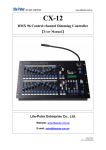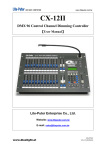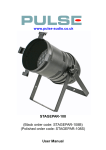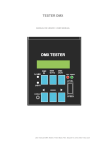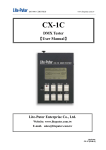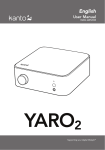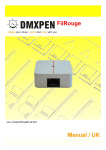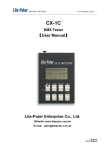Download 【User Manual】 Lite-Puter Enterprise Co., Ltd
Transcript
ISO 9001 CERTIFIED www.liteputer.com.tw CX-3B 12 CH DMX Dimming Console 【User Manual】 Lite-Puter Enterprise Co., Ltd www.liteputer.com.tw [email protected] Lite-Puter CX-3B[EUM-A] ISO 9001 CERTIFIED www.liteputer.com.tw Contents Chapter 1 Introduction ............................................................................................. 2 1-1 Feature .......................................................................................................... 2 1-2 Specification................................................................................................... 2 1-3 Auto Memory.................................................................................................. 2 1-4 Warning !........................................................................................................ 2 Chapter 2 Panel Introduction ................................................................................... 3 2-1 Operation panel Introduction.......................................................................... 3 2-2 Rear Panel Introduction ................................................................................. 4 2-3 Dimension ...................................................................................................... 4 Chapter 3 Operation and Setting ............................................................................. 5 3-1 CH SETTING ................................................................................................. 6 3-1-1 Setting dimming level and start channel.................................................. 6 3-1-2 Modifying data and output for a single channel ....................................... 7 3-1-3 Modifying data and output for a range of consecutive channels.............. 8 3-1-4 Modifying the channel of a scene.......................................................... 10 3-1-5 Clearing channel outputs....................................................................... 12 3-2 SUB MASTER 1-12 ..................................................................................... 13 3-2-1 SCENE.................................................................................................. 13 3-2-2 Setting FADE SCENE 1--- FADE SCENE 12(12 hotkeys)................ 13 3-2-3 Setting SCENE 1--- SCENE 1000......................................................... 13 3-2-4 Recalling FADE SCENE 1 … FADE SCENE 12.................................... 14 3-2-5 Recalling SCENE 1 … FADE SCENE 1000 .......................................... 15 3-3 SUB CHASE 9-12 ........................................................................................ 15 3-4 SUB CHASE 1-12 ........................................................................................ 17 3-5 CHANNEL CHASE 1-12............................................................................ 18 3-6 AUTO FADE................................................................................................. 19 3-7 CROSS_A.................................................................................................... 21 3-7-1 CROSS_A introduction.......................................................................... 21 3-7-2 Editing CROSS_A chase....................................................................... 21 3-8 CROSS_A GO/RUN..................................................................................... 23 3-8-1 Executing the chase of CROSS_A MEMORY by CROSS_A VR........... 23 3-8-2 Starting CROSS_A auto chase.............................................................. 24 3-8-3 Pausing CROSS_A auto fade ............................................................... 24 3-8-4 Executing CROSS_A manual chase................................................... 25 3-8-5 Canceling CROSS _ A manual chase ................................................... 25 3-9 CROSS_B EDIT........................................................................................... 26 3-9-1 CROSS_B introduction.......................................................................... 26 3-9-2 Editing CROSS_B ................................................................................. 26 3-9-3 Starting CROSS_B ................................................................................ 27 3-9-4 Shifting to CROSS _ A/B MEMORY ...................................................... 27 3-10 FADE ON/OFF ........................................................................................... 27 1 Lite-Puter CX-3B [EUM-A] ISO 9001 CERTIFIED Chapter 1 1-1 www.liteputer.com.tw Introduction Feature Can control up to 512 channels. 1000 scenes Memories. 12 hot keys for scene recall. Save 512 groups of chasers, each chaser contains 256 steps. 2 cross-fade for scene change. Audio control. 1-2 Specification Power supply: DC 12V/1A Protocol: DMX-512 Audio input: AC 100mA (maximum external input) Dimension: 482(W) mm*64(H) mm*175(D) mm Installation: 19" 4U Weight:4KG 1-3 Auto Memory All programming data will be saved automatically when the console is turned off. 1-4 Warning ! Charging four hours before the first time operating. The programming data will be lost automatically if the device is not powered on within 7 days. 2 Lite-Puter CX-3B [EUM-A] ISO 9001 CERTIFIED www.liteputer.com.tw Chapter 2 Panel Introduction 2-1 Operation panel Introduction 11 1 1 1~12 2 3 4 5 6 7 8 9 10 SC 1~12 indicators SC 1~12 faders SC 1~12 Recall Hot keys SUB 1~12 7 2 SPEED Chase speed 8 AT AT key (Indictor of channel value) ▲ Function key ▼ Function key __ Through key ENTER 3 A CROSS_A 9 4 B Confirmation key SC Scene CH Channel FUNC Function key CROSS_B REC Record Key 5 CL Clear key 10 MASTER Master Fader 6 0~9 Numbered keys 11 LCD 3 LCD display Lite-Puter CX-3B [EUM-A] ISO 9001 CERTIFIED 2-2 www.liteputer.com.tw Rear Panel Introduction 1 2 3 4 1 Power switch 3 Audio input 2 DC Power input 4 DMX connector 2-3 Dimension 4 Lite-Puter CX-3B [EUM-A] ISO 9001 CERTIFIED Chapter 3 www.liteputer.com.tw Operation and Setting Function: Press【FUNC】and use【▲】【▼】keys to view the function list: 1) CH SETTING 2) SUB MASTER 1-12 3) SUB CHASE 9-12 4) SUB CHASE 1-12 5) CHANNEL CHASE 6) AUTO FADE 7) CROSS_A EDIT 8) CROSS_B EDIT 9) CROSS_A GO/RUN 10) CROSS_B GO/RUN 11) FADE ON/OFF Notice before use: Turn on the power switch on the back panel and then push【MASTER VR】to the top for 100% output. (MASTER VR will affect the output of all channels) 5 Lite-Puter CX-3B [EUM-A] ISO 9001 CERTIFIED 3-1 www.liteputer.com.tw CH SETTING CH SETTING: Individual channel levels can be adjusted directly with the fader and 0~9 keypad. 3-1-1 Setting dimming level and start channel STEP 1 : Press【FUNC】key to enter function menu and the LCD will display: CH SETTING SUB MASTER 1-12 SUB CHASE 9-12 SUB CHASE 1-12 STEP 2 : Press【▲】 【▼】keys to choose CH SETTING, and then press【ENTER】. The LCD will display: CH.SET 1---12 which means VR1 CH.SET 1---12 corresponding to CH1, …VR12 CH 1---------> 0% corresponding to CH12. MAST VR: Master Fader to FL (100%) MAST VR = 100% STEP 3 : Press【0】~【9】keypads to enter the dimming level For example: Set the dimming level to 70%: Press【70】and press【ENTER】to confirm. Or you can use VR1~VR12 to adjust channel 1~12 dimming level and press【▲】and【▼】to adjust start channel address. 1.) Raise the MASTER VR to 100% (FL) and then raise VR1~12 to 50%. The total output of the scene is 50%. 2.) Raise the MASTER VR to 50% and then raise VR1~12 to 50%. The total output of the scene is 25%. STEP 4 :Press【CH】to set start channel address, and the LCD will display: CH.SET 1---12 CH 1---------> 0% MAST VR = 100% 6 Lite-Puter CX-3B [EUM-A] ISO 9001 CERTIFIED www.liteputer.com.tw STEP 5 : Press【0】~【9】 keypads to enter dimming level(CH1---CH512)and then press【AT】or 【ENTER】to confirm. The cursor will indicate the channel dimming level. Please follow STEP 3 to set the channel dimming level. CH.SET 1---12 CH 1---------> 0% MAST 3-1-2 VR = 100% Modifying data and output for a single channel STEP 1 : In CH SETTING mode and press【CH】key. CH.SET 1---12 CH 1---------> 0% MAST VR = 100% STEP 2 : Press【0】~【9】keypad to choose a channel which will be modified.. CH.SET 1--12 CH 12_ ---------> 0% MAST EX: Press【12】to modify dimming level of channel 12. VR = 100% STEP 3 : Press【AT】or【ENTER】 and the cursor will indicate the channel output. The LCD will display: CH.SET 1--12 CH 12---------> 0% MAST EX: The output of channel 12 is 0% VR = 100% 7 Lite-Puter CX-3B [EUM-A] ISO 9001 CERTIFIED www.liteputer.com.tw STEP 4 : Press【0】~【9】to enter the dimmer level. CH.SET 1--12 CH 12---------> 50% MAST VR = 100% EX: Press【50】which means the output of channel 12 is 50%. STEP 5 : Press【ENTER】LCD will advance to the next channel to be set. The LCD will display: CH.SET 13--24 CH 13---------> 0% MAST 3-1-3 VR = 100% Modifying data and output for a range of consecutive channels STEP 1 : In CH SETTING mode and press【CH】key. CH.SET 1---12 CH 1---------> 0% MAST VR = 100% STEP 2 : Press【0】~【9】to enter the start channel of a range of consecutive channels. CH.SET 13--24 CH 12_ ---------> 0% MAST EX: Press【12】to enter the start channel 12. VR = 100% STEP 3 : Press【─】and the LCD will display: CH.SET 13--24 CH 12_ ----_---> 0% MAST VR = 100% 8 Lite-Puter CX-3B [EUM-A] ISO 9001 CERTIFIED www.liteputer.com.tw STEP 4 : Press【0】~【9】to enter the end channel of a range of consecutive channels. CH.SET 13--24 CH 12 ---- 24---> 0% MAST EX: Press【24】to enter the end channel 24. VR = 100% STEP 5 : Press【AT】or【ENTER】and the LCD will display: CH.SET 13--24 CH 12 ---- 24---> 0% MAST EX: The dimmer level for channel 12 is 0% VR = 100% STEP 6 : Press【0】~【9】to enter the channel dimmer level. CH.SET 13--24 CH 12 ---- 24--> 50% MAST EX: Press【50】,which mean the channel output from channel 12 to channel 24 are all 50% VR = 100% STEP 7 : Press【ENTER】to output and the LCD will advance to the next channel to be set. CH.SET 25--36 CH 25 -----------> 50% MAST VR = 100% 9 Lite-Puter CX-3B [EUM-A] ISO 9001 CERTIFIED 3-1-4 www.liteputer.com.tw Modifying the channel of a scene 3-1-4-1 Modifying the single channel of a scene STEP 1 : In “SUB MASTER 1-12”, “SUB CHASE 9-12” and “SUB CHASE 1-12” mode and press【CH】key. CHANNEL MODIFY CH 1---------> 0% MAST VR = 100% STEP 2 : Press【0】~【9】keypads to choose a channel which will be modified. CHANNEL MODIFY CH 12_ ---------> MAST 0% EX: Press【12】to choose channel 12. VR = 100% STEP 3 : Press【AT】or【ENTER】and the LCD will display: CHANNEL MODIFY CH 12 ---------> 0% MAST VR = 100% EX: The dimmer level for channel 12 is 0% STEP 4 : Press【0】~【9】to enter the channel dimmer level. CHANNEL MODIFY CH 12 MAST ---------> EX: Press【50】which means the 50% output of channel 12 is 50%. VR = 100% STEP 5 : Press【ENTER】to output and exit CHANNEL MODIFY, the LCD will display: SUB MASTER 1-12 MAST VR = 100% 10 Lite-Puter CX-3B [EUM-A] ISO 9001 CERTIFIED 3-1-4-2 www.liteputer.com.tw Modifying a range of consecutive channels of a scene STEP 1 : In “SUB MASTER 1-12”,”SUB CHASE 9-12”and “SUB CHASE 1-12” mode, press【CH】key. CHANNEL MODIFY CH 1---------> 0% MAST VR = 100% STEP 2 : Press【0】~【9】to enter the start channel of a range of consecutive channels which will be modified. CHANNEL MODIFY CH 12_ ---------> MAST 0% VR = 100% STEP 3 : Press【─】and the LCD will display: CHANNEL MODIFY CH 12 ------MAST _--> 0% VR = 100% STEP 4 : Press【0】~【9】to enter the end channel of a range of consecutive channels. CHANNEL MODIFY CH 12 ------- 24--> 0% MAST VR = 100% EX: Press【24】to enter the end channel 24. 11 Lite-Puter CX-3B [EUM-A] ISO 9001 CERTIFIED www.liteputer.com.tw STEP 5 : Press【AT】or【ENTER】to output and the LCD will display: CHANNEL MODIFY CH 12 ------- 24--> _0% MAST VR = 100% EX: The dimmer level for channel 12 is 0% STEP 6 : Press【0】~【9】to enter the channel dimmer level. CHANNEL MODIFY CH 12 ------- 24--> 50% EX: Press【50】,which mean MAST channel output from channel 12 to channel 24 are all 50% VR = 100% the STEP 7 : Press【ENTER】to output, save and exit. 3-1-5 Clearing channel outputs *Method 1: Press【CL】and【CH】at the same time. *Method 2 : Lower【MASTER VR】to 0% and then press the【MASTER】key. 12 Lite-Puter CX-3B [EUM-A] ISO 9001 CERTIFIED 3-2 www.liteputer.com.tw SUB MASTER 1-12 SUB MASTER Introduction: Recall FADE SCENE 1 to FADE SCENE 12 by VR1 to VR12. 3-2-1 SCENE CX-3B can save 1000 scenes and 12 hot keys 3-2-2 Setting FADE SCENE 1--- FADE SCENE 12(12 hotkeys) STEP 1 : Setting channel levels, please refer to 3-1. STEP 2 : Press【MASTER】+one of【SUB1~12】keys to save the data into FADE SCENE 1- FADE SCENE 12 EX: Press【MASTER】and【SUB1】, the data will be saved into SUB MASTER 1. Press【MASTER】and【SUB6】, the data will be saved into SUB MASTER 6. ARE YOU SURE 1: YES , 2: NO MAST 3-2-3 ? Press【1】to save the data. VR = 100% Setting SCENE 1--- SCENE 1000 STEP 1 :Setting channel levels, please refer to 3-1 CH SETTING. STEP 2 :Press【REC】and the LCD will display: REC TO SC: MAST 0 VR = 100% 13 Lite-Puter CX-3B [EUM-A] ISO 9001 CERTIFIED www.liteputer.com.tw STEP 3 : Press【0】~【9】to enter the scene number. REC TO SC: MAST 12 EX: Press【12】to select the scene 12. VR = 100% STEP 4 :Press【ENTER】to confirm. If a scene has been previously recorded, a warning will appear. ARE YOU SURE 1: YES , 2: NO MAST 3-2-4 ? VR = 100% EX: Press【1】to save the scene . Recalling FADE SCENE 1 … FADE SCENE 12 STEP 1 :Press【FCN】and press【▲】【▼】to select SUB MASTER 1-12: CH SETTING SUB MASTER 1-12 SUB CHASE 9-12 SUB CHASE 1-12 STEP 2 :Press【ENT】to enter. SUB MASTER 1-12 MAST VR = 100% STEP 3 :Recording a scene to one of the 12 SUB MASTERS. The scene can be recalled by raising a sub fader or pressing a sub button. 14 Lite-Puter CX-3B [EUM-A] ISO 9001 CERTIFIED 3-2-5 www.liteputer.com.tw Recalling SCENE 1 … FADE SCENE 1000 STEP 1 :Press【SC】key. LOADING SC: MAST 0 VR = 100% STEP 2 :Press【0】~【9】to enter the scene number which will be recalled. LOADING SC: MAST 1 VR = 100% STEP 3 :Press【ENTER】to confirm. SCENE 1 is output at recorded levels. 3-3 SUB CHASE 9-12 SUB CHASE 9 – 12 is chase through SUB MASTER 9 - 12 STEP 1 :Press【FCN】and press【▲】【▼】to select “SUB CHASE 9-12”, the LCD will display: CH SETTING SUB MASTER 1-12 SUB CHASE 9-12 SUB CHASE 1-12 STEP 2 :Press【ENTER】to confirm. SUB CHASE 9 -- 12 MAST VR = 100% 15 Lite-Puter CX-3B [EUM-A] ISO 9001 CERTIFIED www.liteputer.com.tw STEP 3 :Raise the VR of 【SUB MASTER 9-12】(Notes: VR must raise over 6% or the chase output will be ineffective.) SUB CHASE 9 -- 12 SUB 9 = 46% EX: Raise SUB MASTER 9 MAST VR = 100% to 46% STEP 4 :Raise the【VR of SPEED】to adjust the chase speed. SUB CHASE 9 -- 12 SUB 12 = 46% SPEED = 1 Sec MAST VR = 100% EX: Speed: 1 second. SUB CHASE 9 – 12 is chase through SUB MASTER 9 – 12, besides, users can recall the scenes of SUB MASTER 1-8 as the background light. Notes:Lower the 【VR of SPEED】to 0%, the chase speed will become audio control. The LCD will display as below: SUB CHASE 9 -- 12 SUB 12 = 46% SPEED = AUDIO MAST VR = 100% 16 Lite-Puter CX-3B [EUM-A] ISO 9001 CERTIFIED 3-4 www.liteputer.com.tw SUB CHASE 1-12 SUB CHASE 1 – 12 is chase through SUB MASTER 1 - 12 STEP 1 :Press【FCN】and then press【▲】【▼】to select SUB CHASE 1-12: CH SETTING SUB MASTER 1-12 SUB CHASE 9-12 SUB CHASE 1-12 STEP 2 :Press【ENTER】to confirm. SUB CHASE 1 -- 12 MAST VR = 100% STEP 3 :Raise the VR of 【SUB MASTER 1-12】(Notes: VR must raise over 6% or the chase output will be ineffective. SUB CHASE 1 -- 12 SUB 1 = 55% EX: MAST Raise SUB MASTER 1 to 55% VR = 100% STEP 4 :Raise the【VR of SPEED】to adjust the chase speed. SUB CHASE 1 -- 12 SUB 12 = 55% SPEED = 1 Sec MAST VR = 100% EX: Speed: 1 second. 17 Lite-Puter CX-3B [EUM-A] ISO 9001 CERTIFIED www.liteputer.com.tw Notes:Lower the 【VR of SPEED】to 0%, the chase speed will become audio control. The LCD will display: SUB CHASE 1 -- 12 SUB 12 = 46% SPEED = AUDIO MAST VR = 100% 3-5 CHANNEL CHASE 1-12 STEP 1 :Press【FCN】and then press【▲】【▼】to select CHANNEL CHASE, the LCD will display: SUB MASTER 1-12 SUB CHASE 9-12 SUB CHASE 1-12 CHANNEL CHASE STEP 2 :Press【ENTER】to confirm. the LCD will display: CH CHASE 1 -- 12 MAST VR = 100% STEP 3 :Press【CH】key and the LCD will display: CH CHASE 1 -- 12 The cursor will move to CH1 position. MAST VR = 100% 18 Lite-Puter CX-3B [EUM-A] ISO 9001 CERTIFIED www.liteputer.com.tw STEP 4 : To change the start channel of the chase, press【▲】【▼】keys or use the 【0】~【9】keypads. CH CHASE 2 -- 13 EX: Press【2】and【ENTER】 MAST VR = 100% At this time, VR1 will control the chase dimming level of CH2, VR2 will control the chase dimming level of CH3. ( and vice versa.) Notes: Under CHANNEL CHASE, user can press【SC】to recall any scene as background light 3-6 AUTO FADE AUTO FADE speed is controlled by SPEED VR. STEP 1 :Press【FCN】and then press【▲】【▼】to select AUTO FADE, the LCD will display as below: SUB CHASE 9-12 SUB CHASE 1-12 CHANNEL CHASE AUTO FADE STEP 2 :Press【ENTER】to start the auto fade. Raise the【VR of SPEED】to control the auto fade of a channel. AUTO FADE CH 1 ------ > MAST 45% VR = 100% 19 Lite-Puter CX-3B [EUM-A] ISO 9001 CERTIFIED www.liteputer.com.tw STEP 3 :Press【CH】and press【0-9】to modify the start channel of autofade. Press 【ENTER】to confirm. AUTO FADE CH 3 -------> MAST 45% VR = 100% EX: Press【3】and then press 【ENTER】to confirm. Notes :The autofade function allows a single channel or a range of channels to automatically fade from 0 to 100%. EX: Auto Fade a Range of Channels Step 1: Press 【CH】【3】【-】【9】 Step 2: Press 【ENTER】to confirm. Step 3:Raise the【VR of SPEED】to adjust the speed. AUTO FADE CH 3 ---- 9 -> MAST 45% VR = 100% 20 Lite-Puter CX-3B [EUM-A] ISO 9001 CERTIFIED 3-7 3-7-1 www.liteputer.com.tw CROSS_A CROSS_A introduction CROSS_A: CROSS_A can memory 256 set chase programs “CROSS_A MEMORY # 1- # 256” (user can edit by themselves), each chase program can edit 256 steps, each step means a SCENE. User can memory any steps in CROSS_A and recall it automatically or manually. 3-7-2 Editing CROSS_A chase EX: Follow the steps below to finish the settings. CROSS_A MEMORY #1 Step Data 1 SCENE 40 2 SCENE 2 3 SCENE 4 4 SCENE 10 5 SCENE 1 6 SCENE 25 STEP 1 :Press【FCN】and press【▲】【▼】to choose CROSS _A EDIT. SUB CHASE 1-12 CHANNEL CHASE AUTO FADE CROSS_A EDIT STEP 2 :Press【ENTER】, the LCD will display: CROSS_A STEP 001 = SC----1 MAST EX: Step 1 is SCENE 1 VR = 100% 21 Lite-Puter CX-3B [EUM-A] ISO 9001 CERTIFIED www.liteputer.com.tw STEP 3 :Press【0】~【9】to enter the SCENE (1~1000), the LCD will display: CROSS_A STEP 001 = SC 40 MAST VR = 100% EX: Press【40】to enter the SCENE STEP 4 :Press【ENTER】and the LCD will display CROSS_A 1:NEXT , MAST 2: QUIT Press 1 for the next step or press 2 to quit. VR = 100% STEP 5 :Press【1】for the next step, and press【0】~【9】to enter the SCENE for STEP2 to STEP6. CROSS_A STEP 002 = SC 2 MAST VR = 100% STEP 6 :After finishing the SC of the six step, press【ENTER】and【2】to cease the editing. The LCD will display: CROSS_A SET = 001 MAST Press【1】to memory the setting in CROSS_A MEMORY#1 VR = 100% STEP 7 :Press 【ENTER】to save. 22 Lite-Puter CX-3B [EUM-A] ISO 9001 CERTIFIED 3-8 www.liteputer.com.tw CROSS_A GO/RUN 3-8-1 Executing the chase of CROSS_A MEMORY by CROSS_A VR EX: Executing the chase of CROSS_A MEMORY 15 by CROSS_A VR. STEP 1 :Press【FCN】and then press【▲】【▼】to choose CROSS _A GO/RUN, the LCD will display: AUTO FADE CROSS_A EDIT CROSS_B EDIT CROSS_A GO/RUN STEP 2 :Press【ENTER】 CROSS_A MEM = 1 MAST VR = 100% STEP 3 :Press【15】 CROSS_A MEM = 15 MAST VR = 100% STEP 4 :Press【ENTER】to confirm the setting. Notes: Only in SUB MASTER 1-12, SUB CHASE 9-12 and SUB CHASE 1-12 can execute CROSS-A/B. 23 Lite-Puter CX-3B [EUM-A] ISO 9001 CERTIFIED 3-8-2 www.liteputer.com.tw Starting CROSS_A auto chase Raise【CROSS_A VR】to 100% (FL), and use the【SPEED VR】to change the chase speed. Press【SPEED】to memory the chase in the CROSS_A MEMORY #1. STEP 1~STEP6 will chase automatically. CROSS_A MEMORY #1 Step Data 1 SCENE 40 2 SCENE 2 3 SCENE 4 4 SCENE 10 5 SCENE 1 6 SCENE 25 SUB MASTER 1 – 12 CROSS_A STEP=001 MAST VR = 100% 3-8-3 Pausing CROSS_A auto fade After starting CROSS_A auto fade, press【SPEED】to pause and press【SPEED】 again to start. 24 Lite-Puter CX-3B [EUM-A] ISO 9001 CERTIFIED 3-8-4 www.liteputer.com.tw Executing CROSS_A manual chase User can recall CROSS_A MEMORY #1 by CROSS_A VR. SUB MASTER 1 – 12 CROSS_A 001=0%, this value will CROSS_A 001 = 40% MAST VR = 100% change when the CROSS_A VR was moved. Notes: (1).Raise CORSS_A VR to 50%, the DMX output of Step 1 (SCENE 40) is 50%. (2) Raise CORSS_A VR to 100% and then lower to 80%, STEP 1 start to fade out and STEP 2 start to fade in. The DMX output of STEP 1(SCENE 40) is 80%. The DMX output of STEP 2( SCENE 2) is 20%. (3) Lower CORSS_A VR to the bottom 0%, the DMX output of STEP 1(SCENE 40) will become 0% and the DMX output of STEP 2 (SCENE 2) will become 100%. 3-8-5 Canceling CROSS _ A manual chase First, please make sure the CROSS _ A VR is at 0 % and the “Auto chase function” of CROSS_A has been canceled, then press【A】to cancel CROSS_A manual chase. 25 Lite-Puter CX-3B [EUM-A] ISO 9001 CERTIFIED 3-9 3-9-1 www.liteputer.com.tw CROSS_B EDIT CROSS_B introduction CROSS_B can memory 256 set chase programs “CROSS_B MEMORY # 1- # 256” (user can edit by themselves), each chase program can edit 256 steps, each step means a SCENE. User can memory any steps in CROSS_B can recall it only manually. 3-9-2 Editing CROSS_B EX: Follow the steps below to finish the settings. CROSS_B MEMORY #1 Step Data 1 SCENE 40 2 SCENE 2 3 SCENE 4 4 SCENE 10 5 SCENE 1 6 SCENE 25 STEP 1 :Press【FCN】and press【▲】【▼】to choose CROSS _B EDIT: AUTO FADE CROSS_A EDIT CROSS_B EDIT CROSS_A GO/RUN STEP 2 :Press【ENTER】and the LCD will display: CROSS_B STEP 001 = SC 1 MAST EX: Step 1 is SCENE 1 VR = 100% 26 Lite-Puter CX-3B [EUM-A] ISO 9001 CERTIFIED www.liteputer.com.tw STEP 3 :Press【0】to【9】to enter SCENE (1…1000), the LCD will display: CROSS_B STEP 001 = SC 40 EX: Press【40】, and press MAST VR = 100% 【ENTER】to confirm. STEP 4 :The other steps are the same as for editing CROSS_A. Please refer to [3-7-2]. 3-9-3 Starting CROSS_B Setting as 3-8-2, and use CROSS_B fader to recall the scenes in CROSS_B MEMORY. 3-9-4 Shifting to CROSS _ A/B MEMORY EX: If executing CROSS_A MEMORY#1 now, user would like to shift to CROSS_A MEMORY# 20. Press 【CROSS_A】key and press【20】, then press【ENTER】. 3-10 FADE ON/OFF STEP 1 :Press【FCN】and then press【▲】【▼】to choose FADE ON/ OFF. CROSS_B EDIT CROSS_A GO/RUN CROSS_B GO/RUN FADE ON/OFF STEP 2 :Press【ENTER】, and the LCD will display: FADE : MAST ON OFF VR = 100% Press【▲】,【▼】to choose FADE ON/OFF, and press 【ENTER】to confirm. STEP 3 :Press【ENTER】to confirm. 27 Lite-Puter CX-3B [EUM-A]