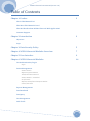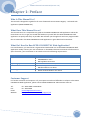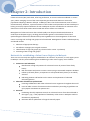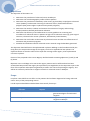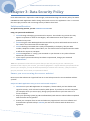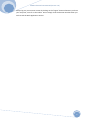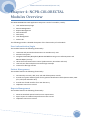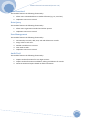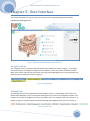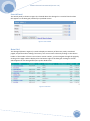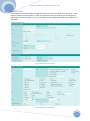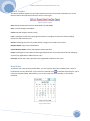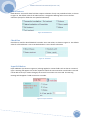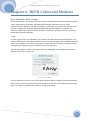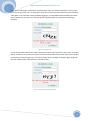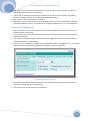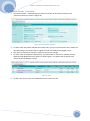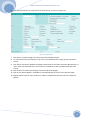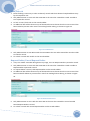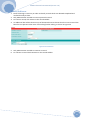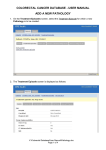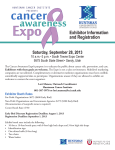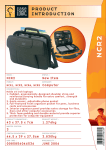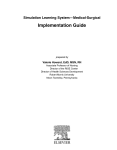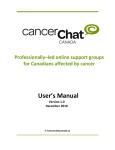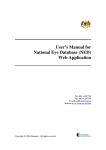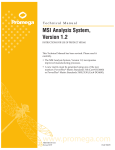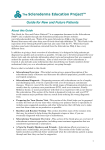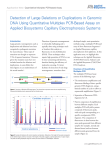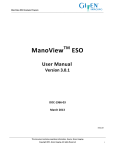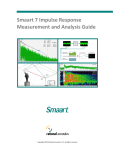Download NCPR-Colorectal User Manual (Version 1.0)
Transcript
NCPR-Colorectal User Manual (Version 1.0) Table of Contents Chapter 1: Preface 2 Who Is This Manual For? What Does This Manual Cover? What Do I Need to Run NCPR-Colorectal Web Application? Customer Support Chapter 2: Introduction 3 Objectives Scope Chapter 3: Data Security Policy 5 Chapter 4: NCPR-Colorectal Modules Overview 7 Chapter 5: User Interface 9 Chapter 6: NCPR-Colorectal Modules 14 User Authentication/Login Login Patient Management Patient Search Registering New Patient View/Edit Patient Record Patient Details – Extended Lock/UnLock Request Delete/Cancel Request Delete Freeze/UnFreeze Reports Management Data Download Data Query User Management Audit Trails 1 NCPR-Colorectal User Manual (Version 1.0) Chapter 1: Preface Who Is This Manual For? This manual is designed as a guide for all users of National Cancer Patient Registry - Colorectal web application (NCPR-COLORECTAL). What Does This Manual Cover? This manual serves as a comprehensive guide to the NCPR-COLORECTAL web application. What this manual aims to do is to get you started and familiarize yourself with the NCPR-COLORECTAL web application as quickly and easily as possible. We will walk you through each and every single module that is contained in the NCPR-COLORECTAL web application in great detail and screenshots. What Do I Need to Run NCPR-COLORECTAL Web Application? First and foremost, you need to be a registered and authorized user to the NCPR-COLORECTAL Web Application. Kindly contact your site coordinator or the NCPR-Colorectal secretariat to find out more. Apart from that, your workstation or PC needs to meet the following requirements: Component Hardware Operating System Internet Browser Other applications Requirements Pentium IV and above 256MB RAM or more Dial-up/ADSL connection Microsoft Windows 2000, XP or above Internet Explorer 6.0 or above Mozilla Firefox 2.0 or above Adobe Acrobat Reader 6.0 or above Customer Support For further assistance and enquiries or if you experience technical difficulties in relation to the NCPRCOLORECTAL Web Application, please contact NCPR-COLORECTAL administrative office at: Tel: Fax: Email: Website: 03 – 4045 5948 or 4044 0615 03 – 4044 0918 [email protected] http://www.datamed.com.my/support/ccd 2 NCPR-Colorectal User Manual (Version 1.0) Chapter 2: Introduction Colorectal cancer (CRC) ranks third, after lung and breast, in cancer incidence worldwide. In recent years, CRC is emerging as one of the most important gastrointestinal disease in Asia Pacific populations adopting a Western lifestyle. In Malaysia, CRC is the third commonest cause of cancerrelated mortality. However, a precise estimate on the incidence and prevalence of CRC in Malaysia is lacking. Previously reported incidence of CRC in Malaysia must be considered as an estimate as the data sources from these studies were limited and did not reflect true incidence. Management of colorectal cancer has evolved rapidly over the past decade with advances in endoscopic techniques surgery, oncology and molecular genetics. The wealth of clinical and epidemiological evidence has allowed clear practice guidelines on the management of colorectal cancer in average risk and high risk groups to be formulated. Management of CRC is multidisciplinary and should include: 1. 2. 3. 4. Selection of appropriate therapy Surveillance strategies post surgical resection Identification of high risk groups (eg. inherited colon cancer syndromes) Screening of CRC in high risk groups Rationale for establishing a Colon Cancer Registry in Malaysia There are now currently 142 registries established in 31 countries. At present, no such registry exists in Malaysia. The key areas benefiting from establishing a colon cancer registry are as follows: 1. Patient care and education Identification of high risk patients for colorectal cancer by virtue of their family history Risk assessment and person contact is easier using a customized computer database Follow up of family history is important as self reported family history is not wholly accurate Educating patients and families on the nature and implications of inherited colorectal genetics 2. Education of healthcare professionals Fostering collaboration with other colorectal cancer registries throughout the world Focus of audit in terms of outcomes and service delivery according to guidelines set up by expert committees on patient care 3. Research Facilitating clinically important research on colorectal cancer from data collected in the registry. (eg. is the population of hereditary colon cancer in Malaysia similar to the Western population?) Generate data for publication of original scientific papers 3 NCPR-Colorectal User Manual (Version 1.0) Objectives The objectives of the CCR are to: 1. Determine the prevalence of colorectal cancer in Malaysia 2. Determine the socio demographic profiles of these patients 3. Determine the prevalence of hereditary colon cancer (eg. hereditary nonpolyposis colorectal cancer (HNPCC), families with clustering of colorectal cancer, familial adenomatous polyposis (FAP), Peutz-Jeghers syndrome and juvenile polyposis) 4. Determine the number, evaluate and monitor the outcomes of surgery and oncology therapy based on selected performance indicators 5. Determine the efficiency of and adherence to current guidelines on screening and surveillance of colorectal cancer in patients at high risk of colorectal cancer (eg. post surgical resection, inherited colon cancer syndromes, inflammatory bowel disease) 6. Determine the cost burden to the nation by colorectal cancer and the cost-effectiveness of treatment and prevention programs 7. Stimulate and facilitate research colorectal cancer research using the database generated The objectives listed will have to be implemented in phases. Building on the foundation laid by the early phase, the scope and coverage of the registry can then be expanded in later phases. The objectives above are listed in order of the scope and coverage of the registry to be implemented over time in phases. Phase 1 of the proposed Colon Cancer Registry shall be limited to meeting objectives (1) and (2) and (3) above. Objective 4 to 6 could begin to be met as the registry matures and as sufficient data has been accumulated. Beyond that the registry also provides a less tangible but no less important input in the form of the expertise and experience gained by its staff in the course of operating the registry. This will be an extremely useful asset to support research in colorectal cancer in Malaysia. Scope For phase 1 we shall focus our effort on the patients who had been diagnosed as having colorectal cancer at any of the participating centers. It shall capture identifiable individual data electronically from Day 1 Phase Data 1A Type of data collection Prospective Detailed Method of Data Capture Electronic CRF 1B Prospective Detailed Electronic CRF SDP All MOH & University gastroenterologists and colorectal surgeons All gastroenterologists and colorectal surgeons in Malaysia 4 NCPR-Colorectal User Manual (Version 1.0) Chapter 3: Data Security Policy Each authorised user is required to read through, understand and sign The Security Policy for NCPRCOLORECTAL Web Application before being authorised to access the application. This is to ensure that users play an active role in ensuring security of data at their level. Policies and Practices As a good security practice, you are STRONGLY ADVISED to: Keep your password confidential! AVOID sharing or divulging your Password to anyone. This includes any person who may appear to represent or work for the Registry. Our administrator never requires your password at any time. AVOID using the same Web Application Password for any other web-based services such as for e-mail or for Internet Service Provider login. AVOID choosing a Password that is easily anticipated by a third party, like your NRIC number, telephone number, date of birth, etc. You should select a unique Password to make it difficult for anyone to anticipate. AVOID writing down or "saving" your Password on your browser or any other software. Memorizes your Password. If you suspect your Password may have been compromised, change your Password IMMEDIATELY. TIPS: Your password is what tells the system that you are who you say you are. Because your password is like a key to your account, you need to safeguard it. Anyone who has your password can pose as you. Therefore, you may be held responsible for someone else's actions, if they are able to get your password. Do not write your passwords down! Ensure you are accessing the correct website! Never access the website via a hyperlink from an e-mail. Always enter the correct website address yourself. Only access Web Application using a secure and trusted computer! NEVER access your Web Application on computers / devices which you have doubts with regard to security, such as those located in public places. If you have to use such computers (for example, when you are on trips), change your password once you have access to a secure computer. Keep your operating system (eg. Microsoft Windows) and Internet-related software updated with the latest security patches. Protect your computer from viruses and malicious programs with anti-virus software and firewalls where possible. Always UPDATE your anti-virus software with the latest virus signatures. 5 NCPR-Colorectal User Manual (Version 1.0) Always log out your Internet session by clicking on the "logout" button whenever you leave your computer, even for a short while. Do not simply close the browser window when you wish to end the Web Application session. 6 NCPR-Colorectal User Manual (Version 1.0) Chapter 4: NCPR-COLORECTAL Modules Overview The NCPR-COLORECTAL web application comprises a total of 7 modules, namely: 1. 2. 3. 4. 5. 6. 7. User Authentication/Login Patient Management Reports Management Data Download Data Query User Management Audit Trails The following provides a detailed description of the functionality of each module. User Authentication/Login This module features the following functionality: 1. Username and password authentication to members-only area 2. Password encryption 3. Integrated CAPTCHA (Completely Automated Public Turing test to tell Computers and Humans Apart) security 4. Hierarchical role based access control (Administrator, Site Admin and User) 5. User lock-out after multiple unsuccessful login attempts 6. Timeout for idle login session Patient Management This module features the following functionality: 1. Functionality to search, add, view, edit and delete patient records 2. Provide encryption and decryption for key patient identification fields (Patient Name, New I/C #, Old I/C # and Other ID #) 3. Provide user-friend interface for e-CRF data entry 4. Implement user access control Reports Management This module features the following functionality: 1. Generate standard reports based on user requirements 2. Export report to standard output format in PDF or Excel 3. Implement user access control. 7 NCPR-Colorectal User Manual (Version 1.0) Data Download This module features the following functionality: 1. Allow users to download data in standard formats (eg. csv, excel etc.) 2. Implement user access control. Data Query This module features the following functionality: 1. Allow users to generate standard and ad-hoc queries 2. Implement user access control. User Management This module features the following functionality: 1. 2. 3. 4. 1. Functionality to search, add, view, edit and delete user records. Assign roles to each user. Disable or Enable user accounts. View audit records. Implement user access control. Audit Trail This module features the following functionality: 1. Capture audit information for user login sessions. 2. Capture audit information on addition, editing and deletion of records. 3. Generate statistical reports based on audit information. 8 NCPR-Colorectal User Manual (Version 1.0) Chapter 5: User Interface This section describes the user interface conventions that are applied throughout the NCPRCOLORECTAL web application. Figure 1: HOME page of NCPR-COLORECTAL Web Application Navigation Menu The navigation menu is located at the top section of the website as shown in Figure 1. It provides a hierarchical means to navigate through the entire website, section by section, module by module. Move your mouse over the first level of the menu (eg. Patient Management) to view respective submenu (eg. Search Patient) as shown in Figure 2. Figure 2: Navigation Menu Sitemap Path The sitemap path is located right below of the navigation menu. It creates what some refers to as breadcrumb navigation. This is a linear path defining where you are in the navigation structure. The purpose of this type of navigation is to show you where you are in relation to the rest of the site. As shown in Figure 3, the title in green represents the page (Investigations) that you are currently in. Figure 3: Sitemap Path 9 NCPR-Colorectal User Manual (Version 1.0) Search Panel The search panel (as shown in Figure 4) is located above the data grid. It is used to filter the data that appears in the data grid, based on pre-specified criteria. Figure 4: Search Panel Data Grid The data grid (shown in Figure 5) is used to display an summary of data rows, easily sorted and paged, and perform inline editing if necessary. You can sort each column by clicking on the column header. If the number of rows is more than a certain number, you can navigate through the pages by clicking on the page numbers displayed on the bottom-right of the data grid. Clicking on the link which appears on the data grid will open up the details form. Figure 5: Data Grid 10 NCPR-Colorectal User Manual (Version 1.0) Details Form The details form is used to display a single data record at a time. The details form opens up in view mode (as shown in Figure 6) after you click on a particular record in the data grid. It changes into edit mode (as shown in Figure 7) as you click on Edit. You can make modification to the data only in edit mode. Figure 6: Details Form (View Mode) Figure7: Details Form (Edit Mode) 11 NCPR-Colorectal User Manual (Version 1.0) Record Taskbar The Record Taskbar appears on top of the Details Form and at the bottom of Details Form. It will feature various data operations based on User’s access right. Figure 8: Record Taskbar Edit: Change the Details Form from View Mode into Edit Mode Save: Commit changes to database Cancel: Discard changes without saving Lock: Locking the record after verifying that the data is complete and prevents further editing (except for Administrator user) Unlock: Unlocking the record to enable further changes to be made to the record Request Delete: Tag a record for deletion Cancel Request Delete: Cancel the Request Delete operation Freeze: Freezing the record after monitoring by Administrator user and prevents further editing by anyone (only applicable to Administrator user) UnFreeze: Cancel the Freeze operation (only applicable to Administrator user) Date Picker To prevent user from entering invalid dates, you are to pick a date from the date picker, which is located next to every date field. If you click on the calendar icon , a calendar will pop up for you to select the respective date. Alternatively, you can also enter the data manually in the Textbox provided. Figure 9: Date Picker 12 NCPR-Colorectal User Manual (Version 1.0) Radio Buttons Radio buttons are used for data field that requires selection of only one pre-defined value, as shown in Figure 9. The default value for all radio buttons is assigned to Missing unless a user chooses otherwise (except for fields that are specified otherwise). Figure 10: Radio Buttons Check Box Check box is used for data field which has either Yes or No values, as shown in Figure 11. The default value for all check boxes is set to Unchecked unless a user chooses otherwise. Figure 11: Check Box Input Validation Input Validation (as shown in Figure 12) is being applied on various fields such as date or numerical type. A warning will appear next to the respective field if the user entered an invalid value. User will not be able to Save (or commit changes) the record if corrections are not made. The warning message will disappear if valid corrections are made. Figure 12: Input Validation 13 NCPR-Colorectal User Manual (Version 1.0) Chapter 6: NCPR-Colorectal Modules User Authentication / Login User authentication is one of the most critical aspect of the NCPR-Colorectal web application due to nature and sensitivity of the data. The NCPR-Colorectal web application will only accept authenticated user based on their login credentials, namely their user name and password. User’s password is highly encrypted (using 128-bit HMACSHA1 algorithm) before it is stored in the database. Please refer to Security section (Chapter 3: Data Security Policy) before you access the NCPR-Colorectal web application. Login In order to gain access to the Members-only section of the NCPR-Colorectal web application, you need to read through, understand and sign The Security Policy for NCPR-Colorectal Web Application before you are given a user name and password. You are required to change your password upon first login and at regular interval in accordance to the security policy. The user login panel is located on the right side of the HOME page of the NCPR-Colorectal web application, as shown in Figure 13. Figure 13: Login Panel You are required to input the correct username, password (which is hidden) and an authentication code, and click on the Login button to access the Members-only area. You will be required to login again if you left the web application idle for too long (30 minutes). 14 NCPR-Colorectal User Manual (Version 1.0) If you enter invalid login credentials or authentication code, you will be prompted a error message (as shown in Figure 14). You can attempt to input the correct username, password or authentication code again. If you continue to have problems logging in, contact NCPR-Colorectal Office for further action. Please note that your user account will be suspended after five consecutive failed login attempts. Figure 14: Invalid Login Your authentication code will also expire after 90 seconds it was presented on the screen. Your login will be invalid even if you enter the correct username and password 90 seconds after the screen was presented (as shown in Figure 15). In this case, please enter your login credentials again along with the new authentication code within the next 90 seconds. Figure 15: Expired Authentication Code 15 NCPR-Colorectal User Manual (Version 1.0) Patient Management Patient Management is the core module of the NCPR-Colorectal web application. It provides the functionality for data entry as well as data management. Patient identifiable fields (Name, MyKad #, Old IC # and Other ID #) are highly encrypted (128-bit Rijndael AES) before the data are stored in the database. Below are step-by-step instructions for various functionalities within the Patient Management module. Patient Search 1. Click on Patient Management… Search Patient on the Navigation Menu to open the Search Patient page. 2. Click on the expand button to show or collapse button to hide the Search Panel (refer to Figure 4). 3. Fill in the search criteria (ie. Name, MyKad #, Old IC #, Other ID #) combination as shown in Figure 16. Figure 16: Search Criteria 4. Click on Search button to begin searching and show search results on the Data Grid (refer to Figure 5) below. 5. Click on Show My Centre (only applicable to Site Administrator and above) to show all patient records that are registered under the same SDP as the user on the Data Grid below. 6. Click on Show All (only applicable to Administrator) to show all patient records are registered with NCPR-Colorectal on the Data Grid below. Registering New Patient 1. Click on Patient Management… Register New Patient on the Navigation Menu and you will be lead to an empty Patient Details page. 2. As you fill in the four patient identifiable fields (Name, MyKad #, Old IC # and Other ID document #), the NCPR-Colorectal web application will perform a real-time patient search in the background and display the number of possible matching results under each respective field to avoid duplicate entry of patient records. 3. If there are any possible matching patient records, click on click to see list to view. Figure 17: Real-time patient search function 16 NCPR-Colorectal User Manual (Version 1.0) 4. Click View on the row of the matching patient record in order to ensure you do not register a patient that already exists in the database. 5. If there are no matching records found, proceed to fill up the rest of the fields in the Patient Details form (Note: Age field is calculated based on Date of Birth). 6. Click Cancel to abort registering a new patient. 7. Click Save to save the new patient record and proceed to enter the rest of the NCPR-Colorectal related data (Medical History, Family History, Investigation, Diagnosis etc.) for the said patient. View/Edit Patient Record 1. After you perform a search on Patient Listing, click on the patient’s name (of interest) to view the basic patient information. 2. If you intend to view extended information related to the respective patient, click on the View Extended Info button. 3. If the patient is registered under the same SDP as the logged-in user, then you will be taken to the Patient Details – Extended page. 4. However, of the said patient is registered under a different SDP as the logged-in user, you will be prompted with a Confidentiality Agreement message, as shown in Figure 18. Figure 18: Confidentiality Agreement 5. Please fill in the patient notification details for the patient and click on Agree and Proceed to proceed to Patient Details – Extended page. 6. Click Cancel if you do not want to proceed further. 17 NCPR-Colorectal User Manual (Version 1.0) Patient Details - Extended 1. The Patient Details – Extended page provides an overview of all the data related to the respective patient (as shown in Figure 19). Figure 19: Patient Details - Extended 2. For data under the Patient, Medical and Family tabs, you are only allowed to Edit or modify the data pertaining to the patient that is registered under same SDP as the logged-in user. 3. Click Save to commit the changes or Cancel to discard the changes. 4. For data under Investigations tab onwards, you will be able to view one or multiple records added through NCPR-Colorectal registry or NCPR registry. You will be able to identify such records under the Registry column. Figure 20: Tabs 5. To add a new record, click on the Add New button under each tab. 18 NCPR-Colorectal User Manual (Version 1.0) 6. You will be directed to an empty form for each section, as shown in Figure 21. Figure 21: Empty Form 7. Click Save to commit changes or Cancel to discard the data entered. 8. To view a particular record under a tab, click on the individual link to open up the interested record. 9. Click Edit on the Record Taskbar to update the particular record. Note that only Administrator or users under the same SDP as the user who first created the record are allowed edit the same record. 10. Click on Save to commit the changes or Cancel to discard changes. 11. Click on the Patient Details – Extended on the Sitemap Path to return to the previous page. 12. Repeat similar steps for other sections in order to complete the data entry for the respective patient. 19 NCPR-Colorectal User Manual (Version 1.0) Lock/UnLock 1. Record locking is necessary in order to identify records which are deemed completed data entry by the respective user. 2. Only Administrator or users with the same SDP as the user who created the record are able to Lock a particular record. 3. To lock a record, click Lock on the record taskbar. 4. An additional bar will be shown on top of the Details View to denote that the current record has been locked to prevent other users from making further editing, as shown in Figure 22. Figure 22: Locked Record 5. Only Administrator or Site Admin with the same SDP as the user who created the record are able to Unlock a record. 6. To unlock a record click Unlock on the record taskbar. Request Delete/Cancel Request Delete 1. If any user makes a mistake during data entry stage, user can Request Delete a particular record. 2. Only Administrator or users with the same SDP as the user who created the record are able to Request Delete a particular record. 3. To request delete a record, click Request Delete on the record taskbar. 4. An additional bar will be shown on top of the Details View to denote that the current record has been marked for delete to prevent other users from making further editing, as shown in Figure 23. Figure 23: Marked Delete Record 5. Only Administrator or Users with the same SDP as the user who created the record are able Cancel Request Delete a record. 6. To unlock a record click Cancel Request Delete on the record taskbar. 20 NCPR-Colorectal User Manual (Version 1.0) Freeze/UnFreeze 1. Record freezing is necessary in order to identify records which are deemed completed and verified for analysis later. 2. Only Administrator are able to Freeze a particular record. 3. To freeze a record, click Freeze on the record taskbar. 4. An additional bar will be shown on top of the Details View to denote that the current record has been froze to prevent other users from making further editing, as shown in Figure 24. Figure 23: Freeze Record 5. Only Administrator are able to UnFreeze a record. 6. To unfreeze a record click UnFreeze on the record taskbar. 21