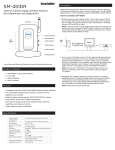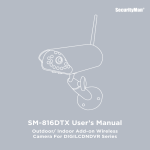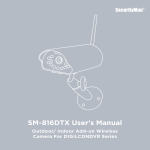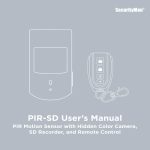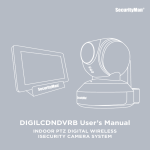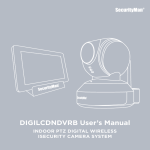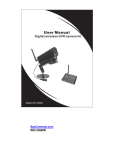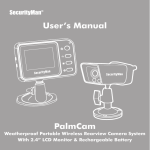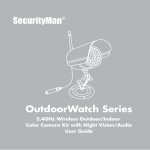Download DigiminiAir User`s Manual
Transcript
DigiminiAir User’s Manual Digital Wireless Mini Indoor Camera Kit with Audio © Copyright 2012 This manual is furnished under license and may be used or copied only in accordance with the terms of such license. Except as permitted by such license, no part of this publication may be reproduced, stored in a retrieval system, or transmitted, in any form or any means, electronic, mechanical, recording, or otherwise, including translation to another language or format, without the prior written permission of SecurityMan. The content of this manual is furnished for informational use only, is subject to change without notice, and should not be construed as a commitment by SecurityMan. SecurityMan Inc assumes no responsibility or liability for any errors or inaccuracies that may appear in this book. FCC Information This device complies with part 15 of the FCC Rules. Operation is subject to the following two conditions: (1) This device should not cause harmful interference. (2) This device must accept any interference received, including interference that may cause undesired operation. Operation of this equipment in a residential area is likely to cause interference in which case, the user at his or her own risk and expense will be required to correct the interference. Warranty SecurityMan warrants that this product will be free from defects in title, materials and manufacturing workmanship for one year from the date of the purchase or otherwise specified on the package. If the product is found to be defective then, as your sole remedy and as the manufacturer’s only obligation, SecurityMan will repair or replace the product. This warranty is exclusive and is limited to this product. This warranty shall not apply to products that have been subjected to abuse, misuse, abnormal electrical or environmental conditions, or any condition other than what can be considered normal use. 1 Warranty Disclaimers SecurityMan Inc, makes no other warranties, express, implied or otherwise, regarding this product, and specifically disclaims any warranty for merchantability or fitness for a particular purpose. The exclusion of implied warranties is not permitted in some states and the exclusions specified herein may not apply to you. This warranty provides you with specific legal rights. There may be other rights that you have which vary from state to state. Limitation of Liability The liability of SecurityMan Inc, arising from this warranty and sale shall be limited to a refund of the purchase price. In no event shall SecurityMan be liable for costs of procurement of substitute products or services, or for any lost profits, or for any consequential, incidental, direct or indirect damages, however caused and on any theory of liability, arising from this warranty and sale. These limitations shall apply not withstanding any failure of essential purpose of any limited remedy. For Tech Support Call: 888-977-3777 SecurityMan 4601 E. Airport Drive Ontario, CA, 91761, USA Tel: 909-230-6668 Fax: 909-230-6889 Email: [email protected] Website: www.securitymaninc.com Copyright 2012 by SecurityMan v1.0 2 Table of Contents Introduction 4 Important 4 Operating Restrictions 4 Conditions 6 Safety Instructions 7 Features 8 Package Contents 9 Product Basics 10 Quick Start 11 Camera Installation (SM-209DT) On-Screen Display 11 14 Signal Strength 14 Channel 14 No Signal 14 Operation 15 Adding and Pairing Camera to the Receiver 15 Switching between Channels/Cameras 15 Specifications 16 Troubleshooting 17 3 Introduction Thank you for purchasing SecurityMan DigiminiAir. The DigiminiAir is a “Do-It-Yourself” Digital Wireless Security camera kit designed for easy installation and operation. With surveillance made easy, this DIY kit will allow you to monitor your home, business, front or back doors, garage, backyard, or any location that you would like to keep an eye on. In comparison to the traditional wireless technology (analog), digital wireless provides three key features which include: increased range of transmission, secure signal (neighbors cannot pick up the signal) and unlike analog, the digital signals are virtually interference-free from crowded wireless analog devices such as: Wi-Fi routers, Bluetooth devices, cordless phones, microwaves, and cell phones. Important This guide provides important information on the use and operation of your DigiminiAir. Please read all the information carefully prior to using the product for the best performance and to prevent any damage/ injuries or misuse of the device(s). Customers are entitled to have read through this complete user’s manual before using the DigiminiAir. Any unapproved changes or modifications will void your warranty. Operating Restrictions When using this product, the safety precautions below must be taken to avoid possible legal liabilities and damages. PLEASE NOTE that under certain circumstances, audio/video recording may be PROHIBITED by law. This device should be used only in compliance with all applicable federal, state and local statutes. 4 • DO NOT place this product too close to medical equipments. Radio waves might potentially cause breakdown of electrical medical equipment. This product should be placed at least one foot away from any heart pacemaker. Radio waves might potentially influence heart pacemaker and lead to respiratory disturbance. • DO NOT use this product to violate one’s privacy. Monitoring one’s private activities without consent is illegal and this product is not designed and manufactured for these purposes. • DO NOT this product to carry out any illegal activities such as sneak preview, and etc. SecurityMan shall not be responsible for any consequences of illegal conducts made by users. • DO NOT put the plastic package bags in reach of children or babies. Young children can choke on these items if they put them into their mouths. • DO NOT plug the AC adapter into the outlet in improper situations. • Plugging in an AC adapter with wet hands might cause electric shock. • Plugging in the AC adapter unsteadily might cause fire or electric shock. • DO NOT cover the AC adapter when it is connected to an outlet, place the adapter near heaters, or put it on the floor which is equipped with a heater. The above mentioned operation might cause fire or incidents. • DO NOT use it aboard; please abide by the airway’s provision. It might influence communication aboard and the flying apparatus if departing from the airway’s regulation. This will result in accident, possible death and severe physical hurt. • DO NOT disassemble or repair the camera, receiver or other relevant peripheral equipments by yourself. Improper disassembly might cause damage to the product internal parts, the peripheral equipment, or personal injury. 5 • DO NOT put the camera in quaky paces. The camera may be unstable or out of operation if installed improperly. Such installation may also cause breakdown. • DO NOT touch, shake or hold the antenna. Touching, shaking or holing the antenna might influence the receiving of electromagnetic wave, and thereby influence the receiving effect. • DO NOT use the camera in complex environment, the obstruction of stumbling block will affect the electromagnetic wave and influence the receiving range. Wall, tree and other stumbling block might absorb, reflect the electromagnetic wave, and influence the receiving range. • DO NOT use the camera in the places which are covered with metal.The around metal, such as elevator and cabin, might shield the electromagnetic wave, and result in inability to receive signals. • DO NOT use the camera near aggressive chemicals. • DO NOT place the product near any strong magnetic objects • DO NOT disassemble the product. • DO NOT shake or strike the product. • DO NOT attempt to service the product yourself as opening or removing covers may expose you to dangerous voltage or other hazards. Refer all servicing to qualified service personnel. Conditions Please read the following messages to make sure your working environment is suitable. • The temperature should be kept between –20˚C and 60˚C (-4˚F to 140˚F). The relative humidity should be kept between 20% and 80%. 6 • Avoid putting the product in places where temperature or humidity may change rapidly in temperature or humidity. • Keep it dry, dustless and avoid exposure directly in sunlight. • Keep product away from heat sources such as electric heater. • It might influence the normal operation of the product if used at the fringe range of normal temperature. Please turn off the power when not in use. • Please obey the local government’s environment protection policy. • In order to avoid inflammation or electric shock, this camera kit should be kept away from exposure to rain or moist, and it shall not be put in or near bathrooms, washing polls, wash houses, moist basements, or swimming pools, unless it is well shielded. • In use of sockets set on walls or extension wires, attention should be paid not to exceed their load capabilities to avoid inflammation or electric shock. • Switch off the power supply in thunder and lightning weather or when not in use for long periods of time. Safety Instructions • Please read these instructions before using the product. This product is neither waterproof nor dust proof; therefore it cannot be used outdoors or in adverse environment. • Please adopt original DC power supply, to avoid causing device damage or electric shock or fire. • Unauthorized dismantlement of the device or replacement of device 7 parts is forbidden. The manufacturer will not be responsible for any loss arising from such actions. • Do not put the device into fire, oven or microwave oven, in order to avoid explosion. • As a result of version changes, the user manual may be different from the actual product. Please take the actual product as the standard. Features • Do-it-yourself (D.I.Y) easy to setup and use wireless camera kit • Mini size camera design. • Wireless transmission up to 200ft between walls or up to 350ft in clear line of sight. • No Wi-Fi interference; no interference from crowded analog 900MHz/2.4GHz/5.8GHz/6.0GHz devices. • Built-in microphone for audible recording up to 20ft away. • AV output RCA interface from receiver to monitor for live display or to a recorder. • Digital wireless pairing between camera and receiver, worry free of signal interception by neighbors. • Supports up to 4 sets of digital wireless camera/receiver (CH1~CH4) to a location. • One receiver can support up to four digital wireless cameras (switching one camera at a time). • Video signal loss alert notification. 8 Package Contents 1 x Receiver (SM-451DR) 1 x Camera (SM-209DT) 1 x AV Cable 2 x AC Adapters 4 x Screws User’s Manual 9 Product Basics Antenna Camera (SM-209DT) Lens Microphone Mounting Bracket Power Jack Pairing Button Receiver (SM-451DR) Antenna Channel Button Pairing Button Audio Output LED Lights Video Output Power Socket Docking Stand 10 Quick Start Please follow steps 2~5 below and test both the camera and the receiver first prior to installing the camera in the desired location. Do a simple test to make sure the camera and the receiver are both working and that the receiver are able to pick up the camera image. Camera Installation (SM-209DT) 1. Mounting the camera: a) Detach the cameras mounting bracket by removing the two screws located on the left and right side of the camera using a Philip screw driver. b) Secure the camera’s mounting bracket in the desired location using the wall mount bracket and screws provide as shown below. 11 c) Re-attach the camera to the mounting bracket and adjust the viewing angle as needed (adjust by tilting up and down) as illustrated below. 2. Connect the power adapter plug into the power socket attached to the camera and then connect the power adapter (5VDC, 1.5A) into an electrical power outlet as shown below. 12 3. Plug the receiver power supply (5VDC, 1.5A) to the receiver’s DC IN port and the other end to an electrical power outlet. Next, connect the AV cable out from the receiver to your TV/monitor or recording devices (VCR or DVR) AV input. Note: To power on the receiver, simply plug in the power supply, the receiver do not have power ON/OFF switch. Make sure all cords are connected, tight and that you are following the proper color coding (Video/Yellow, Audio/White or Red) AV Output to TV/DVR/VCR Input or 4. Turn on your TV/monitor and set it to the appropriate input channel. The TV/monitor must be on the A/V Input that you connected the receiver to. For Example; A/V 1, Input 1, Video 1, Line 1, or Game 1. Once the TV/monitor is on the proper input channel, you should receive your picture and be able to hear audio from the camera’s microphone. Note: To tune your TV/monitor to the proper input channel, you must do it directly on the TV/monitor itself or with the original TV remote. 5. By default, the camera is paired to Channel 1. If there is no picture displayed on your TV/monitor, simply switch the receiver to Channel 1, and press the code-matching buttons on camera and receiver simultaneously. The camera image will immediately be displayed on the screen after successfully being matched to the receiver. 13 NOTE: Pairing must be done within 20ft. On-Screen Display Signal Strength Channel No Signal Signal Strength The signal bars on the on-screen display indicates the signal strength between the camera and the receiver. [0~1 bars = weak/no reception; 4 bars = strong reception] Channel The channel number corresponds to the camera that is being monitored 14 or recorded. You can toggle between channels by simply pressing the “CH” button located on the receiver. No Signal A “NO SIGNAL” notification will be displayed (followed by a melody) whenever the user toggles to a channel with no camera matched to it or if the camera and receiver are not successfully matched. NOTE: The “Channel” and “Signal Strength” icons will turn orange during the no signal warning. Operation Adding and Pairing camera to the receiver To match multiple cameras to your receiver (4 max), simply switch the receiver to a channel not being used (no signal), and press both code-matching buttons on the camera and the receiver simultaneously (within 20ft recommended). The camera image will immediately be displayed on the screen after successfully being matched to the receiver. A “NO SIGNAL” notification will be displayed, followed by a melody if you switch the receiver to a channel that does not have a camera matched to it. NOTE: A “NO SIGNAL” notification will be displayed, followed by a melodyBe sure to pair the add-on cameras with 20 feet of the receiver. A simple transmission test to ensure both cameras and receiver are functioning before applications. Switching between channels/cameras You can switch between cameras by manually pressing on the “CH” button located on the receiver. A “NO SIGNAL” notification will be displayed, followed by a melody if you switch the receiver to a channel that does not have a camera matched to it. NOTE: Channel can be changed by manually pressing on the “CH” button; auto channel switching is not supported. 15 Specifications SM-209DT (camera) SM-451DR (receiver) Wireless Image Sensor Resolution View Angle Audio Minimum Illumination Pairing Button Power Supply Dimensions Channel Button Pairing Button AV Output Power Supply Dimensions (LxWxH) Stand Frequency Transmission power Receiver Sensitivity Modulation Antenna Transmission Distance Operating Temperature Operating Humidity 1/4” CMOS Color 510 x 492 pixels (NTSC) 60 degree Microphone built-in (up to 20ft) 3 Lux/F1.2 1 DC 5V / 1.5A 1.45” x 1.45” x0.8” 1 CH button (Manually Select CH1~CH4) 1 1 x Video out (RCA); 1 x Audio out (RCA) DC 5V / 1.5A 4.2” x 2.7” x 0.9” 1 x docking stand ISM 2400 – 2480 MHz (CH1/CH2/CH3/CH4) 17 dBm ≤ -85dBm GFSK Omni 3dBi Up to 350 ft clear line of sight; up to 200ft (indoor) -20°C to 60°C (-4°F to 140°F) 20% -80% RH 16 Troubleshooting Q: There is no picture from a camera? Check all connections to the camera and the receiver. Make sure that the camera and receiver are both ON and that the camera(s) is in range of the Receiver. Q: The image from the camera(s) is choppy and/or keeps cutting out? The wireless receiver may be out of range of the camera(s). Use the signal bars on the on-screen display to observe signal strength. 0~1 bars = no/ weak reception; 4 bars = strong reception. Q: I can’t hear any sound on my TV? Check the connections between the receiver and the TV, specifically the red and/or white connector(s) are plugged in correctly. Check the volume settings on the TV. Also, remember that the range of the microphone is not the same as the range of the camera – the camera will detect anything in front of it that it sufficiently lit, however a microphone will only pick-up sound within a few feet (unless the sound is very loud). 17