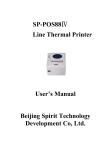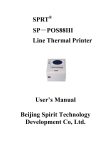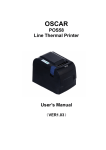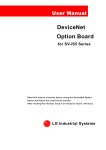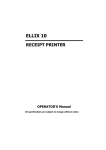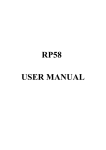Download SP-POS88Ⅵ User`s Manual_Ver 1.01_
Transcript
SPRT® POS Thermal printer user manual (SP-POS88Ⅵ) (Ver 1.01) Beijing Spirit Technology Development Co., Ltd PDF created with pdfFactory trial version www.pdffactory.com Contents Brief Introduction .............................................................................................................................. 3 Chapter 1 Feature and Performance ..................................................................................................... 3 1.1 Print Performance ................................................................................................................... 3 1.2 Print Paper ........................................................................................................................... 4 1.3 Print Font ................................................................................................................................ 4 1.4 Interface ................................................................................................................................. 4 1.5 Print Control Commands ......................................................................................................... 5 1.6 Power Supply .......................................................................................................................... 6 1.7 Operation Environment........................................................................................................... 6 1.8 Outline Dimension ............................................................................................................... 6 1.9 Model classification................................................................................................................. 6 Chapter 2 Operation instruction ........................................................................................................... 7 2.1 Printer Appearance ................................................................................................................. 7 2.2 Paper Installation .................................................................................................................... 8 2.2.1 Paper Loading .......................................................................................................... 8 2.2.2 Solution to Paper Jam .............................................................................................. 9 2.3 Interface ................................................................................................................................. 9 2.3.1 Serial Interface ............................................................................................................. 9 2.3.2 Parallel Interface...................................................................................................... 12 2.3.3 Cash Drawer Interface................................................................................................. 13 2.3.4 Power Connection ................................................................................................... 14 2.4 Indicator, buzzer and button.................................................................................................. 15 2.5 Turn on the printer................................................................................................................ 17 2.6 Self-test................................................................................................................................. 18 2.7 Hexadecimal Printing............................................................................................................. 18 Appendix A: Parameter setting ........................................................................................................... 20 PDF created with pdfFactory trial version www.pdffactory.com Brief POS88Ⅵ printer Introduction is a new type line thermal printer, which features in fast speed print, low print noise, high reliability, perfect print quality and ribbon needless, avoiding the vexation of regular maintenance. POS88Ⅵprinter: small in outline dimension, simple operation, and extensive application, especially suitable for commercial cash register, PC-POS, bank POS and all kinds of receipts print. Warning This is a class A product. In a domestic environment this product may cause radio inter ference in which case the user may be required to take adequate measures. Chapter 1 Feature and Performance 1.1 Print Performance ● Print method: direct thermal Print paper width: 79.5±0.5mm Print density: 8 dots/mm, 576 dots/line Print speed: max 220mm/sec. Reliability (1)Print head life: 100km Using condition: * Print 12 × 24 ASCII characters, print 50 lines each time, intermittent print repeatedly * Use specified thermal paper (2)Cutter life: 500,000 cuts. Using condition: less than 30 cuts/minute ● ● ● ● PDF created with pdfFactory trial version www.pdffactory.com ● Valid print width: 72mm 1.2 Print Paper ● Thermal paper roll model:TF50KS-E(Japan paper co.ltd) AF50KS-E(JUJO THERMAL) ●Thermal paper roll: Width--- 79.5±0.5mm Outer Diameter --- 80mm(max.) Inner Diameter--- 13mm(min.) Thickness --- 0.06mm~0.08mm 1.3 Print Font ● ANK Character Set : 12×24 dots,1.5(W)×3.00(H)mm ●GB2312-80(Chinese): 24×24 dots,3.00(W)×3.00(H)mm 1.4 Interface ●RS-232C Serial Interface: DB-25 socket (female), supports XON/XOFF and TR/DSR protocols. Baud rate: 1200, 2400, 4800, 9600, 19200, 38400, 57600, 115200bps adjustable. Data structure: 1start bit + (7 or 8) data bits + 1 stop bit. Parity checking: no parity or odd, even parity optional. PDF created with pdfFactory trial version www.pdffactory.com ●Parallel Interface: 36-pin,8-bit parallel interface,BUSY/ACK handshaking protocol, TTL signal level. ●Ethernet Interface: Standard Ethernet interface. ●USB Interface: : Standard USB interface ●Cash Drawer Control: DC24V,1A,6-pin RJ-11 socket. 1.5 Print Control Commands ●Character print commands: support double-width, double height print of ANK characters, user-defined characters and Chinese characters, the character line spacing is adjustable. ●Graphics print commands: support the print of bit-map graphics and download bit-map graphics with different density。 ●GS bar code print commands: support UPC-A,UPC-E,EAN-13,EAN-8, CODE39,ITF,CODEBAR,CODE93,CODE128,PDF417,QR bar code print. PDF created with pdfFactory trial version www.pdffactory.com 1.6 Power Supply ●DC24V±10%,2A,A-1009-3P power socket. 1.7 Operation Environment ●Operation temperature: 5~50℃; Relative humidity: 10~80% ● Storage temperature: -40~55℃; Relative humidity: 10~90℃ 1.8 Outline Dimension ●212(L)mm×150(W)mm×135(H)mm 1.9 Model classification Model Interface SP-POS88ⅥSF SP-POS88ⅥS RS-232C Serial Interface SP-POS88ⅥPF SP-POS88ⅥP Parallel Interface SP-POS88ⅥEF SP-POS88ⅥE Ethernet Interface SP-POS88ⅥUF SP-POS88ⅥU USB Interface PDF created with pdfFactory trial version www.pdffactory.com Chapter 2 Operation instruction 2.1 Printer Appearance Paper Cover Power Indicator(green Status Indicator (red) Paper-end Indicator (red) Paper Feed Decap button Paper-out slot Cutter cover PDF created with pdfFactory trial version www.pdffactory.com Power Switch Cash driver interface Interface socket Power socket 2.2 Paper Installation 2.2.1 Paper Loading POS88Ⅵ adopts 79.5mm width thermal paper roll. Steps of Loading Thermal Paper Are as below: Hold down the upper cover button on the left side, open the movable upper cover, draw a certain length of the paper roll, put the paper end on the print head, close the upper cover and press it downwards lightly. !Caution! 1.Pay attention to the direction of loading paper,make the printing surface face to the print head. 2.Please don’t feed or draw the paper forwards or backwards with hands. PDF created with pdfFactory trial version www.pdffactory.com 3.Keep clean of the print head, avoid to influence the printing quality. 2.2.2 Solution to Paper Jam If cutter jam, turn off the power, and turn on again, the cutter will be back to original position. If paper jam, open the paper storage cover, and take out the paper. If the cutter can not be back to the original position, open the cover of it, and turn the white plastic gear by the direction suggestive on the cutter by hand to make the cutter be back to the original position. 2.3 Interface 2.3.1 Serial Interface The serial interface of SP-POS88VI printer is compatible with RS-232C, supports DTR/DSR and XON/XOFF handshaking protocols, uses DB25 socket (female). The pin order of the serial port is as Fig.2-2 shows: PDF created with pdfFactory trial version www.pdffactory.com Fig.2-2 Pin Order of Serial Port The pin assignment of serial interface is shown in Fig. 2-3: Pin Signal Signal Sourc Description No. Name Direction e 1 FG —— —— Cover ground 2 TXD Output Printer Printer transmits control code X-ON/X-OFF and data to host 3 RXD Input Host Printer receives data from host 4 RTS Output Printer The same with 20pins DTR signal 6 DSR Input Host Signal “MARK” means the host is busy and can not receive data.Signal “SPACE” means the host is ready to receive data. PDF created with pdfFactory trial version www.pdffactory.com 7 GND —— —— Signal Ground 20 DTR Output Printer Signal “MARK” means the host is busy and can not receive data.Signal “SPACE” means the host is ready to receive data. Fig. 2-3 The pin assignment of serial interface Note: (1)“Source” denotes the source that signal come from; (2)Logical signal level is EIA. The baud rate and data structure in serial interface mode is 9600bps, 8-bit data bits, no parity bit and 1 stop bit. The serial interface of SP-POS88VI can be connected to standard RS-232C interface. When it is connected to IBM PC or its compatible machine, connection can accord to Fig.2-4. IBM PC IBM PC Printer Printer DB9 DB25 25PIN 25PIN Fig.2-4 Connection between SP-POS88VI and IBM PC Serial Interface Sketch Map PDF created with pdfFactory trial version www.pdffactory.com 2.3.2 Parallel Interface The parallel interface of POS88VI printer is compatible with CENTRONICS, supports BUSY or ACK handshaking protocol, The pin assignment of 36PIN parallel interface is as Fig. 2-5 shows: Pin No. Signal Direction Description 1 STROBE In Strobe pulse to latch data, Reading occurs at falling edge. 2 D1 In 3 D2 In 4 D3 In These signals represent the 1st bit to 8th bit of the parallel data representatively, each signal is at HIGH level when data is logic 1, and LOW when data is logic 0. 5 D4 In 6 D5 In 7 D6 In 8 D7 In 9 D8 In 10 ACK Out 11 BUSY Out 12 PE Out 13 SEL Out 17 FG --- Answer pulse, LOW level signal indicates that data have already been received and the printer gets ready to receive the next data. HIGH level signal indicates that the printer is BUSY and can not receive data. HIGH level signal indicates that paper is end. Pulling up to HIGH level signal by a resistor Signal Cover PDF created with pdfFactory trial version www.pdffactory.com 18 Logic-H --- Logic “1” level 32 nFault Out Low level means the printer is at fault 18,34,36 NC --- No connection 16,19~30, 33 GND --- Grounding logical 0 level 35 +5V --- +5V power 14,15,17 Fig.2-6 Signal Timing Chart of Parallel Interface: 2.3.3 Cash Drawer Interface The cash drawer interface of POS-POS88VI adopts RJ-11 6-pin socket, as Fig.2-7 shows: PDF created with pdfFactory trial version www.pdffactory.com Fig.2-7 Cash Drawer Interface The pin assignment is as below: Pin No. Signal Direction 1 Chassis Ground —— 2 Cash drawer driver signal 1 Out 3 Cash drawer on/off status signal In 4 +24VDC —— 5 Cash drawer driver signal 2 Out 6 Signal ground —— 2.3.4 Power Connection POS88Ⅵ uses the external power supply adopter as 24V±10%、2A, power socket is A-1009-3P model, as Fig. 2-10 shows: PDF created with pdfFactory trial version www.pdffactory.com Pin No. Signal 1 +24VDC 2 Ground 3 NC The pin assignment is as above: 2.4 Indicator, buzzer and button There is one button, one buzzer and three indicators on POS88VI printer. 【FEED】is paper feed button. The function of this button is on/off can be set by print command. When the function of this button is on, press【FEED】 button to feed paper; release【FEED】button to stop feeding button. The buzzer can indicate the error and cutter status. Through parameters setting, the buzzer can be set into error alarm, paper-cut indicating or both above. The types of error status are same as ERROR indicator. The green POWER light is the power indicator. POWER indicator lighting means the printer is power on. PDF created with pdfFactory trial version www.pdffactory.com The red ERROR light is error status indicator. It is off when the printer works normally; while it flashes or persismently lights when the printer has abnormal alarm. If ERROR indicator flashes or persismently lights and the buzzer sounds, it means the printer has error. According to different flashing types, the different errors of printer are indicated: 1. Un-recoverable error: the times of indicator flashing and buzzer sound indicate the error type, then indicator persismently light. 2. Recoverable error: the times of indicator flashing and buzzer sound indicate the error type, then indicator is persismently off. 3. Automaticly recoverable error: the indicator flashes and the buzzer sounds continuously. 4. Paper out: the indicator lights and the buzzer sounds persismently. The details are as below, a. Un-recoverable error, the indicator flashes several times, then persismently lights. Then cycle. The times of flashing means the error type. Error type Description Un-recovera LED flashes once : Memory ble error read - write errors LED flash twice: Over-voltage PDF created with pdfFactory trial version www.pdffactory.com Types of ERROR flashing LED flashes three times: the voltage is lack LED flashes four times : CPU Execution error (wrong address ) LED flashes five times : UIB error LED flashes eight times : temperature detection of circuit is wrong b. Recoverable error: the indicator continuously flashes and persisment off for a period. Error type Prescription Recoverable LED flashes once .the place error of cutter is wrong Type of flash c. Automaticly recoverable error: the indicator flashes continuously. Error type Description Type of flash Automaticly LED continues flashing : recoverable the temperature of printing error head is over high and the cover is wrong 2.5 Turn on the printer When the printer is off and paper case cover is closed, press the POWER button to turn on the printer. The status indicator and Paper Out indicator flashes twice alternatively, then indicator off. The printer enters into the normal working mode. PDF created with pdfFactory trial version www.pdffactory.com 2.6 Self-test The self-test will check the condition of printer, if the printer prints out the self-test receipt correctly, it means the printer works normally except interface with host. Otherwise it needs to repair. The self-test will print out: Manufacturer name, printer model, software version, interface type, default value of printer parameters, 96 ANK characters in ASCII code, content of default codepage (if language is set English) or name of Chinese character library (if the language is set Chinese), barcode type. Way of self-test: hold down【FEED】button and turn on the printer, At this time, printer will print out self-test receipt. The content is as below picture 2-9: 2.7 Hexadecimal Printing Turn on the printer according to the steps below, it will enter the mode of Hexadecimal Printing 1.Open the cover; 2.Hold down【FEED】button,and connect with power; 3.Close the cover, the printer will print out 3 lines as below: Hexadecimal Dump PDF created with pdfFactory trial version www.pdffactory.com To terminate hexadecimal dump, Press FEED button three times. This means the printer has entered hexadecimal printing mode, and under this mode, all of the input will be printed out as hexadecimal number, feed one line with single-click of “FEED” button, after 3 times, it will print out “*** Completed ***”,and exit hexadecimal printing mode. 2.8 Printer parameter Settings This function is for the setup of parameters. Steps for setting parameters: When printer power is off, open paper case cover firstly, then press the 【FEED】 button and turn on the printer. After status indicator and paper out indicator flash twice alternatively, press 【FEED】 button twice, then close pape case cover. Printer enters into parameter setting mode and print out the first set parameter and its default value. The details method of setting parameter can refer to Appendix A. Steps for exiting of parameter setup: open paper case cover and press the 【FEED】 button; then close paper case cover and release the 【FEED】 button. The printer will save the setup of parameters, exit setting mode and enter the normal working mode. The data will not be saved if turn off the printer directly. 2.9 Enter the program upgrade mode When printer power is off,open paper case cover, hold down the【FEED】 button, then turn on the printer. After the status indicator and paper out indicator flash alternatively, release【FEED】 button. Then press 【FEED】 button five times and printer enters into the program upgrading mode. At this time, the indicator flashes once each second. Quick method of entering this mode: when printer power is off, open paper case cover, hold down the【FEED】 button, then turn on the printer and release the【FEED】 button. Printer enters into the program upgrading mode. At this time, the indicator flashes once each second. Notice: After printer enters into Program Upgrading Mode, if paper out indicator lights, it means this interface can’t support program upgrading. Only serial interface or USB interface can support program upgrading online. PDF created with pdfFactory trial version www.pdffactory.com Appendix A: Parameter setting This appendix is the method to set default parameters of printer by buttons. Setup instruction: use the button of【paper case cover】 to choose the setting items, change the item by press the button【paper case cover】, and print out the current value. Use the button of 【FEED】to set the parameter, the parameter will be changed by press the 【FEED】 button. Summary setting: Baud rate Paper case paper case Language Cover Paper case Cover 9600 cover Black label FEED paper case cover option Baud rate: paper case Font dots 19200 Print function 38400 FEED FEED China 2400 FEED 1200 FEED China-BIG5 FEED English FEED Font dots: FEED 9×17 FEED Print Density : 中 function 57600 FEED Language: 12×24 Buzzer cover FEED FEED FEED 高 低 FEED PDF created with pdfFactory trial version www.pdffactory.com Speed cover paper case FEED 4800 paper case cover for out of paper FEED Density 115200 paper case cover Print speed: 220mm/s FEED 250mm/s FEED 150mm/s FEED 200mm/s FEED Buzzer: OFF FEED Error ON FEED Cut ON FEED FEED Re-printing lack of paper: OFF FEED ON FEED Black label mode: off FEED on FEED PDF created with pdfFactory trial version www.pdffactory.com ALL ON