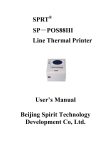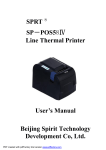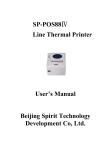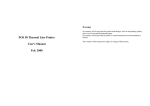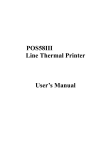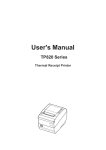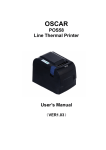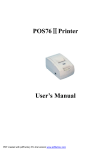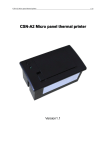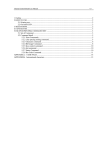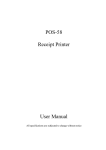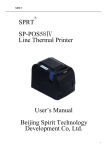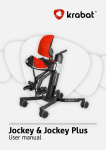Download POS88III Line Thermal Printer User`s Manual
Transcript
POS88III Line Thermal Printer User’s Manual PDF created with pdfFactory Pro trial version www.pdffactory.com Content Introduction·························································································· 2 Chapter 1 Feature and Performance··················································· 3 1.1 Print Performance ·························································· 3 1.2 Print Paper ······································································· 3 1.3 Print Font ······································································· 3 1.4 Interface··········································································· 3 1.5 Print Control Command ················································· 4 1.6 Power Supply··································································· 4 1.7 Operation Environment···················································· 4 1.8 Outline Dimension··························································· 4 1.9 Model Classification ························································ 4 Chapter 2 Operation Specification····················································· 5 2.1 Printer Appearance ·························································· 5 2.2 Paper Installation ····························································· 5 2.2.1 Paper Loading·································································· 5 2.2.2 Solution to Paper Jam ······················································ 6 2.3 Interface Connection························································ 6 2.3.1 Serial Interface······························································ 6 2.3.2 Parallel Interface··························································· 7 2.3.3 Cash drawer Interface ················································· 10 2.3.4 Power Connection······················································· 10 2.4 Buttons and Indicators ··················································· 10 2.5 Self-test·········································································· 11 2.6 DIP Switch Setting ························································ 12 Chapter 3 Print Control Commands················································· 12 3.1 Summary ······································································· 12 3.2 Command Descriptions·················································· 13 3.2.1 Print Commands ···························································· 13 3.2.2 Line Spacing Setting Commands ··································· 13 3.2.3 Character Print Commands ············································ 14 3.2.4 Special Control Commands ··········································· 16 3.2.5 Graphics Print Commands ············································· 16 3.2.6 Bar Code Print Commands ············································ 18 3.2.7 Other Commands··························································· 20 Appendix 1 Performance Index ·························································· 22 Appendix 2 Index of Print Commands ··············································· 23 Appendix 3 Index of Print Characters ················································ 24 1 PDF created with pdfFactory Pro trial version www.pdffactory.com Introduction POS88III printer is a new type line thermal printer, it features in fast speed print, low print noise, high reliability, perfect print quality and ribbon needless, avoiding the vexation of regular maintenance. POS88III printer: small in outline dimension, simple operation, and extensive application, especially suitable for commercial cash register, PC-POS, bank POS and all kinds of receipts print. 2 PDF created with pdfFactory Pro trial version www.pdffactory.com Chapter 1 Feature and Performance 1.1 Print Performance ● ● ● ● ● Print method: direct thermal Print paper width: 79.5±0.5mm Print density: 8 dots/mm, 576 dots/line Print speed: approx.150mm/sec. or 40 lines/sec. Reliability Print head life: 100km Using condition: *Print 12 × 24 ASCII characters, print 50 lines each time, intermittent print repeatedly *Each dot-line printing at the same time should not exceed 25%, each character line and one dot vertical printing repeatedly should not exceed 11 times *Use specified thermal paper Cutter life: 500,000 times Using condition: less than 30 times/minute ● Valid print width: 72mm ● Feeding speed: approx.150mm/sec. or 40 lines/sec. 1.2 Print Paper ● Thermal paper roll model: TF50KS-E(Japan paper co.ltd) AF50KS-E (JUJO THERMAL) ● Thermal paper roll: Width--- 79.5±0.5mm Outer Diameter --- 80mm(max.) Inner Diameter--- 13mm(min.) 2 Thickness --- 53~60g/m 1.3 Print Font ● ANK character set: 12×24 dots,1.5(W)×3.00(H)mm; ● GB Chinese Character library level I, II: 24×24 dots,3.00(W)×3.00(H)mm 1.4 Interface ● Serial interface 3 PDF created with pdfFactory Pro trial version www.pdffactory.com DB-25 socket (female), supports XON/XOFF and RTS/CTS protocols. Baud rate: 12000~115200bps adjustable. Data structure: 1start bit + (7 or 8) data bits + 1 stop bit. Parity checking: no parity or odd, even parity optional. ● Parallel interface DB-25 socket (male) or 36-pin is optional, 8-bit parallel interface, BUSY/ACK handshaking protocol, TTL signal level. ● Cash drawer control DC24V,1A,6-pin RJ-11 socket. 1.5 Print control commands ● Character print commands: support double-width, double height print of ANK characters, user-defined characters and Chinese characters, the character line spacing is adjustable. ● Graphics print commands: support the print of bit-map graphics and download bit-map graphics with different density ● GS bar code print commands: support EAN-13,EAN-8 bar code print. 1.6 Power Supply ● DC24V±10%,2A,A-1009-3P power socket. 1.7 Operation Environment ● Operation temperature: 5~50℃; Relative humidity: 10~80% ● Storage temperature: -20~60℃; Relative humidity: 10~90℃ 1.8 Outline Dimension ● 150(W)×192(L)×150(H)mm 1.9 Model classification Model Cutter POS88Ⅲ-AS Partial-cutting POS88Ⅲ-AP1 Partial -cutting POS88Ⅲ-AP2 Partial -cutting POS88Ⅲ-BS Full-cutting POS88Ⅲ-BP1 Full-cutting POS88Ⅲ-BP2 Full-cutting Interface Serial( DB25 female) Parallel(36-pin standard print) Parallel(DB25 male) Serial(DB25 female) Parallel(36-pin standard print) Parallel(DB25 male) 4 PDF created with pdfFactory Pro trial version www.pdffactory.com Chapter 2 Operation Specification 2.1 Printer Appearance Power Indicator (green) Status Indicator (red) Paper-end Indicator (red) Paper Feed Button(feed) Paper-out Slot Power Switch Printer interface Cash drawer interface Power socket Fig.2-1 printer appearance 2.2 Paper Installation 2.2.1 Paper Loading POS88Ⅲ adopts 80mm width thermal paper roll. If you prepare to load the paper, you can do as the following steps. Hold down the upper cover button, open the movable upper cover, move away the old paper roll, and put the new thermal paper in the paper holder of printer, draw a certain length of the paper roll, put the paper end on the print head, close the upper cover and press it downwards lightly until it restore to original position, and the paper end appears from the paper-out slot which is on the upper cover, then print paper installation is finished. 5 PDF created with pdfFactory Pro trial version www.pdffactory.com Caution! 1. When there is no paper in the print head, don’t press 【FEED】 button, avoiding to shorten the print head life; 2. Please don’t feed or draw the paper forwards or backwards with hands. When returning paper, please cut the extra paper, and press 【LF】button, paper will go forwards. 2.2.2 Solution to Paper Jam Turn power off, open the upper cover, hold down the black rubber cutter lever, at the same time move the cutter forwards slowly, can separate the cutter from the print head. Then lift the print head lever forwards to maximum position, draw out the paper slowly with hand. 2.3 Interface 2.3.1 Serial Interface The serial interface of POS88Ⅲ printer is compatible with RS-232C, supports RTS/CTS and XON/XOFF handshaking protocols, uses DB25 socket (female). The pin order of the serial port is as Fig.2-2 shows: 13 1 Fig.2-2 Pin Order of Serial Port 25 14 The pin assignment of serial interface is shown in Fig. 2-3: Pin No. Signal Source Description Name 2 RXD Host Printer receives data from host 3 TXD Printer Printer transmits control code X-ON/X-OFF and data to host 5 CTS Printer Signal “MARK” indicates that the printer is “BUSY” and unable to receive data; “SPACE” indicates that the printer is “READY” for receiving data. 6 PDF created with pdfFactory Pro trial version www.pdffactory.com 6 DSR Printer Signal “SPACE” indicates that the printer is “ONLINE” 7 8 GND DCD — Printer Signal Ground Same to signal CTS Note: ①“Source” denotes the source that signal come from; ② Logical signal level is EIA. Fig.2-3 Pin Assignment of Serial Interface The baud rate and data structure in serial interface mode is 9600bps, 8-bit data bits, no parity bit and 1 stop bit. The serial interface of POS88 Ⅲ can be connected to standard RS-232CRS-232C interface. When it is connected to IBM PC or its compatible machine, connection can accord to Fig.2-4. DSR 6 G ND 7 R TS 5 T XD 3 R XD 2 6 D SR DSR 6 6 DS R 5 G ND GND 7 RTS 5 7 GN D TXD 3 RXD 2 8 DC D 8 C TS 1 D CD 2 R XD 3 T XD 5 CT S 3 RX D 2 TX D Printer IBM PC Serial Printer IBM PC Serial 25PIN Socket Interface DB-9 25PIN Socket Interface DB-25 Fig.2-4 Connection between POS88Ⅲ and IBM PC Serial Interface Sketch Map 2.3.2 Parallel Interface The parallel interface of POS88Ⅲ printer is compatible with CENTRONICS, supports BUSY or ACK handshaking protocol, uses DB25 socket (male) or 36pin CENIRONICS socket (female) optional. The pin order of parallel port is as Fig. 2-5 shows: Fig.2-5 Pin Order of Parallel Port 7 PDF created with pdfFactory Pro trial version www.pdffactory.com The pin assignment of DB25 parallel interface is shown in Fig. 2-6 shows: Pin No. Signal Direction Description 1 /STB In 2 3 4 5 6 7 8 9 DATA1 DATA2 DATA3 DATA4 DATA5 DATA6 DATA7 DATA8 In In In In In In In In 10 /ACK Strobe pulse to latch data, Reading occurs at falling edge. These signals represent the 1st bit to 8th bit of the parallel data representatively, each signal is at HIGH level when data is logic 1, and LOW when data is logic 0. Out Answer pulse, LOW level signal indicates that data have already been received and the printer gets ready to receive the next data. 11 BUSY Out HIGH level signal indicates that the printer is BUSY and can not receive data. 12 PE Out HIGH level signal indicates that paper is end. 13 SEL Out Pulling up to HIGH level signal by a resistor 15 /ERR Out LOW level signal indicates that there has error. 14,16,17 NC --- No connection 18-25 GND --- Grounding logical 0 level Note: (1)“In” denotes input to the printer,“Out” denotes output from the printer. (2)Signal level is TTL standard. Fig.2-6 Pin assignment of DB-25 parallel interface 8 PDF created with pdfFactory Pro trial version www.pdffactory.com The pin assignment of 36pin parallel interface is as Fig.2-7 shows: pin No. Signal Direction Description Strobe pulse to latch data, 1 /STB In Reading occurs at falling edge. 2 3 4 5 6 7 8 9 10 DATA1 DATA2 DATA3 DATA4 DATA5 DATA6 DATA7 DATA8 /ACK In In In In In In In In These signals represent the 1st bit to 8th bit of the parallel data representatively, each signal is at HIGH level when data is logic 1, and LOW when data is logic 0. Out Answer pulse, LOW level signal indicates that data have already been received and the printer gets ready to receive the next data. 11 BUSY Out HIGH level signal indicates that the printer is BUSY and can not receive data. 12 PE Out HIGH level signal indicates that paper running out. 13 SEL Out Pulling up to HIGH level signal by a resistor 32 /ERR Out LOW level signal indicates that there has error. 14, 15, 17, 18, 34, 36 NC --No connection 16, 19~ GND --Grounding logical 0 level 30, 33 Note: (1)“In” denotes input to the printer,“Out” denotes output from the printer. (2)Signal level is TTL standard. Fig. 2-7 Pin assignment of 36pin parallel interface 9 PDF created with pdfFactory Pro trial version www.pdffactory.com The timing chart for interface signal of parallel interface is as Fig.2-8 shows: BU SY /A CK DA TA /S TB 0. 5μS 0. 5μS 0. 5μS 0. 5μS 0. 5μS Fig.2-8 Signal Timing Chart of Parallel Interface 2.3.3 Cash Drawer Interface The cash drawer interface of POS-POS88 Ⅲ adopts RJ-11 6-pin socket, as Fig.2-9 shows: Fig. 2-9 Cash drawer interface The pin assignment of the cash drawer interface is defined as follows: Pin No. Signal Direction 1 Chassis Ground --2 Cash drawer driver signal Out 3 Cash drawer on/off status signal In 4 5 +24VDC N.C Out --- 6 Cash drawer on/off status signal ground --- 2.3.4 Power Connection POS88III uses the external power supply adopter as 24V±10%、2A, power socket is A-1009-3P model, as Fig. 2-10 shows: 2 3 1 Fig.2-10 Power Socket 2.4 Buttons and Indicators There is one button and three indicators on POS88 Ⅲ printer. 【FEED】 is paper feeding button, the function of its enabling or disabling the button on/off can be set by print command, when the button is enabled, press 【FEED】 button, then the paper presenting driver starts up and paper fed 10 PDF created with pdfFactory Pro trial version www.pdffactory.com into the printer; release【FEED】 button, paper feeding stops. The green POWER light is the power indicator, red ERROR light is status indicator, it is dark when the printer works normally, while it flashes when reporting an abnormal emergency, as the following form shows: Error Indicator status Description ERROR Code (Hex) Paper running out Flash continuously Paper is about to out 88H Print head uplifted Flash once and put out 1.2 seconds Put down the print head Print head overheat Flash twice and put out 1.2 seconds Printer will restore to normal status automatically when the temperature of the print head drops Cutter position error Flash thrice and put out 1.2 seconds Printer can’t restore, wait for testing whether the cutter blocked paper 82H 81H A0H When the assemblies of printer appear the foresaid errors, parallel interface /ERR pin became “0”signal level, and automatically send one byte ERROR code through TXD parallel interface, the status of printer can be transmitted by ESC v command. Red PAPEROUT light is paper end indicator. When there is no paper in the print head, the indicator flashes, and sends one byte 84H code through TXD serial interface, while it goes dark in normal status. 2.5 Self-test The self-test will check the condition of printer, if the printer prints out the self-test receipt correctly, it means the printer works normally. Otherwise it needs to repair. The self-test will print out the firmware version, interface setting and 128 11 PDF created with pdfFactory Pro trial version www.pdffactory.com ANK characters. Hold down【FEED】button and turn on the power, then release the button, self-test begins automatically at this moment. 2.6 DIP Switch Setting DIP Switch1 is used to set the baud rate and data structure of serial interface, setting is as Fig. 2-11 shows. DIP Function ON OFF 1 Baud rate selection See Fig.2-12 2 3 4 Handshaking protocol XON/XOFF RTS/CTS 5 Length of character 7 bits 8 bits 6 7 8 Parity Yes Parity checking mode Even parity selection Wrong solution to data Ignore receiving Fig. 2-11 DIP Switch1 Setting Baud rate(BPS) DIP 1-1 DIP 1-2 1200 2400 4800 9600 19200 38400 57600 115200 ON ON OFF No Odd parity Print“?” DIP 1-3 ON ON OFF OFF OFF ON ON OFF ON ON OFF OFF OFF Fig. 2-12 Baud Rate Setting ON ON ON ON OFF OFF OFF OFF DIP Switch 2 each bit is reserved bit. When set DIP switch, it needs to open the small iron plate at the bottom of the printer. Chapter 3 Print Control Commands 3.1 Summary POS88Ⅲ offers ESC/POS print command set. 12 PDF created with pdfFactory Pro trial version www.pdffactory.com Each command is described in following format: Print command Function Format: ASCII: the standard ASCII character sequence Decimal: the Decimal number sequence Hexadecimal: the Hexadecimal number sequence Explanation: what the command does and how to use it. Example: some examples are listed to illustrate the command for better understanding. 3.2 Command Descriptions 3.2.1 Print Commands LF Print and Feed Line Format: ASCII: LF Decimal: 10 Hexadecimal: 0A Explanation: Print the content in the buffer and feed paper one line. Only feed paper one line if buffer is empty. ESC J Format: Print and Feed n Dot Lines ASCII: ESC J n Decimal: 27 74 n Hexadecimal: 1B 4A n Explanation: Print the content in the buffer and feed paper n dot lines. (n/203 inch), n=0~255. This command is only valid for current line and will not change the spacing settings set by ESC 2,ESC 3 commands. Example: 3.2.2 Line Space Setting Commands ESC 2 Format: ASCII: ESC 2 Decimal: 27 50 Hexadecimal: 1B 32 Explanation: Set Line Spacing to 1/6 Inch 13 PDF created with pdfFactory Pro trial version www.pdffactory.com Set line spacing to 1/6 inch. ESC 3 Format: Set Line Spacing to n Dot Lines (n/203 inch) ASCII: ESC 3 Decimal: 27 51 Hexadecimal: 1B 33 Explanation: Set line spacing to n dot lines. n=0~255. One dot-line is 1/203 inch for POS88III, that means this command set the dot-line spacing to n/203 inch. Default n=30. Example: 3.2.3 Character Print Commands ESC ! Set Character Print Mode Format: ASCII: ESC ! n Decimal: 27 33 n Hexadecimal: 1B 21 n Explanation: ESC !n is a comprehensive command to set character print mode, is used for selecting print character size. Each bit of print parameter n is defined: × × D5 D4 × × × × 1: Double Height Print 1: Double Width Print Default n=0, that means no character enlargement. ESC SO Set Double Width Character Print Format: ASCII: ESC SO Decimal: 27 14 Hexadecimal: 1B 0E Explanation: All characters following this command on the same line are printed at twice their normal width, this command can be deleted by a carriage return or DC4 command. 14 PDF created with pdfFactory Pro trial version www.pdffactory.com ESC DC4 Cancel Double Width Character Print Format: ASCII: ESC DC4 Decimal: 27 20 Hexadecimal: 1B 14 Explanation: After carrying out this command, the characters will be printed with normal width. ESC % Format: Select/Cancel User-defined Characters % n 37 n 25 n ASCII: ESC Decimal: 27 Hexadecimal: 1B Explanation: When n=1, select user-defined character set; When n=0, select internal character set. Default n=0 ESC & Define Use-defined Characters Format: ASCII: ESC & s n m [a [p]s×a]m-n+1 Decimal: 27 38 s n m [a [p]s×a]m-n+1 Hexadecimal: 1B 26 s n m [a [p]s×a]m-n+1 Explanation: ESC & is used to define user-defined characters. s=3,32≤n≤m≤127, 0≤a≤12, 0≤p≤255, ◆ s is the number of bytes in vertical direction, s=3 here. ◆ n is the starting ASCII code of user-defined character. ◆ m is the stopping ASCII code of user-defined character. When define only one character, n=m, the maximum number of user-defined characters is 96. ◆ a is the number of dots in horizontal direction. ◆ p is the data of self-defined characters, there are s×a bytes in each character, the total number of user-defined characters is m-n+1. ◆ User-defined characters are valid until re-defined, reset or power off, format of the user-defined characters is shown as follows: 15 PDF created with pdfFactory Pro trial version www.pdffactory.com 3.2.4 Special Control Commands ESC c 5 On/Off Switch Button Function Format: ASCII: ESC c 5 n Decimal: 27 99 53 n Hexadecimal: 1B 63 35 n Explanation: When n=1, button【FEED】is enabled; When n=0, button【FEED】is disabled; Default n=0. 3.2.5 Graphics Print Commands ESC * Format: Set Bit-map Graphics Command * m n1 n2 [d]k 42 m n1 n2 [d]k 2A m n1 n2 [d]k ASCII: ESC Decimal: 27 Hexadecimal: 1B Explanation: Select bit-map command, m for setting bit-map mode; n1, n2 for setting number of dots; [d]k for setting contents of bit-map. M=0,1,32,33, n1=0~255. n2=0~2. d=0~255. k=n1+256×n2 (m=0,1) k= (n1+256×n2) ×3 (m=32, 33) ◆ The number of horizontal dots of the graphics is n1+256×n2 ◆ If the number of dot is more than one line, the extra portion will be ignored (referring the following table) ◆ d is the bit map data, for 1 of bit means the related dot will be printed and for 0 of bit means the related dot will not be printed. (k is the total number of dot) ◆ m is the selected bit map mode. 16 PDF created with pdfFactory Pro trial version www.pdffactory.com Vertical Dot Density M Mode 0 8-dot single density 8-dot double density 24-dot single density 24-dot double density 1 32 33 Horizontal Density Max. Dots 8 68DPI 101DPI 288 8 68DPI 203DPI 576 24 203DPI 101DPI 288 24 203DPI 203DPI 576 GS / Format: Print download bit map graphics / n 47 n 2F n ASCII: GS Decimal: 29 Hexadecimal: 1D Explanation: This command is used to print download bit-map graph. n=0~3 ◆ n is the print mode of bit-map graph selection. ◆ To define download bit-map graph using GS * command: N Bit map Vertical density 0 1 Normal Double width 203DPI 203DPI Horizontal density 203DPI 101DPI 2 Double height 101DPI 203DPI 3 Double height and double width 101DPI 101DPI 17 PDF created with pdfFactory Pro trial version www.pdffactory.com GS * Format: Define Download Bit-map Graphics * n1 n2 [d]k 42 n1 n2 [d]k 2A n1 n2 [d]k ASCII: GS Decimal: 29 Hexadecimal: 1D Explanation: This command is used to define download bit-map graphics. n1=1~48,n2=1~255,n1×n2<1200, k=n1×n2×8。 ◆ d is the bit-map data. ◆ The horizontal size of this graphics is n1×8 dots, and vertical size is n2×8 dots. ◆ The definition is valid until re-define, power off or system reset. Format of the download bit-map data is shown as follows: 3.2.6 Bar Code Print Commands GS W Format: Set Bar Code Width GS k Format: Print Bar Code NUL 0 00 ASCII: GS W n1 n2 Decimal: 29 87 n1 n2 Hexadecimal: 1D 57 n1 n2 Explanation: n1: bar code narrow bar width, unit: dot. Each dot for POS88III is 1/203 inch or 0.125mm. Default n1=3. n2: bar code broad bar width ASCII: GS k Decimal: 29 107 Hexadecimal: D 6B Explanation: n--- Select the printing bar code system: n 2 3 n [d] n [d] n [d] Bar code EAN-13 EAN-8 18 PDF created with pdfFactory Pro trial version www.pdffactory.com Pay attention to the specified character number of each bar code. EAN-13 and EAN-8 can generate parity characters automatically. [d]is the printing bar code data. NUL denotes GS K command is over,and carry out bar code print. GS H Format: Select/cancel Printing HRI Characters H n 72 n 48 n GS h Format: Set Bar Code Height GS w Format: Set Bar Code Width ASCII: GS Decimal: 29 Hexadecimal: 1D Explanation: n=0,don’t print HRI characters. Default n=0. n=1,print HRI characters under bar code print. ASCII: GS h n Decimal: 29 104 n Hexadecimal: 1D 68 n Explanation: Set height of bar code to be printed. n=0~255, its unit is dot. When n=0, it is 256 dots. Each dot for POS88Ⅲ printer is 1/203 inch or 0.125mm. Default n=60. ASCII: GS w Decimal: 29 119 Hexadecimal: 1D 77 Explanation: Set the width of printing bar code. n=1~4. When n is different, the width of shows in the following tab: n 1 2 3 4 Narrow size 1 2 3 4 n n n bar code will be different, as Broad size 3 5 7 9 19 PDF created with pdfFactory Pro trial version www.pdffactory.com Its unit is dot. Each dot for POS88III is 1/203 inch or 0.125mm. Default n=3. 3.2.7 Other Commands ESC @ Initialize Printer Format: ASCII: ESC @ Decimal: 27 64 Hexadecimal: 1B 40 Explanation: ESC @ command is to initialize the following contents of the printer: ·Clear the data in the print buffer; ·Restore the default of each print command ·Select character print mode; ·Delete user-defined characters. ESC p Format: Cash Drawer Control n2 n2 n2 ESC v Format: Transmit Status of Printer ASCII: ESC p m nl Decimal: 27 112 m nl Hexadecimal: 1B 70 m nl Explanation: This command is to generate a pulse to trigger the opening and closing of the cash drawer, n1, n2 define the duration of the trigger pulse. m=0,0<nl≤n2≤255. Opening time is nl× 2ms, Closing time is n2× 2ms. ASCII : ESC v Decimal: 27 118 Hexadecimal: 1B 76 Explanation: Send printer status to the host. When printer received the command, it transfers one byte through TXD serial interface. Definition of said byte is shown as below: Bit Function Value 0 Value 1 Print head Print head 0 Normal temperature overheat Print head 1 Press down Put up position 2 Paper tester With paper Without paper 20 PDF created with pdfFactory Pro trial version www.pdffactory.com 4 Paper running out Not in use 5 Cutter position 6 7 Undefined Undefined 3 ESC u Format: With paper 0 On original position --- --- Paper running out 0 False position --- --- Transmit Status of Equipment u n 117 n 75 n ASCII: ESC Decimal: 27 Hexadecimal: 1B Explanation: Send the peripheral equipment status to the host: Default n=0 When printer received this command, it transmits one byte through TXD line of the serial interface to the host. Bit Function Value 0 Value 1 0 Cash drawer on/off signal level Low High 1 2 3 4 Undefined Undefined Undefined Not in use --- --- --- 0 --- ---r --- 0 5 Cutter position --- --- 6 7 Undefined Undefined --- --- --- --- GS V Format: Paper cutting ASCII: G S u m Decimal: 29 86 n m Hexadecimal: 1D 56 n m Explanation: Printer carries out cutting paper operation once. n=0, n=1 or 49 is for cutting paper immediately, the said ways needn’t to specify m. When n=66, should feed paper the number of dot lines set by m, then cut paper, 0≤m≤255. Each dot for POS88Ⅲ printer is 1/203 inch or 0.125mm. It can 21 PDF created with pdfFactory Pro trial version www.pdffactory.com realize whole cutting or half cutting through changing the cutter. Appendix 1 Performance Index ·Print method: Direct thermal ·Print width: 79.5 ± 0.5mm ·Valid print width: 72mm ·Print density: 8 dots/mm, 576 dots/line ·Print speed: Approx.150mm/sec.or 40 lines/sec. ·Reliability: Print head life: 100km Using condition: * Print 12 × 24 ASCII characters, print 50 lines each time, intermittent print repeatedly * Each dot-line printing at the same time should not exceed 25%, each character line and one dot vertical printing repeatedly should not exceed 11 times *Use specified thermal paper Cutter life: 500,000 times Using condition: less than 30 times/minute ·Thermal paper roll model: TF50KS-E(Japan paper co.ltd) AF50KS-E (JUJO THERMAL) ·Thermal paper roll Width--- 79.5±0.5mm Outer Diameter --- 80mm(max.) Inner Diameter--- 13mm(min.) 2 Thickness--- 53~60g/m · Print Font ANK character set: 12×24 dots,1.5(W)×3.00(H)mm; GB Chinese Character library level I, II: 24×24 dots,3.00(W)×3.00(H)mm; ·Serial interface DB-25 socket (female), supports XON/XOFF and RTS/CTS protocols. Baud rate: 12000~115200bps adjustable. Data structure: 1start bit + (7 or 8) data bits + 1stop bit. Parity is optional. ·Parallel interface DB-25 socket (male) or 36-pin is optional, 8-bit parallel interface, BUSY/ACK handshaking protocol, TTL signal level. ·Cash drawer control 22 PDF created with pdfFactory Pro trial version www.pdffactory.com DC24V,1A,6-pin RJ-11 socket. ·Power Supply DC24V±10%,2A,A-1009-3P power socket. ·Operation Environment Operation temperature: 5~50℃; relative humidity: 10~80% Storage temperature: -20~60℃; relative humidity: 10~90℃ Appendix 2 Index of Print Commands Command name Print commands Command LF ESCJ Line spacing setting ESC2 commands ESC3 Character commands print ESC! Set character print mode ESC SO ESC& Set double width character print Cancel double width character print Select/Cancel User-defined Characters Define user-defined characters ESC c 5 On/Off switch Button function ESC* Print bit-map graphics ESC DC4 ESC% Special commands Graphics commands control print GS/ GS * Bar code commands print Description Print and feed line Print and feed n dot lines Set character line spacing to 1/6 inch Set line spacing to n dot lines (n/203 inch) Print download graphics Define download graphics GS W Set bar code width GS H Select/cancel characters GS h Set bar code height GS k Print bar code bit-map bit-map printing HRI 23 PDF created with pdfFactory Pro trial version www.pdffactory.com Other commands GS w Set bar code horizontal size ESC @ Initialize printer ESCp Cash drawer control ESCv Transmit status of printer ESC u Transmit status of equipment GS V Paper cutting Appendix 3 Index of Print Characters 24 PDF created with pdfFactory Pro trial version www.pdffactory.com