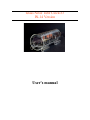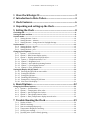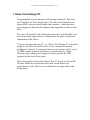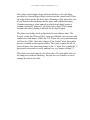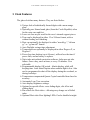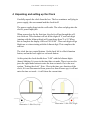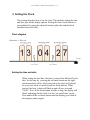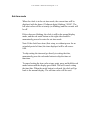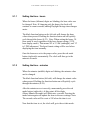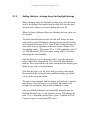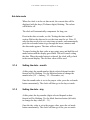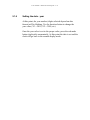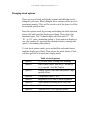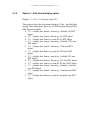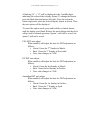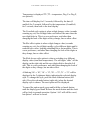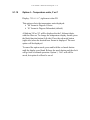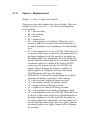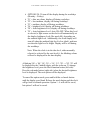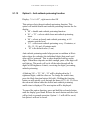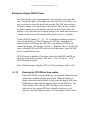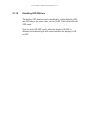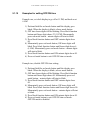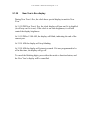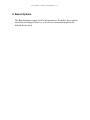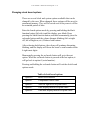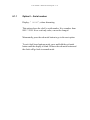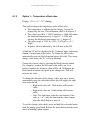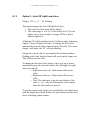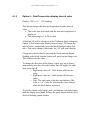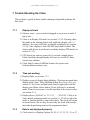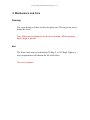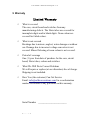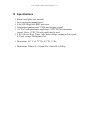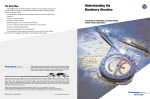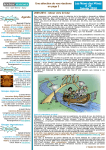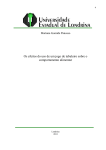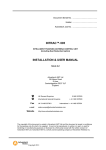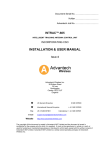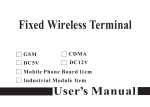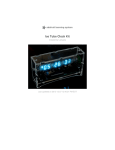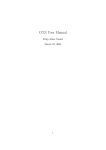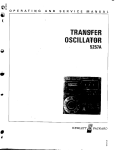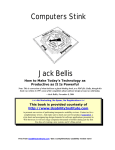Download User`s manual - Cold War Creations
Transcript
Glass Nixie Tube Clock #3
IN-14 Version
User's manual
User manual – Glass Clock Design #3 rev 3.2
!
1! Glass&Clock&Design&.................................................................&3!
2! Introduction&to&Nixie&Tubes&.....................................................&4!
3! Clock&Features&..............................................................................&6!
4! Unpacking&and&setting&up&the&Clock&......................................&7!
5! Setting&the&Clock&..........................................................................&8!
Clock&diagram&.......................................................................................................................................&8!
Setting&the&time&and&date&..................................................................................................................&8!
Set&time&mode&.......................................................................................................................................&9!
5.1.1! Setting!the!time!-!hours!.................................................................................................................!10!
5.1.2! Setting!the!time!–!minutes!...........................................................................................................!10!
5.1.3! Setting!the!time!–!change!hours!for!Daylight!Savings!......................................................!11!
Set&date&mode&.....................................................................................................................................&12!
5.1.4! Setting!the!date!–!month!...............................................................................................................!12!
5.1.5! Setting!the!date!–!day!.....................................................................................................................!12!
5.1.6! Setting!the!date!-!year!....................................................................................................................!13!
Changing&clock&options&...................................................................................................................&14!
5.1.7! Option!1!–!12/24!hour!mode!......................................................................................................!15!
5.1.8! Option!2!–!Date!format!display!option!...................................................................................!16!
5.1.9! Option!3!–!Display!options,!Special!effects!...........................................................................!18!
5.1.10! Option!4!–!Temperature!units,!F!or!C!...................................................................................!20!
5.1.11! Option!5!–!Brightness!level!.......................................................................................................!21!
5.1.12! Option!6!–!Anti-cathode!poisoning!function!.....................................................................!23!
5.1.13! Option!7!–!Colon!Display!Options!..........................................................................................!24!
5.1.14! Option!8!–!Floor!LED!Options!..................................................................................................!25!
Setting&the&display&ON/OFF×&...............................................................................................&26!
5.1.15! Entering!the!OFF/ON!set!time!enable!..................................................................................!26!
5.1.16! Setting!the!OFF!time!....................................................................................................................!27!
5.1.17! Setting!the!ON!time!......................................................................................................................!28!
5.1.18! Disabling!OFF/ON!time!..............................................................................................................!29!
5.1.19! Examples!for!setting!OFF/ON!time!.......................................................................................!30!
5.1.20! New!Year’s!Eve!display!...............................................................................................................!31!
6! Board&Options&.............................................................................&32!
Changing&clock&board&options&......................................................................................................&33!
6.1.1! Option!0!–!Serial!number!.............................................................................................................!34!
6.1.2! Option!1!–!Temperature!offset!value!......................................................................................!35!
6.1.3! Option!2!–!Auto!Off!Light!Level!value!.....................................................................................!36!
6.1.4! Option!3!–!Time!display!interval!value!..................................................................................!37!
6.1.5! Option!4!–!Date/Temperature!display!interval!value!......................................................!38!
7! Trouble&Shooting&the&Clock&....................................................&39!
7.1.1!
7.1.2!
7.1.3!
7.1.4!
7.1.5!
7.1.6!
7.1.7!
Display!is!blank!.................................................................................................................................!39!
Time!not!working!............................................................................................................................!39!
Date!is!not!displayed!properly!...................................................................................................!39!
Temperature!display!not!working!...........................................................................................!40!
Colon(s)!not!working!.....................................................................................................................!40!
Decimal!point!of!tube!is!faintly!glowing!................................................................................!40!
Tube(s)!not!working!.......................................................................................................................!40!
8! Maintenance&and&Care&.............................................................&42!
User manual – Glass Clock Design #3 rev 3.2
!
1 Glass Clock Design #3
Congratulations on your purchase of this unique timepiece! This clock
uses Cold War era Nixie display tubes. The old is mixed with the new,
using a RISC processor based single chip computer – which has more
processing power than the old computers that originally used these Nixie
tubes.
The case is all optically clear Simax glass from the Czech Republic, and
uses clear acrylic support pieces to complement the glass vacuum tube
construction of the Nixies.
“Стекло часы Дизайн номер 3”, or “Glass Clock Design #3” is the third
design for my Nixie tube based clock. It uses a microprocessor that
multiplexes 3 tubes by 2 (meaning 2 tubes are on at a time, with 3 sets of
2). SMD (surface mount) construction is used throughout. A high
efficiency high voltage power supply is used to generate the 180v
required for the Soviet Nixie tubes.
This is the special version of the Glass Clock #3. It uses rare Soviet IN14 tubes. Each tube is socketed to the board, which allows easy
replacement if a tube fails. It’s an excellent size for larger offices and
living rooms.
User manual – Glass Clock Design #3 rev 3.2
!
2 Introduction to Nixie Tubes
Nixie tubes (gas indicator tubes) were invented during the Cold War in
the early 50's by a small vacuum tube manufacturer called Haydu
Brothers Laboratories. These tubes were sold by the Burroughs
Corporation, who came up with the trade name “Nixie”. This name refers
to "NIX I", an abbreviation that stood for, "Numeric Indicator
eXperimental No. 1”, which was a label for one of the drawings for the
tube. This was shortened to “NIXIE” and the name stuck.
Early computers and test instruments didn't have any means to display
digits easily until the Nixie tube appeared. Nixies found their way into
numerical computer displays, volt/ohm meters, frequency counters,
radiation counters and even calculators. By the mid 1970's, they were
obsolete (replaced by LED's and LCD displays) and were discontinued.
A Nixie tube display, which should really be called a gas indicator tube,
works like a neon bulb. A neon bulb works by a high voltage ionizing
neon gas, causing the gas to glow with an orange color. The Nixie tube
takes this a step further, by shaping the cathodes like a numeral (0 – 9).
When the cathode is energized, the numeral glows orange. There are
individual cathodes for each digit, 0 – 9. Some tubes have decimal points,
and others may contain special characters, such as “F” or “Hz”.
User manual – Glass Clock Design #3 rev 3.2
!
Nixie tubes require high voltage with special drivers for each digit,
provided by a special high voltage converter on the circuit board. There
are many failure modes for Nixie tubes: Breakage of the glass tube, loss
of seal between the metal pins and the glass, and cathode poisoning.
Cathode poisoning is when unused or seldom-used digits acquire a
coating of material “sputtered” off of the active digits. This coating
insulates the metal, making it difficult for the digit to glow.
The tubes used in this clock are Russian (Soviet) military tubes. The
Soviets, seeing the Western Nixie, came up with their own versions with
similar sizes and shapes. Unlike the U.S. Tubes, they were manufactured
well into the 1980's. Since the collapse of the Soviet Union, these tubes
became available on the surplus market. This clock contains the IN-14
series of tubes. One interesting feature is the ‘5’ digit. It is actually the ‘2’
digit upside down and reversed, making for a very unique looking ‘5’.
This clock uses socket pins for the Nixie tubes. The pins allow tubes to
be changed out without soldering. The pins are very small so as not to
change the look of the clock.
User manual – Glass Clock Design #3 rev 3.2
!
3 Clock Features
The glass clock has many features. They are listed below:
! Unique look of individually formed digits with a neon orange
glow.
! Optically pure Simax brand glass (from the Czech Republic) tubes
for the outer case and feet.
! Laser cut clear acrylic used for the case’s internal support pieces.
! Time can be displayed in either 12 or 24-hour format, with or
without leading zero blanking.
! Date can optionally be displayed in either “mm dd yy”, “dd mm
yy” or “yy mm dd” format.
! Auto Daylight savings time adjustment.
! Temperature can optionally be displayed in either Degrees F, or
Degrees C.
! Power loss time backup (up to 8 hours), will not lose the time if
power fails, and no battery to replace.
! Nixie tube anti-cathode protection software, helps prevent tube
failure. Once a day, once an hour, or every 15 minutes. User
selectable.
! Programmable display Off period – blanks display, while still
keeping time. Auto shutoff option when ambient light is low. Also
can be programmed to shut off the display during the weekend, or
during weekdays.
! Temperature compensated Quartz Crystal controlled time base for
accuracy.
! Automatic Leap Year correction.
! Auto display brightness settings.
! Options for special effects: cross fading digits, slot effect and
sliding digits.
! Pin sockets for Nixie tubes – allowing easy change out of failed
tubes.
! Optional Nixie tube floor lighting LEDs. Can be disabled at night.
User manual – Glass Clock Design #3 rev 3.2
!
4 Unpacking and setting up the Clock
Carefully unpack the clock from the box. The box contains a wall plug-in
power supply, the user manual and the clock itself.
The power supply plugs into the wall outlet. The other end plugs into the
clock’s power input jack.
When powered up for the first time, the clock will go through the selftest checkout. This checkout will set all the digits to '9', and each digit
(starting with the leftmost digit) will count down from '9' to '0'. When
this is complete the display will read “00 00 00”. Then each digit will go
blank one at a time starting with the leftmost digit. This completes the
self-test.
The clock has two control buttons. On the back left is a black function
button, and on the back right is a red mode button.
At this point, the clock should show “0:00” with the leftmost digits
(hours) blinking. It is now in the time/date set mode. There is no need to
press the right mode button to enter the time set mode. Go to the next
section, “Setting the clock”. Note: Due to the time save function of the
clock, if it was disconnected from power less than 8 hours ago, it will not
enter the time set mode – it will show the current time.
Illustration 1: Side View, Left
Illustration 2: Side View, Right
User manual – Glass Clock Design #3 rev 3.2
!
5 Setting the Clock
This section describes how to set the clock. This includes setting the time
and date, plus all the display options. Setting the Nixie clock features is
accomplished by using the red mode button (right side) and the black
function button (left side).
Clock diagram
Illustration 3: Side view
Setting the time and date
When setting the time/date, the time is entered first followed by the
date. Set the time by pressing the red mode button on the right
side momentarily (Note: when powered up the clock will already
be in set time mode, no need to push the mode button). When
pressed, the hour’s digits will flash on and off once a second
“00:00”. Note: If the mode button is held too long, the display will
blank, indicating that the clock is in the “set on/off time” mode.
Press and hold the red mode button until the display goes blank if
this happens and try again.
User manual – Glass Clock Design #3 rev 3.2
!
Set time mode
When the clock is in the set time mode, the current time will be
displayed with the hours (2 leftmost digits) blinking “00:00”. The
left most colon will be on steady (no blinking) and the seconds will
be off.
If the colons are blinking, the clock is still in the normal display
mode, and the red mode button on the right side should be
momentarily pressed to enter the set time mode.
Note: If the clock loses time (first setup, or without power for an
extended period of time) the time displayed will be all zeroes:
0:00.
To skip setting the time and go directly to setting the date,
momentarily press the red mode button to skip the time set
functions.
To cancel setting the time value at any point, press and hold the red
mode button until the display goes blank. This will cancel setting
the time/date. When the mode button is released, the clock will go
back to the normal display. The old time value will be used.
User manual – Glass Clock Design #3 rev 3.2
!
5.1.1
Setting the time - hours
When the hours (leftmost) digits are blinking, the hour value can
be changed. Note: If changing only the hours, the clock will
continue to count seconds, making Daylight Savings time changes
easier.
The black function button on the left side will change the hour
value when pressed. Holding the function button on will quickly
cycle through the hours (0-23). Note: When setting the hours, 24
hour mode is used, regardless of the hour format setting (12/24
hour display mode). This means '00' is 12 AM (midnight), and '13'
is 1 PM (afternoon). The hour format setting will be used when
displaying the time normally.
Once the hours are set to the proper value, press the red mode
button (right side) momentarily. The clock will then go to the
minutes set mode.
5.1.2
Setting the time – minutes
When the minutes (middle) digits are blinking, the minutes value
can be changed.
The black function button (left side) will change the minute value
when pressed. Holding the function button on will quickly cycle
through the minutes (0-59).
After the minutes are set correctly, momentarily press the red
mode button (right side). At this point, all the digits
(Hours:Minutes:Seconds) will flash once a second. Pressing the
mode button again will update the time to the new settings. Note:
The seconds value will be reset to '00' when the time is set.
Now that the time is set, the clock will go to the set date mode.
User manual – Glass Clock Design #3 rev 3.2
!
5.1.3
Setting the time – change hours for Daylight Savings
When changing hours for Daylight Savings time, only the hours
need to be changed, the minutes and seconds will stay the same.
Seconds will continue to count up during the hours set.
When the hours (leftmost) digits are blinking, the hour value can
be changed.
The black function button on the left side will change the hour
value when pressed. Holding the function button on will quickly
cycle through the hours (0-23). Note: When setting the hours, 24
hour mode is used, regardless of the hour format setting (12/24
hour display mode). This means '00' is 12 AM (midnight), and '13'
is 1 PM (afternoon). The hour format setting will be used when
displaying the time normally.
Once the hours are set to the proper value, press the red mode
button (right side) momentarily. The clock will then blink the
minutes. Press and hold the red mode button until the display goes
blank. Let go of the red mode button.
Now that the time is set, the clock will go to the set date mode.
Press and hold the red mode button until the display goes blank.
Let go of the red mode button.
The time is now changed, and the display will go back to normal
time display. Only the hours were changed, the minutes and
seconds are unchanged, and seconds continued to count.
Also an available function to automatically adjust the time for
Daylight Saving Time, see the Options section. Will change the
hour +1 or -1 depending on the time of year. Available in USACanada, Europe or Australian DST zones.
User manual – Glass Clock Design #3 rev 3.2
!
Set date mode
When the clock is in the set date mode, the current date will be
displayed with the days (2 leftmost digits) blinking. The colons
will both be off.
The clock will automatically compensate for leap year.
If not in the date set mode, see the “Setting the time and date”
section. Before the date can be set, the time must be set. Note: If
only the date needs to be set, enter time set mode, and momentarily
press the red mode button to go through the hours, minutes until
the date mode appears. The time will not change.
To cancel setting the date value at any point, press and hold the red
mode button until the display goes blank. This will cancel setting
the date. When the mode button is released, the clock will go back
to the normal display. The old date value will be used.
5.1.4
Setting the date – month
At this point, the month number (digits selected depend on date
format) will be blinking. Use the function button to change the
month value ('01' = January, '12' = December, etc).
Once the month value is set to the proper value, press the red mode
button momentarily. The clock will then go to the day set mode.
5.1.5
Setting the date – day
At this point, the day number (digits selected depend on date
format) will be blinking. Use the black function button (left side)
to change the day value (01 – 31).
Once the day value is set to the proper value, press the red mode
button momentarily. The clock will then go to the year set mode.
User manual – Glass Clock Design #3 rev 3.2
!
5.1.6
Setting the date - year
At this point, the year number (digits selected depend on date
format) will be blinking. Use the function button to change the
year value ('10' = 2010, '99' = 2099, etc).
Once the year value is set to the proper value, press the red mode
button (right side) momentarily. At this point the date is set and the
clock will go back to the normal display mode.
User manual – Glass Clock Design #3 rev 3.2
!
Changing clock options
There are several clock and display options available that can be
changed by the user. When changed, these options will be saved to
permanent memory. They will be saved even if the power is off for
an extended period of time.
Enter the options mode by pressing and holding the black function
button (left side) until the display goes blank. Then release the
function button. The 2 leftmost digits will flash with '12', '24',
‘01’, or ‘02’ value, (indicating option 1). Each option is displayed
one after another (by pressing the red mode button), starting with
option 1 and ending with option 8.
To exit clock options mode, press and hold the red mode button
until the display goes blank. Then release the mode button. Clock
will then go back to normal time display mode.
Option 1
Table of clock options
12/24 hour mode, leading zero blanking
Option 2
Date format option: mm-dd-yy, dd-mm-yy
or yy-mm-dd, Auto DST adjust
Option 3
Display option, time/date/temperature, digit
special effects
Option 4
Temperature units, F or C
Option 5
Brightness level, auto or fixed brightness
Option 6
Anti-cathode poisoning mode start time
Option 7
Colon display options
Option 8
Optional Floor LED lighting options
User manual – Glass Clock Design #3 rev 3.2
!
5.1.7
Option 1 – 12/24 hour mode
Display: “12 ☐☐ ☐☐”, left most colon ON
This option selects the hour style displayed:
" 12 hour style is 1:00 → 12:00 AM/PM (default). Leading
zero on hours blanked.
Displays “12 ☐☐ ☐☐”.
" 24 hour style is 0:00 → 23:00. Leading zero on hours
blanked. Displays “24 ☐☐ ☐☐”.
" Leading zero 12 hour style is 1:00 → 12:00 AM/PM
(default). Leading zero on hours displayed, example: 1 AM
would be ’01 00 00’. Displays “01 ☐☐ ☐☐”.
" Leading zero 24 hour style is 0:00 → 23:00. Leading zero
on hours displayed, example: 1 AM would be ’01 00 00’.
Displays “02 ☐☐ ☐☐”.
A blinking '12', '24', ‘01’, ot ‘02’ will be displayed in the 2 leftmost
digits, indicating the hour style. To change the style, press the
black function button (left side). Press the red mode button (right
side) when the desired hour style is displayed. Then the next option
will be displayed.
To cancel the option mode, press and hold the red mode button
until the display goes blank. Release the mode button and the clock
will go back to normal operation, aborting setting option 1.
User manual – Glass Clock Design #3 rev 3.2
!
5.1.8
Option 2 – Date format display option
Display: “☐☐ 01 ☐☐”, left most colon ON
This option selects the date format displayed. Also, Auto Daylight
Saving Time adjustment. There are 12 different date display/Auto
DST formats available:
" ‘01’ = display date format: mm dd yy (default). No DST
adjust.
" ‘02’ = display date format: dd mm yy. No DST adjust.
" ‘03’ = display date format: yy mm dd. No DST adjust.
" ‘11’ = display date format: mm dd yy (default). USA auto
DST adjust.
" ‘12’ = display date format: dd mm yy. USA auto DST
adjust.
" ‘13’ = display date format: yy mm dd. USA auto DST
adjust.
" ‘21’ = display date format: mm dd yy (default). EU auto
DST adjust.
" ‘22’ = display date format: dd mm yy. EU auto DST adjust.
" ‘23’ = display date format: yy mm dd. EU auto DST adjust.
" ‘31’ = display date format: mm dd yy (default). Australia
auto DST adjust.
" ‘32’ = display date format: dd mm yy. Australia auto DST
adjust.
" ‘33’ = display date format: yy mm dd. Australia auto DST
adjust.
User manual – Glass Clock Design #3 rev 3.2
!
A blinking '01' → '33' will be displayed in the 2 middle digits,
indicating the selected date display format. To change the format,
press the black function button (left side). Press the red mode
button (right side) when the desired display format is shown. Then
the next option will be displayed.
To cancel the option mode, press and hold the red mode button
until the display goes blank. Release the mode button and the clock
will go back to normal operation. Option 1 will still be saved, but
option 2 will not be saved.
USA DST auto adjust:
When enabled, will adjust the hour for DST adjustment as
follows:
• Ahead 1 hour the 2nd Sunday in March.
• Back 1 hour the 1st Sunday in November.
• Note: time changes at 2 AM.
EU DST auto adjust:
When enabled, will adjust the hour for DST adjustment as
follows:
• Ahead 1 hour the last Sunday in March.
• Back 1 hour the last Sunday in October.
• Note: time changes at 2 AM.
Australian DST auto adjust
When enabled, will adjust the hour for DST adjustment as
follows:
• Ahead 1 hour the 1st Sunday in October.
• Back 1 hour the 1st Sunday in April.
• Note: time changes at 2 AM.
User manual – Glass Clock Design #3 rev 3.2
!
5.1.9
Option 3 – Display options, Special effects
Display: “☐☐ ☐☐ 13”, left most colon ON
There are 3 different display styles available; the following code
numbers are used:
" ‘00’ = display time only. No special effects.
" '01' = display time and date. No special effects.
" '02' = display time and temperature. No special
effects.
" '03' = display time, date and temperature. No special
effects.
" ‘10’ = display time only with digit crossfade.
" '11' = display time and date with digit crossfade.
" '12' = display time and temperature with digit
crossfade.
" '13' = display time, date and temperature with digit
crossfade (default).
" ‘20’ = display time only with digit slot effect.
" '21' = display time and date with digit slot effect.
" '22' = display time and temperature with digit slot
effect.
" '23' = display time, date and temperature with digit
slot effect.
" '31' = display time and date with digit slide across and
crossfade.
" '32' = display time and temperature with digit slide
across and crossfade.
" '33' = display time, date and temperature with digit
slide across and crossfade.
Time is displayed HH:MM:SS (HH = hours, MM = minutes, SS =
seconds) with blinking colons between the digits.
Date is displayed MM:DD:YY (MM = Month, DD = day, YY =
year), or DD:MM:YY.
User manual – Glass Clock Design #3 rev 3.2
!
Temperature is displayed TT (TT = temperature, Deg C or Deg F,
see option 4).
The time will display for 15 seconds, followed by the date (if
enabled) for 2 seconds, followed by the temperature (if enabled)
for 2 seconds, then back to the time display.
The Crossfade style option is when a digit changes value (seconds
counting up, etc) the old digit fades out while at the same time the
new digit fades in. This is a user preference, and other than
changing the look of the digits as they change, has no other effect.
The Slot effect option is when a digit changes value (seconds
counting up, etc) the old digit rapidly cycles different digits until it
reads the new value, looking something like a slot machine. This is
a user preference, and other than changing the look of the digits as
they change, has no other effect.
The Slide Across style option is when a switching to a different
display value (time/date/temperature). The old digits “slide” off the
display on the right side and the new digits slide in from the left
side. This is a user preference, and other than changing the look of
the digits as they change, has no other effect.
A blinking '00' → '03', '10' → '13', '20' → '23', '31' → '33' will be
displayed in the 2 rightmost digits, indicating the selected display
style. To change the style, press the black function button (left
side). Press the red mode button (right side) when the desired
display style is shown. The next option will be displayed.
To cancel the option mode, press and hold the red mode button
until the display goes blank. Release the mode button and the clock
will go back to normal operation. Option 1 & 2 will still be saved,
but option 3 will not be saved.
User manual – Glass Clock Design #3 rev 3.2
!
5.1.10
Option 4 – Temperature units, F or C
Display: “01:☐☐ ☐☐”, right most colon ON
This option selects the temperature units displayed:
" '00' format is Degrees Celsius.
" '01' format is Degrees Fahrenheit (default).
A blinking '00' or '01' will be displayed in the 2 leftmost digits,
with the colon on. To change the temperature display format, press
the black function button (left side). Press the red mode button
(right side) when the desired hour format is displayed. The next
option will be displayed.
To cancel the option mode, press and hold the red mode button
until the display goes blank. Release the mode button and the clock
will go back to normal operation. Option 1, 2 & 3 will still be
saved, but option 4 will not be saved.
User manual – Glass Clock Design #3 rev 3.2
!
5.1.11
Option 5 – Brightness level
Display: “☐☐:00 ☐☐”, right most colon ON
This option selects the brightness level for the display. There are 5
brightness levels to select. '01' → '04' select a fixed brightness
level as follows:
" '01' = dim, no colons
" '02' = low-medium
" '03' = medium
" '04' = brightest level
" '00' = Auto brightness level (default). When this level is
selected, a light sensor on the clock will automatically set
the display brightness level, depending on the ambient light
level.
" '09' = Auto brightness level/ Auto ON-OFF. When this level
is selected, a light sensor on the clock will automatically set
the display brightness level (like mode 00), depending on
the ambient light level. Additionally, the clock display will
turn off when the ambient light level is low (dark), and turn
on when the light level is bright. If the display ON/OFF
setting is used in conjunction with Auto ON/OFF, the
display will be ON during the ON time, regardless of
ambient light level. During the OFF time, auto display
ON/OFF function will control the display.
" OPTIONS 10 -19 turn off the display during the weekend
(Saturday and Sunday), regardless of other settings.
" '11' = dim, no colons, display off during weekend.
" '12' = low-medium, display off during weekend.
" '13' = medium, display off during weekend.
" '14' = brightest level, display off during weekend.
" '10' = Auto brightness level, display off during weekend.
" '19' = Auto brightness level/ Auto ON-OFF. When this level
is selected, a light sensor on the clock will automatically set
the display brightness level (like mode 00), depending on
the ambient light level. Additionally, the clock display will
turn off when the ambient light level is low (dark), and turn
on when the light level is bright. Display will be off during
the weekend.
User manual – Glass Clock Design #3 rev 3.2
!
" OPTIONS 20 -29 turn off the display during the weekdays
(Monday – Friday).
" '21' = dim, no colons, display off during weekdays.
" '22' = low-medium, display off during weekdays.
" '23' = medium, display off during weekdays.
" '24' = brightest level, display off during weekdays.
" '20' = Auto brightness level, display off during weekdays.
" '29' = Auto brightness level/ Auto ON-OFF. When this level
is selected, a light sensor on the clock will automatically set
the display brightness level (like mode 00), depending on
the ambient light level. Additionally, the clock display will
turn off when the ambient light level is low (dark), and turn
on when the light level is bright. Display will be off during
the weekdays.
Note: When the clock is in the dim level, either manually
selected or selected by the auto level(s), the blinking colons
will not be displayed on the time display.
A blinking '00' → '04', ‘09’, '10' → '14', ‘19’, '20' → '24', ‘29’ will
be displayed in the 2 middle digits, with the colon on. To change
the brightness level, press the black function button (left side).
Press the red mode button (right side) when the desired brightness
level is displayed. The next option will be displayed.
To cancel the option mode, press and hold the red mode button
until the display goes blank. Release the mode button and the clock
will go back to normal operation. Option 1 - 4 will still be saved,
but option 5 will not be saved.
User manual – Glass Clock Design #3 rev 3.2
!
5.1.12
Option 6 – Anti-cathode poisoning function
Display: “☐☐:☐☐ 02” , right most colon ON
This option selects the anti-cathode poisoning function. This
option will enable/disable anti-cathode poisoning function for the
display.
" '00' = disable anti-cathode poisoning function.
" '01' → '23' = selects which hour anti-cathode poisoning
starts.
" '44' = selects an hourly anti-cathode poisoning, at :01
minutes past the hour.
" ‘55’ = selects anti-cathode poisoning every 15 minutes, at
:00, :15, :30, and :45 minute mark.
" ‘03’ is the default value (3 am).
Anti-cathode poisoning mode helps prevent a condition in Nixie
tubes where the cathodes (the individual digits) that aren't used
often will be 'poisoned'. This is where deposits build up on the
digits. When these deposits are thick enough, parts of the digit will
not light up. This mode will cycle all the tubes through all the
digits at full brightness 4 times, exercising the digits, preventing
cathode poisoning.
A blinking '00' → '23', ‘44’, ‘55’ will be displayed in the 2
rightmost digits, with the colon on. To change the enable time,
press the black function button (left side). Holding the function
button on will quickly cycle through the hours (0-23, 44, 55). Press
the red mode button when the desired anti-cathode poisoning
enable time is displayed. The next option will be displayed.
To cancel the option function, press and hold the red mode button
until the display goes blank. Release the mode button and the clock
will go back to normal operation. Option 1 - 5 will still be saved,
but option 6 will not be saved.
User manual – Glass Clock Design #3 rev 3.2
!
5.1.13
Option 7 – Colon Display Options
Display: “02:☐☐ ☐☐”, both colons ON
This option selects the colon display mode. This controls the
colons during time display. Date, temperature and settings displays
have a fixed function for the colons.
" '00' = disable displaying colons. Colons off for time display.
" '01' = Colons on (no blinking) for time display.
" '02' = blinking colons. Colons blink once a second for time
display.
" '03' = alternating blinking colons. Colons blink (one colon
off, the other on) once a second for time display.
A blinking '00' → '03' will be displayed in the 2 leftmost digits,
with the colons on. To change the enable time, press the black
function button (left side). Holding the function button on will
quickly cycle through the modes (0-03). Press the red mode button
when the desired colon mode is displayed. The next option will be
displayed.
To cancel the option function, press and hold the red mode button
until the display goes blank. Release the mode button and the clock
will go back to normal operation. Option 1 - 6 will still be saved,
but option 7 will not be saved.
User manual – Glass Clock Design #3 rev 3.2
!
5.1.14
Option 8 – Floor LED Options
Display: “☐☐:00 ☐☐”, both colons ON
This option selects the optional floor LED lighting options. Floor
LEDs are LED’s below each Nixie tube, and add a lighting effect
to the tubes.
" '00' = disables the Floor LEDs. If the Floor LED option is
not on the clock, this is the only option that is selectable.
" '01' = Floor LEDs on maximum brightness when display is
on, when the display is off so are the floor Leds.
" '02' = Floor LEDs on auto brightness when display is on,
when the display is off so are the floor Leds. Auto
brightness adjusts the floor LED brightness with the ambient
lighting.
" '11' = Floor LEDs on maximum brightness when display is
on, when the display is off so are the floor Leds. Also, when
it is dark, the floor LEDs will turn off (Nixie’s may still be
on).
" '12' = Floor LEDs on auto brightness when display is on,
when the display is off so are the floor Leds. Auto
brightness adjusts the floor LED brightness with the ambient
lighting. Also, when it is dark, the floor LEDs will turn off
(Nixie’s may still be on).
A blinking '00' → '02' or '11' → '12' will be displayed in the 2
leftmost digits, with the colons on. To change the enable time,
press the black function button (left side). Holding the function
button on will quickly cycle through the modes (0-02, 11-12).
Press the red mode button when the desired floor LED mode is
displayed. The next option will be displayed.
To cancel the option function, press and hold the red mode button
until the display goes blank. Release the mode button and the clock
will go back to normal operation. Option 1 - 7 will still be saved,
but option 8 will not be saved.
User manual – Glass Clock Design #3 rev 3.2
!
Setting the display ON/OFF times
The clock display can be programmed to turn off and on at a specified
time. Turning the digits off at night can extend the life of the tubes, or it
may be desired to have the clock dark at night. The OFF time setting is
the hours: minute when the display will turn off. The ON time setting is
the hours: minute when the display will turn back on. Note: When the
display is off, and either the red mode button or the black function button
is momentarily pressed, the display will go back on for 1 ½ minutes.
If auto ON/OFF option (‘9’, ‘19’, ‘29’ for display brightness option) is
selected, the display will be ON during the ON time, regardless of
ambient light level. During the OFF time, auto display ON/OFF will
control the display. See Section ‘Option 5 – Brightness level’. If OFF/ON
time is disabled (ON and OFF time set to the same time), Auto ON/OFF
will be enabled all the time.
OFF/ON mode is disabled if the hour setting for both OFF and ON are
set to the same value. Example: OFF time = 12:01, ON time = 12:45,
OFF/ON mode disabled.
Note: Default setting is display OFF at 23:00, and display ON at 6:00.
5.1.15
Entering the OFF/ON set time enable
Enter the OFF/ON set time enable by pressing and holding the red
mode button until the display goes blank. When the display is
blank, release the mode button. At this point the display will show
blinking hour digits and the minutes digits for the OFF time. The
clock will now be in the Set OFF/ON times mode, which is
indicated by the current OFF time (initially zero hours, zero
minutes), and the leftmost colon on. Seconds digits will be blank.
User manual – Glass Clock Design #3 rev 3.2
!
5.1.16
Setting the OFF time
The OFF time setting is indicated by the leftmost colon on.
Setting the display OFF time is accomplished by using both the
mode button and the function button.
The hours digits will be flashing on and off once a second. The
black function button will change the hour value. Holding the
function button on will quickly cycle through the hours (0-23).
Note: When setting the hours, 24 hour mode is used, regardless of
the hour format setting (12/24 hour display mode). This means '00'
is 12 AM (midnight), and '13' is 1 PM (afternoon).
Once the hours are set correctly, press the red mode button to
change to the minute value. When the mode button is momentarily
pressed, the minutes digits will flash on and off once a second. The
black function button will change the minute value. Holding the
function button on will quickly cycle through the minutes (0-59).
After the minutes are set correctly, momentarily press the red
mode button. At this point, the OFF time setting is complete, and
will now show the ON time setting (ON time hours digits are
flashing).
To cancel setting the OFF time value at any point, press and hold
the red mode button until the display goes blank. This will cancel
setting the OFF time. When the mode button is released, the clock
will go back to the normal display.
Note: When the clock is in Auto ON/OFF mode, the display will
only be off when the light level is dark.
After the OFF time is set, the ON time is set next.
User manual – Glass Clock Design #3 rev 3.2
!
5.1.17
Setting the ON time
The ON time setting is indicated by the rightmost colon on.
Setting the display ON time is accomplished by using both the
mode button and the function button.
The hours digits will be flashing on and off once a second, and the
minutes digits will be on steady. The black function button (left
side) will change the hour value. Holding the function button on
will quickly cycle through the hours (0-23). Note: When setting the
hours, 24 hour mode is used, regardless of the hour format setting
(12/24 hour display mode). This means '00' is 12 AM (midnight),
and '13' is 1 PM (afternoon).
Once the hours are set correctly, press the red mode button (right
side) to change to the minute value. When the mode button is
momentarily pressed, the minutes digits will flash on and off once
a second. The black function button will change the minute value.
Holding the function button on will quickly cycle through the
minutes (0-59).
After the minutes are set correctly, momentarily press the red
mode button. At this point, the ON time setting is complete, and
will now go back to normal time display.
To cancel setting the ON time value at any point, press and hold
the red mode button until the display goes blank. This will cancel
setting the ON time. When the mode button is released, the clock
will go back to the normal display.
After the ON time is set, the clock will go back to normal time
display.
User manual – Glass Clock Design #3 rev 3.2
!
5.1.18
Disabling OFF/ON time
The display OFF function can be disabled by setting both the OFF
and ON time to the same value, such as 00:00. This will disable the
OFF mode.
Note: In Auto ON/OFF mode, when the display ON/OFF is
disabled, the ambient light will control whether the display is ON
or OFF.
User manual – Glass Clock Design #3 rev 3.2
!
5.1.19
Examples for setting OFF/ON time
Example one, set clock display to go off at 11 PM, and back on at
6 AM:
1) Push and hold the red mode button until the display goes
blank. When the display is blank, release mode button.
2) OFF time hours digits will be blinking. Press black function
button until hours digit shows 23 (11 PM). Momentarily
press red mode button – minute digits will start to blink.
3) Press black function button until OFF minute digits show
00.
4) Momentarily press red mode button, ON hours digits will
blink. Press black function button until hours digit shows 6
(6 AM). Momentarily press red mode button – minute digits
will start to blink.
5) Press black function button until ON minute digits show 00.
6) Press red mode button to exit OFF/ON time set mode.
Example two, disable OFF/ON time setting:
1) Push and hold the red mode button until the display goes
blank. When the display is blank, release mode button.
2) OFF time hours digits will be blinking. Press black function
button until hours digit shows 00. Momentarily press red
mode button – minute digits will start to blink.
3) Press black function button until OFF minute digits show
00.
4) Momentarily press red mode button, ON hours digits will
blink. Press black function button until hours digit shows 00.
Momentarily press red mode button – minute digits will start
to blink.
5) Press black function button until ON minute digits show 00.
6) Press red mode button to exit OFF/ON time set mode.
OFF/ON mode is disabled.
User manual – Glass Clock Design #3 rev 3.2
!
5.1.20
New Year’s Eve display
During New Year’s Eve, the clock has a special display to mark to New
Year.
At 11:50 PM New Year’s Eve, the clock display will turn on if it is disabled
(it will stay on if it is not). If the clock is on Auto brightness, it will still
control the display brightness.
At 11:59 PM to 12:00 AM, the display will blink, indicating the end of the
current year.
At 12:01 AM the display will stop blinking.
At 12:05 AM the display will return to normal. If it was programmed to be
off at this time, the display will go off.
To cancel the blinking digits, press either the mode or function button, and
the New Year’s display will be cancelled.
User manual – Glass Clock Design #3 rev 3.2
!
6 Board Options
The Board Options control clock board parameters. Normally, these options
should not be changed. However, several user customization options are
defined for the clock.
User manual – Glass Clock Design #3 rev 3.2
!
Changing clock board options
There are several clock and system options available that can be
changed by the user. When changed, these options will be saved to
permanent memory. They will be saved even if the power is off for
an extended period of time.
Enter the board options mode by pressing and holding the black
function button (left side) until the display goes blank. Keep
pressing the black function button, and then momentarily press the
red mode button until the colons alternate blinking (left on/right
off, left off/right on, etc). Release both buttons.
After releasing both buttons, the colons will continue alternating
blinking, and the display will show the board’s serial number in the
4 right most digits.
Momentarily pressing the red mode button will go to the next
option. When the red mode button is pressed at the last option, it
will go back to option 0 (serial number).
Pressing and holding the red mode button will exit the clock board
options mode.
Option 0
Table of clock board options
Board serial number
Option 1
Temperature offset value
Option 2
Auto off light level set point value
Option 3
Time display interval set point value
Option 4
Time/date display interval set point value
User manual – Glass Clock Design #3 rev 3.2
!
6.1.1
Option 0 – Serial number
Display: “ ☐☐ ☐☐”, colons alternating
This option shows the clock’s serial number. It is a number from
0001 – 9999. It is a read only value, can not be changed.
Momentarily press the red mode button to go to the next option.
To exit clock board options mode, press and hold the red mode
button until the display is blank. Release the red mode button and
the clock will go back to normal mode.
User manual – Glass Clock Design #3 rev 3.2
!
6.1.2
Option 1 – Temperature offset value
Display: “01 ☐☐ ☐☐”, ‘01’ blinking.
This option changes the temperature probe offset value.
" The temperature is calibrated at the factory, but may be
changed by the user. This calibration offset is in degrees C.
" The value is an offset * 1000. Examples: a -1000 will reduce
the displayed temperature by 1 degree C. A 2500 will
increase the displayed temperature by 2 ½ degrees C.
" The offset range is -9999 to +9999 (-9.9 DegC to +9.9
DegC).
" Negative value is indicated by the left most colon ON.
A blinking '01' will be displayed in the 2 leftmost digits, indicating
Option 1, temperature offset value. To change the offset value,
momentarily press the black function button (left side). This enters
change value mode, the ‘01’ will stop blinking.
Change the current value by pressing the black function button.
For a negative number, the left most colon will be on, for a
positive number, the left most colon will be off. Holding in the
black function button will speed up the change rate. This will
increase the value.
To change the direction of the change (value goes up or down),
momentarily press the red mode button, this will toggle the right
most colon on/off:
o Right most colon off – black button will increase
value.
o Right most colon on – black button will decrease
value.
o Note: The right most colon does not indicate if the
value is + or -, only the direction the value changes
when the black button is pressed.
To exit the change value mode, press and hold the red mode button
until the display goes blank. Release the mode button and the clock
shows a blinking option number.
User manual – Glass Clock Design #3 rev 3.2
!
6.1.3
Option 2 – Auto Off Light Level value
Display: “02 ☐☐ ☐☐” , ‘02’ blinking.
This option changes the Auto Off light level value.
" This is the level that turns off the display.
" The value range is 4 to 25, 4 is the lowest level, 25 is the
highest. Set to lower number to trigger OFF at a darker
ambient light level.
A blinking '02' will be displayed in the 2 leftmost digits, indicating
Option 2, Auto off light level value. To change the level value,
momentarily press the black function button (left side). This enters
change value mode, the ‘02’ will stop blinking.
Change the current value by pressing the black function button.
Holding in the black function button will speed up the change rate.
This will increase the value.
To change the direction of the change (value goes up or down),
momentarily press the red mode button, this will toggle the right
most colon on/off:
o Right most colon off – black button will increase
value.
o Right most colon on – black button will decrease
value.
o Note: The right most colon does not indicate if the
value is + or -, only the direction the value changes
when the black button is pressed.
To exit the change value mode, press and hold the red mode button
until the display goes blank. Release the mode button and the clock
shows a blinking option number.
User manual – Glass Clock Design #3 rev 3.2
!
6.1.4
Option 3 – Time display interval value
Display: “03 ☐☐ ☐☐”, ‘03’ blinking.
This option changes the time display value.
" This is the time in seconds that the time is displayed.
" The value range is 3 to 120 seconds.
A blinking '03' will be displayed in the 2 leftmost digits, indicating
Option 3, time display interval value. To change the interval value,
momentarily press the black function button (left side). This enters
change value mode, the ‘03’ will stop blinking.
Change the current value by pressing the black function button.
Holding in the black function button will speed up the change rate.
This will increase the value.
To change the direction of the change (value goes up or down),
momentarily press the red mode button, this will toggle the right
most colon on/off:
o Right most colon off – black button will increase
value.
o Right most colon on – black button will decrease
value.
o Note: The right most colon does not indicate if the
value is + or -, only the direction the value changes
when the black button is pressed.
To exit the change value mode, press and hold the red mode button
until the display goes blank. Release the mode button and the clock
shows a blinking option number.
User manual – Glass Clock Design #3 rev 3.2
!
6.1.5
Option 4 – Date/Temperature display interval value
Display: “04 ☐☐ ☐☐”, ‘04’ blinking.
This option changes the date and temperature display interval
value.
" This is the time in seconds that the date and temperature is
displayed.
" The value range is 1 to 24 seconds.
A blinking '04' will be displayed in the 2 leftmost digits, indicating
Option 4, date/temperature display interval value. To change the
interval value, momentarily press the black function button (left
side). This enters change value mode, the ‘04’ will stop blinking.
Change the current value by pressing the black function button.
Holding in the black function button will speed up the change rate.
This will increase the value.
To change the direction of the change (value goes up or down),
momentarily press the red mode button, this will toggle the right
most colon on/off:
o Right most colon off – black button will increase
value.
o Right most colon on – black button will decrease
value.
o Note: The right most colon does not indicate if the
value is + or -, only the direction the value changes
when the black button is pressed.
To exit the change value mode, press and hold the red mode button
until the display goes blank. Release the mode button and the clock
shows a blinking option number.
User manual – Glass Clock Design #3 rev 3.2
!
7 Trouble Shooting the Clock
This section is a guide to basic trouble shooting of potential problems for
this clock.
7.1.1
Display is blank
1) Obvious cause – power cord not plugged in, no power at outlet. I
had to ask….
2) Clock is in Display Off mode (see section 5.1.15). Pressing either
the mode or the function button will enable the display (for 1 ½
minutes). Set a new OFF time, or disable completely (see section
5.1.18). Also, display is Auto ON/OFF mode and it is dark. The
clock could also be in weekend or weekday display OFF mode (see
section 5.1.11).
3) CPU locked up, remove power for 10 seconds, reapply power.
Clock should go through display self-test (see section 4). Enter
correct time and date.
4) Clock failed, contact ColdWarCreations for repair work
([email protected]).
7.1.2
Time not working
1) Display blank, see section 7.1.1.
2) Display or part of display digits blinking. Clock not in normal time
display mode. Note: Time will blink during New Year’s Eve, see
section 5.1.20). Press and hold mode button (right side) until the
display goes blank, release button. Clock will now be in normal
mode. It may be necessary to set the time/date to the correct value,
see section 5.1.1.
3) Display shows ’00 00 00’ or ’11 11 11’ … ’99 99 99’. Clock is in
Anti-cathode poisoning mode (see section 5.1.12). Press either the
mode or function button to cancel this mode. The clock will return
to normal mode (for one day, the next day the clock will start the
anti-cathode poisoning mode at the programmed time).
7.1.3
Date is not displayed properly
1) Clock must be in Display Options 01, 03, 11, 13, 21, 23, 31, or 33
to display the date (see section 5.1.9).
2) If the format is wrong (mm-dd-yy, dd-mm-yy or yy-mm-dd),
User manual – Glass Clock Design #3 rev 3.2
!
7.1.4
Temperature display not working
1) Clock must be in Display Options 02, 03, 12, 13, 22, 23, 32, or 33
to display the temperature (see section 5.1.9).
2) If the format is wrong (Fahrenheit or Celsius), check temperature
display format option (see section 5.1.10).
7.1.5
Colon(s) not working
1) The display may be dimmed to minimum. Colons are off at this
setting (see section 5.1.11).
2) Colons may be disabled with the colon options, see section 5.1.13.
3) Display or part of display digits blinking. Clock not in normal time
display mode, colons will display differently. Press and hold mode
button (right side) until the display goes blank, release button.
Clock will now be in normal mode. It may be necessary to set the
time to the correct value, see section 5.1.1.
4) Display shows ’00 00 00’ or ’11 11 11’ … ’99 99 99’. Clock is in
Anti-cathode poisoning mode (see section 5.1.12). Press either the
mode or function button to cancel this mode. The clock will return
to normal mode (for one day, the next day the clock will start the
anti-cathode poisoning mode at the programmed time).
7.1.6
Decimal point of tube is faintly glowing
1) Decimal point is glowing when display is off. This is normal,
especially visible on left most digit. This is a “pilot” decimal point,
and has a constant low current to speed up display time from off
display to a digit.
7.1.7
Tube(s) not working
1) Display blank, see section 7.1.1.
2) Tube(s) delay coming on when clock cold or in dark room. This is
normal for Nixie tubes – they need external energy to turn on. When
it is dark they may not come on right away. Once they warmup, they
should be ok.
3) Parts of the digit do not show up. The tubes have Cathode Poisoning.
Make sure the Anti-Cathode poisoning function is enabled. If it does
not clear after a week or two, the clock will need servicing (new
tubes). Contact ColdWarCreations ([email protected]).
4) A Nixie tube(s) does not light up; the clock will need servicing (new
User manual – Glass Clock Design #3 rev 3.2
!
User manual – Glass Clock Design #3 rev 3.2
!
8 Maintenance and Care
Cleaning
Use a non-abrasive cleaner on the outer glass case. Do not get any water
inside the clock!
Note: Make sure to unplug the clock before cleaning. While operating
high voltage is present.
Use
The Nixie clock may be used indoors 50 Deg F. to 120 DegF. Higher or
lower temperatures will shorten the life of the tubes.
Never use outdoors!
User manual – Glass Clock Design #3 rev 3.2
!
9 Warranty
Limited Warranty
!
What is covered
The case, circuit board and switches from any
manufacturing defects. The Nixie tubes are covered for
incomplete digits and/or blank digits. Neon colons are
covered for failed colons.
!
What is not covered
Breakage due to misuse, neglect, water damage or outdoor
use. Damage due to incorrect voltage converters is not
covered. Minor flickering of neon colons is not covered.
!
Period of coverage
One (1) year from date of purchase for the case, circuit
board, Nixie tubes, colons and switches.
!
What We Will Do to Correct Problems
We will repair or replace (at our discretion) free of charge.
Shipping is not included.
!
How You (the customer) Can Get Service
Email: [email protected] for a conformation
number for returns or any questions on this warranty.
Serial Number
Inspected
________________________
User manual – Glass Clock Design #3 rev 3.2
!
10 Specifications
Simax brand glass case material
Laser cut acrylic internal pieces
8 bit AVR Mega168A RISC processor
Temperature compensated 32 kHz time keeping crystal
115 VAC wall transformer supplying 12 VDC 200 MA maximum
current. Also a 9 VDC 300 mA supply may be used.
! 6 IN-14 Soviet Nixie Tubes, 180v anode voltage, running at 3 mA peak,
0.93 mA average. Multiplexed 2x6.
!
!
!
!
!
! Dimensions: 9.8” L x 4.72” H x 4.5” W, 1.5 lbs
! Dimensions: 250mm L x 120mm H x 114mm W, 0.680 kg