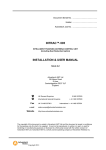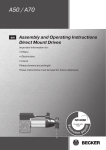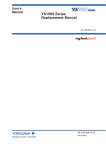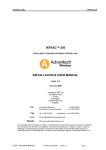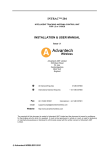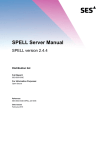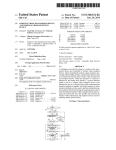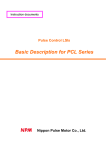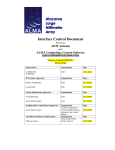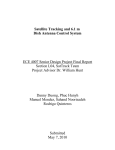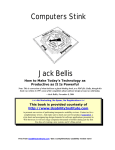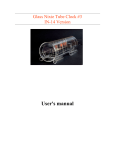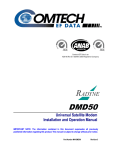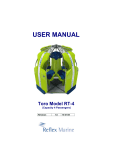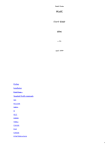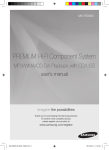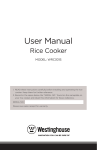Download INSTALLATION & USER MANUAL
Transcript
Document Serial No. .......................................... Holder .......................................... Advantech Job No. .......................................... INTRAC™-605 INTELLIGENT TRACKING ANTENNA CONTROL UNIT INCORPORATING CSO INSTALLATION & USER MANUAL ISSUE 4 Advantech Wireless Inc. 39 Edison Road St Ives Huntingdon Cambs. PE27 3LF England UK General Enquiries International General Enquiries Fax UK 01480 357601 E-mail Website 01480 357600 + 44 1480 357600 International + 44 1480 357601 [email protected] http://www.advantechwireless.com The copyright of this document is vested in Advantech AMT Limited and the document is issued in confidence for the purpose only for which it is supplied. It must not be reproduced, in whole or in part, or used for tendering or manufacturing purposes or disclosed to a third party except with the written consent of Advantech AMT Limited. Advantech AMT Limited is a wholly owned operating company of Advantech Wireless Inc. INTRAC-605 CONTENTS PREFACE This equipment manual provides user/operational and installation information on the Advantech AMT Limited INTRAC-605 Satellite Tracking Antenna Controller. MANUAL SECTIONS :- Introducing the INTRAC-605 Safety Specification & Options Operating the INTRAC-605 Alarms An overview of the INTRAC-605 and INTRAC-605 basic systems. Safe usage of the INTRAC-605. The supplied specification, the fitted options and the available options. How to use and operate the INTRAC-605. A description of the alarm conditions which can occur. Technical Description A technical description of the operation of the INTRAC-605. Installation & Connections How to install and set-up an INTRAC-605 system, including information on the external connections to the INTRAC-605. Fault Finding Warranty and Repair Information Remote Control Terminal © 2011 Advantech Wireless Assistance in finding any faults which may arise. Warranty and repair service provided by Advantech AMT Limited. Installing and using the RCM-4 Remote Control Terminal. ISSUE 4 Page i CONTENTS INTRAC-605 CONTENTS PREFACE ......................................................................................................................................... i CONTENTS ..................................................................................................................................... ii LIST OF FIGURES .......................................................................................................................... vi LIST OF TABLES .......................................................................................................................... vii 1. INTRODUCING THE INTRAC-605 ......................................................................................... 1 A Typical System ............................................................................................................................................. 2 Retro Fitting .................................................................................................................................................. 2 Antenna Drive ............................................................................................................................................... 3 2. SAFETY ................................................................................................................................. 5 Electrical ........................................................................................................................................................... 5 Fusing ........................................................................................................................................................... 5 Earthing ........................................................................................................................................................ 5 Battery Disposal ........................................................................................................................................... 5 RF I/P Connector for IBR-L .......................................................................................................................... 5 Emergency Stop ........................................................................................................................................... 5 Mechanical ....................................................................................................................................................... 5 Mounting ....................................................................................................................................................... 5 3. SPECIFICATION & OPTIONS................................................................................................ 7 Specification ..................................................................................................................................................... 7 Options ............................................................................................................................................................. 9 Delivered Configuration & Set-up .................................................................................................................. 13 4. OPERATING THE INTRAC-605 ........................................................................................... 15 Front Panel ..................................................................................................................................................... 15 The Menu Structure ....................................................................................................................................... 16 The Menu Screen ........................................................................................................................................... 16 Alphabetical Index of Menus .......................................................................................................................... 18 The Menus ..................................................................................................................................................... 20 Home .......................................................................................................................................................... 20 Standby....................................................................................................................................................... 21 New Mode................................................................................................................................................... 22 Manual/Stow ............................................................................................................................................... 23 GOTO (Position) ......................................................................................................................................... 24 Search ........................................................................................................................................................ 25 GOTO Satellite ........................................................................................................................................... 26 Auto Continue ............................................................................................................................................. 27 Auto New Model ......................................................................................................................................... 28 Function (Configuration) ............................................................................................................................. 29 Beacon Pol Select ...................................................................................................................................... 30 Beacon Frequency ..................................................................................................................................... 31 Edit Satellite Table ...................................................................................................................................... 32 Soft Limits ................................................................................................................................................... 33 Extended Azimuth Setup ............................................................................................................................ 34 EG-01 Setup ............................................................................................................................................... 35 Diagnostics On / Diagnostics Off ................................................................................................................ 36 Continuous Servo Option ........................................................................................................................... 37 Beacon Threshold ...................................................................................................................................... 39 Contrast & Brightness ................................................................................................................................. 40 Fine Tune - Sense .................................................................................................................................... 41 Fine Tune - Offsets ................................................................................................................................... 42 Station Co-ordinates ................................................................................................................................... 43 Date & Time ................................................................................................................................................ 44 Time Rate Correction ................................................................................................................................. 45 AZ & EL Beamwidth ................................................................................................................................... 46 Page ii ISSUE 4 2011 Advantech Wireless INTRAC-605 CONTENTS Stow Setup ..................................................................................................................................................47 Select Stow Use ..........................................................................................................................................48 Fitted Options ..............................................................................................................................................49 Geared POL ................................................................................................................................................50 Rapid Model Generate ................................................................................................................................51 Program Track .............................................................................................................................................52 Reserve Model ............................................................................................................................................53 Edit IESS-412 ..............................................................................................................................................54 Edit NORAD Buffer ......................................................................................................................................55 Edit Star Track .............................................................................................................................................56 Edit Satellite Table ......................................................................................................................................57 Clear Models ...............................................................................................................................................58 Show Alarms ...............................................................................................................................................59 Remote/Local ..............................................................................................................................................60 Normal Operation ............................................................................................................................................61 Manual Velocity Operation ..............................................................................................................................62 5. ALARMS & ERRORS ...........................................................................................................65 Primary Alarms................................................................................................................................................65 Secondary Alarms ...........................................................................................................................................66 Alarm Outputs .................................................................................................................................................66 Recovering from Alarms .................................................................................................................................66 Power Failure ..................................................................................................................................................67 Errors ..............................................................................................................................................................67 IESS-412 Data ................................................................................................................................................67 6. TECHNICAL DESCRIPTION.................................................................................................69 The Tracking Algorithm ...................................................................................................................................69 The Modes ......................................................................................................................................................72 Standby .......................................................................................................................................................72 Auto .............................................................................................................................................................72 Manual .........................................................................................................................................................73 Goto .............................................................................................................................................................74 Sleep ...........................................................................................................................................................75 Remote ........................................................................................................................................................75 Using IESS-412 or NORAD Data....................................................................................................................76 The IESS-412 data ......................................................................................................................................76 NORAD Data ...............................................................................................................................................77 Rapid Model Generation .................................................................................................................................78 Program Track ................................................................................................................................................79 Reserve Model ................................................................................................................................................79 Clear Models ...................................................................................................................................................79 Antenna Motion Limits ....................................................................................................................................79 Soft Limits ....................................................................................................................................................80 Hard Limits ..................................................................................................................................................80 Low Angle Switch ........................................................................................................................................80 Axes Position ..................................................................................................................................................80 Tracking Signal ...............................................................................................................................................80 Velocity Drive ..................................................................................................................................................81 Redundancy Unit.............................................................................................................................................83 Introduction ..................................................................................................................................................83 Connections.................................................................................................................................................83 Removing one INTRAC from the Dual Redundant System ........................................................................84 7. CONNECTIONS & SETUP ....................................................................................................85 Introduction .....................................................................................................................................................85 Rear Panel Layout ..........................................................................................................................................86 Connector Pin Allocations ...............................................................................................................................87 Az & El Resolvers ........................................................................................................................................87 Limits The cable for the Limits connection should comprise twisted pair cable with an overall screen. .88 Motor Control ...............................................................................................................................................89 Alarms .........................................................................................................................................................90 © 2011 Advantech Wireless ISSUE 4 Page iii CONTENTS INTRAC-605 Aux 1........................................................................................................................................................... 91 Aux 2........................................................................................................................................................... 92 Aux 3........................................................................................................................................................... 93 Serial Ports ................................................................................................................................................. 94 Serial Port RS422/423 Setting ................................................................................................................ 96 Serial Port Usage .................................................................................................................................... 96 Tracking Signal Connections ...................................................................................................................... 97 CSO Drive Outputs ........................................................................................................................................ 97 Resolvers ....................................................................................................................................................... 98 Fitting to the Antenna ................................................................................................................................. 98 Setting up.................................................................................................................................................... 98 Southern Hemisphere .................................................................................................................................... 99 Tracking Signal Input ..................................................................................................................................... 99 With IBR-L .................................................................................................................................................. 99 Without IBR-L ............................................................................................................................................. 99 Operational Checks ...................................................................................................................................... 100 Manual Operation ..................................................................................................................................... 100 Emergency Stop Check ............................................................................................................................ 100 Auto Operation ......................................................................................................................................... 101 Remote Control ........................................................................................................................................ 101 8. FAULT FINDING ................................................................................................................ 103 Introduction................................................................................................................................................... 103 Fault Symptoms ........................................................................................................................................... 104 INTRAC Doesn’t Appear To Power Up .................................................................................................... 104 Display Screen Blank/Dark ....................................................................................................................... 104 Replacing The LCD Backlight .................................................................................................................. 105 Front Panel Keys Do Not Function ........................................................................................................... 106 Emergency Stop Switch Fails ................................................................................................................... 106 Pointing Angles Incorrect.......................................................................................................................... 106 No Antenna Drive ..................................................................................................................................... 107 Tracking Signal (IBR-L) ............................................................................................................................ 109 9. WARRANTY & REPAIR ..................................................................................................... 111 Warranty ....................................................................................................................................................... 111 Repair Service .............................................................................................................................................. 111 10. REMOTE CONTROL TERMINAL ....................................................................................... 113 Introduction................................................................................................................................................... 113 Installation & Set-up ..................................................................................................................................... 113 Installing the software ............................................................................................................................... 113 Configuring the RCM-4 ................................................................................................................................ 114 Configuring the INTRAC .............................................................................................................................. 115 The RCM.INI file ........................................................................................................................................... 116 Setting the Satellite Data .............................................................................................................................. 117 Setting Satellite name .................................................................................................................................. 117 Adding Satellites .......................................................................................................................................... 118 Using The RCM-4 ........................................................................................................................................ 120 Alarms .......................................................................................................................................................... 121 Modes ........................................................................................................................................................... 121 Jog ............................................................................................................................................................ 121 Velocity ..................................................................................................................................................... 122 Goto Position ............................................................................................................................................ 124 Auto Continue ........................................................................................................................................... 124 Auto Initialise ............................................................................................................................................ 124 Search ...................................................................................................................................................... 124 Function........................................................................................................................................................ 125 RCM Config .............................................................................................................................................. 125 INTRAC Config ......................................................................................................................................... 126 Stow .......................................................................................................................................................... 126 Limits, Time & Frequency ......................................................................................................................... 127 Page iv ISSUE 4 2011 Advantech Wireless INTRAC-605 CONTENTS Ephemeris Data .........................................................................................................................................127 Valid Data Files ......................................................................................................................................128 Nominal Position ....................................................................................................................................128 IESS412 .................................................................................................................................................128 Transfer..................................................................................................................................................128 NORAD ..................................................................................................................................................128 Add ............................................................................................................................................................129 Delete ........................................................................................................................................................129 Edit ............................................................................................................................................................129 Create/Edit Data File .............................................................................................................................130 Copy Ephemeris Data ............................................................................................................................130 Get Transfer Data ..................................................................................................................................131 Load IESS Data .....................................................................................................................................131 Load Transfer Data ................................................................................................................................131 Load NORAD Data ................................................................................................................................131 Move To.....................................................................................................................................................131 Goto Nominal Position ...........................................................................................................................131 Generate Model from IESS Data ...........................................................................................................132 Generate Model from Transfer Data ......................................................................................................132 Transfer Program Track .........................................................................................................................132 Generate Model from NORAD Data ......................................................................................................132 NORAD Program Track .........................................................................................................................132 Standby .....................................................................................................................................................132 Return ........................................................................................................................................................132 The .ini file parameters ..............................................................................................................................133 BeaconPolSelect ...................................................................................................................................133 CSOEnable ............................................................................................................................................133 ExtendedAz............................................................................................................................................134 newNamePromptEnable ........................................................................................................................134 APPENDICES ............................................................................................................................... 135 © 2011 Advantech Wireless ISSUE 4 Page v CONTENTS INTRAC-605 LIST OF FIGURES Figure 1 - A Typical System................................................................................................................................. 2 Figure 2 - Intrac-605 Front Panel....................................................................................................................... 15 Figure 3 – The Menu Structure .......................................................................................................................... 16 Figure 4 - The Menu Screen .............................................................................................................................. 17 Figure 5 - The HOME Menu .............................................................................................................................. 20 Figure 6 - The STANDBY Menu ........................................................................................................................ 21 Figure 7 - The NEW MODE Menu ..................................................................................................................... 22 Figure 8 - The MANUAL/STOW Menu .............................................................................................................. 23 Figure 9 - The GOTO Menu............................................................................................................................... 24 Figure 10 - The SEARCH Menu ........................................................................................................................ 25 Figure 11 - The GOTO SATELLITE Menu ........................................................................................................ 26 Figure 12 - The AUTO CONTINUE Menu ......................................................................................................... 27 Figure 13 - The AUTO NEW MODEL Menu ...................................................................................................... 28 Figure 14 - The FUNCTION Menu..................................................................................................................... 29 Figure 15 - The BEACON POL SELECT Menu ................................................................................................. 30 Figure 16 - The BEACON FREQUENCY Menu ................................................................................................ 31 Figure 17 - The EDIT SATELLITE TABLE Menu .............................................................................................. 32 Figure 18 - The SOFT LIMITS Menu ................................................................................................................. 33 Figure 19 - The EXTENDED AZIMUTH SETUP Menu ..................................................................................... 34 Figure 20 - The EG-01 SETUP Menu ................................................................................................................ 35 Figure 21 - The DIAGNOSTICS Menu .............................................................................................................. 36 Figure 22 - The CONTINUOUS SERVO OPTION Menu .................................................................................. 37 Figure 23 - The BEACON THRESHOLD Menu ................................................................................................. 39 Figure 24 - The CONTRAST & BRIGHTNESS Menu ....................................................................................... 40 Figure 25 - The FINE TUNE - SENSE Menu ..................................................................................................... 41 Figure 26 - The FINE TUNE - OFFSETS Menu ................................................................................................ 42 Figure 27 - The STATION CO-ORDINATES Menu ........................................................................................... 43 Figure 28 - The DATE & TIME Menu ................................................................................................................ 44 Figure 29 - The TIME RATE CORRECTION Menu........................................................................................... 45 Figure 30 - The AZ & EL BEAMWIDTH Menu................................................................................................... 46 Figure 31 - The SELECT STOW USE Menu ..................................................................................................... 48 Figure 32 - The FITTED OPTIONS Menu ......................................................................................................... 49 Figure 33 - The GEARED POL Menu ................................................................................................................ 50 Figure 34 - The RAPID MODEL GENERATE Menu ......................................................................................... 51 Figure 35 - The PROGRAM TRACK Menu ....................................................................................................... 52 Figure 36 - The RESERVE MODEL Menu ........................................................................................................ 53 Figure 37 - The EDIT IESS-412 Menu .............................................................................................................. 54 Figure 38 - The EDIT NORAD BUFFER Menu ................................................................................................. 55 Figure 39 - The EDIT STAR TRACK Menu ....................................................................................................... 56 Figure 40 - The EDIT SATELLITE TABLE Menu .............................................................................................. 57 Figure 41 - The CLEAR MODELS Menu ........................................................................................................... 58 Figure 42 - The SHOW ALARMS Menu ............................................................................................................ 59 Figure 43 - The REMOTE/LOCAL Menu ........................................................................................................... 60 Figure 44 - The Manual Mode Screen ............................................................................................................... 82 Figure 45 - The Manual Velocity Screen ........................................................................................................... 82 Figure 46 - The Position Hold Screen ............................................................................................................... 83 Figure 47 - The Intrac Redundancy Switch ....................................................................................................... 83 Figure 48 - The Connections Panel ................................................................................................................... 84 Figure 49 - The Connections Block Diagram ..................................................................................................... 85 Figure 50 - INTRAC-605 Rear Panel Layout ..................................................................................................... 86 Figure 51 - Redundancy Unit Rear Panel Layout .............................................................................................. 86 Page vi ISSUE 4 2011 Advantech Wireless INTRAC-605 CONTENTS LIST OF TABLES Table 1- Intrac-605 Options ..................................................................................................................................9 Table 2 - Serial Port Connector & Link Positions ...............................................................................................10 Table 3 - Position Encoders ...............................................................................................................................11 Table 4 – Az/El Resolver Cable Connections ....................................................................................................87 Table 5 – Limits Cable Connections ...................................................................................................................88 Table 6 – Motor Control Cable Connections ......................................................................................................89 Table 7 – Alarms Cable Connections .................................................................................................................90 Table 8 – AUX 1 Connector ................................................................................................................................91 Table 9 – AUX 2 Connector ................................................................................................................................92 Table 10 – AUX 3 Connector ..............................................................................................................................93 Table 11 – Serial Port Connections (RS423) .....................................................................................................94 Table 12 – Serial Port Connections (RS422) .....................................................................................................94 Table 13 – Serial Port Configuration (Connector & Link Positions) ...................................................................96 © 2011 Advantech Wireless ISSUE 4 Page vii CONTENTS INTRAC-605 Deliberately left blank Page viii ISSUE 4 2011 Advantech Wireless INTRAC-605 1. INTRODUCING THE INTRAC-605 1. INTRODUCING THE INTRAC-605 The INTRAC-605 INtelligent TRacking Antenna Controller is a microprocessor based controller for tracking any nominally geostationary satellite including those at low elevation or with high angles of inclination. The tracking antenna is positioned on the satellite by a motor drive cabinet which is controlled by the INTRAC. The INTRAC-605 builds a model of the satellite’s orbit using a mathematical algorithm. To build the orbit model the INTRAC makes measurements by perturbing the antenna pointing angle very slightly and monitoring the change in received beacon signal strength. These small movements enable the INTRAC to estimate the position of the satellite and this estimate is used by the modelling algorithm. The system always tracks the satellite from the model. The small movements of antenna pointing are used to maintain and update the model. By using the model to point the antenna the INTRAC system ensures that the antenna is always pointed accurately at the satellite. This is in contrast to Step Track systems where the antenna spends most of the time not pointing at the satellite. The regular measurements made by the INTRAC ensure that changes in the apparent orbit, due to station keeping manoeuvres or other causes, are identified. The model is modified and refined to incorporate these changes and accurate tracking is automatically maintained. The INTRAC will automatically increase the measuring rate if necessary in order to obtain sufficient information on the changing orbit. As the INTRAC tracks using its orbit model it will continue to track the satellite if the tracking signal is degraded or lost. The satellite position may be accurately predicted from the model for up to 72hrs without a tracking signal. The INTRAC system provides this exceptional tracking performance and robustness for satellites with any inclination, at any look angle, even in the presence of severe beacon signal degradation entirely automatically. No operator intervention or parameter setting is required when conditions or satellites are changed. © 2011 Advantech Wireless ISSUE 4 Page 1 1. INTRODUCING THE INTRAC-605 INTRAC-605 A Typical System Figure 1 - A Typical System The antenna position resolvers provide direction information to the INTRAC. The IBR-L (beacon receiver) provides tracking signal strength. (A signal strength derived dc voltage from an external receiver may be used in place of the Advantech IBRL) The Motor Drive Cabinet receives the antenna drive commands from the INTRAC and drives the azimuth, elevation and polarisation (option) motors and brake assemblies. Limit switches on the antenna prevent it from being moved beyond mechanically defined positions. The INTRAC-605 may be controlled from its front panel or from an optional PC based Remote Control and Monitoring Terminal. Retro Fitting Existing Step Track or Program Track installations may be updated to INTRAC-605 systems. Advantech AMT Limited. have considerable experience of retro fitting INTRAC systems. Page 2 ISSUE 4 2011 Advantech Wireless INTRAC-605 1. INTRODUCING THE INTRAC-605 Antenna Drive Antenna Azimuth and Elevation drive is by a pair of counter torqued motors on each axis. When the antenna is not being moved (other than in Standby mode) the power applied to each pair of motors is balanced to hold the antenna stationary. To move the antenna in any particular direction power is increased to one of the motors and reduced to the other. The motor with the increased power drives the antenna whilst the reduced power motor maintains countertorquing to eliminate backlash in the drive mechanism. Once the antenna has reached the required position both motors are again supplied with balanced power and the antenna maintains position. In Standby mode brakes are applied to hold the antenna stationary and drive to the motors is removed. motor drive speed © 2011 Advantech Wireless The speed at which the motors drive is continuously variable between 0/sec and 0.3/sec. In Goto, Search or Tracking modes the INTRAC ramps up the motor speed to a level dependant on the distance to be moved and ramps down towards the end of the move. In manual mode the speed can be ramped from the INTRAC front panel (the speed in degs/sec being displayed on the screen) or set directly, in degs per second, from a remote control terminal. ISSUE 4 Page 3 1. INTRODUCING THE INTRAC-605 INTRAC-605 Deliberately left blank Page 4 ISSUE 4 2011 Advantech Wireless INTRAC-605 2. SAFETY 2. SAFETY WARNING POSSIBLE LETHAL POTENTIALS EXIST WITHIN THIS EQUIPMENT THE COVERS SHOULD NOT BE REMOVED WHILST POWER IS APPLIED EXCEPT BY QUALIFIED PERSONNEL WHO ARE AWARE OF THE PRECAUTIONS THAT SHOULD BE TAKEN TO PROTECT AGAINST ELECTRIC SHOCKS Electrical Fusing The unit is protected by a fuse in the live/phase (fase) power supply line. Care should be taken to ensure that the power cable is correctly connected to the power source such that the live/phase connection of the INTRAC is connected to the live/phase terminal of the supply. When replacing the fuse be sure to do so with one of the correct value and type. Earthing It is important that the electrical supply has a good and proper earth and that earth is connected through to the INTRAC-605 via the power cable. Battery Disposal The processor board contains a Nickel Cadmium (NiCd) or Lithium battery. These elements are toxic. The battery should be disposed of according to national requirements. DO NOT PLACE IN NORMAL GARBAGE OR IN A FIRE. RF I/P Connector for IBR-L 18Vdc may be present on the inner of the N-Type connector to power the LNB/BDC. This voltage can be removed by unplugging connector J41. Emergency Stop There is a latching emergency stop switch on the INTRAC front panel. Pressing this switch will remove power from the antenna drive motors and the INTRAC will enter Standby mode. To restore drive the switch should be rotated clockwise (CW) and Auto Continue selected. Facilities exist at the Motor Drive Cabinet for the connection of external emergency stop switches. It is highly recommended that those fitted be of the latching type. Mechanical Mounting © 2011 Advantech Wireless The INTRAC-605 must not be mounted so that it is supported only by the front panel. A proper rack mounting kit must be used. This may be either of the fixed mounting type or the sliding rail type. ISSUE 4 Page 5 2. SAFETY INTRAC-605 Deliberately left blank Page 6 ISSUE 4 2011 Advantech Wireless INTRAC-605 3. SPECIFICATION & OPTIONS 3. SPECIFICATION & OPTIONS The following pages contain the specification of the INTRAC605, a list and description of the available options and a chart of the delivered configuration. Specification Tracking Accuracy Typically <0.05dB RMS signal degradation after tracking for 30minutes (with tracking signal). Prediction Accuracy Typically <0.05dB RMS signal degradation over 72hrs (after loss of tracking signal). Tracking Signal May be derived from an external tracking receiver or from the (optional) Integral Beacon Receiver (IBR-L). External DC voltage varying directly with received signal strength (in dB). Scale factors between 0.1V/dB and 1.0V/dB can be preset with up to 10V offset. Lost Lock Input - Input for clean contacts - standard closed when tracking receiver lock is lost - opposite sense may be selected. Required contact rating 30V at 20mA. Internal Antenna Position Encoders © 2011 Advantech Wireless Internal IBR-L requires an L-band signal with a level in the range -80dBm to -45dBm and C/No >40dB. Stability better than 150KHz. The received frequency is selected from the INTRAC front panel. The signal voltage and lock lost indicators are generated internally. Single or dual resolver units. Operating frequency is 800Hz nominal. RE-01 Single resolver unit suitable for antennas with beamwidths greater than 0.4. EG-01 Single resolver units suitable for antennas with beamwidths greater than 0.3. HD-001 Electrically geared dual resolver units suitable for antennas with beamwidths from 0.06. They are particularly recommended for beamwidths below 0.3. They are limited motion transducers and are not suitable for antennas with a rotation range of greater than 340. Special On large antennas special, antenna specific, pointing angle measurement solutions may be used. ISSUE 4 Page 7 3. SPECIFICATION & OPTIONS INTRAC-605 Position Offset The indicated pointing angles can be electrically offset in all axes to an accuracy of 0.01 to compensate for angular mounting offset in the position encoders. Limit Switches Inputs for antenna movement limit switches in all three axes. These limit switches should be closed when the antenna is within limits. Contacts rated at 30V 100mA. Back-up Time is maintained by a battery backed clock. Operating parameters, data and orbital models are held in EEPROM. Outputs Antenna drive. Emergency Stop contacts. Alarm contacts. Dimensions 483mm Wide x 132mm High x 406mm Deep. (19” rack x 3U). Mounting Standard 19” rack mounts or rails. DO NOT MOUNT BY FRONT PANEL LUGS ALONE THE UNIT MUST BE SUPPORTED ALONG ITS SIDES. Weight 12kg (without IRB-L). 15kg (with IRB-L). Operating Temperature 0C - 40C. Relative Humidity 10% - 90% non-condensing. Power 220V - 240V 50Hz 50W. 110V - 120V 60Hz 50W. Country of Origin United Kingdom. Page 8 ISSUE 4 2011 Advantech Wireless INTRAC-605 Options 3. SPECIFICATION & OPTIONS The following table shows the options available with the INTRAC-605. The options are described in the following pages. At the end of this section is a table showing the configuration of the INTRAC-605 to which this manual corresponds. A ““ alongside an option indicates that a change or addition is required. Any option with a ““ in the first column can be selected from the “Fitted Options” menu except for those two which require changes to the INTRAC firmware. However most of them also require changes or additions to the system hardware. Voltage and Serial Interfaces only need a change to switch and / or connector positions within the INTRAC. OPTION REQUIRES SET-UP CHANGES OR ADDITIONS TO :FRONT PANEL MENU SELECTIONS Advantech / 3rd PARTY SYSTEM HARDWARE INTRAC-605 FIRMWARE Voltage Serial Interfaces IBR-L Beacon Receiver Inv Beacon Lock - Loss of Input Polarisation Mount Type Az/El Resolver Type Opto Encoders Extended Azimuth Geared Polarisation Simultaneous Axis Drive (SimAx) Continuous Servo Option (CSO) Redundancy Switching Stow Option INTRAC-605 HARDWARE Table 1- Intrac-605 Options © 2011 Advantech Wireless ISSUE 4 Page 9 3. SPECIFICATION & OPTIONS INTRAC-605 Voltage The power supply unit of the INTRAC-605 is switchable between 220Vac and 110Vac. The switch is located on the rear panel next to the power lead receptacle. Ensure that the switch is in the correct position before switching the unit on. Serial Interfaces There are three serial ports on the INTRAC-605 which can be independently set to either RS423 or RS422. This selection can be done by the user. It involves connecting the rear panel connectors to the appropriate connectors on the main board and setting the option links as shown below. Serial Port Configuration - Connector and Link Positions RS423 RS422 Ribbon Cable Position Link Position Ribbon Cable Position Link Position Remote Control Port J13 J48 Front J16 J48 Rear Test Port 1 J12 J44 Front J15 J44 Rear Test Port 2 J11 J46 Front J14 J46 Rear Port Designation Table 2 - Serial Port Connector & Link Positions IBR-L Beacon Receiver The INTRAC-605 can be supplied fitted with an L-band beacon receiver or the user can supply a tracking signal voltage which varies directly with the received signal strength in dB. Inv. Beacon Lock If an external receiver is used to provide the tracking signal a beacon lock input is available to indicate to the INTRAC that the tracking signal receiver is in lock. Normally an open circuit is required to indicate lock. However if “Inv. Beacon Lock” is enabled a short circuit indicates lock. Polarisation If the antenna has motorised polarisation the INTRAC can be configured to control the polarisation angle. The polarisation resolver may be direct drive or geared drive refer to “Geared Polarisation” on the next page. Mount Type Two types of antenna mount may be used with the INTRAC. An Az/El mount or a Polar mount. The appropriate one is selected in “Fitted Options” as AZ/El or Hr-Ang/Declination. Page 10 ISSUE 4 2011 Advantech Wireless INTRAC-605 Resolver Type 3. SPECIFICATION & OPTIONS Various types of resolver may be used to provide the pointing angle data to the INTRAC. The applicable type is set in “Fitted Options”. Advantech AMT Limited primarily provide three types of resolver for Azimuth and Elevation with the specifications below :- POSITION ENCODERS RE-01 EG-01 HD-001 RESOLUTION 16 bit 17 bit 19 bit BACKLASH < 0.5 Minutes < 0.5 Minutes NEGLIGIBLE RMS ACCURACY 0.04 0.02 0.018 GEARING RATIO 1:1 1:2 1:8 (electrical) & 1:1 SUITABILITY FOR ANTENNA 3db BEAMWIDTH 0.4 upwards 0.3 upwards 0.12 upwards RECOMMENDED CABLE I/F 3 Twisted pair individually screened 3 Twisted pair individually screened 6 Twisted pair individually screened ANTENNA POINTING DISPLAY RESOLUTION 0.01 0.01 0.001 WEATHER PROOFING IP66 IP66 IP66 ROTATION LIMITS None None 340 MOUNTING 3.5” Synchro Case 3.5” Synchro Case 3.5” Synchro Case Table 3 - Position Encoders When the Polarisation facility is fitted a Polarisation resolver is also required. The INTRAC Polarisation resolver interface is suitable for either the RE-01 or a size 11 bare resolver. The size 11 resolver has a similar specification to the RE-01 except in its accuracy and as it is not weatherproof the mounting and its size are different. A weatherproof version of the size 11 is available to special order. © 2011 Advantech Wireless ISSUE 4 Page 11 3. SPECIFICATION & OPTIONS INTRAC-605 Extended Azimuth Some antennas can rotate through more than 360. In such a case the INTRAC needs to know which revolution the antenna is in. Extended Azimuth is selected in “Fitted Options”. Geared Polarisation Position resolvers are normally coupled 1:1 to the rotational shaft. However for polarisation the resolver may be connected through gearing to the rotating shaft. In such a situation the INTRAC needs to know the gearing ratio. Geared Pol is set as fitted in “Fitted Options” and the ratio selected in “Geared Polarisation”. Simultaneous Axis Drive Drive to the Azimuth & Elevation motors may be on an either/or basis or both simultaneously. The selection of “SimAx Drive is in the “Fitted Options” menu. However SimAx requires a different Motor Controller to the standard drive which must be specified at time of order. Continuous Servo Antennas with dual motor (per axis) continuous torque drives may require a continuous servo system. The Continuous Servo option provides a continuous velocity demand output to control a velocity demand servo. This option requires CS option software in the INTRAC-605 which should be specified at time of order. Redundancy Switch Unit The Redundancy Switch Unit links two INTRACs together in a dual redundant system. In the event of a fault occurring on the current Master unit the system automatically switches the other unit on line so that tracking continues unaffected. Stow Option There is provision in the INTRAC-605 configuration for Az/El preliminary and final stow positions to be set. The “Stow” command causes the antenna to be driven to the preliminary position in both axes. Once at this position the antenna is driven to the final position. For systems which have the appropriate stow pin drive facility the stow pin(s) are then driven in. The “Unstow” command causes the pin(s) to be removed (where appropriate) and the antenna driven to the preliminary position. The preliminary and/or final positions can be set to “not-used” for one or both axes. Page 12 ISSUE 4 2011 Advantech Wireless INTRAC-605 3. SPECIFICATION & OPTIONS Delivered Configuration & Set-up Voltage Serial Interface IBR-L Beacon Receiver Inv Beacon Lock Mount Type Motorised Polarisation Resolver Type Extended Az Geared Pol Simultaneous Axis Drive Continuous Servo Option Redundancy Switch Unit Stow Option Yes Yes Beacon Receiver band Beacon frequency Beacon Threshold Soft Limits CSO Configuration dB Az El CCW Down Direct Gain Az El Integrator Gain Az Rt El Up Az Lt El Dn CW Up Parameters 1: Option 1: Option 2: Option 3: Option 4: 2: System Setup Contrast 08 Brightness 07 Flicker 02 Fine Tune Sense Fine Tune Offset Az Az Station Co-ordinates Lat Long Height Antenna Beamwidth Az El Stow Setup Final Prelim Az Az El El Stow Use Final Prelim Az Az El El © 2011 Advantech Wireless El El ISSUE 4 Page 13 3. SPECIFICATION & OPTIONS Fitted Options INTRAC-605 Beacon Receiver Pol Sel A/B Polarization Mount Az/El Type HrAng/Dcl Resolver Type EG-01 RE-01 HD-001 Extended Az Geared Pol SimAx Drive Inv Beacon Lock Page 14 ISSUE 4 2011 Advantech Wireless INTRAC-605 4. OPERATING THE INTRAC-605 4. OPERATING THE INTRAC-605 The INTRAC-605 may be operated directly from the front panel or from the (optional) Remote Control and Monitoring Terminal. For both methods of operating a series of menus enables a user to program the INTRAC and to invoke its modes of operation. Operation from the front panel is described in this section of the manual. The (optional) remote terminal (the RCM-4) is described in an attached Appendix (see Appendices Contents). Front Panel EMERGENCY STOP BUTTON SYSTEM ALARM INDICATOR MENU KEYS EMERGENCY SYSTEM ALARM STOP 1 2 4 5 7 8 3 6 9 MANUAL POWE R CONTROL 0 + / - ENTER Intrac Antenna LCD DISPLAY PANEL NUMERIC KEYPAD Controller MANUAL CONTROL KEYS INTRAC 605 ON/OFF SWITCH Figure 2 - Intrac-605 Front Panel LCD Display Panel This displays the current status of the INTRAC-605 and the selected menu which includes the labels for the menu keys. Menu Keys These six keys have functions dependant on the selected menu. The right side of the menu display indicates the function of each key for that menu. Numeric Keypad The keypad is used to enter or edit data into the INTRAC. The & keys move the cursor left and right. The +/- key is used to change the sign or, in some cases to insert a space character. Manual Control Keys For manual control of the antenna pointing when the INTRAC is in manual mode. System Alarm Indicator Illuminates when a primary alarm occurs and remains on until the cause of the alarm is cleared. An active primary alarm disables antenna drive. Pressing the button removes all drive from the antenna. The button locks in the safe position when pressed. To enable Note. Emergency Stop Button © 2011 Advantech Wireless ISSUE 4 Page 15 4. OPERATING THE INTRAC-605 INTRAC-605 drive to return to the antenna the button must be rotated clockwise until it releases. On/Off Switch Illuminated rocker switch to apply power to the INTRAC-605. Illuminated when the INTRAC is on. The Menu Structure HOME STANDBY FUNCTION NEW MODE MANUAL/ STOW GOTO AUTO CONTINUE GOTO POSITION SEARCH REMOTE/LOCAL ALARMS AUTO NEW MODEL GOTO SATELLITE MODELS CONFIGURATION BEACON FREQUENCY EDIT SATELLITE TABLE SOFT LIMITS RAPID MODEL GENERATE PROGRAM TRACK RESERVE MODEL EDIT IESS-412 EDIT NORAD EXTENDED AZ DIAGNOSTICS ON EDIT STAR TRACK DIAGNOSTICS OFF EDIT SATELLITE TABLE CLEAR MODELS CONT SERVO OPTION BEACON THRESHOLD SYSTEM SETUP CONTRAST & BRIGHTNESS FINE TUNE STATION COORDINATES DATE & TIME AZ& EL BEAMWIDTH STOW SETUP FITTED OPTIONS GEARED POL OPTION selected by menu list Figure 3 – The Menu Structure The diagram above shows the various menus in a “tree” structure. The menu headings in heavy type are selected by the six menu keys from the “HOME” menu. The headings in the box below “NEW MODE” are selected by the menu keys in NEW MODE. The shaded area headings are sub menus of the MODELS, CONFIGURATION and SYSTEM SETUP menus. They are accessed by using the “Next Field” menu key from the appropriate menu followed by the “ENTER” key on the numeric keypad. Example To select “STOW SETUP” from the HOME menu :FUNCTION SYSTEM SETUP NEXT FIELD ENTER (menu key) (menu key) (menu key) press five times. (numeric keypad) The Menu Screen Page 16 ISSUE 4 2011 Advantech Wireless INTRAC-605 4. OPERATING THE INTRAC-605 Figure 4 - The Menu Screen A typical menu display screen is shown above. In this example it is the “Goto Position” used to drive the antenna to a particular pointing angle. The top section shows the current mode of the INTRAC, whether the control is remote or local and the various pointing angles of the antenna. Note On some screens (e.g., HOME) the current status display expands to fill the lower part of the screen. Down the right side of the screen are the current functions of the six menu keys. Above the key labels is the menu type designator, i.e., one of the six main menu headings. The main part of the display relates to the selected menu. The individual menus are described on the following pages in order of the menu tree shown above. The order is from left to right and taking the branches as they come. On the next page is an alphabetical index of the menus to assist in the quick location of a specific function. © 2011 Advantech Wireless ISSUE 4 Page 17 4. OPERATING THE INTRAC-605 INTRAC-605 Alphabetical Index of Menus Page 18 Alarms ...................................................................... 59 Auto Continue ...................................................................... 27 Auto New Model ...................................................................... 28 Az & El Beamwidth ...................................................................... 46 Beacon Pol Select ...................................................................... 30 Beacon Frequency ...................................................................... 31 Beacon Threshold ...................................................................... 39 Beamwidth Az & El ...................................................................... 46 Brightness & Contrast ...................................................................... 40 Clear Models ...................................................................... 58 Configuration ...................................................................... 29 Continuous Servo ...................................................................... 37 Contrast & Brightness ...................................................................... 40 Date & Time Setting ...................................................................... 44 Diagnostics On/Off ...................................................................... 36 Edit IESS-412 ...................................................................... 54 Edit NORAD ...................................................................... 55 Edit Satellite Table ...................................................................... 57 Edit Star Track ...................................................................... 56 EG-01 Setup ...................................................................... 35 Extended Azimuth ...................................................................... 34 Fine Tune Offsets ...................................................................... 42 Fine Tune Sense ...................................................................... 41 Fitted Options ...................................................................... 49 Function ...................................................................... 29 Geared Polarisation ...................................................................... 50 ISSUE 4 2011 Advantech Wireless INTRAC-605 4. OPERATING THE INTRAC-605 Goto Position ...................................................................... 24 Goto Satellite ...................................................................... 26 Home ...................................................................... 20 IESS-412 Edit ...................................................................... 54 Local/Remote ...................................................................... 60 Manual/Stow ...................................................................... 23 Manual Velocity ....................................................................... 62 Models ......................................................................51 to 58 New Mode ...................................................................... 22 NORAD Edit ...................................................................... 55 Program Track ...................................................................... 52 Rapid Model Generate ...................................................................... 51 Remote/Local ...................................................................... 60 Reserve Model ...................................................................... 53 Satellite Table Edit ...................................................................... 32 Search ...................................................................... 25 Select Stow Use ...................................................................... 48 Show Alarms ...................................................................... 59 Standby ...................................................................... 21 Star Track Edit ...................................................................... 56 Station Co-ordinates ...................................................................... 43 Soft Limits ...................................................................... 33 Stow ...................................................................... 23 Stow Set-up ...................................................................... 47 System Set-up ......................................................................40 to 50 Time Rate Correction ...................................................................... 45 Time Setting ...................................................................... 44 © 2011 Advantech Wireless ISSUE 4 Page 19 4. OPERATING THE INTRAC-605 INTRAC-605 The Menus Home Home Local Current Mode 1 puts the antenna control system into STANDBY mode and skips to the HOME menu 2 (not used) New Mode 3 moves to the New Mode menu (not available when in remote Control Mode) Function 4 moves to the 1st ‘Function’ menu(not available when in remote Control Mode) Show Alarms 5 shows the Alarms menu ie the currently active alarms Select Remote 6 toggles the INTRAC between Remote and Local control modes Standby Beac Level Beac Freq El Angle Az Angle Pol Angle Figure 5 - The HOME Menu Path HOME Note Description Page 20 This menu can be reached directly from almost every menu by pressing Menu Key 2. This is the root Menu as shown in the menu structure diagram on page 16. It is from here that the five main menus are accessed directly by use of the Menu Keys. ISSUE 4 2011 Advantech Wireless INTRAC-605 4. OPERATING THE INTRAC-605 Standby Home Local Current Mode Standby 1 puts the antenna control system into STANDBY mode 2 New Mode 3 Function 4 moves to the 1st ‘Function’ menu(not available when in remote Control Mode) Beac Level Beac Freq moves to the New Mode menu (not available when in remote Control Mode) El Angle Show Alarms 5 shows the Alarms menu ie the currently active alarms Az Angle Select Remote (Local) 6 toggles the INTRAC between Remote and Local control modes Pol Angle Figure 6 - The STANDBY Menu Path STANDBY Note Description This menu can be reached directly from almost every menu by pressing Menu Key 1. Standby is a monitoring but no movement mode. The antenna is not driven in this mode but its position and the beacon signal strength are monitored and displayed. External inputs are also monitored and any appropriate alarm(s) become active. The System Alarm indicator will illuminate and the alarms may be viewed by pressing “Show Alarms”. Standby mode is entered in one of three ways :- © 2011 Advantech Wireless by being selected by the operator using Menu Key 1. by a primary alarm becoming active. at the end of a Goto move or at the end of a search. ISSUE 4 Page 21 4. OPERATING THE INTRAC-605 INTRAC-605 New Mode New Mode Current Mode Local Standby 1 puts the antenna control system into STANDBY mode and skips to the HOME menu Home 2 skips to the Home (root) menu Manual /Stow 3 moves to the Manual/Stow menu Goto 4 moves to the 1st ‘Goto’ menu ie Goto Position Beac Level Beac Freq El Angle Auto Continue 5 resumes tracking using the INTRAC’S current model Az Angle Auto New Model 6 clears the INTRAC’S current model and starts learning a new model Pol Angle Figure 7 - The NEW MODE Menu Path Menu key 3 from the “HOME” or “STANDBY” menus. Description Displays the current mode and antenna pointing angles on the full screen. This is the entry menu for moving the antenna. Menu key 3 leads to the Manual antenna control and antenna stow menu. Menu key 4 leads to the “Goto” menu for “Goto Position”, “Goto Satellite” and “Search”. Menu key 5 resumes tracking using the current model. (Assuming that there is a valid model). Menu key 6 clears the existing model and starts learning a new model for the satellite at the current pointing. Page 22 ISSUE 4 2011 Advantech Wireless INTRAC-605 4. OPERATING THE INTRAC-605 Manual/Stow Manual Local Current Mode Beac Level Beac Freq El Angle Az Angle Pol Angle Standby 1 puts the antenna control system into STANDBY mode and skips to the HOME menu Home 2 skips to the Home (root) menu New Mode 3 moves to the New Mode menu (not available when in remote Control Mode) Stow/ Unstow 4 Stows or Unstows (toggle) the antenna depending on its current state Select Az&El or Pol 5 (toggle) selects whether manual control buttons drive Az/El or Pol axes Latch Drive 6 latches the currently operated Manual Drive button until pressed a second time Figure 8 - The MANUAL/STOW Menu Path HOME - NEW MODE - MENU KEY 3 Description Manual This menu screen enables the antenna pointing direction to be changed manually by use of the Manual Control Keys on the front panel. Menu key 5 enables either azimuth & elevation or the polarisation motors to be driven. Azimuth is driven by the left and right manual keys. Elevation is driven by the upper and lower manual keys. Polarisation is driven by the left (ccw) and right (cw) manual keys. Menu key 6 latches which ever manual key is pressed and drives at an increased speed. (Useful for large distance moves) Pressing key 6 again releases the latching effect. Menu key 3 selects Manual Velocity drive. See page 62 for a description of Manual Velocity drive. Stow Notes Menu key 4 (alternate functions) causes the antenna to be driven to the pre-set stow position (via the preliminary stow position) and, where appropriate, the stow pins to be driven into locking position. If the antenna is “stowed” key 4 causes the stow pins to be withdrawn, where appropriate, and the antenna to drive to the preliminary stow position. (see Stow Setup) The Drive Fail alarm does not work in Manual (P) mode. The antenna may be driven through azimuth 0 (North) in Manual (P) mode (azimuth 180 [South] in Southern Hemisphere). Manual (P) mode is local (front panel) control as opposed to remote manual control which is Manual (A) Mode. © 2011 Advantech Wireless ISSUE 4 Page 23 4. OPERATING THE INTRAC-605 INTRAC-605 GOTO (Position) Mode Current Mode Tracking Control State Local Beac Freq 11.452000 GHz Beac Level -10.05o dB El Angle 25.37 Az Angle 210.50oo Pol Angle 27.4 El Angle Az Angle Standby 1 puts the antenna control system into STANDBY mode and skips to the HOME menu Home 2 skips to the Home (root) menu New Mode 3 skips to the New Mode menu Search 4 skips to the Search menu 5 skips to the Goto Satellite menu 6 moves the highlight box to the next field in the current menu Goto Satellite Pol Angle Beac Freq MHz Next Field Press EN to go to position Figure 9 - The GOTO Menu Path HOME - NEW MODE - MENU KEY 4 Note Description Pressing menu key 4 (Goto) on the New Mode menu leads to the Goto Position (as opposed to Goto Satellite) menu. Goto Satellite and Search are accessed from this (Goto Position) menu by Menu Keys 5 and 4 respectively. Used to drive the antenna to the co-ordinates displayed. The co-ordinates can be set by using menu key 6 (Next Field) to step through the three angles and the Beacon Frequency. The co-ordinate enclosed in the box can be edited from the numeric keypad. The & keys are used to move the cursor to the desired character. The required position should be entered in true co-ordinates. Pressing the ENTER key causes the antenna to commence driving to the set co-ordinates. When the antenna reaches the position the INTRAC enters STANDBY Mode. Page 24 ISSUE 4 2011 Advantech Wireless INTRAC-605 4. OPERATING THE INTRAC-605 Search Mode M od e Standby Current Mode Tracking State Local C urrentControl M od e T r acki ng 11.500000GHz C ontrolBeac StatFreq e Local El Angle11.452000 25.55 G Hz Beac Freq Beac Level -10.05 dB Az o El A ngl e Angle 25.37235.45 o Pol 25.63 A z A ngl e Angle 210.50 o Pol A ngle 27.4 Nom. Angle El Box Size Box Size -027.334 El -030.374 Az Az 123 178.550 185. puts the antenna control system into STANDBY mode and skips to the HOME menu Hom e 2 skips to the Home (root) menu Position 3 skips to the Goto Position menu 4 (not used) 5 skips to the Goto Satellite menu 6 moves the highlight box to the next field in the current menu Home SEARCH N om .A ngle 1 Stand by 2.0 2.0 2.02.0 Dwell D w ell Tim e Time 25secs25secs Goto GPosition oto Goto G Satellite oto Satellite 12.250500GHz BeacBeac Frec Freq 12.120250G Hz Press EN to begin search Next N Field ext Field Press EN to begin search Figure 10 - The SEARCH Menu Path HOME - NEW MODE - GOTO (Position) - MENU KEY 4 Description Used to search a specific area of sky for the strongest signal on the beacon frequency. The antenna may be driven to the nominal co-ordinates of the required satellite by either the Goto Position or Goto Satellite commands or manually. Alternatively the Az & El true coordinates can be entered on this screen. Using Menu Key 6 (Next Field) and the numeric keys the satellite's position and beacon frequency may be entered. The search box size and the antenna dwell time are also entered in the same manner. The box size parameters are either side of the nominal angle thus entering 2 will cause a 4 scan. The dwell time is the time that the antenna will remain at each step. It is the lock time of the beacon receiver. For the IBR-L (The Advantech AMT supplied Integrated Beacon Receiver) the default dwell time of 25 seconds is correct. Once all the co-ordinates are set pressing ENTER will start the search. The antenna will drive to the nearest corner of the search box before commencing the search pattern. © 2011 Advantech Wireless ISSUE 4 Page 25 4. OPERATING THE INTRAC-605 INTRAC-605 GOTO Satellite Mode Current Mode Tracking Control State Local Beac Freq 11.452000 GHz Beac Level -10.05o dB El Angle 25.37 Az Angle 210.50oo Pol Angle 27.4 El Angle Az Angle Pol Angle Band Beac Freq 145.50oo 210.50 -134.5o 1 950.000000 MHz Standby 1 puts the antenna control system into STANDBY mode and skips to the HOME menu Home 2 skips to the Home (root) menu Goto Position 3 skips to the Goto Position menu Search 4 skips to the Search menu 5 skips to the Edit Satellite Table menu 6 recalls and displays the satellite table data of the satellite whose number is indicated in the highlight box Edit Satellite Table Recall Satellite Data Press EN to go to Satellite Figure 11 - The GOTO SATELLITE Menu Path HOME - NEW MODE - GOTO (Position) - MENU KEY 5 Description The INTRAC-605 can store the co-ordinates, polarisation angle and beacon frequency of 40 satellites. The co-ordinates should be true co-ordinates. With this screen the antenna can be driven to any satellite whose parameters have been stored. When this screen is accessed the displayed parameters refer to the current satellite. To move to a new satellite key in the required satellite’s number using the numeric keypad. (Press Menu Key 6 to view the stored parameters if required) Press ENTER and the antenna will drive to the new satellites co-ordinates. Select Home (Menu key 2) to leave this menu without moving to a new satellite. If the satellite’s parameters need to be changed Menu Key 5 switches to the Edit Satellite screen. For an explanation of that facility see “Edit Satellite Table”. Menu key 6 is used to view the data of a satellite after entering the “Number”. Page 26 ISSUE 4 2011 Advantech Wireless INTRAC-605 4. OPERATING THE INTRAC-605 Auto Continue New Mode Local Current Mode Standby 1 puts the antenna control system into STANDBY mode and skips to the HOME menu Home 2 skips to the Home (root) menu Manual /Stow 3 moves to the Manual/Stow menu Goto 4 moves to the 1st ‘Goto’ menu ie Goto Position Beac Level Beac Freq El Angle Auto Continue 5 resumes tracking using the INTRAC’S current model Az Angle Auto New Model 6 clears the INTRAC’S current model and starts learning a new model Pol Angle Figure 12 - The AUTO CONTINUE Menu Path HOME - NEW MODE - MENU KEY 5 Description This facility does not have a screen of its own. It is a function enabled by a menu key on the New Mode menu. If the INTRAC had been in Learning or Tracking mode and had been taken out of that mode, and the model was still valid, pressing Auto Continue will return the INTRAC to that mode. The antenna may have been stowed or moved off satellite for some other reason. Alternatively the INTRAC may have gone into Standby due to an alarm. In either case (once the antenna has been unstowed) pressing Auto Continue will cause the antenna to drive back to the satellite and continue Learning or Tracking. If the INTRAC had been Tracking but the time off satellite was too long for the model to be relied on it will restart in Learning mode to build a new model. Note © 2011 Advantech Wireless Until and unless the orbit model is cleared pressing Auto Continue will cause the antenna to be driven to the satellite of that model. Thus if a new satellite is required to be tracked the antenna must be driven to that satellite’s location and “Auto New Model” used to cause the INTRAC clear the existing model and start to build a new one. (see Auto New Model on the next page) ISSUE 4 Page 27 4. OPERATING THE INTRAC-605 INTRAC-605 Auto New Model New Mode Current Mode Local Standby 1 puts the antenna control system into STANDBY mode and skips to the HOME menu Home 2 skips to the Home (root) menu Manual /Stow 3 moves to the Manual/Stow menu Goto 4 moves to the 1st ‘Goto’ menu ie Goto Position Beac Level Beac Freq El Angle Auto Continue 5 resumes tracking using the INTRAC’S current model Az Angle Auto New Model 6 clears the INTRAC’S current model and starts learning a new model Pol Angle Figure 13 - The AUTO NEW MODEL Menu Path HOME - NEW MODE - MENU KEY 6 Description This facility does not have a screen of its own. It is a function enabled by a menu key on the New Mode menu. Auto New Model is used when it is required to track a new satellite. It causes the INTRAC to clear the existing model (if there is one) and start to build a new model of the orbit of the satellite whose beacon signal it is receiving. Thus before pressing the Auto New Model key the antenna must be peaked on the required satellite’s main transmission lobe. The peaking may be done in manual mode or automatically using Search Mode. On pressing Auto New Model the INTRAC will enter Learning mode. After 24hrs of learning the orbit and building the model the INTRAC will enter Tracking mode. Page 28 ISSUE 4 2011 Advantech Wireless INTRAC-605 4. OPERATING THE INTRAC-605 Function (Configuration) Function Current Mode Tracking Control State Local Beac Freq 11.452000 GHz Beac Level -10.05o dB El Angle 25.37 Az Angle 210.50oo Pol Angle 27.4 > Beacon Pol Select < Beacon Frequency Edit Satellite Table Soft Limits Extended Azimuth Setup EG-01 Setup Diagnostics On Diagnostics Off Continuous Servo Option Beacon Threshold Standby 1 puts the antenna control system into STANDBY mode and skips to the HOME menu Home 2 skips to the Home (root) menu Models 3 skips to the Models menu Test Port-1 Diags 4 controls whether ‘Angles’ or ‘Diagnostics’ appear on Test Port 1 System Setup 5 skips to the System Setup menu Next Field 6 moves the highlight box to the next field in the current menu Press EN to accept selection Figure 14 - The FUNCTION Menu Path HOME - MENU KEY 4 Note There are three separate menus under the FUNCTION heading. Pressing Menu Key 4 (FUNCTION) on the “Home“ menu leads to the CONFIGURATION menu from which the MODELS menu and the SYSTEM SETUP menu are reached via Menu Keys 3 & 5 respectively. This Configuration menu can also be reached by Menu Keys from the MODELS & SYSTEM SETUP menus Description The Configuration menu contains seven sub menus plus Diagnostics On & Off. The sub menus are described on the following pages. The Diagnostics On & Off keys are used to route the INTRAC diagnostic data to the Remote Control port. This facility enables one PC to be used as both the remote control terminal and the diagnostics receiving terminal. However it cannot do both at the same time. WHEN IT IS REQUIRED TO CONTROL THE INTRAC FROM THE REMOTE TERMINAL DIAGNOSTICS MUST BE SWITCHED OFF. Menu Key 4 © 2011 Advantech Wireless Test Port - 1 Diags (Angles) The data available at Test Port - 1 is either INTRAC diagnostic data (the same diagnostic data as mentioned above) or angles data. Selection between these two is by Menu Key 4 whose label toggles between “Diags” & “Angles” ISSUE 4 Page 29 4. OPERATING THE INTRAC-605 INTRAC-605 Beacon Pol Select Function Current Mode Tracking Control State Local Beac Freq(C) 11.452000 GHz Beac Level -10.05o dBc El Angle 25.37 Az Angle 210.50oo Pol Angle 27.4 Beac Pol Selected C Standby 1 puts the antenna control system into STANDBY mode and skips to the HOME menu Home 2 skips to the Home (root) menu 3 (not used) 4 selects the beacon signal source 5 (not used) Select A/B/C/D 6 (not used) Press Home to return Figure 15 - The BEACON POL SELECT Menu Path HOME - FUNCTION - ENTER Description This function is only applicable when an Advantech AMT supplied external L-band source switch is fitted. It allows the source of the beacon signal to be selected. The selection is from one of four sources. Four LNBs may be fitted to the antenna at different polarisation angles or with different L.O. frequencies. Note This facility is an option and requires extra hardware to function. Beacon pol select must be set to “Fitted” in the System Setup Fitted Options menu. Pressing Menu Key 4 steps the selection through A - B - C - D and back to A. Page 30 ISSUE 4 2011 Advantech Wireless INTRAC-605 4. OPERATING THE INTRAC-605 Beacon Frequency Function Current Mode Tracking Control State Local Beac Freq 11.452000 GHz Beac Level -10.05 dB El Angle 25.37 Az Angle 210.50 Pol Angle 27.4 Frequency: Band No : 4 1 L 945 2 C 3.7 3 X 7.07 4 Ku1 10.95 5 Ku2 11.70 6 Ku3 12.55 7 Ku4 12.25 MHz to to to to to to to 1750 4.2 7.87 11.70 12.20 12.75 12.75 MHz GHz GHz GHz GHz GHz GHz Standby 1 puts the antenna control system into STANDBY mode and skips to the HOME menu Home 2 skips to the Home (root) menu Models 3 skips to the Models menu Config 4 skips to the Config menu System Setup 5 skips to the System Setup menu Next Field 6 moves the highlight box to the next field in the current menu Press EN to accept selection Figure 16 - The BEACON FREQUENCY Menu Path HOME - FUNCTION - MENU KEY 6 - ENTER Description This function effects the tuning of the IBR-L (if fitted) to the beacon frequency of the satellite to be tracked. The IBR-L operates over the frequency range 945MHz to 1.75GHz (L-band). A block down converter is required to convert the actual beacon frequency to the L-band range. Note Setting Frequency The conversion from the operating frequency to the L-band frequency for the IBR-L is performed automatically for BDCs with standard local oscillator frequencies. Menu Key 6 (Next Field) selects either the Frequency or Band No. for editing. The Band No. must be set first otherwise the frequency cannot be entered. Use the numeric keypad to overwrite the band number and/or frequency as required. The down conversions assumed by the INTRAC-605 are :Band No. 1 2 3 4 5 6 7 Notes Conversion none 5.15GHz - C band X band - 6.3GHz Ku1 band - 10GHz Ku2 band - 10.75GHz Ku3 band - 11.475GHZ Ku4 band - 11.3GHZ Whilst bands 6 & 7 cover, in part, the same frequency range the down conversion frequency is different. To use an X-band frequency below 7.25GHz an IBR-L with an extended low frequency range is required. © 2011 Advantech Wireless ISSUE 4 Page 31 4. OPERATING THE INTRAC-605 INTRAC-605 Edit Satellite Table Function Current Mode Tracking Control State Local Beac Freq 11.452000 GHz Beac Level -10.05 dB El Angle 25.37 Az Angle 210.50 Pol Angle 27.4 Satellite Number 01 Elevation 33.74 Azimuth 162.83 Polarization - 90.0 Band Frequency 1 950.000000 MHz Standby 1 puts the antenna control system into STANDBY mode and skips to the HOME menu Home 2 skips to the Home (root) menu Models 3 skips to the Models menu Config 4 skips to the Config menu System Setup 5 skips to the System Setup menu Next Field 6 moves the highlight box to the next field in the current menu Press EN to accept selection Figure 17 - The EDIT SATELLITE TABLE Menu Path HOME - FUNCTION - MENU KEY 6 (X2) - ENTER or Description From Models or System Setup:CONFIG - MENU KEY 6 (X2) - ENTER The INTRAC-605 can store bearing parameters for 40 satellites. This function allows the editing of previously stored data and/or the addition of new data. Position information should be entered in true co-ordinates. Menu Key 6 steps the edit box through the six fields. Using the numeric keypad enter the satellite’s parameters and the number it is to be stored under. Pressing ENTER sets the new values. Note 1 The Satellite Number must be between 1 and 40 inclusive. Note 2 If the frequency is between 12.55GHZ and 12.75GHZ ensure that the correct band number is set for the down converter frequency, i.e., band 6 or band 7. (see previous page - Beacon Frequency) To view the data relating to a satellite number use the Goto Satellite menu, page 26. Page 32 ISSUE 4 2011 Advantech Wireless INTRAC-605 4. OPERATING THE INTRAC-605 Soft Limits Function Current Mode Tracking Control State Local Beac Freq 11.452000 GHz Beac Level -10.05o dB El Angle 25.37 Az Angle 210.50oo Pol Angle 27.4 Azimuth left(CCW) Azimuth right(CW) Elevation Lower Elevation Upper Polarization(CCW) Polarization(CW) 95.00O 160.00O -5.00O 99.99O -110.00O 6.00O Standby 1 puts the antenna control system into STANDBY mode and skips to the HOME menu Home 2 skips to the Home (root) menu Models 3 skips to the Models menu Config 4 skips to the Config menu System Setup 5 skips to the System Setup menu Next Field 6 moves the highlight box to the next field in the current menu Press EN to accept all fields Figure 18 - The SOFT LIMITS Menu Path HOME - FUNCTION - MENU KEY 6 (x3) - ENTER or Description © 2011 Advantech Wireless From Models or System Setup :CONFIG - MENU KEY 6 (x3) - ENTER Antenna movement limits may be programmed which will stop the antenna drive (and raise a primary alarm) if any one of them is reached. Note 1 These are software limits they do not physically break the drive circuits to the antenna motors. Note 2 DRIVE IN MANUAL MODE IS NOT INHIBITED BY THE SOFT LIMITS. Note 3 Soft limit angles should be entered in true co-ordinates. Setting Menu Key 6 (Next Field) steps the edit box through the six fields. Data is overwritten with the numeric keypad. Pressing ENTER accepts all the fields. ISSUE 4 Page 33 4. OPERATING THE INTRAC-605 INTRAC-605 Extended Azimuth Setup Function Current Mode Tracking Control State Local Beac Freq 11.452000 GHz Beac Level -10.05o dB El Angle 25.37 Az Angle 210.50oo Pol Angle 27.4 This antenna can be driven through an extended Azimuth range, -180 to 540o. This screen allows the user to resolve a 360o ambiguity in the displayed Azimuth angle. Standby 1 puts the antenna control system into STANDBY mode and skips to the HOME menu Home 2 skips to the Home (root) menu Set Offset 3 sets the Extended Azimuth offset Clear Offset 4 clears the Extended Azimuth offset 5 (not used) 6 (not used) Press EN to accept selection Figure 19 - The EXTENDED AZIMUTH SETUP Menu Path HOME - FUNCTION - MENU KEY 6 (x4) - ENTER or Note From Models or System Setup :CONFIG - MENU KEY 6 (x4) - ENTER This function is only available if “Extended Az” has been set to “Fitted” in the System Setup - Fitted Options Menu. (see page 49) If the “Resolver Type” in System Setup - Fitted Options has been set to “EG-01 Fitted” this line of the Configuration menu reads “EG-01 Setup”. (see next page) Description For antennas which can be driven through more than 360 it is necessary for the INTRAC to “know” which revolution the antenna is in at any one time. When powered-up for the first time the INTRAC-605 assumes the first revolution. If the antenna is actually in the second revolution this function is used to add 360 to the displayed angle. The off-set state is stored in EEPROM so that it is preserved through power failures. Setting Note Page 34 Menu Keys 3 & 4 are used to set or clear the 360 offset. Key 3 sets (or adds) the offset. Key 4 clears a previously set offset. This function is only used during installation of, or when replacing, an INTRAC-605 unit. ISSUE 4 2011 Advantech Wireless INTRAC-605 4. OPERATING THE INTRAC-605 EG-01 Setup Function Current Mode Tracking Control State Local Beac Freq 11.452000 GHz Beac Level -10.05o dB El Angle 25.37 Az Angle 210.50oo Pol Angle 27.4 EG-01 Resolvers have a 1:2 gear ratio between the input shaft & the measured angle. This screen allows theo user to select an extra 180 offset to the displayed Azimuth angle. Standby 1 puts the antenna control system into STANDBY mode and skips to the HOME menu Home 2 skips to the Home (root) menu 3 sets the offset for the EG-01 resolver 4 clears the offset for the EG-01 resolver 5 (not used) Set EG-01 Offset Clear EG-01 Offset 6 (not used) Press EN to accept selection Figure 20 - The EG-01 SETUP Menu Path HOME - FUNCTION - MENU KEY 6 (x4) - ENTER or Note Description © 2011 Advantech Wireless From Models or System Setup :CONFIG - MENU KEY 6 (x4) - ENTER This function is only available if the “Resolver Type” in System Setup - Fitted Options has been set to “EG-01 Fitted”. If the “Extended Az” in System Setup - Fitted Options has been set to “Fitted” this line of the Configuration menu reads “Extended Azimuth Setup”. (see previous page) The EG-01 resolvers have a 1:2 gear ratio between the input shaft and the angle data output. This is in order to achieve higher resolution. However it means that the output moves through 720 for 360 of input rotation. Thus in Azimuth the INTRAC seeks to initially resolve this 180 ambiguity. ISSUE 4 Page 35 4. OPERATING THE INTRAC-605 INTRAC-605 Diagnostics On / Diagnostics Off Function Current Mode Tracking Control State Local Beac Freq 11.452000 GHz Beac Level -10.05 dB El Angle 25.37 Az Angle 210.50 Pol Angle 27.4 Beacon Frequncy Edit Satellite Table Soft Limits Extended Azimuth Setup > Diagnostics On < Diagnostics Off Continuous Servo Option Beacon Threshold Standby 1 puts the antenna control system into STANDBY mode and skips to the HOME menu Home 2 skips to the Home (root) menu Models 3 skips to the Models menu Test Port-1 Diags 4 selects whether ‘Angles’ or ‘Diagnostics’ appear on Test Port 1 System Setup 5 skips to the System Setup menu Next Field 6 moves the highlight box to the next field in the current menu Press EN to accept selection Figure 21 - The DIAGNOSTICS Menu Path HOME - FUNCTION - MENU KEY 6 (x5 for ON) (x6 for OFF) - ENTER or Description From Models or System Setup CONFIG - MENU KEY 6 (x5 or 6) - ENTER Diagnostics On & Off are used to route the INTRAC diagnostic data to the Remote Control port. Use Menu Key 6 to step the highlight bar to the ON or OFF line and press ENTER to set. Note This facility enables one PC to be used as both the remote control terminal and the diagnostics receiving terminal. However it cannot do both at the same time. WHEN IT IS REQUIRED TO CONTROL THE INTRAC FROM THE REMOTE TERMINAL DIAGNOSTICS MUST BE SWITCHED OFF. Page 36 ISSUE 4 2011 Advantech Wireless INTRAC-605 4. OPERATING THE INTRAC-605 Continuous Servo Option Function Direct Gain Integrator Az Gain El Az El Az: El: Rt: Up: Lt: Dn: 999.9999 999.9999 0.9999 0.9999 0.9999 0.9999 1: 999.9999 2: 999.9999 Option 1:> Not Fitted < Option 2: Fitted Option 3: Fitted Option 4: Not Fitted Press EN to accept values Standby 1 puts the antenna control system into STANDBY mode and skips to the HOME menu Home 2 skips to the Home (root) menu Next Numeric Field 3 selects the next Az & El numeric field 4 (not used) Fitted /Not 5 toggles the highlighted option value between ‘Fitted’ & ‘Not Fitted’ Next Option Field 6 selects the next option field Figure 22 - The CONTINUOUS SERVO OPTION Menu Path HOME - FUNCTION - MENU KEY 6 (x7) - ENTER or Note Description From Models or System Setup CONFIG - MENU KEY 6 (x7) - ENTER This facility is not available unless the Continuous Servo Option was ordered as part of the system This menu is used to set the various parameters for the Continuous Servo Drive option. The parameters are decided empirically during the installation. Please refer to factory for advice if the installation will not be carried out by engineers from Advantech AMT Limited. Direct Gain The first 2 numeric fields are the direct gain used by servo control loop. Typically the correct values are in the range from 1 to 10, although other values may be appropriate, depending on the characteristics of other components in the servo system. If the value is too low, then the response will be sluggish. If the value is too high then there will be a tendency for the antenna to overshoot and oscillation may occur. Integrator Gain The next 2 numeric fields are the integrator gain used by servo control loop. These ensure that the position loop has no permanent error. Typical values are in the range 0.01 to 0.1. The parameters should not be zero, but the lowest value that gives acceptable performance should be used. Gain Modifier The 2 numeric fields are the gain modifier used by servo control loop. A value of 0.1 in the Lt (Dn) field subtracts 1 (note this is 10x larger) from the direct gain when moving left (down). Test Parameters The final 2 numeric fields are test parameters. The CSO test mode commands both axes to drive in a square wave so that © 2011 Advantech Wireless ISSUE 4 Page 37 4. OPERATING THE INTRAC-605 INTRAC-605 the servo parameters can be set for optimum step response. Parameter 1 is the square wave amplitude and parameter 2 is the ½ period. When entering the test parameters the decimal point should be ignored and the number treated as an integer. A value of 0.0016 (ie the integer 16) for test parameter 1 gives an amplitude of 16 * LSB19 (16 * 0.0007=0.011degrees). A value 0.1024 (ie the integer 1024) gives a ½ period of 1024 * 1/64 sec (= 16 sec). These parameters only have any effect when option 1 is fitted. Option 1 When fitted option 1 enables the test mode described above whenever the INTRAC is in a node other than Standby. Should be Not fitted for normal operation. Option 2 Should normally be Not Fitted. When fitted it Quenches all servo loop integrators when the antenna is close to the demanded position. Option 3 When fitted the INTRAC monitors the actual velocity in Velocity mode and applies feedback to accurately provide the demanded velocity. It should be used when accurate manual velocity slew is required. Option 4 When fitted this disables an acceleration limit on the velocity demand. The acceleration limit is not normally required as the drive units will incorporate such limits. Therefore the normal state is Fitted. Test Parameters The values at installation were :- Direct Gain Integrator Az Gain El Az El 1: Option 1: > Not Fitted < Option 2: Option 3: Option 4: Page 38 ISSUE 4 Az: El: Rt: Up: Lt: Dn: 2: 2011 Advantech Wireless INTRAC-605 4. OPERATING THE INTRAC-605 Beacon Threshold Function Current Mode Tracking Control State Local Beac Freq 11.452000 GHz Beac Level -10.05o dB El Angle 25.37 Az Angle 210.50oo Pol Angle 27.4 Set Level: -14.12 dB Standby 1 puts the antenna control system into STANDBY mode and skips to the HOME menu Home 2 skips to the Home (root) menu Models 3 skips to the Models menu Config 4 skips to the Config menu System Setup 5 skips to the System Setup menu 6 (not used) Press EN to accept selection Figure 23 - The BEACON THRESHOLD Menu Path HOME - FUNCTION - MENU KEY 6 (x8) - ENTER or Description From Models or System Setup CONFIG - MENU KEY 6 (x8) - ENTER On this screen the beacon signal strength at which the beacon level alarm trips is set. Edit the value in the “Set Level” box using the numeric keypad. The & move the cursor. Note © 2011 Advantech Wireless The only function of the beacon level alarm is to operate a relay for external use. It is not used by the INTRAC algorithm and, when it occurs in isolation without an alarm from the IBRL, has no effect on the INTRAC operation or mode. ISSUE 4 Page 39 4. OPERATING THE INTRAC-605 INTRAC-605 Contrast & Brightness Function Standby 1 puts the antenna control system into STANDBY mode and skips to the HOME menu Home 2 skips to the Home (root) menu Contrast adjust 3 adjusts contrast of LCD display panel Bright adjust 4 adjusts brightness of LCD display panel Normal 5 restores factory defined baseline settings Next Field 6 moves the highlight box to the next field in the current menu Press Enter to store values Figure 24 - The CONTRAST & BRIGHTNESS Menu Path HOME - FUNCTION - SYSTEM SETUP - ENTER or Description From Models or Configuration - SYSTEM SETUP - ENTER The screen Contrast and Brightness can be adjusted in this menu. The Contrast range is from 0 to 15 and the Brightness range is from 0 to 8. The levels are set using Menu Key 3 for contrast and Menu Key 4 for brightness. Each press of a key increases the displayed number by one and the screen brightness or contrast changes. When the display is at its most visible press ENTER to store the values. Menu Key 5 (Normal) sets the Brightness and Contrast to the default values which are 8 in both cases. Note Warning The Flicker setting is not an operator controllable parameter. When adjusting the brightness and/or contrast it is possible to blank the display! If this happens do not panic, continuing to press the same key will return the display to visible. Alternatively Menu Key 5 can be pressed which sets the default brightness and contrast levels. If a wrong key is pressed so that the INTRAC is no longer in the brightness and contrast setting facility, continuing to press keys could cause the loss of the orbit model. If the brightness & contrast setting are in a state where the INTRAC display can not be read, carry out the following procedure. Press the emergency stop button, switch the INTRAC off, release the emergency stop button, switch the INTRAC on. Press the following keys, allowing time between each pressing, press Menu Key 1, press Menu Key 4, press Menu Key 5, press Enter, press Menu Key 5, the display should now be visible. Check that no parameters have been affected by key presses when the display was blank. Page 40 ISSUE 4 2011 Advantech Wireless INTRAC-605 4. OPERATING THE INTRAC-605 Fine Tune - Sense Function Current Mode Tracking Control State Local Beac Freq 11.452000 GHz Beac Level -10.05o dB El Angle 25.37 Az Angle 210.50oo Pol Angle 27.4 Resolver Sense: Azimuth >true< Elevation inv Pol Angle inv Standby 1 puts the antenna control system into STANDBY mode and skips to the HOME menu Home 2 skips to the Home (root) menu 3 (not used) 4 toggles the highlighted parameter between ‘true’ and ‘inv’ 5 (not used) 6 moves the highlight box to the next field in the current menu Change Resolver Sense Next Field Press EN to accept sense settings Figure 25 - The FINE TUNE - SENSE Menu Path HOME - FUNCTION - SYSTEM SETUP MENU KEY 6 (x2) - ENTER or Description From Models or Configuration SYSTEM SETUP - MENU KEY 6 (x2) - ENTER This menu allows the “sense” of the Azimuth, Elevation and Polarisation resolvers to be inverted. This is necessary to allow for different mounting arrangements for the resolvers. Use Menu Key 6 to step the edit highlight through the three angles. Use Menu Key 4 (Change Resolver Sense) to toggle between “true” and “inv.” Pressing ENTER accepts the settings and moves on to the “FINE TUNE - Offsets” menu. (see next page) © 2011 Advantech Wireless ISSUE 4 Page 41 4. OPERATING THE INTRAC-605 INTRAC-605 Fine Tune - Offsets Function Current Mode Tracking Control State Local Beac Freq 11.452000 GHz Beac Level -10.05o dB El Angle 25.37 Az Angle 210.50oo Pol Angle 27.4 Resolver Sense: Azimuth >true< Elevation inv Pol Angle inv To change offsets: Press the manual drive keys (with FAST key if reqd) to adjust the displayed angle Press EN to EXIT Fine Tune 1 (not used) 2 (not used) 3 (not used) 4 (not used) Select Pol Axis 5 Toggles between ‘Select Pol Axis’ & Select Az/El Axes’ moving the highlight box to the labeled parameter FAST 6 speeds up the effect of the currently pressed manual Drive Key Figure 26 - The FINE TUNE - OFFSETS Menu Path See “FINE TUNE - Sense” on previous page. Description This menu allows an offset to be inserted between the “angle” from the resolver and the displayed angle in order to calibrate the system for any difference between the actual antenna angle and the resolver angle. The actual pointing angles of the antenna are accurately established and the displayed angles are set to those angles using this facility. Azimuth & Elevation or Polarisation are selected using menu key 5. The setting of the offset is done using the manual drive keys. For Az & El the right and left keys offset the Az and the upper and lower keys offset the El. For Pol the right and left keys are used. The angles displayed in the upper section of the menu screen change in real time. Menu Key 6 may be used together with the direction key to increase the rate of change. The actual amount of offset is not displayed. The offset can be returned to zero for any angle by pressing the opposite keys at the same time. Care should be taken to release both keys at the same time otherwise another offset will be inserted. Note Caution Page 42 This should only be carried out at commissioning or on the installation of a new resolver or if the relationship between the antenna and a resolver has changed. Inserting any offset will reset the orbit model. ISSUE 4 2011 Advantech Wireless INTRAC-605 4. OPERATING THE INTRAC-605 Station Co-ordinates Function Current Mode Tracking Control State Local Beac Freq 11.452000 GHz Beac Level -10.05o dB El Angle 25.37 Az Angle 210.50oo Pol Angle 27.4 Lat : -123.1234 Long : 123.1234 Height: +10.0000 OffsetsAz : -180.1234 El : -180.1234 Standby 1 puts the antenna control system into STANDBY mode and skips to the HOME menu Home 2 skips to the Home (root) menu Models 3 skips to the Models menu Config 4 skips to the Config menu System Setup 5 skips to the System Setup menu Next Field 6 moves the highlight box to the next field in the current menu o+North o East km o o Press EN to accept selection Figure 27 - The STATION CO-ORDINATES Menu Path HOME - FUNCTION - SYSTEM SETUP MENU KEY 6 (x2) - ENTER or Description From Models or Configuration SYSTEM SETUP - MENU KEY 6 (x2) The co-ordinates of the earth station are entered in this menu. Also any offsets required if the antenna base is not perpendicular. The five edit fields are stepped through using Menu Key 6 (Next Field). The values are entered using the Numeric Keypad. Pressing ENTER accepts the values. Note © 2011 Advantech Wireless These parameters are not required by the INTRAC-605 for its orbit modelling. However they are required if IESS-412 or NORAD Ephemeris data is to be used and for Star Track Mode. ISSUE 4 Page 43 4. OPERATING THE INTRAC-605 INTRAC-605 Date & Time Function Current Mode Tracking Control State Local Beac Freq 11.452000 GHz Beac Level -10.05o dB El Angle 25.37 Az Angle 210.50oo Pol Angle 27.4 Year : Month : Day : Hour : Minute: Second: 97 12 25 11 35 10 Standby 1 puts the antenna control system into STANDBY mode and skips to the HOME menu Home 2 skips to the Home (root) menu Time Rate Corr. 3 moves to the Time Rate Correction menu Config 4 skips to the Config menu System Setup 5 skips to the System Setup menu Next Field 6 moves the highlight box to the next field in the current menu Press EN to accept all fields Figure 28 - The DATE & TIME Menu Path HOME - FUNCTION - SYSTEM SETUP MENU KEY 6 (x3) - ENTER or Description From Models or Configuration SYSTEM SETUP - MENU KEY 6 (x3) - ENTER The date and time are entered in this menu. The edit box is stepped through the six fields using Menu Key 6 (Next Field). The values are entered using the Numeric Keypad. The clock uses the 24hr system. Pressing ENTER accepts the values displayed. Page 44 Note 1 The clock is battery backed. Note 2 The clock frequency can be adjusted by up to +/- 180 seconds per day in the “Time Rate Correction” menu which is accessed by Menu Key 3. (see next page) ISSUE 4 2011 Advantech Wireless INTRAC-605 4. OPERATING THE INTRAC-605 Time Rate Correction Function Current Mode Tracking Control State Local Beac Freq 11.452000 GHz Beac Level -10.05o dB El Angle 25.37 Az Angle 210.50oo Pol Angle 27.4 Seconds/Day: 045 Standby 1 puts the antenna control system into STANDBY mode and skips to the HOME menu Home 2 skips to the Home (root) menu Models 3 skips to the Models menu Config 4 skips to the Config menu System Setup 5 skips to the System Setup menu 6 (not used) Press EN to accept selection Figure 29 - The TIME RATE CORRECTION Menu Path HOME - FUNCTION - SYSTEM SETUP MENU KEY 6 (x3) - ENTER - MENU KEY 3 Description Allows the time keeping accuracy of the clock to be adjusted. The adjustment is in the range from minus 180 seconds per day to plus 180 seconds per day, Use the Numeric Keypad to enter the value. The +/- key is used to set gain or loss. Pressing ENTER accepts the displayed value. Note © 2011 Advantech Wireless Changing the Time Rate Correction value does not affect the orbit model. ISSUE 4 Page 45 4. OPERATING THE INTRAC-605 INTRAC-605 AZ & EL Beamwidth Function Current Mode Tracking Control State Local Beac Freq 11.452000 GHz Beac Level -10.05o dB El Angle 25.37 Az Angle 210.50oo Pol Angle 27.4 0.14 o Elevation B/width 0.14 o Azimuth B/width Standby 1 puts the antenna control system into STANDBY mode and skips to the HOME menu Home 2 skips to the Home (root) menu Models 3 skips to the Models menu Config 4 skips to the Config menu System Setup 5 skips to the System Setup menu Next Field 6 moves the highlight box to the next field in the current menu Press EN to accept selection Figure 30 - The AZ & EL BEAMWIDTH Menu Path HOME - FUNCTION - SYSTEM SETUP MENU KEY 6 (x4) - ENTER or Description From Models or Configuration SYSTEM SETUP - MENU KEY 6 (x4) - ENTER This menu enables the setting of the antenna’s Azimuth and Elevation 3dB beamwidths at the beacon frequency. These values are used by the INTRAC-605 to calculate the cross scan movement. The edit box is stepped between Azimuth and Elevation with Menu Key 6 (Next Field). The beamwidth values are entered from the Numeric Keypad. Pressing the ENTER key accepts the displayed values. Page 46 ISSUE 4 2011 Advantech Wireless INTRAC-605 4. OPERATING THE INTRAC-605 Stow Setup Function Current Mode Tracking Control State Local Beac Freq 11.452000 GHz Beac Level -10.05o dB El Angle 25.37 Az Angle 210.50oo Pol Angle 27.4 Final Stow Positions: Az angle 180.000o El angle 90.000o Preliminary Stow Positions: Az angle 160.000o El angle - 0.500o Standby 1 puts the antenna control system into STANDBY mode and skips to the HOME menu Home 2 skips to the Home (root) menu 3 moves to the Select Stow Use menu 4 Stows (or Unstows) the antenna 5 (not used) 6 moves the highlight box to the next field in the current menu Select Stow Use Stow/ Unstow Next Field Press EN to accept settings Path HOME - FUNCTION - SYSTEM SETUP MENU KEY 6 (x5) - ENTER or Description From Models or Configuration SYSTEM SETUP - MENU KEY 6 (x5) - ENTER This menu is used to set the co-ordinates for the preliminary and final antenna stow positions. With the antenna not in the Stow position pressing the Stow/Unstow key causes the antenna to be driven to the Final Stow Position via the Preliminary Stow Position. Note The Preliminary and/or Final positions may be set to “used” or “not used” in the “Select Stow Use” menu (Menu Key 3). (see next page) Menu key 6 (Next Field) steps the edit box through the four angle fields. The co-ordinates can be changed using the Numeric Keypad. Notes If all positions are enabled the antenna is driven, in both axes, to the Preliminary Stow Position. When both axes reach that position the antenna is driven to the Final Stow Position and, where appropriate, the Stow Pins are driven in. Unstow removes the Stow Pins (if appropriate) and drives the antenna to the Preliminary Stow Position. The only antenna command possible from the Stow Position is Unstow. © 2011 Advantech Wireless ISSUE 4 Page 47 4. OPERATING THE INTRAC-605 INTRAC-605 Select Stow Use Mode Current Mode Tracking Control State Local Beac Freq 11.452000 GHz Beac Level -10.05o dB El Angle 25.37 Az Angle 210.50oo Pol Angle 27.4 Standby 1 puts the antenna control system into STANDBY mode and skips to the HOME menu Home 2 skips to the Home (root) menu Stow Setup 3 skips to the Stow Setup menu 4 (not used) Used/ Not Used 5 toggles the currently highlighted parameter between ‘ Used’ & ‘Not Used’ Next Field 6 moves the highlight box to the next field in the current menu Final Stow Positions: Az angle > Used < El angle Not Used Preliminary Stow Positions: Az angle Not Used El angle Used Press EN to accept settings Figure 31 - The SELECT STOW USE Menu Path MENU KEY 3 from “Stow Setup” on previous page. Description Allows the Azimuth and Elevation Preliminary & Final Stow Positions to be enabled or disabled. Note If both Preliminary Stow axes are disabled the antenna will drive direct to the Final Stow position on pressing the Stow key. If only one Preliminary axes is disabled the antenna will drive in the other axis to its Preliminary position before carrying on to the Final position. Menu key 6 (Next Field) steps the edit highlight through the four fields. Menu Key 5 (Used/Not Used) toggles the selected field between used and not used. Pressing ENTER accepts the displayed settings and returns to the “STOW SETUP” menu. Page 48 ISSUE 4 2011 Advantech Wireless INTRAC-605 4. OPERATING THE INTRAC-605 Fitted Options Function Current Mode Tracking Control State Local Beac Freq 11.452000 GHz Beac Level -10.05o dB El Angle 25.37 Az Angle 210.50oo Pol Angle 27.4 Beacon Receiver: Fitted Beac pol select: Fitted Polarization : Fitted Mount Az/El : Fitted Type HrAng/Dcl: Not Fitted Resolver EG-01 : Not Fitted Type RE-01 : Not Fitted HD-001: Fitted Extended Az : Not Fitted Geared Pol : Not Fitted SimAx Drive : Fitted Inv Beacon Lock: Not Fitted Press EN to accept all fields Standby 1 puts the antenna control system into STANDBY mode and skips to the HOME menu Home 2 skips to the Home (root) menu 3 (not used) Fitted/ Not 4 toggles the highlighted parameter between Fitted/Not Fitted Recall Existing Settings 5 resets the menu to display the currently stored values Next Field 6 moves the highlight box to the next field in the current menu Figure 32 - The FITTED OPTIONS Menu Path HOME - FUNCTION - SYSTEM SETUP MENU KEY 6 (x6) - ENTER or Description From Models or Configuration SYSTEM SETUP - MENU KEY 6 (x6) - ENTER Various options such as polarisation drive and simultaneous axis drive are available on the INTRAC-605. Their use has to be programmed into the INTRAC in order for them to be usable. That programming is carried out in this menu. The various options are shown on this screen. Menu Key 6 (Next Field) steps the highlighted edit line through the options. Menu Key 4 (Fitted/Not) toggles the option between fitted and not fitted. Menu Key 5 (Recall Existing Settings) resets the options to the state they were in when this menu was entered. Pressing ENTER accepts the displayed settings. © 2011 Advantech Wireless ISSUE 4 Page 49 4. OPERATING THE INTRAC-605 INTRAC-605 Geared POL Function Current Mode Tracking Control State Local Beac Freq 11.452000 GHz Beac Level -10.05o dB El Angle 25.37 Az Angle 210.50oo Pol Angle 27.4 Offset: Standby 1 puts the antenna control system into STANDBY mode and skips to the HOME menu Home 2 skips to the Home (root) menu Models 3 skips to the Models menu Config 4 skips to the Config menu System Setup 5 skips to the System Setup menu -1 6 (not used) Press EN to accept selection Figure 33 - The GEARED POL Menu Path HOME - FUNCTION - SYSTEM SETUP MENU KEY 6 (x7) - ENTER or Description From Models or Configuration SYSTEM SETUP - MENU KEY 6 (x7) The polarisation resolver may be geared to the antenna polarisation mechanism in such a way that there is not a 1:1 relationship between the resolver rotation and the polarisation rotation. If this is the case a special version of software is required to include the gearing ratio which must be specified at time of order. Typically the resolver rotates faster than the polarisation angle and there is initially an ambiguity as the INTRAC does not know which segment the polarisation angle is in. The offset value (integer) is used to define the segment so that the displayed polarisation angle is correct. After the initial segment definition, provided that the polarisation is not adjusted with the INTRAC switched off, the INTRAC will track the angle throughout the entire polarisation range. Note It is set-up during commissioning and/or replacements only. The offset value (between -3 and +2) is entered from the numeric keypad. Pressing ENTER accepts the displayed value. Note Page 50 This menu is only available if “Geared Pol” is set as fitted in the “Fitted Options” menu. (see previous page) ISSUE 4 2011 Advantech Wireless INTRAC-605 4. OPERATING THE INTRAC-605 Rapid Model Generate Function Current Mode Tracking Control State Local Beac Freq 11.452000 GHz Beac Level -10.05o dB El Angle 25.37 Az Angle 210.50oo Pol Angle 27.4 >IESS-412< SGP SGP4 SGP8 ADP4 ADP8 BASIC Standby 1 puts the antenna control system into STANDBY mode and skips to the HOME menu Home 2 skips to the Home (root) menu Models 3 skips to the Models menu Config 4 skips to the Config menu System Setup 5 skips to the System Setup menu Next Field 6 moves the highlight box to the next field in the current menu Press EN to accept selection Figure 34 - The RAPID MODEL GENERATE Menu Path HOME - FUNCTION - MODELS - ENTER or Description From Configuration or System Setup MODELS - ENTER IESS-412 & NORAD ephemeris data can be loaded into the INTRAC-605. This data is primarily for Program Track use. HOWEVER the INTRAC-605 can use this data to generate an ORBIT MODEL for the satellite. The advantage of this is that the model is available immediately rather than after the 24hrs it would take if the INTRAC had to learn the orbit. The INTRAC is then immediately immune to long beacon outage or power failures. The INTRAC will accept the ephemeris data two days either side of the data’s actual validity period. The SGP/SDP modelling algorithms for the NORAD data will give slightly different pointing results for a given set of data. Except that the SGP4/8 algorithms are for Near Earth orbits and SDP4/8 are for Deep Space orbits. (Geostationary Orbits are SDP). The INTRAC will not allow a model to be made using the wrong type of orbit algorithm. It is assumed that the user will know which NORAD algorithm applies for the data being used. Menu Key 6 (Next Field) steps the selecting highlight through the seven selections. Once the required selection is highlighted pressing ENTER causes the model to be generated and the INTRAC to enter Tracking Mode. Note © 2011 Advantech Wireless For more information on working with IESS-412 & NORAD data see page 76. ISSUE 4 Page 51 4. OPERATING THE INTRAC-605 INTRAC-605 Program Track Function Current Mode Tracking Control State Local Beac Freq 11.452000 GHz Beac Level -10.05o dB El Angle 25.37 Az Angle 210.50oo Pol Angle 27.4 > IESS-412< SGP SGP4 SGP8 ADP4 ADP8 BASIC Standby 1 puts the antenna control system into STANDBY mode and skips to the HOME menu Home 2 skips to the Home (root) menu Models 3 skips to the Models menu Config 4 skips to the Config menu System Setup 5 skips to the System Setup menu Next Field 6 moves the highlight box to the next field in the current menu Press EN to accept selection Figure 35 - The PROGRAM TRACK Menu Path HOME - FUNCTION - MODELS - MENU KEY 6 - ENTER or Description From Configuration or System Setup MODELS - MENU KEY 6 - ENTER IESS-412 or NORAD ephemeris data can be used, if required, to operate the INTRAC-605 in Program Track mode. Note Much better tracking is achieved by the INTRAC either building an orbit model from its learning mode or by generating an orbit model from IESS-412 or NORAD data. Menu Key 6 (Next Field) steps the highlighted selection bar through the seven algorithm selections. Pressing ENTER accepts the highlighted selection and initiates IESS Track mode, i.e., Program Tracking. Page 52 ISSUE 4 2011 Advantech Wireless INTRAC-605 4. OPERATING THE INTRAC-605 Reserve Model Function Current Mode Tracking Control State Local Beac Freq 11.452000 GHz Beac Level -10.05o dB El Angle 25.37 Az Angle 210.50oo Pol Angle 27.4 >IESS-412 NORAD SET < NOT SET Standby 1 puts the antenna control system into STANDBY mode and skips to the HOME menu Home 2 skips to the Home (root) menu Models 3 skips to the Models menu Config 4 skips to the Config menu System Setup 5 skips to the System Setup menu Next Field 6 moves the highlight box to the next field in the current menu Press EN to accept selection Figure 36 - The RESERVE MODEL Menu Path HOME - FUNCTION - MODELS MENU KEY 6 (x2) - ENTER or Description From Configuration or System Setup MODELS - MENU KEY 6 (x2) - ENTER Once the INTRAC-605 has built an orbit model it can track the satellite with no tracking signal for 72hrs. After this time if there is still no signal the INTRAC deems the model to be expired and ceases to track. In such a situation the INTRAC can fall back into Program Track mode using the “Reserve Model”. The “Reserve Model” requires that valid IESS-412 or NORAD data be loaded and that the required reserve model is selected. In this menu the required reserve model, IESS-412 or NORAD is set. Menu Key 6 (Next Field) steps through the two selections. Pressing ENTER accepts the highlighted selection. Note © 2011 Advantech Wireless The words SET and NOT SET following IESS-412 and NORAD refer to the previous selection. Pressing ENTER will make the highlighted selection SET and the other NOT SET regardless of the current displayed state. ISSUE 4 Page 53 4. OPERATING THE INTRAC-605 INTRAC-605 Edit IESS-412 Function Current Mode Tracking Control State Local Beac Freq 11.452000 GHz Beac Level -10.05o dB El Angle 25.37 Az Angle 210.50oo Pol Angle 27.4 Year 97 Minute 35 Month 12 Second 10 Day 25 Min Intv 15 Hour 11 Day Perd 04 Standby 1 puts the antenna control system into STANDBY mode and skips to the HOME menu Home 2 skips to the Home (root) menu Models 3 Next Field skips to the Models menu 4 (not used) 5 (not used) 6 moves the highlight box to the next field in the current menu Press EN for next page and proceed to next IESS screen-(2) Figure 37 - The EDIT IESS-412 Menu Path HOME - FUNCTION - MODELS MENU KEY 6 (x3) - ENTER or Description From Configuration or System Setup MODELS - MENU KEY 6 (x3) - ENTER This menu is used to input IESS-412 data. It comprises three screens the first of which is shown above. The full IESS-412 data is entered into the three screens. Pressing enter after all the data has been entered causes a check to be made on the data for validity. If the check is OK the data is accepted. For more information on working with IESS-412 data see page 76. Menu Key 6 (Next Field) steps the edit box through the edit fields. The data is input using the numeric keypad. Pressing ENTER steps onto the next page. Menu Key 4 returns to the first page from page two or page three. Pressing ENTER on page three causes the data to be checked and accepted if valid. Note Page 54 In the IESS-412 data supplied the LMO value is in the range 180 to +180. The INTRAC-605 cannot accept negative values for this field from the front panel. (It can from the RCM4) It is therefore necessary to add 180 to the supplied value when entering from the front panel. This only applies to the LM0 data field. ISSUE 4 2011 Advantech Wireless INTRAC-605 4. OPERATING THE INTRAC-605 Edit NORAD Buffer Function Current Mode Tracking Control State Local Beac Freq 11.452000 GHz Beac Level -10.05o dB El Angle 25.37 Az Angle 210.50oo Pol Angle 27.4 Standby 1 puts the antenna control system into STANDBY mode and skips to the HOME menu Home 2 skips to the Home (root) menu Valid check 3 Char No:019 92 50 A 95100.94672 checks the validity of the contents of the NORAD buffer A - Z 4 cycles the character at the cursor position through the alphabet Min Intv 3 Decimal Point 5 Day Perd 28 inserts a decimal point at the cursor position Next Field 6 moves the highlight box to the next field in the current menu Press EN to accept all fields Figure 38 - The EDIT NORAD BUFFER Menu Path HOME - FUNCTION - MODELS MENU KEY 6 (x4) - ENTER or Description From Configuration or System Setup MODELS - MENU KEY 6 (x4) - ENTER This menu is used to input NORAD Ephemeris data. Menu Key 6 (Next Field) steps the edit box through the three entry fields. The NORAD string data is entered in the top box. Char No: ___ indicates the position of the cursor in the data string. As the cursor reaches the right end of the edit box the data scrolls. Data is entered/edited using Menu Keys 4 & 5 (A - Z and Decimal Point) and the Numeric Keypad. To enter an alphabet character position the cursor and press Menu Key 4. Each press steps the character at the cursor position through the alphabet. Menu Key 5 inserts a decimal point at the cursor position. The +/- key on the Numeric Keypad inserts a - or a space at the cursor position. One press inserts a - and the next a space. Note Inserting a number causes the cursor to step to the next character position. However inserting a letter, a - or a space does not and the key must be used to move on. Min Intv Day Perd © 2011 Advantech Wireless ISSUE 4 = = Minimum Interval Day Period Page 55 4. OPERATING THE INTRAC-605 INTRAC-605 Edit Star Track Function Current Mode Tracking Control State Local Beac Freq 11.452000 GHz Beac Level -10.05o dB El Angle 25.37 Az Angle 210.50oo Pol Angle 27.4 Year 00 Month 1 Day 1 Star Az Star El Hour Minute Second 13 21 35 123.12 57.32 Standby 1 puts the antenna control system into STANDBY mode and skips to the HOME menu Home 2 skips to the Home (root) menu Models 3 skips to the Models menu Config 4 skips to the Config menu System Setup 5 skips to the System Setup menu Next Field 6 moves the highlight box to the next field in the current menu Press EN to accept selection Figure 39 - The EDIT STAR TRACK Menu Path HOME - FUNCTION - MODELS MENU KEY 6 (x5) - ENTER or Description From Configure or System Setup MODELS - MENU KEY 6 (x5) - ENTER The Star Track Model keeps the antenna pointed at a specific star by compensating for the rotation of the earth. It requires the co-ordinates of the star to be input together with the date and time of those co-ordinates. The model is then built using above data and the Station Coordinates. (see Station Co-ordinates menu on page 43) Menu Key 6 (Next Field) steps the edit box through the eight data fields. The data is entered using the Numeric Keypad. Pressing ENTER accepts the displayed data and enters Star Track mode. Note Page 56 This facility is used for engineering purposes. ISSUE 4 2011 Advantech Wireless INTRAC-605 4. OPERATING THE INTRAC-605 Edit Satellite Table Function Current Mode Tracking Control State Local Beac Freq 11.452000 GHz Beac Level -10.05o dB El Angle 25.37 Az Angle 210.50oo Pol Angle 27.4 Satellite Number 01 Elevation 33.74o Azimuth 162.83o Polarization - 90.0o Band Frequency 1 950.000000 MHz Standby 1 puts the antenna control system into STANDBY mode and skips to the HOME menu Home 2 skips to the Home (root) menu Models 3 skips to the Models menu Config 4 skips to the Config menu System Setup 5 skips to the System Setup menu Next Field 6 moves the highlight box to the next field in the current menu Press EN to accept selection Figure 40 - The EDIT SATELLITE TABLE Menu Path HOME - FUNCTION - MODELS MENU KEY 6 (x6) - ENTER or Description © 2011 Advantech Wireless From Configuration or System Setup MODELS - MENU KEY 6 (x6) - ENTER This is the same menu as “Edit Satellite Table” under the Configuration Menu. (see page 29) ISSUE 4 Page 57 4. OPERATING THE INTRAC-605 INTRAC-605 Clear Models Function Current Mode Tracking Control State Local Beac Freq 11.452000 GHz Beac Level -10.05o dB El Angle 25.37 Az Angle 210.50oo Pol Angle 27.4 > INTRAC < IESS-412 NORAD Standby 1 puts the antenna control system into STANDBY mode and skips to the HOME menu Home 2 skips to the Home (root) menu Models 3 skips to the Models menu Config 4 skips to the Config menu System Setup 5 skips to the System Setup menu Next Field 6 moves the highlight box to the next field in the current menu Press EN to accept selection Figure 41 - The CLEAR MODELS Menu Path HOME - FUNCTION - MODELS MENU KEY 6 (x7) - ENTER or Description From Configuration or System Setup MODELS - MENU KEY 6 (x7) - ENTER With this menu the actual INTRAC orbit model is cleared or the IESS-412 data and/or the NORAD data is flagged as being no longer valid. If, after clearing the INTRAC model, Auto Continue is pressed the INTRAC enters Learning Mode. If, after clearing the IESS-412 Model, IESS412 is selected for “Rapid Model Generate” or for “Program Track” the INTRAC enters the “Edit IESS-412” menu for the data to be updated. Similarly if NORAD is selected for “Rapid Model Generate” or “Program Track” after the NORAD Model has been cleared the INTRAC enters the “Edit NORAD” menu for the data to be updated. Page 58 ISSUE 4 2011 Advantech Wireless INTRAC-605 4. OPERATING THE INTRAC-605 Show Alarms Function Alarm Code 00 00 18 07 1E 00 FF FE 00 00 00 00 00 00 00 00 Beacon Alarm (SEC) Hardware Fault Servo Alarm (SEC) Interlock Alarm El Hard Limit Up El Hard Limit Down Az Hard Limit Right Az Hard Limit Left Az Soft Limit El Soft Limit Unable to Predict (SEC) Polar Hard Limit CW Polar Hard Limit CCW Polar Soft Limit CW Polar Soft Limit CCW Emergency Stop Model Expire Remote Jog Time-out >More< Standby 1 puts the antenna control system into STANDBY mode and skips to the HOME menu Home 2 skips to the Home (root) menu Update Alarms 3 updates the Show Alarms display Clear Alarms 4 attempts to reset all latched alarms and clears Alarms display 5 shows the previous page of alarms (if there is more than one page) 6 shows the next page of alarms (if there is more than one page) (Previous Page) Next page Figure 42 - The SHOW ALARMS Menu Path HOME - SHOW ALARMS (Menu Key 5) Description This screen shows all the currently active alarms, both primary and secondary. If there are more alarms active than can be displayed on one page “MORE” is appears at the bottom of the screen. Menu Keys 5 & 6 can then be used to move through the pages of alarms. If there is only one page of alarms Menu Keys 5 & 6 are not labelled. Primary alarms will cause the System Alarm indicator to illuminate drawing attention to the fact that an alarm has become active. Secondary alarms do no illuminate the indicator but will still be displayed on the alarms screen even if there are no primary alarms. Note © 2011 Advantech Wireless The alarm conditions do not update automatically whilst being displayed. To check if an alarm state has changed press Menu Key 4 (Clear Alarms) to clear the display. Follow this by pressing Menu Key 3 (Update Alarms) to display the current alarm state. ISSUE 4 Page 59 4. OPERATING THE INTRAC-605 INTRAC-605 Remote/Local Home Remote Current Mode 1 puts the antenna control system into STANDBY mode and skips to the HOME menu 2 (not used) 3 (not used) 4 (not used) Show Alarms 5 shows the Alarms menu ie the currently active alarms Select Local 6 toggles the INTRAC between Remote and Local control modes Standby Beac Level Beac Freq El Angle Az Angle Pol Angle Figure 43 - The REMOTE/LOCAL Menu Path HOME - MENU KEY 6 Menu Key 6 toggles the INTRAC-605 between Local (Front Panel) and Remote control/operation. Compare the above screen (remote selected) with the one for the Home menu (local selected). With Remote selected only three functions are available on the front panel. The ability to display the active alarms (Show Alarms), the ability to select Standby and the ability to return control to Local. All other menu functions are transferred to the Remote Terminal. Note Page 60 Because the Diagnostics On/Off selection in the Configuration Menu affect the Remote Port (see page 36) in order to be able to use the Remote Terminal facility Diagnostics MUST be set to OFF. ISSUE 4 2011 Advantech Wireless INTRAC-605 4. OPERATING THE INTRAC-605 Normal Operation Continuing Tracking With the INTRAC-605 operating normally it will be in Tracking Mode and will require no operator input. Should it become necessary to move the antenna off satellite for a period less than 72 hours, such as to stow it because of wind, all that is required to resume tracking is to select Auto Continue. (after the antenna has been unstowed) To Track a new Satellite Set the Beacon Frequency. Set the Polarisation angle if motorised Pol fitted. Point the antenna at the required satellite using Manual control, Goto Position or Goto Satellite. Peak the antenna on the beacon signal using Manual control or Search. When the antenna is peaked on the beacon signal cause the INTRAC to enter Learning Mode by selecting Auto New Model. After 24 hours of learning the INTRAC will automatically enter Tracking Mode. Note If Auto Continue is selected instead of Auto New Model and the previous model has not been cleared the antenna will drive back to the previous satellite and continue tracking it. If the beacon signal is lost the INTRAC will enter Predicting Mode. It will then track the satellite by predicting from the model for a period of time depending on how long it has been learning. If Tracking Mode had been achieved before the signal is lost the INTRAC will track in Predicting Mode for up to 72 hours after which time it will deem the model to no longer be accurate enough. When the beacon signal returns, if the INTRAC is still in Predicting Mode, Tracking Mode will be resumed. If the INTRAC has entered Standby, due to the period without signal being too long, Learning Mode will have to be invoked from the front panel. © 2011 Advantech Wireless ISSUE 4 Page 61 4. OPERATING THE INTRAC-605 INTRAC-605 Manual Velocity Operation Note In auto modes variable speed CSO is transparent to the user. The INTRAC generates drive signals appropriate for the move required. In Manual (P) mode two options are available - velocity screen a) standard two speed manual drive, slow by using the Manual Control keys alone or fast by using them in conjunction with the Latch Drive key. b) variable speed drive by selecting the Velocity screen from the Manual screen and using the Manual Control keys to ramp the drive speed. To select the velocity screen press menu key 3 (Velocity) from the Manual mode screen (see below). Manual Current Mode Local Manual (P) Mode Standby 1 puts the antenna control system into STANDBY mode and skips to the HOME menu Home (New Mode) 2 skips to the Home (root) menu from where the New Mode menu is selectable Velocity 3 moves to the Manual Velocity screen Stow/ Unstow 4 Stows or Unstows (toggle) the antenna depending on its current state 5 (toggle) selects whether manual control buttons drive Az/El or Pol axes 6 latches the currently operated manual Drive button until pressed a second time Beac Level Beac Freq El Anglel A Az Anglengle Az Select Az/El (Pol) Latch Drive Press manual controls to command motion The Manual Velocity screen is then displayed Function Current Mode Manl Velocity Control State Local Beac Freq 11.452000 GHz Beac Level -10.05o dB El Angle 25.37o Az Angle 210.50 Standby 1 puts the antenna control system into STANDBY mode and skips to the HOME menu Home 2 skips to the Home (root) menu New Mode El El Az Az Angle 23.906 deg velocity: +0.127 deg/sec Angle 187.206 deg Velocity -0.073 deg/sec 3 skips to the New Mode menu 4 not used 5 not used 6 not used Press Man Cntrl to Ramp Speed Press both directions to stop Pressing a Manual Control key causes drive in the appropriate direction to inc to slow until zero speed is reached when drive will commence in the opposite direction. To stop drive press both keys together, i.e., Az right & left or El up & down. Take care to release them both together or drive will re-start in the direction of the key last released! The drive speed in degrees per second is displayed for both axes, the + & - symbols indicate direction, e.g., + deg/sec for Az Velocity indicates an increasing Az angle. After the antenna has been driven in Manual Velocity mode the Home screen displayed mode is “Position Hold”. This Page 62 ISSUE 4 2011 Advantech Wireless INTRAC-605 4. OPERATING THE INTRAC-605 indicates that the antenna is being held stationary by the counter torqued motors rather than by the brakes. Position Hold Position Hold mode is entered after a Manual Velocity move, after a Goto move or after a Search instigated from the front panel. A non CSO system would enter Standby at these times. Home Current Mode Local 1 puts the antenna control system into STANDBY mode and skips to the HOME menu 2 (not used) New Mode 3 moves to the New Mode menu (not available when in remote Control Mode) Function 4 moves to the 1st ‘Function’ menu(not available when in remote Control Mode) Show Alarms 5 shows the Alarms menu ie the currently active alarms Select Remote (Local) 6 toggles the INTRAC between Remote and Local control modes Standby Position Hold Beac Level Beac Freq Standby © 2011 Advantech Wireless El Angle Az Angle Standby mode causes the antenna brakes to be applied and power to be removed from the motors. Standby is either selected manually by Menu key 1 or selected automatically by a Primary Alarm being raised. ISSUE 4 Page 63 4. OPERATING THE INTRAC-605 INTRAC-605 Deliberately left blank Page 64 ISSUE 4 2011 Advantech Wireless INTRAC-605 5. ALARMS & ERRORS 5. ALARMS & ERRORS The INTRAC-605 has two type of alarm condition. Primary Alarms and Secondary Alarms. The system will go into Standby mode if a Primary Alarm is triggered. Secondary Alarms leave the INTRAC in its current mode. Primary Alarms A Primary Alarm becomes active if one (or more) of the following conditions arise: Drive Fail Alarm Antenna movement limit switch activated. Software limit tripped. Emergency Stop button operated. Interlock switch activated. Motor drive failure. (Drive Fail Alarm) Antenna moves in wrong direction. (Drive Fail Alarm) Hardware (processor) fault. Antenna driven within 1.4 of 0 Az in the Northern Hemisphere or within 1.4 of 180 Az in Southern Hemisphere (Drive Fail Alarm). Resolver fault. (Synchro alarm) (apparent position change of more than 1.4 in1/64 second). The Drive Fail Alarm encompasses a number of other alarms. If there has been no change in the least significant bit (LSB) of the resolver output within 10 seconds of drive being activated. If either Az or El axis drive more than 1.4 in the wrong direction. If the antenna is driven within 1.4 of North (Azimuth 0) {or 1.4 of South (Az 180) Southern Hemisphere}. The Drive Fail Alarm is not activated in Manual (P) Mode. If a drive time-out occurs the INTRAC enters Standby Mode. This prevents the drive motors being damaged by continually re-starting. When any Primary Alarm becomes active the red “System Alarm” indicator on the INTRAC front panel illuminates and the system enters Standby Mode. The actual alarm which has occurred can then be viewed on the screen by pressing Menu Key 5 (Show Alarms) in the Home menu. © 2011 Advantech Wireless ISSUE 4 Page 65 5. ALARMS & ERRORS Secondary Alarms INTRAC-605 There are three Secondary Alarms : Unable to Predict Alarm. Beacon Alarm. Servo Alarm. Unable to Predict This alarm is raised when the INTRAC has not enough confidence in the orbit model to be able to predict the satellites position. e.g. during the early part of learning a new model or after there had been no beacon signal for more than 72 hours. Beacon Alarm The Beacon Alarm is raised when the signal strength does not vary during step cycles or when beacon lock is lost. Servo Alarm The Servo Alarm is raised when the INTRAC fails to detect the expected amount of antenna movement during a step cycle. This can be caused by the servo performance not corresponding to the routine’s model of the antenna drive characteristics. The INTRAC reacts by repeating the step cycle with a larger drive demand. Secondary Alarms do not, necessarily, mean that there is a system fault nor do they illuminate the System Alarm indicator. The occurrence of a secondary alarm may be checked by selecting Show Alarms in the Home menu. Alarm Outputs Three sets of changeover relay contact outputs are available on a 25-way D-type connector on the INTRAC rear panel. There is one relay for a Primary Alarm, one for a Secondary Alarm and the third indicates that the beacon signal has fallen below the user set beacon threshold. Recovering from Alarms All Primary Alarms, except the Hardware Alarm in Auto Mode, cause the unit to be put into Standby Mode. Recovery from Drive Fail, Synchro and Hardware (other than when in Auto Mode) Alarm conditions are cleared by pressing any Mode selection key. Soft Limit and hard limit alarms can only be cleared by driving back from the limit using Manual Mode. Emergency Stop and Interlock alarms can only be cleared by removing the cause of the alarm. If a Hardware Alarm occurs when the INTRAC is in Auto Mode the unit will perform a processor reset and then enter learning mode to re-learn the orbit model. Page 66 ISSUE 4 2011 Advantech Wireless INTRAC-605 Power Failure 5. ALARMS & ERRORS The INTRAC incorporates non-volatile memory and a battery backed real time clock. The onset of a power failure is detected and the current mode is stored before the processor ceases to operate. When power is restored the INTRAC performs an automatic recovery as below :If the unit was in Auto (Tracking) Mode at the time of the power failure and no Primary Alarms have become active the unit will resume tracking. The antenna will be moved (if necessary) to the current satellite position based on the orbit model and the real time clock. If the unit was in Auto (Learning) Mode it will resume in that mode. However whether it continues learning or re-starts to learn depends on the ratio of the completed learning time to the period without power. (i.e. how dependable the learnt orbit will now be) If the INTRAC was in any other Mode or if a Primary Alarm had occurred the unit will power up in Standby Mode with a powerup alarm. Errors Errors are user errors and involve the entry of non valid data. Where data is entered outside the allowable limits for that data such as setting the beacon frequency outside the range of the selected band. The entered data is changed to the limit nearest to the entered value and marked with an asterisk (*). On the bottom of the screen the message :“ENTRY ERROR!, limits forced =*” is displayed. The forced limit data may be accepted by re-pressing the ENTER key or the correct value keyed in. IESS-412 Data © 2011 Advantech Wireless Where IESS-412 data is entered with the incorrect 170hr checksum the checksum is corrected by INTRAC in the same manner as above. However it is up to the user to ascertain that it was the checksum which was wrong and not that wrong value data was entered. ISSUE 4 Page 67 5. ALARMS & ERRORS INTRAC-605 Deliberately left blank Page 68 ISSUE 4 2011 Advantech Wireless INTRAC-605 6. TECHNICAL DESCRIPTION 6. TECHNICAL DESCRIPTION This section looks at and explains the Operational Modes and Functions of the INTRAC-605 and at the tracking algorithm that makes the INTRAC-605 one of the most accurate tracking antenna controllers available. The INTRAC-605 achieves its very high accuracy satellite tracking by building a model of the satellite’s orbit and then by using that orbit model to direct the antenna. The algorithm used to build the orbital model has been continually developed and enhanced by Signal Processors Limited (SPL)/Advantech AMT Limited since 1983. The tracking accuracy is typically similar to that achieved by a monopulse system and can, under some conditions, be better than that achieved by a monopulse system. The Tracking Algorithm During initial acquisition the INTRAC algorithm tracks the satellite using a third order (for each axis) unbiased tracking filter. This algorithm dynamically adjusts the period between the step cycles to match the perceived orbit inclination and received beacon signal level fluctuations and noise level. During this initial period the tracking accuracy is only very slightly lower than the full long term INTRAC tracking accuracy. The most significant difference during the learning period (first 24hrs) is not the accuracy of tracking but the time for which the system can predict in the event of loss of the beacon signal. This can be overcome by using Intelsat IESS-412 or NORAD data to establish an initial INTRAC model so that the full prediction ability is available from the start. This model is then modified and optimised by the INTRAC algorithm in the same manner as it would continuously update a model it had “learnt”. The key to deriving a reliable and accurate orbital model is the ability to derive accurate estimates of the many parameters involved in the model. Much specialised noise processing expertise and experience has been applied in the design of the INTRAC algorithm to ensure that INTRAC can build an accurate model and can maintain it even when the beacon signal is subject to severe fluctuations. The INTRAC algorithm uses a robust pointing error estimator to obtain the raw satellite position estimate, normally at 10 minute intervals. The raw satellite position estimate is filtered with a narrow noise-bandwidth tracking filter to produce the basic, multi parameter, orbital model. To correct short-term errors in the basic model resulting from modelling error, windage and satellite station keeping manoeuvres, the difference between the raw satellite position estimate and the orbital model is filtered with another tracking filter (known as the "relationship algorithm") © 2011 Advantech Wireless ISSUE 4 Page 69 6. TECHNICAL DESCRIPTION INTRAC-605 capable of tracking and correcting transients. This is then combined with the basic model to form a reliable predictor that tracks mean windage, refraction and stationkeeping manoeuvres without error. The INTRAC tracking filters are designed in such a way as to enable the model to provide the required accurate pointing prediction at all times. Even when not verified by measurements, as for example occurs with loss of beacon, the tracking filters are capable of accurately predicting the satellite orbit for many days. Under INTRAC control, pointing is always controlled from the internal satellite orbit model. When a measurement cycle is performed, it is always done as a perturbation with respect to current pointing. Thus, unlike conventional steptrack, INTRAC is always on track when a measurement cycle is performed. INTRAC never uses the measurement cycle for the purpose of directly bringing the beam on track. INTRAC simply performs one measurement cycle in each axis every 10 minutes in order to up-date the parameters used in the orbital model and for the rest of the time keeps the beam correctly pointed. As a result of the combination of thermal noise, fade, scintillation, random windage-induced platform-reference motion, and other noise sources, the beacon signal will, during a measurement cycle, contain noise additional to that directly attributable to the measurement cycle itself. Careful algorithm design ensures that this noise has zero mean value and has a value of standard deviation such that it is equivalent to thermal noise of a certain effective value of C/No. By special design of the measurement cycle the INTRAC system minimises this effective value of C/No in a way that is not possible with conventional steptrack methods. Furthermore the INTRAC measurement cycle design discriminates so effectively against the slow component of received beacon signal power fluctuation, caused for example by rain fades, that it almost completely suppresses errors caused by linear beacon ramps of all practicable slopes. The INTRAC algorithm also incorporates adaptive compensation for imperfections in the antenna drives. As a result its performance is largely unaffected by servo backlash, AC track motor drive rate and transportation rate (motor to axis rate) and coast, because of the specific choice of perturbation pattern and the use of high resolution position transducers. The INTRAC servo algorithm dynamically calibrates the mechanical coast of the antenna and automatically compensates for it if it is within reasonable limits (less than 1/20 beamwidth). Wind affects tracking in two ways. The antenna structure is distorted by the wind load and this distortion shifts the beam pointing relative to the angle transducer reading. This component of beam shift is not visible to the position transducers. The mean of the reference shift is tracked by the Page 70 ISSUE 4 2011 Advantech Wireless INTRAC-605 6. TECHNICAL DESCRIPTION INTRAC algorithm in a similar way to a stationkeeping manoeuvre. The component of beam shift that is visible to the position transducers is entirely tracked by INTRAC within a 10 mHz noise bandwidth. When the position transducers accurately reflect beam deflection in wind INTRAC continuously tracks this antenna deflection at 16 sec updates. To support tracking of visible wind-induced beam deflection between measurement cycles the INTRAC servo control algorithm maintains a short-term average of beam pointing. When deciding whether to update beam pointing INTRAC references this average rather than the current pointing. A further small deadband is also applied to suppress unnecessary hunting. The INTRAC tracking filter distinguishes received beacon signal power fluctuations, fades and noise from the mean component of windage-induced beam-pointing, orbit changes and beam refraction. The effect of the fluctuations, fades and noise on the INTRAC tracking filter is as if these were a zero mean position random noise source. The variance of these is brought within specification by tracking the position estimates with a narrow noise bandwidth tracking filter. The mean components of windage-induced beam-pointing, orbit changes and refraction are seen as transients to be tracked by the INTRAC relationship algorithm. The design of the relationship algorithm is a carefully evolved working compromise between transient performance and noise suppression which provides high accuracy tracking under all conditions likely to be encountered in practice. © 2011 Advantech Wireless ISSUE 4 Page 71 6. TECHNICAL DESCRIPTION The Modes Standby INTRAC-605 The INTRAC-605 has six major operational modes : Standby Auto - (tracking but includes learning & predicting) Manual - (including manual velocity sub mode) Goto - (Goto Satellite, Goto Position & Search) Sleep - (alarm induced, not user selectable) Remote (transfers control to a remote terminal) Standby mode is a “no movement” mode, the antenna is not driven (the brakes where fitted will be applied) but the pointing angles and beacon signal level are monitored and displayed. External inputs to the INTRAC are also monitored and any primary alarms which occur are indicated. Any primary or secondary alarms will be displayed if “Show Alarms” is selected. Standby mode is entered in one of three ways :- Auto (normal operating mode) selected by the operator a primary alarm occurs at the end of a Goto move or at the end of a search After pointing and peaking the antenna at the required satellite Auto New Model should be selected. This will cause the INTRAC to enter its period of learning the satellite’s orbit. The INTRAC performs cross scans to determine the satellite’s position. These scans are performed at intervals (normally ten minutes but more frequently if INTRAC deems necessary) and the pointing parameters used to build the orbital model. When carrying out a cross scan the antenna describes a small cross (normally +/- 5% of the antenna’s 3dB beamwidth) in the sky to determine the satellite position estimate. After 24hrs the INTRAC has built the full orbital model. However during the building process the INTRAC maintained a simple orbit model for the satellite which allowed INTRAC to track with very nearly the same accuracy as its long term accuracy. Once the model is complete the INTRAC enters Tracking Mode. The model is used to point the antenna and because of the high Page 72 ISSUE 4 2011 Advantech Wireless INTRAC-605 6. TECHNICAL DESCRIPTION accuracy of the model the tracking is within 0.05dB of peak signal tracking. In Tracking Mode the INTRAC continuously updates the model by making small perturbations of the antenna and incorporating the resultant data into the model. During periods when the satellite’s orbit is changing because of station keeping manoeuvres the INTRAC may increase the frequency of the perturbations. If the beacon receiver stops providing a useful signal* the INTRAC will enter “Predicting” sub mode. In this mode the INTRAC will continue to point the antenna according to the model but will not update the model. Once “Tracking Mode” has been achieved “predicting” can continue for 72hrs. If the beacon receiver returns to providing a useful signal* within this period the INTRAC returns to updating the model. If, after 72hrs, the beacon is still not producing a useful signal* the model is deemed to have expired. If this occurs the INTRAC can fall back on the “Reserve Model” which is a Program Track using either IESS-412 or NORAD data. (see Reserve Model page 53) * useful signal Manual A useful signal is defined as one that varies sensibly during antenna movements, is neither over or under range and the beacon receiver is in lock. Manual Mode allows the operator to drive the antenna using the Manual Control keys on the INTRAC front panel. It is normally only used for small movements of the antenna such as peaking when the position of the satellite is known with close accuracy. For larger antenna movements one of the Goto modes is faster and where the satellite’s position is only roughly known search is employed to peak the antenna. There are two main Manual Modes. Manual (P) Mode is manual control from the front panel. Manual (A) Mode is manual control from the Remote Terminal. (See section 10 REMOTE CONTROL TERMINAL). The antenna can be driven through North (Azimuth 0), in the Northern Hemisphere, or South (Az 180), in the Southern Hemisphere, only in Manual (P) Mode. Manual drive may be standard, i.e., two speed - fast or slow, or velocity, i.e., variable speed. See page 81 for a description of velocity drive. © 2011 Advantech Wireless ISSUE 4 Page 73 6. TECHNICAL DESCRIPTION Goto INTRAC-605 There are three Goto sub modes. Goto Position and Goto Satellite provide a convenient method of driving the antenna to a specific position. Search mode is the automatic scanning of an area of sky for a satellite. Goto Position Note Goto Satellite Search In this mode the operator enters the co-ordinates and beacon frequency of the required satellite and presses the enter key. The entered co-ordinates are checked for validity (i.e. are they within the soft limits?). If they are invalid the INTRAC sets the maximum possible angle(s) in the required direction and prompts the operator for action. If the co-ordinates are valid the INTRAC drives the antenna to those co-ordinates and enters Standby. The antenna can then be peaked using manual mode or search mode (see below) before selecting Auto New Model. If Auto Continue is selected at the end of Goto and there is a model in existence the INTRAC will continue to track using that model. To commence learning a new orbit either Auto New Model should be selected or any existing model cleared before selecting Auto Continue. This mode allows one of the previously programmed satellites (up to 40 can be programmed) to be selected by number and its position driven to. Using the “Edit Satellite” sub menu of the Goto Satellite menu a new satellite can be added or an existing one edited. Having selected the required satellite pressing the enter key causes the antenna to be driven to that satellite. The INTRAC enters Standby when the antenna is at the satellite’s position. Antenna position peaking can then be carried out manually or in search mode (see below). To commence tracking this new satellite select Auto New Model or if there is no existing model Auto Continue may be selected. (see Note above) Search Mode conducts a search of the sky based on parameters entered in this menu. When the menu is entered the displayed parameters are those of the current antenna pointing. e.g. the parameters from a Goto move. If these parameters are not those required they may be edited in this menu (see page 25). The search box size angles are plus and minus on the nominal angle. Thus entering 2 by 2 would cause a search box of 4 square. The search begins in the nearest corner of the defined box to the antenna’s current pointing. The search pattern is a “toast rack” or “serpent shape. The scanning comprises full scans in elevation for each move in azimuth. The azimuth move is equal to the 3dB beamwidth of the antenna commencing 1/2 of the 3dB beamwidth in from the edge of the box. The position of the highest beacon signal strength during these scans is recorded. At the end of the “serpentine” search the Page 74 ISSUE 4 2011 Advantech Wireless INTRAC-605 6. TECHNICAL DESCRIPTION antenna is driven to the point of highest signal strength found during those scans and phase two of the search is commenced. This is the peaking phase and causes the antenna to search a smaller area of sky around the point of highest signal strength for the peak level. Again the position of the highest signal strength is recorded and at the end of this phase the antenna is driven to that position and the INTRAC enters Standby. At this point the peak may be confirmed manually and/or learning mode entered by selecting Auto New Model. Sleep Sleep Mode is the mode the INTRAC enters when it cannot drive the antenna due to some disabling occurrence. INTRAC continues to monitor the occurrence and when it has cleared antenna drive control continues. Sleep mode is entered under three conditions. 1. if the antenna is unable to be driven due to a power failure at the Motor Drive Cabinet (which does not affect the INTRAC itself). 2. if the Motor Drive Cabinet is switched into local control. 3. if an external emergency stop switch is operated. Conditions 2 & 3 are detected by the INTRAC by the Interlock alarm becoming active. Condition 1 is detected by all four direction limit switches becoming active. This occurs because relays are normally operated and drop out with no power. The Primary alarm is activated and the INTRAC screen displays “SLEEP”. When the condition causing Sleep mode ceases the INTRAC will attempt to return to the mode it was in prior to Sleep mode. If this was Tracking the INTRAC will re-position the antenna according to the model and continue tracking. Note Remote © 2011 Advantech Wireless If the INTRAC is in Remote Mode when Sleep is entered the remote will appear to be in Standby Mode with the Interlock alarm or all four limit switches active. Remote Mode transfers control of the INTRAC to a remote terminal. It is selected with Menu Key 6 (Select Remote) from the Home menu. Once in Remote Mode only four functions are available ISSUE 4 Page 75 6. TECHNICAL DESCRIPTION INTRAC-605 from the INTRAC front panel. The emergency stop switch will inhibit the antenna drive as normal, the alarms can be displayed, Standby Mode can be entered and control can be returned to the front panel again with Menu Key 6 (Select Local). Using IESS-412 or NORAD Data The INTRAC-605 can make use of Intelsat IESS-412 11parameter or NORAD ephemeris information in two ways. 1. The information can be used by the INTRAC to generate an INTRAC model of the satellites orbit. This model can then be used by the INTRAC as it would use a model it had learnt itself. This means that there is not the need for the 24hr learning period. The model is then updated as any INTRAC model would be. 2. The INTRAC can be commanded to Program Track using positions calculated from the ephemeris data set. The IESS-412 and NORAD data sets can be entered either manually from the INTRAC front panel or from a PC. A stand alone program is available for loading the data file from a PC. This program can be used alone or in conjunction with the Remote Control Terminal RCM-4. A description of this program is given in an attached appendix (see Appendices Contents). The IESS-412 data Page 76 The IESS-412 data set comprises 21 fields of data :IESS Epoch Year range: 80 to 99 (this century) 00 to 79 (next century) IESS Epoch Month range: 1 to 12 IESS Epoch Day range: 1 to 31 IESS Epoch Hour range: 0 to 32 IESS Epoch Minute range: 0 to 59 IESS Epoch Second range: 0 to 59 IESS Minutes Interval range: 0 to 59 IESS Days Validity range: 0 to 28 IESS Sat LM0 range: 0 to 360 deg IESS Sat LM1 range: -9.99 to 9.99 deg/day ISSUE 4 2011 Advantech Wireless INTRAC-605 6. TECHNICAL DESCRIPTION IESS Sat LM2 range: -9.99 to 9.99 deg/deg/day IESS Sat LONC range: -9.99 to 9.99 deg IESS Sat LONC1 range: -9.99 to 9.99 deg/day IESS Sat LONS range: -9.99 to 9.99 deg IESS Sat LONS1 range: -9.99 to 9.99 deg/day IESS Sat LATC range: -9.99 to 9.99 deg IESS Sat LATC1 range: -9.99 to 9.99 deg/day IESS Sat LATS range: -9.99 to 9.99 deg IESS Sat LATS1 range: -9.99 to 9.99 deg/day IESS Sat LONG170 range: IESS Sat LAT170 range -9.99 to 9.99 deg/day 0 to 360 deg Also required to be set are the IESS Az & El offsets which are input on the Function - System Setup - Station Coordinates menu screen. The IESS Epoch defines the time instant at the start of the period of the IESS data. The IESS Minutes Interval defines the period in minutes between pointing updates in Program Track mode. The IESS Days Validity (normally 7) defines the period of validity of the data. The INTRAC will accept and use the data two days either side of the validity period. The parameters IESS Sat (LM0, LM1, LM2, LONC, LONC1, LONS, LONS1, LATC, LATC1, LATS, LATS1) are the IESS-412 11-element ephemeris. The parameters IESS Sat (LONG170, LAT170) are the IESS-412 11-element ephemeris 170hr parity check. NORAD Data © 2011 Advantech Wireless Note The data ranges shown above as +/- 9.99 actually accept more than two places of decimals. Note The LMO value is given in the range -180 to +180. The INTRAC-605 cannot accept negative values for this field from the front panel. (It can accept them from the RCM-4). It is therefore necessary to add 360 to the supplied value if it is negative when entering from the front panel. This only applies to the LMO data field. The NORAD ephemeris data consists of a string of 166 characters. The first 160 characters are split into two “Card Element Sets” of 80 characters each. The next two characters (161 & 162) comprise the Minutes Interval and characters 163 & ISSUE 4 Page 77 6. TECHNICAL DESCRIPTION INTRAC-605 164 comprise the Period of Validity of the ephemeris. The final two characters (165 & 166) are the check sum. There are ten blocks of orbital element parameters contained in the NORAD ephemeris character string :- Rapid Model Generation Charas. Data Description 19 - 32 34 - 43 45 - 52 54 - 61 89 - 96 98 - 105 107 - 113 115 - 122 124 - 131 133 - 143 EPOCH XNDT20 XNDD60 BSTAR XINCL XNODEO EO OMEGAO XMO XNO format - YYDDD.DDDDDDDD 1st rate of change (rev/day/day) 2nd rate of change (rev/day/day/day) damping factor (er**-1) inclination (deg) ascending node (deg) eccentricity argument of perigee (deg) mean anomaly (deg) mean motion (rev/day) The INTRAC-605 can use the IESS-412 or NORAD data to build the satellite’s orbit model instead of having to learn the orbit over a 24hr period. The IESS-412 data is simply selected for the Rapid Model Generation in the Models menu and ENTER pressed. The orbit model is calculated and the INTRAC enters Tracking Mode. For the NORAD data there are five choices of NORAD algorithm. These are SGP, SGP4, SGP8, SDP4 & SDP8 and each gives a slightly different Az/El pointing for the same NORAD data. SGP SGP4 SGP8 SDP4 SDP8 the original NORAD algorithm applies to Near Earth Orbits applies to Near Earth Orbits applies to Deep Space Orbits applies to Deep Space Orbits Orbits are differentiated by their period. Those of less than 225 minutes are Near Earth Orbits and those of more then 225 minutes are Deep Space Orbits. Geostationary satellites are in Deep Space Orbit. It is assumed that the user know which algorithm applies to the data to be used. However INTRAC will not allow a Near Earth Orbit algorithm to be used with Deep Space Orbit data and viceversa. The Basic algorithm available in the Rapid Model Generation table is not of NORAD origin. It has none of the embellishments found in the NORAD routines and is meant for test purposes only. Page 78 ISSUE 4 2011 Advantech Wireless INTRAC-605 6. TECHNICAL DESCRIPTION Once the orbital model has been built using the ephemeris data the INTRAC tracks the satellite from it and updates and improves it over the following hours and days. Program Track The IESS-412 and NORAD data can also be used by INTRAC to calculate the satellite’s path which is then used for a simple Program Track operation. The selections available in Models - program Track are the same as are available in Rapid Model Generate. On selecting the required algorithm and pressing ENTER the INTRAC enters Program Track mode. Program Track is an open loop method of tracking and as such is unable to correct for any transducer errors or distortions to the antenna caused by wind. Reserve Model Once the orbital model has been built the INTRAC tracks the satellite extremely accurately by continuously monitoring the satellite’s position and updating the model. When the beacon signal is not present INTRAC can still track accurately by predicting the satellite’s position from the model. However if the beacon signal is lost for more than 72hrs INTRAC deems the model to be no longer valid. In such a situation INTRAC can fall back to a Reserve Model. This is a Program Track model built from either the IESS-412 or the NORAD data. The selection is made in Models - Reserve Model. Assuming the appropriated data has been loaded and is valid INTRAC will automatically fall back to this model when it can no longer predict accurately. Clear Models The “Clear Models” menu is used to clear one or more of the INTRAC Model, the IESS-412 Model or the NORAD model. Clearing the INTRAC Model clears the current satellite model. Selecting Auto Continue after this clearing will cause the INTRAC to enter Learning Mode. Clearing the IESS-412 or NORAD Models simply marks the ephemeris data as being no longer valid. Selecting IESS-412 or NORAD for Rapid Model Generate or Program Track will cause the menu to jump to the Edit IESS or NORAD data menus for new data to be input. Also clearing the data will mean that Reserve Model will not function. Antenna Motion Limits There are two methods of limiting the travel of the antenna; a software method and a hardware method. If either type of limit is reached in any direction in an automatic mode a primary alarm is raised, the System Alarm indicator is illuminated and the relevant alarm may be viewed using the Show Alarms menu. © 2011 Advantech Wireless ISSUE 4 Page 79 6. TECHNICAL DESCRIPTION INTRAC-605 Soft Limits Soft Limits are set in the Configuration - Soft Limits menu. If they are reached in any mode other than Manual an alarm is raised and the INTRAC enters Standby mode. In either Manual (P) or Manual (A) mode the antenna may be driven through the soft limits with no warning. Hard Limits Hard limits are physical normally closed contact switches mounted at the maximum points of travel at each end of all driven axes. When the antenna reaches one of these switches the switch becomes open circuit. This open circuit condition breaks power to the motors and (depending on the installed system) signals the INTRAC that a limit has been reached. The removal of drive is such that the antenna cannot be driven any further in the limit direction but can be driven in the opposite direction. When a limit is reached the INTRAC is automatically put into Standby Mode except when in Manual (P) Mode. In this mode the antenna cannot be driven any further in the limited direction but can be driven in the opposite direction. Low Angle Switch As well as the Elevation down pre-limit and final limit switches, there is also a low angle limit switch on the antenna. This is a normally closed switch that opens when the antenna goes below an angle currently set to about 4 degrees. Currently this switch is wired directly to terminals 479 & 459 of the drive cabinet. This is an input to the PLC. In response to this switch the PLC drives an output on terminal 590 which is fed to the INTRAC. The response from the INTRAC is to display a “low elevation” alarm on the alarms page. The only effect of operating the low angle switch is to activate the alarm message on the the INTRAC alarms page. If it is required to drive an RF cut-off system then the two wires on terminals 479 & 459 should be disconnected from the drive cabinet and taken directly to the RF system. A normally closed set of relay contacts (that open when the cut-off is activated) from the RF system should then be connected to terminals 479 & 459 to activate the alarm message on the INTRAC. Note that 110 Vac is normally present on terminal 479. Axes Position Tracking Signal Page 80 Resolver units are fitted to the driven axes of the antenna. These units supply positional information to the INTRAC’s resolver interface circuits. Depending on the system “Extended Azimuth” or “EG-01” and/or “Geared Pol” offsets may need to be set. Fine Tune offsets may be set to calibrate the resolver outputs to the actual antenna pointing angle. An L-band Integrated Beacon Receiver (IBR-L) is an option with the INTRAC-605. When fitted this receiver is tuned to an Lband frequency by the INTRAC based on the “Beacon ISSUE 4 2011 Advantech Wireless INTRAC-605 6. TECHNICAL DESCRIPTION Frequency” set for the satellite. If the beacon frequency of the satellite to be tracked is not in the L-band a Block Down Converter will be required to convert the signal to L-band. (In some systems this BDC may also be used to convert the traffic signals). The calculation of the correct L-band frequency for the IBR-L is performed automatically by the INTRAC for BDCs with standard local Oscillator frequencies so that the beacon frequency may be entered at the actual receive frequency. If an IBR-L is not fitted the INTRAC requires a dc voltage level which is proportional to the received signal strength from the satellite. Velocity Drive The system uses a pair of counter torqued motors for the antenna Azimuth and Elevation drive. When the antenna is not being moved (other than in Standby mode) the power applied to each pair of motors is balanced to hold the antenna stationary. To move the antenna in any particular direction power is increased to one of the motors and reduced to the other. The motor with the increased power drives the antenna whilst the reduced power motor maintains countertorquing to eliminate backlash in the drive mechanism. Once the antenna has reached the required position both motors are again supplied with balanced power and the antenna maintains position. In Standby mode brakes are applied to hold the antenna stationary and drive to the motors is removed. Motor Drive Speed The speed at which the motors drive is continuously variable between 0/sec and 0.3/sec. In Goto, Search or Tracking modes the INTRAC ramps up the motor speed to a level dependant on the distance to be moved and ramps down towards the end of the move. In manual mode the speed can be ramped from the INTRAC front panel (the speed in degs/sec being displayed on the screen) or set directly, in degs per second, from a remote control terminal. In auto modes variable speed CSO is transparent to the user. The INTRAC generates drive signals appropriate for the move required. Manual Drive © 2011 Advantech Wireless In Manual (P) mode two options are available a) standard two speed manual drive, slow by using the Manual Control keys alone or fast by using them in conjunction with the Latch Drive key. b) variable speed drive by selecting the Velocity screen from the Manual screen and using the Manual Control keys to ramp the drive speed. ISSUE 4 Page 81 6. TECHNICAL DESCRIPTION Velocity Screen INTRAC-605 To select the velocity screen press menu key 3 (Velocity) from the Manual mode screen (see below). Manual Current Mode Local Manual (P) Mode Standby 1 puts the antenna control system into STANDBY mode and skips to the HOME menu Home (New Mode) 2 skips to the Home (root) menu from where the New Mode menu is selectable Velocity 3 moves to the Manual Velocity screen Stow/ Unstow 4 Stows or Unstows (toggle) the antenna depending on its current state 5 (toggle) selects whether manual control buttons drive Az/El or Pol axes 6 latches the currently operated manual Drive button until pressed a second time Beac Level Beac Freq El Anglel A Az Anglengle Az Select Az/El (Pol) Latch Drive Press manual controls to command motion Figure 44 - The Manual Mode Screen The Manual Velocity screen is then displayed – Function Current Mode Manl Velocity Control State Local Beac Freq 11.452000 GHz Beac Level -10.05o dB El Angle 25.37o Az Angle 210.50 Standby 1 puts the antenna control system into STANDBY mode and skips to the HOME menu Home 2 skips to the Home (root) menu 3 skips to the New Mode menu 4 not used 5 not used 6 not used New Mode El El Az Az Angle 23.906 deg velocity: +0.127 deg/sec Angle 187.206 deg Velocity -0.073 deg/sec Press Man Cntrl to Ramp Speed Press both directions to stop Figure 45 - The Manual Velocity Screen Pressing a Manual Control key causes drive in the appropriate direction to increase in speed until the key is released. The speed is displayed against El or Az velocity. When the key is released drive continues at the set speed. Pressing the opposite direction key causes the drive speed to slow until zero speed is reached when drive will commence in the opposite direction. To stop drive press both keys together, i.e., Az right & left or El up & down. Take care to release them both together or drive will re-start in the direction of the key last released! The drive speed in degrees per second is displayed for both axes, the + & - symbols indicate direction, e.g., + deg/sec for Az Velocity indicates an increasing Az angle. After the antenna has been driven in Manual Velocity mode the Home screen displayed mode is “Position Hold”. This indicates that the antenna is being held stationary by the counter torqued motors rather than by the brakes. Position Hold Page 82 Position Hold mode is entered after a Manual Velocity move, after a Goto move or after a Search instigated from the front panel. ISSUE 4 2011 Advantech Wireless INTRAC-605 6. TECHNICAL DESCRIPTION Home Current Mode Local 1 puts the antenna control system into STANDBY mode and skips to the HOME menu 2 (not used) New Mode 3 moves to the New Mode menu (not available when in remote Control Mode) Function 4 moves to the 1st ‘Function’ menu(not available when in remote Control Mode) Show Alarms 5 shows the Alarms menu ie the currently active alarms Select Remote (Local) 6 toggles the INTRAC between Remote and Local control modes Standby Position Hold Beac Level Beac Freq El Angle Az Angle Fig ure 46 - The Position Hold Screen Standby Redundancy Unit Introduction Standby mode causes the antenna brakes to be applied and power to be removed from the motors. Standby is either selected manually by Menu key 1 or selected automatically by a Primary Alarm being raised. The INTRAC Redundancy Switch unit is used to select, automatically or manually, one of two INTRAC-605 for control of the antenna. Although only one INTRAC has control of the antenna both INTRACs learn and update an orbit model. With the front panel switch in Auto the Redundancy Switch Unit arbitrarily selects one INTRAC for control. If the controlling INTRAC fails the Redundancy Unit switches control automatically to the other, good, INTRAC. Control can be forced to either INTRAC by moving the front panel switch to the INTRAC 1 or INTRAC 2 position. Figure 47 - The Intrac Redundancy Switch The Redundancy Unit has four LEDs, two for each INTRAC. In normal operation both Operational LEDs should be illuminated to show that both INTRACs are working correctly. The INTRAC which has control of the antenna also has its Online LED illuminated. Connections © 2011 Advantech Wireless The rear panel connectors of each INTRAC are connected to the Redundancy Unit. The input signals, to the INTRAC, are then connected in parallel before being routed to the Motor ISSUE 4 Page 83 6. TECHNICAL DESCRIPTION INTRAC-605 Controller and Resolvers. The motor drive signals of the controlling INTRAC are switched in the Redundancy Unit to the Motor Controller. The resolver source signal is switched from the controlling INTRAC to the resolvers and to the slave INTRAC. Figure 48 - The Connections Panel The top and bottom row of connectors link to the two INTRACs and the centre row connect to the motor controller. The signals on the Pol, El and Az resolver connectors, on the alarms connector, on the motor control connector, on the Auxiliary 2 connector and on the limits connector are the same as on the same connectors from the INTRAC and are detailed in section 7 of this manual. Note The Auxiliary 1 & 3 connectors from the INTRAC rear panels are each connected in parallel and then taken directly to the motor controller. The BNC connectors O/P 1 and O/P 2 are the Az & El motor velocity drive signals, the output from the controlling INTRAC being switched in the redundancy unit to the motor controller. Removing one INTRAC from the Dual Redundant System If one of the the motor controller.two INTRAC-605s has to be disconnected from the Redundany Unit the emergency stop function of the removed INTRAC will prohibit drive. To enable drive of the one remaining INTRAC the emergency stop circuit of the removed INTRAC has to be linked out. This is effected by wiring a link across pins 8 & 9 of the 25 way limits connector on the rear of the redundancy unit to which the removed INTRAC was connected. Page 84 ISSUE 4 2011 Advantech Wireless INTRAC-605 7. CONNECTIONS & SETUP 7. CONNECTIONS & SETUP Introduction This section covers the INTRAC-605 rear panel connections and some internal set-up links. WARNING POSSIBLE LETHAL POTENTIALS EXIST WITHIN THIS EQUIPMENT. THE COVERS SHOULD NOT BE REMOVED WHILST POWER IS CONNECTED EXCEPT BY QUALIFIED PERSONS WHO ARE AWARE OF THE ELECTRICAL SHOCK HAZARDS AND WHO HAVE TAKEN ADEQUATE SAFETY PRECAUTIONS. Connections Block Diagram Figure 49 - The Connections Block Diagram © 2011 Advantech Wireless ISSUE 4 Page 85 7. CONNECTIONS & SETUP INTRAC-605 Rear Panel Layout VOLTAGE SELECTOR POWER 100W MAX OUTPUT 2 OUTPUT 1 REMOTE PORT ELEVATION RESOLVER ALARMS AUX 1 SIGNAL STRENGTH INPUT BEACON INPUT TEST PORT 1 AZIMUTH RESOLVER MOTOR CONTROLS AUX 2 OUT OF LOCK INPUT TEST PORT 2 POL RESOLVER LIMITS/STATUS AUX 3 SIGNAL STRENGTH OUTPUT FUSE 12A Figure 50 - INTRAC-605 Rear Panel Layout All connections to the INTRAC-605 are made via its rear panel. The following connectors are available :Remote Port (I/O) 9-way D-type socket Test Ports 1 & 2 (I/O) 9-way D-type sockets Resolver I/Ps x3 15-way D-type sockets Alarm outputs 25-way D-type socket Motor Controls Output 25-way D-type plug Limits/Status (I/O) 25-way D-type socket Auxiliary 1 & 3 (I/Ps) 25-way D-type socket Auxiliary 2 (O/P) 25-way D-type plug Signal Strength I/P BNC socket Beacon Out-of-Lock I/P BNC socket Signal Strength O/P BNC socket Beacon Signal I/P N-type (L-band) socket Output 1 (El) BNC socket Output 2 (Az) BNC socket Figure 51 - Redundancy Unit Rear Panel Layout Page 86 ISSUE 4 2011 Advantech Wireless INTRAC-605 7. CONNECTIONS & SETUP Connector Pin Allocations Az & El Resolvers There are six or ten connections for each of the Az & El resolvers depending on type. The recommended cable is one with five individually screened twisted pairs. Correctly terminated cables can be supplied by Advantech AMT Limited. INTRACTM 605 - Az/El Resolver Cable Connections INTRAC TM 605 Az/El Resolver Connector Resolver EG01/RE01 HD001 MS3106E-18-1S 10 Way Circular Socket 62GB 16 way Circular Socket Number 1a A J AzCoarseSin 2a F E 3 AzCoarseCos 3a G G 4 ResSource 5 AzFineSin 4a A 6 AzFineCos 5a C 7 RefIn - 8 Screen - 9 Ground 1b B K 10 Ground 2b D F 11 Ground 3b E H 12 Ground 13 Ground 4b B 14 Ground 5b D 15 Ground 15 Way D Type Socket Signal Name 1 ResSource 2 Cable Pairing - - - Table 4 – Az/El Resolver Cable Connections The connector genders in the table are those on the units concerned. The connecting cable should thus be terminated in the mating gender. Recommended cable is Belden 8778 for HD-001 and Belden 8777 for RE01 and EG01or equivalent. © 2011 Advantech Wireless ISSUE 4 Page 87 7. CONNECTIONS & SETUP Limits INTRAC-605 The cable for the Limits connection should comprise twisted pair cable with an overall screen. INTRACTM 605 - Limits Cable Connections INTRAC 25 Way D Socket 1 2 3 4 5 6 7 8 9 10 11 12 13 14 15 16 17 18 19 20 21 22 23 24 25 TM 605 Limits Connector Signal Name Cable Pairing Motor Drive Cabinet Limit Switch Feedback Interlock Az Final Limit CCW Az Final Limit CW El Final Limit Down El Final Limit Up (Rx) Pol Limit CW (Rx) Pol Limit CCW Emergency Stop 1 Emergency Stop 2 (Tx ) Pol Limit CW (Tx) Pol Limit CCW Not Used Screen Ground Ground Ground Ground Ground Ground Ground Ground Ground Ground Ground Ground Table 5 – Limits Cable Connections The connector gender in the table is that on the INTRAC. The connecting cable should thus be terminated in the mating gender. Recommended cable is from the Belden 95nn range or equivalent. Page 88 ISSUE 4 2011 Advantech Wireless INTRAC-605 7. CONNECTIONS & SETUP Motor Control The INTRAC-605 outputs low voltage low current motor drive signals to the Motor Drive Cabinet. INTRACTM 605 - Motor Control Cable Connections INTRAC 25 Way D type Plug TM 605 Motor Controls Connector 1 2 3 4 5 6 7 8 9 10 11 12 13 14 15 16 17 18 19 20 21 22 23 24 25 Motor Drive Cabinet Signal Name (SimAx) Cable Pairing Not Used Not Used Not Used Not Used Not Used Not Used Not Used Not Used El Stow Pin I/O Stow Pin Enable Not Used Not Used Not Used Not Used Not Used Not Used Not Used Not Used Not Used Not Used Not Used Not Used Not Used Command Common Command Common Table 6 – Motor Control Cable Connections The connector gender in the table is that on the INTRAC. The connecting cable should thus be terminated in the mating gender. Recommended cable is from the Belden 95nn range or equivalent. © 2011 Advantech Wireless ISSUE 4 Page 89 7. CONNECTIONS & SETUP Alarms INTRAC-605 The alarm outputs are C form contacts for use by external alarm systems. INTRACTM 605 - Alarms Cable Connections TM INTRAC 605 Alarms Connector 25 way D type Socket Signal Name 1 2 3 4 5 6 7 8 9 10 11 12 13 14 15 16 17 18 19 20 21 22 23 24 25 User Alarm Monitoring System PriAlmCommon PriAlmClosed PriAlmOpen BeacAlmCommon BeacAlmClosed BeacAlmOpen SecAlmCommon SecAlmClosed SecAlmOpen BeacLevelAlmCommon BeacLevelAlmClosed BeacLevelAlmOpen Ground / Screen Table 7 – Alarms Cable Connections The connector gender in the table is that on the INTRAC. The connecting cable should thus be terminated in the mating gender. Recommended cable is multicore with an overall screen such as Belden 9536 or 9541 (depending on required number of cores). Page 90 ISSUE 4 2011 Advantech Wireless INTRAC-605 7. CONNECTIONS & SETUP Aux 1 INTRACTM 605 AUX 1 CONNECTOR 25 Way D Socket Signal Name 1 2 3 4 5 6 7 8 9 10 11 12 13 14 15 16 17 18 19 20 21 22 23 24 25 Az Brake Released Not Used Not Used El Brake Released El Stow Pin In El Stow Pin Out Az Prelimit CW Az Prelimit CCW El Prelimit Up El Prelimit Down Az Stow Pin Aligned El Stow Pin Aligned Screen Ground Ground Ground Ground Ground Ground Ground Ground Ground Ground Ground Ground Table 8 – AUX 1 Connector © 2011 Advantech Wireless ISSUE 4 Page 91 7. CONNECTIONS & SETUP INTRAC-605 Aux 2 INTRACTM 605 AUX 2 CONNECTOR 25 Way D Socket Signal Name 1 2 3 4 5 6 7 8 9 10 11 12 13 14 15 16 17 18 19 20 21 22 23 24 25 Vel EN Az Vel EN El Not Used Not Used Not Used Not Used Not Used Not Used Not Used Not Used Not Used Not Used Ground INTRAC Common INTRAC Common Not Used Not Used Not Used Not Used Not Used Not Used Not Used Not Used Not Used Ground Table 9 – AUX 2 Connector Page 92 ISSUE 4 2011 Advantech Wireless INTRAC-605 7. CONNECTIONS & SETUP Aux 3 INTRACTM 605 AUX 3 CONNECTOR 25 Way D Socket Signal Name 1 2 3 4 5 6 7 8 9 10 11 12 13 14 15 16 17 18 19 20 21 22 23 24 25 Az Drive Alarm 1 Az Drive Alarm 2 El Drive Alarm 1 El Drive Alarm 2 Low Angle Not Used Not Used Not Used Not Used Not Used Not Used Not Used Screen INTRAC Common INTRAC Common INTRAC Common INTRAC Common INTRAC Common Ground Ground Ground Ground Ground Ground Screen Table 10 – AUX 3 Connector © 2011 Advantech Wireless ISSUE 4 Page 93 7. CONNECTIONS & SETUP INTRAC-605 There are three serial ports on the INTRAC-605, “Remote Port”, “Test Port 1” and “Test Port 2”. Each can be independently configured as either RS423 or RS422. Serial Ports The pin allocations for both are given in the tables below. INTRACTM 605 Serial Port Connections (RS423) TM INTRAC 605 Serial Port Connector 9 way D type Signal Type Socket 1 2 3 4 5 6 7 8 9 Remote Control PC Signal Name Signal Type Passive output input - DCD RXD TXD input output GND Passive - GND DSR Passive N/C CTS PC Connector GND N/C Table 11 – Serial Port Connections (RS423) INTRACTM 605 - Serial Port Connections (RS422) TM INTRAC 605 Serial Port Connectors 9 way D type Signal Type Socket 1 2 3 4 5 6 7 8 9 Signal Name Remote Control PC Signal PC Connector Type output RXDB = RXD input GND output RXDA = RXD+ input ` Table 12 – Serial Port Connections (RS422) The INTRAC-605 is wired as a DCE unit suitable for direct 1 to 1 connection to the 9-way serial port of a PC AT. TXD and RXD data flow directions are standard (relative to the DTE). Handshake lines are pulled to the ON condition. The factory default setting for the three serial ports is RS423. How to set to RS422 is shown on the next page. Page 94 ISSUE 4 2011 Advantech Wireless INTRAC-605 © 2011 Advantech Wireless 7. CONNECTIONS & SETUP ISSUE 4 Page 95 7. CONNECTIONS & SETUP Serial Port RS422/423 Setting INTRAC-605 Setting the Serial Ports to RS422 or RS423 is achieved by positioning the rear panel ribbon cables and by link positions. The table below shows the positions. INTRACTM 605 Serial Port Configuration - Connector & Link Positions RS423 Ribbon Cable Link Position position. INTRAC-605 Serial Port Remote Control Port Test Port 1 Test Port 2 J13 J12 J11 J48 Front J44 Front J46 Front RS422 Ribbon Cable Link Position position. J16 J15 J14 J48 Rear J44 Rear J46 Rear Table 13 – Serial Port Configuration (Connector & Link Positions) The three ports can be used to connect a Remote Control Terminal, to monitor diagnostic data or to monitor angle data. The specific uses for each port are:- Serial Port Usage Remote Port A Remote Control and Monitoring Terminal may be connected to this port. Diagnostic data can be monitored by selecting “Diagnostics On” in the “Function - Configuration” menu. Remote control of the INTRAC is achieved only if “Diagnostics Off” is selected in the Configuration menu. Test Port 1 Diagnostic data is also available at this port together with Angles data. The selection between Diagnostics and Angles is made by Menu Key 4 on the “Function - Configuration” menu. The key switches between “Test Port-1 Diags” and “Test Port-1 Angles” Test Port 2 This port is for the umbilical handheld remote control terminal only. The Remote Port allows one PC to be used as a remote control unit and as a diagnostics monitoring unit. However it cannot do both at the same time. Note Page 96 For correct remote control of the INTRAC-605 via the Remote Port Diagnostics must be set to OFF. Diagnostic data can be monitored during remote operation by using a second PC connected to Test Port 1. ISSUE 4 2011 Advantech Wireless INTRAC-605 7. CONNECTIONS & SETUP Tracking Signal Connections Beacon Signal Connector When an IBR-L beacon receiver is fitted there will be a “N-type” RF connector on the INTRAC rear panel. It is to this that the beacon signal is connected. Note 18Vdc may be connected to the inner connector of the N-type in order to power the Block Down Converter. It may then be necessary to have a dc block before the LNA if it will be affected by the dc voltage. The 18V can be removed from the connector by link J41 on the INTRAC Interface board. Signal Strength Output When an IBR-L beacon receiver is fitted a dc voltage proportional to the received beacon signal strength expressed in dB is available on a BNC connector on the INTRAC rear panel. Signal Strength Input Where no IBR-L is fitted the INTRAC-605 requires a dc voltage generated by an external receiver. This voltage must be directly proportional to the received signal strength in dB. The signal strength input is via a BNC connector on the INTRAC rear panel. Out of Lock Input When an external receiver is used to provide the tracking signal a receiver out of lock signal may be provided to indicate to the INTRAC that the tracking signal is no longer valid. This signal should be provided by a pair of relay contacts which close to indicate loss of lock. CSO Drive Outputs Output 1 The BNC connector Output 1 is the CSO drive voltage output for the Elevation axis. The voltage range is +/- 10v the higher the voltage the faster the drive. A positive voltage drives upwards. Output 2 The BNC connector Output 2 is the CSO drive voltage output for the Azimuth axis. The voltage range is +/- 10v the higher the voltage the faster the drive. A positive voltage drives to the right. © 2011 Advantech Wireless ISSUE 4 Page 97 7. CONNECTIONS & SETUP Resolvers INTRAC-605 The RE-01, EG-01 and bare size 11 resolvers are capable of continuous rotation. However the HD-001 resolver may only be rotated through 340. It will be damaged if rotated through more than 340. Fitting to the Antenna Exactly how the resolvers are fitted to the antenna depends on the antenna concerned. However either the shaft or the body of the resolver has to be coupled directly to the Az, El or Pol rotational axis and that part of the resolver which is not coupled to the rotational axis has to be very firmly fixed to a non moving surface. For the coupling between the resolver shaft and the antenna axis we recommend a flexible “bellows” type coupler which allows for some miss-alignment between the shafts but does not introduce any backlash or windup. Setting up Put the INTRAC into Manual Mode. Determine in which direction each resolver shaft will rotate, viewed from the faceplate of the resolver, for an increasing angle of antenna pointing. In the Function - System Setup Fine Tune - Sense menu the resolver sense can be set to “true” or “inv”. If the shaft rotates clockwise for an increase in the angle set the appropriate (Az / El / Pol) sense to “inv”, if the shaft rotates counter clockwise for an increase in the angle set the sense to “true”. Zero the Fine Tune - Offsets. Ensure that the antenna is away from the hardware limit switches. Determine the actual pointing angles of the antenna. The Elevation angle should be between 0 and 90. The Azimuth angle should be between 90 (E) and 270 (W) via 180 (S) (for the Northern Hemisphere) or between 270 (-90) and +90 via 360 / 0 (N) for the Southern Hemisphere. The Polarisation angle should be between -90 and +90. Loosen the couplings between the resolver units and their respective antenna shafts. Rotate each resolver shaft slowly until the INTRAC displayed Az, El and Pol angles are as near as possible to the actual angles of the antenna. Note If a resolver angle is, or becomes, outside the software limits an alarm will be raised. In this situation the software limits may be set wider. When the displayed angles are as near as possible (at least within 10) to the actual angles tighten the resolver couplings ensuring that the angles remain as set. Use the Fine Tune - Offsets facility to change the displayed angles to the actual antenna angles. Page 98 ISSUE 4 2011 Advantech Wireless INTRAC-605 7. CONNECTIONS & SETUP Southern Hemisphere Set-up in the Southern Hemisphere is the same as for the Northern Hemisphere except that the antenna rotation will be +/- 90 of North instead of +/- 90 of South. Selection of Southern or Northern Hemisphere within the INTRAC is automatic based on a positive or negative input for Latitude in System Setup - Station Co-ordinates. Tracking Signal Input The tracking signal may be provided as a dc voltage from an external receiver or from the optional IBR-L internal receiver. With IBR-L The IBR-L requires a L-band beacon signal at a level within the range -80dBm to -45dBm with a carrier to noise ratio (C/No) of better than 40dBHz. To allow some margin for exceptional propagation conditions we suggest that the normal clear sky level when peaked on the satellite should be in the range 70dBm to -50dBm. Severe signal fades will be handled by the INTRAC algorithm entering Prediction mode for the duration of the fade. If the signal is greater than -50dBm attenuation must be inserted and if it is lower than -80dBm a higher gain LNA/LNB must be used. An input level of -45dBm corresponds to a displayed level of +25dB. Note Without IBR-L Setting offset & gain In some installations the LNA/LNB power is carried on the Lband signal cable and special arrangements have to be made to ensure continuity for the dc power when attenuation is added in this cable. The tracking signal, provided from an external receiver, needs to be a dc voltage between -10v and +10v. This voltage should vary proportionally (in dBs) with the received signal strength. The INTRAC can be adjusted for a fixed offset and a proportionality constant between 0.1v/dB and 1.0v/dB in either polarity. Connect a switchable attenuator in the IF feed to the tracking (beacon) receiver. Connect the dc tracking signal to the INTRAC Signal Strength Input BNC. Remove the top cover to the INTRAC-605. Link J31 and potentiometers R12 & R55 are used in the set-up. Link J31 can be changed for -ve or +ve polarity signals. R12 adjusts the gain of the tracking signal buffer. R55 adjusts the offset. Set the switchable attenuator to 0 dB. Adjust R55 so that the signal level displayed on the INTRAC-605 is between -10dB and +20dB. © 2011 Advantech Wireless ISSUE 4 Page 99 7. CONNECTIONS & SETUP INTRAC-605 Adjust R12 so that 2dB attenuation of the receiver IF signal causes the displayed signal to decrease by 2.0dB. Finally adjust R55 to read +20dB when the maximum clear sky tracking signal is being received. Note It may be necessary to adjust the links J31 depending on the polarity of the tracking signal. The link options are both links should be either vertical or horizontal. Operational Checks Manual Operation This test checks the operation of the motor drives and limit switches. Ensure that all limit and interlock switches are in the normal operating condition. Switch on the INTRAC. If the System Alarm indicator illuminates press the Standby key. If it remains illuminated view the Show Alarms display to what is causing the alarm. Take the necessary action to clear the cause(s) of the alarm. Select Manual (P) Mode from the New Mode menu. Using the Manual Control keys drive the antenna to the full extent of its travel in each direction. Confirm that the antenna actually moves in the required direction. Check that when a limit switch is reached the motor stops and the System Alarm indicator illuminates. Note Only one Manual Control key should be pressed at one time and it should be fully released before pressing another control key. If a Dual Speed Motor Drive Cabinet is fitted check that the “FAST” key operates correctly. Pressing the “FAST” key when pressing a Manual Control key should latch fast drive in the required direction. Pressing any Manual Key when in latched Fast Drive should have no effect. Pressing the Fast key again should remove drive. Emergency Stop Check Page 100 Check the operation of the front panel Emergency Stop switch by pressing it when one or more motor’s is running. Ensure that the motor(s) stop and will not re-start until the Emergency Stop switch is released and the and the appropriate drive command re-instated. If external emergency stop switches are fitted check their operation in the same way. It must not be possible to re-start any motor whilst any emergency stop switch is in the operated state. ISSUE 4 2011 Advantech Wireless INTRAC-605 7. CONNECTIONS & SETUP Auto Operation After manually pointing the antenna towards the required satellite use the Search facility to peak the antenna on the satellite. Check that this function works correctly. Select Auto New Model and check that INTRAC enters Learning Mode and makes periodic cross scans interspersed with pointing adjustments. Check that after 24 hours of Learning the INTRAC enters Tracking Mode. Remote Control If a Remote Control and Monitoring Terminal (RCM-4) package has been supplied check that this works correctly (see section 10 for an explanation of the RCM-4). © 2011 Advantech Wireless ISSUE 4 Page 101 INTRAC-605 8. FAULT FINDING 8. FAULT FINDING WARNING POSSIBLE LETHAL POTENTIALS EXIST WITHIN THIS EQUIPMENT THE COVERS SHOULD NOT BE REMOVED WHILST POWER IS APPLIED EXCEPT BY QUALIFIED PERSONNEL WHO ARE AWARE OF THE PRECAUTIONS THAT SHOULD BE TAKEN TO PROTECT AGAINST ELECTRIC SHOCKS Introduction Advantech AMT Limited recommend that users return faulty INTRAC-605 units to Advantech for repair. Advantech have a specially equipped repair facility and are able to repair and return a unit rapidly if required. However if the problem is of an intermittent nature it may be beneficial to allow us to soak test the unit for a longer period. A replacement unit may be available from Advantech during the repair period. Please ask for details of this service. Repairs carried out by Advantech are warranted for 90 days. For those users who would prefer to repair their own unit this section is intended to help with the location of faults. However :ADVANTECH AMT LIMITED ACCEPT NO RESPONSIBILITY OR LIABILITY FOR ANY HARM CAUSED TO ANY THIRD PARTY PERSONNEL FROM WORKING INSIDE THE INTRAC-605. ADVANTECH AMT LIMITED ACCEPT NO RESPONSIBILITY OR LIABILITY FOR ANY DAMAGE CAUSED TO THE INTRAC-605 BY ANY THIRD PARTY PERSONNEL AS A DIRECT OR INDIRECT RESULT OF THIS SECTION OF THIS MANUAL. ANY THIRD PARTY WORK INSIDE THE INTRAC-605 DURING THE WARRANTY PERIOD WILL INVALIDATE THE WARRANTY Because the INTRAC-605 forms part of a system, parts of which respond to signals from the INTRAC-605 and parts of which send signals to the INTRAC-605, deciding whether a fault lies with the INTRAC-605 or the external equipment can be difficult. The simplest method to prove if the fault lies with the INTRAC605 or some other equipment is to replace the INTRAC with a spare unit. However care must be taken in such a case that any fault with the external equipment does not cause damage to the replacement INTRAC. Also you must ensure that the replacement unit is set correctly for the installation. © 2011 Advantech Wireless ISSUE 4 Page 103 8. FAULT FINDING INTRAC-605 This fault finding guide goes no further than the replacement of the major assemblies such as power supply, IBR-L or complete printed circuit assemblies. The INTRAC-605 consists of six major assemblies : Note Main Interface PCB Processor PCB Low voltage power supply LCD Display panel Front panel keys assembly Beacon receiver (optional) The LCD display panel has a replaceable backlight which has a finite life span. This light will need replacing within the working life of the INTRAC-605. Included in this section are instructions on replacing the lamp. Fault Symptoms INTRAC Doesn’t Appear To Power Up Check that the main power-on switch glows green when switched on. If not check INTRAC fuse, power cable and power source Display Screen Blank/Dark Data is visible on screen but display is very dark. Try to adjust display brightness and contrast. Contrast adjustment has some effect but brightness has none. LCD backlight or its inverter has failed. Note To adjust brightness or contrast press menu keys 2 - 4 - 5 followed by the Enter key. Menu key 4 will now control brightness and menu key 3 will control contrast. Display is bright but there is no data visible. Brightness control has some effect but contrast does not. Check power supply voltages : V1 = +5v to com V2 = +15v to com V3 = 12v across + & V4 = 24v across + & ) ) ) ) Voltages should be within 5% of stated values If voltages are correct fault is with LCD, ribbon cable to J18 (Interface PCB) or the Interface PCB itself. Page 104 ISSUE 4 2011 Advantech Wireless INTRAC-605 Replacing The LCD Backlight 8. FAULT FINDING Remove the top cover from the INTRAC-605. The rear of the LCD panel is then visible. Disconnect the two lamp wires from the orange connector at the front corner of the Interface PCB. Disconnect the LCD panel flex cable from Connector J64 on the Interface PCB. Remove the four screws which hold the INTRAC front panel to the sides and drop down the front panel. Remove the four nuts which hold the display assembly to the front panel and remove the display unit from the front panel. Lay it face down on a soft surface. Press down on the centre of the two retainers (see diagrams) TWO PART RETAINING PIN Turn the display face up. Remove the retainer pins. Remove the metal cover. Turn the display face down on a soft surface. Gently slide the backlight unit from the display unit. (see diagram) Remove the three tapes which secure the lamp reflector. Remove the lamp and wire assembly. © 2011 Advantech Wireless ISSUE 4 Page 105 8. FAULT FINDING INTRAC-605 Install new lamp and wire assembly. Wrap reflector sheet around lamp. Replace securing tapes to secure reflector. Turn unit face up and ensure that backlight is free from contamination - dust may be blown free. Slide backlight into display unit. Replace metal cover over backlight. Replace retainers, press centre to secure. Locate display unit over the four studs and fit the nuts. Re-fit INTRAC front panel to side panels, reconnect flex cable and lamp wires. Replace INTRAC top cover, reconnect power, switch on and verify that the lamp illuminates. Front Panel Keys Do Not Function Some, or all, front panel keys do not function. The six menu keys, the numerical keypad and the manual control keys are all connected in a matrix. There are three supply lines to the matrix and eight return lines. If any one of these lines fails at least three keys will cease to function. The fault may be the ribbon cable to J27 (Interface PCB), the connectors or the Interface PCB itself. If only one key does not function the fault will be with that key and the front panel PCB will have to be replaced. This board is held on the front panel by six threaded studs. Disconnect the ribbon cable and the emergency stop switch (note which wire goes to which terminal). Remove the six nuts and lift the PCB off the studs. Emergency Stop Switch Fails Pressing the front panel emergency stop switch should cause the System Alarm indicator to illuminate and the INTRAC to enter Standby Mode. The switch consists of two normally closed (N.C.) contacts pressing the switch opens both sets of contacts. The switch connects to the Interface PCB through the front panel PCB and the ribbon cable. If the switches are OK and there is continuity to connector J27 on the Interface board the fault is on that board. Pointing Angles Incorrect Page 106 The resolvers consist of three coils two of which move with respect to the third. A continuous signal is sent from the INTRAC to the fixed coil and is induced into the other two coils. The amount of induction in each coil is dependant on the respective position of the coils. The signal sent from the INTRAC is the same for all resolvers. ISSUE 4 2011 Advantech Wireless INTRAC-605 8. FAULT FINDING angles constantly varying Constantly changing angles is caused by noise on the two return signal lines. This implies that the source signal is not present in the resolver. For one angle (ie Az, El or Pol) to be changing either the circuit to the resolver is broken or the resolver itself is faulty. If all the angles are changing the fault is on the Interface PCB. wrong angle displayed If the displayed angle changes to be near 0 or 90 it is probable that one of the two return signal circuits from the resolver is broken or the resolver itself is faulty. If the displayed angle changes to any angle other than near 0 or 90 the fault is on the Interface PCB. angle doesn’t change when antenna is moved If the displayed angle doesn’t change when the antenna is being driven first ensure that the antenna is actually moving in the relevant plane. Select Manual Mode and drive the antenna in the appropriate direction and either check that the beacon level changes or actually look at the antenna. If the antenna is moving and the displayed angle is not changing the problem is the connection of the resolver to the antenna. No Antenna Drive Check that the LEDs in the Manual Control keys illuminate when antenna drive is commanded. If not the fault is on the Interface PCB. The Motor Controls connector (25-way D-type) on INTRAC rear panel should have +24v on pins 14 to 25 measured with respect to pin 13 (Gnd). The drive signals are on pins 1 to 12 and are from open collector transistors which pull down to drive. Thus 24v should be present across the appropriate pin (1 to 12) and any pin 14 to 25 when the relevant drive command is given. Each drive signal has two opposite functions such as on/off, up/down, left/right and so on. One function occurs when the signal is on and the other when it is off. The two tables below indicate which signals are on for which antenna movement. The first table is for single axis drive and the second for simultaneous axis drive. An X indicates an energised signal, thus that pin should be pulled down to (near) zero volts and 24v should be measured between it and the 24v pins. © 2011 Advantech Wireless ISSUE 4 Page 107 8. FAULT FINDING INTRAC-605 Single Axis Drive Systems Direction & Speed Drv Select pin 1 Left/Slow Left/Fast Right/Slow Right/Fast Up/Slow Up/Fast Down/Slow Down/Fast PolCw PolCcw X X X X X X X X O O Az Fast Up/Rt pin 2 pin 3 X X X X O O O O O O O X O X O X O X O O pin 4 Pol Select pin 7 Pol Cw pin 8 O O X X X X O O O O O O O O O O O O X X O O O O O O O O X O Simultaneous Axis Drive Systems Direction & Speed El Select pin 1 Left/Slow Left/Fast Right/Slow Right/Fast Up/Slow Up/Fast Down/Slow Down/Fast Pol Cw Pol Ccw O O O O X X X X O O example El El Az Az Az Pol Up Fast Select Right Fast Select pin 2 pin 3 pin 4 pin 5 pin 6 pin 7 O O O O X X O O O O O O O O O X O X O O X X X X O O O O O O O O X X O O O O O O O X O X O O O O O O O O O O O O O O X X Pol Cw pin 8 O O O O O O O O X O SimAx System - Elevation Up Fast - there should be (near) 24v between pins 1 & 14, 2 & 15 and 3 & 16. See Section 7 - Installation - Connector Pin Allocation - Motor Control. If the drive signals from the INTRAC are correct the fault lies with the Motor Drive Cabinet, the antenna drive motors or the intervening wiring. For details of the Motor Drive Cabinet see the appropriate attached appendix (see Appendices Contents). Page 108 ISSUE 4 2011 Advantech Wireless INTRAC-605 Tracking Signal (IBR-L) 8. FAULT FINDING If the beacon signal falls to a non-usable level the INTRAC automatically enters Predicting Mode and continues to track the satellite from the model. There is no way of knowing from the INTRAC whether the loss of signal is due to the satellite or the IBR-L. Thus when the displayed beacon level falls below normal the user should check the signal by some other means before assuming an IBR-L problem. The beacon should be checked with a spectrum analyser on a narrow sweep range so that the actual beacon frequency can be seen and measured. Although the loss of or reduction in displayed beacon level could be caused by a fault on the Interface PCB the most likely cause is a faulty IBR-L. © 2011 Advantech Wireless ISSUE 4 Page 109 8. FAULT FINDING INTRAC-605 Deliberately left blank Page 110 ISSUE 4 2011 Advantech Wireless INTRAC-605 9. WARRANTY & REPAIR 9. WARRANTY & REPAIR Warranty Advantech AMT Limited warrants the INTRAC-605 Antenna Control Unit, the (optional) IBR-L integral L-band beacon receiver and other associated products designed, manufactured and supplied by Advantech AMT Limited for a period of 365 days from the date of delivery. The liability of Advantech AMT Limited under this warranty shall be limited to repair or replacement of defective units or parts thereof, at Advantech AMT option, which are returned ,carriage and insurance paid, to 39 Edison Road St.Ives, Cambridgeshire PE27 3LF England. The returned unit(s) must be accompanied by a document declaring that the equipment is returned for repair under warranty and describing clearly and fully the reason for the return of the unit. Subject to the unit being eligible for warranty repair Advantech AMT Limited will effect the repair and return the unit by prepaid shipment to the originating location. Subject to the shipment charges being the same as, or less than, that to the original location the unit may be shipped to some other location as the customer may specify. Under no circumstances shall Advantech AMT Limited be liable for any consequential or incidental costs or damage. Exclusions This warranty does not apply to any equipment which has been damaged through abuse, accident (such as lightning strike), negligence or failure to comply with Advantech’s instructions for storage, installation and use as contained in the equipment manual(s). Except as specifically provided above Advantech makes no warranties, expressed or implied, as to the merchantability or fitness for a particular purpose. Repair Service Returning equipment for repair Repairs not under warranty © 2011 Advantech Wireless Advantech AMT Limited will provide a repair service for all equipment manufactured by Advantech for a period of ten (10) years. Prior to the return of any equipment for repair, whether under warranty or by payment, Advantech AMT Limited must be contacted. The purpose of this contact is to discuss the problem and confirm that equipment needs to be returned. Also to agree the most effective solution to the problem and to discuss the method of return in order to avoid unnecessary duties and ensure that the packing is adequate to protect the equipment during shipment. The cost of returning the equipment to Advantech AMT Limited will be paid by the customer. Repairs to equipment not under warranty will be paid for by the customer. On receipt of the defective unit Advantech AMT ISSUE 4 Page 111 9. WARRANTY & REPAIR INTRAC-605 Limited will investigate the fault, determine the most effective repair technique and issue a repair cost estimate. Repair work will not commence until the cost is authorised by the customer either by a Purchase Order or through a Repair Contract. In certain circumstances repairs may be carried out on site by prior agreement. Documentation Return shipment On completion of the repair the unit(s) will be returned to the customer together with a Repair Report and a repair contact name at Advantech AMT Limited. The repaired unit(s) will be returned to the originating location with Advantech AMT Limited bearing the cost of shipment and in transit damage or loss. The equipment may be returned to some other location at the request of the customer subject to the shipment cost being the same as, or less than, that to the original location. Invoices for repairs not covered by a warranty will be issued at the time the equipment is despatched. The Invoice(s) is/are payable within 30 days. Warranty of repairs NOTE Page 112 Advantech AMT Limited will warrant the repaired unit, in respect of the work and material of the repair, for a period of ninety (90) days from the date of return of the unit to the customer. However where the remaining time of the standard warranty exceeds 90 days the repaired unit will be warranted for that remaining period. Advantech AMT Limited reserves the right to charge for rectification of any faults caused as a result of attempts to repair equipment by third parties. ISSUE 4 2011 Advantech Wireless INTRAC-605 10. REMOTE CONTROL TERMINAL 10. REMOTE CONTROL TERMINAL Introduction The RCM-4 is a Remote Control and Monitoring software package for an IBM PC or compatible. It provides an easy to use remote control unit for one or more INTRAC systems. The software runs under Windows 95 or 3.x. Minimum hardware requirements are a 386SX processor, 4 Mbytes of RAM, 1.44 Mbyte floppy disk drive, 10 Mbytes of free hard disk space and a serial “COM” port. The software is supplied on one 1.44 Mbyte floppy disk. Installation & Set-up Installing the software With Windows running insert the program disk into the floppy drive. From the File Manager select the File drop down menu and click on RUN. Type in a:\setup (assuming disk is in drive A). Setup will commence and ask if installation should be to C:\RCM. Choose continue, select the full installation at the prompt. Setup will create a directory RCM under C: and copy RCM.EXE and RCM.HLP to it. Two antenna directories will also be created Antenna 1 and Antenna 2 these will have subdirectories into which files will be copied. Files will also be copied to the C:\Windows\System directory. When setup is complete there will be a folder in the Program Manager named RCM inside which will be two icons named RCM Ant1 and RCM Ant2. These are intended for antennas connected to the COM1 and COM2 ports of the PC. At this point there will be the following directory structure :- Directories Files RCM RCM.EXE RCM.HLP TRANS412.EXE TRANS412.PIF TRANSFER RCM.INI STATION.DAT ANTENNA1 SATNAME.DAT FREQ.DAT MANUAL.DAT SAT1 RCM.INI STATION.DAT ANTENNA2 SATNAME.DAT FREQ.DAT MANUAL.DAT SAT2 The files STATION.DAT, SATNAME.DAT & MANUAL.DAT files will need editing to match the station and satellites of interest for the antennas. This editing can be done from within the RCM program. © 2011 Advantech Wireless ISSUE 4 Page 113 10. REMOTE CONTROL TERMINAL Configuring the RCM-4 INTRAC-605 Double click on the RCM Ant1 icon in the RCM folder. This is the main screen of the RCM-4. If communications between the RCM and the INTRAC are working the screen will appear similar to above. If the comms are not working the El & Az values will be zero and the mode will be unknown! Also, within a few seconds, the following screen will appear. To change the PC Com port and baud rate click on the Comm Settings box. This small overlay screen appears and the Comm port and line speed can be set. When set correctly click on OK which closes the overlay screen. Click on “Try Again” on the Comms Failure screen. Assuming comms are now OK the main screen is displayed. From the Main screen click on the Function box. Page 114 ISSUE 4 2011 Advantech Wireless INTRAC-605 10. REMOTE CONTROL TERMINAL Clicking on OK selects the function with the dot in the circle to it’s side. The dot defaults to RCM Config on entering the Functions screen. Click on OK. From this screen the number of displayed decimal places, the frequency band of the satellite’s beacon signal and whether motorised polarisation is available are set. Click in the appropriate circles and then on OK. Configuring the INTRAC From the Functions screen select INTRAC Config by clicking on it and then clicking on OK. The Stow position, Fine Tune Offsets and the Reserve Model source can be set from this screen. However the Stow position and Offsets would normally have been set at the INTRAC during installation. © 2011 Advantech Wireless ISSUE 4 Page 115 10. REMOTE CONTROL TERMINAL The RCM.INI file INTRAC-605 Below is an example of the RCM.INI file which is used to set the various parameters of the remote control facility. [RCM] SatelliteDirectory=DEMO PortNo=1 PortSettings=9600,N,8,1 PortType=MSCOMM FrequencyBandType=0 External_Az_Display=0 External_El_Display=0 FrequencyBand=0 PolAvailable=0 DisplayRes=1 ToggleRepeat=1 AlarmLog=OFF BeaconPolSelect=OFF CSOEnable=ON ExtendedAz=OFF newNamePromptEnable=OFF PauseAfter8messages=OFF WinLeftPosition=4020 WinTopPosition=1500 FrequencySubBand=1 The RCM.INI file is used to set various parameters for the RCM. Some of these parameters, such as FrequencyBand and PolAvailable, can also be set from within the RCM. Others, such as BeaconPolSelect and ExtendedAz, can only be set in the .INI file. Note The .INI file only sets the RCM parameters. The INTRAC must also be set from the front panel in Local Mode. The various parameters in the .INI file are described in RCM Help. The parameters which affect operation of the system are also described at the end of this section. Those parameters are :BeaconPolSelect CSOEnable ExtendedAz newNamePromptEnable Page 116 ISSUE 4 2011 Advantech Wireless INTRAC-605 Setting the Satellite Data 10. REMOTE CONTROL TERMINAL To set/edit the data associated with Antenna 1 double click on the RCM Ant1 icon in the RCM folder. This will bring up the RCM window for antenna 1. To edit STATION.DAT click on the Functions box Select RCM Config and click on OK. The RCM Config screen is then displayed. Click on the Edit Station Parameters box. Setting Satellite name © 2011 Advantech Wireless This invokes the Notepad editor with the STATION.DAT file for this antenna. The file consists of three lines of text. The first line is for the Station Name which will be displayed in the top bar of the RCM screen. The second line contains the Latitude, Longitude and Height of the Station and the third line is for the Az & El Offsets of the antenna mount. When the editing is complete click on the close box and save the file at the prompt. This returns you to the RCM Config screen. Click on the Return box to the Functions screen and Return again to get to the main screen. The Satellite name is stored in a file “SATNAME.DAT”. To edit this file select Ephemeris Data from the Functions screen. The following screen appears. ISSUE 4 Page 117 10. REMOTE CONTROL TERMINAL INTRAC-605 Click on the Edit box. Select Create/Edit Data File. Click on the down arrow on the right side of the screen to drop down the list of files. Select SATNAME.DAT and click on the OK box. This invokes the Notepad editor with SATNAME.DAT file. All that is in this file is the satellite name. Create or edit it as for the station data. Antenna 2 station and satellite names are set in the same manner. Click on the RCM Ant2 icon to commence. Note Adding Satellites Page 118 STATION.DAT is specific to each antenna thus the antenna designation may be use in stead of or as well as the station name. Other satellites may be added to each antenna by selecting Add instead of edit on the Ephemeris Data, Select Satellite screen. ISSUE 4 2011 Advantech Wireless INTRAC-605 10. REMOTE CONTROL TERMINAL The add satellite consists of three entries. Satellite Directory, enter a name not already in use. Satellite Name, enter the name for the satellite. IBR-L Frequency, enter the beacon frequency of the satellite. Click on OK. This will create the directory and the files SATNAME.DAT and FREQ.DAT. Before this new satellite can be used a MANUAL.DAT file is required. This file contains the Az and El angles for the antenna. Use the Copy Ephemeris Data facility from the Edit Data screen to copy the MANUAL.DAT file from the original Satellite to the new one. Then use the edit facility to change the AZ & El co-ordinates. The copy facility allows files to be copied to or from the selected satellite directory. The other directory can be selected via the drive, directory, file selection boxes in the top right of the screen. The RCM-4 is now ready to be used . To make the RCM-4 program start automatically on PC power on drag the required icons from the RCM folder to the STARTUP folder and exit Windows by pressing Alt+F4. When Windows is invoked again the required RCM should start automatically. To enable an automatic start from power on the AUTOEXEC.BAT file must invoke Windows. © 2011 Advantech Wireless ISSUE 4 Page 119 10. REMOTE CONTROL TERMINAL Using The RCM-4 INTRAC-605 This section assumes that the RCM-4 has been set-up to start automatically on powering on the PC and that the INTRAC is set for remote control. Power on the PC and the following screen will be displayed. This screen is the main screen of the RCM-4 and shows the pointing angles of the antenna, the satellite beacon frequency, the tracking signal level and the INTRAC Mode. There are four software switches on the right of the screen with which the INTRAC can be put into Standby, any Alarms can be viewed or the INTRAC’s various Modes and Functions can be accessed. Note If there are any Primary Alarms set the word Alarm will be red otherwise it will be green. Every screen other than the main screen consists of two parts. The left third of the screen remains the same for all screens whilst the right two thirds displays the screen’s function. The left side of each screen displays the satellite name, the beacon frequency, the tracking signal level, the antenna pointing angles and the INTRAC Mode. This display is the same as the top part of the INTRAC’s front panel display. Page 120 ISSUE 4 2011 Advantech Wireless INTRAC-605 Alarms 10. REMOTE CONTROL TERMINAL Clicking on the Alarms box (Main screen) brings up the Alarms screen. When there is an Primary Alarm active the word Alarm in the box is red and there is an audible warning. The audible warning is disabled whilst the alarm screen is displayed. This screen shows all active alarms both Primary and Secondary. After the cause of an alarm has been removed it is necessary to click on Standby to clear the alarm indication. For some alarms it may be necessary to click on Standby twice. Clicking on Return returns to the Main screen without clearing the alarm(s). Modes Clicking on the Mode box on the Main screen brings up the Modes screen from where a particular mode can be invoked. To invoke a mode click on the circle to the left of the required mode so that the dot is in that circle. Then click on OK. Alternatively double click on the mode. Jog, Goto Position and Search bring up a further operational screen, Auto Initialise brings up a warning screen whereas Auto Continue simply commands Continue. Jog © 2011 Advantech Wireless The Jog screen is invoked from the Modes screen. It is used to move the antenna manually. ISSUE 4 Page 121 10. REMOTE CONTROL TERMINAL INTRAC-605 The double arrow button drives at high speed. Clicking on the button latches drive, clicking a second time removes drive. The single arrow button drives at slow speed. Clicking on the button latches drive, clicking a second time removes drive. The Pol buttons are also latching, click to start, click again to stop. The Pol buttons are only displayed if Pol has been set as available in RCM Configure. The Beacon Level display is a real time indicator to aid peaking. Velocity The Velocity screen is invoked from the Modes screen. It is used to move the antenna manually. The antenna drive speed in degrees per second can be entered directly by clicking in the El or Az box and using the PC keyboard to enter the value. Alternatively click on the spin arrows to increase or decrease the value. Enter a positive Page 122 ISSUE 4 2011 Advantech Wireless INTRAC-605 10. REMOTE CONTROL TERMINAL (unsigned) value to drive up or right and a negative value to drive down or left. To commence driving the antenna at the set speed(s) click on the “Go” box. The Mode will change to “Velocity Mode”. The word “Driving” is displayed in green above the “Go” box when the antenna is being driven. Click on the “Stop” box to stop the antenna. The Mode changes back to “Position hold” and “Drive stopped” in red is displayed above the “Go” box. Click on “Return” to exit the Velocity screen. © 2011 Advantech Wireless ISSUE 4 Page 123 10. REMOTE CONTROL TERMINAL Goto Position Auto Continue INTRAC-605 The Goto Position screen is invoked from the Modes screen. It is used to drive the antenna to a given position. To command an antenna move enter the Elevation, Azimuth and Pol (where applicable) values either by clicking on the existing values and editing manually or by using the spin arrows. Click the Goto box when the values are correct. This Mode is invoked from the Modes screen. It commands the INTRAC to continue in Auto Mode. It is used to re-start tracking which has been interrupted for some reason but the model is still valid. Auto Initialise This Mode is invoked from the Modes screen. It clears the existing orbit model and commences learning a new one for a satellite at the current pointing. Search This Mode is invoked from the Modes screen. It is used to search a given area of sky and peak the antenna on the required satellite. The Centre of Search co-ordinates displayed are the current co-ordinates. If it is required to search a different area enter the Elevation, Azimuth and Polarisation (if required) values. This may be done by clicking on the box and entering the values numerically or by using the spin arrows. Set the El & Az Search Limits in a similar manner. Page 124 ISSUE 4 2011 Advantech Wireless INTRAC-605 10. REMOTE CONTROL TERMINAL The dwell time is the time that the antenna is stationary between moves to allow the receiver to lock onto the beacon. The default time of 20 seconds is correct for the, optional, IBRL. At the end of the search the INTRAC will enter either Standby or Auto-Initialise depending on the selection in the End of Search box. When all entries are set click on the Search box to start the search. The bottom left corner of the screen will display Searching, followed By Peaking, followed by Standby or Learning. Function Clicking on the Function box on the Main screen brings up the Functions screen. To invoke a function click on the function so that the dot appears in the circle to the left of the function. Then click on the OK box. Alternatively double click on the function. Invoking the Stow function drives the antenna to the stow position and the word Stow changes to Unstow. The antenna can then be unstowed by double clicking on Unstow. Clicking on any of the other four functions brings up a further screen. RCM Config © 2011 Advantech Wireless Clicking on this function invokes a screen from which the RCM can be configured. ISSUE 4 Page 125 10. REMOTE CONTROL TERMINAL INTRAC-605 The Edit Comms Configuration allows the com port and baud rate to be set. Edit Station Parameters is where the station name and coordinates are set. Pol is set to be available or Unavailable. The number of displayed decimal places is set. The frequency band of the beacon receiver is set. Click on the appropriate word and then click on OK to accept the change. Click on Return. INTRAC Config This screen allows the antenna stow co-ordinates, fine tune off-sets and the reserve model choice to be set. Fine Tune Offsets are used to correct for any difference between the displayed angle and the actual pointing angle caused by an angular mounting offset in the position encoder. The Fine Tune Offsets are only set during installation or if the INTRAC or a resolver is replaced. Click on the relevant box and enter the value. The Stow angles for El & Az may be set in a similar manner. They would normally only be set during installation. The Reserve Model is used when and if the orbit model becomes invalid. This only happens if the tracking signal is absent for more than 72 hours. Either IESS412 or NORAD ephemeris data may be used. When all requirements have been set click on the OK box to accept the changes. Stow Page 126 Selecting Stow causes the antenna to be driven to the Stow position and the stow pins to be driven in. The word Stow changes to Unstow so that once the antenna has been stowed it can be unstowed. To cause stow or unstow either click on Stow/Unstow and then on OK or double click on Stow/Unstow. ISSUE 4 2011 Advantech Wireless INTRAC-605 Limits, Time & Frequency 10. REMOTE CONTROL TERMINAL This function screen allows the antenna movement soft limits to be set, the date and time to be set and the IBR-L to be tuned to the beacon frequency. To set the Soft Limits for Azimuth, Elevation or Polarisation (if applicable) click in the appropriate box and edit the value(s). The time and/or date may be set in a similar manner. The IBR-L frequency may be set similarly or by using the spin arrows. The frequency to be set must be within the band selected in RCM Config. Clicking on OK sends the data to the INTRAC. Ephemeris Data Double clicking on Ephemeris Data brings up the Ephemeris Data, Select Satellite screen. There are further sub screens for ephemeris data which are called from this screen. The Satellite Directory contains all the satellites associated with this RCM Antenna. Clicking on the down arrow at the right side of the box drops the list of satellites. Clicking on a satellite from the list causes that satellite’s name to appear in the Satellite Name box and it’s beacon frequency to appear in the IBR-L Frequency box. The three boxes Delete, Edit and Move To operate on the satellite whose name is displayed. © 2011 Advantech Wireless ISSUE 4 Page 127 10. REMOTE CONTROL TERMINAL INTRAC-605 Invoking Delete will erase the satellite’s directory including all files. A confirmation screen is displayed before anything is erased. Invoking Move To will bring up the Move To New Satellite screen. (see below) Invoking Edit brings up the Edit Data screen. (see below) Valid Data Files The Valid Data Files section box shows the validity of files for the displayed satellite. A green tick () indicates valid data and a red cross () signifies invalid data. Nominal Position Nominal Position is the nominal location of the satellite. Move to Nominal Position causes the antenna to be driven to the coordinates and the beacon receiver to be tuned to the frequency. For a tick to be present in the Nominal Position box a file MANUAL.DAT (plus a file POLAR.DAT if polarisation drive is available) must be present, and correct, in the satellite’s directory. MANUAL.DAT contains the Az & El coordinates of the satellite (POLAR.DAT contains the polarisation angle) However even if there is a tick against Nominal Position the Move To box will not be available unless there is a FREQ.DAT file, with a frequency in it, in the satellite directory. This file contains the beacon frequency of the satellite. IESS412 For a tick in the IESS412 box files REPORT.DAT and EPHEM.DAT are required in the satellite directory. REPORT.DAT contains two numbers, the pointing update time in minutes and the validity of the ephemeris data in days. EPHEM.DAT contains the IESS412 ephemeris data set which must be valid as to date range. Note The update time in the default file from Intelsat is 60 mins. This time is too long for INTRAC (range 0 - 59 mins). Advantech suggest a time of 10 mins is entered in REPORT.DAT. Transfer For a tick in the Transfer box REPORT.DAT and a valid TRANSFER.DAT file are required in the satellite directory. A TRANSFER.DAT file is created by the command “Get Transfer Data” from the Edit Data screen (see below) and is data from the INTRAC model at the time of the Get command. The data is saved in IESS412 format. NORAD For a tick to be present in the NORAD box a file NORAD.DAT is required in the satellite’s directory. This file contains the NORAD ephemeris data which must be valid data. Page 128 ISSUE 4 2011 Advantech Wireless INTRAC-605 Add 10. REMOTE CONTROL TERMINAL The Add box allows more satellites to be added to the antenna. Click on the box and a sub screen appears. Click in a text box and enter the applicable text. Click on each box to be able to enter text in it. When all data is complete and correct click on OK. A new satellite directory is created with the name given. The directory will contain the files SATNAME.DAT & FREQ.DAT . The files MANUAL.DAT (and POLAR.DAT) can be created from the edit screen. (see below) Delete Clicking on delete will delete the displayed Satellite Directory. A confirmation box will be displayed before deletion. Edit Clicking on the Edit box invokes the edit screen. This screen facilitates the editing of data files of the current satellite, copying data files from or to the current satellite, getting transfer data from the current INTRAC model and loading Transfer, IESS412 and NORAD data from valid files in the current satellite’s directory. Only the options in dark type are possible. The top three are always possible but the three load commands are only possible if valid data exists in the directory. To invoke an option either click on the option and then click on OK or double click on the option. © 2011 Advantech Wireless ISSUE 4 Page 129 10. REMOTE CONTROL TERMINAL Create/Edit Data File INTRAC-605 This function works on the file currently displayed in the File box. To edit an existing file click on the down arrow to drop the list of files, click on the file required. To create a file click in the box and type in the name of the file to create. When the box displays the required file name double click on “Create/Edit Data File” this invokes Notepad with the selected file open. If a file is to be created a confirmation prompt is displayed before Notepad opens. When the contents of the file are correct close Notepad and save the changes. Copy Ephemeris Data This function facilitates the copying of a file to or from the current satellite directory. The files may be copied from any other directory or drive. Double click on “Copy Ephemeris Data”. The current directory and it’s files are shown on the left. The to and from copy command boxes are in the centre and the drive/directory list is shown on the right. To copy a file from the sat2 directory click on the sat2 directory to drop the file list. Click on the required file and then click on the Copy File box. Page 130 ISSUE 4 2011 Advantech Wireless INTRAC-605 10. REMOTE CONTROL TERMINAL Transfer data is data relating to the INTRAC orbit model which is obtained from the INTRAC by this command. The command gets the model data and stores it in IESS412 format as file TRANSFER.DAT. It can then be loaded back into the same INTRAC or into any other INTRAC. Get Transfer Data Note The INTRAC must have been in Tracking Mode for 48 hours before Transfer data can be obtained. Load IESS Data This command loads ephemeris data from the EPHEM.DAT file in the selected satellite directory into the INTRAC. This data must be valid or it will not load. Load Transfer Data This command loads ephemeris data from the TRANSFER.DAT file in the selected satellite directory into the INTRAC. This data must be valid to load. Load NORAD Data This command loads data from file NORAD.DAT in the selected satellite directory into the INTRAC. This data must be valid to load. Move To The “Move To” box on the “Ephemeris Data, Select Satellite” screen brings up the “Move to New Satellite” screen. There are a number of options on this screen which relate to the selecte Each option requires certain data files to be present in the satellite’s directory before that option can be used. Options which are not available are displayed in faint grey characters. Goto Nominal Position Selecting “Goto Nominal Position” will drive the antenna to the co-ordinates of the selected satellite. The data files required are Manual.Dat and Freq.Dat. The other six options either generate an orbit model from ephemeris data or use such data to track using Program Track. Program Track enables tracking with no tracking signal. © 2011 Advantech Wireless ISSUE 4 Page 131 10. REMOTE CONTROL TERMINAL INTRAC-605 If there are no valid data files in the directory the option will not be available. Generate Model from IESS Data The command downloads the IESS412 data to the INTRAC and instructs the INTRAC to generate an orbit model from that data and then enter Tracking Mode. The data files required are Ephem.Dat and Report.Dat. The command downloads the IESS412 data to the INTRAC and instructs the INTRAC to Program Track from the data. The data files required are Ephem.Dat and Report.Dat. Generate Model from Transfer Data The command downloads the Transfer data to the INTRAC and instructs the INTRAC to generate an orbit model from that data and then enter Tracking Mode. The data files required are Transfer.Dat and Report.Dat. Transfer Program Track The command downloads the Transfer data to the INTRAC and instructs the INTRAC to Program Track from the data. The data files required are Transfer.Dat and Report.Dat. Generate Model from NORAD Data The command downloads the NORAD data to the INTRAC and instructs the INTRAC to generate an orbit model from that data and then enter Tracking Mode. The data file required is NORAD.Dat. NORAD Program Track The command downloads the NORAD data to the INTRAC and instructs the INTRAC to Program Track from the data. The data file required is NORAD.Dat. Standby Clicking on Standby from any screen will cause the INTRAC to enter Standby Mode and the RCM-4 display to return to the main screen. Return Clicking on Return from any screen causes the RCM-4 to return to the screen immediately before the current displayed screen. Thus continued clicking on Return will lead back to the main screen. Page 132 ISSUE 4 2011 Advantech Wireless INTRAC-605 10. REMOTE CONTROL TERMINAL The .ini file parameters Each parameter of the RCM.INI file is described in the Help file. Most of the parameters in the .ini file are set from within the RCM as described in this section under “Configuring the RCM”. Described below are the parameters which can only be set in the .ini file, using a text edit package. These parameters are :BeaconPolSelect CSOEnable ExtendedAz newNamePromptEnable BeaconPolSelect This facility requires an, optional, beacon signal switch box. The switch box can have up to four beacon inputs. Anyone of the switch box inputs can be routed to the INTRAC beacon signal input. “BeaconPolSelect” enables or disables the box switching commands. In the .ini file BeconPolSelect may be set to OFF, AB or ABCD. If either AB or ABCD is set a button appears next to the IBR-L Frequency box on the “Limits, Time & Frequency” screen. Clicking on this button causes the character on it to change between A & B or to step through A, B, C & D depending on whether AB or ABCD is set in the .ini file. Clicking on the button also causes the selection to be sent to the INTRAC where it sets an output to switch the external switchbox to route the required signal to the beacon signal input. CSOEnable © 2011 Advantech Wireless See Velocity on page 122 for a description of this facility. ISSUE 4 Page 133 10. REMOTE CONTROL TERMINAL ExtendedAz newNamePromptEnable INTRAC-605 A normal antenna system will only rotate through 360 but some special systems can rotate more than this. In standard configuration the azimuth software limits can only be set between 45 and 315. For antennas which can rotate more than 360 the software limits need to be set beyond the standard settings. Setting ExtendedAz to ON allows the software limits to be set to any value from -179.999 to +539.999 as shown on the screen below. This function relates to the selecting of “Auto Initialise” from the Modes screen. With this function set to OFF clicking on “Auto Initialise” causes the existing model to be cleared (a warning screen appears first). The INTRAC then enters learning mode for a satellite at the current pointing. However no information is stored about this satellite, i.e., there are no files - Satname.Dat, Freq.Dat, Manual.Dat or Polar.Dat. By setting newNamePromptEnable to ON the following screen is displayed before learning mode is entered. Page 134 ISSUE 4 2011 Advantech Wireless ANTENNA TRACKING CONTROL SYSTEM APPENDICES APPENDICES See Appendices Contents. © 2011 Advantech Wireless ISSUE 4 Page 135 APPENDIX A ANTENNA TRACKING CONTROL SYSTEM Deliberately left blank Page 136 ISSUE 4 2011 Advantech Wireless