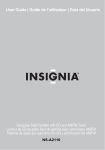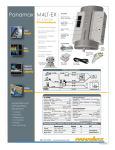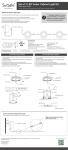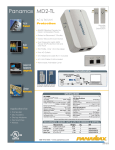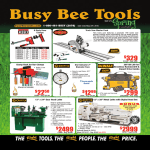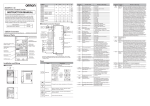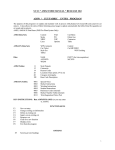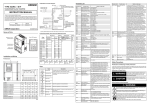Download S I S I * AMS2 USER MANUAL * RELEASE 10.0
Transcript
S I S I * AMS2 USER MANUAL * RELEASE 10.0 A2110 * ORDER HEADER STATUS CHANGE This program allows you to change the status and credit approval number on up to 26 orders per screen. A2110 allows you to release orders on hold for credit. It allows you to enter customer/log, status and credit approval number. The program will validate the customer/log and status. Status changes that are allowed are H to P, H to A and A to P. If an error is found, an error message will be displayed. The actual change of status occurs in your production run at night. (when MPC510 runs.) AMS2 Data Base; Orders Data Set; Styles Data Set FUNCTION KEYS F6 F7 F8 Clear the screen Display the next error End the program 495 778 781 1005 1047 2020 OPTIONS in NA for stop; shipment (H2) will check for hold status on pay from 2000 & 840 no A status allowed, only I status 2100 2110 allow chg to I status from H,A, or P status Use allocline qtys automatic allocation only 2110 allows D status cd for declined credit reason as 2nd position of H status for orders and lines Allow to change HF status to HC FIELD DESCRIPTION OR ACTION *CUST (6) Customer. Enter the customer number from the order. *LOG (6) Log. Enter the log number from the order. *STAT (1) Status. Enter the new status. CR APPROV # (10) ERROR MESSAGES Credit approval number. Enter the order credit approval number. This may be left blank. If the customer/log is not in orders: "CUSTOMER/LOG NOT ON FILE" If status on screen is not "A", or "P": "STATUS MUST BE 'A' OR 'P'" If status on order is not "H", "A" or "P": 1 S I S I * AMS2 USER MANUAL * RELEASE 10.0 "STATUS ON ORDER IS X; CANNOT CHANGE" If errors are found, the message for that error is displayed on the screen and the cursor will go to the field in error. If there is more than one error, you can see up to 10 errors by using function key "F7" and then correct all errors before entering again. Full screen must be error free before doing any updating. If one entry is in error and you are not able to correct it at this time, you can blank out that entry by using the space bar. To end the program, press the "F8" key. When changes are made hit enter (note the # of pages in left hand corner) program will validate if you need to view previous page hit F3, if you need to view next screen hit F4 Sample Screen, "Order Level Status Changes (H, A or P) A2110)" is attached. 2 S I S I * AMS2 USER MANUAL * RELEASE 10.0 3