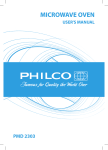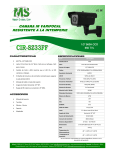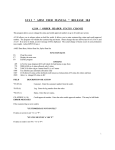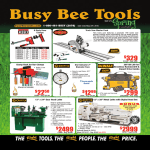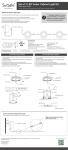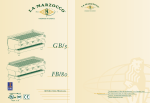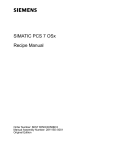Download Production Tool User Manual
Transcript
User Manual
Materials Control
Production Tool
Copyright by:
MICROS-FIDELIO GmbH
Europadamm 2-6
D - 41460 Neuss
Date: March 2012
Page 1 of 22
Europe, Africa & Middle East
Copyright © 2015, Oracle and/or its affiliates. All rights reserved.
This software and related documentation are provided under a license agreement containing restrictions on use
and disclosure and are protected by intellectual property laws. Except as expressly permitted in your license
agreement or allowed by law, you may not use, copy, reproduce, translate, broadcast, modify, license, transmit,
distribute, exhibit, perform, publish, or display any part, in any form, or by any means. Reverse engineering,
disassembly, or decompilation of this software, unless required by law for interoperability, is prohibited.
The information contained herein is subject to change without notice and is not warranted to be error-free. If you
find any errors, please report them to us in writing.
If this software or related documentation is delivered to the U.S. Government or anyone licensing it on behalf of
the U.S. Government, then the following notice is applicable:
U.S. GOVERNMENT END USERS: Oracle programs, including any operating system, integrated software, any
programs installed on the hardware, and/or documentation, delivered to U.S. Government end users are
"commercial computer software" pursuant to the applicable Federal Acquisition Regulation and agency-specific
supplemental regulations. As such, use, duplication, disclosure, modification, and adaptation of the programs,
including any operating system, integrated software, any programs installed on the hardware, and/or
documentation, shall be subject to license terms and license restrictions applicable to the programs. No other
rights are granted to the U.S. Government.
This software or hardware is developed for general use in a variety of information management applications. It is
not developed or intended for use in any inherently dangerous applications, including applications that may
create a risk of personal injury. If you use this software or hardware in dangerous applications, then you shall be
responsible to take all appropriate fail-safe, backup, redundancy, and other measures to ensure its safe use.
Oracle Corporation and its affiliates disclaim any liability for any damages caused by use of this software or
hardware in dangerous applications.
Oracle and Java are registered trademarks of Oracle and/or its affiliates. Other names may be trademarks of their
respective owners.
Intel and Intel Xeon are trademarks or registered trademarks of Intel Corporation. All SPARC trademarks are
used under license and are trademarks or registered trademarks of SPARC International, Inc. AMD, Opteron, the
AMD logo, and the AMD Opteron logo are trademarks or registered trademarks of Advanced Micro Devices.
UNIX is a registered trademark of The Open Group.
This software or hardware and documentation may provide access to or information about content, products, and
services from third parties. Oracle Corporation and its affiliates are not responsible for and expressly disclaim all
warranties of any kind with respect to third-party content, products, and services unless otherwise set forth in an
applicable agreement between you and Oracle. Oracle Corporation and its affiliates will not be responsible for
any loss, costs, or damages incurred due to your access to or use of third-party content, products, or services,
except as set forth in an applicable agreement between you and Oracle.
© MICROS-FIDELIO GmbH, 2012
Page 2 of 22
Europe, Africa & Middle East
Table of Contents
1
DESCRIPTION:
4
PREPARATION:
4
COST CENTERS/STORES: ..............................................................4
RECIPES: .....................................................................................4
MANUALLY CREATED PRODUCTION ARTICLE:................................. 6
SYSTEM CREATED PRODUCTION ARTICLE: ..................................... 9
PRODUCTION SCHEMA: ............................................................... 11
PRODUCTION TOOL: ................................................................... 12
OPTIONS: ...................................................................................12
FUNCTIONALITY:
16
PRODUCTION PLAN:.................................................................... 16
REQUIREMENTS: ......................................................................... 20
© MICROS-FIDELIO GmbH, 2012
Page 3 of 22
Europe, Africa & Middle East
Description:
This module was created to handle multiple issues for a pre-production kitchen. The
Production Tool enables you to place order requests or issue requests based on
requirements. It also allows you to produce internal products (e.g. a Sauce Bolognese) in
the production kitchen.
Those products, converted to stock articles can be transferred later in the usual transfer
module.
Preparation:
COST CENTERS/STORES:
In order to use this function no specific parameter must be set in the cost center / store
configuration.
If you want to use the “Production on Transfer” function, you have to activate the
parameter “Enable Production on Transfer” in the setup. This will then allow the
production while doing a transfer of the stock article attached to a recipe.
RECIPES:
The recipes used for the production tool must be linked to production articles.
During the production process the application will reduce the ingredients in the production
store based on the recipes and it will create stock items which can be used for further
transactions.
This can be done in two ways.
•
•
Manual created Production Article (PA)
System created Production Article (PA)
For both cases a proper group structure must be created for these articles first.
Create, if required, separate over group and major group for the PA’s.
At least a separate item group for the PA’s should be created.
© MICROS-FIDELIO GmbH, 2012
Page 4 of 22
Europe, Africa & Middle East
Go to Production > Recipe > Options:
Go to the section “Parameter for Creating Products” and select the defined item group for
PA’s.
Click on the button
© MICROS-FIDELIO GmbH, 2012
.
Page 5 of 22
Europe, Africa & Middle East
MANUALLY CREATED PRODUCTION ARTICLE:
Go to Master Data > Articles:
Create a new stock article with the name prefix / suffix “(PA)”. Assign the item group
created before and the base unit “Each” to this article.
Mark this article as “Use only on Stock”
Go to Production > Recipe > select your production recipe:
In the middle of the screen the Production Article Assignment is shown.
There are two options to link a recipe to an existing PA:
a) Place the cursor in the selection field “Production Article” and click OK:
© MICROS-FIDELIO GmbH, 2012
Page 6 of 22
Europe, Africa & Middle East
The application calls the usual article selection screen. Select your PA from the list
and click OK.
One PA can be linked with one recipe only. If the user tries to link a recipe against a
stock item which is already linked the following message is shown:
Once linked successfully just save the recipe as usual.
The link is now visible in the recipe as well as in the stock article:
b) Click on the button “Prod. Article” to link the recipe with the PA:
© MICROS-FIDELIO GmbH, 2012
Page 7 of 22
Europe, Africa & Middle East
This dialog offers several options. Select the options “Stock Article” at the top and
then select the radio button “Existing”. Here the user can select from all stock articles
assigned to the define PA Item Group. Once linked successfully just save the recipe
as usual.
The link is now visible in the recipe as well as in the stock article:
© MICROS-FIDELIO GmbH, 2012
Page 8 of 22
Europe, Africa & Middle East
SYSTEM CREATED PRODUCTION ARTICLE:
There is also the option to start with the recipe creation and there, from this module,
create new Production Articles directly.
Go to Production > Recipe > select your production recipe:
In the middle of the screen the Production Article Assignment is shown.
Click on the button “Prod. Article”
At the top of the screen select the article type “Stock Article”.
Select the radio button “New”. The system offers a recommended name “{Recipe
Name} || (PA)”. This can be accepted or adjusted as required.
The system already suggests the previously defined Item Group
Click on the button “Create\Link (PA) Article”
Once linked successfully just save the recipe as usual.
The link is now visible in the recipe as well as in the stock article:
© MICROS-FIDELIO GmbH, 2012
Page 9 of 22
Europe, Africa & Middle East
© MICROS-FIDELIO GmbH, 2012
Page 10 of 22
Europe, Africa & Middle East
PRODUCTION SCHEMA:
To use the production Tool the production groups must be edited first.
Go to Production > Production Groups:
Here we have to define the Production Group Schema. For evaluation purposes you can
define various schemas. At least one is required for the usual functionality.
Define a default schema named e.g. “Menu Schema Default” appears.
Select the type “Ingredient oriented”.
Now you can define up to twenty groups for this schema.
Click on “Save” to save the entered information.
(Other options for future use)
© MICROS-FIDELIO GmbH, 2012
Page 11 of 22
Europe, Africa & Middle East
PRODUCTION TOOL:
This is the main application to “convert” single stock articles into pre-produced items,
usable for further transactions.
Go to Production > Production Tool:
When opening the module a search filter is offered. In case of already existing production
plans this can be used to limit/filter the displayed plans
Click “OK” or “Cancel” to close the dialog window.
OPTIONS:
First some calculation parameters must be defined.
Go to Edit > Options:
© MICROS-FIDELIO GmbH, 2012
Page 12 of 22
Europe, Africa & Middle East
The application will now open a new screen labelled as “Menuplan Options”:
Here you can find several parameters:
•
•
•
•
•
Export Menuplan: Customized solution
Export PLU to POS: Customized solution
Export Sold Qty (IFC_SALESMP): Customized solution
Field “Sold” editable: Customized solution
Field “Price” editable: Customized solution
•
Production Type
o Book Recipes on booking Sold-QTY
> Customized solution
o Book only Components from Store
> only the recipe ingredients will be reduced from store and
calculated in the consumption
o Book Components and PA Articles
> Ingredients will be reduced from store and PA-Article will be created
on store. Select this option!
Section Requirement:
Here you can find the following parameters:
•
Requirement Type
© MICROS-FIDELIO GmbH, 2012
Page 13 of 22
Europe, Africa & Middle East
o
o
o
•
•
Request always complete planned QTY (Def.)
QTY defined in “Planned” rules the requirement
Request only Difference of planned QTY
Difference between planned and produced will be requested
Request Nothing
No request will be generated
Increasing Tolerance %
o Percentage value to adjust QTYs
Decreasing Tolerance %
o Percentage value to adjust QTYs
•
Fresh Request Generation:
o QTYs will be refreshed & recalculated always when generating the
requirements
•
Consider SOH
o This option allows to use the current SOH for the requirement calculation
as well.
If the option is not selected, the system shows the SOH and the
requested quantity (based on the production plan), but the SOH is not
considered when generating the final Act. QTY:
Req. QTY =Act. QTY
If the option is selected, the system shows the SOH and the requested
quantity (based on the production plan), and the current SOH is
considered when generating the final Act. QTY:
© MICROS-FIDELIO GmbH, 2012
Page 14 of 22
Europe, Africa & Middle East
Req. QTY – SOH =Act. QTY
Tab “Production Planning Definitions”:
This is a customized solution.
© MICROS-FIDELIO GmbH, 2012
Page 15 of 22
Europe, Africa & Middle East
Functionality:
PRODUCTION PLAN:
The following will describe the use & workflows.
Go to Production > Production Tool
This module was created to handle multiple issues for a pre-production kitchen. The
Production Tool enables the user to place Order/Issue Requests based on recipes.
Edit Production Plan:
This option allows to edit an existing production plan. If the plan was already booked it
is not possible to change the quantity anymore.
Copy Production Plan:
This option allows to copy an existing plan and save it with a new name.
Delete Production Plan:
This option allows to delete an existing plan. If this plan was booked already the
transaction will not be rolled back.
Click on the
icon to create a new plan.
© MICROS-FIDELIO GmbH, 2012
Page 16 of 22
Europe, Africa & Middle East
Select the Cost Center / Store where this production plan is related to.
Enter a name to identify the plan.
Select the date for this production plan.
Select the Production Schema from the selection box.
Click on OK.
Now the Plan header is created. A new dialog comes up to select the recipes.
Select the Production Group from your schema.
Enter a position number.
If needed you can filter by major group or recipe group.
Select recipe from list.
Enter the quantity into the fields “Planned” and/or “Produced”.
Click on “OK”.
When clicking “Cancel” the dialog is closed and you can see the table view of the plan.
© MICROS-FIDELIO GmbH, 2012
Page 17 of 22
Europe, Africa & Middle East
Click on “Save”.
The following buttons are available:
To add a new position to the plan. After opening an existing plan from the overview
the user will have to save the plan first.
To re-fresh the COS for the used recipes from the selected store.
To show all needed ingredients, also for subrecipes. This information can be previewed and / or printed here:
© MICROS-FIDELIO GmbH, 2012
Page 18 of 22
Europe, Africa & Middle East
Usual function to mark selected records for deletion at next save.
Click this button to book this transaction as defined in the parameters (Book
Components and PA Articles).
© MICROS-FIDELIO GmbH, 2012
Page 19 of 22
Europe, Africa & Middle East
REQUIREMENTS:
The tab “Requirements” allows, based on assigned user rights, to generate Issue
Requests or Order Baskets for the needed ingredients.
Click on the TAB “Requirements”
The tab header shows the date and the related cost center.
In addition three drop-down selectors can be used to sort and/or filter the details in the
grid:
Supplier
o This selector must be used if an order basket should be created.
The default setting is “All Articles”. This allows to create an issue request
only. The user must selected either “All Suppliers” or any specific supplier
from the drop down to activate the button “Add to Basket”.
NOTE: When having “All Suppliers” selected, the application will show values
in the column “QTY” for all records. The system will generate the
requirements for articles having DPQs only! For positions not having DPQs
the system will not generate the order basket records.
Requirement Group
o Here the user can filter for specific Requirement Groups (> see: Master Data
> Item Groups!)
Preparation Area
o Here the user can filter for specific Preparation Areas.
The application displays all articles and the corresponding Default Price Quotes (DPQ).
(A default price quote MUST be defined for the articles.)
Grid Description:
Supplier
o This is the Supplier defined in the DPQ
Article
o Name of the stock article
© MICROS-FIDELIO GmbH, 2012
Page 20 of 22
Europe, Africa & Middle East
QTY
o
Unit
o
QTY to be ordered/requested
SOH
o
Unit to be ordered/requested
Current Stock on Hand for this article in preferred stock unit/DPQ Unit
Req. QTY
o Required quantity in Base Unit
Act.QTY
o Final QTY to be ordered/requested in BU based on “Consider SOH” definition
Base Unit
o Base Unit assigned to the article
Document Creation Options:
Based on the rights the user can create an Order Basket, an Issue Request or a saved
Transfer directly out of the requirements:
NOTE: All articles required are shown in the grid, but the application will consider articles
having DPQs only at creation of documents!
The left section contains the fields to generate an Order Basket:
Order Basket
Selection box, shows all existing baskets. Select one to add these articles to an
existing basket, select “---New Basket---“ to generate a new one.
Info
Here additional information can be entered.
Delivery Date
Select the delivery date for the basket.
Click on this button to create the order basket and to transfer the document to the
Purchase Order module. From here it can be edited and processed as a normal order
basket.
The right section contains the fields to generate an Issue Request:
© MICROS-FIDELIO GmbH, 2012
Page 21 of 22
Europe, Africa & Middle East
Cost Center
Select the cost center where the goods should be requested from.
Document
Select an existing document or create a new one
Delivery Date
Select the delivery date for the request.
Info
Here you can type in some additional information
Transfer / Issue Request
These radio buttons allow to control which type of document will be created.
Click on this button to create the document. It will now be visible as Open Issue
Request / Open Transfer in the corresponding module. From here it can be edited
and processed as usual.
© MICROS-FIDELIO GmbH, 2012
Page 22 of 22