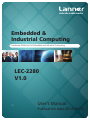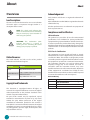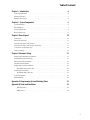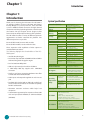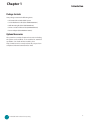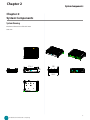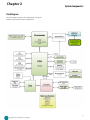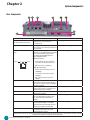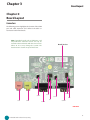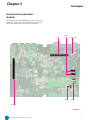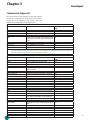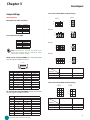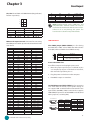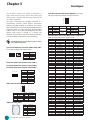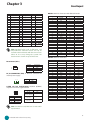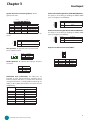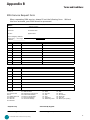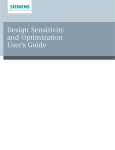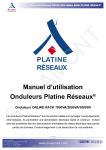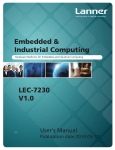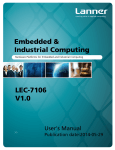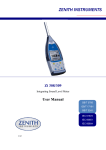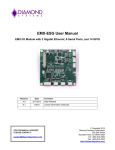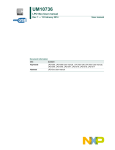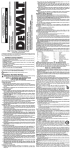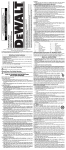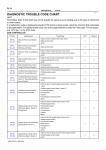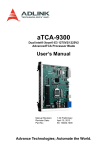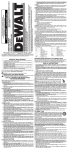Download User Manual
Transcript
Embedded & Industrial Computing Hardware Platforms for Embedded and Industrial Computing LEC-2280 V1.0 >> User's Manual Publication date:2014-03-06 About About Overview Acknowledgement Icon Descriptions The icons are used in the manual to serve as an indication of interest topics or important messages. Below is a description of these icons: NOTE: This check mark indicates that there is a note of interest and is something that you should pay special attention to while using the product. WARNING: This exclamation point indicates that there is a caution or warning and it is something that could damage your property or product. Intel, Pentium and Celeron are registered trademarks of Intel Corp. Microsoft Windows and MS-DOS are registered trademarks of Microsoft Corp. All other product names or trademarks are properties of their respective owners. Compliances and Certification CE Certification This product has passed the CE test for environmental specifications. Test conditions for passing included the equipment being operated within an industrial enclosure. In order to protect the product from being damaged by ESD (Electrostatic Discharge) and EMI leakage, we strongly recommend the use of CE-compliant industrial enclosure products. FCC Class A Certification Resource Website Lanner http://www.lannerinc.com Product Resources h t t p : / / w w w. l a n n e r i n c. co m / download-center/ This equipment has been tested and found to comply with the limits for a Class A digital device, pursuant to Part 15 of the FCC Rules. These limits are designed to provide reasonable protection against harmful interference when the equipment is operated in a commercial environment. This equipment generates, uses and can radiate radio frequency energy and, if not installed and used in accordance with the instruction manual, may cause harmful interference to radio communications. Operation of this equipment in a residential area is likely to cause harmful interference in which case the user will be required to correct the interference at his own expense. RMA http://eRMA.lannerinc.com Revision History Online Resources The listed websites are links to the on-line product information and technical support. Copyright and Trademarks Version V1.0 Changes Change the J1(PEG 16X lane Configuration) pin definitions This document is copyrighted ©2014. All rights are reserved. The original manufacturer reserves the right to make improvements to the products described in this manual at any time without notice. No part of this manual may be reproduced, copied, translated or transmitted in any form or by any means without the prior written permission of the original manufacturer. Information provided in this manual is intended to be accurate and reliable. However, the original manufacturer assumes no responsibility for its use, nor for any infringements upon the rights of third parties that may result from such use. Embedded and Industrial Computing 2 TTaTTable of Contentsbeable of Conte Chapter 1: Introduction 4 System Specification . . . . . . . . . . . . . . . . . . . . . . . . . . . . . . . . . . . . . . . . . . . . 4 Package Contents . . . . . . . . . . . . . . . . . . . . . . . . . . . . . . . . . . . . . . . . . . . . . . 5 Optional Accessories . . . . . . . . . . . . . . . . . . . . . . . . . . . . . . . . . . . . . . . . . . . . 5 Chapter 2: System Components 6 System Drawing . . . . . . . . . . . . . . . . . . . . . . . . . . . . . . . . . . . . . . . . . . . . . . . 6 Block Diagram . . . . . . . . . . . . . . . . . . . . . . . . . . . . . . . . . . . . . . . . . . . . . . . . 7 Front Components . . . . . . . . . . . . . . . . . . . . . . . . . . . . . . . . . . . . . . . . . . . . . 8 Rear Components . . . . . . . . . . . . . . . . . . . . . . . . . . . . . . . . . . . . . . . . . . . . . . 9 Chapter 3: Board Layout 10 Connectors . . . . . . . . . . . . . . . . . . . . . . . . . . . . . . . . . . . . . . . . . . . . . . . . . 10 External Connectors . . . . . . . . . . . . . . . . . . . . . . . . . . . . . . . . . . . . . . . . . . . 11 Internal Connectors and Jumpers . . . . . . . . . . . . . . . . . . . . . . . . . . . . . . . . . . . 12 Internal Connectors and Jumpers (backside) . . . . . . . . . . . . . . . . . . . . . . . . . . . . 13 Connectors and Jumpers List . . . . . . . . . . . . . . . . . . . . . . . . . . . . . . . . . . . . . 14 Jumper Settings . . . . . . . . . . . . . . . . . . . . . . . . . . . . . . . . . . . . . . . . . . . . . . 15 Chapter 4: Hardware Setup 21 Preparing the Hardware Installation . . . . . . . . . . . . . . . . . . . . . . . . . . . . . . . . . 21 Installing the System Memory . . . . . . . . . . . . . . . . . . . . . . . . . . . . . . . . . . . . . 21 Wireless Module Installation . . . . . . . . . . . . . . . . . . . . . . . . . . . . . . . . . . . . . . 22 3G SIM Card Installation . . . . . . . . . . . . . . . . . . . . . . . . . . . . . . . . . . . . . . . . . 22 PCI/PCIe Riser Card Installation . . . . . . . . . . . . . . . . . . . . . . . . . . . . . . . . . . . . 22 On 2280E with one PCIe slot . . . . . . . . . . . . . . . . . . . . . . . . . . . . . . . . . . . 22 Installing the Hard Disk . . . . . . . . . . . . . . . . . . . . . . . . . . . . . . . . . . . . . . . . . 23 On 2280P2 with 2 PCI slot . . . . . . . . . . . . . . . . . . . . . . . . . . . . . . . . . . . . . 23 Connecting Power . . . . . . . . . . . . . . . . . . . . . . . . . . . . . . . . . . . . . . . . . . . . 24 Wall Mounting . . . . . . . . . . . . . . . . . . . . . . . . . . . . . . . . . . . . . . . . . . . . . . . 24 Appendix A: Programming System Watchdog Timer 25 Appendix B: Terms and Conditions 26 Warranty Policy . . . . . . . . . . . . . . . . . . . . . . . . . . . . . . . . . . . . . . . . . . . 26 RMA Service . . . . . . . . . . . . . . . . . . . . . . . . . . . . . . . . . . . . . . . . . . . . . 26 3 Chapter 1 Chapter 1: Introduction Thank you for choosing the LEC-2280. The LEC-2280 is an upgrade platform of Lanner LEC-2280 and features Intel Ivy Bridge i3, i5, and i7 processors. It has dual LAN as well as HDMI and DVI-D connectors for high demand of Internet and video playback applications. The LEC-2280 also features slim and compact chassis design to allow heat to dissipate off directly from the top of the platform. The LEC-2280 also offers a variety of different expansion opportunities to further customize the platform. Two different expansions are possible. On model LEC-2280E, it comes with one PCIe. On model LEC-2280P2, it comes with 2 PCI slots. These expansions adds capabilities of video capture or extended LAN connections. The following highlight the functionalities of the LEC2280 system: •• Intel HD Graphics Engine •• Dual video output of VGA and HDMI or VGA and DVI-D with Intel integrated HD graphic engine •• Dual 10/100/1000 Mbps LAN •• USB x 6 (2 by internal pin header) and COM x 2 •• 1 SATA 6Gbps HDD bay support and 1 SATA-DOM connector •• Totally 2 serial ports supporting Hardware Auto flow Control: DB9 x2 for RS232/422/485 •• Audio input and output through Mic-in and Line-out Introduction System Specification Dimensions (WxHxD) Processor Chipset System Memory Technology Max. Capacity IDE Up to 16GB N/A 2.5” SSD/HDD drive bay x1, SATA-DOM Storage SATA x1 Intel 82574L x2 Ethernet Controller Intel integrated HD graphic engine Graphic Controller ALC886 Audio Controller LAN RJ45 10/100/1000Mbps x2 Display HDMI x1 , DVI-D x1 , VGA x1 Dual Display VGA+HDMI, VGA+DVI Dual Display Mode Clone, Independent, Extend Audio Phone Jack x2 for Mic-In and Line-Out Serial I/O DB9 x2 for RS232./422/485 IO DB9 Female x1 for DI x4 &DO x4 (TTL, Digital I/O DO Max 100ma) - optional USB 2.0 Type A x6 Power Input Terminal Block 2-pin Mini-PCIe x1 with SIM card reader Expansion Mini-PCIe x1 PCI x 2 or PCIe (x1) x 1 +9~+30v Input, Support ATX Function Power Input Fintek F81865 integrated Hardware Monitor Watchdog Timer 1~255 level Win7/XP/7Embedded/XP Embedded, Redhat Enterprise 5/Fedora 14, Linux Kernel 2.6.18 or Later OS Support Certifications With Industrial Components •• Dual Mini-PCIe Socket (with on SIM card reader for 3G Operating Temperature Range •• Aluminum extrusion enclosure which helps heat Ordering Information jack wireless Internet connection) can extend the capability for Wi-Fi or Bluetooth dissipation •• Customization opportunity for expansion of extra LAN and serial port (board LEK-IOA5) or eSATA and DI/DO LEC-2280E (LEK-IOA3) LEC-2280P2 Embedded and Industrial Computing 277x(67/89)x194mm (10.91”x(2.64/3.50)”x7.64”) i5-3610ME/i3-3120ME (Ivy Bridge), i7-3612QE, i7-3555LE Intel HM65 DDR3 SO-DIMM x2 CE, FCC Class A -10 to +45°C/14~113°F for processor power consumption of 35W -10 to +50°C/14~122°F for processor power consumption below 25W With Commercial -5~45°C / 23~113°F Components High/Low Extended Temperature Bootable after 24 hours @ -40°C Tested Intel i5/i7/Celeron on-board CPU, 2 DDR3 SO-DIMM Sockets, 2 COM Ports, 1 HDMI, 1 DVI-D, 1 VGA, Audio Ports 2 LAN Ports, DIO (4 in, 4 out) – optional +9~30V DC input support with one PCIe expansion Intel i5/i7/Celeron on-board CPU, 2 DDR3 SO-DIMM Sockets, 2 COM Ports, 1 HDMI, 1 DVI-D, 1 VGA, Audio Ports 2 LAN Ports, DIO (4 in, 4 out) – optional +9~30V DC input support with two PCI expansion 4 Chapter 1 Introduction Package Contents Your package contains the following items: •• LEC-2280 Fanless Embedded System •• Serial-ATA/Power Cable (P/N: 080W1N0002001) •• Wall-Mounting Kit (P/N: SE9ESA900R100) •• Drivers and User’s Manual CD (087W0200V1001) •• Power Adapter (P/N: 0P0W075190001) Optional Accessories The system has a variety of optional accessories including the power cords and Wi-Fi or 3G modules for extended capabilities. For details of these modules, visit: http://www.lannerinc.com/products/all-purpose-boxcomputers/industrial-automation/lec-2280 Embedded and Industrial Computing 5 Chapter 2 System Components Chapter 2: System Components System Drawing Mechanical dimensions of the LEC-2280 Unit: mm 190 276.4 66 193.5 6 Embedded and Industrial Computing Chapter 2 System Components Block Diagram The block diagram depicts the relationships among the interfaces and modules on the motherboard.. 7 Embedded and Industrial Computing Chapter 2 System Components Front Components F1 Component F2 F3 Description F1 HDD (Yellow) and HDD Power Led (Green) • Blinking: data access activities • Off: no data access activities Pin Definition Reference Power • F2 Four USB 2.0 Ports F3 Reset On: The computer is on. • • Off: The computer is off . An USB type A connector. In addi- USB1, USB2 on Page 17 tion to this connector, an internal pin header is also provided. Reset switch RST1 on page 19 8 Embedded and Industrial Computing Chapter 2 System Components Rear Components R1 R2 R3 R4 R5 R6 R8 R9 R7 Component Description Pin Definition Reference R1 DC-In (power) 1x2 Pin Power-in Connector. The LEC-2280 CN4 on page 19 support power range between Phoenix Contact Connector +9~+30V DC-in. R2 Two USB 2.0 Ports An USB type A connector. In addition to USB3 Connector on Page 17 this connector, an internal pin header is also provided.. R3 Two 10/100/1000Mbps LAN Two RJ-45 (network) jacks with LED LAN1/LAN2 on page 20 ports indicators as described below. The LAN ports are provided by Intel 82574L. They both support WOL/Remotewake-up/PXE function. LINK/ACT (Yellow) LINK/ACT speed • On/Flashing: The port is linking and active in data transmission. • Off: The port is not linking. SPEED (Green/Amber) • Amber: The connection speed is 1000Mbps. • Green: The connection speed is 100Mbps • Off: .The connection speed is 10Mbps. R4 DVI-D A DVI-D port (single link) which is DVID1 Connectors on page 18 provided by Intel HD Graphic Engine. This port can support up to 1920x1200 @ 60 Hz resolution. R5 HDMI A HDMI (High-Definition Multimedia HDMI1 on page 18 Interface).This port can support up to 1920x1200 @ 60 Hz resolution. R6 VGA Port(†) The displays can support VGA up to VGA1 on page 18 2048x1536 resolution. R7 MIC IN/LINE OUT(†) Connect the audio devices to these CN1, CN2 on page 15 ports. The Microphone and line out port are provided by Realtek ALC ALC886. F8 Serial Ports Serial ports through the DB-9 COM1/COM2 on page 15 connector; Both COM1 and COM2 support RS-232/422/485 with jumper selection among RS-232/422/485. R9 Slot for PCIe expansion (*) The PCIe/PCI expansion capability PCIEIO1 Connector on page 18 is accomplished via the riser card connected to the system †Note that the driver for these ports should be installed with the following order: Chipset INF->Graphic->Audio * Model LEC-2280P2 can support 2 PCI expansion. Embedded and Industrial Computing 9 Chapter 3 Board Layout Chapter 3: Board Layout Connectors The following picture highlights the location of the COM port and audio expansion card. Refer to the table 3.1 Connector List for more details. Note: Daughter boards such as COM ports and low-profile PCIe extension boards can only be inserted to the mainboards with the same version. Failure to do so may damage the system. The board version is shown on top of the boards. SCT1 SCT2 CN1 CN2 Board Version JP1 COM1 SCT3 SCT4 JP2 COM2 LEK-IOA2 Embedded and Industrial Computing 10 Chapter 3 Board Layout External Connectors The following picture highlights the location of system input/output connectors. Refer to the table 3.2 Connector List for more details. Board Version VGA1 DVID1 HDMI1 POWER1 USB1 USB2 LED1 LAN1/LAN2 USB3 CN4 CN3/ DCJK1 (optional) RST1 LEB-2280 Embedded and Industrial Computing 11 Chapter 3 Board Layout Internal Connectors and Jumpers The following picture highlights the location of internal connectors and jumpers. Refer to the table 3.2 Connector List for more details. FAN2 MPCIE2 LPC1 CMOS2 MPCIE1 CMOS1 SPI1 Ignition1 USB4 COMSLT1 COMSLT2 SIM1 SATA_PW2 J1 FRONT1 FAN1 SO-DIMM LEB-2280 Embedded and Industrial Computing 12 Chapter 3 Board Layout Internal Connectors and Jumpers (backside) The following picture highlights the location of internal connectors and jumpers on the backside of the board. Refer to the table 3.2 Connector List for more details. MIO1 SATA1 SATA2 KBM1 SATA_PWR1 PWR1 PCIEIO1 LEB-2280 Embedded and Industrial Computing 13 Chapter 3 Board Layout Connectors and Jumpers List The tables below list the function of each of the board jumpers and connectors by labels shown in the above section. The next section in this chapter gives pin definitions and instructions on setting jumpers. Table 3.1 Connector List for LEK-IOA2 Board Labels Function Pin Definition Reference Page CN1 Microphone-in Audio Jack P15 CN2 Line-out Audio Jack P15 COM1 RS232/422/485 Serial Port P15 COM2 RS232/422/485 Serial Port P15 MIO1 Connector for connecting the COM port and P16 audio expansion board to the LEC-2280 main board SCT1/SCT2 Select COM1 Protocol Setting P15 SCT3/SCT4 Select COM2 Protocol Setting P15 JP1 Select COM1 Pin No. 9 function P16 JP2 Select COM2 Pin No. 9 function P16 Note: Daughter boards such as COM ports and low-profile PCIe extension boards can only be inserted to the mainboards that has the same version as the extension boards. The board version is shown on top of the boards. Failure to do so may damage the system. Table 3.2 Connector List for LEB-2280 Board Labels Function CMOS1 CMOS2 COMSLT1 COMSLT2 CN3 (optional) CN4 DCJK1 (optional) DVID1 FAN1/FAN2 Front1 HDMI1 Ignition1(optional) J1 LAN1/LAN2 LPC1 KBM1 MIO1 MPCIE1 MPCIE2 PCIEIO1 PWR1 RST1 SATA1/SATA2 SATA_PW2 SATA_PWR1 SIM1 SPI1 USB1/USB2/USB3 USB4 VGA1 Cleaning CMOS data including RTC Cleaning CMOS data only Daughter board LEK-IOA3 enable/disable Daughter board LEK-IG1 enable/disable Optional Power Connector with Power -ignition Control DC-in Power Connector Optional DC Jack type of Power Connector DVI-D Connector System Fan Connector Front Panel Function Pin Header HDMI Port Connector for power Ignition Control PEG16X Lane Function Selection Ethernet Connector 1/Ethernet Connector 2 Low Pin Count Interface Keyboard and Mouse Connector COM and Audio Expansion Card Connector Mini-PCIe Connector Mini-PCIe Connector PCI/PCIE Expansion connector for PCI or PCIe low profile card (PCIEIO1, on the backside) Right-angled SATA Power Connector Reset Button Serial-ATA Connector (SATA2 supports SATADOM) Switch for SATA port 2 power state SATA Power Connector SIM Card Reader Serial Peripheral Interface Bus USB Type A Connector #0,1; #2,3; #4,5 USB Pin Header VGA Port Embedded and Industrial Computing Pin Definition Reference Page P16 P16 P20 P20 P20 P19 P20 P18 P18 P17 P18 P20 P19 P20 Reserved for factory use P20 P17 P19 P19 P18 P17 P19 P16 P21 P17 P17 Reserved for factory use P17 P17 P18 14 Chapter 3 Board Layout Jumper Settings SCT1, SCT2: Select COM1 Protocol Setting LEK-IOA2 Board Microphone-in Audio Jack (CN1) Pin No. 1 2 3 4 5 9 5 1 Function CO_GND MIC_INL CO_GND INSULATOR MIC_INR 9 5 1 Function CO_GND LINOUT-L CO_GND INSULATOR LINOUT- R COM1 RS-232 Serial Port(COM1): It is a RS-232/422/485 port through the D-SUB9 connector. 12345 1 2 3 4 5 6 7 8 9 Pin Name RS-422 TXDTXD+ RXD+ RXD- RS-485 DATADATA+ 1 2 3 4 5 6 7 8 9 RS-232 DCD RXD TXD DTR GND DSR RTS CTS RI 1 2 3 4 5 6 12 8 4 9 5 1 12 8 4 1 2 3 4 5 6 1 2 3 4 5 6 RS-485 1 2 3 4 5 6 SCT1 SCT2 Protocol RS-232 (default) 1-5, 2-6, 3-7, 4-8 RS-422 5-9, 6-10, 7-11, 8-12 RS-485 5-9, 6-10, 7-11, 8-12 1-2 3-4 5-6 SCT3, SCT4: Select COM2 Protocol Setting SCT3 RS-232/422/485 Serial Port(COM2): It is a RS-232/422/485 port through the D-SUB9 connector. Pin No. 9 5 1 Switch 6789 RS-232 DCD RXD TXD DTR GND DSR RTS CTS RI 12 8 4 RS-422 Note: The driver for the VGA and Audio ports should be installed with the following order: Chipset INF->Graphic->Audio Pin No. 12 8 4 RS-232 Line-out Audio Jack (CN2) Pin No. 1 2 3 4 5 SCT2 SCT1 Pin Name RS-422 TXDTXD+ RXD+ RXD- Embedded and Industrial Computing RS-485 DATADATA+ SCT4 1 9 2 10 3 11 4 12 Switch 1 2 3 4 5 6 SCT3 Protocol RS-232 (default) 1-5, 2-6, 3-7, 4-8 RS-422 5-9, 6-10, 7-11, 8-12 RS-485 5-9, 6-10, 7-11, 8-12 SCT4 1-2 3-4 5-6 15 Chapter 3 Board Layout JP1, JP2: Select COM1 and COM2 Pin No9 (Ring Indicator) function respectively Pin 1-2 3-4 5-6 JP1 1 2 3 4 5 6 Signal VCC5 VCC12 SPI_RI Pin 1-2 3-4 5-6 JP2 Pin Name GND N/A N/A GND N/A N/A GND VCC5 VCC5 N/A GND N/A N/A N/A N/A N/A N/A GND N/A N/A GND +12V N/A VCC5 VCC5 VCC5 VCC5 GND N/A N/A N/A N/A GND N/A N/A N/A N/A N/A N/A N/A N/A GND N/A N/A PIN 51 52 53 54 55 56 57 58 59 60 61 62 63 64 65 66 67 68 69 70 71 72 73 74 75 76 77 78 79 80 81 82 83 84 85 86 87 88 89 90 91 92 93 94 Embedded and Industrial Computing Pin Name HDA_BCLK HDA_SYNC HDA_RST HDA_SDIN0 HDA_SDO SPK GND VCC3 VCC3 N/A GND N/A N/A N/A N/A N/A N/A GND N/A N/A N/A N/A N/A N/A GND N/A N/A GND N/A N/A N/A N/A GND COM1_DCD# COM1_RI# COM1_CTS# COM1_DTR# COM1_RTS# COM1_DSR# COM1_SOUT COM1_SIN GND COM2_DCD# COM2_RI# N/A N/A N/A N/A N/A N/A 95 96 97 98 99 100 COM2_CTS# COM2_DTR# COM2_RTS# COM2_DSR# COM2_SOUT COM2_SIN Note: Daughter boards such as COM ports and low-profile PCIe extension boards can only be inserted to the mainboards with the same version. Failure to do so may damage the system. The board version is shown on top of the boards. Signal VCC5 VCC12 SPI_RI MIO1 on the expansion card: Connector for connecting the COM port and audio expansion board to the LEC-2280 main board. PIN 1 2 3 4 5 6 7 8 9 10 11 12 13 14 15 16 17 18 19 20 21 22 23 24 25 26 27 28 29 30 31 32 33 34 35 36 37 38 39 40 41 42 43 44 45 46 47 48 49 50 LEB-2280 Board Clear CMOS jumper (CMOS1/CMOS2): It is for clearing the CMOS data. CMOS 1clears CMOS data with real-time clock (RTC) whereas CMOS2 clears CMOS data only. 1 2 3 Pin No. 1-2 2-3 Pin Name Normal (Default) Clear CMOS and RTC (CMOS1) Clear CMOS only (CMOS2) To erase the CMOS data: Turn off the computer and unplug the power cord. 1. Move the jumper cap from pins 1-2(default) to pins 2-3. Keep the cap on pins 2-3 for about 5-10 seconds, then move the cap back to pins 1-2. 2. Plug the power cord and turn on the computer. 3. Enter BIOS setup to re-enter data. Serial-ATA Connector (SATA1/SATA2): It is for connecting a 2.5’’ hard disk to be served as your system’s storage. It can support SATA 3.0 which features Data transfer rates up to 6.0 Gb/s (600 MB/s). SATA 2 connector also supports SATA-DOM (the power line of SATA-DOM can be disabled with a jumper on, see SATA_PW2). 1234567 SATA1 7654321 SATA2 Pin No. 1 2 3 4 5 6 7 Function GND TX0_P TX0_N GND RX0_N RX0_P GND Pin No. 1 2 3 4 5 6 7 Function GND TX1_P TX1_N GND RX1_N RX1_P VCC5 16 Chapter 3 Board Layout The controller contains two modes of operation—a legacy mode using I/O space, and an AHCI mode using memory space. Software that uses legacy mode will not have AHCI capabilities. The AHCI ( Advanced Host Controller Interface) is a programming interface which defines transactions between the SATA controller and software and enables advanced performance and usability with SATA. Platforms supporting AHCI may take advantage of performance features such as no master/slave designation for SATA devices—each device is treated as a master—and hardware assisted native command queuing. AHCI also provides usability enhancements such as Hot-Plug. Use the BIOS menu to configure your hard disk to be AHCI compatible. 4-pin Serial-ATA Power Connector (PWR1/SATA_PW1): It is for connecting the SATA power cable. 1234 Pin No. 1 2 3 4 4321 Function +12V GND GND +5V Dual USB 2.0 Port Connector #0 and #1 (USB1) Dual USB 2.0 Port Connector #2 and #3 (USB2) Dual USB 2.0 Port Connector #4 and #5 (USB3) Pin No. 1 2 3 4 5 6 7 8 5 6 7 8 1 2 3 4 Pin Name VCCUSB USB0N USB0P GND VCCUSB1 USB1N USB1P GND USB 2.0 Pin Header (USB4): 1 3 5 7 9 2 4 6 8 10 Pin No. Pin Name Pin No. Pin Name 2 GND 1 VCCUSB10 4 USB11P 3 N/A 6 USB11N 5 USB10N 8 N/A 7 USB10P 10 VCCUSB11 9 GND SIM Card Socket (SIM1): C1 C5 C3 C7 Pin No. C1 C2 C3 C5 C6 C7 Description UIM_PWR UIM_RST UIM_CLK GND UIM_VPP UIM_DAT Embedded and Industrial Computing Front Panel Function Pin Header (FRONT1): It provides LED signal and button function on the front panel. 10 8 6 4 2 9 7 5 3 1 Pin No. Pin Name Function Pin No. Pin Name Function 1 HD_LED+ HDD LED 2 PWR_LED+ Power LED 3 HD_LED4 PWR_LED5 Reset System Reset 6 POWER_BTN Power On/Off 7 GND 8 GND Button Push Button Mini PCI Express Connector (MIO1) on the mainboard: COM and Audio Expansion Card Connector PIN 1 2 3 4 5 6 7 8 9 10 11 12 13 14 15 16 17 18 19 20 21 Pin Name GND SATATXN2 SATATXP2 GND SATARXN2 SATARXP2 GND VCC3P3_PS VCC3P3_PS VCC3P3_PS GND PCIE_RXN5 PCIE_RXP5 PCIE_TXN5 PCIE_TXP5 PCIE_CKN5 PCIE_CKP5 IGN_DI2 PLTRST WAKE_N DCIN_VCC PIN 51 52 53 54 55 56 57 58 59 60 61 62 63 64 65 66 67 68 69 70 71 22 23 24 25 26 27 28 29 30 31 32 33 34 35 36 37 38 39 40 41 42 43 44 45 46 47 48 49 50 VCC12_PS VCC5_SB VCC5_SB VCC5 VCC5 VCC5 GND DGOUT_0 DGOUT_1 DGOUT_2 DGOUT_3 GND COM3_DCD# COM3_RI# COM3_CTS# COM3_DTR# COM3_RTS# COM3_DSR# COM3_SOUT COM3_SIN GND COM4_DCD# COM4_RI# COM4_CTS# COM4_DTR# COM4_RTS# COM4_DSR# COM4_SOUT COM4_SIN 72 73 74 75 76 77 78 79 80 81 82 83 84 85 86 87 88 89 90 91 92 93 94 95 96 97 98 99 100 Pin Name HDA_BCLK HDA_SYNC HDA_RST HDA_SDIN0 HDA_SDO SPK VCC3_SB VCC3_SB VCC3_SB VCC3_SB VCC3_SB PCIE_RXN6 PCIE_RXP6 PCIE_TXN6 PCIE_TXP6 PCIE_CKN6 PCIE_CKP6 IGN_DI1 SMBCLK_ SMBDATA REMOTE_POWER_ ON 3G_POWER_ON USB_N12 USB_P12 GND USB_N13 USB_P13 GND DGIN_0 DGIN_1 DGIN_2 DGIN_3 GND COM1_DCD# COM1_RI# COM1_CTS# COM1_DTR# COM1_RTS# COM1_DSR# COM1_SOUT COM1_SIN GND COM2_DCD# COM2_RI# COM2_CTS# COM2_DTR# COM2_RTS# COM2_DSR# COM2_SOUT COM2_SIN 17 Chapter 3 Board Layout DVI-D Connector (DVID1): A single link DVI-D Connector System FAN Connector (FAN1/FAN2) FAN1 321 Pin No. Description 1 3 5 7 9 11 13 15 17 19 21 23 Pin No. TXD_2GND N/A DDC_DATA TXD_1GND N/A GND TXD_0GND N/A TXD_CLK_P Description 2 4 6 8 10 12 14 16 18 20 22 24 TXD_2+ N/A DDC_CLK N/A TXD_1+ N/A VCC5 HPD TXD_0+ N/A GND TXD_CLK_N HDMI Connector (HDMI1): An HDMI Connector Pin No. 1 3 5 7 9 11 13 15 17 19 Description HDMI_DATP2_P HDMI_DATP2_N GND HDMI_DATP0_P HDMI_DATP0_N GND N/A HDMI_DDC_CLK GND HDMI_HPD Pin No. 2 4 6 8 10 12 14 16 18 Description GND HDMI_DATP1_P HDMI_DATP1_N GND HDMI_CLK_P HDMI_CLK_N N/A HDMI_DDC_DAT PHDMI VGA (VGA1) 54321 15 14 13 12 11 Pin 1 2 3 4 5 Signal RED GREEN BLUE N/A GND Pin 6 7 8 9 10 Signal CRT DET GND GND VCC5 GND Pin 11 12 13 14 15 Signal N/A DDC DAT HSYNC VSYNC DDC CLK Note: The driver for the VGA and Audio ports should be installed with the following order: Chipset INF->Graphic->Audio Embedded and Industrial Computing FAN2 3 2 1 Pin No. 1 2 3 Description GND VCC5 FAN TAC PCI/PCIE Expansion connector for PCI or PCIe low profile card (PCIEIO1, on the backside) PIN 1 2 3 4 5 6 7 8 9 10 11 12 13 14 15 16 17 18 19 20 21 22 23 24 25 26 27 28 29 30 31 32 33 34 35 36 37 38 1 2 159 160 SIGNAL PIN SIGNAL PIN SIGNAL VCC3P3_SB 53 PCIE_CKP1 105 PEG_RXP9 VCC5_SB 54 PCIE_TXP1 106 PEG_TXP9 VCC3P3_SB 55 PCIE_CKN1 107 GND VCC5_SB 56 PCIE_TXN1 108 GND N/A 57 GND 109 PEG_RXN8 N/A 58 GND 110 PEG_TXN8 VCC3P3_ 59 PEGACLKN 111 PEG_RXP8 V1P5 60 PEGBCLKN 112 PEG_TXP8 VCC3P3_ 61 PEGACLKP 113 GND N/A 62 PEGBCLKP 114 GND VCC3P3_ 63 GND 115 PEG_RXN7 VCC5 64 GND 116 PEG_TXN7 VCC3P3_ 65 GND 117 PEG_RXP7 VCC5 66 GND 118 PEG_TXP7 VCC3P3_ 67 PEG_RXN15 119 GND VCC5 68 PEG_TXN15 120 GND VCC3P3_ 69 PEG_RXP15 121 PEG_RXN6 VCC5 70 PEG_TXP15 122 PEG_TXN6 N/A 71 GND 123 PEG_RXP6 VCC5 72 GND 124 PEG_TXP6 GND 73 PEG_RXN14 125 GND VCC5 74 PEG_TXN14 126 GND N/A 75 PEG_RXP14 127 PEG_RXN5 N/A 76 PEG_TXP14 128 PEG_TXN5 +12V 77 GND 129 PEG_RXP5 GND 78 GND 130 PEG_TXP5 +12V 79 PEG_RXN13 131 GND GND 80 PEG_TXN13 132 GND +12V 81 PEG_RXP13 133 PEG_RXN4 CLKRQ1 82 PEG_TXP13 134 PEG_TXN4 +12V 83 GND 135 PEG_RXP4 CLKRQ2 84 GND 136 PEG_TXP4 N/A 85 PEG_RXN12 137 GND GND 86 PEG_TXN12 138 GND PLTRST 87 PEG_RXP12 139 PEG_RXN3 SMBCLK 88 PEG_TXP12 140 PEG_TXN3 WAKE_N 89 GND 141 PEG_RXP3 SMBDATA 90 GND 142 PEG_TXP3 18 Chapter 3 PIN 39 40 41 42 43 44 45 46 47 48 49 50 51 52 SIGNAL GND GND PCIE_RXN2 PCIE_CKN2 PCIE_RXP2 PCIE_CKP2 GND GND PCIE_RXP1 PCIE_TXN2 PCIE_RXN1 PCIE_TXP2 GND GND PIN 91 92 93 94 95 96 97 98 99 100 101 102 103 104 Board Layout SIGNAL PEG_RXN11 PEG_TXN11 PEG_RXP11 PEG_TXP11 GND GND PEG_RXN10 PEG_TXN10 PEG_RXP10 PEG_TXP10 GND GND PEG_RXN9 PEG_TXN9 PIN 143 144 145 146 147 148 149 150 151 152 153 154 155 156 157 158 159 160 SIGNAL GND GND PEG_RXN2 PEG_TXN2 PEG_RXP2 PEG_TXP2 GND GND PEG_RXN1 PEG_TXN1 PEG_RXP1 PEG_TXP1 GND GND PEG_RXN0 PEG_TXN0 PEG_RXP0 PEG_TXP0 Note: Daughter boards such as COM ports and low-profile PCIe extension boards can only be inserted to the mainboards with the same version. Failure to do so may damage the system. The board version is shown on top of the boards. Reset Button (RST1) 1 3 2 4 Pin NO. 1 2 3 4 Description RST_BTN GND GND N/A DC_IN CONNECTOR (CN4): A Phoenix connector for external power supply. 1 2 Pin No. 1 2 Pin Name GND DC_VIN J1(PEG 16X lane Configuration): PCI/PCIe (PCIEIO1) expansion connector signal selection 1 3 Pin No. 1 2 3 4 2 4 Signal GND H_CFG5 GND H_CFG6 Pin All Off 1-2 ON 3-4 Off (default) 1-2 OFF 3-4 ON 1-2 ON 3-4 ON Lane x16 x8, x8 Reserved x8, x4, x4 MPCIE1: Mini-PCIe Connector with SIM Card Reader Pin 1 3 5 7 9 11 13 15 17 19 21 23 25 27 29 31 33 35 37 39 41 43 45 47 49 51 Signal WAKE# N/A N/A CLKREQ# GND PCIE_CLK_N3 PCIE_CLK _P3 GND RSV RSV GND PCIE_RX_N3 PCIE_RX_P3 GND GND PCIE_TX_N3 PCIE_TX_P3 GND GND VCC3.3 VCC3.3 GND RSV RSV RSV RSV Pin 2 4 6 8 10 12 14 16 18 20 22 24 26 28 30 32 34 36 38 40 42 44 46 48 50 52 Signal VCC3.3 GND VCC1.5 USIM_PWR UIM_DATA UIM_CLK UIM_RESET UIM_VPP GND N/A PLTRST VCC3.3 GND VCC1.5 SMBCLK SMBDATA GND USB_N8 USB_P8 GND N/A N/A N/A VCC1.5 GND VCC3.3 MPCIE2: Mini-PCIe Connector Pin 1 3 Signal WAKE# N/A Pin 2 4 Signal VCC3.3 GND 5 7 9 11 13 15 17 19 21 23 25 27 29 31 33 35 37 39 41 43 45 47 49 51 N/A CLKREQ# GND PCIE_CLK _N4 PCIE_CLK _P4 GND RSV RSV GND PCIE_RX_N4 PCIE_RX_P4 GND GND PCIE_TX_N4 PCIE_TX_P4 GND GND VCC3.3 VCC3.3 GND RSV RSV RSV RSV 6 8 10 12 14 16 18 20 22 24 26 28 30 32 34 36 38 40 42 44 46 48 50 52 VCC1.5 N/A N/A N/A N/A N/A GND N/A PLTRST VCC3.3 GND VCC1.5 SMBCLK SMBDATA GND USB_N9 USB_P9 GND N/A N/A N/A VCC1.5 GND VCC3.3 Note: For PEG riser card, PEG lanes is reversed for layout limited Embedded and Industrial Computing 19 Chapter 3 Board Layout Ignition Connector on board (ignition1): Power ignition connector. 1234 10 Pin No. Pin Name 1 DCIN_VCC 2 DC_VIN 3 GND 4 SYS_PWROK 5 DC2DC_EN Pin No. 6 7 8 9 10 Pin Name DC2DC_PWROK COM5_SIN SOUT PWR_BTN_IGN IGNITION SATA_PW2: A switch for supply of SATA Connector II’s power. 1 2 3 Pin No. Pin Name 1-2 SATAII Connector without power 2-3 1 2 3 Pin No. 1-2 Pin Name Disable 2-3 Enable Enable or Disable Daughter Board LEK-IG1 (COMSLT2): This jumper is for enabling or disabling the COM5, COM6 ports on daughter board LEK-IG1. 1 2 3 Pin No. 1-2 Pin Name Disable 2-3 Enable SATA II Connector with 5V power CN3 (optional): An optional power connector with power -ignition Control 1 23 Enable or Disable Daughter Board LEK-IOA3 (COMSLT1): This jumper is for enabling or disabling the COM3, COM4 ports on daughter board LEK-IOA3. Pin No. 1 2 3 1 3 5 7 Pin Name Ignition GND DC_VIN DCJK1 (Optional): An optional DC Jack type of Power Connector Pin No. 1 2 3 Keyboard and Mouse Connector (KBM1) Pin Name DC_VIN GND GND Pin No. 1 3 5 7 Pin Name VCC5 MDATA KDATA GND 2 4 6 8 Pin No. 2 4 6 8 Pin Name MCLK NC NC KCLK LAN1/LAN2 Ports (LAN1/LAN2): The LAN ports are provided by Intel 82574L Ethernet controller whose interface complies with PCI-e 1.1 (2.5 Ghz). It has advanced management features including IPMI pass-through via SMBus or NC-SI, WOL, PXE remote boot, ISCSI boot and VLAN filtering. Pin No. Description Fast Ethernet Gigabit Ethernet 1 TX+ BI_DA+ 2 TXBI_DA3 RX+ BI_DB+ 4 -BI_DC+ 5 -BI_DC6 RXBI_DB7 -BI_DD+ 8 -BI_DD- Embedded and Industrial Computing 20 Chapter 4 Chapter 4: Hardware Setup Preparing the Hardware Installation To access some components and perform certain service procedures, you must perform the following procedures first. Hardware Setup Installing the System Memory The motherboard supports DDR3 memory to meet the higher bandwidth requirements of the latest operating system and Internet applications. It comes with two Double Data Rate Three (DDR3) Small Outline Dual Inline Memory Module (SO-DIMM) socket. 1. Align the memory module’s cutout with the SO-DIMM socket’s notch. 2. Install the SO-DIMM. 2 WARNING: To reduce the risk of personal injury, electric shock, or damage to the equipment, remove the power cord to remove power from the server. The power switch button does not completely shut off system power. Portions of the power supply and some internal circuitry remain active until power is removed. 1. Unpower the LEC-2280 and remove the power cord. 1 2. Unscrew the 4 threaded screws from the top cover. 3. Open the cover. Note: The system can support memory of DDR3 SODIMM up to 16 GB in maximum with 2 SO-DIMM sockets. Note: If the CPU thermal pad mounting breaks apart, use your hands to reattach the falling parts and stick them together. Embedded and Industrial Computing 21 Chapter 4 Hardware Setup Wireless Module Installation 4 1. Align the wireless module’s cutout with the Mini-PCIe slot notch. 2. Insert the wireless module into the connector diagonally. 3. Hold down the other end of the wireless module and tighten it with the screws. Unlock Lock 3G SIM Card Installation 1. Unlink the SIM card reader first by sliding it outward. 2. Flip the SIM card reader diagonally. 3. Align the cut corner of the SIM card pointing toward SIM card reader. Make sure the ICs will be in contact with the SIM card reader. 4. Insert the SIM card into the reader and close the tray. You should feel a click when the SIM card is locked securely in the SIM card reader. Note: To remove the SIM card, slide the card reader outward to unlock it. PCI/PCIe Riser Card Installation The system can accommodate one PCIe expansion (or two PCI expansion on model P2) module. In order the install the PCIe expansion module, a low-profile riser card has to be installed first. Follow these steps to install the riser card: 2 3 1. Fix the riser card on the bracket with 3 screws. 2. Install the riser card to the system by connecting the connectors with the system’s PCIEIO1 connector. 3. Fix the riser card on the board. 4. Connect the PCIe expansion card to the riser. 5. Fix the card holder back to the system. On 2280E with one PCIe slot 1 2 3 2 3 Embedded and Industrial Computing 22 Chapter 4 Hardware Setup 5 4 Installing the Hard Disk The system can accommodate one Serial-ATA disk. Follow these steps to install a hard disk into the system: 1. Take out the hard disk tray and fix the hard disk on the tray with 4 mounting screws as illustrated in the following picture. 2. Plug the Serial-ATA cable to the hard disk. 3. Place the hard disk back to the system’s chassis and fix it with the mounting screws. 4. Connect the Serial-ATA power and data disk cables to the Serial-ATA power and disk connectors on the main board respectively. On 2280P2 with 2 PCI slot 1 2 5 4 Note: Using a PCIe or PCI riser card, users have choice of either PCI Express x1 or PCI expansions. 3 1 PCIe is supported on model LEC-2280E 2 PCI are supported on model LEC-2280P2 Both PCI or PCIe support the Max. Dimension as the following illustrated and the Max. Power consumption reserved for expansion is 25W in total. 4. Daughter boards such as COM ports and low-profile PCIe extension boards can only be inserted to the mainboards with the same version. The board version is shown on top of the boards. 1. 2. 3. 5. 4 Embedded and Industrial Computing 23 Chapter 4 Hardware Setup Connecting Power Wall Mounting Connect the LEC-2280 to a +9~+30V DC-in power source. The DC power-in connector comes with a 2-pin terminal block for its Phoenix contact. This power socket can only accept the power supply with the right pin contact so be cautious when inserting power to the system. The product ships with wall mounting kit. To mount your product on the wall, follow the instructions below: 1. First make a hole for the anchor in the surface on the wall. Use the following diagram as a guideline for placing the anchors. 2. Then press the anchor into the hole until it is flush with the surface. You may need a hammer to tap the wall anchor. dC IN – + 3. Use a screwdriver to screw the threaded screw into the plastic anchor. 4. Attach the wall mounting bracket to the back of the device, securing it in place with four of the flat-head screws provided. 5. Hang the device on the wall. Unit: mm Embedded and Industrial Computing 24 Appendix A Programming Watchdog Timer Appendix A: Programming System Watchdog Timer A watchdog timer is a piece of hardware that can be used to automatically detect system anomalies and reset the processor in case there are any problems. Generally speaking, a watchdog timer is based on a counter that counts down from an initial value to zero. The software selects the counter’s initial value and periodically restarts it. Should the counter reach zero before the software restarts it, the software is presumed to be malfunctioning and the processor’s reset signal is asserted. Thus, the processor will be restarted as if a human operator had cycled the power. For sample watchdog code, see watchdog folder under LEC-2280 Utility in the Driver and Manual CD Executing through the Command Line: Execute the WD.EXE file under DOS (WD.EXE and CWSDPMI.EXE should be placed in the same directory), then enter the values from 0~255. The system will reboot automatically according to the time-out you set. Embedded and Industrial Computing 25 Appendix B Appendix B: Terms and Conditions Warranty Policy 1. All products are under warranty against defects in materials and workmanship for a period of one year from the date of purchase. Terms and Conditions RMA Service Requesting a RMA# 1. To obtain a RMA number, simply fill out and fax the “RMA Request Form” to your supplier. 2. The customer is required to fill out the problem code as listed. If your problem is not among the codes listed, please write the symptom description in the remarks box. 2. The buyer will bear the return freight charges for goods returned for repair within the warranty period; whereas the manufacturer will bear the after service freight charges for goods returned to the user. 3. Ship the defective unit(s) on freight prepaid terms. Use the original packing materials when possible. 3. The buyer will pay for repair (for replaced components plus service time) and transportation charges (both ways) for items after the expiration of the warranty period. Note: Customer is responsible for shipping damage resulting from inadequate/loose packing of the defective unit(s). All RMA# are valid for 30 days only; RMA goods received after the effective RMA# period will be rejected. 4. If the RMA Service Request Form does not meet the stated requirement as listed on “RMA Service,” RMA goods will be returned at customer’s expense. 4. Mark the RMA# clearly on the box. 5. The following conditions are excluded from this warranty: Improper or inadequate maintenance by the customer, unauthorized modification, misuse, or reversed engineering of the product Operation outside of the environmental specifications for the product. Embedded and Industrial Computing 26 Appendix B Terms and Conditions RMA Service Request Form When requesting RMA service, please fill out the following form. this form enclosed, your RMA cannot be processed. Company: Reasons to Return: Ŀ Repair(Please include failure details) Ŀ Testing Purpose Contact Person: Phone No. Purchased Date: Fax No.: Applied Date: RMA No: Return Shipping Address: Shipping by: Ŀ Air Freight Ŀ Sea Ŀ Others:________________ Item Model Name Item Problem Code Failure Status *Problem Code: 01:D.O.A. 02: Second Time R.M.A. 03: CMOS Data Lost 04: FDC Fail 05: HDC Fail 06: Bad Slot Ŀ Express Serial Number 07: 08: 09: 10: 11: 12: BIOS Problem Keyboard Controller Fail Cache RMA Problem Memory Socket Bad Hang Up Software Out Look Damage Request Party Authorized Signature / Date Embedded and Industrial Computing Without ___ Configuration 13: 14: 15: 16: 17: 18: SCSI LPT Port PS2 LAN COM Port Watchdog Timer 19: 20: 21: 22: 23: 24: DIO Buzzer Shut Down Panel Fail CRT Fail Others (Pls specify) Confirmed By Supplier Authorized Signature / Date 27