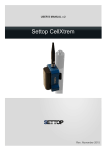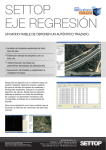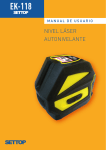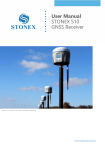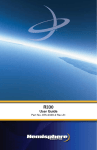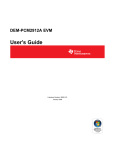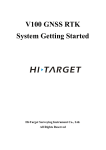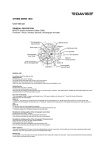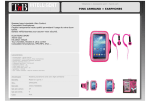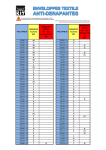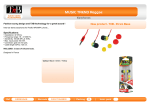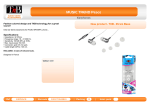Download Become familiar with the Settop CELL
Transcript
USER’S MANUAL Settop Cell-Xtrem Rev. March 2014 USER’S MANUAL 2 Index USER’S MANUAL ........................................................................................................................... 1 Settop Cell-Xtrem............................................................................................................................ 3 Become familiar with the Settop Cell-Xtrem .................................................................................... 4 Become familiar with the Settop Cell-Xtrem Software ..................................................................... 7 Server Mode: ............................................................................................................................... 7 Client Mode: .............................................................................................................................. 11 Working modes ............................................................................................................................. 14 Pre-setup:.................................................................................................................................. 14 Server: ...................................................................................................................................... 14 Client: ........................................................................................................................................ 16 Mode exchange ......................................................................................................................... 17 Bofarull,14 08027 Barcelona (Spain) Phone: +34 93 340 05 73 Fax: +34 93 351 95 18 Cell: +34 656 84 85 84 www.settopsurvey.com [email protected] USER’S MANUAL 3 Settop Cell-Xtrem This guide provides a general overview of the basic characteristics and instructions for setting up the Settop CELL-XTREM device receiver and being able to operate with it in a simple way. Step 1: charge the battery. Screw the GSM antenna and connect the batteries Step 2: Set up the device as needed. Learn about the functionalities of the LEDS. ADDITIONAL INFORMATION Thank you for the trust you have invested in the SETTOP brand for carrying out your professional activities. Remember that you must refer to our website www.settopsurvey.com for information on settings, quick guides and updates on our novelties. The purchase of the equipment includes the warranty in accordance with the equipment supplied (labor and replacement of defective parts), starting on the date of delivery. The SETTOP Customer Service will help you with any problem related to your new device. You may contact us at [email protected] Likewise, purchasing the equipment includes the Customer Service (during the warranty period), starting on the date of delivery. The SETTOP Customer Service will help you with any doubt regarding the handling of the equipment, its setting and its start-up. You may contact us at [email protected] Once the warranty has expired, you may opt for the annual warranty extensions. Do not wait for the expiration of the warranty to contract the extension. Bofarull,14 08027 Barcelona (Spain) Phone: +34 93 340 05 73 Fax: +34 93 351 95 18 Cell: +34 656 84 85 84 www.settopsurvey.com [email protected] USER’S MANUAL 4 Become familiar with the Settop CELL-XTREM Battery Off Battery OK On Low battery Coverage Level Flashing Coverage OK On No coverage Customer LED (Rover) Off Not connected On Connected LED Server (Base) Off Not connected On Connected Battery LED Off LED On Battery or external power supply OK. Battery or external power supply at low voltage level Coverage Level When the LED is on continuously, this means we have no coverage or no SIM. When we have SIM and coverage, then the LED will indicate the coverage level (which will vary from 1 to 4) by flashing Client LED (Rover) This LED indicates 2 things: • At the moment of turning on the equipment, this LED flashes 5 times if the equipment has been previously set up as rover, whether it be in a point-to-point connection, connected to an NTRIP base. Bofarull,14 08027 Barcelona (Spain) Phone: +34 93 340 05 73 Fax: +34 93 351 95 18 Cell: +34 656 84 85 84 www.settopsurvey.com [email protected] USER’S MANUAL • 5 The LED glows continuously when the connection is made point-to-point to another Settop Cell-Xtrem, when the connection is made to an NTRIP base or when an NTRIP connection is made by means of a GPS receiver. LED Server (Base) As in the Client LED point, this LED indicates 2 things: • It informs us by means of 5 flashes at the moment the equipment is turned on that it is set up in Server mode. • Once the equipment has been started, this LED will light up if an equipment has been connected point-to-point to the Settop Cell-Xtrem. SIM Card BASE port (Correction input) RADIO/ROVER port (Correction output) TIP: IMPORTANT: Connect the field controller to the Radio/Rover COM Port (only required for configuration purposes) Bofarull,14 08027 Barcelona (Spain) Phone: +34 93 340 05 73 Fax: +34 93 351 95 18 Cell: +34 656 84 85 84 www.settopsurvey.com [email protected] USER’S MANUAL 6 BASE port (Hiroshe 4-pin connector) This connector is only used in Base (or Server mode) and it is the corrector through which the base corrections enter. RADIO/ROVER port (Hiroshe 4-pin connector) This connector is used in Base and Rover (Server and Client) mode. In either case, it is the port through which the equipment is set up. In the Base mode, we also have the data that are injected through the port in the previous point. In Rover mode, we have the corrections from the NTRIP base. SIM Card Slot The SIM card is entered. The PIN of the SIM card must be disabled. TIPS: How introduce SIM Card? Not use a screwdriver. Use a coin or similar If you Insert or Remove the SIM card, ensure the Cell-Xtrem is off Bofarull,14 08027 Barcelona (Spain) Phone: +34 93 340 05 73 Fax: +34 93 351 95 18 Cell: +34 656 84 85 84 www.settopsurvey.com [email protected] USER’S MANUAL 7 Become familiar with the Settop CELL-XTREM Software We execute the setup Application of the Settop Cell-Xtrem installed in the field controller. Connect the field controller through the RS232 setup cable to Radio/Rover PORT of the Settop Cell-Xtrem. The device will automatically identify the Cell-Xtrem and display the current setup of the device on screen: Server Mode: On the screen, we can see that the equipment is a Settop CellXtrem next to the serial number (SN), that it is set up as “server”, and we can also see the IP and port of this server. We can also see a graphic display of the coverage level. The color will indicate the coverage level (blue 100%, green 1-75%, grey 0%) On the lower bar, we can find a series of buttons for making changes to the current configuration of the device. Bofarull,14 08027 Barcelona (Spain) Phone: +34 93 340 05 73 Fax: +34 93 351 95 18 Cell: +34 656 84 85 84 www.settopsurvey.com [email protected] USER’S MANUAL 8 Casters list: By pressing on the button, we shall see the list of all the available servers set up, along with the user and password. By pressing on button , one can edit the list, deleting or adding new servers. To add a server, one must press on “Add” Bofarull,14 08027 Barcelona (Spain) Phone: +34 93 340 05 73 Fax: +34 93 351 95 18 Cell: +34 656 84 85 84 www.settopsurvey.com [email protected] USER’S MANUAL 9 The fields required for connection are entered: the Name, IP address, port, user and password if needed. If the “CellXtrem” box is ticked, the option of entering the user and password is disabled and the port is automatically blocked at 2101. This option must be enabled when the RTK corrections of the base come from a Settop Cell-Xtrem. To delete a server, press on “Delete” Operator: If the button is pressed, the setup parameters of the telephone company will appear. These parameters are directly supplied by the company of every country. Bofarull,14 08027 Barcelona (Spain) Phone: +34 93 340 05 73 Fax: +34 93 351 95 18 Cell: +34 656 84 85 84 www.settopsurvey.com [email protected] USER’S MANUAL 10 After the setting up, when “OK” is pressed, a pop-up will appear for updating the parameters of the company. Following the confirmation, the Settop Cell-Xtrem device must be restarted (automatically). Server to Client: Pressing on the button will change the configuration from “Server” mode (RTK correction server, base) to “Client” Mode (client in RTK correction reception, mobile) Bofarull,14 08027 Barcelona (Spain) Phone: +34 93 340 05 73 Fax: +34 93 351 95 18 Cell: +34 656 84 85 84 www.settopsurvey.com [email protected] USER’S MANUAL 11 Client Mode: If the Settop Cell-Xtrem is working in Rover mode, the Automatic Connection is in ON, the equipment (after starting) will proceed to connect to the last base or the Cell-Xtrem that was connected. Thus, we will not needed to set up the Cell-Xtrem with the software if we always work in the same conditions (the same NTRIP base, zone, etc.) It will only be necessary to power the equipment and – if there is no problem with the SIM, coverage, NTRIP, etc. – the equipment will automatically connect. On the screen, we can see the current configuration next to the serial number (SN), the name of the last server used and the user name in the event of authentification being required. In those cases of connection to a Settop Cell-Xtrem, the information provided is the IP and the port of the Cell-Xtrem. Moreover, we can graphically see the coverage level. The color will indicate the coverage level (blue 100%, green 1-75%, grey 0%) On the lower bar, we can see a series of buttons with which we can carry out changes to the current set up of the device. Bofarull,14 08027 Barcelona (Spain) Phone: +34 93 340 05 73 Fax: +34 93 351 95 18 Cell: +34 656 84 85 84 www.settopsurvey.com [email protected] USER’S MANUAL 12 Casters list: By pressing on the button, we can see the list of all of the available servers set up, along with the user and password. (For more information, see page 4) Operator: If the button is pressed, the setup parameters of the telephone company appear. These parameters are directly supplied by the company. (For more information, see page 5) Server to Client: Pressing on the button will change the configuration from “Client” Mode (client in RTK correction reception, mobile) to “Server” mode (RTK correction server, base) Bofarull,14 08027 Barcelona (Spain) Phone: +34 93 340 05 73 Fax: +34 93 351 95 18 Cell: +34 656 84 85 84 www.settopsurvey.com [email protected] USER’S MANUAL 13 GPS: By pressing on the GPS button, one can send from one position (NMEA GGA channel) to the server for the calculation of a virtual base. This position can be Manual (entering approximately a Latitude and a Longitude of the zone we are in) or it can be chosen with Automatic by selecting a GPS brand on the list (TRIMBLE, LEICA, TOPCON, UNKNOWN) and the communications port of the GPS Connection / Disconnection: If you press on the Disconnection button, the existing connection ends, making it possible to change the current configuration. Bofarull,14 08027 Barcelona (Spain) Phone: +34 93 340 05 73 Fax: +34 93 351 95 18 Cell: +34 656 84 85 84 www.settopsurvey.com [email protected] USER’S MANUAL 14 Working modes Pre-setup: Prior to field work, one can perform a previous setup of the device. One can edit, create or eliminate the casters list, as well as users and passwords (see page 4). One can also edit the APN of the operator in the event of changing the SIM card of the Settop Cell-Xtrem device (see page 5) Server: The base transmits the corrections exclusively via Internet or via both Internet and external radio at the same time. We execute the setup application of the Settop Cell-Xtrem installed in the field controller. Connect the field controller via the RS232 setup cable to Radio/Rover PORT of the Settop CellXtrem. The software will automatically identify the Cell-Xtrem For use as Server, it is advisable to use an SIM card with an assigned static IP. The connection makes it possible to verify the coverage level in the work zone. NB: Working in Server mode requires no additional setup. Using the following correction formats is not recommended: RTCM3.x o CMR+. Using RTCM2.3 with activated GLONASS is not recommended either. Bofarull,14 08027 Barcelona (Spain) Phone: +34 93 340 05 73 Fax: +34 93 351 95 18 Cell: +34 656 84 85 84 www.settopsurvey.com [email protected] USER’S MANUAL 15 Pressing on OK will allow us to exit the application and set up the GPS receiver in basic mode in the usual manner. OBSERVATION: If you are working with a GPS receiver with an external radio, select Custom Radio for working with the Settop Cell-Xtrem. Assign the correct port (it will depend where is connected), the speed at 38400bps and the parity at None If working with an external radio, maintain the current configuration of the equipment. Bofarull,14 08027 Barcelona (Spain) Phone: +34 93 340 05 73 Fax: +34 93 351 95 18 Cell: +34 656 84 85 84 www.settopsurvey.com [email protected] USER’S MANUAL 16 Client: We execute the setup of the Settop Cell-Xtrem installed in the field controller. Connect the field controller via the RS232 setup cable to Radio/Rover PORT of the Settop CellXtrem. The software will automatically identify the Cell-Xtrem If the Settop Cell-Xtrem is working in Rover mode, the Automatic Connection is in ON, the equipment (after starting) will proceed to connect to the last base or the Cell-Xtrem that was connected. Thus, we will not need to set up the Cell-Xtrem with the software if we always work in the same conditions (the same NTRIP base, zone, etc.) It will only be necessary to power the equipment and – if there is no problem with the SIM, coverage, NTRIP, etc. – the equipment will automatically connect. Otherwise, the configuration required will be minimal: If we need to connect to a Virtual Network, requiring our approximate location, we can press on and select Manual location to enter a latitude (+ N/- S) and a longitude (+ E/- O) It is also possible to select in Automatic, so as to send an NMEA (GGA) command received from the GPS, by previously selecting the receiver brand on the list and the correct communications port. Bofarull,14 08027 Barcelona (Spain) Phone: +34 93 340 05 73 Fax: +34 93 351 95 18 Cell: +34 656 84 85 84 www.settopsurvey.com [email protected] USER’S MANUAL 17 Start the connection of the Settop Cell-Xtrem device. Pressing on OK will allow us to exit the application and set up the GPS receiver in basic mode in the usual manner. OBSERVATION: While setting up the style, select Custom Radio for working with the Settop CellXtrem. Assign the correct port (it will depend where is connected), the speed at 38400bps and the parity at None Note for Trimble user’s: Trimble Access Settings Survey Styles (RTK) Rover radio. Mode exchange One can change from working in Server mode to Client mode or vice versa by pressing on change button. If we are in Server mode and want to change to Client mode If we are in Client mode and want to change to Server mode NB: If in Client mode, one must cut connection, before performing the change. Bofarull,14 08027 Barcelona (Spain) Phone: +34 93 340 05 73 Fax: +34 93 351 95 18 Cell: +34 656 84 85 84 www.settopsurvey.com [email protected]