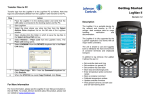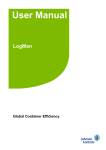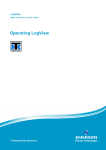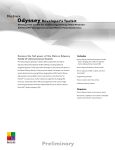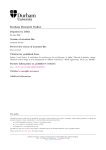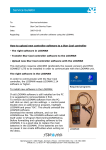Download First Install - Emerson Climate Technologies
Transcript
First Install First Install If there is no LogMan software installed on the PSION handheld computer. PSION arrow keys are used for menu navigation. If a LogMan application exists on the PSION handheld computer, go directly from chapter 1.2 to chapter 1.8. The chapters 1.3 to 1.7 are only necessary the first time the PSION handheld computer is programmed, or if the communication part of the LogMan programme is malfunction. Install all software on your PC LogView, Econnect Lite and LogMan software must be installed on the PC before proceeding. See the LogMan user manual for details. Connect the PSION to your PC with the supplied cable In the LogMan distribution there is a cable for connecting the PSION RS232 port to a PC COM port. Switch the PSION on and press U+Ctrl+Del This command will reboot the PSION and it will write ‘Insert Startup SSD and press Enter or press Menu for System Interface’. Press MENU for System Interface. A ‘pop up’ menu is now visible. Select ’Command Processor’ and press Enter. The PSION will switch to a System Screen with a M> prompt. Press MENU and select Special->Remote link + Enter A setup window will appear. Switch the Link on with 115200 baud on port A + Enter Use the arrow keys to navigate and change options to: - Remote link On Johnson Controls Denmark ApS Global Container Efficiency Christian X's Vej 201, 8270 Højbjerg, Denmark Phone: +45 87 36 70 00 - Fax: +45 87 36 35 01 www.myREFCON.com - [email protected] Revision: 1.0 · Updated: 2011-04-18 Project : First Install Copyright Johnson Controls Denmark ApS All Rights Reserved Global Container Efficiency Author: · Owner: Page 1 of 2 File: f:\tp\products\reefer monitoring\logman\sw\238000.282\project\masterbinder\documentation\logman manuals\first install.docx First Install - Baud rate - Port 115200 A Start LogView from the PC menu Find LogView on the START menu and click with the mouse left button. Use LogView ’Left Side’ browser to select LogMan SW. The LogMan software is by default installed in: C:\program files\york\logman\srca And the left side browser in LogView must point to this directory. Select the menu Retrieve->Psion Link in LogView Find and click this menu in LogView and a PSION Link window will appear. Select the command/device and press Execute. The command is ‘Copy SW – PC->’ and the device is ‘LOGMAN’. Be sure that the PSION is connected and switched on before clicking execute. On some slow machines the connection program can be a bit slow on start up causing a timeout error, but Then just press execute again. If the PSION flash disks are write-protected a write error will pop up. Just remove the protection and try again. If the PSION flash disks have been used before they might need to be formatted. Type ‘format a:’ on the PSION and press enter. Try to copy the software again. LogView can then be closed. Switch the PSION on and press U+Ctrl+Del This command will reboot the PSION and the LogMan software will start asking for registration code. Key in the supplied code, located on the back of the inner part of the LogMan, and read the user manual. Revision: 1.0 · Updated: 2011-04-18 Project : First Install Global Container Efficiency Author: · Owner: Page 2 of 2 File: f:\tp\products\reefer monitoring\logman\sw\238000.282\project\masterbinder\documentation\logman manuals\first install.docx