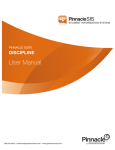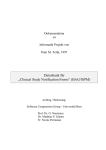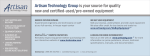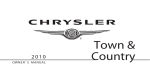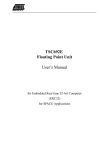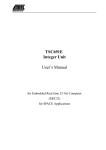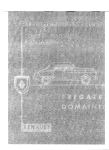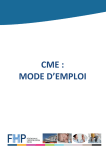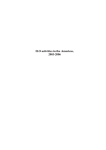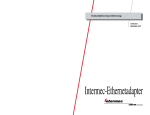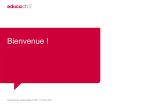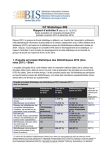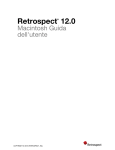Download Rhode Island DATA UPLOAD MANUAL
Transcript
Rhode Island Behavioral Health On-Line Data (BHOLD) Service DATA UPLOAD MANUAL Version 1.4 December 2010 Ph: 888.600.4777 Fax: 412.366.7199 [email protected] KIT Solutions®, LLC 5700 Corporate Dr Suite 530 Pittsburgh, PA 15237 TABLE OF CONTENTS Importing RI BHOLD Data .......................................................................................................................................3 Phase 1 Scrubber Validation (immediate) ...........................................................................................................3 Phase 2 Scrubber Validation (overnight) .............................................................................................................3 What is a Scrubber?............................................................................................................................................4 Summary IMPORT Data File Description ................................................................................................................5 Detailed Data import File Description ......................................................................................................................6 REFERENCE A: How to Import Data.....................................................................................................................19 Import Data........................................................................................................................................................19 Editing/Deleting Instructions ..............................................................................................................................22 REFERENCE B: City/Town and Residential Zip Code Appendix ..........................................................................31 RI BHOLD Data Import User Manual 2 © KIT Solutions® 2009 IMPORTING RI BHOLD DATA You may continue to collect data in your local systems and then import the data into RI BHOLD. There are two phases used for validation. Phase 1 validation occurs as the record is submitted and error files can be viewed on the screen or downloaded immediately. Phase 2 validations occur overnight and the error files can be downloaded the following morning. The following illustrate the validation that is occurring at each phase. Phase 1 Scrubber Validation (immediate) • Correct number of fields submitted • All mandatory (required) fields have a value • Fields formats (dates, numbers, or special formatting) Phase 2 Scrubber Validation (overnight) • Proper indexed values • Business rules BHOLD Import File Phase 1 Errors are returned immediately on user screen or Error Logs can be downloaded and viewed at a later date One Record consists of • Client Info Data (always) • Program Episode Admissions (always) • Program Episode Discharge (if appropriate) Phase 1 Scrubber Phase 2 Error Logs that can be downloaded and viewed the following morning Record Failed Record Passed Record Failed RI BHOLD Temporary Holding File Phase 2 Scrubber Record Passed RI BHOLD Database RI BHOLD Data Import User Manual 3 © KIT Solutions® 2009 What is a Scrubber? A scrubber is a tool used to validate the data prior to importing. The purpose of the scrubber is to prevent bad data from being imported into the system and give immediate feedback on the problem record or records. This way you will be able to correct the problem in a timely manner. The scrubber will not permit any data table file to be imported until all records pass the scrubber’s validation. The scrubber used for RI BHOLD importing will continue to grow in its intelligence and trap more errors prior to importing. The remainder of this manual gives the detail for the import data file. RI BHOLD Data Import User Manual 4 © KIT Solutions® 2009 SUMMARY IMPORT DATA FILE DESCRIPTION BASIC CLIENT DEMOGRAPHICS ADD/UPDATE ADMISSION INFORMATION DISCHARGE INFORMATION The basic demographic table is used to describe a new client. This includes information such as age, gender, race, veteran status, education and marital status. Begins with Field Name: RECNUM Admissions information is what is needed to create a program episode. Admissions data is update according to the ‘ACTION’ column in the next table. Begins with Field Name: PID Discharge information closes an episode for a client. Begins with Field Name: DISDATE RI BHOLD Data Import User Manual 5 © KIT Solutions® 2009 DETAILED DATA IMPORT FILE DESCRIPTION Behavioral Health On-Line Data (BHOLD) Incoming File Format Name Max Length Type Description Selection RECNUM 8 Alphanumeric Client Record Number SSN 9 Num Client Identifier (SSN) DOB 8 Date (YYYYMMDD) GENDER 10 Char Gender • • MALE FEMALE AMERNAT 10 Char American Indian/Alaskan Native • • • YES NO UNKNOWN YES NO UNKNOWN Date of Birth ASIAN 10 Char Asian • • • HAWPACIF 10 Char Hawaiian/ Pacific Islander • • • YES NO UNKNOWN BLACK 10 Char Black/African American • • • YES NO UNKNOWN YES NO UNKNOWN WHITE 10 Char Caucasian • • • HISPANIC 10 Char Hispanic • • • YES NO UNKNOWN Veteran Status • • • • ACTIVE NOSERVICE UNKNOWN VETERAN Marital Status • • • • • • • NEVERMARR NOWMARR COHABIT SEPARATED DIVORCED WIDOWED UNKNOWN Highest Level of Education • • • NEVERATT SOMEELEM COMPLELEM VETSTAT MARSTAT EDUC 10 10 10 RI BHOLD Data Import User Manual Char Char Char 6 © KIT Solutions® 2009 Name PID Max Length 5 Type Alphanumeric Description Selection • • • • • • SOMEHS COMPLHS BEYONDHS COLLEGE GRADUATE UNKNOWN • • • • • • • • • • • • • • • • • • • • CAITS CONTACT CSP ERDIVERT GOP MHPRR MTT MTT2 PSYCHOSP PSYCSTEP CONTINCARE DAYTXPHP DETOXFSM DETOXSTEP NARCDETOX NARCMAINT RESIDENTLT RESIDENTST SAIOP SAOP SELF MHPROVIDER SAPROVIDER HCPROVIDER HOSPITALER SOCSERV SHELTER SCHOOL EMPLOYER OTHERCOMM COURTSYS UNKNOWN NA CIVIL Provider ID Program Type PROGRAM 10 Char FTRTDATE 8 Date (YYYYMMDD) First Treatment Date ADMITDATE 8 Date (YYYYMMDD) Admission Date *Note: This is a list of all available services. Providers can only bill for services they are approved for. REFERSRC 10 Char Admission Referral Source • • • • • • • • • • • • COURTREFER 10 Char Court Referral • • RI BHOLD Data Import User Manual 7 © KIT Solutions® 2009 Name ARREST Max Length 2 Type Num Description Selection • • • • • • • • • • • • COUNT ADULTDC FAMILYDC JUVEDC ADULTDIV JUVEDIV PRISON YOUTHCORR PROBATION DUIDWI OTHER UKNOWN Arrests Prior to Admission • • 0-98 99 NA NONE 1-3PASTMON 1-2WEEK 3-6WEEK DAILY UNKNOWN SOCCON 10 Char Self Help Involvement at Admission • • • • • • • CITY 16 Char City/Town of Residence See City/Zip Code Appendix ZIP 5 Num Residential Zip Code See City/Zip Code Appendix • • • • • • • • • • • • PRIVATE PUBLIC RESIDENT ALF NURSING OTHERINST FOSTER CORRECTION SOBERHOUSE SHELTER HOMELESS UNKNOWN • • • • FULLTIME HALFTIME PARTTIME ARMEDFORCE RESARR 10 Char Residential Arrangement FAMSIZE 2 Num Family Size MONTHINC 5 Num Monthly Household Income EMPSTAT 10 RI BHOLD Data Import User Manual Char Employment Status 8 © KIT Solutions® 2009 Name EMPTYPE PRIPMNT SECPMNT TERPMNT Max Length 10 10 10 10 RI BHOLD Data Import User Manual Type Char Char Char Char Description Selection • • • • • • • • VOLUNTEER UNEMPLOYED STUDENT HOMEMAKER INRESIDENT RETIRED DISABLED UNKNOWN Employment Type • • • • • • NA COMPETITV SUPPORTED TRANSITION OTHER UNKNOWN Primary Payment Source • • • • • • • • • • • • • NA PERSONAL COMMERCIAL DBH MEDICAID MCMEDICAID MEDICARE DRUGCOURT OTHERSTATE GRANT MILITARY OTHER UNKNOWN Secondary Payment Source • • • • • • • • • • • • • NA PERSONAL COMMERCIAL DBH MEDICAID MCMEDICAID MEDICARE DRUGCOURT OTHERSTATE GRANT MILITARY OTHER UNKNOWN Tertiary Payment Source • • • NA PERSONAL COMMERCIAL 9 © KIT Solutions® 2009 Name Max Length Type Description Selection • • • • • • • • • • DBH MEDICAID MCMEDICAID MEDICARE DRUGCOURT OTHERSTATE GRANT MILITARY OTHER UNKNOWN Global Assessment of Functioning (GAF) Score (Axis V) • • 0 1-100 YES NO UNKNOWN CONTRACTID 10 Alphanumeric Funding Contract ID/Grant AXISI-1 6 Alphanumeric Primary Axis I DSM-IV Diagnosis AXISI-2 6 Alphanumeric Secondary Axis I DSM-IV Diagnosis AXISI-3 6 Alphanumeric Tertiary Axis I DSM-IV Diagnosis AXISII-1 6 Alphanumeric Primary Axis II DSM-IV Diagnosis AXISII-2 6 Alphanumeric Secondary Axis II DSM-IV Diagnosis GAF 3 Num AXIVSUP 10 Char Problems with primary support group • • • AXIVSOC 10 Char Problems related to social environment • • • YES NO UNKNOWN YES NO UNKNOWN AXIVEDUC 10 Char Education problems • • • AXIVOCC 10 Char Occupational problems • • • YES NO UNKNOWN AXIVHOUS 10 Char Housing problems • • • YES NO UNKNOWN YES NO UNKNOWN AXIVECON 10 Char Economic problems • • • AXIVHC 10 Char Problems with access to health care services • • • YES NO UNKNOWN AXIVLEG 10 Char Problems related to interaction with legal system/crime • • YES NO RI BHOLD Data Import User Manual 10 © KIT Solutions® 2009 Name AXIVENV Max Length 10 Type Description Selection • UNKNOWN Char Other psychosocial and environmental problems • • • YES NO UNKNOWN • • • YES NO UNKNOWN COMHSA 10 Char Co-Occurring Mental Health/Substance Abuse Issue CODD 10 Char Developmental Disability • • • YES NO UNKNOWN Pregnant • • • YES NO UNKNOWN YES NO UNKNOWN COPREG 10 Char COSMOK 10 Char Smoking • • • COHYPT 10 Char Hypertension • • • YES NO UNKNOWN YES NO UNKNOWN COHEP 10 Char Hepatitis • • • COVIR 10 Char Life Threatening Viral Illness • • • YES NO UNKNOWN COHYPC 10 Char Hypercholesterolemia • • • YES NO UNKNOWN YES NO UNKNOWN COOBES 10 Char Obesity • • • CODIAB 10 Char Diabetes • • • YES NO UNKNOWN COASTH 10 Char Asthma • • • YES NO UNKNOWN YES NO UNKNOWN NA COCOPD 10 Char Chronic Obstructive Pulmonary Disease • • • SUBUSE1 10 Char Primary Substance of Abuse • RI BHOLD Data Import User Manual 11 © KIT Solutions® 2009 Name SUBUSE2 Max Length 10 RI BHOLD Data Import User Manual Type Char Description Secondary Substance of Abuse 12 Selection • • • • • • • • • • • • • • • • • • • • • • • ALCOHOL COCAINE MARIJUANA HEROIN METHADONE OXYCONTIN OTHEROPIAT PCP OTHERHALL METHAMP OTHERAMP OTHERSTIM BENZODIAZ OTHERTRAN BARBITUR OTHERSED INHALANT OVERCOUNT STEROID GHB ECSTASY OTHER UNKNOWN • • • • • • • • • • • • • • • • • • • • • NA ALCOHOL COCAINE MARIJUANA HEROIN METHADONE OXYCONTIN OTHEROPIAT PCP OTHERHALL METHAMP OTHERAMP OTHERSTIM BENZODIAZ OTHERTRAN BARBITUR OTHERSED INHALANT OVERCOUNT STEROID GHB © KIT Solutions® 2009 Name SUBUSE3 ROUTE1 Max Length 10 10 Type Char Char Description Selection • • • ECSTASY OTHER UNKNOWN Tertiary Substance of Abuse • • • • • • • • • • • • • • • • • • • • • • • • NA ALCOHOL COCAINE MARIJUANA HEROIN METHADONE OXYCONTIN OTHEROPIAT PCP OTHERHALL METHAMP OTHERAMP OTHERSTIM BENZODIAZ OTHERTRAN BARBITUR OTHERSED INHALANT OVERCOUNT STEROID GHB ECSTASY OTHER UNKNOWN Route of Administration - Primary Substance • • • • • • • NA ORAL SMOKING INHALATION INJECTION OTHER UNKNOWN NA ORAL SMOKING INHALATION INJECTION OTHER UNKNOWN NA ORAL ROUTE2 10 Char Route of Administration - Secondary Substance • • • • • • • ROUTE3 10 Char Route of Administration - Tertiary Substance • • RI BHOLD Data Import User Manual 13 © KIT Solutions® 2009 Name FREQUSE1 FREQUSE2 FREQUSE3 AGEUSE1 AGEUSE2 Max Length 10 10 10 2 2 Type Char Char Char Num Num Description • • • • • SMOKING INHALATION INJECTION OTHER UNKNOWN Frequency of Use – Primary Substance • • • • • • • NA NONE PASTMON 1-2WEEK 3-6WEEK DAILY UNKNOWN Frequency of Use – Secondary Substance • • • • • • • NA NONE PASTMON 1-2WEEK 3-6WEEK DAILY UNKNOWN Frequency of Use - Tertiary Substance • • • • • • • NA NONE PASTMON 1-2WEEK 3-6WEEK DAILY UNKNOWN Age at First Use - Primary Substance • • • • NA 0 1-97 99 Age at First Use - Secondary Substance • • • • NA 0 1-97 99 Age at First Use - Tertiary Substance • • • • NA 0 1-97 99 • • NA NONE AGEUSE3 2 Num DISDATE 8 Date (YYYYMMDD) Discharge/Discontinuation Date DISLASTDATE 8 Date (YYYYMMDD) Last Contact Date DISSOCCON 10 Char RI BHOLD Data Import User Manual Selection Self Help Improvement at Discharge 14 © KIT Solutions® 2009 Name DISREASON Max Length 10 Type Char Description Selection • • • • • 1-3PASTMON 1-2WEEK 3-6WEEK DAILY UNKNOWN Reason for Discharge • • • • • • • • • • • TXCOMPLETE INTRANSFER EXTRANSFER ADDITSVR CLTTERM ADMINDIS NONPAY NONCOMPL CORRECTION DEATH UNKNOWN • • • • • • • • • • • NA MHPROVIDER SAPROVIDER HCPROVIDER SOCSERV SHELTER SCHOOL EMPLOYER OTHERCOMM COURTSYS UNKNOWN PRIVATE PUBLIC RESIDENT ALF NURSING OTHERINST FOSTER CORRECTION SOBERHOUSE SHELTER HOMELESS UNKNOWN FULLTIME HALFTIME PARTTIME DISREFER 10 Char Referral at Discharge DISARREST 2 Num Arrests Prior to Discharge DISRESARR 10 Char Residential Arrangement at Discharge • • • • • • • • • • • • DISEMPSTAT 10 Char Employment Status at Discharge • • • RI BHOLD Data Import User Manual 15 © KIT Solutions® 2009 Name Max Length Type Description Selection • • • • • • • • • ARMEDFORCE VOLUNTEER UNEMPLOYED STUDENT HOMEMAKER INRESIDENT RETIRED DISABLED UNKNOWN NA COMPETITV SUPPORTED TRANSITION OTHER UNKNOWN DISEMPTYPE 10 Char Employment Type at Discharge • • • • • • DISGAF 3 Num Global Assessment of Functioning (GAF) Score (Axis V) at discharge • • 0 1-100 Char Primary Substance of Abuse at Discharge • • • • • • • • • • • • • • • • • • • • • • • NA ALCOHOL COCAINE MARIJUANA HEROIN METHADONE OXYCONTIN OTHEROPIAT PCP OTHERHALL METHAMP OTHERAMP OTHERSTIM BENZODIAZ OTHERTRAN BARBITUR OTHERSED INHALANT OVERCOUNT STEROID GHB ECSTASY UNKNOWN Char Secondary Substance of Abuse at Discharge • • • NA ALCOHOL COCAINE DISSUBUSE1 DISSUBUSE2 10 10 RI BHOLD Data Import User Manual 16 © KIT Solutions® 2009 Name DISSUBUSE3 Max Length 10 RI BHOLD Data Import User Manual Type Char Description Tertiary Substance of Abuse at Discharge 17 Selection • • • • • • • • • • • • • • • • • • • • MARIJUANA HEROIN METHADONE OXYCONTIN OTHEROPIAT PCP OTHERHALL METHAMP OTHERAMP OTHERSTIM BENZODIAZ OTHERTRAN BARBITUR OTHERSED INHALANT OVERCOUNT STEROID GHB ECSTASY UNKNOWN • • • • • • • • • • • • • • • • • • • • • • • NA ALCOHOL COCAINE MARIJUANA HEROIN METHADONE OXYCONTIN OTHEROPIAT PCP OTHERHALL METHAMP OTHERAMP OTHERSTIM BENZODIAZ OTHERTRAN BARBITUR OTHERSED INHALANT OVERCOUNT STEROID GHB ECSTASY UNKNOWN © KIT Solutions® 2009 Name DISFREQUSE1 DISFREQUSE2 DISFREQUSE3 Max Length 10 10 10 RI BHOLD Data Import User Manual Type Char Char Char Description Selection Frequency of Use of Primary Substance at Discharge • • • • • • • NA NONE PASTMON 1-2WEEK 3-6WEEK DAILY UNKNOWN Frequency of Use of Secondary Substance at Discharge • • • • • • NA NONE PASTMON 1-2WEEK 3-6WEEK DAILY Frequency of Use of Tertiary Substance at Discharge • • • • • • NA NONE PASTMON 1-2WEEK 3-6WEEK DAILY 18 © KIT Solutions® 2009 REFERENCE A: HOW TO IMPORT DATA Import Data The Import Data section allows you to import client registration data into Rhode Island BHOLD. 1. Click Utilize Data from the main menu. 2. Click Import Data from the Utilize Data submenu. Import Data link Screenshot displaying the Utilize Data Landing Page 1. To import a file that has already been saved on your computer, perform the following steps: a. Click the (Browse) button. b. Select the document you wish to import. Click Open. c. The file path will now appear in the file field. Import button Browse button *Note: For details regarding the necessary format of the file you will import, see the Import Manual located in the Library module. Sample screenshot displaying the Import Data Page 2. Click (Import) to upload the file. 3. The uploaded document will appear in the grid below the file box. *Note: Uploading the same file twice will not replace the previously loaded file. Tips • Clicking on the column name (e.g., RI BHOLD Data Import User Manual ) will allow you to sort your records in ascending or descending order. 19 © KIT Solutions® 2009 Viewing Imported File Details 1. Click the (Details) button to the left of the file you wish to view. 2. A new window appears displaying the Import Details. (Download Errors) button 3. Click the to view any errors or warnings. 4. A window will appear asking you to Open or Save a text file. Click the (Open) button to open the file immediately. Click the (Save) button if you would like to save it to your computer and open it later. To go back to the previous screen, click the (Cancel) button. a. The file will open as a .txt document displaying any errors. b. To save or print the document, click File, then choose Save As or Print from the menu. c. To close the document, click the (X) in the upper right corner. To close the Imported File Details window, click the (X) in the upper right corner, or click the (Close) button at the bottom of the screen. RI BHOLD Data Import User Manual 20 Details button Sample screenshot displaying the Import Data Page Download Errors button Sample screenshot displaying the Import Details Page © KIT Solutions® 2009 Changing Imported Data File Status 1. The status of an imported file is listed under the Status column of the Import Data page. Status *Note: If you have just uploaded a file, it is listed as Pending. a. Pending: File has completed Phase 1 of the scrubbing process. b. Done: File has completed Phase 2 of the scrubbing process. c. Processing: File failed Phase 2 of the scrubbing process. Please resubmit file with corrections. d. Cancelled: File will not go through Phase 2 of the scrubbing process. e. None: File failed Phase 1 of the scrubbing process. Please resubmit the file with corrections. 2. To cancel an upload, click the (Cancel) button to the right of the file’s status. 3. A confirmation message will open verifying that you want to cancel the upload. Click (OK) to cancel the upload or (Cancel) to return to the Import Data page without cancelling. RI BHOLD Data Import User Manual 21 Sample screenshot displaying the Import Data Page © KIT Solutions® 2009 Editing/Deleting Instructions Once a file has been imported and has a status of Done, the information will be available on the Data Entry Edit Forms. You can make modifications to the records by using the Edit Forms. Editing a Client 1. Click Clients from the main menu. 2. Click Client Search from the Clients submenu. 3. Browse the Clients List or use the Filter Clients feature (see the Filter Clients section for additional details) to locate the client that needs edited. 4. Select the appropriate client by clicking on the Client Rec # link. 5. Click the (Edit) button from the left toolbar. 6. The details will appear in edit mode. 7. Make any changes needed to the details. 8. Click the (Save) button from the left toolbar. Client Rec # link Sample screenshot displaying the Clients Listing Page Save button *Note: To exit the screen without saving any of the details, click the (Cancel) button. Sample screenshot displaying the Client Information Edit Form RI BHOLD Data Import User Manual 22 © KIT Solutions® 2009 Deleting a Client 1. Click Clients from the main menu. 2. Click Client Search from the Clients submenu. 3. Browse the Clients List or use the Filter Clients feature (see the Filter Clients section for additional details) to locate the client that needs deleted. 4. Select the appropriate client by clicking on the Client Rec # link. Client Rec # link Sample screenshot displaying the Clients Listing Page 5. Click the (Delete) button from the left toolbar. 6. You will receive a message asking if you are sure. (OK) button to continue Click the deleting the client. *Note: To cancel the deletion, click the button. Delete button (Cancel) 7. You will be returned to the Listing page and the record has been permanently removed. Partial sample screenshot displaying the Client Information Edit Form Tips • A client cannot be deleted if 1) the client has any Program Admission Episodes associated with it or 2) the client’s SSN exists in multiple Providers. RI BHOLD Data Import User Manual 23 © KIT Solutions® 2009 Filter Clients The Filter Clients feature allows a user to locate the Clients that have been registered using the Client Information Form. There are twelve (12) ways to use the Filter Clients feature: 1. Search by Client Rec # 2. Search by SSN 3. Search by Birth Date 4. Search by Gender 5. Search by PID 6. Search by Program Type 7. Search by Primary Payment Source 8. Search by Grant/Contract 9. Search by City 10. Search by Primary Substance 11. Search by Discharge Status 12. Search by Discharge Reason Apply button Sample screenshot displaying the Filter Clients fields You may search using any of the 12 filters or you may enter in all 12 of the filters if the information is known. • • Click the (Apply) button once you have filled in one (1) or all of the twelve (12) filters. Click the (Clear) button to reset the Filter Clients form. RI BHOLD Data Import User Manual 24 © KIT Solutions® 2009 Editing a Program Episode Admission The Program Episode Admission module can be accessed in two (2) ways: 1. Click Clients from the Main Menu. 2. Click Client Search from the Clients submenu. 3. Select the appropriate client by clicking on the Client Rec # link. 4. From the Client Information Edit Form, click the (Select) button next to the program episode admission that needs edited. 5. Click the (Edit) button from the left toolbar. Select button Sample screenshot displaying the Client Information Edit Form Program Episode link or Sample screenshot displaying the Clients Listing Page 1. Click Clients from the Main Menu. 2. Click Client Search from the Clients submenu. 3. Click the (plus sign) next to the appropriate Client Rec #. 4. The (plus sign) becomes a (minus sign) and a list of Program Episodes will display. Click the appropriate Program Episode Admission link. 5. Click the (Edit) button from the left toolbar. Edit button Sample screenshot displaying the Program Episode Admissions Edit Form *Note: If you have just clicked the (Save) button from the Client Information Edit Form, skip steps 1-3. 6. The details will appear in edit mode. 7. Make any changes needed to the details. 8. Click the (Save) button from the left toolbar. Save button *Note: To exit the screen without saving any of the details, click the (Cancel) button. Sample screenshot displaying the Client Information Edit Form RI BHOLD Data Import User Manual 25 © KIT Solutions® 2009 Deleting a Program Episode Admission The Program Episode Admission module can be accessed in two (2) ways: 1. Click Clients from the Main Menu. 2. Click Client Search from the Clients submenu. 3. Select the appropriate client by clicking on the Client Rec # link. 4. From the Client Information Edit Form, click the (Select) button next to the program episode admission that needs deleted. Select button Sample screenshot displaying the Client Information Edit Form or Program Episode link Sample screenshot displaying the Clients Listing Page 1. Click Clients from the Main Menu. 2. Click Client Search from the Clients submenu. 3. Click the (plus sign) next to the appropriate Client Rec #. 4. The (plus sign) becomes a (minus sign) and a list of Program Episodes will display. Click the appropriate Program Episode Admission link. *Note: If you have just clicked the (Save) button from the Program Episode Admission Edit Form, skip these steps. (Delete) button from the left 5. Click the toolbar. 6. You will receive a message asking if you are sure. (OK) button to continue Click the deleting the program episode admission. *Note: To cancel the deletion, click the button. Delete button (Cancel) Sample screenshot displaying the Program Episode Admissions Edit Form 7. You will be returned to the Listing page and the record has been permanently removed. RI BHOLD Data Import User Manual 26 © KIT Solutions® 2009 Editing a Client Discharge The Client Discharge module can be accessed in two (2) ways: 1. Click Clients from the Main Menu. 2. Click Client Search from the Clients submenu. 3. Select the appropriate client by clicking on the Client Rec # link. 4. From the Client Information Edit Form, click the (Select) button next to the program episode admission that is associated with the discharge episode that needs edited. Select button Sample screenshot displaying the Program Episode Admission Edit Form Discharge Episode link *Note: A Program Admission Episode that has a discharge associated with it will have a D located to the right of it in the Episodes grid. Sample screenshot displaying the Clients Listing Page 5. From the Program Episode Admissions Form, click the (Select) button next to the discharge episode that needs edited. 6. Click the (Edit) button from the left toolbar. Edit button or 1. Click Clients from the Main Menu. 2. Click Client Search from the Clients submenu. 3. Click the (plus sign) next to the appropriate Client Rec #. 4. The (plus sign) becomes a (minus sign) and a list of Program Episodes will display. Click the (plus sign) next to the appropriate Program Episode Admission link. 5. The (plus sign) becomes a (minus sign) and a list of Discharge Episodes will display. Click the appropriate Discharge Episode link. 6. Click the (Edit) button from the left toolbar. Sample screenshot displaying the Client Discharge Edit Form *Note: If you have just clicked the (Save) button from the Client Discharge Edit Form, skip steps 1-4. RI BHOLD Data Import User Manual 27 © KIT Solutions® 2009 Tips • If your Program Episode Admission is not showing up in the Episodes grid, uncheck the checkbox entitled “Open Only”. When the checkbox is checked the only records being displayed are Open episodes. 7. The details will appear in edit mode. 8. Make any changes needed to the details. 9. Click the (Save) button from the left toolbar. Save button *Note: To exit the screen without saving any of the details, click the (Cancel) button. Sample screenshot displaying the Client Discharge Edit Form RI BHOLD Data Import User Manual 28 © KIT Solutions® 2009 Deleting a Client Discharge The Client Discharge module can be accessed in two (2) ways: 1. Click Clients from the Main Menu. 2. Click Client Search from the Clients submenu. 3. Select the appropriate client by clicking on the Client Rec # link. 4. From the Client Information Edit Form, click the (Select) button next to the program episode admission that is associated with the discharge episode that needs deleted. Select button Sample screenshot displaying the Program Episode Admission Edit Form Discharge Episode link *Note: A Program Admission Episode that has a discharge associated with it will have a D located to the right of it in the Episodes grid. Sample screenshot displaying the Clients Listing Page 5. From the Program Episode Admissions Form, click the (Select) button next to the discharge episode that needs deleted. or 1. Click Clients from the Main Menu. 2. Click Client Search from the Clients submenu. 3. Click the (plus sign) next to the appropriate Client Rec #. 4. The (plus sign) becomes a (minus sign) and a list of Program Episodes will display. Click the (plus sign) next to the appropriate Program Episode Admission link. 5. The (plus sign) becomes a (minus sign) and a list of Discharge Episodes will display. Click the appropriate Discharge Episode link. *Note: If you have just clicked the (Save) button from the Client Discharge Edit Form, skip these steps. RI BHOLD Data Import User Manual 29 © KIT Solutions® 2009 6. Click the (Delete) button from the left toolbar. 7. You will receive a message asking if you are sure. (OK) button to continue Click the deleting the discharge episode. *Note: To cancel the deletion, click the button. (Cancel) Delete button 8. You will be returned to the Listing page and the record has been permanently removed. RI BHOLD Data Import User Manual Sample screenshot displaying the Client Discharge Edit Form 30 © KIT Solutions® 2009 REFERENCE B: CITY/TOWN AND RESIDENTIAL ZIP CODE APPENDIX City/Town Barrington Block Island Zip Code 02806 02807 City/Town Zip Code 02804 02808 02832 02833 02873 Hopkinton 02814 02829 02857 02859 Glocester City/Town Zip Code Providence 02901 02902 02903 02904 02905 02906 02907 02908 02909 02910 02911 02912 02913 02918 02919 02940 Richmond 02812 02832 02836 02875 02892 02894 02898 Bristol 02809 Jamestown 02835 Scituate 02815 02825 02831 02857 Burrillville 02826 02830 02839 02858 Johnston 02919 Smithfield 02828 02917 South Kingstown 02879 02880 02881 02883 02892 Central Falls 02863 RI BHOLD Data Import User Manual 02802 02838 02865 Lincoln 31 © KIT Solutions® 2009 City/Town Charlestown Zip Code 02813 02836 City/Town Zip Code 02801 02837 Little Compton City/Town Zip Code Tiverton 02878 Coventry 02816 02827 Middletown 02840 02842 Unknown 00000 Cranston 02823 02905 02907 02910 02920 02921 Newport 02840 02841 Warren 02885 02864 North Kingstown 02852 02854 02874 02877 Warwick 02818 02886 02887 02888 02889 East Greenwich 02818 North Providence 02904 02908 02911 West Greenwich 02817 East Providence 02914 02915 02916 North Smithfield 02824 02876 02896 West Warwick 02893 Exeter 02822 Out of State 00000 Westerly 02808 02891 Pawtucket 02860 02861 02862 Woonsocket 02895 Portsmouth 02871 02872 Woonsocket 02895 Cumberland Foster 02825 RI BHOLD Data Import User Manual 32 © KIT Solutions® 2009