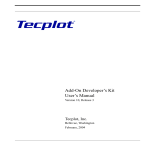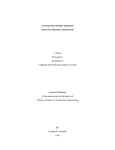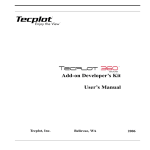Download PDF file
Transcript
Getting Results with the Add-on Developer’s Kit Tecplot, Inc. Bellevue, WA 2006 COPYRIGHT NOTICE Tecplot 360TM Add-on Developers Kit - Getting Results Manual is for use with Tecplot 360TM 2006. Copyright © 1988-2006 Tecplot, Inc. All rights reserved worldwide. Except for personal use, this manual may not be reproduced, transmitted, transcribed, stored in a retrieval system, or translated in any form, in whole or in part, without the express written permission of Tecplot, Inc., 3535 Factoria Blvd., Ste 550, Bellevue, Washington, 98006, U.S.A. The software discussed in this documentation and the documentation itself are furnished under license for utilization and duplication only according to the license terms. The copyright for the software is held by Tecplot, Inc. Documentation is provided for information only. It is subject to change without notice. It should not be interpreted as a commitment by Tecplot, Inc. Tecplot, Inc. assumes no liability or responsibility for documentation errors or inaccuracies. Tecplot, Inc. PO Box 52708 Bellevue, WA 98015-2708 U.S.A. Tel: 1.800.763.7005 (within the U.S. or Canada), 00 1 (425)653-1200 (internationally) email: [email protected], [email protected] Questions, comments or concerns regarding this documentation: [email protected] For more information, visit http://www.tecplot.com THIRD PARTY SOFTWARE COPYRIGHT NOTICES ENCSA Hierarchical Data Format (HDF) Software Library and Utilities © 1988-1998 The Board of Trustees of the University of Illinois. All rights reserved. Contributors include National Center for Supercomputing Applications (NCSA) at the University of Illinois, Fortner Software (Windows and Mac), Unidata Program Center (netCDF), The Independent JPEG Group (JPEG), Jean-loup Gailly and Mark Adler (gzip). Bmptopnm, Netpbm © 1992 David W. Sanderson. Dlcompat © 2002 Jorge Acereda, additions and modifications by Peter O’Gorman. Ppmtopict © 1990 Ken Yap. TRADEMARKS Tecplot®, Tecplot 360TM, PreplotTM, Enjoy the ViewTM, and FramerTM are registered trademarks or trademarks of Tecplot, Inc. in the United States and other countries. Encapsulated PostScript, PostScript, Premier are registered trademarks or trademarks of Adobe Systems, Incorporated in the U.S. and/ or other countries. Ghostscript is a registered trademark of Aladdin Enterprises in the U.S. and/or other countries. Linotronic, Helvetica, Times are registered trademarks or trademarks of Allied Corporation in the U.S. and other countries. AutoCAD, DXF are registered trademarks or trademarks of Autodesk, Incorporated in the U.S. and other countries. Élan License Manager is a trademark of Élan Computer Group, Incorporated in the U.S. and/or other countries. DEC, Digital, LaserJet, HP-GL, HP-GL/2, PaintJet are registered trademarks or trademarks of Hewlett-Packard Company in the U.S. and other countries. X-Designer is a registered trademark or trademark of Imperial Software Technology in the U.S. and/or other countries. Builder Xcessory is a registered trademark or trademark of Integrated Computer Solutions, Incorporated in the U.S. and other countries. IBM, RS6000, PC/DOS are registered trademarks or trademarks of International Business Machines Corporation in the U.S. and/or other countries. Bookman is a registered trademark or trademark of ITC Corporation in the U.S. and/or other countries. VIP is a registered trademark or trademark of Landmark Graphics Corporation in the U.S. and/or other countries. X Windows is a registered trademark or trademark of Massachusetts Institute of Technology in the U.S. and/or other countries. ActiveX, Excel, MS-DOS, Microsoft, Visual Basic, Visual C++, Visual J++, Visual Studio, Windows, Windows Metafile are registered trademarks or trademarks of Microsoft Corporation in the U.S. and/or other countries. HDF, NCSA are registered trademarks or trademarks of National Center for Supercomputing Applications in the U.S. and/or other countries. UNIX, Motif are registered trademarks or trademarks of Open Software Foundation, Incorporated in the U.S. and other countries. Gridgen is a registered trademark or trademark of Pointwise, Incorporated in the U.S. and/or other countries. Eclipse, FrontSim are registered trademarks or trademarks of Schlumberger, Limited in the U.S. and/or other countries. IRIS, IRIX, OpenGL are registered trademarks or trademarks of Silicon Graphics, Incorporated in the U.S. and/or other countries. Solaris, Sun, Sun Raster are registered trademarks or trademarks of Sun MicroSystems, Incorporated in the U.S. and/or other countries. All other product names mentioned herein are trademarks or registered trademarks of their respective owners. NOTICE TO U.S. GOVERNMENT END-USERS Use, duplication, or disclosure by the U.S. Government is subject to restrictions as set forth in subparagraphs (a) through (d) of the Commercial Computer-Restricted Rights clause at FAR 52.227-19 when applicable, or in subparagraph (c)(1)(ii) of the Rights in Technical Data and Computer Software clause at DFARS 252.227-7013, and/or in similar or successor clauses in the DOD or NASA FAR Supplement. Contractor/manufacturer is Tecplot, Inc., Post Office Box 52708, Bellevue, WA 98015-2708. 06-360-05-1 Rev 03/2006 Table of Contents Chapter 1 About Add-ons............................................. 7 Introduction...........................................................................7 Chapter 2 Creating Add-ons under Windows............... 9 Setting Up to Build Add-ons under Windows ......................9 Creating an Add-on with Visual C++ ...................................9 Dialog Creation with Tecplot GUI Builder.........................10 Chapter 3 Creating Add-ons under UNIX...................11 Setting Up to Build Add-ons .............................................. 11 Creating a New Add-on ......................................................12 Creating the Graphical User Interface for Your Add-on.....13 Compiling the Add-on ........................................................13 Using Runmake.........................................................................13 Editing the CustomMake File...................................................13 Chapter 4 Hello World!.............................................. 15 Introduction to the Hello World Add-on.............................15 Modifying the MenuCallback() Function ...........................16 Chapter 5 The Equate Add-on.................................... 17 Introduction to the Equate Add-on .....................................17 Creating the Dialog.............................................................18 GUI Source Code................................................................21 Setting up State Variables and Initializing the Dialog Fields22 Writing the Compute() Function.........................................24 Exercises .............................................................................28 3 Table of Contents Chapter 6 Extending the Equate Add-on.................... 29 Getting Started .................................................................... 29 Editing Equate .................................................................... 29 Chapter 7 Creating a Data Converter........................ 35 Converters Versus Loaders ................................................. 35 How do Converters work in Tecplot? .......................................35 Introduction to the Converter Add-on ................................ 35 Modifying the ConverterCallback() Function .................... 36 Writing the DoConversion() Function................................ 39 Parsing the Code ................................................................. 46 The Get_Token() Function ................................................. 46 The GetVars() Function ................................................ 50 Chapter 8 Adding Help............................................... 55 Introduction ........................................................................ 55 Creating Help...................................................................... 55 Chapter 9 Creating a Data Loader ............................ 57 Loaders Versus Converters ................................................. 57 How a Data Loader Add-on Works .................................... 57 Creating the Data Loader.................................................... 58 Creating the Dialog............................................................. 59 Implementing Dialog Callbacks ......................................... 61 The FileName Text Field Callback...........................................61 The Browse Button Callback ....................................................61 The OK Button Callback ..........................................................62 Registering Callbacks ......................................................... 63 Loading the Data ................................................................ 69 Using Auto Load on Demand ...................................................69 Using Custom Load on Demand ..............................................70 Using Immediate Loading ................................................. 75 4 Chapter 10 Extending Interactive User Interface Capabilities 79 Introduction to the SumProbe Add-on................................79 The MenuCallback() Function............................................80 The MyProbeCallback() Function ......................................81 Exercises .............................................................................83 Chapter 11 Animating .................................................. 85 Introduction to the AnimIPlanes Add-on............................85 Creating the Dialog.............................................................86 Windows....................................................................................86 UNIX.........................................................................................86 Setting up State Variables/Initializing Dialog Fields ..........89 The Animate I Planes button ..............................................92 Writing the AnimatePlanes() Function ...............................94 Monitoring State Changes.................................................102 Exercises ...........................................................................105 Chapter 12 The Polynomial Integer Add-on .............. 107 Introduction to the PolyInt Extended Curve-Fit ...............107 Getting Started ..................................................................107 Source Files.......................................................................108 File main.c..............................................................................108 File ENGINE.h .......................................................................109 engine.c................................................................................... 111 The XYDataPointsCallback() Function.................... 119 The PrepareWorkingArray() Function ..............................124 The ExtractCurveValuesFromWorkingArray() Function 127 The ProbeValueCallback() Function.................................128 The InsertProbeValueInWorkingArray() Function ..........134 The CurveInfoStringCallback() Function .........................135 5 Table of Contents Chapter 13 The Simple Average Add-on .................... 137 Introduction to the SimpAvg Extended Curve-Fit............ 137 Getting Started .................................................................. 137 Designing the Add-on....................................................... 138 What are the settings going to be? .........................................138 What are the default settings? ................................................138 What is the syntax for the CurveSettings string? ...................139 How to maintain the values of the settings?...........................139 Handling the CurveSettings String ................................... 139 The InitializeCurveParams() Function ............................. 146 Registering the Add-on with Tecplot................................ 147 Creating the Dialog........................................................... 147 Launching and Initializing the Dialog .............................. 148 Initializing the Dialog ............................................................150 Making the Dialog Operational ........................................ 155 Updating the Sensitivities.......................................................155 Updating the Mapping/Zone Style Dialog........................ 159 The Curve-Fit ................................................................... 160 The XYDataPointsCallback()........................................... 161 6 Introduction Chapter 1 About Add-ons 1 - 1 Introduction This manual describes strategies for creating Tecplot add-ons. Add-ons are executable modules that extend Tecplot’s basic functionality. Add-ons are implemented as compiled function libraries, called variously “shared objects,” “shared libraries,” or “dynamic-link libraries” (DLLs). Using the Tecplot application programming interface you can create add-ons to generate plots, load data from files, manipulate or analyze data, or perform a broad variety of specialized tasks. Because add-ons are shared objects, you do not need to link them into Tecplot. You are not limited to using the compilers Tecplot uses, nor do you have to compile, or recompile, large libraries of Tecplot function calls. Different operating systems have different ways of creating and using shared libraries. Add-on Developer’s Kit (ADK) provides utilities that mask most of these differences for related programs. All Windows or UNIX systems will behave in a similar fashion. ADK tools will resolve the differences for you. All of the examples of the source code shown in this manual are included in the Tecplot distribution and are found in the adk/samples sub-directory below the Tecplot Home Directory. To read more about advanced topics, see the Add-on Developer’s Kit User’s Manual and the Add-on Developer’s Kit On-line Reference. All are included as Adobe PDF files with your Tecplot distribution or are available at www.tecplot.com/support/tecplot_documentation.htm. 7 8 Setting Up to Build Add-ons under Windows Chapter 2 Creating Add-ons under Windows 2 - 1 Setting Up to Build Add-ons under Windows To set up to build add-ons, install Tecplot Version 360. Make sure the Tecplot Add-on Developers Kit option was selected during installation. To verify that the Add-on Developer’s Kit was installed on your computer, look in your Tecplot Home Directory for the ADK sub-directory. If the ADK subdirectory is not present, you will need to re-install Tecplot Version 360. If you plan on using Tecplot GUI Builder (TGB), make sure the following line is in the tecplot.add file in the Tecplot Home Directory: $!LoadAddon “guibld” Tecplot GUI Builder is discussed in detail in Section 2.3, as well as in the Tecplot Add-On Developers Kit Users Manual. 2 - 2 Creating an Add-on with Visual C++ Tecplot Add-on Wizard is included in the Tecplot installation and is fully integrated with Visual C++ Version 5.0 or higher. To begin, select New from Visual C++’s File menu, then click on the Projects tab. For the project type select “Tecplot 360 Add-on Wizard” and follow the prompts. Since Tecplot add-ons are DLLs, Tecplot Add-on Wizard will automatically create a DLL workspace, set the proper link libraries, include paths, and generate default source code files. Note: FORTRAN under Windows is only supported if you are using Compaq Visual FORTRAN. After running Tecplot Add-on Wizard, you must complete the following steps: 1. Select Settings from the Visual C++ Project menu. 2. Click on Debug. 3. Select General. 4. Set Executable for debug session to be tecplot.exe (including the full path if necessary). 9 5. Set the working directory to Debug. 6. Set the program arguments to be projectname.dll. Projectname is the base name of your DLL. 7. Click on the C/C++ tab, select Precompiled Headers and select Automatic use of precompiled headers (Select this option because with C++ the settings are set to use stdafx.h as the precompiled header (which causes an error upon compilation). Compiling and debugging your add-on is now a matter of using the Developer’s Studio environment as you would for any other DLL project. NOTE: If you find that when you try and run your add-on, you instead run a pre-existing add-on with the same name that exists in your path, try the following settings instead 1. Set the Working directory to empty; 2. Set the Program arguments to be Debug/projectname.dll See Chapter 6, “Running Tecplot with Add-ons,” in the ADK User’s Manual for detailed instructions on loading add-ons. 2 - 3 Dialog Creation with Tecplot GUI Builder Tecplot Add-on Developer’s Kit includes a graphical user interface (GUI) builder called Tecplot GUI Builder (TGB). TGB is provided in the Tecplot distribution. The Tecplot ADK User’s Manual outlines its use. When you run Tecplot Add-on Wizard from Developer Studio, a default set of TGB files are created. This default code will display a blank dialog, which may be modal or modeless. These project settings are made automatically by Tecplot Add-on Wizard. You will edit a TGB dialog layout in Tecplot using TGB add-on, since TGB dialog layouts are stored as Tecplot layout files. Developer Studio is not involved in editing or maintaining TGB dialog layouts. 10 Setting Up to Build Add-ons Chapter 3 Creating Add-ons under UNIX 3 - 1 Setting Up to Build Add-ons To create Tecplot add-ons under Unix, you must set up a working directory where source code can be created and edited. This directory will hereafter be called the Add-on Development Root Directory. You may create any number of add-ons in the Add-on Development Root Directory. To set up for building add-ons do the following: 1. Install Tecplot if you have not done so already. Make sure the Add-on Development Tools option was selected during the installation process. 2. Create the Add-on Development Root Directory if you have not done so already. This can be anywhere you choose. 3. Be sure that you have the TEC360HOME environment variable defined and assigned to the directory where Tecplot was installed. 4. Be sure your PATH environment variable includes the following: $TEC360HOME /bin:$TEC360HOME /adk/bin 5. Create a new file called tecdev.add in the directory created in step 2 (i.e. your Add-on Development Root Directory). Edit the file and add the following line: #!MC 1100 6. (Optional) If you plan on using the Tecplot GUI builder, then add the following line to the tecdev.add file in your Add-on Development Root Directory: $!LoadAddon "|TECHOME|/lib/libguibld" 7. Set the environment variable TECADDONDEVDIR to the path of the directory created in step 2. 8. Set the environment variable TECADDONDEVPLATFORM to one of the following: 11 hp7xx.11 hp7xx64.65 sgix64.65 linuxg23.24 linux.24 macx.101 linuxi64.24 linux64.26ibmx.43 sun464.57 sun4.57 sgix.65 From this point on, when you want to test the add-ons you are developing, use the -develop flag when running Tecplot. Later when you want to make your add-on accessible to all who run Tecplot, just copy the shared object library to the lib subdirectory below the Tecplot Home Directory and include the command: $!LoadAddOn" |TECHOME|/lib/libMyAddOnName" in the tecplot.add file in the Tecplot Home Directory. 3 - 2 Creating a New Add-on 1. Go to the Add-on Development Root Directory (i.e., the directory created in step 2 of Section 3 - 1, “Setting Up to Build Add-ons.” ). 2. Type: CreateNewAddOn This will ask you a few questions about the add-on to be built, including whether or not you intend to use the Tecplot GUI Builder. When this is finished, you will have a new sub-directory named MyAddOnName, where MyAddOnName is the name that you supplied in step 2 while running CreateNewAddOn. This subdirectory contains a set of file. These files can be compiled to create a minimal add-on. 3. Edit the tecdev.add file located in the Add-on Development Root directory and add the following line: $!LoadAddOn "|$TECADDONDEVDIR|/ libMyAddOnName" where MyAddOnName is the name you supplied in step 2 while running CreateNewAddOn. For your add-on to communicate with Tecplot it must do the following: • Make public an “initialization” function named InitTecAddOn. When you run CreateNewAddOn this function is created automatically for you and is located in the file main.c (or main.cpp). When Tecplot starts up it scans the tecdev.add file, loads named shared object libraries and makes a call to the InitTecAddOn function. The initialization function typically includes a call to add a converter, add a loader, register a curve-fit, or add an item to the Tools menu, so the add-on can be accessed from the Tecplot interface. • Make calls to the TecUtil functions available from the ADK via the libtec shared object library. These functions allow you to do a wider range of tasks than can be done through the Tecplot interface itself. 12 Creating the Graphical User Interface for Your Add-on • If your add-on does not require a custom built GUI, you will, at this point, have a source file named main.c, and perhaps a source file named engine.c. The latter file contains callback functions for data loaders, data convertors, or curve-fits. 3 - 3 Creating the Graphical User Interface for Your Add-on The Tecplot Add-on Developers Kit includes a simple GUI builder called Tecplot GUI Builder (TGB). You are not restricted to this GUI builder. You may use a commercial GUI builder like Builder Xcessory or X-Designer. Chapter 8 of the ADK User’s manual outlines how to use the Tecplot GUI Builder. It is provided on the Tecplot CD. When you run CreateNewAddOn and choose to use the TGB, a starter set of TGB files are created for you. 3 - 4 Compiling the Add-on 3- 4.1 Using Runmake If you used CreateNewAddOn, compiling the add-on is straightforward. Go to the subdirectory where your add-on source code is located and type Runmake.You will be prompted for the platform type and the type of executable to create. If you know the platform name and the build option ahead of time then you can run Runmake without the questions. For example: • To compile on an SGI machine under IRIX 6.5 and create a debug version use: Runmake sgix.65 -debug • To make a release version use: Runmake sgix.65 -release If all goes well with the compile, you will end up with a shared object library located in ../lib/platform/buildtype. Running Tecplot with the -develop flag automatically directs it to look for your library in this directory. Note: If the Tecplot Home Directory and your Add-on Development Directory are located in directories that can be remotely mounted by other UNIX computers, then you can log on to those computers and use Runmake as described earlier. The resulting shared library will be stored in the appropriate subdirectory for the computer platform. 3- 4.2 Editing the CustomMake File The Runmake command used to build your add-on actually invokes the UNIX make program with a large list of flags that customize the make process for your platform. Just prior to calling 13 make, the Runmake shell script checks to see if a local file called CustomMake exists and is executable. If so, it runs the CustomMake shell script in place and then runs make. This process allows you to add to or completely replace any assignments made by Runmake. For example, suppose you want to add an additional flag called -xg to the cc compile command. You could do so by editing the local CustomMake shell script in the sub-directory of your add-on and adding: CFLAGS="$CFLAGS -xg" This replaces CFLAGS (i.e. the flags used with the cc command) with its old contents plus the -xg flag. The default CustomMake file created in your add-on directory when you run CreateNewAddOn contains edit instructions including an explanation of the flags available for you to change. 14 Introduction to the Hello World Add-on Chapter 4 Hello World! 4 - 1 Introduction to the Hello World Add-on Hello World, the Tecplot add-on you will create in this chapter, is an example of how an add-on performs tasks or functions for you. Hello World will appear under Tecplot’s Tools menu as “Hello World!”. When selected, a dialog displaying the text “Hello World!” will appear. To create this addon you should have first read Chapter 2 “Creating Add-ons under Windows” on page 9 or Chapter 3 “Creating Add-ons under UNIX” on page 11. All of the code presented in this chapter is platform independent, allowing you to work in either a UNIX or Windows environment. All of the example source code shown in this manual is included in the Tecplot distribution and is found in the adk/ samples sub-directory below the Tecplot Home Directory. Hello World uses source code files created by the CreateNewAddOn script (UNIX), or Tecplot Add-on Wizard (Windows). Our project name will be “hiwrld”, and the add-on name will be “Hello World.” When running CreateNewAddOn or Tecplot Add-on Wizard, answer the questions as follows: • Project name (base name): hiwrld • Add-on name: Hello World • Company name: [Your Company Name] • Type of Add-on General Purpose • Language: C • Use TGB to create a platform-independent GUI?: No • Add a menu callback to the Tecplot "Tools" menu?: Yes • Menu Text: Hello World! The question “Use TGB to create a platform-independent GUI” option specifies that you will use Tecplot GUI Builder in your add-on. After running the CreateNewAddOn script or Tecplot Addon Wizard you should have the following files: ADDGLBL.h and main.c.You will have other files specific to your platform, but only those above will be modified. Verify that you can compile your add-on project and load it into Tecplot. For UNIX this is done by running the Runmake script. In Windows, click Build/Build hiworld.dll. For detailed information on compiling refer to 15 Chapter 2 “Creating Add-ons under Windows” on page 9 or Chapter 3 “Creating Add-ons under UNIX” on page 11. Once you have compiled Hello World you can run Tecplot and select “Hello World!” from Tecplot’s Tools menu. Text is written to standard out (or the debug window in Developer Studio) reading Menu function called. When finished, this will read “Hello World!” in a dialog. 4 - 2 Modifying the MenuCallback() Function Most add-ons contain a callback function named MenuCallback(). This is called by Tecplot when the user selects the add-ons registered menu option from the Tools menu. This callback function is registered by the TecUtilMenuAddOption() function, which is in InitTecAddOn(). These will be discussed in detail later. Because the add-on dialog displays a different message than “Hello World!” it must be edited. New or modified source code is displayed in the bulleted lines. If you are working along with this tutorial, add the bulleted lines only. All TecUtil functions are explained in the ADK Reference Manual. In main.c, edit the MenuCallBack() function as follows: static void STDCALL MenuCallback(void) { TecUtilLockStart(AddOnID): • TecUtilDialogMessageBox(“Hello World!”,MessageBox_Information); TecUtilLockFinish(AddOnID); } Hello World is now complete. Recompile and run Tecplot. 16 Introduction to the Equate Add-on Chapter 5 The Equate Add-on 5 - 1 Introduction to the Equate Add-on Equate, the Tecplot add-on you will create in this chapter, is an example of how to query and set field data in an add-on. It will appear on the Tools menu as Equate. This add-on multiplies each data point of the first variable in the first zone by a value entered in a dialog text field. All of the examples of the source code shown in this manual are included in the Tecplot distribution and are found in the adk/samples sub-directory below the Tecplot home directory. Equate uses source code files created by the CreateNewAddOn script (UNIX), or Tecplot Addon Wizard (Windows). Our project and add-on names will be Equate. Note: For the purposes of this tutorial, it is assumed that you have already read the chapters “Creating Add-ons Under Windows” and/or “Creating Add-ons Under UNIX” in the ADK User’s Manual, and that you have successfully created and compiled a set of starter files. All of the code from this point on is platform-independent, and you can work through the tutorial using either a Windows or UNIX environment. When running CreateNewAddOn or Tecplot Add-on Wizard answer the questions as follows: • Project name (base name): Equate • Add-on name: Equate • Company name: [Your Company Name] • Type of Add-on General Purpose • Language: C • Use TGB to create a platform-independent GUI?: Yes • Add a menu callback to the Tecplot "Tools" menu?: Yes 17 • Menu Text: Equate • Menu Callback Option: Launch a modeless dialog • Dialog title: Equate After running the CreateNewAddOn script, or Tecplot Add-on Wizard you should have the following files: ADDGLBL.h GUIDEFS.h guicb.c main.c guibld.c gui.lay guidefs.c You will have other files specific to your platform, but only those above will be modified. Verify that you can compile your add-on project and load it into Tecplot. For UNIX this is done by running the Runmake script. In Windows, you add-on will appear in the Tools menu in Tecplot. For detailed information on compiling refer to Chapter 2 “Creating Add-ons under Windows” on page 9 or Chapter 3 “Creating Add-ons under UNIX” on page 11. 5 - 2 Creating the Dialog Now create your main dialog. This will be displayed when Equate is selected from Tecplot’s Tools menu. The dialog will be modeless with a text field, label, and button. When a user enters a numeric value in the text field and clicks the button, Equate will multiply each data point of the first variable in the first zone by that value. Before beginning, be sure that Tecplot GUI Builder (TGB) is available from Tecplot’s Tools menu. If TGB is not available, do the following For Windows: In the Tecplot Home Directory edit the file tecplot.add and add the line: $!LoadAddOn “guibld” For UNIX: Edit the file tecdev.add in your Add-on Development Root Directory and add the line: $!LoadAddOn “guibld” To create the main dialog, perform the following steps: 1. Run Tecplot and load the gui.lay file for your project. Select Tecplot GUI Builder (TGB) from the Tecplot Tools menu. 18 Creating the Dialog 2. Resize the frame and edit the layout as follows: You can edit a control by double-clicking on it and editing as you would text. NOTE: Although the text fields and buttons are referred to as controls (since they exist in a Tecplot layout file), they are represented by Tecplot text field objects. 3. So that TGB will create meaningful variable names for the text field controls, change their properties in Tecplot. Double-click on the text field “TF:,” then select Options. Note: Do not alter the text string “TF” Tecplot uses this string to identify this control as a Text Field. In the Macro Function text field, set VarName=MulNum. This will be the base name of the “Multiply By” callback function, which will be named MulNum_TF_D1_CB.TGB takes the base name and decorates it with the dialog number, control type and CB (for callback). 4. Double-click on the Compute button, then select Options. Set VarName=Compute in the “Macro Function” field. The Compute buttoncallback function will be named Compute_BTN_D1_CB. Double-click on the “Multiply By” label, then select Options. Set VarName=MultiplyBy in the “Macro Function” field. Callback functions are not generated for labels, but a variable name will be generated and will be named MultiplyBy_LBL_D1. 5. In TGB, the title of the dialog is specified in the Edit Current Frame dialog. Double-click on the dialog frame and verify that the Frame Name has been set to “Equate”: 19 ID=1 MODE=MODELESS TITLE=”Equate” OKCLOSEBUTTON=T HELPBUTTON=T 6. You can now build the source for this layout. From the TGB dialog click Go Build. If you wish to preview what your dialog will look like when run, click Preview Layout from TGB. 7. Rename the file guicb.tmp to be guicb.c, replacing the original guicb.c then compile the source code. 20 GUI Source Code 5 - 3 GUI Source Code Now we will examine the source code files generated by TGB. • Files guidefs.c, GUIDEFS.h: If you are using C++, be sure that GUIDEFS.h is included at the top of the main.cpp, and add this code in the MenuCallback function: BuildDialog1 (MAINDIALOGID); TecGUIDialogLaunch (Dialog1Manager); GUIDEFS.h contains the variable names of all of the controls added to the dialog. TGB has taken the variable names specified in the Macro Function Command field and decorated them as follows: int int int int Dialog1Manager MulNum_TF_D1 Compute_BTN_D1 MultiplyBy_LBL_D1 = = = = BADDIALOGID; BADDIALOGID; BADDIALOGID; BADDIALOGID; TF is text field and Dn is the dialog number. Since there is only one dialog box, n is 1. For example, the name MulNum_TF_D1 can be decoded as “This variable represents the MulNum Text Field in Dialog 1.” The variables are ini- 21 tialized to BADDIALOGID to ensure that they cannot be passed as parameters to any TecGUI library function until the dialog has actually been created. At that time they will be assigned a valid identification. Note: Never edit these files directly. TGB will generate them every time you click Go Build. • File guibld.c: Contains the code used to build the dialogs. Note: Never edit this file directly. TGB will generate this file every time you click Go Build, so any changes you make will be overwritten. Also, this file is never included directly in the project. Instead, the text of this source code file is included directly in guicb.c with a #include 'guibld.c' preprocessor statement at the end of guicb.c. • File guicb.tmp: Contains all of the callbacks for the dialog controls. A callback function is a function you define which is called by Tecplot when an event occurs for a control. For example, a button control will have a callback function for the button pressed event. Initially, TGB will generate empty callbacks, but instead of writing them to guicb.c, it will write them to a file named guicb.tmp. The reason for this is that TGB does not want to overwrite any code that you may have added to guicb.c. Thus, whenever you add new controls, you must cut-and-paste the new callback functions in guicb.tmp into guicb.c. Note that in Step 7 we copied guicb.tmp to guicb.c. This is what you want to do when you first start the project since at that time there is no custom code in guicb.c. To see the new dialog: 1. Compile the add-on and run Tecplot. 2. Select Equate from the Tools menu. 5 - 4 Setting up State Variables and Initializing the Dialog Fields When the dialog is first displayed, we need to be sure that the MulNum text field has a reasonable default value. To avoid using a global variable for MulNum, the value will be read from the text field and passed to a function called Compute(). The text field will then be initialized in the Dialog1Init_CB() function. Note the following line in guicb.c: 22 Setting up State Variables and Initializing the Dialog Fields /* This is a string because it is put in a dialog text field */ #define DEFAULT_MULNUM “2” Find the following segment of code in guicb.c and note the line beginning with TecGUITextField... static void Dialog1Init_CB(void) { TecUtilLockStart(AddOnID); /*<<< Add init code (if necessary) here>>>*/ TecGUITextFieldSetString(MulNum_TF_D1,DEFAULT_MULNUM); TecUtilLockFinish(AddOnID); } We have defined the default value to be a string, since that is what TecGUITextFieldSetString() expects. The Compute() function will be called when you click Compute. The function will be prototyped as follows: extern void Compute (double MulNum); Note the function call to Compute() in guicb.c. This function will be written below. Before calling this function, check that a data set is available. If there is, then it is implied that at least one zone and one variable exist. Edit guicb.c as follows: static void Compute_BTN_D1_CB(void) { char *strMulNum = NULL; 23 TecUtilLockStart(AddOnID); strMulNum = TecGUITextFieldGetString(MulNum_TF_D1); if (TecUtilDataSetIsAvailable()) { Compute(atof(strMulNum)); } else TecUtilDialogErrMsg(“No data set available.”); TecUtilStringDealloc(&strMulNum); TecUtilLockFinish(AddOnID); } No error checking is done on the input string. As an exercise, use TecGUITextFieldGetDouble, TecGUITextFieldSetDouble, and TecGUITextFieldValidateDouble to do error checking for you. 5 - 5 Writing the Compute() Function The final task is to write the Compute() function. This will multiply each data point of the first variable in the first zone by the input parameter, then send a message to Tecplot that the data set has changed. The recommended way for an add-on to get and set field data is with FieldData_pa 24 Writing the Compute() Function handles. See the ADK User’s Manual for a complete discussion of getting and setting data values within Tecplot. Examine main.c and note the following function: void Compute(double MulNum) { LgIndex_t IMax; LgIndex_t JMax; LgIndex_t KMax; LgIndex_t i; LgIndex_t MaxIndex; FieldData_pa FD; double Value; Set_pa set; TecUtilLockStart(AddOnID); if (TecUtilZoneIsEnabled(1) && TecUtilVarIsEnabled(1) && TecUtilZoneGetType(1) == ZoneType_Ordered && TecUtilDataValueGetLocation(1,1) == ValueLocation_Nodal) { /* Get the number of data points */ TecUtilZoneGetInfo(1, /* Zone */ 25 &IMax, &JMax, &KMax, NULL, /* XVar */ NULL, /* YVar */ NULL, /* ZVar */ NULL, /* NMap */ NULL, /* UVar */ NULL, /* VVar */ NULL, /* WVar */ NULL, /* BVar */ NULL, /* CVar */ NULL); /* SVar */ MaxIndex = IMax * JMax * KMax; FD = TecUtilDataValueGetRef(1,1); for (i = 1; i <= MaxIndex; i++) { /* Get the value */ 26 Writing the Compute() Function Value = TecUtilDataValueGetByRef(FD,i); /* Change it */ Value *= MulNum; /* And set it back */ TecUtilDataValueSetByRef(FD,i,Value); } /* Inform Tecplot that we’ve changed the data */ set = TecUtilSetAlloc(FALSE); TecUtilSetAddMember(set,1,FALSE); /* Zone 1 */ TecUtilStateChanged(StateChange_VarsAltered, (ArbParam_t)set); TecUtilSetDealloc(&set); } else TecUtilDialogErrMsg(“This sample add-on only performs an equation on “ “variable 1 of zone 1 and only if the zone is “ “ordered and the variable is node located.”); 27 TecUtilLockFinish(AddOnID); } Equate is now complete. Recompile and load it into Tecplot. Note that this example add-on is only valid for ordered data as we computed MaxIndex by simply multiplying the dimensions together. 5 - 6 Exercises 1. Currently, there is no error checking done on the value entered in the text field. You could enter “ABCDEFG” and atof() would convert it into 0.0. This could be fixed by adding error checking to the button callback. Use TecGUITextFieldValidateDouble and TecGUITextFieldGetDouble for better error checking. 2. Add a multi-selection list box which allows you to select one or more zones from a set. 3. Add a multi-selection list box to select one or more variables from a set. 4. This add-on assumes variable 1 and Zone 1 are “Enabled,” which may not be the case. Add error checking to make sure Zone 1 is enabled (TecUtilZoneIsEnabled) and variable 1 is enabled (TecUtilVarIsEnabled). 28 Getting Started Chapter 6 Extending the Equate Addon 6 - 1 Getting Started Now we will examine code that allows Equate’s compute function to be run from a macro command. All of the examples of the source code shown in this manual are included in the Tecplot distribution. They may be found in: TEC360HOME /ADK/Samples 6 - 2 Editing Equate The first step will be to decide what information is required by the add-on. Equate only requires that the value is sent to the Compute() function. To write out the macro command, we will use the TecUtilMacroRecordAddOnCommand() function. All TecUtil functions are defined in the ADK Reference Manual. Note the Compute_BTN_D1_CB() function in guicb.c: static void Compute_BTN_D1_CB(void) { char *strMulNum = NULL; TecUtilLockStart(AddOnID); strMulNum = TecGUITextFieldGetString(MulNum_TF_D1); if (TecUtilDataSetIsAvailable()) { Compute(atof(strMulNum)); 29 if (TecUtilMacroIsRecordingActive()) TecUtilMacroRecordAddOnCommand(“equate”, strMulNum); } else TecUtilDialogErrMsg(“No data set available.”); TecUtilStringDealloc(&strMulNum); TecUtilLockFinish(AddOnID); } We check to see if a macro is being recorded before we write out the macro command. When TecUtilMacroRecordAddOnCommand() is called, it will add a line to the macro file that will appear as follows: $!ADDONCOMMAND ADDONID=’equate’ COMMAND=’2’ ADDONID tells Tecplot which add-on to send the command to, and COMMAND is the value in the text field of Equate’s dialog. Now that a macro command is being written out, write a function to decode it. When a macro is running, Tecplot will send the information following COMMAND to the add-on. In this case, the only item that COMMAND contains is a number. Tecplot sends all the information following COMMAND as a string. Examine the following function in main.c: Boolean_t STDCALL ProcessEquateCommand(char char **ErrMsg) 30 *CommandString, Editing Equate { Boolean_t IsOk; TecUtilLockStart(AddOnID); IsOk = TecUtilDataSetIsAvailable(); if (IsOk) { Compute(atof(CommandString)); } else { *ErrMsg = TecUtilStringAlloc(2000, “Error message”); strcpy(*ErrMsg, “No data set available.”); } TecUtilLockFinish(AddOnID); return IsOk; } 31 Functions that process macro commands may have any name you choose, however, they must have the parameters shown above. This function mirrors, to a certain extent, the Compute_BTN_D1_CB() function in guicb.c. There is no error checking of the value of CommandString. This is left as an exercise. In order to process macros, you must register a callback function. Note that the second parameter of TecUtilMacroAddCommandCallback() is the same as the name of our macro processing function. In main.c note the registration of the ProcessEquateCommand() macro command callback from within the add-on initialization code: EXPORTFROMADDON void STDCALL InitTecAddOn(void) { TecUtilLockOn(); AddOnID = TecUtilAddOnRegister( 100, ADDON_NAME, “V”ADDON_VERSION”(“TecVersionId”) “ADDON_DATE, “Joe Coder”); if (TecUtilGetTecplotVersion() < MinTecplotVersionAllowed) { char buffer[256]; sprintf(buffer, “Add-on \”%s\” requires Tecplot “ “version %s or greater.”, ADDON_NAME, TecVersionId); 32 Editing Equate TecUtilDialogErrMsg(buffer); } else { InitTGB(); TecUtilMenuAddOption(“Tools”, “Equate”, ‘E’, MenuCB); TecUtilMacroAddCommandCallback(“equate”, ProcessEquateCommand); } TecUtilLockOff(); } Equate is now complete. Compile and run your add-on. Try recording and playing back various macros to verify that the new functions you have added work properly. 33 34 Converters Versus Loaders Chapter 7 Creating a Data Converter 7 - 1 Converters Versus Loaders Data can be imported into Tecplot using converter or loader add-ons. A converter is used when simple proprietary data files need to be read into Tecplot and it is not necessary to use complex options to decide which portions of the data should be loaded. Converters are simple to create but not as versatile as loaders. A loader displays its own custom dialog for the user to enter the parameters needed to load the data: file name, skip values, and so forth. With converters, Tecplot controls the user interface used to prompt the user for the names of the files to load. 7- 1.1 How do Converters work in Tecplot? A data converter is a special type of add-on which can read data in a custom file format and import it into Tecplot. It does this by reading the data and writing out a temporary binary data file. Tecplot loads this temporary file and then discards it. Tecplot queries the user for a file name, then passes it to the converter. If you need to query users for information other than file names, you must use a data loader. (Data loaders are discussed in the following chapter.) Given the file name, the procedure used by a converter to import that data is similar to creating a Tecplot binary file using the TecIO functions. (See the Tecplot User’s Manual for more information on using the TecIO library.) 7 - 2 Introduction to the Converter Add-on Converter, the add-on created in this tutorial, is an example of how to load a comma- or spacedelimited list of values into Tecplot. Converter will appear under the Import option of Tecplot’s File menu. All of the examples of the source code shown in this manual are included in the Tecplot distribution and are found in the adk/samples sub-directory below the Tecplot home directory. Converter uses source code files created by the CreateNewAddOn script (UNIX), or Tecplot Add-on Wizard (Windows). Our project name will be “Converter” and the add-on name will be “Simple Spreadsheet Converter.” When running CreateNewAddOn or the Tecplot Add-on Wizard answer the questions as follows: • Project name (base name) verter Con- 35 • Add-on name: verter Simple Spreadsheet Con- • Company Name: [Your company name] • Type of add-on: Data Converter • Language: C • Use TGB to create a platform-independent GUI?: No • Add a menu callback to the Tecplot?: No After running CreateNewAddOn or Tecplot Add-on Wizard you should have the following files: engine.c ENGINE.h main.c ADDGLBL.h There will be other files specific to your platform, however, we will only be dealing with those above. Verify that the add-on will compile and that it can be loaded into Tecplot. If any problems are encountered, refer to Chapter 2 “Creating Add-ons under Windows” on page 9 or Chapter 3 “Creating Add-ons under UNIX” on page 11. The file ADDGLBL.h contains information specific to the add-on, such as its name, version number, and date. The files ENGINE.h and engine.c contain the main converter function. engine.c currently has a short message saying that the converter is under construction. Throughout this tutorial, code will be added to engine.c so when Tecplot calls the ConverterCallback() function it will perform of loading the file. The file main.c contains a function called InitTecAddOn(). This registers the add-on with Tecplot. Note that within this function there are other function calls which tell Tecplot the name of the add-on and state that it is a converter. The InitTecAddOn() function is called by Tecplot exactly when the add-on is first loaded, and is not called again. 7 - 3 Modifying the ConverterCallback() Function When Converter is loaded by Tecplot, an option called Simple Spreadsheet Converter will appear in the Import menu of Tecplot’s File menu. When Converter is launched, Tecplot will ask for a file to convert. This is the file name that is passed to the ConverterCallback() function. Tecplot will also create a unique temporary file name and pass that to ConverterCallback() as well. 36 Modifying the ConverterCallback() Function In ConverterCallback() we are required to: • Open the file DataFName. • Convert the data and create a Tecplot binary data file. • Close the file DataFName. • Inform Tecplot if there were any errors. Note how the ConverterCallback() function satisfies these requirements: Boolean_t STDCALL ConverterCallback(char *DataFName, char *TempBinFName, char **MessageString) { Boolean_t IsOk = TRUE; FILE *f; TecUtilLockStart(AddOnID); /* If there is no error, remember to free MessageString. */ *MessageString = TecUtilStringAlloc(1000,”MessageString for CNVSS”); /* Try to open the file. */ f = fopen(DataFName,”rb”); 37 /* Make sure the file was opened. */ if (!f) { strcpy(*MessageString,”Cannot open input file.”); IsOk = FALSE; } /* Do the conversion. */ if (IsOk) IsOk = DoConversion(f,TempBinFName,MessageString); /* Close the file. */ fclose(f); /* If there was no errors, deallocate MessageString. */ if (IsOk) TecUtilStringDealloc(MessageString); TecUtilLockFinish(AddOnID); return IsOk; 38 Writing the DoConversion() Function } This function does the following: • Creates an error message.* MessageString is allocated here because the DoConversion() function (which will be explained later) may alter the error message that is reported. • Attempts to open the file. If the file cannot be opened, it sets IsOk to FALSE, and resets the *MessageString to reflect the fact that the file could not be opened. • If the file was opened, it converts it. The task of conversion is handed off to the DoConversion() function. • Some clean up is performed, such as closing the file, de-allocating *MessageString if there were no errors, and returning IsOk. If IsOk is FALSE at the end of the function, there was an error. Tecplot will use the string in *MessageString to display an error message. 7 - 4 Writing the DoConversion() Function Now that the file is open, we want to perform the conversion. In ConverterCallback() the job of performing the conversion is passed to the DoConversion() function. DoConversion() is responsible for parsing the file to be converted and sending specific information to the TecUtil functions which take care of the conversion. A discussion of the TecUtil functions is available in the ADK Reference Manual. In writing the DoConversion() function we are going to make some assumptions about the format of the incoming file: that the variables are at the top of the file, contained in quotes, and separated by commas or spaces; that the data follows the variables and is separated by commas or spaces. An example of such a file would be: “Var 1” “Var 2” “Var 3” 1.23, 4.4, 3.24 2.45, 3.56, 5.2 3.2, 2.15, 7.56 The basic form of a conversion function is: 39 • Get variable names from the file into a comma-separated string. • Call TecUtilTecIni() to initialize the temporary file. • Call TecUtilTecZne() to add a zone. • Get data points into an array. • Call TecUtilTecDat() to add the data points to the temporary file. • Call TecUtilTecEnd() to close the temporary file. There are other things that our conversion function will do, however, the steps listed above are the minimum required. There are two functions used for parsing the income file. These are GetVars() and get_token(). GetVars() takes two parameters: a FILE* and a StringList_pa. Be sure that you understand the StringList_pa data type before continuing. For a discussion of StringList_pa see the ADK User’s Manual. GetVars() will parse the text file for the variable names and place them in the string list. get_token() takes a FILE* and will parse a text file for items which are separated by commas or spaces. There is no checking to make sure that the item is a valid number. get_token() will update a global variable called _token, which is used in DoConversion(): static Boolean_t DoConversion(FILE *f, char *TempFName, char **MessageString) { Boolean_t IsOk = TRUE; StringList_pa VarList = TecUtilStringListAlloc(); /* Variable list. */ int i; int NumValues; int NumVars; int IMax; 40 Writing the DoConversion() Function /* First, we need to read all of the variables. */ GetVars(f,VarList); /* Make sure there is at least one variable. */ if (IsOk && TecUtilStringListGetCount(VarList) < 1) { strcpy(*MessageString,”No variables defined.”); IsOk = FALSE; } if (IsOk) { /* Debug and VIsDouble are flags used by TecUtilTecIni(). */ int Debug = 0; int VIsDouble = 1; /* Set JMax and KMax to 1 because we are creating an. */ /* I-ordered data set. */ int JMax=1,KMax=1; 41 char VarNames[5000]; char *s; NumValues = 0; /* VarList was filled by the function GetVars. */ NumVars = TecUtilStringListGetCount(VarList); /* Count the number of data points. */ while (get_token(f)) { NumValues++; } /* * Get_token() changed where the file pointer is pointing, so * we must rewind to the start of the data. */ fsetpos(f,&_DataStartPos); /* Compute the number of data points. */ 42 Writing the DoConversion() Function IMax = NumValues/NumVars; /* FillVarNames with the variable names in VarList. */ strcpy(VarNames,””); for (i=1; i<=NumVars && IsOk; i++) { s = TecUtilStringListGetString(VarList,i); strcat(VarNames,s); if (i<NumVars) strcat(VarNames,”,”); TecUtilStringDealloc(&s); } /* * Use the TecUtilTecIni() function to initialize the TempFName * file and fill it with the data set title and the variable name. */ if (TecUtilTecIni(“ConvertedDataset”, VarNames, TempFName,”.”,&Debug,&VIsDouble) != 0) { strcpy(*MessageString,”Could not create data set.”); 43 IsOk = FALSE; } /* * Use TecUtilTecZne to add the first zone. * In this case, it is the only zone. */ if (IsOk && TecUtilTecZne(“Zone 1”, &IMax,&JMax,&KMax, “POINT”,NULL) != 0) { strcpy(*MessageString,”Could not add zone.”); IsOk = FALSE; } /* Now add the data. */ if (IsOk) { LgIndex_t PointIndex = 1; int Skip = 0; 44 Writing the DoConversion() Function /* Allocate space to temporarily store the values. */ double *LineValues = (double*) calloc(NumValues,sizeof(double)); /* Get the values into the array LineValues. */ for (i=0; i<NumValues; i++) { get_token(f); LineValues[i] = atof(_token); } /* * Use the function TecUtilTecDat() to fill the * temporary file with the values stored in the LineValues. */ if (TecUtilTecDat(&NumValues,(void*)LineValues,&VIsDouble) != 0) { strcpy(*MessageString,”Error loading data.”); IsOk = FALSE; } /* Free LineValues now that we are done using it. */ 45 free(LineValues); } } /* Calling TecUtilTecEnd() closes the temporary file. */ if (TecUtilTecEnd() != 0) { IsOk = FALSE; strcpy(*MessageString,”Error closing temporary file, “ “could not create data set.”); } TecUtilStringListDealloc(&VarList); return IsOk; } 7 - 5 Parsing the Code A discussion of the parsing of the incoming file is not in the scope of this tutorial. However, the parsing code has been included for completeness in the sections below. 7 - 6 The Get_Token() Function The get_token() parses the file fetching basic tokens. Here is the function from engine.c: 46 The Get_Token() Function /** */ #define MAX_TOKEN_LEN 5000 static char _token[MAX_TOKEN_LEN]; /* Global buffer for tokens. */ /** * Get the next token. * * @param f * Open file handle. The file must be open for binary reading. * @return * TRUE if more a token was fetched, FALSE otherwise. */ static Boolean_t get_token(FILE *f) { int index = 0; char c; Boolean_t StopRightQuote; /* Skip white space. */ while (fread(&c,sizeof(char),1,f) == 1 && 47 (c == ‘ ‘ || c == ‘,’ || c == ‘\t’ || c == ‘\n’ || c == ‘\r’)) { /* Keep going. */ } if (!feof(f)) { /* Now we’re sitting on a non-white space character. */ StopRightQuote = (c == ‘”’); if (StopRightQuote) { _token[index++] = c; fread(&c,sizeof(char),1,f); } do { if (index == MAX_TOKEN_LEN-1) break; /* Lines shouldn’t be longer than 5,000 characters. */ if (feof(f)) 48 The Get_Token() Function break; if (StopRightQuote) { if (c == ‘”’) { _token[index++] = c; break; } } else { /* Note that a space or comma may terminate the token. */ if (c == ‘ ‘ || c == ‘,’ || c == ‘\t’ || c == ‘\n’ || c == ‘\r’) break; } _token[index++] = c; fread(&c,sizeof(char),1,f); } while(1); } 49 _token[index] = ‘\0’; return (strlen(_token)) > 0; } 7-7 The GetVars() Function This function reads a line of comma- or space-separated variables from the top of the file to be imported. The variables may optionally be enclosed in double quotes. /** */ static fpos_t _DataStartPos; /** * Reads a line of comman or space separated variables from the * top of the file to be imported. The variables may optionally * be enclosed in double quotes. * * @param f * Open file handle. The file must be open for binary reading. * @return 50 The GetVars() Function * TRUE if more a token was fetched, FALSE otherwise. */ static void GetVars(FILE *f, StringList_pa sl) { char c; char buffer[5000]; char *Line = buffer; char Var[100]; int Index = 0; char Delimiter = ‘ ‘; /* Read up to the first new line. */ do { if (fread(&c,sizeof(char),1,f) < 1) break; if (c != ‘\r’ && c != ‘\n’ && c != ‘\0’) buffer[Index++] = c; else 51 break; } while (1); buffer[Index] = ‘\0’; /* Now get the variable names. */ while (*Line) { Index = 0; if (*Line == ‘”’) { /* Skip to next double quote. */ Line++; while (*Line && *Line != ‘”’) Var[Index++] = *Line++; } else { /* Read to the next delimiter. */ while (*Line && *Line != Delimiter) Var[Index++] = *Line++; 52 The GetVars() Function } Var[Index] = ‘\0’; TecUtilStringListAppendString(sl,Var); /* Skip to the next non-delimiter char. */ while (*Line && *Line != Delimiter) Line++; fgetpos(f,&_DataStartPos); /* Skip to next non-delimiter char. */ while (*Line && (*Line == Delimiter || *Line == ‘ ‘)) Line++; } } Converter is now complete. Recompile and load it into Tecplot. 53 54 Introduction Chapter 8 Adding Help 8 - 1 Introduction Once your add-on is complete, you will find that there are many details and instructions you would like to make available to users. Online Help is an effective way to include necessary details and instructions. It is the best way to ensure that needed information can be easily accessed from your add-on. Note: The Help mechanism described in this chapter requires that you have a Web browser available on your platform. 8 - 2 Creating Help Call TecUtilHelp to launch a help file. Help can be called anywhere within your add-on, although the typical procedure is to start from a dialog’s HelpButton callback. To add help to the Equate add-on, create a simple HTML document to serve as your help file, naming it equate.html. In guicb.c, note the call to launch the help in Dialog1HelpButton_CB(): static void Dialog1HelpButton_CB(void) { TecUtilLockStart(AddOnID); TecUtilHelp(“equate.html”,FALSE,0); TecUtilLockFinish(AddOnID); } Place equate.html in the help sub-directory below the Tecplot Home Directory, then recompile and reload your add-on. When you click Help on the Equate dialog, or press F1, equate.html will be launched in the default browser. 55 56 Loaders Versus Converters Chapter 9 Creating a Data Loader 9 - 1 Loaders Versus Converters Data can be imported into Tecplot using loader or converter add-ons. A loader must display a dialog for the user to enter the parameters needed to load the data; file name, skip values, and so forth. A converter is used when simple proprietary data files need to be read into Tecplot and it is not necessary to use complex options to decide which portions of the data should be loaded. Converters are not as efficient as loaders because the creation of an intermediate file is a part of the operation. 9 - 2 How a Data Loader Add-on Works A data loader is a special type of add-on which can load data into Tecplot in many customized ways. Data can come from data files, but this is not a requirement. Tecplot provides loaders for several popular file formats, including Fluent and CGNS. In Tecplot, all data loaders appear under the Import option of the File menu. Data loaders sometimes have custom dialogs for collecting loading parameters. An add-on informs Tecplot that it is a data loader by: • Registering as a data loader by calling the TecUtilImportAddLoader() function. This is called from the InitTecAddOn() function in main.c. • Exporting an interface callback function, named LoaderSelectedCallback, called by Tecplot when you select the Import option from the File menu. This usually displays a dialog to collect loading parameters. After collecting the parameters the add-on will call the loader function to load the data. • Exporting a loading callback function, LoaderCallback, which is called by Tecplot to load the data. This is used whenever a file is loaded by macro or by selecting the Import option from the File menu. After it’s been registered, the loader add-on waits for: • The user to select it from the Import option. Then Tecplot calls the registered interface callback. • Tecplot to process the $!READDATASET macro command. Then Tecplot calls the loader callback. (In this case the add-on will not display a dialog.) 57 9 - 3 Creating the Data Loader LoadMyFile, the Tecplot add-on you will build, is a basic binary data loader. It will appear under the Import option of Tecplot’s File menu as My File Loader. All of the examples of the source code shown in this manual are included in the Tecplot distribution and are found in the adk/samples sub-directory below the Tecplot home directory. LoadMyFile uses source code files created by the CreateNewAddOn script (UNIX), or Tecplot Add-on Wizard (Windows). Our project and add-on names will be LoadMyFile. When running CreateNewAddOn or Tecplot Add-on Wizard use the following answers: • Choose the language C • Base name of the add-on loadmyfile • Add-on name for Import menu: My File Loader • Company Name: [Your company name] • Type of add-on: Data Loader • Language: C • Add a menu callback to Tecplot?: No • Use TGB to create a platform-independent GUI?: Yes • Data Loader Override: No • Dialog Title Load My File After running the CreateNewAddOn script or Tecplot Add-on Wizard you should have the following files: engine.c main.c guibld.c ADDGLBL.h guicb.c GUIDEFS.h guidefs.c ENGINE.h gui.lay You will also have other files specific to your platform, but you only need to edit the files listed above. Their purpose will be explained as we proceed. At this point, verify that you can compile your project and load it into Tecplot. If not, please see Chapter 2 “Creating Add-ons under Windows,” or Chapter 3 “Creating Add-ons under UNIX.” 58 Creating the Dialog 9 - 4 Creating the Dialog Now create the dialog which will be displayed when users select the Import option from the File menu. Complex data files may require several controls on the Loader dialog. An example of this is the Fluent Data Loader. However, this tutorial is for a simpler format. The dialog will be modal and have a field for the file name, and a Browse button next to the file name field. Since we are using Tecplot GUI Builder (TGB), the dialog template is the Tecplot layout file gui.lay. To do this, perform the steps below. 1. Load gui.lay into Tecplot, select Tecplot GUI Builder from the Tools menu, then modify the layout to look as follows: We have added a label, a text field, and a button. There will be one variable associated with the text field: FileName. We will change the properties of controls so that TGB will create meaningful names for these text fields. Note: Although the text fields and buttons are referred to as controls, they are represented by Tecplot text objects, since they exist in a Tecplot layout file. 59 2. Double-click on the FileName text field and select Options. In the Macro Function field, after VarName=, replace the default name by typing FileName. This will be the base name of the FileName variable. 3. Any control on the dialog should have a meaningful name to make it easier to set the associated actions that will occur when the user interacts with that control. Since the “...” (Browse) button has a callback, change the name of that button to something more meaningful. Double-click on the button marked “...” and select Options. In the Macro Function Field, after VarName=, replace the default name by typing “Browse”. TGB will use this name when creating the callback function. 4. You can now build the source for this layout. From the TGB dialog click Go Build. 5. Rename the file guicb.tmp to be guicb.c. 6. Add the following statement to the top of guicb.c: #include "ENGINE.h" 60 Implementing Dialog Callbacks 9 - 5 Implementing Dialog Callbacks In this step we will modify the callbacks in the dialog so that it collects the file name, and verifies that it is valid. From the dialog’s OK callback, the file name will be placed in a string list of instructions. Finally we will add a call to the LoaderCallback() function with the Instructions string list. 9- 5.1 The FileName Text Field Callback When a text field loses the focus, a callback is received if the text has changed since the text field received the focus. We could check that the file name is valid at that time, but instead we will check the validity of the file name in the OK button callback. Thus, the callback FileName_TF_D1_CB() will not be edited. 9- 5.2 The Browse Button Callback The browse button will display a file dialog and allow the user to select a file. Make the following changes to the Browse_BTN_D1_CB() callback function in guicb.c: static void Browse_BTN_D1_CB(void) { char *SelectedFileName = NULL; char *Type = “My Data”; char *Filter = “*.*”; TecUtilLockStart(AddOnID); if (TecUtilDialogGetFileName(SelectFileOption_ReadSingleFile, &SelectedFileName,Type,””,Filter)) { TecGUITextFieldSetString(FileName_TF_D1, SelectedFileName); TecUtilStringDealloc(&SelectedFileName); } TecUtilLockFinish(AddOnID); } The TecUtilDialogGetFileName() function will display a file dialog and allow the user to select a file. If you click OK the function will return TRUE, otherwise you have clicked Cancel. We pass TecUtilDialogGetFileName() the address of a char *, which receives the file 61 name. Only if the function returns TRUE are we required to release the string using TecUtilStringDealloc(). When you click OK in the browse dialog, the File Name text field in the main dialog should be filled in with the name of the selected file by the function TecGUITextFieldSetString(). 9- 5.3 The OK Button Callback If a valid file name was entered, we will call LoaderCallback() with the Instructions string list which contains the file name. This loader will use Tecplot standard syntax so that if the data loaded is saved in a layout, Tecplot will be able to save the layout with a relative path to the data. Standard syntax requires that the information needed to load the file be stored in pairs in the string list Instructions, where the first string defines the function of the pair and the second string gives the value. For example, your loader could allow points to be skipped, and if the user set Skip to “2”, your string list would have a pair of “SKIP” and “2”. Instructions for this loader will contain four strings: “STANDARDSYNTAX”, “1.0”, “FILENAME_TOLOAD”, FileName. If you’re not familiar with string lists, refer to the ADK User's Manual before proceeding. In order to understand the loader callback function, it is important to understand what string lists are and how they work. In guicb.c, modify the Dialog1OkButtonCallback() function as shown below: static void Dialog1OkButton_CB(void) { char *FileName; Boolean_t IsOk = TRUE; FileName = TecGUITextFieldGetString(FileName_TF_D1); /* check that the filename is valid */ if (FileName != NULL && strlen(FileName) > 0) { /* You could do more checking here such as testing * whether the file will open. */ IsOk = TRUE; } else { TecUtilDialogErrMsg("Choose a file name."); IsOk = FALSE; } 62 Registering Callbacks if (IsOk == TRUE) { StringList_pa Instructions; Instructions = TecUtilStringListAlloc(); TecUtilStringListAppendString(Instructions,"STANDARDSYNTAX"); TecUtilStringListAppendString(Instructions,"1.0"); TecUtilStringListAppendString(Instructions,"FILENAME_TOLOAD"); TecUtilStringListAppendString(Instructions,FileName); IsOk = LoaderCallback(Instructions); TecUtilStringDealloc(&FileName); TecUtilStringListDealloc(&Instructions); if (IsOk) { TecGUIDialogDrop(Dialog1Manager); } else TecUtilDialogErrMsg("Error loading the file." ); TecUtilLockFinish(AddOnID); } } If there are any errors loading the file, then LoaderCallback() will return FALSE, and we will not drop the dialog. LoaderCallback() will display any error message, so we will not do that in the callback. We have to release the string returned by TecGUITextFieldGetString(). 9 - 6 Registering Callbacks Two function prototypes are generated for you in ENGINE.h: extern Boolean_t STDCALL LoaderCallback(StringList_pa Instructions); extern void STDCALL LoaderSelectedCallback(void); LoaderSelectedCallback() will be called only when the Import option is selected from the File menu. Its job will be to launch a dialog where loading parameters can be set. Revise LoaderSelectedCallback() in engine.c as follows: void STDCALL LoaderSelectedCallback(void) 63 { Boolean_t OkToLoad = TRUE; TecUtilLockStart(AddOnID); if (TecUtilDataSetIsAvailable()) OkToLoad = TecUtilDialogMessageBox(“The current data set will be replaced. Continue?”, MessageBox_YesNo); if (OkToLoad) { BuildDialog1(MAINDIALOGID); TecGUIDialogLaunch(Dialog1Manager); } TecUtilLockFinish(AddOnID); } LoaderCallback() will be called when the loader is run from the Import menu or by macro. It is passed the Instructions string list which contains the loading instructions. Revise LoaderCallback() in engine.c as shown below to parse the Instructions string list sent to it. Boolean_t STDCALL LoaderCallback(StringList_pa Instructions) /* IN */ { Boolean_t IsOk = TRUE; LgIndex_t Count; LgIndex_t InstrIndex = 1; char *Name = NULL; char *ValueString = NULL; char FileName[250]; FILE *MyFile; TecUtilLockStart(AddOnID); Count = TecUtilStringListGetCount(Instructions); /* Because the Instructions string list has pairs of strings, 64 Registering Callbacks * get the functional name of the pair and the set * value at the same time. */ while(IsOk && InstrIndex < Count) { Name = TecUtilStringListGetString(Instructions, InstrIndex); ValueString = TecUtilStringListGetString(Instructions, InstrIndex + 1); InstrIndex += 2; if (strcmp(Name, "STANDARDSYNTAX") == 0) { if(strcmp(ValueString, "1.0") == 0) IsOk = TRUE; else { IsOk = FALSE; TecUtilDialogErrMsg(“Error in loader”); } } else if(strcmp(Name, "FILENAME_TOLOAD") == 0) { strcpy(FileName,ValueString); if (FileName != NULL && strlen(FileName) > 0) { /* Ensure that this is a readable binary file. * Although this was checked when the Instructions * were sent from the dialog, it must be rechecked * here in case LoaderCallback was called from a macro * with invalid parameters. */ MyFile = fopen(FileName, "rb"); if (MyFile == NULL) { TecUtilDialogErrMsg("Invalid file name."); IsOk = FALSE; } 65 } else { TecUtilDialogErrMsg("Invalid file name."); IsOk = FALSE; } } else { TecUtilDialogErrMsg("Invalid command."); IsOk = FALSE; } TecUtilStringDealloc(&Name); TecUtilStringDealloc(&ValueString); } /* End parsing Instructions String list */ Data files often contain header information that must be read by the loader to correctly load the file. Files loaded by this example loader are binary files in block format, and all variable values are in double precision. Each file has the following information in the header: Imax, Jmax, Kmax, number of variables and number of zones. Add the following code to LoaderCallback() after /* End parsing Instructions String list */ if (IsOk == TRUE) /* MyFile is still open. */ { LgIndex_t NumZones; LgIndex_t NumVars; LgIndex_t IMax; LgIndex_t JMax; LgIndex_t KMax; LgIndex_t char NumPoints; MyVar[20]; Boolean_t DeferVarCreation = TRUE; FieldDataType_e *VarDataTypes; 66 Registering Callbacks FileOffset_t EntIndex_t EntIndex_t int int StringList_pa CurOffset = 0; VarIndex; ZoneIndex; ZoneOffset; DataOffset = 5*sizeof(int); /* Data values begin after the 5 integer * values in the header. */ VarNames = TecUtilStringListAlloc(); /* Read data set information from fread (&IMax, sizeof(int), 1, fread (&JMax, sizeof(int), 1, fread (&KMax, sizeof(int), 1, fread (&NumVars, sizeof(int), 1, fread (&NumZones, sizeof(int), 1, fclose(MyFile); file header. MyFile); MyFile); MyFile); MyFile); MyFile); */ The general steps for adding field data to Tecplot are also in LoaderCallback(). They are: 1. Call TecUtilDataSetCreate(…). This requires a title for the dataset and a string list, VarNames, containing a name for each variable. 2. Call TecUtilDataSetAddZoneX(…) once for each zone. For each zone, create an argument list (ArgList) with any necessary information for TecUtilDataSetAddZoneX. Add the code below to LoaderCallback() after “fclose (MyFile);” NumPoints = IMax*JMax*KMax; VarDataTypes = (FieldDataType_e *) TecUtilStringAlloc(sizeof(FieldDataType_e) *NumVars, "Var Data Types"); for ( VarIndex=1;VarIndex<=NumVars;VarIndex++ ) { sprintf(MyVar, "Var %d", VarIndex); TecUtilStringListAppendString(VarNames, MyVar); VarDataTypes[VarIndex - 1] = FieldDataType_Double; 67 } /* Create the data set in Tecplot. */ TecUtilDataSetCreate("My Data Set", VarNames, TRUE ); for ( ZoneIndex=1;ZoneIndex<=NumZones;ZoneIndex++) { /* For each zone, create an argument list (ArgList) * with any necessary * information for TecUtilDataSetAddZoneX. * DeferVarCreation is not necessary * for immediate loading of variables. */ ArgList_pa ArgList; char ZoneTitle[20]; ZoneOffset = ((ZoneIndex -1) * (NumPoints*NumVars) * sizeof(double)); sprintf(ZoneTitle, "Zone %d", ZoneIndex); ArgList = TecUtilArgListAlloc(); TecUtilArgListAppendString(ArgList, SV_NAME, ZoneTitle); TecUtilArgListAppendInt (ArgList, SV_IMAX, IMax); TecUtilArgListAppendInt (ArgList, SV_JMAX, JMax); TecUtilArgListAppendInt (ArgList, SV_KMAX, KMax); TecUtilArgListAppendInt (ArgList, SV_DEFERVARCREATION, DeferVarCreation); TecUtilArgListAppendArray (ArgList, SV_VARDATATYPE, (void *)VarDataTypes); IsOk = TecUtilDataSetAddZoneX(ArgList); if (VarDataTypes) TecUtilStringDealloc((char **)&VarDataTypes); 68 Loading the Data TecUtilArgListDealloc(&ArgList); 9 - 7 Loading the Data You must enable your add-on to load values for each variable in the zone. The best method for adding the variable values depends on your data and the requirements of your loader. Up to this point, the same basic code would be used regardless of the loading method. The following code will show how to use Auto Load on Demand, which is the preferred method for loading large binary files. A later section called USING CUSTOM LOAD ON DEMAND will show how to revise LoaderCallback and add other code for Custom Load on Demand. The section USING IMMEDIATE LOADING will show how to revise LoaderCallback to use Immediate Loading. 9- 7.1 Using Auto Load on Demand If your add-on doesn’t need to control when variables are loaded and unloaded, and if your cellcentered variable values (if any) are listed in a form accepted by Tecplot, you should use Auto Load on Demand. Some platforms have a different byte order, and you would need to check for this to make your loader platform independent. However, for this exercise, we will assume that the byte order is “Native”. You must specify the offset in the file for the first value of the current variable. The parameter Stride is set to 1 for data in Block format, greater than one for data in Point format. A stride greater than one is allowed only if all variables are nodal. For this exercise, assume the Data Value Structure is ClassicPlus. Add the code below after the command in LoaderCallback() to deallocate the argument list ArgList. int Stride; Boolean_t IsNativeByteOrder = TRUE for (VarIndex = 1; VarIndex <= NumVars; VarIndex++) { Stride = 1; CurOffset = sizeof(double)*(VarIndex - 1) * NumPoints + ZoneOffset + DataOffset; IsOk = TecUtilDataValueAutoLOD (ZoneIndex, VarIndex, DataValueStructure_ClassicPlus, FileName, CurOffset, Stride, IsNativeByteOrder); 69 } /* End of Index for loop */ } /* End of Zone for loop */ TecUtilDataSetDefVarLoadFinish(IsOk); if (KMax > 1) TecUtilFrameSetPlotType(PlotType_Cartesian3D); else TecUtilFrameSetPlotType(PlotType_Cartesian2D); TecUtilRedraw(TRUE); TecUtilImportSetLoaderInstr(ADDON_NAME,Instructions); } /* End of if (IsOk) */ TecUtilLockFinish(AddOnID); return (IsOk); } /* End of LoaderCallback */ This completes the coding for using Auto Load On Demand. 9- 7.2 Using Custom Load on Demand Custom Load On Demand is ideal for large binary data files if your add-on needs to be informed, or to control, when Tecplot loads and unloads variables. To revise your add-on to use Auto Load on Demand, remove all code specific to Custom Load On Demand (everything after the command in LoaderCallback() to deallocate the argument list ArgList.) 9.7.2.1.Defining the ClientData structure for Custom Load On Demand For Custom Load on Demand, you must place necessary information into the structure ClientDataValues. The structure provides information about the original file and the how to load the data requested by Tecplot. This structure must be defined in a header file. Edit ENGINE.h and add the following code before the #endif command. typedef struct { char *FileName; int CurOffset; int DataType; int NumPoints; } ClientDataValues_s; 70 Loading the Data 9.7.2.2.Revising LoaderCallback for Custom Load on Demand The information to place in ClientData includes the file name, the number of points, the data type, and the offset in the file for the first value of the current variable. The call to TecUtilDataValueCustomLOD() includes parameters for the zone number and variable number, the ClientData, and three callbacks used with loading data. Tecplot will store this information for each variable, and use it each time it needs to load that variable. Add the code below to LoaderCallback() after the command to deallocate the argument list ArgList. /* Place necessary information for Custom Load on Demand * into the structure ClientData. This includes: file * name, the number of points, the data type, * and the offset in the file for the first value of the * current variable. */ for (VarIndex = 1; VarIndex <= NumVars; VarIndex++) { ClientDataValues_s *ClientData = (ClientDataValues_s *)malloc (sizeof(ClientDataValues_s)); ClientData->FileName = (char *) malloc(sizeof(char) * (strlen(FileName) +1)); strcpy(ClientData->FileName, FileName); ClientData->CurOffset = sizeof(double)*(VarIndex -1) * NumPoints + ZoneOffset + DataOffset; ClientData->DataType = FieldDataType_Double; ClientData->NumPoints = NumPoints; IsOk = TecUtilDataValueCustomLOD(ZoneIndex, VarIndex, LoadOnDemandVarLoad, LoadOnDemandVarUnload, LoadOnDemandVarCleanup, NULL, /* GetFunction */ NULL, /* SetFunction */ (ArbParam_t)ClientData); } /* End of Index for loop */ } /* End of Zone for loop */ 71 TecUtilDataSetDefVarLoadFinish(IsOk); if (KMax > 1) TecUtilFrameSetPlotType(PlotType_Cartesian3D); else TecUtilFrameSetPlotType(PlotType_Cartesian2D); TecUtilRedraw(TRUE); TecUtilImportSetLoaderInstr(ADDON_NAME,Instructions); } /* End of if (IsOk) */ TecUtilLockFinish(AddOnID); return (IsOk); } /* End of LoaderCallback */ See the ADK Reference Manual for a defintion of the parameters. 9.7.2.3.Registering Custom Load On Demand Functions The three functions used with TecUtilDataValueCustomLOD() must be defined. The information that was registered with the command TecUtilDataValueCustomLOD() is passed by Tecplot as part of a field data pointer to each function each time a variable is loaded or unloaded. Add the code below to engine.c. /** * LoadOnDemandVarLoad retrieves all values for one variable * from a file in Block format. As soon as a value is read, it is * added to the Tecplot dataset. */ static Boolean_t STDCALL LoadOnDemandVarLoad(FieldData_pa FieldData) { LgIndex_t PointIndex = 1; int NumValuesRead; ClientDataValues_s *MyClientData; FILE *MyFile; Boolean_t IsOk = TRUE; 72 Loading the Data REQUIRE(FieldData != NULL); REQUIRE(VALID_REF((ClientDataValues_s *) TecUtilDataValueGetClientData(FieldData))); MyClientData = (ClientDataValues_s *) TecUtilDataValueGetClientData(FieldData); MyFile = fopen(MyClientData->FileName, "rb"); IsOk = (MyFile != NULL); if (IsOk) /* Go to the position in the file for the first value of * the variable. */ IsOk = (fseek(MyFile, MyClientData->CurOffset, SEEK_SET) == 0); if (IsOk) { FieldDataType_e DataType = MyClientData->DataType; int NumPoints = MyClientData->NumPoints; double Value; for (PointIndex = 1; PointIndex <= NumPoints; PointIndex++) { NumValuesRead = fread (&Value, sizeof(double), 1, MyFile); if (NumValuesRead == 1) { TecUtilDataValueSetByRef(FieldData,PointIndex,Value); } else { IsOk = FALSE; TecUtilDialogErrMsg("Binary Value not read correctly."); } } } if (MyFile != NULL) fclose(MyFile); ENSURE(VALID_BOOLEAN(IsOk)); 73 return IsOk; } /** */ static Boolean_t STDCALL LoadOnDemandVarUnload (FieldData_pa FieldData) { Boolean_t Result = TRUE; REQUIRE(FieldData != NULL); REQUIRE(VALID_REF((ClientDataValues_s *) TecUtilDataValueGetClientData(FieldData))); TRACE("Load on Demand Var Unload callback.\n"); ENSURE(VALID_BOOLEAN(Result)); return Result; } /** */ static void STDCALL LoadOnDemandVarCleanup(FieldData_pa FieldData) { ClientDataValues_s *MyClientData; REQUIRE(FieldData != NULL); REQUIRE(VALID_REF((ClientDataValues_s *) TecUtilDataValueGetClientData(FieldData))); MyClientData = (ClientDataValues_s *) TecUtilDataValueGetClientData(FieldData); free(MyClientData->FileName); free(MyClientData); TRACE("Load on Demand Var Cleanup callback.\n"); } 74 Using Immediate Loading This completes the coding for this add-on using Custom Load On Demand. It is recommended that you add error checking each time you send and receive parameters to a function. Other enhancements: • Check byte order. • Add a parameter to ClientData that would allow the loader to skip over values to load data in Point format. • Allow other data types besides double. 9 - 8 Using Immediate Loading Using Immediate Loading is less efficient than either method of Load on Demand, and will make it slow or impossible to load large data files. To revise your add-on to use Immediate Loading, first find the section of code shown below, and set DeferVarCreation = FALSE. if (IsOk == TRUE) /* MyFile is still open. */ { LgIndex_t NumZones; LgIndex_t NumVars; LgIndex_t IMax; LgIndex_t JMax; LgIndex_t KMax; LgIndex_t char NumPoints; MyVar[20]; Boolean_t DeferVarCreation = FALSE; Remove all code specific to Auto Load on Demand or Custom Load On Demand (everything after the command to deallocate the argument list ArgList in LoaderCallback(), plus the Custom Load on Demand functions). Add the code below after the command in LoaderCallback()to deallocate the argument list ArgList. MyFile = fopen(FileName, "rb"); if (MyFile == NULL) { 75 TecUtilDialogErrMsg("Cannot open file for LoadBlock."); IsOk = FALSE; } else for (VarIndex = 1; VarIndex <= NumVars; VarIndex++) { LgIndex_t PointIndex = 1; int NumValuesRead; CurOffset = sizeof(double)*(VarIndex - 1) *(NumPoints) + ZoneOffset + DataOffset; FieldData = TecUtilDataValueGetRef(ZoneIndex, VarIndex); /* Go to the file position for the first value of * the variable. */ fseek(MyFile, (long)CurOffset, 0); for (PointIndex = 1; PointIndex <= NumPoints; PointIndex++) { NumValuesRead = fread (&Value, sizeof(double), 1, MyFile); TecUtilDataValueSetByRef(FieldData,PointIndex,Value); } /* End of Point for loop */ } /* End of Var for loop */ if (MyFile != NULL) fclose(MyFile); } /* End of Zone for loop */ if (KMax > 1) TecUtilFrameSetPlotType(PlotType_Cartesian3D); else TecUtilFrameSetPlotType(PlotType_Cartesian2D); TecUtilRedraw(TRUE); TecUtilImportSetLoaderInstr(ADDON_NAME,Instructions); 76 Using Immediate Loading } /* End of if (IsOk) */ TecUtilLockFinish(AddOnID); return (IsOk); } /* End of LoaderCallback */ This completes the coding for using Immediate Loading. 77 78 Introduction to the SumProbe Add-on Chapter 10 Extending Interactive User Interface Capabilities 10 - 1 Introduction to the SumProbe Add-on SumProbe, the add-on you will create in this chapter, is an example of an add-on which can sum up the probed values of a selected variable. It will appear in Tecplot’s Tools menu as Sum Probed Values. When selected, a dialog will appear allowing you to specify which variable you wish to sum. All of the examples of the source code shown in this manual are included in the Tecplot distribution and are found in the adk/samples sub-directory below the Tecplot home directory. SumProbe uses source code files created by the CreateNewAddOn script (UNIX), or Tecplot Add-on Wizard (Windows). When running CreateNewAddOn or Tecplot Add-on Wizard, answer the questions as follows: • Project Name SumProbe • Add-on name: Sum Probe • Company name: [Your company name] • Type of add-on: General Purpose • Language: C • Use TGB to create a platform-independent GUI?Yes • Add a menu callback to the Tecplot “Tools” menu? Yes • Menu text: Sum Probed Values • Menu callback option: Launch a modeless dialog • Dialogue Title: Sum Probe 79 We will use a TecUtil function to get the variable name to sum and TGB to create a dialog to display the total number of summed points. After running CreateNewAddOn or Tecplot Add-on Wizard you have the following files: guibld.c ADDONGBL.h guicb.c GUIDEFS.h guidefs.c main.c gui.lay You will also have other files specific to your platform, but we will only modify those above. The purpose of each file will be explained in detail as we proceed. Verify that you can compile your project add-on and load it into Tecplot. If you cannot, refer to Chapter 2 “Creating Add-ons under Windows” on page 9 or Chapter 3 “Creating Add-ons under UNIX” on page 11” 10 - 2 The MenuCallback() Function Most add-ons contain a callback function named MenuCallback(). This is called by Tecplot each time the add-on is selected from the Tools menu. MenuCallback() stores the code that performs all functions of the add-on. This callback function is specified in the TecUtilMenuAddOption function is passed to Tecplot in InitTecAddOn(). The TecUtilDialogGetVariables function has a built-in dialog which allows you to select the variable to be summed. Then the newly-created dialog appears. As points are probed, the summed total is displayed on the dialog. Before adding the code below, create a label on the dialog which will be set to the total as the plots are probed. (See the TGB Reference Manual for more information on adding a label to a TGB dialog.) Set the variable name of this label to VarName=Totalis00. Set the text string of the label to read “The total is 0.0” The new or modified source code is displayed in bulleted lines. If you are working along, add or edit bulleted lines only. Note the MenuCallback() function in main.c: static void STDCALL MenuCallback(void) { TecUtilLockStart(AddOnID); 80 The MyProbeCallback() Function if (TecUtilDataSetIsAvailable()) { if (TecUtilFrameGetPlotType() == PlotType_Cartesian2D) { TecUtilDialogGetVariables(“Pick Variable to Sum”, NULL, NULL, NULL, &Variable, NULL, NULL); BuildDialog1(MAINDIALOGID); TecGUIDialogLaunch(Dialog1Manager); TecUtilProbeInstallCallback(MyProbeCallback, “Summing Probed Values”); } else TecUtilDialogErrMsg(“Plot type must be 2D cartesian.”); } else TecUtilDialogErrMsg(“Frame does not contain a dataset “ “with which to probe.”); TecUtilLockFinish(AddOnID); } This example is limited to 2-D plots. 10 - 3 The MyProbeCallback() Function The TecUtilProbeInstallCallback(MyProbeCallback, “Summing Probed Values”) function calls the function MyProbeCallback each time a point is probed. In main.c note the function MyProbeCallback() above MenuCallback(): 81 static void STDCALL MyProbeCallback(Boolean_t IsNearestPoint) { TecUtilLockStart(AddOnID); if (IsNearestPoint) { double ProbeValue = TecUtilProbeFieldGetValue(Variable); char Msg[100]; Total = Total + ProbeValue; sprintf(Msg, “The total is: %f”, Total); CHECK(strlen(Msg) < sizeof(Msg)); TecGUILabelSetText(Thetotalis00_LBL_D1, Msg); } else TecUtilDialogErrMsg(“You must hold down the Ctrl key when probing”); TecUtilLockFinish(AddOnID); } 82 Exercises Each time a point is probed the callback checks to see if it was probed while holding down Ctrl. If it was, it gets the value of the variable, adds it to the running total, and changes the text displayed on the dialog to reflect this. SumProbe is complete. Recompile and load it into Tecplot. 10 - 4 Exercises 1. Enhance SumProbe to allow for interpolated values while probing. 2. Add a Clear button to the dialog to zero out the summed values. 83 84 Introduction to the AnimIPlanes Add-on Chapter 11 Animating 11 - 1 Introduction to the AnimIPlanes Add-on AnimIPlanes, the add-on you will create in this chapter, is an example of an add-on which can animate the I-planes of a selected set of zones. It will appear in Tecplot’s Tools menu as Animate I Planes. AnimIPlanes will verify that the data is IJK-ordered, change the Volume mode to I-planes, and cycle through the I-planes. All of the example source code shown in this manual is included in the Tecplot distribution and is found in the adk/samples sub-directory below the Tecplot home directory. Note: For the purposes of this tutorial, it is assumed that you have already read the chapters “Creating Add-ons Under Windows” and/or “Creating Add-ons Under UNIX” in the ADK User’s Manual, and that you have successfully created and compiled a set of starter files. All of the code from this point on is platform-independent, and you can work through the tutorial using either a Windows or UNIX environment. AnimIPlanes uses source code files created by the CreateNewAddOn script (UNIX), or Tecplot Add-on Wizard (Windows). Our project name will be “AnimIPlanes” and the add-on name will be “Animate I Planes.” When running CreateNewAddOn or Tecplot Add-on Wizard answer the questions as follows: • Project Name (Base name AnimIPlanes • Add-on name: Animate I Planes • Company name: [Your company name] • Type of add-on: General Purpose • Language: C 85 • Use TGB to create a platform-independent GUI?Yes • Add a menu call back to the Tecplot “Tools” menu? Yes • Menu text: Animate I Planes • Menu callback option: Launch a modeless dialog • Dialog title: Animate I Planes After running the CreateNewAddOn script or Tecplot Add-on Wizard you should have the following files: guibld.c ADDGLBL.h guicb.c GUIDEFS.h guidefs.c gui.lay main.c You will also have other files specific to your platform, but we will only modify those above. The purpose of each file will be explained in detail as we proceed. Verify that you can compile your project add-on and load it into Tecplot. If you cannot, refer to Chapter 2 “Creating Add-ons under Windows” on page 9 or Chapter 3 “Creating Add-ons under UNIX” on page 11 11 - 2 Creating the Dialog Now create your main dialog. This will be displayed when Animate I Planes is selected from Tecplot’s Tools menu. The dialog will have two labels, one button, one text field, and a multi-selection list. You will be able to select a specific set of zones to animate from the list, specify a skip level in the text field, and clicking the button will perform the animation. Before beginning, be sure that Tecplot GUI Builder (TGB) is available from Tecplot’s Tools menu. If TGB is not available, do the following 11- 2.1 Windows In the Tecplot Home Directory edit the file tecplot.add and add the line: # $!LoadAddOn "guibld" 11- 2.2 UNIX Edit the file tecdev.add in your Add-on Development Root Directory and add the line: 86 Creating the Dialog $!LoadAddOn "guibuild" Resize the frame and edit the layout as follows: You can edit a control by clicking on it, then choosing Object Details and editing as you would text. Note: Although the text fields and buttons are referred to as controls, since they exist in a layout file they are actually Tecplot text objects. Double-click on the MLST: multi-selection list and select Options. In the Macro Function field, set VarName=ZoneList. This will be the base name of the callback associated with the multi-selection list. Also change the Macro Function for the TF: text field to VarName=Skip, and change the Macro Function for the Animate I Planes button to VarName=AnimPlanes. 87 The base names are truncated after 12 characters, so we specify a macro command for the button here. Next, The dialog title is specified in the Edit Current Frame dialog. Double-click on the dialog frame and verify that the frame is: 88 Setting up State Variables/Initializing Dialog Fields ID=1 MODE=MODELESS TITLE="Animate I Planes" You can now build the source for this layout. From the TGB dialog click Go Build. Rename the file guicb.tmp to be guicb.c (replacing the existing guicb.c with guicb.tmp). 11 - 3 Setting up State Variables/Initializing Dialog Fields When the dialog is launched we need to make sure that the Skip and ZoneList text fields are filled in properly. To initialize Skip we will define the skip to be a reasonable default value and set it every time the dialog is launched. This initialization will take place in the Dialog1Init_CB() function. This function is called every time the dialog is launched. Note the following line in guicb.c, just below the #include statements: #define DEFAULT_SKIP “1” 89 and the following code used as the dialog initialization callback: static void Dialog1Init_CB(void) { TecUtilLockStart(AddOnID); /*<<< Add init code (if necessary) here>>>*/ TecGUITextFieldSetString(Skip_TF_D1, DEFAULT_SKIP); TecUtilLockFinish(AddOnID); } To initialize ZoneList we will write a separate function, then call that function from the Dialog1Init_CB() function. This function will be called elsewhere in this exercise. The following code is above the InitTecAddOn() function: void FillZoneList(void) { if (TecUtilDataSetIsAvailable()) { EntIndex_t NumZones, i; TecUtilDataSetGetInfo(NULL, &NumZones, NULL); TecGUIListDeleteAllItems(ZoneList_MLST_D1); for (i = 1; i <= NumZones; i++) 90 Setting up State Variables/Initializing Dialog Fields { char *ZoneName; TecUtilZoneGetName(i, &ZoneName); TecGUIListAppendItem(ZoneList_MLST_D1, ZoneName); TecUtilStringDealloc(&ZoneName); } } else TecGUIListDeleteAllItems(ZoneList_MLST_D1); } This function will fill the zone list with the zone names of the data set in the current frame. If there is no data set, the items in the list are deleted. This function is called in the dialog initialization callback in guicb.c. The callback should now look like: static void Dialog1Init_CB(void) { TecUtilLockStart(AddOnID); /*<<< Add init code (if necessary) here>>>*/ TecGUITextFieldSetString(Skip_TF_D1, DEFAULT_SKIP); FillZoneList(); TecUtilLockFinish(AddOnID); 91 } Since the function body of FillZoneList() is in main.c, add the following line to ADDGLBL.h: EXTERN void FillZoneList(void); 11 - 4 The Animate I Planes button When the Animate I Planes button is clicked, we want to animate the I-planes. We will create a function called AnimatePlanes(), and add a call to that function in the AnimatePlanes_BTN_D1_CB() callback function. Before calling the AnimatePlanes() function we need to collect data from the dialog and check to see that there is a data set available. The AnimatePlanes() function will take two parameters, ZoneSet and Skip. ZoneSet will contain the zones that were selected in the dialog, and Skip will be the skip value that was entered in the text field: static void AnimPlanes_BTN_D1_CB(void) { TecUtilLockStart(AddOnID); /* Make sure there is a dataset */ if (TecUtilDataSetIsAvailable()) { LgIndex_t Count = 0; LgIndex_t *Selection = NULL; Set_pa 92 ZoneSet = TecUtilSetAlloc(TRUE); The Animate I Planes button /* Get the Skip value from the text field */ char *strSkip = TecGUITextFieldGetString(Skip_TF_D1); /* Get the selected zones from the ZoneList */ TecGUIListGetSelectedItems(ZoneList_MLST_D1, &Selection, &Count); if (Count > 0) { LgIndex_t i; /* Put the selected items into ZoneSet */ for (i = 0; i < Count; i++) TecUtilSetAddMember(ZoneSet, Selection[i], TRUE); TecUtilArrayDealloc((void **)&Selection); } /* Make sure a zone has been picked */ if (ZoneSet != NULL) /* ...do the animation */ AnimatePlanes(ZoneSet, atoi(strSkip)); else 93 TecUtilDialogErrMsg(“No zones have been picked.”); /* Deallocate the ZoneSet and strSkip string when we are done with them */ if (ZoneSet != NULL) TecUtilSetDealloc(&ZoneSet); if (strSkip != NULL) TecUtilStringDealloc(&strSkip); } else TecUtilDialogErrMsg(“No data set available.”); TecUtilLockFinish(AddOnID); } We collect the information from the dialog and then pass that information off to AnimatePlanes() to carry out the animation. Because ZoneSet is initialized to NULL, we can tell if there were any selections. If there were not, we display an error message reading “No zones have been picked.” 11 - 5 Writing the AnimatePlanes() Function This function will perform the actual animation. It takes two parameters, ZoneSet and Skip. These parameters are collected in the AnimatePlanes button callback function in main.c: void AnimatePlanes(Set_pa ZoneSet, int 94 Skip) Writing the AnimatePlanes() Function { LgIndex_t MaxIndex = 0; EntIndex_t CurZone; SetIndex_t NumberOfZonesInSet; SetIndex_t Index; Set_pa char IJKZoneSet = TecUtilSetAlloc(TRUE); *strMacroCommand; /* Get the number of zones in ZoneSet */ NumberOfZonesInSet = TecUtilSetGetMemberCount(ZoneSet); if (TecUtilMacroIsRecordingActive() && (NumberOfZonesInSet >= 1)) { strMacroCommand = TecUtilStringAlloc(2000, “Macro Command”); strcpy(strMacroCommand, “ZONESET=”); } /* 95 * Create a subset of ZoneSet that includes only * IJK Ordered Zones. Do this by looping through * all the zones in ZoneSet, check to see if the zone * is IJK Ordered. Then add the zone to IJKZoneSet */ for (Index = 1; Index <= NumberOfZonesInSet; Index++) { /* Get the current zone */ CurZone = (EntIndex_t)TecUtilSetGetMember(ZoneSet, Index); /* Make sure the current zone is enabled */ if (TecUtilZoneIsEnabled(CurZone)) { /* Only add the zone if it is IJK ordered */ if (ZoneIsIJKOrdered(CurZone)) { TecUtilSetAddMember(IJKZoneSet, CurZone, TRUE); /* Find the greatest IMax of all the valid IJK ordered zones */ MaxIndex = MAX(MaxIndex, GetIMaxFromCurZone(CurZone)); } 96 Writing the AnimatePlanes() Function if (TecUtilMacroIsRecordingActive()) { sprintf(&strMacroCommand[strlen(strMacroCommand)], “%d”, CurZone); if (Index != NumberOfZonesInSet) strcat(strMacroCommand, “,”); } } } /* Only proceed if there is at least one IJK ordered zone */ if (TecUtilSetGetMemberCount(IJKZoneSet) >= 1) { Boolean_t IsOk = TRUE; /* Setup the zones for animation of I-Planes */ /* Change the cell type to planes */ TecUtilZoneSetIJKMode(SV_CELLTYPE, NULL, IJKZoneSet, 97 (ArbParam_t)IJKCellType_Planes); /* Display only the I-Planes */ TecUtilZoneSetIJKMode(SV_PLANES, NULL, IJKZoneSet, (ArbParam_t)Planes_I); /* Make sure that the Skip is greater than or equal to one. */ if (Skip < 1) Skip = 1; /* Do the actual animation */ TecUtilDoubleBuffer(DoubleBufferAction_On); for (Index = 1; IsOk && Index <=MaxIndex; Index += Skip) { /* * Set the range of the I-Planes so that the * minimum I-Plane to display is the same as * the maximum displayed. Then increment * by Skip. This will make the I-Planes “move” 98 Writing the AnimatePlanes() Function */ TecUtilZoneSetIJKMode(SV_IRANGE, SV_MIN, IJKZoneSet, (ArbParam_t)Index); TecUtilZoneSetIJKMode(SV_IRANGE, SV_MAX, IJKZoneSet, (ArbParam_t)Index); IsOk = TecUtilRedraw(TRUE); TecUtilDoubleBuffer(DoubleBufferAction_Swap); } TecUtilDoubleBuffer(DoubleBufferAction_Off); if (IsOk && TecUtilMacroIsRecordingActive()) { /* At this point we have all the IJK ordered zones. * So all we need to add is the skip value. Add a semi-colon * to the end to signify the end of the IJKZoneSet information. */ strcat(strMacroCommand, “; “); 99 sprintf(&strMacroCommand[strlen(strMacroCommand)], “SKIP=%d”, Skip); strMacroCommand[strlen(strMacroCommand)] = ‘\0’; /* Record the command */ TecUtilMacroRecordAddOnCommand(“animiplanes”, strMacroCommand); TecUtilStringDealloc(&strMacroCommand); } } TecUtilSetDealloc(&IJKZoneSet); } Note the use of double buffering when we do the animation. If we do not double buffer, there will be a significant amount of flickering during animation. This is due to the time it takes to draw the other zones. There are a few functions called above that have not yet been defined; they check to see if the zone passed is IJK-ordered. Note the following functions above the AnimatePlanes() function: static Boolean_t ZoneIsIJKOrdered(EntIndex_t ZoneNum) { Boolean_t IsOk; LgIndex_t IMax,JMax,KMax; TecUtilZoneGetInfo(ZoneNum, 100 Writing the AnimatePlanes() Function &IMax, &JMax, &KMax, NULL, /* XVar */ NULL, /* YVar */ NULL, /* ZVar */ NULL, /* NMap */ NULL, /* UVar */ NULL, /* VVar */ NULL, /* WVar */ NULL, /* BVar */ NULL, /* CVar */ NULL); /* SVar */ IsOk = (IMax > 1 && JMax > 1 && KMax > 1); return IsOk; } This function is added for convenience, so as to not clutter AnimatePlanes(). static LgIndex_t GetIMaxFromCurZone(EntIndex_t ZoneNum) { LgIndex_t IMax; 101 TecUtilZoneGetInfo(ZoneNum, &IMax, NULL, /* JMax */ NULL, /* KMax */ NULL, /* XVar */ NULL, /* YVar */ NULL, /* ZVar */ NULL, /* NMap */ NULL, /* UVar */ NULL, /* VVar */ NULL, /* WVar */ NULL, /* BVar */ NULL, /* CVar */ NULL); /* SVar */ return IMax; } Compile the add-on and make sure that it runs properly. If you have two frames with different data sets, the zone list will not be updated when switching between frames. 11 - 6 Monitoring State Changes Now we will add functionality to allow the zone list to update properly. To do this we will need to listen for state changes. When something in Tecplot changes, such as a new top frame, Tecplot 102 Monitoring State Changes broadcasts a message saying that there is a new top frame. We are going to add code to our add-on to allow it to listen for these messages. This is called a State Change Callback function. During the setup of this add-on we requested to have state change monitoring code included in the initial build. This code was added to main.c. Now locate the function AnimIPlanesStateChangeCallback() in main.c. Notice that it already contains a switch statement with all the state changes you can monitor. The cases that the add-on is concerned about are grouped together in the state change callback: case StateChange_NewTopFrame : case StateChange_ZonesAdded : case StateChange_ZonesDeleted : case StateChange_FrameDeleted : case StateChange_ZoneName : case StateChange_DataSetReset : A call to FillZoneList() must be performed when these state changes are detected. The resulting code should look as follows: void STDCALL AnimIPlanesStateChangeMonitor(StateChange_e StateChange, ArbParam_t CallData) { TecUtilLockStart(AddOnID); switch (StateChange) { case StateChange_NewTopFrame : 103 case StateChange_ZonesAdded : case StateChange_ZonesDeleted : case StateChange_FrameDeleted : case StateChange_ZoneName : case StateChange_DataSetReset : { /* * State changes may come in here while the dialog * is down. We only want to fill the zone list * while the dialog is up. */ if (TecGUIDialogIsUp(Dialog1Manager)) FillZoneList(); } break; default: break; } TecUtilLockFinish(AddOnID); } AnimIPlanes is now complete. Recompile and load into Tecplot. 104 Exercises 11 - 7 Exercises 1. Currently there is nothing to inform users they have entered an invalid number for the skip, such as a negative number or zero. Add error checking in the text field callback to check for a valid positive integer. 2. Check that the integer in the text field is less than or equal to the maximum IMax for the selected zones. 3. Allow the animation of J- and K-planes. Adding an option menu to the interface with the types of planes as options would be a good place to start. 4. Add code to make the add-on remember the last skip value entered, such that when the dialog is closed and reopened the last skip value is the default in the text field. 5. Allow input of start and end planes. This would allow animation from a larger plane index to a smaller index, and allow a specific range of planes to animate. 105 106 Introduction to the PolyInt Extended Curve-Fit Chapter 12 The Polynomial Integer Add-on 12 - 1 Introduction to the PolyInt Extended Curve-Fit PolyInt, the Tecplot add-on you will build in this tutorial, is an example of an extended curve-fit add-on that does not have any settings which may be configured. This add-on will add an option to the single selection list that is launched by the Curve Type/Extended option on the Curves page of the Mapping Style dialog. This add-on will perform three operations. The only required operation is to calculate the curve-fit of discrete XY-data. The second operation is to supply Tecplot with a dependent value when the plot is probed. The third is to present a string to the XY Plot Curve Info dialog. All of the example of source code shown in this manual is included in the Tecplot distribution and are found in the adk/samples sub-directory below the Tecplot home directory. Note: For the purposes of this tutorial, it is assumed that you have already read the chapters “Creating Add-ons Under Windows” and/or “Creating Add-ons Under UNIX” in the ADK User’s Manual, and that you have successfully created and compiled a set of starter files. All of the code from this point on is platform-independent, and you can work through the tutorial using either a Windows or UNIX environment. 12 - 2 Getting Started PolyInt will use the following source code files. Each one will be automatically created by the CreateNewAddOn script (UNIX) or the Tecplot Add-on Wizard (Windows). The project name and the add-on name will both be PolyInt. When running CreateNewAddOn or the Tecplot 360 Add-on Wizard, answer the questions as follows: • Project Name (Base name): PolyInt 107 • Add-on name: PolyInt • Company Name: [Your company name] • Type of add-on: Extended Curve-Fit • Language: C • Allow Configurable Settings: No • Create callback function for more accurate probing:Yes After running the CreateNewAddOn script or the Tecplot 360 Add-on Wizard, you should have the following files: engine.c ADDGLBL.h main.c ENGINE.h You will also have other files specific to your platform, but the files above are the only ones we will be modifying. The purpose of each file will be explained in detail as we proceed through the tutorial. At this point, you should verify that you can compile your add-on and load it into Tecplot. If you are unable to compile or load your add-on, we recommend that you refer to Chapter 2 “Creating Add-ons under Windows” on page 9 or Chapter 3 “Creating Add-ons under UNIX” on page 11 in the ADK User’s Manual before proceeding. 12 - 3 Source Files Since this add-on has no dialog, we will only be dealing with four files: main.c, engine.c, ADDGLBL.h and ENGINE.h. 12- 3.1 File main.c This file contains the add-on registration routine. If you open the file, you will see a call to TecUtilCurveRegisterExtCrvFit. It is this function that registers the extended curve-fit add-on with Tecplot. In main.c, the call to TecUtilCurveRegisterExtCrvFit should appear as follows: 108 Source Files TecUtilCurveRegisterExtCrvFit(ADDON_NAME, XYDataPointsCallback, ProbeValueCallback, CurveInfoStringCallback, NULL, /* CurveSettingsCallback */ NULL); /* AbbreviatedSettingsStringCallback */ Notice that parameters five and six are NULL. This is because this add-on has no settings which may be configured. Since the extended curve-fit feature is unique to Tecplot Version 9.0 and later, notice that the InitTecAddOn() function contains version checking. This ensures that previous versions of Tecplot cannot load extended curve-fit add-ons. We will define the three registered callbacks in engine.c and prototype them in ENGINE.h. 12- 3.2 File ENGINE.h Open ENGINE.h and verify that the following lines exist: extern Boolean_t STDCALL XYDataPointsCallback( FieldData_pa RawIndV, FieldData_pa RawDepV, CoordScale_e IndVCoordScale, CoordScale_e DepVCoordScale, LgIndex_t NumRawPts, LgIndex_t NumCurvePts, EntIndex_t XYMapNum, 109 char *CurveSettings, double *IndCurveValues, double *DepCurveValues); extern Boolean_t STDCALL CurveInfoStringCallback( FieldData_pa RawIndV, FieldData_pa RawDepV, CoordScale_e IndVCoordScale, CoordScale_e DepVCoordScale, LgIndex_t NumRawPts, EntIndex_t XYMapNum, char *CurveSettings, char **CurveInfoString); extern Boolean_t STDCALL ProbeValueCallback( FieldData_pa RawIndV, FieldData_pa RawDepV, CoordScale_e IndVCoordScale, CoordScale_e DepVCoordScale, LgIndex_t NumRawPts, LgIndex_t NumCurvePts, EntIndex_t XYMapNum, char 110 *CurveSettings, Source Files double ProbeIndValue, double *ProbeDepValue); Each of these functions will be defined in engine.c. 12- 3.3 engine.c When the source files are created, they are filled with code that will compute a simple average of the dependent values. This code is not needed for this add-on and should be deleted. Delete the SimpleAverage() function and all of the code in the callback functions (do not delete the function declarations themselves). In engine.c we will define the three callbacks that are prototyped above. First we will deal with the function that actually performs the curve-fit. The function is called PolyInt(). It is based on a method given in the Stineman article from Creative Computing (July, 1980). Much of this tutorial will focus on manipulating the data into a form that the PolyInt() function can use. The algorithm used here will not be explained since it is beyond the scope of this tutorial. The PolyInt() function takes an array that we call Data and some information about the contents of the array. The Data array is separated into four separate blocks. • Block 1: Raw independent data values. • Block 2: Raw dependent data values. • Block 3: Calculated independent values (based on the number of points on the calculated curve). • Block 4: Calculated dependent values (to be filled in by PolyInt() function). We will also pass the indices of the start of each block, the number of raw data points, and the number of points on the calculated curve to the PolyInt() function. Note the following code in engine.c just below the last #include statement: /** * Interpolate y=f(x) using the method given in Stineman article from 111 * Creative Computing (July 1980). At least 3 points required for * interpolation, if fewer then use linear interpolation... * * Data is treated as a 1 based array, while lx,ly,lxn,lyn are treated as 0 * base. * * @param npts * number of original data points * @param lx * location of x data points * @param ly * location of y data points * @param nptn * number of points on the fitted curve * @param lxn * location of fitted x points * @param lyn * location of fitted y points * @param data * */ 112 working array Source Files void PolyInt(int int lx, int ly, int nptn, int lxn, int lyn, npts, double *data) { int j,j1,i,ix,jx,kx,ixx,jxx; double xv,yv,dydx,dydx1,s,y0,dyj,dyj1; j = 1; j1 = j+1; /* Isolate the data(lx+j) and the data(lx+j+1) that bracket xv... */ for (i=1; i<=nptn; i++) { xv = data[lxn+i]; while (xv > data[lx+j1]) { j++; 113 j1 = j+1; } if (npts == 1) yv = data[ly+j]; if (npts == 2) yv = data[ly+2]-(data[lx+j1]-xv)*(data[ly+j1]-data[ly+j])/ (data[lx+j1]-data[lx+j]); if (npts >= 3) { /* * Calculate the slope at the jth point (from fitting a circle thru * 3 points and getting slope of circle). */ ix = 1; jx = 2; kx = 3; if (j != 1) { 114 Source Files ix = j-1; jx = j; kx = j+1; } dydx = (((data[ly+jx]-data[ly+ix])* (pow(data[lx+kx]-data[lx+jx],2)+ pow(data[ly+kx]-data[ly+jx],2))+ (data[ly+kx]-data[ly+jx])* (pow(data[lx+jx]-data[lx+ix],2)+ pow(data[ly+jx]-data[ly+ix],2)))/ ((data[lx+jx]-data[lx+ix])* (pow(data[lx+kx]-data[lx+jx],2)+ pow(data[ly+kx]-data[ly+jx],2))+ (data[lx+kx]-data[lx+jx])* (pow(data[lx+jx]-data[lx+ix],2)+ pow(data[ly+jx]-data[ly+ix],2)))); if (j == 1) { ixx = ix; jxx = jx; 115 s = (data[ly+jxx]-data[ly+ixx])/(data[lx+jxx]-data[lx+ixx]); if (s != 0.0) { if (!((s >= 0.0 && s > dydx) || (s <= 0.0 && s < dydx))) dydx = s+(fabs(s)*(s-dydx))/(fabs(s)+fabs(s-dydx)); else dydx = 2.0*s-dydx; } } /* Calculate the slope at j+1 point. */ ix = nptn-2; jx = nptn-1; kx = nptn; if (j1 != nptn) { ix = j1-1; jx = j1; kx = j1+1; 116 Source Files } dydx1 = (((data[ly+jx]-data[ly+ix])* (pow(data[lx+kx]-data[lx+jx],2.)+ pow(data[ly+kx]-data[ly+jx],2.))+ (data[ly+kx]-data[ly+jx])* (pow(data[lx+jx]-data[lx+ix],2.)+ pow(data[ly+jx]-data[ly+ix],2.)))/ ((data[lx+jx]-data[lx+ix])* (pow(data[lx+kx]-data[lx+jx],2.)+ pow(data[ly+kx]-data[ly+jx],2.))+ (data[lx+kx]-data[lx+jx])* (pow(data[lx+jx]-data[lx+ix],2.)+ pow(data[ly+jx]-data[ly+ix],2.)))); if (j1 == nptn) { ixx = jx; jxx = kx; s = (data[ly+jxx]-data[ly+ixx])/ (data[lx+jxx]-data[lx+ixx]); if (s != 0.0) 117 { if (!((s >= 0.0 && s > dydx1) || (s <= 0.0 && s < dydx1))) dydx1 = s+(fabs(s)*(s-dydx1))/(fabs(s)+fabs(s-dydx1)); else dydx1 = 2.0*s-dydx1; } } /* * Calculate s=slope between j and j+1 points * y0 = y-value if linear interp used * dyj = delta-y at the j-th point * dyj1 = delta-y at the j+1 point */ s = (data[ly+j1]-data[ly+j])/(data[lx+j1]-data[lx+j]); y0 = data[ly+j]+s*(xv-data[lx+j]); dyj = data[ly+j]+dydx*(xv-data[lx+j])-y0; dyj1 = data[ly+j1]+dydx1*(xv-data[lx+j1])-y0; /* Calculate y... */ 118 The XYDataPointsCallback() Function if (dyj*dyj1 == 0.0) yv = y0; if (dyj*dyj1 > 0.0) yv = y0+(dyj*dyj1)/(dyj+dyj1); if (dyj*dyj1 < 0.0) yv = y0+((dyj*dyj1*(xv-data[lx+j]+xv-data[lx+j1]))/ ((dyj-dyj1)*(data[lx+j1]-data[lx+j]))); } data[lyn+i] = yv; } } 12 - 4 The XYDataPointsCallback() Function Knowing that the PolyInt() function uses a single array containing all the raw and calculated independent values, we must prepare this array in the XYDataPointsCallback function and pass it on to the PolyInt() function. Once the array is passed on to PolyInt(), it will be returned with the calculated points filled in, at which time we must extract those points from the working array and place them into the array that Tecplot passed to the XYDataPointsCallback() function. See TecUtilCurveRegisterExtCrvFit() in the ADK Reference Manual for an explanation of the parameters of this function. The XYDataPointsCallback() has the following structure: 119 1. Allocate and initialize the working array, called Data. 2. Fill the working array with the raw data and the calculated independent values. 3. Pass the working array to the PolyInt() function. This will fill in the calculated dependent values. 4. Extract the data from the working array and place into the arrays that Tecplot passed in. 5. Free the working array. The code for the XYDataPointsCallback() is below: Boolean_t STDCALL XYDataPointsCallback(FieldData_pa FieldData_pa RawDepV, CoordScale_e IndVCoordScale, CoordScale_e DepVCoordScale, LgIndex_t NumRawPts, LgIndex_t NumCurvePts, EntIndex_t XYMapNum, char double *IndCurveValues, double *DepCurveValues) { Boolean_t IsOk = TRUE; int double 120 *CurveSettings, ii; *Data = NULL; RawIndV, The XYDataPointsCallback() Function int TotalNumDataPts; TecUtilLockStart(AddOnID); /* * Data will contain all the data points and is 1 base: * RawIndpts * RawDepPts * IndCurveValues * DepCurveValues * Therefore, the array must be large enough to * contain all these points: 2*(NumRawPts+NumCurvePts). */ TotalNumDataPts = 2*(NumRawPts+NumCurvePts); Data = malloc((TotalNumDataPts+1)*sizeof(double)); if (Data != NULL) { /* Initialize Data to contain all zero. */ for (ii = 0; ii < TotalNumDataPts+1; ii++) Data[ii] = 0; } 121 else IsOk = FALSE; if (IsOk) { int lx; int ly; int lxn; int lyn; /* Setup the working array, Data. */ PrepareWorkingArray(RawIndV, RawDepV, NumRawPts, NumCurvePts, &lx, &ly, &lxn, &lyn, Data); /* Perform the curve fit. */ 122 The XYDataPointsCallback() Function PolyInt(NumRawPts, lx, ly, NumCurvePts, lxn, lyn, Data); /* Extract the values from Data that were placed there by the curve fit. */ ExtractCurveValuesFromWorkingArray(NumCurvePts, lxn, lyn, Data, IndCurveValues, DepCurveValues); free(Data); } TecUtilLockFinish(AddOnID); return IsOk; } 123 Notice that in this function, the CurveSettings and XYMapNum variables are never referenced. This is because there are no settings which may be configured for this curve-fit. The only information in this function that is required by Tecplot is the return value (TRUE or FALSE), and that the Ind CurveValues and DepCurveValues arrays are filled. Tecplot will plot whatever values are placed in these arrays. If the values do not make sense, the resulting plot will not make sense. The burden is on the add-on writer to make sure that the values placed in these arrays are correct. Also, notice that there are two functions we have referenced that must still be written. These functions take care of steps 2 and 4 as outlined in the function structure above. 12 - 5 The PrepareWorkingArray() Function This function will fill the working array, Data, with the raw data and the calculated independent curve points. It will also return the indices within the Data array to the different blocks of data. As stated above: • lx: Start of the raw Independent data. • ly: Start of the raw Dependent data. • lxn: Start of the calculated independent data. • lyn: Start of the calculated dependent data. Note the following function above the XYDataPointsCallback() function. static void PrepareWorkingArray(FieldData_pa FieldData_pa RawDepV, 124 LgIndex_t NumRawPts, LgIndex_t NumCurvePts, int *lx, int *ly, int *lxn, int *lyn, RawIndV, The PrepareWorkingArray() Function double *Data) { double FirstValidPoint; double LastValidPoint; double StepSize; int ii; /* * The followint are indices to start points of * the data blocks in the 1 based arrray, Data * lx - Start of the raw Independent data. * ly - Start of the raw Dependent data. * lxn - Start of the calculated independent data. * lyn - Start of the calculated dependent data. * * The PolyInt function treats lx,ly,lxn,lyn as 0 base * indices, but treats Data as a 1 base array. */ *lx = 0; *ly = NumRawPts; *lxn = 2*NumRawPts; 125 *lyn = 2*NumRawPts+NumCurvePts; /* Fill the first blocks of the Data array with the Raw Data Values. */ for (ii = 1; ii <= NumRawPts; ii++) { Data[*lx+ii] = TecUtilDataValueGetByRef(RawIndV, ii); Data[*ly+ii] = TecUtilDataValueGetByRef(RawDepV, ii); } /* * Calculate the size of steps to take while stepping * along the independent variable range. */ TecUtilDataValueGetMinMaxByRef(RawIndV, &FirstValidPoint, &LastValidPoint); StepSize = (LastValidPoint-FirstValidPoint)/(NumCurvePts-1); /* * Fill the third block of the Data array with the * calculated independent values. 126 The ExtractCurveValuesFromWorkingArray() Function */ for (ii = 1; ii <= NumCurvePts; ii++) { double IndV = FirstValidPoint + (ii-1)*StepSize; if (IndV > LastValidPoint) IndV = LastValidPoint; Data[*lxn+ii] = IndV; } } 12 - 6 The ExtractCurveValuesFromWorkingArray() Function This function will extract the calculated data from the working array, Data, and place it in the arrays that were passed to the XYDataPointsCallback() function by Tecplot. Tecplot will then use these values to plot the curve. Note the following function above the XYDataPointsCallback() function. static void ExtractCurveValuesFromWorkingArray(LgIndex_t NumCurvePts, int lxn, int lyn, double *Data, double *IndCurveValues, double *DepCurveValues) { 127 int ii; for (ii = 1; ii <= NumCurvePts; ii++) { IndCurveValues[ii-1] = Data[lxn+ii]; DepCurveValues[ii-1] = Data[lyn+ii]; } } At this point you should compile the add-on and load it into Tecplot. The curve-fit add-on is complete at this point. However, there is other functionality that may be added. In the following sections we will add the probe value callback, and the curve information callback. 12 - 7 The ProbeValueCallback() Function The ProbeValueCallback() function is not required since Tecplot will perform a linear interpolation on the points that your curve-fit returns. However, if you have very few points in your curve, the value returned by Tecplot’s built-in Probe function will return a value that is not on the actual curve, but on the approximated curve. To avoid this problem, we will write the ProbeValueCallback. This callback will return a value that is actually calculated by your curve-fit. The method we use for this particular curve-fit is outlined below: The ProbeValueCallback has the following structure: 1. Check that the probed independent value is within the bounds of the raw data. 2. If the number of curve points approximating the curve is small, reassign the number of points approximating the curve to be larger. 3. Allocate and initialize the working array, called Data. 4. Fill the working array with the raw data and the calculated independent values. 128 The ProbeValueCallback() Function 5. Insert the probed independent value into the working array, so a curve-fit is done at the actual probed independent value. Save the relative location of this value within the working array. 6. Pass the working array to the PolyInt() function. This will fill in the calculated dependent values. 7. Extract the probed dependent value from the working array, using the relative location saved in step 5. 8. Free the working array. Note the following code in engine.c: /** */ #define NUMPTSFORPROBING 3000 /** * This functions follows a similar process as the XYDataPointsCallback, * except it manually inserts ProbeIndValue in the list of the * independent curve points. It stores the index in the Data array for * that value and uses that relative location to find the calculated * ProbeDepValue. */ Boolean_t STDCALL ProbeValueCallback(FieldData_pa RawIndV, FieldData_pa RawDepV, CoordScale_e IndVCoordScale, 129 CoordScale_e DepVCoordScale, LgIndex_t NumRawPts, LgIndex_t NumCurvePts, EntIndex_t XYMapNum, char *CurveSettings, double ProbeIndValue, double *ProbeDepValue) { Boolean_t IsOk = TRUE; int ii; double FirstValidPoint; double LastValidPoint; double *Data = NULL; int TotalNumDataPts; TecUtilLockStart(AddOnID); /* Make sure the probe is within the bounds of the data. */ TecUtilDataValueGetMinMaxByRef(RawIndV, &FirstValidPoint, &LastValidPoint); 130 The ProbeValueCallback() Function IsOk = (ProbeIndValue >= FirstValidPoint && ProbeIndValue <= LastValidPoint); if (IsOk) { /* * If the Curve has too few points, crank the number of points * on the curve up, so we get a good approximation of the curve. */ NumCurvePts = MAX(NUMPTSFORPROBING, NumCurvePts); TotalNumDataPts = 2*(NumRawPts+NumCurvePts); Data = malloc((TotalNumDataPts+1)*sizeof(double)); if (Data != NULL) { /* Initialize Data to contain all zero. */ for (ii = 0; ii < TotalNumDataPts+1; ii++) Data[ii] = 0; } else IsOk = FALSE; 131 } if (IsOk) { int lx,ly,lxn,lyn; int ProbeValueIndex = -1; PrepareWorkingArray(RawIndV, RawDepV, NumRawPts, NumCurvePts, &lx, &ly, &lxn, &lyn, Data); IsOk = InsertProbeValueInWorkingArray(ProbeIndValue, NumCurvePts, lxn, &ProbeValueIndex, Data); 132 The ProbeValueCallback() Function if (IsOk && ProbeValueIndex != -1) { /* Perform the curve fit. */ PolyInt(NumRawPts, lx, ly, NumCurvePts, lxn, lyn, Data); /* The dependent value is in the same relative location. */ /* as the probed independent value. */ *ProbeDepValue = Data[lyn+ProbeValueIndex]; } } if (Data != NULL) free(Data); TecUtilLockFinish(AddOnID); return IsOk; } 133 12 - 8 The InsertProbeValueInWorkingArray() Function This function inserts the probed independent value into the working array so that the curve-fit will be performed exactly at the probed value. This is done by marching through the calculated independent values, and when two values that surround the probed value are found, the probed value replaces the lesser of the two surrounding values in the working array. Also, the relative location of the probed value is saved, so that the calculated dependent value can be extracted from the working array. Note the following code above the ProbeValueCallback() in engine.c: static Boolean_t InsertProbeValueInWorkingArray(double ProbeIndValue, LgIndex_t NumCurvePts, int lxn, int *ProbeValueIndex, double *Data) { Boolean_t Found = FALSE; int ii; for (ii = 1; ii < NumCurvePts; ii++) { /* If the probed value is between the data points record its location. */ if (ProbeIndValue >= Data[lxn+ii] && ProbeIndValue <= Data[lxn+ii+1]) { 134 The CurveInfoStringCallback() Function *ProbeValueIndex = ii; Data[lxn+ii] = ProbeIndValue; Found = TRUE; break; } } return Found; } Compile and load the add-on into Tecplot. Now, you should be able to probe and have a real curve value be returned rather than the linear interpolation computed by Tecplot. 12 - 9 The CurveInfoStringCallback() Function The CurveInfoStringCallback() function will pass a string to the XY-Plot Curve Info dialog. This string can be any information you wish to present to the dialog. Typical information in this dialogs are the curve coefficients. Since it is beyond the scope of this tutorial to calculate the coefficients of the curve, we will simply present a string to the dialog. Examine the following code in engine.c: Boolean_t STDCALL CurveInfoStringCallback(FieldData_pa RawIndV, FieldData_pa RawDepV, CoordScale_e IndVCoordScale, CoordScale_e DepVCoordScale, LgIndex_t NumRawPts, EntIndex_t XYMapNum, 135 char *CurveSettings, char **CurveInfoString) { Boolean_t IsOk = TRUE; *CurveInfoString = TecUtilStringAlloc(1000, “CurveInfoString”); strcpy(*CurveInfoString, “Information about the curve goes here.\n”); strcat(*CurveInfoString, “Such as curve coefficients.”); return IsOk; } Again, compile and load the add-on into Tecplot. Upon running Tecplot, load rainfall.plt and change the curve type to Extended/PolyInt. Now, call up the XY-Plot Curve Info dialog. Notice that the string we added is now in the dialog. As an exercise, add error messages to the XYDataPointsCallback() and the ProbeValueCallback()functions if they end up returning FALSE. This will inform the user that there was an error. 136 Introduction to the SimpAvg Extended Curve-Fit Chapter 13 The Simple Average Addon 13 - 1 Introduction to the SimpAvg Extended Curve-Fit SimpAvg, the Tecplot add-on you will build in this tutorial, is an example of an extended curve-fit add-on that has settings which may be configured. The setting that we will be configuring in this add-on is the independent variable range. This curve-fit add-on will compute the average of the data within the specified independent variable range. Note: For the purposes of this tutorial, it is assumed that you have already read the chapters “Creating Add-ons Under Windows” and/or “Creating Add-ons Under UNIX” in the ADK User’s Manual, and that you have successfully created and compiled a set of starter files. All of the code from this point on is platform-independent, and you can work through the tutorial using either a Windows or UNIX environment. It is also assumed that you have created an add-on that has a dialog. If you have not done so, see Chapter 5, “The Equate Add-on.” 13 - 2 Getting Started SimpAvg will use the following source code files. Each one will be automatically created by the CreateNewAddOn script (UNIX) or the Tecplot Add-on Wizard (Windows). The project and add-on names will both be SimpAvg. When running CreateNewAddOn or the Tecplot Add-on Wizard, answer the questions as follows: • Project Name (Base name): SimpAvg • Add-on Name: SimpAvg • Company Name: [Your company name] 137 • Type of Add-on: Extended Curve-Fit • Language: C • Allow Configurable Settings: Yes • Create Callback Function for More Accurate Probing:No After running the CreateNewAddOn script or Tecplot Add-on Wizard, you should have the following files: engine.c guidefs.c main.c ADDGLBL.h guibld.c ENGINE.h guicb.c GUIDEFS.h You will also have other files specific to your platform, but the files above are the only ones we will be dealing with. The purpose of each file will be explained in detail as we proceed through the tutorial. At this point, you should verify that you can compile your add-on and load it into Tecplot. If you are unable to compile or load your add-on, we recommend that you refer to Chapter 2 “Creating Add-ons under Windows” on page 9 or Chapter 3 “Creating Add-ons under UNIX” on page 11 before proceeding. 13 - 3 Designing the Add-on Since this curve-fit will have settings which may be configured, we will need to make some decisions before writing the add-on. 13- 3.1 What are the settings going to be? • Use an Independent Variable Range. • What is the IndVarMin? • What is the IndVarMax? 13- 3.2 What are the default settings? • UseIndVarRange: FALSE. • IndVarMin: -LARGEDOUBLE (-1E+150). 138 Handling the CurveSettings String • IndVarMax: LARGEDOUBLE (1E+150). 13- 3.3 What is the syntax for the CurveSettings string? • Newline delimited (spaces delimiting the ‘=’ are required). • Example: UseIndVarRange = TRUE\n IndVarMin = 2\n IndVarMax = 7\n 13- 3.4 How to maintain the values of the settings? • The settings string will be maintained by Tecplot; however, we will create a struct as follows to hold the values that are contained in the settings string. typedef struct { Boolean_t UseIndVarRange; double IndVarMin; double IndVarMax; } CurveParams_s; • This structure will be placed in ADDGLBL.h. 13 - 4 Handling the CurveSettings String The first thing we will do is lay some groundwork for how to handle the CurveSettings string. Since this string is maintained by Tecplot and is updated by the add-on, our add-on must know how to parse the string. We will start with the function that creates the string. This function will make use of the CurveParams_s structure. If you have not done so already, add the CurveParams_s structure, as defined above, to ADDGLBL.h. 139 Now that the CurveParams_s structure is in place, we will create a function in engine.c called CreateCurveSettingsString. This function will take one parameter, the CurveParams_s structure, and return a string based on the values of the structure. The function is written as follows: Add this prototype to ENGINE.h: char *CreateCurveSettingsString(CurveParams_s CurveParams); The following code is in engine.c: /** * Creates a CurveSettings string based on the values * in the CurveParams structure that is passed in. */ char *CreateCurveSettingsString(CurveParams_s CurveParams) { char S[1000]; char *CurveSettings; if (CurveParams.UseIndVarRange) strcpy(S,”UseIndVarRange = TRUE\n”); else strcpy(S,”UseIndVarRange = FALSE\n”); sprintf(&S[strlen(S)], “IndVarMin = %G\n”, CurveParams.IndVarMin); sprintf(&S[strlen(S)], “IndVarMax = %G\n”, CurveParams.IndVarMax); 140 Handling the CurveSettings String S[strlen(S)] = ‘\0’; CurveSettings = TecUtilStringAlloc(strlen(S), “CurveSettings”); strcpy(CurveSettings, S); return CurveSettings; } Notice that this function calls TecUtilStringAlloc. The calling function is responsible for de-allocating the string returned by CreateCurveSettingsString. Also notice that the string is newline delimited as discussed above. Now that we have a function that creates the CurveSettings string, create a function that will parse the newline delimited string and populate the CurveParams_s structure. The function that we will be writing will use several convenience functions that are defined in adkutil.h. Simple, add the line: #include “ADKUTIL.h” at the top of engine.c. The function that parses the CurveSettings string will take three parameters. The first is XYMapNum, which is the XY-map that is currently being operated on. The second is the CurveSettings string. The third is a pointer to the CurveParams_s structure. This function will not only parse the CurveSettings string, but also repair the string if the syntax is incorrect. The following code is in engine.c: /** * This function makes use of functions found in the * adkutil.c module to parse the CurveSettings string. */ 141 void GetValuesFromCurveSettings(EntIndex_t char XYMapNum, *CurveSettings, CurveParams_s *CurveParams) { Boolean_t IsOk = TRUE; # define MAXCHARS 50 char Command[MAXCHARS+1]; char ValueString[MAXCHARS+1]; char *CPtr; char *ErrMsg = NULL; if (CurveSettings != NULL && strlen(CurveSettings) > 0) { CPtr = CurveSettings; while (IsOk && *CPtr) { if (GetArgPair(&CPtr, Command, ValueString, MAXCHARS, &ErrMsg)) 142 Handling the CurveSettings String { if (Str_ustrcmp(Command, “USEINDVARRANGE”) == 0) { Boolean_t UseRange; IsOk = Macro_GetBooleanArg(Command, ValueString, &UseRange, &ErrMsg); if (IsOk) CurveParams->UseIndVarRange = UseRange; } else if (Str_ustrcmp(Command, “INDVARMIN”) == 0) { double Min; IsOk = Macro_GetDoubleArg(Command, ValueString, -LARGEDOUBLE, LARGEDOUBLE, &Min, &ErrMsg); if (IsOk) 143 CurveParams->IndVarMin = Min; } else if (Str_ustrcmp(Command, “INDVARMAX”) == 0) { double Max; IsOk = Macro_GetDoubleArg(Command, ValueString, -LARGEDOUBLE, LARGEDOUBLE, &Max, &ErrMsg); if (IsOk) CurveParams->IndVarMax = Max; } else { ErrMsg = TecUtilStringAlloc((strlen(Command)+100), “error message”); sprintf(ErrMsg, “Unknown argument: %s.”, Command); IsOk = FALSE; } 144 Handling the CurveSettings String } else /* GetArgPair Failed. */ IsOk = FALSE; } } else /* CurveSettings is an invalid string. */ IsOk = FALSE; /* Repair the string. Display the Error Message if needed. */ if (!IsOk) { char *NewCurveSettings = NULL; InitializeCurveParams(CurveParams); NewCurveSettings = CreateCurveSettingsString(*CurveParams); if (NewCurveSettings != NULL) { TecUtilCurveSetExtendedSettings(XYMapNum,NewCurveSettings); TecUtilStringDealloc(&NewCurveSettings); } if (ErrMsg != NULL) 145 { TecUtilDialogErrMsg(ErrMsg); TecUtilStringDealloc(&ErrMsg); } } } Notice at the bottom of this function we repair the CurveSettings string if it was invalid. It could be that the syntax was wrong, or that the string had not yet been initialized. Either way, we call the function InitializeCurveParams() in which we setup the CurveParams_s structure with default values. Then, we create a new CurveSettings string, which is constructed with the default values. Finally, we set the CurveSettings string for the current XYmap, XYMapNum, by calling TecUtilCurveSetExtendedSettings(). 13 - 5 The InitializeCurveParams() Function Examine the following code in engine.c: void InitializeCurveParams(CurveParams_s *CurveParams) { CurveParams->UseIndVarRange = FALSE; CurveParams->IndVarMin = -LARGEDOUBLE; CurveParams->IndVarMax = LARGEDOUBLE; } Now that we have the laid groundwork for handling the CurveSettings string, we can move on to creating the rest of the add-on. 146 Registering the Add-on with Tecplot 13 - 6 Registering the Add-on with Tecplot The first thing that must happen when the add-on is loaded into Tecplot is that it must be registered. In main.c there is a function: TecUtilCurveRegisterExtCrvFit(ADDON_NAME, XYDataPointsCallback, NULL, /* ProbeValueCallback */ CurveInfoStringCallback, CurveSettingsCallback, AbbreviatedSettingsStringCallback); This function will register the curve-fit add-on with Tecplot. Notice that parameter three is NULL. This is because we are not adding the ProbeValueCallback. Notice the version checking code in main.c as well. This is required since the extended curve-fit feature is unique to Tecplot Versions 9 and later. At this point verify that the add-on will compile and load into Tecplot. 13 - 7 Creating the Dialog In this step we will create the dialog that will be displayed when the user clicks Curve Settings on the Mapping/Zone Style’ Curves page when the Curve Type is of type SimpAvg. Please note that we highly recommend that the curve-fit dialog be modal. The dialog will have five controls, one toggle, two text fields, and two labels. 147 1. Load gui.lay into Tecplot, select Tecplot GUI Builder from the Tools menu and edit the layout as follows: There will be callbacks associated with each of the text fields, and the toggle button. So that TGB will create meaningful variable names for these controls, we will change their properties in Tecplot. Also, notice that the CurveParams_s structure has members for each text field and the toggle. Note: Although the text fields and buttons are referred to as controls, they are in reality Tecplot text field objects, since they exist in a layout file. 2. Double-click on the Use Independent Variable Range toggle and select Options. In the Macro Function field, type VarName=UseIndVarRange. This will give the callback a meaningful name. 3. Appropriate names for the text fields are IndVarMin and IndVarMax. Although we will not be performing any operations in the text field callbacks, giving them meaningful names is recommended. Set the labelnames to “VarName=Min” and “VarName=Max”. 4. Now, double-click on the dialog frame and verify that the frame name is as follows: ID=1 MODE=MODAL TITLE=“Simple Average” 5. Click Go Build on the TGB dialog. Now that TGB has created new stub files, be sure to copy the toggle and text field callbacks from guicb.tmp into guicb.c. 13 - 8 Launching and Initializing the Dialog The add-on dialog is launched by the CurveSettingsCallback() function in engine.c. The parameter XYMapSet is the set of XY-maps that were selected in the Plot-Attributes dialog at the time Curve Settings was clicked. The parameter XYMapSettings is a string list containing the CurveSettings strings of all the XY-maps in the set, XYMapSet. 148 Launching and Initializing the Dialog When Curve Settings is clicked, the function CurveSettingsCallback() is called by Tecplot. In this function we will save the XYMapSet and XYMapSettings so we can use them later in the guicb.c module. These variables are needed in guicb.c in order to properly initialize the dialog fields. In engine.c verify that CurveSettingsCallback() is as follows: void STDCALL CurveSettingsCallback(Set_pa XYMapSet, StringList_pa XYMapSettings) { TecUtilLockStart(AddOnID); /* * Save off XYMapSettings and SelectedXYMaps for use * in the functions in guicb.c */ GlobalCurve.XYMapSet = XYMapSet; GlobalCurve.XYMapSettings = XYMapSettings; /* Build and Launch the dialog */ BuildDialog1(MAINDIALOGID); TecGUIDialogLaunch(Dialog1Manager); TecUtilLockFinish(AddOnID); 149 } GlobalCurve is a global structure that maintains the curve settings when the dialog is launched. This structure must be declared in ENGINE.h as follows: typedef struct { StringList_pa XYMapSettings; Set_pa XYMapSet; } GlobalCurve_s; Now declare the variable GlobalCurve in engine.c. Just below the #include statements in engine.c and guicb.c, type the following: GlobalCurve_s GlobalCurve; Finally, make sure the line: #include “ENGINE.h” exists in guicb.c. 13- 8.1 Initializing the Dialog Initialization of the dialog is taken care of in guicb.c in the function Dialog1Init_CB(). When initializing the dialog, we must place the correct values into each field, and we must also set the sensitivities of each field. In the case of this dialog the sensitivities are as follows: • UseIndVarRange: Toggle, always active. • IndVarMin: Text field, active when UseIndVarRange is checked. • IndVarMax: Text field, active when UseIndVarRange is checked. • Min: Label, active when UseIndVarRange is checked. 150 Launching and Initializing the Dialog • Max: Label, active when UseIndVarRange is checked. To set the sensitivities we create the following function in guicb.c. Be sure this function is placed above the Dialog1Init_CB() function: static void UpdateMainDialogSensitivities(void) { Boolean_t Sensitive = TecGUIToggleGet(UseIndVarRan_TOG_D1); TecGUISetSensitivity(IndVarMin_TF_D1, Sensitive); TecGUISetSensitivity(IndVarMax_TF_D1, Sensitive); TecGUISetSensitivity(Min_LBL_D1, Sensitive); TecGUISetSensitivity(Max_LBL_D1, Sensitive); } If only one XY-map is selected, the XYMapSettings string list will have only one member, and that member will be the CurveSettings for that mapping. However, when there is more than one mapping selected, and they have different curve settings, how do we decide to initialize the fields on the dialog? Use the following method: • If all mappings have the same values for any particular field, that value will be used. • If the selected mappings have different values for any particular field, the default value is used. To help initialize the fields, we will create a function that will determine the proper value for each variable. The function will then return the appropriate value: the default value if the maps have different settings for that value, or the value that is set if all maps have the same setting for that value. The function is defined below. The following function is in guicb.c: 151 static void InitializeGUICurveParams(CurveParams_s *CurveParamsPtr) { char *CurveSettings = NULL; CurveParams_s OrigCurveParams; Boolean_t UseIndVarRangeIsSame = TRUE; Boolean_t IndVarMinIsSame = TRUE; Boolean_t IndVarMaxIsSame = TRUE; int ii; int NumMembers; /* Get the CurveParams associated with the first mapping. */ CurveSettings = TecUtilStringListGetString(GlobalCurve.XYMapSettings, 1); GetValuesFromCurveSettings( (EntIndex_t)TecUtilSetGetNextMember(GlobalCurve.XYMapSet,TECUTILSETNOTMEMBER), CurveSettings, &OrigCurveParams); if (CurveSettings != NULL) TecUtilStringDealloc(&CurveSettings); NumMembers = TecUtilStringListGetCount(GlobalCurve.XYMapSettings); 152 Launching and Initializing the Dialog /* * Compare the value of the first mapping with all the other mappings. * This loop will not be done if there is only one mapping selected. */ for (ii = 2; ii <= NumMembers; ii++) { CurveParams_s TmpParams; CurveSettings = TecUtilStringListGetString(GlobalCurve.XYMapSettings, ii); GetValuesFromCurveSettings( (EntIndex_t)TecUtilSetGetNextMember(GlobalCurve.XYMapSet, ii), CurveSettings, &TmpParams); if (UseIndVarRangeIsSame) UseIndVarRangeIsSame = (TmpParams.UseIndVarRange == OrigCurveParams.UseIndVarRange); if (IndVarMinIsSame) IndVarMinIsSame = (TmpParams.IndVarMin == OrigCurveParams.IndVarMin); if (IndVarMaxIsSame) IndVarMaxIsSame = (TmpParams.IndVarMax == OrigCurveParams.IndVarMax); 153 if (CurveSettings != NULL) TecUtilStringDealloc(&CurveSettings); } /* * Initialize the CurveParamsPtr to the default values. * If all mappings have the same value for a particular parameter, * use that value instead. */ InitializeCurveParams(CurveParamsPtr); if (UseIndVarRangeIsSame) CurveParamsPtr->UseIndVarRange = OrigCurveParams.UseIndVarRange; if (IndVarMinIsSame) CurveParamsPtr->IndVarMin = OrigCurveParams.IndVarMin; if (IndVarMaxIsSame) CurveParamsPtr->IndVarMax = OrigCurveParams.IndVarMax; } 154 Making the Dialog Operational Finally we will add a function to initialize the dialog fields, which will be called from the Dialog1Init_CB() function, as described below. This function also calls InitializeGUICurveParams(), which was previously defined. The following function is in guicb.c below the UpdateMainDialogSensitivities() and below the InitializeGUICurveParams() function: static void UpdateMainDialog(void) { CurveParams_s CurveParams; InitializeGUICurveParams(&CurveParams); TecGUIToggleSet(UseIndVarRan_TOG_D1,CurveParams.UseIndVarRange); TecGUITextFieldSetDouble(IndVarMin_TF_D1,CurveParams.IndVarMin,”%G”); TecGUITextFieldSetDouble(IndVarMax_TF_D1,CurveParams.IndVarMax,”%G”); UpdateMainDialogSensitivities(); } At this point it is recommended that you compile and run your add-on to make sure that the fields and sensitivities are initialized correctly. The dialog should appear with the Use Independent Variable Range toggle off, and the remaining controls should be insensitive. Using the Use Independent Variable Range toggle will not change the sensitivities of the dialog at this point. 13 - 9 Making the Dialog Operational To make the dialog fully operational, there are two things that must be done. The first is to update the sensitivities of the text field controls when Use Independent Variable Range toggle is clicked. The second is to make the dialog set the values when OK is clicked. 13- 9.1 Updating the Sensitivities To be sure that the text field sensitivities are updated when the toggle button is pressed, include the following code: 155 static void UseIndVarRan_TOG_D1_CB(const int *I) { TecUtilLockStart(AddOnID); /* * Make sure to update the sensitivities when * the toggle button is pressed. */ UpdateMainDialogSensitivities(); TecUtilLockFinish(AddOnID); } The process to follow when OK is clicked is: 1. Collect the information from the dialog. 2. Create a new CurveSettings string. 3. Call TecUtilXYMapSetCurve() with the appropriate parameters to set the extended curve settings for the set of XY-maps. 4. Drop the dialog. The following function collects the information from the dialog and places it into the CurveParams structure. The following function is in guicb.c above the Dialog1OkButton_CB() function: static void AssignCurveParams(CurveParams_s *CurveParams) { 156 Making the Dialog Operational CurveParams->UseIndVarRange = TecGUIToggleGet(UseIndVarRan_TOG_D1); /* * Note this function returns a boolean alerting user whether or not * input value is legitimate. Some error checking may be added here. */ TecGUITextFieldGetDouble(IndVarMin_TF_D1,&CurveParams->IndVarMin); TecGUITextFieldGetDouble(IndVarMax_TF_D1,&CurveParams->IndVarMax); } The Dialog1OkButton_CB() function to look as follows: static void Dialog1OkButton_CB(void) { /* Only unlock tecplot here because a modal dialog was launched. */ /* When curve settings change, Tecplot must be informed of the change. */ char *CurveSettings = NULL; CurveParams_s CurveParams; /* Assign the new curve parameters from the dialog settings. */ AssignCurveParams(&CurveParams); 157 /* Create the Curve Settings string from the new curve parameters. */ CurveSettings = CreateCurveSettingsString(CurveParams); if (CurveSettings != NULL) { EntIndex_t Map; TecUtilSetForEachMember(Map, GlobalCurve.XYMapSet) { TecUtilCurveSetExtendedSettings(Map, CurveSettings); } TecUtilStringDealloc(&CurveSettings); } TecGUIDialogDrop(Dialog1Manager); TecUtilLockFinish(AddOnID); } At this point, the dialog should be fully functional. The dialog will be initialized with the correct values and sensitivities. The sensitivities will be updated correctly, and Tecplot will be informed when the CurveSettings string is changed. 158 Updating the Mapping/Zone Style Dialog 13 - 10 Updating the Mapping/Zone Style Dialog To update the Mapping/Zone Style dialog, we move back to the engine.c module. The CurveSettings field of the Mapping/Zone Style dialog will be filled with the string returned by the AbbreviatedSettingsStringCallback() function. If this function is undefined, or returns a value of NULL, the CurveSettings string that Tecplot stores will be used in the Mapping/Zone Style dialog. To create this string, we will evaluate the CurveSettings string and create a legible output string. The string we will produce will look like: • If using the Independent Variable Range, IndVarMin = 2 and IndVarMax = 7: “IndVarRange: Min = 2; Max = 7” • If not using the Independent Variable Range: “No IndVarRange” void STDCALL AbbreviatedSettingsStringCallback(EntIndex_t XYMapNum, char *CurveSettings, char **AbbreviatedSettings) { CurveParams_s CurveParams; char *S; TecUtilLockStart(AddOnID); GetValuesFromCurveSettings(XYMapNum, CurveSettings, &CurveParams); S = TecUtilStringAlloc(80, “Abbreviated Settings”); 159 if (CurveParams.UseIndVarRange) { sprintf(S, “IndVar Range: Min = %G; Max = %G”, CurveParams.IndVarMin, CurveParams.IndVarMax); *AbbreviatedSettings = S; } else { strcpy(S, “No IndVarRange”); *AbbreviatedSettings = S; } TecUtilLockFinish(AddOnID); } At this point, it is recommended that you compile the add-on and verify that you can change the settings via your dialog, and that settings are displayed on the Mapping Style dialog. 13 - 11 The Curve-Fit The curve-fit is almost complete given the code created by the CreateNewAddOn script or the Tecplot Add-on Wizard. The curve-fit computes the average of the data. We alter the curve-fit to exclude points that fall outside the range specified in the dialog. 160 The XYDataPointsCallback() 13 - 12 The XYDataPointsCallback() We will need to alter the XYDataPointsCallback() to determine the proper independent variable range. This range is the range limited by the extents of the data and the values specified in the Curve-Fit dialog. Alter the XYDataPointsCallback() as follows: Boolean_t STDCALL XYDataPointsCallback(FieldData_pa RawIndV, FieldData_pa RawDepV, CoordScale_e IndVCoordScale, CoordScale_e DepVCoordScale, LgIndex_t NumRawPts, LgIndex_t NumCurvePts, EntIndex_t XYMapNum, char *CurveSettings, double *IndCurveValues, double *DepCurveValues) { Boolean_t IsOk = TRUE; int ii; double Average; double Delta = 0.0; double IndVarMin, IndVarMax; CurveParams_s CurveParams; 161 TecUtilLockStart(AddOnID); /* Get the min and max values of the independent variable. */ TecUtilDataValueGetMinMaxByRef(RawIndV, &IndVarMin, &IndVarMax); /* Get the curve parameters */ GetValuesFromCurveSettings(XYMapNum, CurveSettings, &CurveParams); if (CurveParams.UseIndVarRange) { /* * Adjust the independent variable range to fall either within * the range of data or the range specified by the * CurveParams structure. */ IndVarMin = MAX(IndVarMin, CurveParams.IndVarMin); 162 The XYDataPointsCallback() IndVarMax = MIN(IndVarMax, CurveParams.IndVarMax); } Delta = (IndVarMax-IndVarMin)/(NumCurvePts-1); /* * Find the average value of the raw dependent variable for the * default curve fir (straight line at average). */ Average = SimpleAverage(RawDepV, RawIndV, NumRawPts, IndVarMin, IndVarMax); /* * Step through all the points along the curve and set the * DepCurveValues to the Average at each IntCurveValue. */ for (ii = 0; ii < NumCurvePts; ii++) 163 { IndCurveValues[ii] = ii*Delta + IndVarMin; DepCurveValues[ii] = Average; } TecUtilLockFinish(AddOnID); return IsOk; } Notice that the SimpleAverage() function has also been changed. We are now passing more information to the SimpleAverage() function so it can make the decision about what points to include in the average value calculation. Alter the SimpleAverage() function as follows: /** * Function to compute the average of the raw dependent variable for the * default fit (straight line at average). * * REMOVE THIS FUNCTION FOR OTHER FITS. */ double SimpleAverage(FieldData_pa RawDepV, FieldData_pa RawIndV, LgIndex_t double 164 NumRawPts, IndVarMin, The XYDataPointsCallback() double IndVarMax) { int ii; int Count = 0; double Sum = 0; for (ii = 0; ii < NumRawPts; ii++) { double IndV = TecUtilDataValueGetByRef(RawIndV, ii+1); /* * Only compute the average on values that fall in the * specified range of the independent variable. */ if ( IndV >= IndVarMin && IndV <= IndVarMax) { Sum += TecUtilDataValueGetByRef(RawDepV, ii+1); Count++; } } 165 return (Sum/Count); } The SimpleAverage() function is also used in the CurveInfoStringCallback() so we will have to alter that function as well. You will notice that the process in CurveInfoStringCallback() is very similar to the process used in XYDataPointsCallback(). The CurveInfoStringCallback() function looks as follows: Boolean_t STDCALL CurveInfoStringCallback(FieldData_pa RawIndV, FieldData_pa RawDepV, CoordScale_e IndVCoordScale, CoordScale_e DepVCoordScale, LgIndex_t NumRawPts, EntIndex_t XYMapNum, char *CurveSettings, char **CurveInfoString) { Boolean_t IsOk = TRUE; CurveParams_s CurveParams; double IndVarMin,IndVarMax; double Average; TecUtilLockStart(AddOnID); 166 The XYDataPointsCallback() /* * If this function is not registered with Tecplot, no curve * information will be displayed in the XY-Curve Info dialog. */ *CurveInfoString = TecUtilStringAlloc(30, “CurveInfoString”); /* Get the curve parameters. */ GetValuesFromCurveSettings(XYMapNum,CurveSettings,&CurveParams); if (CurveParams.UseIndVarRange) { /* * Adjust the Independent variable range to fall either within * the range of the data or the range specified by the * CurveParams structure. */ IndVarMin = CurveParams.IndVarMin; /* initialize these values */ IndVarMax = CurveParams.IndVarMax; IndVarMin = MAX(IndVarMin, CurveParams.IndVarMin); IndVarMax = MIN(IndVarMax, CurveParams.IndVarMax); 167 } Average = SimpleAverage(RawDepV, RawIndV, NumRawPts, IndVarMin, IndVarMax); sprintf(*CurveInfoString, “Average is: %G\n”, Average); TecUtilLockFinish(AddOnID); return IsOk; } The add-on is now complete. You should compile the add-on at this time and verify that it works as expected. As a further exercise, add error-checking to the dialog so that the minimum value is greater than the maximum value. The process described in this manual is the preferred process for creating curve-fit add-ons with configurable settings. Whenever creating an add-on of this type, you should refer to this example as a template. 168 INDEX Symbols _token variable 40 A AbbreviatedSettingsStringCallback function 159 ADDGLBL.h 18 description 36 in SimpAvg 139 Add-On Development Root Directory 11 ADDONGLB.h 15 Add-ons adding field data 67 Animate I Planes button 92 AnimIPlanes 85 Browse button 61 Compute function writing 24 Converter 35 create LoadTxt 58 creating 12 creating under Windows 9 curve-fit add-on design 138 curve-fit creation 160 data converters 35 data loaders 57 dialog callbacks 61 dialog creation with TGB 10 dialog field initialization 22 dialog initialization 148 dialog launch 148 dialogs 86 dynamic-link libraries 7 Equate 17 Equate dialog creation 18 exercises 28, 83, 105, 168 Hello Word 15 Help 55 implementation 7 LoadTxt dialog creation 59 MenuCallback modification 16 OK button 62 online help 55 PolyInt description 107 reference on loading 10 register in Tecplot 147 shared libraries 7 shared objects 7 SimpAvg description 137 169 INDEX state change callbacks 103 state changes 102 state variable set up 22 SumProbe 79 Visual C++ creation 9 Windows creation 9 Advanced topics 7 Equate exercises 28 Animate I Planes add-on creating dialogs 86 AnimatePlanes function 92, 94, 100, 101 AnimatePlanes_BTN_D1_CB function 92 Animation 85 double buffering 100 AnimIPlanes add-on Animate I Planes button 92 desciption 85 exercises 105 B Browse button callback in LoadTxt 61 C Code examples 7, 15, 17, 35, 58, 79, 85, 107 Compiling -debug 13 -release 13 using Runmake 13 Compiling the add-on 13 Compute writing 24 Compute function 22, 23 Converter add-on about 35 ConverterCallback function 36 modifying 37 CreateCurveSettingsString function 140 CreateNewAddOn 15, 17 Creating add-ons Add-On Development Root Directory 11 creating add-ons under UNIX 11 creating new add-ons 12 setting up to build add-ons under UNIX 11 Curve-Fit dialog 161 CurveInfoStringCallback function 135, 166 CurveParams 156 CurveParams_s 141, 148 description 139 170 CurveSettings variable 124 in SimpAvg 139 CurveSettingsCallback function 148 CustomMake editing the CustomMake file 13 D Data converters 35 Data loaders about 57 DataaFName in Converter 37 -debug flag 13 DepCurveValues array 124 Developer Studio used with TGB 10 Dialog10kButton_CB function 156 Dialog1HelpButton function 55 Dialog1Init_CB function 22, 89, 90, 155 Dialog1OkButtonCallback function 62 Dialogs callback implementation 61 creating 18 creating with TGB 10 creation 59, 86 Curve-Fit 161 fields 22 in SimpAvg 155 Plot Attributes 147, 159 XY-Plot Curve Info 107, 135 DoConversion function 39 writing 39 DoLoadDelimitedText function 62 Double buffering in animation 100 Dynamic-link libraries 7 E Engine.c description 36 in Converter 36, 46 in LoadTxt 63, 64 in PolyInt 109 engine.c in PolyInt 111, 129, 135 in SimpAvg 140, 149, 159 ENGINE.h in LoadTxt 63 Engine.h in PolyInt 109 171 INDEX in SimpAvg 141, 146 Environment variables TECADDONDEVDIR 11 TECADDONDEVPLATFORM 11 Equate adding help 55 creating dialogs 18 writing Compute function 24 Equate add-on 17 Exercises 28 equate.html 55 Examples code 7, 15, 17, 35, 58, 79, 85, 107 creating Equate dialog 18 Equate add-on 17 files 7, 15, 17, 35, 58, 79, 85, 107 source code 7, 15, 17, 35, 58, 79, 85, 107 Excercises 28 Exercises AnimIPlanes add-on 105 Equate add-on 28 extending SimpAvg add-on 168 extending SumProbe add-on 83 ExtractCurveValuesFromWorkingArray function 127 F Field data adding 67 FieldData_pa in Equate 24 File* about 40 FileName function 61 FileName text field in LoadTxt 62 Files examples 7, 15, 17, 35, 58, 79, 85, 107 FillZoneList function 92, 103 Functions AbbreviatedSettingsStringCallback 159 about Get_Vars 50 AnimatePlanes 92, 94, 100, 101 AnimatePlanes_BTN_D1_CB 92 Compute 22, 23 ConverterCallback 36 CreateCurveSettingsString 140 CurveInfoStringCallback 135, 166 CurveSettingsCallback 148 Dialog10kButton_CB 156 Dialog1HelpButton 55 172 Dialog1Init_CB 22, 89, 90, 155 Dialog1OkButtonCallback 62 DoConversion 39 DoConversion writing 39 DoLoadDelimitedText 62 ExtraCurveValuesFromWorkingArray 127 FileName 61 FillZoneList 92, 103 get_token 40, 46 GetVars 40 GUI_TextFieldGetString 63 GUI_TextFieldSetString 23 InitializeCurveParams 146 InitTecAddOn 16, 36, 57, 80, 90, 109 InsertProbeValueInWorkingArray 134 LoaderCallback 64, 69 LoaderSelectedCallback 63 MenuCallback 16, 80 modifying ConverterCallback 37 MyProbeCallback 81 PolyInt 111, 119, 129 PrepareWorkingArray 124 ProbeValueCallback 128 SimpleAverage 111, 164, 166 StateChangeCallback 103 TecIO 35 TecUtil 39, 80 TecUtilCurveRegisterExtCrvFit 108, 119 TecUtilCurveSetExtendedSettings 146 TecUtilDataSetAddZone 67 TecUtilDataSetCreate 67 TecUtilDialogGetFileName 61 TecUtilDialogGetVariables 80 TecUtilHelp 55 TecUtilImportAddLoader 57 TecUtilMenuAddOption 16, 80 TecUtilProbeInstallCallback 81 TecUtilStringAlloc 141 TecUtilStringDealloc 62 TecUtilTecDat 40 TecUtilTecEnd 40 TecUtilTecIni 40 TecUtilTecZne 40 TecUtilVarIsEnabled 28 TecUtilZoneIsEnabled 28 UpdateMainDialogSensitivities 155 writing Compute 24 XYDataPointsCallback 119, 124, 127, 161 Further reading 7 173 INDEX G Get_token function 40, 46 Get_Vars function about 50 GetVars function 40 Graphical User Interface 13 GUI builder 13 GUI Source Code 21 Gui.lay 18 in LoadTxt 59 GUI_TextFieldGetString function 63 GUI_TextFieldSetString function 23 Guibld.c 18 description 22 in Equate 22 Guicb.c 18 description 22 in AnimIPlanes 89, 91 in Equate 22, 23 in LoadTxt 61, 62 guicb.c in SimpAvg 148, 149, 151, 156 Guicb.tmp description 22 in AnimIPlanes 89 guicb.tmp in SimpAvg 148 Guidefs.c 18 description 21 in Equate 21 GUIDEFS.h 18 description 21 in Equate 21 H Hello World 15 Help 55 adding to Equate Add-on 55 equate.html 55 TecUtilHelp 55 I IndCurveValues array 124 InitializeCurveParams function 146 InitializeGUICurveParams 155 InitTecAddOn function 16, 36, 57, 80, 90, 109 InsertProbeValueInWorkingArray function 134 L Libraries 174 libtec 12 libtec 12 LoaderCallback function 64, 69 LoaderSelectedCallback function 63 Loading add-ons further reading 10 LoadTxt dialog creation 59 LoadTxt add-on adding field data 67 Browse button 61 creating 58 dialog callback implementation 61 OK button 62 M Main.c 18 about 36 in AnimIPlanes 103 in Equate 25 in SumProbe 80, 81 main.c 15 in PolyInt 108 in SimpAvg 147 MenuCallback function 16, 80 MessageString in Converter 39 MulNum about 22 MyProbeCallback function 81 O OK button in LoadTxt 62 Online Help 55 Online help adding to Equate Add-on 55 equate.html 55 TecUtilHelp 55 P Plot Attributes dialog 147, 159 PolyInt add-on arrays 119 DepCurveValues array 124 description 107 IndCurveValues array 124 PolyInt function 111, 119, 129 Polynomial Integer add-on 107 PrepareWorkingArray function 124 175 INDEX ProbeValueCallback function 128 R Reference loading add-ons 10 -release flag 13 Runmake 13 S Shared libraries 7 Shared objects 7 SimpAvg add-on configuration 138 curve-fit creation 160 Curve-Fit dialog 161 description 137 dialog initialization 148 dialog launch 148 dialog work 155 register in Tecplot 147 SimpAvgadd-on exercises 168 SimpleAverage function 111, 164, 166 Skip parameter in AnimIPlanes 92 Skip text field 89 Source code examples 7, 15, 17, 35, 58, 79, 85, 107 GUI source code 21 State change callbacks in add-ons 103 State changes description 102 in add-ons 102 monitoring 102 State variables 22 StateChangeCallback function 103 StringList_pa about 40 SumProbe add-on description 79 exercises 83 T TECADDONDEVDIR 11 TECADDONDEVPLATFORM 11 TecIO function 35 Tecplot register add-ons 147 Tecplot GUI Builder 176 description 10 source code 21 using 9 Tecplot GUI Builder (TGB) 13 Tecplot.add 9 TecUtil function 80 TecUtil functions 39 TecUtilCurveRegisterExtCrvFit function 108, 119 TecUtilCurveSetExtendedSettings function 146 TecUtilDataSetAddZone function 67 TecUtilDataSetCreate function 67 TecUtilDialogGetFileName function 61 TecUtilDialogGetVariables function 80 TecUtilHelp function 55 TecUtilImportAddLoader function 57 TecUtilMenuAddOption function 16, 80 TecUtilProbInstallCallback function 81 TecUtilStringAlloc function 141 TecUtilStringDealloc function 62 TecUtilTecDat function 40 TecUtilTecEnd function 40 TecUtilTecIni function 40 TecUtilTecZne function 40 TecUtilVarIsEnabled function 28 TecUtilZoneIsEnabled function 28 TGB description 10 used with Developer Studio 10 U UpdateMainDialogSensitivities function 155 V Variables CurveSettings 124 XYMapNum 124 W Windows creating dialogs with TGB 10 how to build add-ons 9 setting up to build add-ons 9 X XYDataPointsCallback function 119, 124, 127, 161 XYMapNum parameter 141 XYMapNum variable 124 XY-Plot Curve Info dialog 107, 135 177 INDEX Z ZoneList text field 89 initialization 90 ZoneSet in AnimIPlanes 94 ZoneSet parameter in AnimIPlanes 92 178