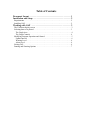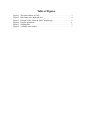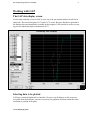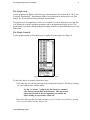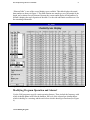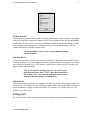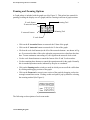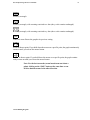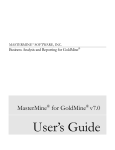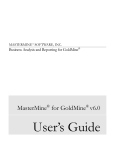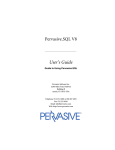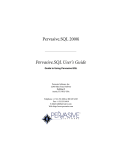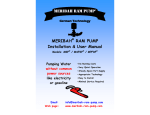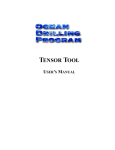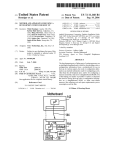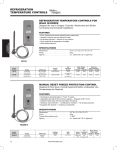Download PDF manual - Ocean Drilling Program
Transcript
GAS ANALYSIS PROGRAM (GAP) USER’S MANUAL Table of Contents Document Layout . . . . . . . . . . . . . . . . . . . . . . . . . . . . . . . . . . . . . . . . 1 Installation and Setup . . . . . . . . . . . . . . . . . . . . . . . . . . . . . . . . . . . . 2 Requirements . . . . . . . . . . . . . . . . . . . . . . . . . . . . . . . . . . . . . . . . . . . . . . . . . . . . . 2 Installing GAP . . . . . . . . . . . . . . . . . . . . . . . . . . . . . . . . . . . . . . . . . . . . . . . . . . . . 2 Working with GAP . . . . . . . . . . . . . . . . . . . . . . . . . . . . . . . . . . . . . . 3 The GAP data display screen . . . . . . . . . . . . . . . . . . . . . . . . . . . . . . . . . . . . . . . . 3 Selecting data to be plotted . . . . . . . . . . . . . . . . . . . . . . . . . . . . . . . . . . . . . . . . . . 3 The Graph Area . . . . . . . . . . . . . . . . . . . . . . . . . . . . . . . . . . . . . . . . . . . . . . . . . 4 The Graph Controls . . . . . . . . . . . . . . . . . . . . . . . . . . . . . . . . . . . . . . . . . . . . . . 4 Modifying Program Operation and Alarms! . . . . . . . . . . . . . . . . . . . . . . . . . . . . . 5 Update Interval . . . . . . . . . . . . . . . . . . . . . . . . . . . . . . . . . . . . . . . . . . . . . . . . . 6 Warning Level . . . . . . . . . . . . . . . . . . . . . . . . . . . . . . . . . . . . . . . . . . . . . . . . . . 6 Alarm Level . . . . . . . . . . . . . . . . . . . . . . . . . . . . . . . . . . . . . . . . . . . . . . . . . . . . 6 Exiting GAP . . . . . . . . . . . . . . . . . . . . . . . . . . . . . . . . . . . . . . . . . . . . . . . . . . . . . 6 Panning and Zooming Options . . . . . . . . . . . . . . . . . . . . . . . . . . . . . . . . . . . . . . . 7 Table of Figures Figure 1. Figure 2. Figure 3. Figure 4. Figure 5. Figure 6. The main window of GAP . . . . . . . . . . . . . . . . . . . . . . . . . . . . . . . . . . . . 3 Select data to be displayed here . . . . . . . . . . . . . . . . . . . . . . . . . . . . . . . 4 Example of the “Element Table” display type. . . . . . . . . . . . . . . . . . . . . 5 Program operations . . . . . . . . . . . . . . . . . . . . . . . . . . . . . . . . . . . . . . . . . 6 Graph palette . . . . . . . . . . . . . . . . . . . . . . . . . . . . . . . . . . . . . . . . . . . . . . 7 Available zoom modes . . . . . . . . . . . . . . . . . . . . . . . . . . . . . . . . . . . . . . 7 Gas Analysis Program User’s Manual 1 Introduction The Gas Analysis Program (GAP) is designed to aid the user in obtaining gas element analysis for an entire hole. This program plots C1/C2 and C1/C2+ ratios, and can also be used as a warning tool for undesirably high concentrations of C2. Document Layout This document is broken into two main sections, with several subsections. The first section describes the installation and setup requirements of GAP. The second section gives detailed instructions on how to use GAP and how to utilize the main operating window. Ocean Drilling Program Gas Analysis Program User’s Manual 2 Installation and Setup Requirements The following items must be available in order to install and run GAP: • A 486 or higher IBM-compatible computer with a minimum 8 MB of RAM (16 MB recommended). • A hard disk drive with at least 1 MB of free disk space. • VGA or higher resolution monitor. • Windows 3.1 • LabView 4.0 • DataView Oracle 7 drivers. • ODBC. Installing GAP To install GAP on your computer, follow these steps: 1. Create a directory where you want GAP installed (e.g. C:\ GAP). 2. Copy the GAP program file to the directory you created. The program file is either provided as a diskette, or must be taken from the server. The file name is C1_C2.LLB. 3. Create an icon on your desktop for GAP. The command line for the icon should run LabView. Be sure to give it the path and filename to the GAP program file (e.g. C:\LABVIEW\LABVIEW.EXE and C:\GAP\C1_C2.LLB). The working directory for the program should be the directory you created (e.g. C:\GAP). 4. Setup an ODBC data source named “janus”, which uses an oracle driver to access the Janus database. Do this using ODBC administrator. Then test the new data source to make sure it is activated. Do this using software such as ODBCTEST, or MSQUERY. 5. If you were provided with a diskette distribution of GAP, remove the diskette and store in a safe place. Ocean Drilling Program Gas Analysis Program User’s Manual 3 Working with GAP The GAP data display screen Use the main, and only, screen in GAP to view any of the gas element analysis results for an entire hole. This screen also plots C1/C2 and C1/C2+ ratios. Because data that is uploaded to the database becomes immediately available in this program, GAP can also be used as a warning tool for undesirably high concentrations of C2. Figure 1. The main window of GAP Selecting data to be plotted GAP uses a standard Graphical User Interface. However, not all features on this screen are accessible from the keyboard. A mouse is necessary for graphical tools that control the scales, resolution or position of the plots. Ocean Drilling Program Gas Analysis Program User’s Manual 4 The Graph Area Use the graph area to display results from gas element analysis for an entire hole. The Y-axis is labeled “Depth(mbsf)”, indicating the depth of each data point in meters below sea-floor (mbsf). The X axis indicates the gas analysis measurement. The graph area is surrounded by several sets of controls. Use these controls to select the data to be displayed, to modify program operations, and to manipulate the display or plot. The graph control, operations, and planning and zooming controls are explained in the next several subsections. The Graph Controls Use the graph controls to select the data to be displayed on the graph (See Figure 2). Figure 2. Select data to be displayed here To select the data to be plotted, follow these steps: 1. Select the leg, site and hole from the list box displayed in Figure 2. Do this by clicking on your selection once with the mouse. Use the “*Current*” option in the list of holes to automatically find the current hole in the database. This may or may not be the first hole in the list, depending on whether the ship is drilling at a previously visited site. 2. Select the data type that you wish to display (e.g. C1/C2 ratio, etc.). Do this by clicking once on your selection from the “Display” list. Ocean Drilling Program Gas Analysis Program User’s Manual 5 “Element Table” is one of the several display types available. This table displays the actual data numbers as shown in Figure 3. The table contains one sample per row, the sample id, the depth, and a column for each element. Because the screen cannot display all information, by default it displays the top left portion of the table. Use the side and bottom scroll bars to view the remaining information. Figure 3. Example of the “Element Table” display type. Modifying Program Operation and Alarms! Use the GAP program to specify certain operating features. These include the frequency with which it should update itself from the database, the level of the selected gas element below which it should give a warning, and the ratio below which it should give an alarm (See Figure 4). Ocean Drilling Program Gas Analysis Program User’s Manual 6 Figure 4. Program operations Update Interval Use this entry prompt to set how often the GAP program updates itself. In figure 4 the update interval is set at 600 seconds or ten minutes. Thus every ten minutes GAP queries the database for the data you selected above from the leg/site/hole column. If any new data has been added or any changes made during those 10 minutes, GAP receives the updated data. GAP also updates the displayed graph or element table. Use the up and down arrow keys to set the update, warning and alarm values. Warning Level Use this entry prompt to set the value for the warning level. When data enters GAP from the database, it checks every value against the number in the Warning Level prompt. If any value goes below the Warning Level, GAP displays a small yellow message on the top right of the graph, and the computer beeps. Note: if you want the warning to be for a low C1/C2 ratio (high hydrocarbons), then “C1/C2” must be selected from the “Display” box. The data type displayed on the screen is what gets checked against the warning level. Alarm Level This prompt works exactly like the warning level. However, if any of the data goes below the Alarm Level, GAP displays a large red message in the middle of the graph, and the computer beeps continuously. Again, you must select the C1/C2 display if you want GAP to give an alarm for low C1/C2 ratios. Exiting GAP To exit GAP, click on the exit button located at the bottom corner of the operation controls. Ocean Drilling Program Gas Analysis Program User’s Manual 7 Panning and Zooming Options A Graph palette is included with the graph area (See Figure 5). This palette has controls for panning (scrolling the display area of a graph) and for zooming in and out of graph sections. X scale format X autoscale button Y autoscale button Zooming Tool Figure 5. Graph palette Panning Tool Y scale format • Click on the X Acoustical button to autoscale the X data of the graph. • Click on the Y Autoscale button to autoscale the Y data of the graph. • Click on the scale lock buttons (to the left of the autoscale buttons - not shown in Figure 5) to autoscale either of the scales when the program retrieves data from the database. To turn continuous autoscaling off, click again on the autoscale lock switch. • Use the scale format buttons to control the format of the X and Y scale markers. • Use the remaining three buttons to control the operation mode for the graph. Normally this is standard operations mode, indicated by the plus or crosshatch. • Click on the Panning tool to switch to a mode in which you can scroll the visible data by clicking and dragging sections of the graph. • Click on the Zoom tool to zoom in on a section of the graph by dragging a selection rectangle around that section. Clicking on this tool opens a pop-up menu for selecting the zooming method (See Figure 6). Figure 6. Available zoom modes The following are descriptions of each zoom mode. Ocean Drilling Program Gas Analysis Program User’s Manual 8 Zoom by rectangle. Zoom by rectangle, with zooming restricted to x data (the y scale remains unchanged). Zoom by rectangle, with zooming restricted to y data (the x scale remains unchanged). Undo last zoom. Resets the graph to its previous setting. Zoom in about a point. If you hold down the mouse on a specific point, the graph continuously zooms in until you release the mouse button. Zoom out about a point. If you hold down the mouse on a specific point, the graph continuously zooms out until you release the mouse button. Note: For the last two modes (zoom in and zoom out about a point) clicking on the “Shift” button at the same time as one of these buttons zooms in the other direction. Ocean Drilling Program