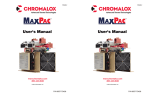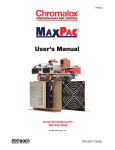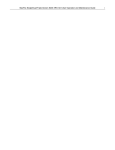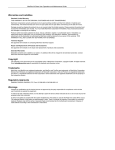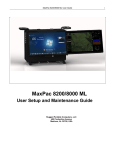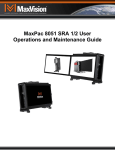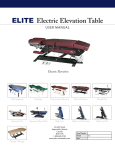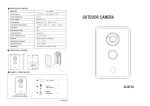Download MaxPac X-Class User Manual
Transcript
Setting-Up Your MaxPac Location Your MaxPac X-Class system needs to be positioned in a location with the capacity to safely support at least 38 lbs to 75 lbs depending on its configuration. The unit should be unobstructed so as to permit the free flow of cooling air through the intake fans at the sides of the unit and exhaust air from the vents at the front of the unit. Power Requirements MaxPac X-Class power supplies are auto-sensing 100 to 240 VAC, 50 to 60Hz units. Ensure that the supplied power is sufficient, stable, and without spikes or surges for operation of your MaxPac and other required equipment. Accessing and Connecting the Keyboard, Mouse, etc. 1) Stand the MaxPac system upright on the table and observe the two front cover release buttons, one on either side of the system (Figure 1-6). Figure 1-6 Figure 1-7 2) Place your hands either side of the system, press the front cover release buttons, and pull the front cover away from the main system (Figure 1-7). 3) Pull the front cover clear of the system and place it face down on the desktop (Figure 1-8). 4) Insert your thumb and index finger into the two holes located toward the center of the inside cover and gently pull this inside cover up and away to reveal the keyboard, mouse, power cable, and DVI-to-VGA connector (Figure 1-9). Note: The DVI-to-VGA connector may be required when adding an external display device as discussed later in this manual). Figure 1-8 Figure 1-9 5) Remove the keyboard, mouse, and power cable from the front cover and place them on the table in front to the system. Set the front cover and its associated inside cover in a safe place. Place one hand underneath the system and the other hand on top of the system (Figure 1-10). Press down lightly with the hand on top of the system while gently pulling the bottom of the system forward with your other hand (Figure 1-11). Figure 1-10 Figure 1-11 6) Plug the keyboard into the PS2 connector in the lower right-hand corner of the main interface panel, which is on the right-hand side of the system (Figure 1-12). 7) The mouse may be plugged into the PS2 connector located next to the keyboard connector as shown in Figure 1-13. (Alternatively, you may remove the green USB-to-PS2 connector from the end of the mouse cable and then plug the mouse into one of the USB ports located just above the two PS2 ports.) Figure 1-12 Figure 1-13 8) Plug the power cord into the main power input port, which is located on the left-hand side of the system (Figure 1-14), and then plug the other end of the cable into a suitable power outlet. Figure 1-14 Figure 1-15 A single screen system 9) In the case of a single-display system, you may now proceed to the Powering-up Your MaxPac. A dual screen system 10) If you have a dual-screen system, press down on the release catch located at the lower left-hand side of the system (Figure 1-15). 11) While continuing to press down on the release catch, pull the second screen away from the system (Figure 1-16). Unfold this second screen completely as shown in Figure 1-17. Figure 1-16 Figure 1-17 Note: You may hear a squeaking noise when you unfold the second screen. This is caused by the polyurethane clutch and is part of the friction mechanism that holds the screen steady. Do NOT apply any lubricants to this mechanism, because they may degrade the polyurethane. A triple screen system 12) If you have a triple-screen system, press down on the release catch located at the lower righthand side of the system (Figure 1-18). 13) While continuing to press down on the release catch, pull the third screen away from the system until it is completely unfolded (Figure 1-19). Figure 1-18 Figure 1-19 Figure 1-20 Figure 1-21 14) Now pull the left-hand edge of the second screen away from the system (Figure 1-20). Continue to pull this screen until it is completely unfolded (Figure 1-21). Note: You may hear a squeaking noise when you unfold the second and third screens. This is caused by the polyurethane clutches and is part of the friction mechanism that holds the screens steady. Do NOT apply any lubricants to these mechanisms, because they may degrade the polyurethane.