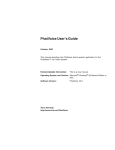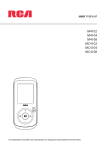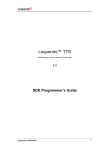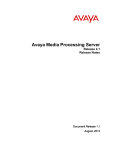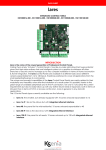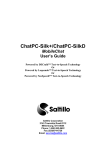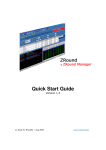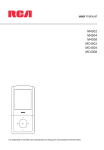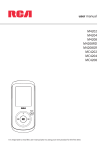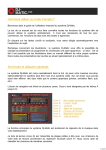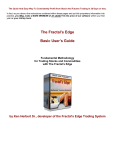Download Loquendo TTS User guide
Transcript
loquendo.com
Loquendo™ TTS
Multilanguage Text-to-speech Synthesizer
6.5
SDK User’s Guide
Loquendo™ TTS 6.5
SDK User’s Guide
LoquendoTTS
6.5
SDK User’s Guide
Version 6.5.5
21 February 2006
© 2005 Loquendo – All rights reserved
Loquendo confidential
Information in this document is subject to change
No part of this document may be photocopied or reproduced in any form without prior written
permission from Loquendo
™
Loquendo is a trademark of Loquendo – Other trademarks are property of their owners
2
Loquendo confidential
Contents
Contents
1
2
3
4
5
6
Introduction.............................................................................................................................5
1.1
Contents ..........................................................................................................................5
1.2
What is Loquendo TTS?....................................................................................................5
Text and sentences .................................................................................................................7
2.1
Reading modes ................................................................................................................7
2.1.1
Multiline, UTF-8 Multiline and UNICODE Multiline Mode ..............................................7
2.1.2
Paragraph, UTF -8 Paragraph and UNICODE Paragraph mode ...................................8
2.1.3
XML, UTF-8 XML and UNICODE XML mode ...............................................................8
2.2
Character sequences (Words) ...........................................................................................8
2.2.1
Stress position ...........................................................................................................8
2.3
Abbreviations and Acronyms .............................................................................................8
2.4
Punctuation marks ............................................................................................................9
2.5
Sequences of Digits (Numbers) .........................................................................................9
2.6
Separators .......................................................................................................................9
Working with lexicons ............................................................................................................ 10
3.1
Literal transcriptions ........................................................................................................ 10
3.2
Phonetic transcriptions .................................................................................................... 11
1.3
Regular expressions ....................................................................................................... 12
3.3.1
Syntax...................................................................................................................... 12
3.3.2
Ambiguities ............................................................................................................... 12
3.3.3
Using regular expressions for find/replace ................................................................. 13
Mixed Language Support (optional) ........................................................................................ 15
Control tags .......................................................................................................................... 19
5.1
Voice change ................................................................................................................. 20
5.2
Language change........................................................................................................... 20
5.3
Language guesser configuration...................................................................................... 21
5.4
User lexicons .................................................................................................................. 23
5.5
Plugin lexicons ............................................................................................................... 24
5.6
Numbers say as.............................................................................................................. 25
5.7
Phonetic input ................................................................................................................ 27
5.8
Spelling .......................................................................................................................... 29
5.9
Read (aloud) punctuation ................................................................................................ 29
5.10
Read (aloud) control tags ............................................................................................. 30
5.11
Prosodic pauses ......................................................................................................... 31
5.12
Prominence ................................................................................................................ 32
5.13
Emphasis ................................................................................................................... 33
5.14
Punctuation pause ...................................................................................................... 33
5.15
Speaking rate.............................................................................................................. 34
5.16
Tone (fundamental frequency) ..................................................................................... 35
5.17
Volume (gain) ............................................................................................................. 36
5.18
Prosody change range................................................................................................. 37
5.19
Duration control........................................................................................................... 39
5.20
Raw signal files playing ............................................................................................... 40
5.21
Audio mixer capabilities ............................................................................................... 41
5.22
Bookmarks ................................................................................................................. 49
Tools and Samples................................................................................................................ 50
6.1
Console applications ....................................................................................................... 50
6.2
Web applications ............................................................................................................ 50
6.3
Multi-platform GUI application.......................................................................................... 50
6.3.1
TTSDirector ............................................................................................................. 51
6.4
Windows only GUI application ......................................................................................... 53
6.4.1
Edit2Speech............................................................................................................ 53
6.4.2
LexEditor ................................................................................................................. 56
6.4.3
Eloqwi ..................................................................................................................... 60
6.4.4
TTSApp................................................................................................................... 60
Loquendo confidential
3
Loquendo™ TTS 6.5
SDK User’s Guide
6.4.5
AttsTest................................................................................................................... 60
6.4.6
TTSDirUpdate.......................................................................................................... 60
7
APPENDIX A: XML support ................................................................................................... 61
7.1
VOICEXML 1.0: SUPPORTED TAGS AND FORMATS ..................................................... 62
7.2
SSML 1.0 (W3C WD 02 December 2002): SUPPORTED ELEMENTS AND FORMATS ...... 64
4
Loquendo confidential
Introduction
1 Introduction
1.1
Contents
The present guide is designed for users and programmers who intend to use the Loquendo™ Text-ToSpeech synthesizer in an effective way. This manual is organized in 5 chapters and an appendix:
1.
CHAPTER 1: Introduction (this chapter, a preliminary description of the Loquendo Text-ToSpeech synthesizer)
2.
CHAPTER 2: Text and Sentences (how to design the input text in order to take advantage of
the Loquendo linguistic accuracy in natural language handling)
3.
CHAPTER 3: Working with Lexicons (how to improve Loquendo™ TTS reading quality by
means of exception handling – phonetic transcription and abbreviations)
4.
CHAPTER 4: Control Tags (how to control and tune the speech quality using synchronous
text-embedded commands)
5.
APPENDIX A: XML support (description of supported XML tags)
Please refer to the “Loquendo™ TTS Programmer’s Guide” for any information about the following
items:
•
Loquendo TTS setup and licensing
•
Sample programs shipped with the Loquendo™ TTS SDK
•
APIs
•
Audio destinations
For every language, please refer to the relative “Loquendo™ Language Reference Guide” (inside
the voice CD-ROM distribution) for any information about the following items:
1.2
•
Language phonemes
•
Sequence of Digits (Numbers)
•
Plugin lexicons (when available)
What is Loquendo TTS?
Loquendo™ TTS is a Multilanguage/Multivoice Text-To-Speech synthesizer, peculiar for its very high
audio quality and its linguistic accuracy. The Text-To-Speech conversion is a real-time “software-only”
process: the number of channels that may be served simultaneously depends on the voice quality and
the CPU power.
Loquendo™ TTS is shipped in the form of a library, and all its features are accessed by a set of legacy
APIs, that allow the control of every aspect of the TTS process. The speech can be output to a
multimedia audio board, a telephone card or a file. In order to use “custom audio destinations” (such
as a LAN, or a legacy audio board) the audio destination developer or vendor can provide its own set
of callback functions to be interfaced with the Loquendo TTS library (see “Loquendo™ TTS
Programmer’s Guide” for details).
Loquendo confidential
5
Loquendo™ TTS 6.5
SDK User’s Guide
Loquendo TTS engine is also compliant to Microsoft Speech SDK 4.0 and Microsoft Speech SDK 5.1
(SAPI). All the “required” interfaces are supported, as well as some “optional” ones. This means that
any application using the SAPI TTS interfaces is virtually compatible with Loquendo TTS (see
“Loquendo™ TTS Programmer’s Guide” for the list of SAPI interfaces supported by the present
Loquendo TTS release).
The Hardware and Software requirements, as well as the Loquendo™ TTS Setup instructions,
including how to obtain a valid license key, are fully described in the “Loquendo™ TTS Programmer’s
Guide”.
6
Loquendo confidential
Text and sentences
2 Text and sentences
This Guide describes how Loquendo™ TTS handles the input text. The end user usually does not
access the system directly, but through an interface, which may process the text before passing it on
to Loquendo™ TTS. Consequently, the operations described below may differ according to the
applications using the system. For a more natural voice sound, avoid over-long and complex
sentences.
2.1
Reading modes
Nine basic reading modes are possible:
•
Multiline (default)
•
Paragraph
•
XML
•
UTF-8 Multiline
•
UTF8 Paragraph
•
UTF-8 XML
•
UNICODE Multiline
•
UNICODE Paragraph
•
UNICODE XML
Switching from a mode to another can be obtained using appropriate APIs ttsSetInstanceParam (see
“Loquendo™ TTS Programmer’s Guide”) or specifying the appropriate modes as arguments of
function ttsRead.
You can test reading modes by using the application Edit2Speech, included with the Loquendo™ TTS
SDK. The label UNICODE and UTF-8 specify the format of the input text: UTF-8 is the Unicode
Transformation Format that serializes a Unicode code point as sequence of one to four bytes.
2.1.1
Multiline, UTF-8 Multiline and UNICODE Multiline Mode
In the first mode (Multiline), Loquendo™ TTS will ignore single line breaks (\n), considering them as
simple formatting characters. Double (or more consecutive) line breaks, very short lines (less than 5
words), and multiple spaces on the same line will generate a single pause.
For instance, consider the following text chunk:
Introduction to the Loquendo™ TTS reading modes
Now we want to describe the “multiline” reading mode of Loquendo TTS, a way in which text
can be split in more than a single line.
Thank you
Bye
January 12 2001
Loquendo TTS will generate a pause after “Loquendo TTS reading modes” (double paragraph), after
“Thank you” (less than 5 words) and after “Bye” (multiple spaces), even if there is no punctuation
mark. No pause, instead, will be added after “in which text”.
Multiline is the default reading mode: it is well suited for the most part of documents.
Loquendo confidential
7
Loquendo™ TTS 6.5
SDK User’s Guide
2.1.2
Paragraph, UTF-8 Paragraph and UNICODE Paragraph mode
In this mode each line break will be considered as a paragraph and will produce a pause.
Paragraph is the best mode for reading non-line-terminated texts, such as word processing
documents.
2.1.3
XML, UTF-8 XML and UNICODE XML mode
In this mode a non-validating XML parser is used. See APPENDIX A (XML support) for details.
2.2
Character sequences (Words)
A word is a sequence of characters delimited by separators (see Separators, 2.6). The exact
definition of word may depend on the language spoken. For instance, English words are sequences of
ASCII characters (included in the range 032-127), while in other European languages, some other
ANSI characters (like stressed vowels) are also possible.
In preparing a text, the first rule is to write using the normal rules applying to the grammar. The second
rule is to remember that the information you want to convey will be spoken. This means that best
results will be achieved if you try to imagine that you are writing a speech or a script, which will then be
delivered or "performed" by the TTS.
Only proper names or acronyms should be capitalized or written in uppercase (e.g., "Il mio amico
Gianni lavora in IBM."). If a text is written entirely in uppercase characters, converting it to
lowercase before passing it to Loquendo TTS will usually ensure better results.
2.2.1
Stress position
Loquendo™ TTS automatically assigns the lexical stress to each word.
However, for some languages (Italian, Spanish, German) the automatic stress assignment can be
overridden by inserting the stress character after the vowel to be stressed (e.g., "La fo`rmica del
tavolo."). In Windows and UNIX systems, accented characters can also be used. Grave and acute
accents may correspond to a different pronunciation (e.g. in Italian, bòtte and bótte are pronounced
with an open and a close 'o' respectively).
2.3
Abbreviations and Acronyms
Abbreviations are widely used in written text, especially for the names of government agencies, titles
and so on. An abbreviation for a sequence of several words is an acronym, which is generally made
up of the initial letters of each of the words.
An abbreviation is pronounced by saying the whole word that the abbreviation stands for (e.g., Sig. =>
signor), whereas an acronym may be spelled out or pronounced as if it were a word (e.g., ACI => aci).
Some abbreviations are dealt with automatically; others may be expanded (i.e., associated with the
unabbreviated word) by means of the lexicons (see Chapter 3 Working with Lexicons).
By default, Loquendo™ TTS spells out sequences consisting entirely of consonants (for example
SKF) letter by letter. The "\s" command will make the synthesizer spell out any word (see Chapter 4,
Control Tags).
If an acronym contains periods, they must not be followed by spaces (e.g., "S.p.a.", not "S. p.
a."; In this way, the periods in an acronym will be ignored, whereas if the period is followed by a
space it is interpreted as a strong terminator, and thus as the end of a sentence.
8
Loquendo confidential
Text and sentences
2.4
Punctuation marks
A separator (like a blank or newline) must follow periods indicating the end of a sentence (e.g.,
"Primo enunciato. Secondo."). Sequences of periods are read as a single period.
The following table summarizes the macroscopic effects produced by punctuation marks and
parentheses, for most languages. Note that in Greek language, questions are marked by ";" rather
than "?".
Punctuation mark
Description
Effects:
.
Period
Long pause, conclusive
intonation
...
Dots
Long pause, suspensive
intonation
!
Exclamation point
Long pause, conclusive
intonation
?
Question mark
Long pause, interrogative
intonation
:
Colon
Pause, conclusive intonation
;
Semicolon
Pause, conclusive intonation
(except for Greek )
,
Comma
Short pause, suspensive
intonation
(
Round bracket
Short pause, suspensive
intonation
)
Round bracket
Short pause, suspensive
intonation
Table 1 – Macroscopic effects of punctuation marks
2.5
Sequences of Digits (Numbers)
See the language reference guides.
2.6
Separators
The separators SPACE, TAB, RETURN, NEWLINE, FORMFEED are those which are most frequently
used for separating words. The strong terminators colon, semicolon, exclamation point and
question mark are also separators. The period acts as a separator only when used between digits,
whereas the comma is always a separator, though its effects will differ according to whether it is used
between words or between digits. Other symbols (e.g. the apostrophe ‘’’, ‘-‘ or ‘/’) may act as word
separators depending on the language. Another separator is the (ASCII 039), providing that it is not a
“misspelled” stress character and placed after a vowel.
Loquendo confidential
9
Loquendo™ TTS 6.5
SDK User’s Guide
3 Working with lexicons
Loquendo™ TTS can manage two kinds of language dependent lexicon files for exception handling:
1.
The plugin lexicons
2.
The user lexicons
Plugin lexicons are provided together with the Language Library for improving the LoquendoTTS
capabilities in reading particular kinds of texts (eg. SMS, e-mails) that may present idiosyncratic forms
of words, abbreviations, marks, and so on.
The available plugin lexicons can be activated by a specific item of the TTSDirector “Effects” menu
(see the relative chapter), or with a control tag inserted in the text, like the following:
\plugin=SMS
To deactivate it, use the following:
\plugin=*SMS
For the list of the available plugin lexicons for a given language, see the relative Language Reference
Guide (inside the voice CD-ROM distribution) or the TTSDirector “Effects” menu.
User lexicons are optional (and provided by the user). They should contain user exceptions and
transcriptions. A user lexicon file can be setup programmatically by using the appropriate API
(ttsNewLexicon - see Loquendo™ TTS Programmer’s guide), or directly in the text using appropriate
control tags (\lexicon=<filename> - see “Control Tags” section).
Several plugin and user lexicons can be loaded on top of each other. The last loaded lexicon will be
accessed first, overriding the others in case of conflicting definitions.
The lexicon entries can have three different forms:
3.1
1.
Literal transcriptions (expansions)
2.
Phonetic transcriptions
3.
Regular expressions
Literal transcriptions
Literal transcriptions have the following form:
“word(s)” = “transcription”
They are case insensitive, unless you explicitly require case sensitivity by inserting \x at the beginning
of the word, as in the following examples:
"\xOK" = "Oklaoma"
"\xok" = "okay"
One or more words can be used on both sides. For instance:
“pio x” = “pio decimo”
10
Loquendo confidential
Working with lexicons
“s.p.a”: = “Società per azioni”
“asap” = “as soon as possible”
Although not forbidden, the use of numerical expressions or symbols on the right side of a literal
transcription should be avoided, since this would lead to recursions and/or time consuming
computations. You should instead use plain words when possible.
3.2
Phonetic transcriptions
Phonetic transcriptions can be added to lexicons, in the following way:
“word(s)” = “\f...”
The expression on the right side is a list of phonetic symbols (separated by hyphens) following the
string \f, for instance:
”scherzo” = “\fs-k-`E -r-Ts:-o”
See the tables of phonetic symbols, for the available languages, in the specific “Language Reference
Guide” included inside every voice distribution.
Loquendo confidential
11
Loquendo™ TTS 6.5
SDK User’s Guide
1.3 Regular expressions
Regular expressions can be used to give more sophisticated rules. The syntax is:
“\rRegular expression” = “Transcription”
The string \r informs Loquendo™ TTS that the rule is a regular expression.
1
For instance :
"\r([0-9]+) ?[xX] ?([0-9]+)" = "\1 per \2"
3.3.1
Syntax
A regular expression is zero or more branches, separated by '|'. It matches anything that matches one
of the branches.
A branch is zero or more pieces, concatenated. It matches a match for the first, followed by a match
for the second, etc.
A piece is an atom possibly followed by '*', '+', or '?'. An atom followed by '*' matches a sequence of 0
or more matches of the atom. An atom followed by '+ ' matches a sequence of 1 or more matches of
the atom. An atom followed by '?' matches a match of the atom, or the null string.
An atom is a regular expression in parentheses (matching a match for the regular expression), a range
(see below), .' ' (matching any single character), '^' (matching the null string at the beginning of the
input string), $' ' (matching the null string at the end of the input string), a \' ' followed by a single
character (matching that character), or a single character with no other significance (matching that
character).
A range is a sequence of characters enclosed in '[]'. It normally matches any single character from the
sequence. If the sequence begins with '^', it matches any single character not from the rest of the
sequence. If two characters in the sequence are separated by '-', this is shorthand for the full list of
ASCII characters between them (e.g. [' 0-9]' matches any decimal digit). To include a literal '] ' in the
sequence, make it the first character (following a possible '^'). To include a literal '-', make it the first or
last character.
3.3.2
Ambiguities
If a regular expression could match two different parts of the input string, it will match the one that
begins earliest. If both begin in the same place but match different lengths, or match the same length
in different ways, life gets messier, as follows.
In general, the possibilities in a list of branches are considered in left -to-right order, the possibilities for
'*', '+ ', and '? ' are considered longest-first, nested constructs are considered from the outermost in, and
concatenated constructs are considered leftmost-first. The match that will be chosen is the one that
uses the earliest possibility in the first choice that has to be made. If there is more than one choice, the
next will be made in the same manner (earliest possibility) subject to the decision on the first choice.
And so forth.
For example, '(ab|a)b*c ' could match 'abc' in one of two ways. The first choice is between 'ab' and 'a';
since 'ab' is earlier, and does lead to a successful overall match, it is chosen. Since the 'b ' is already
spoken for, the b
' *' must match its last possibility--the empty string--since it must respect the earlier
choice.
In the particular case where the regular expression does not use `|' and does not apply `*', `+', or `?' to
parenthesized subexpressions, the net effect is that the longest possible match will be chosen. So
`ab*', presented with `xabbbby', will match `abbbb'. Note that if `ab*' is tried against `xabyabbbz', it will
match `ab' just after `x ', due to the begins-earliest rule. (In effect, the decision on where to start the
match is the first choice to be made; hence subsequent choices must respect it even if this leads them
to less-preferred alternatives.)
After a successful match, you can retrieve a replacement string as an alternative to building up the
1
This Italian rule means that 12x15 must be read as 12 per 15.
12
Loquendo confidential
Working with lexicons
various substrings by hand.
Each character in the source string will be copied to the return value except for the following special
characters:
3.3.3
&
The complete matched string (sub-string 0).
\1
Sub-string 1
...
and so on until...
\9
Sub-string 9
Using regular expressions for find/replace
2
Normally, when you search for a sub-string in a string, the match should be exact. So if we search for
a sub-string "abc" then the string being searched should contain these exact letters in the same
sequence for a match to be found. We can extend this kind of search to a case insensitive search
where the sub-string "abc" will find strings like "Abc", "ABC" etc. That is, the case is ignored but the
sequence of the letters should be exactly the same. Sometimes, a case insensitive search is also not
enough. For example, if we want to search for numeric digit, then we basically end up searching for
each digit independantly. This is where regular expressions come in to our help.
Regular expressions are text patterns that are used for string matching. Regular expressions are
strings that contains a mix of plain text and special characters to indicate what kind of matching to do.
Here's a very brief turorial on using regular expressions before we move on to the code for handling
regular expressions.
Suppose, we are looking for a numeric digit then the regular expression we would search for is "[0-9]".
The brackets indicate that the character being compared should match any one of the characters
enclosed within the bracket. The dash (-) between 0 and 9 indicates that it is a range from 0 to 9.
Therefore, this regular expression will match any character between 0 and 9, that is, any digit. If we
want to search for a special character literally we must use a backslash before the special character.
For example, the single character regular expression "\*" matches a single asterisk. In the table below
the special characters are briefly described.
Character
Description
^
Beginning of the string. The expression "^A" will match an ‘A’ only at the beginning of the
string.
^
The caret (^) immediately following the left-bracket ([) has a different meaning. It is used
to exclude the remaining characters within brackets from matching the target string. The
expression "[^0 -9]" indicates that the target character should not be a digit.
$
The dollar sign ($) will match the end of the string. The expression "abc$" will match the
sub-string "abc" only if it is at the end of the string.
|
The alternation character (|) allows either expression on its side to match the target string.
The expression "a|b" will match ‘a’ as well as ‘b’.
.
The dot (.) will match any character.
*
The asterix (*) indicates that the character to the left of the asterix in the expression
should match 0 or more times.
2
This is a brief article by Zafir Anjum which can be useful to understand the use of regular expressions
Loquendo confidential
13
Loquendo™ TTS 6.5
SDK User’s Guide
+
The plus (+) is similar to asterix but there should be at least one match of the character to
the left of the + sign in the expression.
?
The question mark (?) matches the character to its left 0 or 1 times.
()
The parenthesis affects the order of pattern evaluation and also serves as a tagged
expression that can be used when replacing the matched sub-string with another
expression.
[]
Brackets ([ and ]) enclosing a set of characters indicate that any of the enclosed
characters may match the target character.
\{ \}
Quoted braces enclosing a set of characters indicate a matching word
The parenthesis, besides affecting the evaluation order of the regular expression, also serves as
tagged expression which is something like a temporary memory. This memory can then be used when
we want to replace the found expression with a new expression. The replace expression can specify a
& character which means that the & represents the sub-string that was found. So, if the sub-string that
matched the regular expression is "abcd", then a replace expression of "xyz&xyz" will change it to
"xyzabcdxyz". The replace expression can also be expressed as "xyz\0xyz". The "\0" indicates a
tagged expression representing the entire sub-string that was matched. Similarly we can have other
tagged expression represented by "\1", "\2" etc. Note that although the tagged expression 0 is always
defined, the tagged expression 1,2 etc. are only defined if the regular expression used in the search
had enough sets of parenthesis. Here are few examples.
String
Search
Replace
Result
Mr.
(Mr)(\.)
\1s\2
Mrs.
abc
(a)b(c)
&-\1-\2
abc-a-c
bcd
(a|b)c*d
&-\1
bcd-b
abcde
(.*)c(.*)
&-\1-\2
abcde-ab-de
cde
(ab|cd)e
&-\1
cde-cd
14
Loquendo confidential
Mixed Language Support (optional)
4 Mixed Language Support (optional)
If the Mixed Language Support (optional distribution) is installed, the LoquendoTTS includes the latest
technologies to approach multilinguality in TTS, such as: the Mixed Language Capability, enabling
foreign words to be pronounced correctly without changing the current voice, and the Language
Guesser, which makes it possible to identify the different languages in a document, and ensures that
automated TTS system will switch language accordingly.
Loquendo TTS approach to mixed-language speech synthesis offers a range of options to face the
various situations where texts may occur in different languages or embedding foreign phrases. The
most challenging target is to make a monolingual TTS voice read a foreign language text. A Foreign
Pronunciation Strategy allows mixing phonetic transcriptions of different languages, relying on a
Phoneme Mapping algorithm making foreign phoneme sequences pronounceable by monolingual
voices. The method is efficient, language independent, entirely phonetics-based and it enables any
Loquendo TTS voice to speak all the languages provided by the system.
Traditional systems are conceived to read monolingual texts; multilingual texts can be correctly read
by changing the voice at every language change. This can be unfeasible for truly mixed-language
texts, where changes occur frequently and are embedded in sentences and phrases. Real
applications require more flexibility to handle a variety of situations: texts coming from different
sources in unpredictable language (e.g. internet), e-mails or office documents written in more than one
language, foreign names or phrases (e.g. film titles) within information services.
The optimal solution would be to have the same TTS voice reading the whole mixed-language text,
applying an automatic phonetic transcriber for the foreign language and then mapping the obtained
transcription onto the phonemes of the native language of the voice, in order to access its acoustic
units.
This approach brings an "approximate pronunciation". Looking at many real cases, although this is an
approximate approach, may fit better to reality. In fact, a speaker having to pronounce foreign words
included in a text written predominantly in his or her own language will be generally inclined to
pronounce these words in a manner that may differ - also significantly - from the correct pronunciation
of the same words when included in a complete text in the corresponding foreign language. The
approximation of this kind of pronunciation is especially due to the speaker choice of maintaining his
native-tongue phonological system. This choice is due to co-articulation, economy of effort and also to
psychosocial factors, as adopting the correct pronunciation may be regarded as an undue
sophistication and, as such, rejected in common usage.
Loquendo Language Guesser makes it possible to identify the different languages contained within
any kind of document. Identifying a language by means of a text is an extremely complex task to
achieve. Complexity increases significantly as the number of recognizeable languages grows. And the
briefer the text, the greater the likelihood of increased ambiguity there is.
Loquendo's Language Guesser module used in conjunction with Loquendo TTS synthetic speech,
currently enables the identification of the following languages: English, Spanish, French, Brazilian
Portuguese, German, Italian, Swedish, Catalan, Greek and Dutch. With Loquendo Language Guesser,
systems integrators can now create applications that are capable of reading a document containing
text in a variety of languages - always in the appropriate language.
LoquendoTTS can guess the language of a chunk of text, but in order to get the automatic language
detection, you need to have installed the CD “Mixed Language Capabilities” (optional).
The automatic guessing can be enabled using the control tags, or with an appropriate API call (see
LoquendoTTS Programmer’s Guide for details), no matter of the API set used (tts or SAPI). Two
different modes are possible:
1.
Language Switch
2.
Voice Switch
Loquendo confidential
15
Loquendo™ TTS 6.5
SDK User’s Guide
In mode 1) the language is automatically changed, without switching the active voice. For instance,
the American English voice “Dave” can switch temporarily to French, and use the French rule set, in
order to pronounce a French sentence, and then come back to English. The French pronunciation is
less accurate than a French voice’s one: it sounds more like an English native speaker that speaks
French.
In mode 2) the voice is changed automatically, choosing the most appropriate one among the installed
voices. In case more than a voice is present, speaking the same language, here is the precedence:
1.
Among the open voices (already loaded in memory), finds for a voice of the desiderated
language, with the same sex of the currently active voice
2.
Among the open voices (already loaded in memory), finds a voice of the desiderated language
3.
Finds an installed voice (not already loaded in memory) of the desiderated language, with the
same sex of the currently active voice
4.
Finds an installed voice (not already loaded in memory) of the desiderated language
If Loquendo TTS cannot find a voice to perform the voice switching, the command is ignored.
The automatic guessing uses the Language Guesser to detect the language; the application must
define the length of the part of speech the guessing must be applied to, among:
1.
Paragraph by Paragraph
2.
Sentence by Sentence
3.
Phrase by Phrase
4.
Word by Word
“Phrase by Phrase” and “Word by word” modes make sense only combined with the Language Switch,
whilst the other two modes can be applied both to Language and Voice Switches.
Finally, in order to facilitate the Language Guesser job, it is possible to define the list of languages to
guess among.
In order to activate and configure the Language Guesser, a specific control tag can be added to the
text: “\@AutoGuess=<type>:<language list>”. For a more detailed information about this configuration
command, see the ““\ @AutoGuess=<type>:<language list>” description in the “Control tags” section.
Note that “Word by word” mode may sometimes lead to unpredictable results, due to intrinsic
ambiguity of most words. For instance the sentence “Mission impossible” can be either English or
French. The guessing would be more accurate when applied to a longer part of speech.
In order to avoid this kind of unpredictable results, it is always possible to force the language switch
directly inside the text, using the “\lang=<mnemonic>” tag, where the “<mnemonic>” string is the name
of a language. For a more detailed information about the language switch command, see the
“\lang=<mnemonic>” description in the “Control tags” section.
Here you can find the list of language mnemonics (LoquendoTTS proprietary), followed by language
mnemonic (similar to standard used by SSML), sublanguage menmonics (similar to standard used by
SSML) and eventual one or more other LoquendoTTS proprietary mnemmonics:
Catalan: ca,ca-ES,Catalan
Chinese: zh,zh-CN,CN,Mandarin,Chinese
Dutch: nl,nl-NL,Dutch
English: en,en-GB,GB,British,EnglishGb
English: en,en-US,US,American,EnglishUs
French: fr,fr-FR,French
German: de,de-DE,German
Greek: el,el-GR,Greek
16
Loquendo confidential
Mixed Language Support (optional)
Italian: it,it-IT,Italian
Portuguese: pt,pt-BR,BR,Brazilian,PortugueseBr
Portuguese: pt,pt-PT,PortuguesePt
Spanish: es,es-AR,ar,SpanishAr,Argentine
Spanish: es,es-CL,CL,Chilean,SpanishCl
Spanish: es,es-ES,SpanishEs,Castilian
Spanish: es,es-MX,mx,SpanishMx,Mexican
Swedish: sv,sv-SE,Swedish
Italian: it,it-IT,Italian
Lowercase version of the first column mnemonics can be used too.
When more than a sublanguage is available, as in English where we have EnglishGB and EnglishUS,
if a “\lang=English” control tag is activated to enable English phonetic mapping on a previous different
language, the “EnglishGB” sublanguage is selected by default. The default for Spanish is the
“Mexican” sublanguage, and the default for Portuguese is the “Brazilian” sublanguage.
In order to change the selection from these default, another sublanguage can be activated; for
example: “\lang=EnglishUs”.
Loquendo confidential
17
Loquendo™ TTS 6.5
SDK User’s Guide
18
Loquendo confidential
Control tags
5 Control tags
N.B. The following information applies to the legacy interface. If the Speech API 4.0 or 5.1 interfaces
are used, the commands must be given as described in the Microsoft SAPI documentation.
Commands modifying the Loquendo™ TTS playback parameters can be inserted in the text. Such
commands are preceded by a backslash ‘\’ and act on the following word or until a command is given
which cancels their effect. Command specifications may be changed in future versions of Loquendo™
TTS. More than one command can be given in a single control tag as in:
\tag1<parameters>\tag2<parameters>
A tag sequence must ALWAYS be followed by a space (SPACE, TAB, RETURN, NEWLINE,
FORMFEED) AND THEN followed by a word. The only exception is the command \ f “phonetic
transcription” which does not require any additional word.
The commands described below, and those for speaking rate and tone in particular, should be used
with great care. The default values will usually provide the best results.
Loquendo confidential
19
Loquendo™ TTS 6.5
SDK User’s Guide
5.1
Voice change
\voice=<mnemonic>
(or the obsolete:
\!<mnemonic>)*
Voice change. This tag forces a voice switch among the voices. The
mnemonic must be the name of an installed voice. This is a way to allow
voice changing by means of a synchronous text-embedded command.
Pay attention: this tag set to their default values the prosodic
parameters: speaking rate, tone and volume.
(see also ttsNewVoice API in the Loquendo™ TTS Programmer’s guide
for details).
Example:
\voice=Paola ciao. \voice=Susan hello. (“ciao” is read by the voice “Paola”, then “hello” is read by the
voice “Susan”).
5.2
Language change
\lang=<mnemonic>
\lang=
Set foreign language. This tag forces a language switch among the opened
languages. The mnemonic must be the name of a previously opened
language.
This is a way to allow language changing without changing the voice. So
the Speaker is able to speak foreign .
If the “Mixed Language Support” has been installed, the switch can happen
between all the LoquendoTTS languages (not only the opened ones). Valid
“<mnmenonic>” can be: “english”, “french”, “german”, “italian”, “spanish”,
“greek”, “swedish”, “portuguese”, “catalan”, “chinese” and “dutch”, but other
standard mnemonics are allowed.
For more information about this tag and for other valid language
mnemonics, see the “Mixed Language Support (optional)” chapter.
Reset native language. This is a the language change reset: go back to the
initial language.
Examples:
In Italian "true or false" is \lang=italian "vero o falso" \lang= .
(English example where the pronounce of “vero o falso” is improved activating the italian phonetic
mapping. The last control tag reset the language to English phonetics again)
In Inglese "vero o falso" si dice \lang=english "true or false" \lang= .
(Italian example where the pronounce of “true or false” is improved activating the english phonetic
mapping. The last control tag reset the language to Italian phonetics again)
20
Loquendo confidential
Control tags
5.3
Language guesser configuration
\@AutoGuess=<typ
e>:<language list>
Language guesser configuration. This tag activate and configure the
Language Guesser. It can be used only if the “Mixed Language Support”
has been installed (it is a separate optional CD-ROM). For more information
about the Language Guesser, see the “Mixed Language Support”
chapter.The “<type>” string must be one of the following:
“no” – no AutoGuess mode
“VoiceParagraph” – Detects language and changes voice accordingly
paragraph by paragraph
“VoiceSentence” - Detects language and changes voice accordingly
sentence by sentence
“VoicePhrase” - Detects language and changes voice accordingly phrase
by phrase
“LanguageParagraph” – Detects and change language paragraph by
paragraph without changing the active voice
“LanguageSentence” – Detects and change language sentence by
sentence without changing the active voice
“LanguagePhrase” – Detects and change language phrase by phrase
without changing the active voice
“LanguageWord” – Detects and change language word by word without
changing the active voice
“BothParagraphSentence” – Combines the effects of “VoiceParagraph”
and “LanguageSentence”
“BothParagraphPhrase” – Combines the effects of “VoiceParagraph”
and “LanguagePhrase”
“BothParagraphWord” – Combines the effects of “VoiceParagraph” and
“LanguageWord”
“BothSentencePhrase” – Combines the effects of “VoiceSentence” and
“LanguagePhrase”
“BothSentenceWord” – Combines the effects of “VoiceSentence” and
“LanguageWord”
“BothPhraseWord” – Combines the effects of “VoicePhrase” and
“LanguageWord”
Loquendo confidential
21
Loquendo™ TTS 6.5
SDK User’s Guide
The “<language list>” can be one or more language names separated by commas, where the
languages can be: “english”, “french”, “german”, “italian”, “spanish”, “greek”, “swedish”, “portuguese”,
“catalan” and “dutch”, but other standard mnemonics are allowed.
For more information about this tag and for other valid language mnemonics, see the “Mixed
Language Support (optional)” chapter.
For the last six types (the “Both…” ones) a postponed ‘-‘ (minus) character after the language name
(e.g. “swedish-“) means that voice changes are admitted, but not “language only” changes.
A prefixed ‘-‘ (minus) means that only language changes are admitted (not voice changes).
Some basic examples:
\@AutoGuess=VoiceSentence:Italian,English (sentence by sentence changes among Italian
and English voices)
\@AutoGuess=BothSentenceWord:French-,Spanish-,English (sentence by sentence
detects the right language and changes voice accordingly. In addition, while speaking with nonEnglish voices, English words are detected and pronounced with the English phonetic rule set).
Another example:
\voice=Susan hello.
\@AutoGuess=no:italian,english
A true English sentence .
Una vera frase Italiana .
(The Language Guesser is not active, so every sentence will be read by the voice Susan with English
pronounce)
\@AutoGuess=LanguageSentence:italian,english
A true English sentence .
Una vera frase Italiana .
(The Language Guesser is active, so every sentence will be read by the voice Susan, but with Italian
phonetic mapping for the second sentence)
\@AutoGuess=VoiceSentence:italian,english
A true English sentence .
Una vera frase Italiana .
(The Language Guesser is active, and the voice switch too, so the first sentence will be read
by the voice Susan, but the second with an Italian voice and Italian pronounce)
22
Loquendo confidential
Control tags
5.4
User lexicons
\lexicon=<filename>
\lexicon=*<filename>
\lexicon=
User lexicon load. This tag allows to load a new lexicon for the current
voice; it is possible to load many lexicons. The last loaded lexicon will be
accessed first, overriding the others in case of conflicting definitions.
The filename can contain only slashs in order to specify a full path
(backslashes are not admitted, thus the syntax will be UNIX like, even if
you are in the Windows environment). Also the blanks are not admitted
inside the path, so a string “%20” must be used in place of each blank.
The <filename> can be an URL too (supported on Windows, on Linux by
means of the library “libcurl.so” usually included in the Linux distributions,
not supported on Solaris).
User lexicon unload. Unload the lexicon named <filename>, so to unload a
lexicon file use the star character “*” before the filename (after equal
symbol).
Unload the last user lexicon (no filename need to be specified).
Examples:
If a personal lexicon named “new.lex” is created, containing this example expansion:
"hw" = "hardware", the lexicon can be loaded with the following:
\lexicon=c:/temp/new.lex
and the sequence “hw” will be read as “hardware”.
In order to go back to the previous situation, the lexicon can be unloaded with the following:
\lexicon=*c:/temp/new.lex
If another personal lexicon is named “another new.lex”, with a blank inside the name, it can be loaded
with the following:
\lexicon=c:/temp/another%20new.lex
Loquendo confidential
23
Loquendo™ TTS 6.5
SDK User’s Guide
5.5
Plugin lexicons
\plugin=<mnemonic>
Plugin lexicon load. This tag allows to load a specialized plugin lexicon for
the current voice. It is possible to load many plugin and user lexicons.
The last loaded lexicon will be accessed first, overriding the others in
case of conflicting definitions.
For the list of the mnemonics of the available lexicons, for a given
language, see the relative Language Reference Guide (inside the voice
CD-ROM distribution) or the TTSDirector “Effects” menu.
\plugin=*<mnemonic>
Plugin lexicon unload. Unload the plagin lexicon named <mnemonic>.
Examples:
If a plugin SMS lexicon is available for the active language (containing expansions for SMS typical
abbreviations), the lexicon can be loaded with the following:
\plugin=SMS
In order to go back to the original situation, the lexicon can be unloaded with the following:
\plugin=*SMS
24
Loquendo confidential
Control tags
5.6
Numbers say as
\Nr
\Nm
or
\Nf (feminine)
\Nt
\Nx
\Nh
\@DefaultNumber
Type=generic
\Nd<format>
\Nd
Say as cardinal the next digit string. In other words, marks the following word or
token as a cardinal number (amount or currency). This can be used to change
default Loquendo™ TTS behavior in the following cases:
• big sequence of digits (that are normally interpreted as telephone
numbers)
• roman numbers (that are normally read as letters)
Say as (masculine or feminine) ordinal the next digit string. n
I other words,
marks the following word or token as an ordinal number. This can be used to
change default Loquendo™ TTS behavior in the following cases:
• big sequence of digits (that are normally interpreted as telephone
numbers)
• roman numbers (that are normally read as letters)
Two different tags are provided because in some languages (for instance
Spanish or Italian) ordinal numbers can be masculine or feminine.
The following control tags have the same effect, but permanent (on all next digit
strings):
\@DefaultNumberType=MasculineOrdinal
\@DefaultNumberType=FeminineOrdinal
Say as telephone number the next digit string. In other words, marks the
following token as a telephone number. This can be used to change default
Loquendo™ TTS behavior reading of comma-delimited sequences of digits
(that are normally interpreted as amounts). The way in which telephone
numbers are read depends on the language.
The following control tag has the same effect, but permanet (on all next digit
strings):
\@DefaultNumberType=telephone
Say as a code number the next digit string. In other words, marks the following
token as a code number. This can be used to change default Loquendo™ TTS
behavior reading of comma-delimited sequences of digits (that are normally
interpreted as amounts). Code numbers are read digit by digit.
The following control tag has the same effect, but permanent (on all next digit
strings):
\@DefaultNumberType=code
Say as a time the next digi string. In other words, marks the following token as a
time.
The following control tag has the same effect, but permanent (on all next digit
strings):
\@DefaultNumberType=hour
Reset all permanent modifiers (like \@DefaultNumberType=MasculineOrdinal,
\@DefaultNumberType=telephone, …).
Date format. The date will be interpreted and pronounced according to a format,
where the <format> can be: “mdy” (month day year), “ymd”, “ym”, “my”, “md”,
“y”, “m”, “d” ,as for SSML say-as date tag.
Reset date format. (Reset the \Nd<format> tag).
Examples:
253126 . \Nr 253126 .
(In English, the first number is intepreted by TTS as a phone number, so is read digit by digit. The
same number after \Nr is forced to be read as a cardinal number).
Loquendo confidential
25
Loquendo™ TTS 6.5
SDK User’s Guide
1. \Nm 1.
(In englishUS, the first number is read “one”, the second is read as “first”, that is its ordinal version)
1 . \Nm 1 . 2.
1 . \@DefaultNumberType=MasculineOrdinal 1 . 2.
(In englishUS, the first number is read “one”, the second is read as “first”, and the third as “second”,
but only in the second example, because only the \@DefaultNumberType=MasculineOrdinal has a
permanent effect)
1. \Nf 1.
(In Italian is read as “uno prima”, because “prima” is the feminine ordinal version of the number “1”).
25000 . \Nt 25000 .
(In English, the first number is read as a cardinal number. The same number after \Nt is forced to be
read digit by digit as a phone number).
67890. \Nx 67890.
(The first number is read as a big integer, the second digit by digit)
1990 . \Ndy 1990 . \Nd 1990.
10-1990. \Ndmy 10-1990. \Nd 10-1990.
(In these two examples, the first number sequence is not recognized and pronounced as a date; the
second is pronounced as a date because it is forced by the control tag; the third sequence is read as
the first one, because the “\Nd” tag reset the previous one)
26
Loquendo confidential
Control tags
5.7
Phonetic input
\f<phonemes>
\ipa=<ipastring>
\SAMPA=
<proprietary>;
<phonemes>
Insert phonemes. This tag allows to give the phonetic transcription of a word
instead than its graphemic form. Phonemes must be separated by an hyphen (a
“-“ character). See Working with Lexicon chapter too for more informations.
Insert IPA phonemes. This tag allows to give the IPA (International Phonetic
Alphabet) string phonetic transcription of a word instead of its graphemic form.
Use a “%20” as separator between the phonetic transcription of different words.
Insert SAMPA phonemes. This tag allows to give the SAMPA string phonetic
transcription of a word instead than its graphemic form.
<proprietary> is a string that defines a specific version (proprietary) of SAMPA.
This string is optional; the only values allowed are “NAVTEQ” and
“TELEATLAS”. NAVTEQ and TELEATLAS are registered trade marks.
If the <proprietary> string is omitted, the standard UCL SAMPA conventions will
be used, according to the phoneme tables from:
http://www.phon.ucl.ac.uk/home/sampa/
<phonemes> is a string of SAMPA phonemes, with no blank inside, used as
the phonetic input of the TTS.
This string is mandatory, and this kind of phonetic input is provided only for
isolated words or short utterances (like placenames).
Please use a ‘#’ character instead of the blank character, if the original
SAMPA string has one or more blanks inside.
A syllabic separator is mandatory for all the polysyllabic transcriptions. This
character could be different for specific <proprietary> versions. Also for the
UCL SAMPA, a mandatory syllabic separator ‘|’ must be used, which is not
part of the original UCL SAMPA standard.
Warning: only SAMPA phonemes belonging to “Italian”, “French”, “Castilian”,
“German”, “EnglishGb”, “EnglishUs”, “Dutch” and “PortuguesePt” languages are
currently supported.
Warning: secondary stress, which in SAMPA is the ‘%’ character, is presently
converted into a primary stress (‘”’ in SAMPA). In order to simply skip the
secondary stress, set to NO the registry key “SampaSecondAccent” (for more
information, see the LoquendoTTS Programmer’s Guide.)
See the specific Language Reference Guides for the list of valid phonemes in the different formats.
For additional information, see the “Working with Lexicon” chapter.
Please note that this TTS software allows you to use both Loquendo TTS phonemes symbols, SAMPA
phonemes symbols as well as IPA symbols, but the first two are simpler to enter, because they have
been designed using only ASCII characters.
Instead, when entering IPA symbols, you have to enter them in UNICODE and more specifically you
have to use one of the following syntaxes (borrowed from the HTML world):
“&#D;” where D is a decimal number;
“&#xH;” or “&#XH;” where H is a hexadecimal number.
At the following link http://www.phon.ucl.ac.uk/home/wells/ipa-unicode.htm you can find the
correspondence map between IPA-UNICODE.
You can also look at http://www.unicode.org/charts/PDF/U0000.pdf and
http://www.unicode.org/charts/PDF/U0250.pdf.
Loquendo confidential
27
Loquendo™ TTS 6.5
SDK User’s Guide
For more information about SAMPA phonemes, you can refer to the traditional WEB site of the UCL –
University College London: http://www.phon.ucl.ac.uk/home/sampa/, where a general description and
detailed phonetic tables are included.
EnglishUS language example:
hello . \fh-HEh-l-`HOU . \ipa=həlˈoʊ .
(the same EnglishUS word, in three input versions: ortographic, phonetic with LoquendoTTS symbols,
phonetic with IPA symbols)
Italian language examples:
ciao. \fT$-`a-o . \ipa=ʧˈao .
(the same Italian word, in three input versions: ortographic, phonetic with LoquendoTTS symbols,
phonetic with IPA symbols)
\fm-`a-m:-a .
\ipa=mˈamːa .
\ipa=mˈamːa .
(the Italian word “mamma” in three different, but equivalent, phonetic
transcriptions).
Some Italian language SAMPA examples:
\SAMPA=to|"ri|no .
(“Torino” in SAMPA phonemes)
\SAMPA="san#dZo|"van|ni .
(“San Giovanni” in SAMPA phonemes)
Some French language SAMPA examples:
\SAMPA=aR|"si .
(“Arcy” in SAMPA phonemes)
\SAMPA=%le#"gRa~Z .
(“Les Granges” in SAMPA phonemes)
\SAMPA=NAVTEQ;i|vER|"ni .
(“Iverny” in SAMPA phonemes according to a proprietary “NAVTEQ” version; NAVTEQ is a
registered trade mark.)
\SAMPA= TELEATLAS;I$vER$"ni .
(“Iverny” in SAMPA phonemes according to a proprietary “TELEATLAS” version; TELEATLAS is a
registered trade mark.)
28
Loquendo confidential
Control tags
5.8
Spelling
\s
\s0
\s1
\s2
3
Spell out next word. The following word is pronounced letter by letter .
Never spell out. Every following word, including acronyms, is pronounced as a nonspelled word.
The following control tag has the same effect:
\@SpellingLevel=pronounce
Standard reading mode.
The following control tag has the same effect:
\@SpellingLevel=normal
Spell out every word. (Every following word is spelled out).
The following control tag has the same effect:
\@SpellingLevel=spelling
Examples:
Please give us your us phone number.
(wrong, because the second “us” is pronunced as the first)
Please give us your \s us phone number.
(right, because the second “us” is spelled letter by letter)
Please give us your \ s2 us phone number.
(wrong, because not only the second “us” is spelled letter by letter, but “phone number” too)
Please give us your \ s2 us \s1 phone number.
(right, because only the second “us” is spelled letter by letter, but for a single word a “\s” it is enough)
Please give US your \ s us phone number.
(wrong, because the first “US” is interpreted as United States and spelled out)
Please give \ s0 US your \ s us phone number.
(right, because the first “US” is not spelled out, and the second is spelled)
5.9
Read (aloud) punctuation
\sp1
\sp0
Read (aloud) punctuation. The punctuations following this tag are read (aloud) up to a
“\sp0” tag.
Do not read (aloud) punctuation. The punctuations following this tag are not read
(aloud).
Examples:
This is a \sp1 . inside a sentence \ sp0 .
(the TTS says: “this is a dot inside a sentence”: the first dot is read aloud, while the second
not, because is intepreted as standard punctuation)
3
Spelling out is necessary for playing back certain acronyms correctly. At the moment, the system automatically
spells out only those acronyms that consist entirely of consonants. For example, L’azienda svedese RIV SKF … is
pronounced correctly as “l’azienda svedese riv esse cappa effe” while the system would render Il colosso informatico
IBM as “Il colosso informatico ibm” , where IBM is pronounced as if it were a word. To produce a correct
pronunciation, we must thus insert the command \s in the sentence: Il colosso informatico \s IBM. This yields the
correct result “Il colosso informatico ì bì èmme”.
Loquendo confidential
29
Loquendo™ TTS 6.5
SDK User’s Guide
5.10 Read (aloud) control tags
\@TaggedText
=false
\{@TaggedText
=true
Read (aloud) control tags. All control tags are not processed but pronounced up
to the next “\{@TaggedText=true” tag.
Do not read (aloud) control tags. All control tags are processed and not
pronounced (this is the default mode).
Example:
This is the \Nm 1 . \@TaggedText=false This is the \Nm 1 . \{@TaggedText=true This is the \Nm 1 .
(This sentence is pronounced “This is the first. This is the backslash n m 1. This is the first.”, because
every tag between “\@TaggedText=false” e “\{@TaggedText=true” is read aloud)
Warning: Please note the special characters sequence “\{@”, used when setting TaggedText to true.
This is a special sequence designed to re-enable properly the control tag processing features.
30
Loquendo confidential
Control tags
5.11 Prosodic pauses
\Pp
Enable breath pause insertion. (That is some prosodic pauses are inserted inside
sentences). This is the default behavior.
\Pm
Breath pauses only at punctuation. Disables the prosodic pauses insertion (no
prosodic pauses are inserted inside text: only punctuation marks produce pauses)
\Pw
Read word by word. (Enables words by words reading and it is disabled by the tag
“\Pp”).
\@MultiCRPause
Do not insert breath pauses at empty lines. (Usually empty lines in text
=false
generate a pause. If you set this parameter to “false”, no pause is
generated).
\@MultiCRPause
Insert breath pauses at empty lines. (Usually empty lines in text generate a
=true
pause. If you set this parameter to “true”, pause is generated – this is the
default).
\@MultiSpacePause Do not insert breath pauses at multiple spaces or tabs. (Usually multiple
=false
spaces or tabs in text generate a pause. If you set this parameter to “false”,
no pause is generated)
\@MultiSpacePause Insert breath pauses at multiple spaces or tabs. (Usually multiple spaces or
=true
tabs in text generate a pause. If you set this parameter to “true”, pause is
generated – this is the default).
\@MaxParPause
Insert breath pauses at titles. Usually lines short than 5 words (like titles or
=<value>
signatures) are automatically terminated by a pause. You can change
<value> from 5 to a different value; use “0” (zero) if you want to disable this
feature.
Examples:
In questa lunga frase viene inserita una pausa.
\Pm In questa lunga frase viene inserita una pausa.
\Pp In questa lunga frase viene inserita una pausa.
(In the first Italian language example, a breath pause is automatically inserted just before the word
“viene”, in order to improve the prosody of the sentence. This automatic insertion is disabled by the
“\Pm” tag in the second example, so no pause is done, while the pause is pronounced again in the
third example, because the “\Pp” tag restore the default condition).
(The automatic breath pause insertion is available only for some languages, like Italian).
\Pw Now pausing at every word. \Pp Standard reading again.
(The first sentence is read word by word, while the second is read in the standard way, with no pause
between the words, as in the following “Now. Pausing. At. Every. Word. Standard reading again.”).
Loquendo confidential
31
Loquendo™ TTS 6.5
SDK User’s Guide
\@MultiCRPause =false
Thank you
Best regards
(In this example, no pause is inserted between “Thank you” and “Best regards”, so it sounds quite
innatural).
\@MultiCRPause=true
Thank you
Best regards
(In this example, a pause is inserted between “Thank you” and “Best regards”, so it sounds more
natural than the previous example – This is the default behaviour).
\@MultiSpacePause=false
Thank you
Best regards
(In this example, no pause is inserted between “Thank you” and “Best regards”, so it sounds quite
innatural).
\@MultiSpacePause=true
Thank you
Best regards
(In this example, a pause is inserted between “Thank you” and “Best regards”, so it sounds more
natural than the previous example – This is the default behaviour).
\@MaxParPause=4
The Whole Story
Chapter one
(In this example, a pause is inserted between “The Whole Story” and “Chapter one”, because with the
“4” value the line shorter than 4 words are interpreted as a separate title).
\@MaxParPause =0
The Whole Story
Chapter one
(In this example, no pause is inserted between “The Whole Story” and “Chapter one”, because with
the “0” value no line is interpreted as a separate title).
5.12 Prominence
\u<word>
32
Unstress a word. (The following <word> will have no stress, like many functional
words inside a sentence).
Loquendo confidential
Control tags
5.13 Emphasis
\emphasis+
\emphasis-
\emphasis
Increase. This tag increases the speech emphasis with a triple volume increase
(treble \ volume+), a triple pitch increase (treble \pitch+) and a double speed
decrease (twice \speed-).
Decrease. This tag reduces the speech emphasis with a triple volume decrease
(treble \ volume-), a treble pitch decrease (treble \pitch-) and a double speed increase
(twice \speed+).
Reset. This tag resets emphasis to the default values.
5.14 Punctuation pause
\p<insert
milliseconds>
<insert
punctuation>
Duration (in msec). Assigns duration in milliseconds to the punctuation symbol
which follows. Punctuation can be “.;:!?,”.
Examples:
This is a long \p3000 ! pause inside a sentence.
(A 3 seconds pause is inserted after the “long” word).
Loquendo confidential
33
Loquendo™ TTS 6.5
SDK User’s Guide
5.15 Speaking rate
\speed=<num>
(or the obsolete:
\v<num>)*
\speed+
Percentage change. This tag changes speaking rate from the following word to
the next command; <num> is expressed in percentage and ranges from a
minimum of 0 to a maximum of 100. The range of the speaking rate can be
modified by using \SpeedRange (or the obsolete: \VR) tag.
Pay attention: up to the previous 6.3.x versions, the range was 0 to 10; it is
possible to restore this behaviour by setting this key: OldProsodyRange=yes –
for more information, see the LoquendoTTS Programmer’s Guide.
Increase. This tag increases the current speaking rate by 10 words per minute.
(or the obsolete:
\v+)
\speed-
Decrease. This tag reduces the current speaking rate by 10 words per minute.
(or the obsolete:
\v-)
\speed
Reset. This tag resets speaking rate to the default value.
(or the obsolete:
\v)
Examples:
\speed=<num>
This text should be spoken at the default speed.
\speed=0 This text should be spoken at the minimum speed.
\speed=50 This text should be spoken at the default speed.
\speed=100 This text should be spoken at the maximum speed.
\speed This text should be spoken at the default speed.
(The text of this example is self-explanatory)
\speed Normal speed . \speed+ A bit faster . \speed+ Faster . \speed+ \speed+ \speed+ Very fast .
\speed Normal speed . \speed- A bit slower . \speed- Slower . \ speed- \speed- \speed- Very slow .
(The text of this example is self-explanatory; the increase or decrease steps are of limited range)
*Obsolete control tags will be removed in the next releases.
34
Loquendo confidential
Control tags
5.16 Tone (fundamental frequency)
\pitch=<num>
(or the obsolete:
\t<num>)*
\pitch+
Percentage change. This tag changes tone from the following word to the next
command; <num> ranges from a minimum of 0 to a maximum of 100. The range
of the pitch is dimensionless and can be modified by using \PitchRange (or the
obsolete \ TR) tag.
Pay attention: up to the previous 6.3.x versions, the range was 0 to 10; it is
possible to restore this behaviour by setting this key: OldProsodyRange=yes –
for more information, see the LoquendoTTS Programmer’s Guide.
Increase. This tag increases the current tone by 1 semi-tone.
(or the obsolete:
\t+)
\pitch-
Decrease. This tag reduces the current tone by 1 semi-tone.
(or the obsolete:
\t-)
\pitch
Reset. This tag resets tone to the default value.
(or the obsolete:
\t)
\m<num>
Monotonous. This tag set pitch to <num> in Hz, giving the effect of a
monotonous voice. It works only with Italian Mario and Sonia voices.
Examples:
This text should be spoken at the default pitch.
\pitch=0 This text should be spoken at the minimum ptich.
\pitch=50 This text should be spoken at the default pitch.
\pitch=100 This text should be spoken at the maximum pitch
\pitch This text should be spoken at the default pitch.
(The text of this example is self-explanatory)
\pitch Normal pitch . \pitch+ A bit higher . \pitch+ Higher . \pitch+ \pitch+ \pitch+ Very high .
\pitch Normal pitch . \pitch- A bit lower . \pitch- Lower . \pitch- \pitch- \pitch- Very low .
(The text of this example is self-explanatory; the increase or decrease steps are of limited range)
*Obsolete control tags will be removed in the next releases.
Loquendo confidential
35
Loquendo™ TTS 6.5
SDK User’s Guide
5.17 Volume (gain)
\volume=<num>
(or the obsolete:
\V<num>)*
\volume
Percentage change. This tag changes volume from the following word to the
next command; <num> is expressed in percentage and ranges from a
minimum of 0 to a maximum of 100 (200 with the obsolete \V<num>). The
range of the volume is dimensionless and can be modified by using
\VolumeRange tag.
Pay attention: up to the previous 6.3.x versions, the range was 0 to 10; it is
possible to restore this behaviour by setting this key: OldProsodyRange=yes –
for more information, see the LoquendoTTS Programmer’s Guide.
Reset. This tag reset the volume to the default value.
(or the obsolete:
\V)
Examples:
This text should be spoken at the default volume.
\volume=0 This text should be spoken at the minimum volume.
\volume=50 This text should be spoken at the default volume.
\volume=100 This text should be spoken at the maximum volume.
\volume This text should be spoken at the default volume.
(The text of this example is self-explanatory – pay attention: with “\ volume=0”, nothing can be heard)
*Obsolete control tags will be removed in the next releases.
36
Loquendo confidential
Control tags
5.18 Prosody change range
\SpeedRange=<min,med,max>
(or the obsolete:
\VR<min,med,max>)*
\PitchRange=<min,med,max>
(or the obsolete:
\TR<min,med,max>)*
\VolumeRange=<min,med,max>
For speed. This tag changes speed range, defining minimum,
maximum and central values; this command affects the
speaking rate tag behavior. This command is useful to map
physical prosody values (words per minute) to a predefined
scale (for instance in designing slide controls for GUI
applications).
For
instance,
the
command
\SpeedRange=0,5,10 defines a speed range from 0 to 10, with
5 as central value. After this command the tag “\speed=10” will
lead speed to its maximum, while “\speed=0” will lead it to its
minimum.
You can change from a dimensionless range to a physical one
by the command \SpeedRange=0,0,0 followed by a new range
definition. In this case minimum, maximum and central values
will be expressed as words per minute.
For pitch. This tag changes pitch range, defining minimum,
maximum and central values; this command affects the tone
tag behavior. This command is useful to map physical prosody
values (hertz) to a predefined scale (for instance in designing
slide controls for GUI applications). For instance, the
command \PitchRange=0,5,10 defines a pitch range from 0 to
10, with 5 as central value. After this command the tag
“\pitch=10” will lead pitch to its maximum, while “\pitch=0” will
lead it to its minimum.
You can change from a dimensionless range to a physical one
by the command \PitchRange=0,0,0 followed by a new range
definition. In this case minimum, maximum and central values
will be expressed as hertz.
For volume. This tag changes volume range, defining
minimum, maximum and central dimensionless values; this
command affects the volume tag behavior. This command is
useful to map physical prosody values to a predefined scale
(for instance in designing slide controls for GUI applications).
For example, the command \VolumeRange=0,50,100 defines
a volume range from 0 to 100, with 50 as central value. After
this command the tag “\ volume=100” will lead volume to its
maximum, while “\ volume=0” will lead it to its minimum.
Examples:
This text should be spoken at the default speed.
\speed=0 This text should be spoken at the minimum speed.
\speed=50 This text should be spoken at the default speed.
\speed=100 This text should be spoken at the maximum speed.
\speed This text should be spoken at the default speed.
(Set of examples according to the default speed range)
\SpeedRange=0,5,10
This text should be spoken at the default speed.
\speed=0 This text should be spoken at the minimum speed.
\speed=5 This text should be spoken at the default speed.
\speed=10 This text should be spoken at the maximum speed.
\speed This text should be spoken at the default speed.
(Set of examples according to the new default speed range - the results on the voice are the same)
Loquendo confidential
37
Loquendo™ TTS 6.5
SDK User’s Guide
More details:
Loquendo TTS cannot currently change the "pitch shape" of a voice, but it may only "shift the pitch"
up and down of a certain small quantity that is different from a speaker to another (without
introducing too much distortion).
As consequence of that, it is not possible to have monotonic voices (you
\PitchRange=0,0,0 - this is WRONG!).
could think to write
Normally when you use the \pitch tag, you can make a voice speaking with a tone more or less
high.
As usually the pitch values are bound to a sliding cursor (in graphical interfaces, such us our
Edit2Speech and TTSDirector), Loquendo has introduced the control tag \PitchRange to specify the
figures you may use as minimum, average (default), maximum. So, if an interface uses the values
0, 5, 10, you may impose the same values on Loquendo TTS (that by default uses 0, 50, 100).
When you set \pitch=0 you set the minimum pitch that such voice can use and when set
\pitch=10 you set the maximum pitch. \pitch=5 or \pitch (alone) set the default pitch. Values
beyond such values are clipped to the range imposed.
We decided to use "pure" figures (without any measure, i.e. "dimensionless" figures) because if
we'd used for example Hertz, by changing from a voice to another you'd get unpredictable results.
By using "pure" figures, the minimum is always the same regarding the voice (and the same for
maximum and average/default).
Please note that the Edit2Speech and TTSDirector interfaces use the ranges 0, 50, 100 so, if you
change the ranges, the slider is no more synchronised with the actual pitch (because it may be out
of scale).
If you set \PitchRange=0,0,0 you renounce to set the pitch with "pure figures" and you move to the
Hertz field. This is deprecated, because the baseline Hertz values are different for each voice. E.g.
Elizabeth has the following baseline values: "110,150,250".
If with \PitchRange=0,0,0 you try to use \pitch=50, actually you set it to 110, that is the minimum
allowed for Elizabeth (you cannot go beyond the minimum and the maximum values).
We suggest to never use the \PitchRange=0,0,0 feature unless you have a "scientific" purpose to
achieve.
Examples:
\voice=Elizabeth The following test will be read by Elizabeth
\PitchRange=0,5,10
\pitch This text should be spoken at the default pitch.
\pitch=0 This text should be spoken at the minimum pitch.
\pitch=5 This text should be spoken at the default pitch.
\pitch=10 This text should be spoken at the maximum pitch.
\pitch This text should be spoken at the default pitch.
\PitchRange=0,0,0
\pitch
This text should be spoken at the default pitch (150 Hz).
\pitch=150 This text should be spoken at the default pitch (150 Hz).
\pitch=0 This text should be spoken at minimum pitch (110 Hz).
38
Loquendo confidential
Control tags
\pitch=80 This text should be spoken at minimum pitch (110 Hz).
\pitch=130 This text should be spoken at pitch 130 Hz
\pitch=200 This text should be spoken at pitch 200 Hz
\pitch=250 This text should be spoken at maximum pitch (250 Hz).
\pitch=500 This text should be spoken at maximum pitch (250 Hz).
*Obsolete control tags will be removed in the next releases.
5.19 Duration control
\dur=<msec>
\durEnd
Force duration. This tag forces the synthesis duration (expressed by
<msec> in milliseconds) for the following text, until a mandatory “\durEnd”
tag.
Important note: the text included between “\dur=…” and “\durEnd” tags
must not include pauses and punctuation marks; it is recommended to use
“\Pm” tag before this tag to disable prosodic pauses.
The <msec> value must be at least the 30% of the speaking time between
“\dur” and “\durEnd” tags, otherwise there will be no effect.
End force duration. This tag must be used to define the end of text with
duration control.
Examples:
This is standard reading .
\dur=600 This is a fast reading \durEnd .
\dur=2000 This is a slow reading \durEnd .
(In the second example, the duration of the sentence is imposed to 600 msec, resulting in a very fast
reading. In the third example, the duration of the sentence is imposed to 2000 msec, resulting in a
very slow reading.)
Loquendo confidential
39
Loquendo™ TTS 6.5
SDK User’s Guide
5.20 Raw signal files playing
\w<filename>
Play. This tag allows playing of a RAW signal file at the specified position in the
text.
The filename can contain only slashs in order to specify a full path (backslashes
are not admitted, thus the syntax will be UNIX like, even if you are in the
Windows environment). Also the blanks are not admitted inside the path, so a
string “%20” must be used in place of each blank.
The signal file must have no header and use the same coding and the same
sampling frequency as the TTS; the file must have a Little Endian (Intel) byte
order.
Examples:
To play a file named “new.raw”:
\wc:/temp/new.raw
To play a file named “another new.raw”, with a blank inside the name:
\wc:/temp/another%20new.raw
40
Loquendo confidential
Control tags
5.21 Audio mixer capabilities
\audio(command
[;command;…])
This tag allows sending commands to the Audio Mixer. Writing more
commands separated by a ‘;’ is allowed.
The audio mixer allows mixing sound files and voice. It’s possible to mix one or more sound files
simultaneously, at the same time. Every sound file (audio source) is considered as an independent
audio track, with independent volume, timeline and sample rate.
The sample rate frequency of the audio sources is automatically converted according to the voice
frequency used. The audio mixer supports 16 bit sound files, mono and stereo, with arbitrary sample
rate frequency.
“. wav” files are supported and played.
“.mp3”, “.wma”, “.asf”, “.ogg”, “.avi”, “.mpg” are not supported and are not played.
“. raw” , “.pcm” and any other extension files are played as raw files.
The audio mixer is initialized at the first occurrence of a \audio or \audio(…) tag.
Command play
Syntax:
\audio(play=<filename>)
Description:
This command allows playing of a signal file at the specified
position in the text.
The filename can contain slash in order to specify a full path.
Backslashes are not admitted, and you must use “%20” string for
blanks, thus the syntax will be UNIX like, either in Windows.
The <filename> can be an URL too (supported on Windows, on
Linux by means of the library “libcurl.so” usually included in the
Linux distributions, not supported on Solaris).
Loquendo confidential
41
Loquendo™ TTS 6.5
SDK User’s Guide
Example 1:
This is \audio(play=music.wav) a test.
Result:
“This is” will be pronounced, then music.wav will be played, then
“a test” will be pronounced.
Example 2:
This is \audio(play=music.wav;volume=50) a test.
Result:
“This is” will be pronounced, then music.wav will be played at
volume 50% (see volume command below), then “a test” will be
pronounced.
Example 3:
This is \audio(play=music1.wav;play=music2.wav)
a test.
(equivalent)
This is \audio(play=music1.wav)
\audio(play=music2.wav) a test.
Result:
“This is” will be pronounced, then music1.wav will be played, then
music2.wav will be played, finally “a test” will be pronounced.
Command mix
Syntax:
\audio(mix=<filename>) or
\audio(mix=<filename>,loop) or
\audio(mix=<filename>,<count>)
Description:
This command allows playing of a signal file at the specified
position in the text.
The filename can contain slash in order to specify a full path.
Backslashes are not admitted, and you must use “%20” string for
blanks, thus the syntax will be UNIX like, either in Windows.
42
Loquendo confidential
Control tags
Example 1:
This is \audio(mix=music.wav) a test.
Result:
Speech and music.wav will be mixed together. The current track
is music.wav (see the track command below for details).
Example 2:
This is \audio(mix=music.wav,loop) a long test.
Result:
Speech and music.wav will be mixed together. If the end of the
audio file is reached, it will restart from the beginning. The current
track is music.wav (see the track command below for details).
Example 3:
This is \audio(mix=music.wav,3) a long test.
Result:
Speech and music.wav will be mixed together. If the end of the
audio file is reached, it will restart from the beginning 3 times. The
current track is music.wav (see the track command below for
details).
Note:
\audio(mix=music.wav) and \audio(mix=music.wav,1)
are equivalent.
Command name
Syntax:
\audio(name=<track name>)
Description:
This command allows setting a mnemonic name to the current
track. This mnemonic name can be used in the track command
instead of the file name (see below).
Command volume
Syntax:
\audio(volume=<range(0-200)>)
Description:
This command allows setting the volume of the current audio
track. To specify the current track use the track command (see
below).
Default volume is 100%. The range values are percentages of the
default volume.
Loquendo confidential
43
Loquendo™ TTS 6.5
SDK User’s Guide
Example 1:
This is \audio(mix=music.wav) \audio(volume=50)
a test.
Result:
The volume is set to 50% since the beginning.
Example 2:
This is \audio(mix=music.wav) a test. Now I set
The volume \audio(volume=50) to 50%.
Result:
The volume is set to 50% after a while.
Command pause
Syntax:
\audio(pause[=filename])
Description:
This command allows pausing the current audio track. To specify
the current track use the track command (see below).
Example 1:
\audio(mix=music.wav) Music mixing \audio(pause)
is now in pause.
Result:
The mixing is suspended before the words “is now in pause”.
Example 2:
\audio(mix=music1.wav;mix=music2.wav) Music
mixing \audio(pause=music1.wav) is now in pause.
The current track is now music1.wav.
Command resume
Syntax:
\audio(resume[=filename])
Description:
This command allows resuming the current audio track. To
specify the current track use the track command (see below).
If the track is not in pause (see pause command) it has no effect.
44
Loquendo confidential
Control tags
Example 1:
\audio(mix=music.wav) Music mixing \audio(pause)
is now in pause. \audio(resume) Mixing is
working again.
Result:
The mixing is suspended before the words “is now in pause”.
Then it’s working again.
Example 2:
\audio(mix=music1.wav;mix=music2.wav;mix=music3.
wav) Music mixing
\audio(pause=music1.wav;pause=music2.wav) is now
in pause. \audio(resume=music2.wav) Mixing is
working again.
The current track is now music2.wav.
Command pauseall
Syntax:
\audio(pauseall)
Description:
This command allows pausing all the audio tracks. It is possible
to resume audio tracks paused using the resume command or
the resumeall command.
Example:
\audio(mix=music1.wav) \audio(mix=music2.wav)
This is a test using \audio(pauseall) the mixing
feature.
(equivalent)
\audio(mix=music1.wav;mix=music2.wav) This is a
test using \audio(pauseall) the mixing feature.
Result:
The command will stop both the audio files.
Command resumeall
Syntax:
\audio(resumeall)
Description:
This command allows resuming all the paused audio tracks.
Loquendo confidential
45
Loquendo™ TTS 6.5
SDK User’s Guide
Example:
\audio(mix=music1.wav)\audio(mix=music2.wav)
Music mixing \audio(pauseall) is now in pause.
\audio(resumeall) Mixing is working again.
Result:
The mixing is suspended before the words “is now in pause”.
Then it’s working again.
Command stop
Syntax:
\audio(stop[=filename])
Description:
This command allows stopping the last audio track. To specify
the current track use the track command (see below).
It is not possible to resume an audio track using the resume
command, after a stop command.
Example 1:
\audio(mix=music.wav) Music mixer \audio(stop)
is now stopped.
Example 2:
\audio(mix=music1.wav;mix=music2.wav) This is a
test. \audio(stop=music1.wav) music1 is now
stopped.
Command stopall
Syntax:
\audio(stopall)
Description:
This command allows stopping all the audio tracks. It is not
possible to resume an audio track using the resume command,
after a stopall command.
Example:
\audio(mix=music1.wav) \audio(mix=music2.wav)
This is a test using \audio(stopall) the mixing
feature.
(equivalent)
\audio(mix=music1.wav;mix=music2.wav) This is a
test using \audio(stopall) the mixing feature.
Result:
The command will stop both the audio files.
46
Loquendo confidential
Control tags
Command path
Syntax:
\audio(path=<path>)
Description:
This command allows specifying a common path where the audio
files are stored.
Example:
\audio(path=c:/signals) \audio(mix=music1.wav)
This is a test. \audio(mix=music2.wav) Hello
world. \audio(path=c:/oldsignals)
\audio(play=music3.wav) .
(equivalent)
\audio(path=c:/signals;mix=music1.wav) This is a
test. \audio(mix=music2.wav) Hello world.
\audio(path=c:/oldsignals;play=music3.wav) .
Result:
The file music1.wav and music2.wav will be searched in the local
folder c:\signals.
The file music3.wav will be searched in the local folder
c:\oldsignals.
Command track
Syntax:
\audio(track=<filename.wav>)
Description:
This command allows specifying which track is considered as the
current track.
Example:
\audio(mix=music1.wav) The current track is
music1.wav.
\audio(mix=music2.wav) Now the current track is
music2.wav.
\audio(track=music1.wav;pause) The “pause”
command is referred to the music1.wav track.
Now the current track is music1.wav.
\audio(track=music2.wav;volume=50) The volume of
music2.wav is set to 50%. Now the current track
is music2.wav
Note:
If the current track ends or is stopped, a new current track would
be selected from the active ones, using the track command.
Loquendo confidential
47
Loquendo™ TTS 6.5
SDK User’s Guide
Command mix2play
Syntax:
\audio(mix2play[=filename])
Description:
This command switches the current track from mix mode to play
mode. It is useful to complete the play of a file of unknown
duration.
Example 1:
\audio(mix=music.wav) The audio file is mixed
with
this
sentence.
\audio(mix2play)
This
sentence will be read after the end of music.wav
Example 2:
\audio(mix=music.wav,loop) The audio file is
mixed with this sentence. \audio(mix2play) This
sentence
will
be
read
after
the
end
of
music.wav. The ‘loop’ directive in the mixing
command is ignored by mix2play.
Command fadein
Syntax:
\audio(fadein=<msec>)
Description:
This command allows setting a ‘fade in’ effect for the current
track. To specify the current track use the track command.
Example:
\audio(mix=music.wav)
audio file is mixed
faded.
Command fadeout
\audio(fadein=500)
with this sentence
The
and
Syntax:
\audio(fadeout=<msec>)
Description:
This command allows setting a ‘fade out’ effect for the current
track. To specify the current track use the track command.
Example:
\audio(mix=music.wav) The audio file is mixed
with
\audio(fadeout=500) this sentence and
faded.
48
Loquendo confidential
Control tags
Command
recstart/recstop
Syntax:
\audio(recstart=<track name>)
\audio(recstop)
Description:
These commands allow recording speech that can be used in
another part of the text.
Example:
\audio(recstart=MyTrack1) Try this example using
the recording capability. \audio(recstop;resume)
1234567890.
Result:
The phrase and the numbers will be pronounced together.
Command close
Syntax:
\audio(close)
Description:
This command allows closing the mixer. All the tracks are
stopped and memory freed. Further \audio or \audio(…) tags will
reinitialize the audio mixer.
Example:
\audio(mix=music.wav) The audio file is mixed
with this sentence. \audio(close) Mixer flushed.
\audio Now the audio mixer is initialized.
5.22 Bookmarks
\k<num>
Insert a bookmark. This tag inserts a bookmark in the text: when the text-tospeech engine encounters this tag, it notifies the application by calling the user
callback and signaling that the bookmark has been reached.
Note: this feature is implemented only with bookmark capable audio
destinations (such as the Windows multimedia).
It is generally used by user’s applications to have a callback point.
Loquendo confidential
49
Loquendo™ TTS 6.5
SDK User’s Guide
6 Tools and Samples
6.1
Console applications
NOTE: The SAPI5 and SAPI4 samples apply only to Loquendo TTS for Windows.
These console applications are included along with their source code:
•
HelloTTS_AudioBoard (reads a single Italian sentence)
•
HelloTTS_RawFile (produces a RAW audio file containing a single Italian sentence)
•
HelloTTS_WavFile (produces a Windows .WAV audio file containing a single Italian sentence)
•
HelloTTS_SAPI5_AudioBoard (reads a single Italian sentence using Microsoft SAPI 5)
•
HelloTTS_SAPI5_WavFile (produces a Windows .WAV audio file containing a single Italian
sentence using Microsoft SAPI 5)
•
HelloTTS_SAPI4_AudioBoard (reads a single Italian sentence using Microsoft SAPI 4)
•
HelloTTS_SAPI4_WavFile (produces a Windows .WAV audio file containing a single Italian
sentence using Microsoft SAPI 4)
•
LoqActiveX_VBSample (Visual Basic sample using Loquendo ActiveX)
•
LoquendoTTSFileGenerator (produces a set of audio files according to the specified
parameters – a ReadMe.txt file is included in the distribution)
All these applications use the Italian Robotic male voice “Mario” (shipped with the Loquendo TTS
SDK).
6.2
Web applications
NOTE: This section applies only to Loquendo TTS for Windows (unless differently specified).
These web applications are included:
•
HelloTTS_HTML (HTML sample to test locally the Loquendo TTS ActiveX)
•
HelloTTS_Server (ASP sample for client/server application)
By default, all these web pages use the Italian Robotic male voice “Mario” (shipped with the Loquendo
TTS SDK).
6.3
Multi-platform GUI application
These multi-platform sample applications are shipped with Loquendo TTS SDK:
o
50
TTSDirector
Loquendo confidential
Tools and Samples
6.3.1
TTSDirector
Loquendo TTS Director is a Java multi-platform development tool intended for helping the user in the
design of his application prompts.
The text of the application prompt can be written in the edit box and interactively refined by means of a
"listen & edit" procedure, allowing to tune the TTS behavior by means of the Loquendo TTS User
Control Tags. A detailed menu helps choosing the proper tags. The tuned prompt can be saved as a
text or as an audio file.
The allowed encodings for the input text are (Western European) ISO Latin 1, that is ISO-8859-1, and
UNICODE UTF8 and UTF16.
TTSDirector needs the Java Runtime Environment (JRE) version 1.4.2 (at least), that it is installed
during the SDK installation procedure (on request). In any case, you can find the 1.4.2 version of the
JRE in the SDK CD-ROM distribution.
4
This is a screenshot of TTSDirector :
4
This application may be subject to minor changes to its interface – this screen shot may be different
Loquendo confidential
51
Loquendo™ TTS 6.5
SDK User’s Guide
Two combos allow selecting, respectively, the default TTS voice (that may be changed via control
tags in the texts) and the Mode (Multi-line, Paragraph, SSML, see paragraph 2.1). In a similar way,
font type and font dimension can be changed by means of other two combos.
The buttons Play and Stop allow synthesizing the edited text with Loquendo TTS.
The File menu allows opening and saving the edited prompts, both in text and audio formats.
The Edit menu allows Cut & Paste in the edit window (also available via left mouse button).
The ControlTags menu provides a structured access to the available Loquendo TTS Control Tags.
The Tags are grouped according to their categories (see the Control Tags Paragraph in this Guide),
so that it is easy to choose the intended one. The selected control is automatically inserted in the edit
box, at the caret position (the “caret” is a flashing line, block, or bitmap in the client area of a window
or in a control that accepts keyboard input). It indicates the place at which text or graphics are
inserted. In case the control needs further specification by the user, this is marked by a yellow text in
the edit box, asking for the needed details. E.g.:
\voice=<insert a valid voice name>
The Effects menu is a guide to the advanced features of "expressive cues" and "plugin lexicons". In
case the selected voice is provided with such special add-ons, this menu allows selecting the desired
effect.
The repertoire of Expressive Cues consists of a set of pre-recorded formulas, comprising conventional
figures of speech, like greetings and exclamations ("hello!", "oh no!", 'I'm sorry!"), interjections ("Oh!",
"Well!", "Hum"..) and paralinguistic events (e.g. breath, cough, laughter, etc.), which suggest
expressive intention (to confirm, doubt, exclaim, thank, etc.). The use of such formulas can make vocal
messages lifelike and expressive. The Effects menu allows selecting the proper formulas among those
available for the active voice. The linguistic formulas are listed in the SpeechActs submenu,
according to intuitive linguistic categories. The paralinguistic events are accessible from the Extras
submenu. The selected expression is directly inserted in the edit box.
Every “SpeechAct” or “Extra” is played when the mouse pointer pass on the loudspeaker icon, in order
to have a faster select of the proper Expressive Cue.
The Plugin submenu allows activating/deactivating the plugin lexicons available for the current voice.
The selected plugin lexicon (see the relative paragraph in this Guide) is activated on the edited text
from the caret position onward, until explicit de-activation.
The Tools menu allows activating, at the present time, the “Loquendo LexEditor” tool (see the
paragraph 6.4.2 for more information about LexEditor), but only in the WINDOWS environment.
The Configuration menu allows setting some acoustic and prosodic parameters for the Loquendo
TTS voices: sampling frequency and coding, pitch, speaking rate and volume.
More edit instances (panes with a tab) can be opened and saved in a single TTSDirector session, in
order to build and test several voice prompts at the same time. The “New” button or the “CTRL-t” key
can be used to switch between the instances. Separate Cut-Copy-Paste popup menus are available
for every instance, and can be activated a click of the right button of the mouse in the editor area. A
similar click of the right button on the editor’s tab activate a Save-Save as-Close popup menu, and can
be used to save the data present in the relative editor instance.
This is a short list of the available keys:
•
•
•
•
•
52
“CTRL-t” : create a new editor instance
“CTRL-tab” : go to the next editor instance
“CTRL-Shift-Tab” : go to the previous editor instance
“CTRL-z” : undo (that is, undo the last editing)
“CTRL-y” : redo (that is, redo the last editing)
Loquendo confidential
Tools and Samples
6.4
Windows only GUI application
These Windows sample applications are shipped with Loquendo TTS SDK:
o
Edit2Speech
o
LexEditor
o
Eloqwi
o
TTSApp
o
TTSDirUpdate
6.4.1
Edit2Speech
5
This is a screenshot of Edit2Speech :
5
This application may be subject to minor changes to its interface – this screen shot may be different
Loquendo confidential
53
Loquendo™ TTS 6.5
SDK User’s Guide
This program reads the contents of its edit box, as soon as button “Speak!” is pressed. Stop and
Pause/Resume buttons allow interactive speaking control. Three slides and a “Default” button control
Speed, Pitch and Volume. There is the chance of reading input from a text file, instead of the edit box.
The sampling frequency and the signal coding (i.e. linear PCM, A-law PCM and µ-law PCM) can be
selected too.
Even if one voice ha been selected, it’s easy to switch from a voice to another, embedding a specific
tag (“\ voice=”) in the text. For instance:
\voice=Susan Hello, my name is Susan. \voice=Dave Hi, Susan. My name is Dave. How are you?
The TTS output can be redirected to a WAV file, which is playable by any Windows file player. Each
sentence is saved into a different file, whose name has a common prefix and a progressive number.
At the bottom of the main dialog, a radio button named “InputMode” allows changing of the Reading
mode, from “Multiline”, to “Paragraph”, “SSML” or “Autodetect”, that is the default one. See the
Loquendo TTS User Guide for details.
It is possible to Enable/Disable the Language Guesser by means of two radio buttons, but in order to
get the automatic language detection, you need to have installed the CD “Mixed Language
Capabilities” (optional).
Pressing the Lexicon button and follow instructions to open a new dialog:
This dialog allows changing of words pronunciation. There are four options:
•
Adding a literal transcription
•
Add phonetic transcription
54
Loquendo confidential
Tools and Samples
•
Remove transcription
•
Change transcription
Choosing the first one will open a second dialog where the user can enter a literal transcription for a
word. The change will be immediately effective and will remain active until differently specified. The
second option allows entering a custom phonetic transcription (the phoneme symbols used are
described in the Loquendo TTS User Manual).
If a literal or phonetic transcription is already present in the Loquendo TTS lexicon, it can be removed
or changed.
Even the position of the Loquendo TTS lexicon file may be changed from here.
Loquendo confidential
55
Loquendo™ TTS 6.5
SDK User’s Guide
6.4.2
LexEditor
This application allows creating and editing user lexicon files. It can be used as a stand alone
program, to be run with “LexEditor.exe”, or can be activated by means of the Tools menu of the
TTSDirector application (see paragraph 6.3.1), but only in the WINDOWS environment.
Running LexEditor.exe, the following window is shown:
The application menu provides the following functionalities:
•
File à New (also through the Ctrl-N shortcut or the
lexicon file;
•
File à Open (also through the Ctrl-O shortcut or the
lexicon file;
button in the toolbar): opens an existing
•
File à Save (also through the Ctrl-S shortcut or the
lexicon file;
button in the toolbar): saves the current
•
File à Save As: saves the current lexicon file with a different name;
•
File à 1, … File à 4: opens the last recently used lexicon files, if any;
•
File à Exit: exits the application;
56
button in the toolbar): creates a new
Loquendo confidential
Tools and Samples
•
Edit à Insert (also through the Ctrl-I shortcut): shows the lexicon dialog (see below) to insert a
new entry in the current file; confirming the dialog, the new lexicon entry will be inserted before
the currently selected entry in the editor;
•
Edit à Delete (also through the DEL shortcut): deletes, upon notice, the currently selected
lexicon entry in the editor;
•
Edit à Import list (also through the Ctrl-M shortcut): opens a text file and shows the import
dialog (see below) to insert the default transcriptions of selected words at the end of the current
lexicon file;
•
View à Toolbar (toggle): hides/shows the toolbar;
•
File à Status Bar (toggle): hides/shows the status bar at the bottom;
•
Help à About (also through the
LexEditor.
button in the toolbar): shows version information for the
When opening an existing lexicon file, the contents of the file are listed in the editor as follows:
The
and the
icons stand for literal transcription or phonetic transcription, respectively.
Double-clicking a lexicon entry in the list, you can edit it through the lexicon dialog:
Loquendo confidential
57
Loquendo™ TTS 6.5
SDK User’s Guide
Selecting a Loquendo TTS voice in the Voice for check list, you can:
−
have a feedback about the correctness of the phonetic transcription: the text in the
transcription edit box turns to red when it contains characters not allowed for the
language of the selected voice;
−
get the default phonetic transcription for the lexicon entry, by pressing the Get default
button;
−
get the list of the existing phonemes for the language of the selected voice and insert
them in the new transcription by pressing the Add button;
−
hear the sound of the new transcription, by pressing the Test button.
6
The same lexicon dialog appears when you want to add a new lexicon entry in your file using the Edit
à Insert menu item.
Finally, by means of the Edit à Import list option you can build up a lexicon starting from an existing
list of words (a text file, one word per line). By listening to the words sequentially synthesized, you can
select those needing some re-adjustment. The selected words will be inserted in a lexicon together
with their default transcription, that you can subsequently modify by double clicking on each item (see
above). If you use the Edit à Import list menu item, after asking for the pathname of the text file you
want to import, the following dialog box will appear:
6
The phonemes are shown using the Loquendo syntax described in the language specific reference manuals
58
Loquendo confidential
Tools and Samples
Selecting a Loquendo TTS voice in the Voice list, you can:
−
hear the sound of the selected word or the next, previous, first or last one, by pressing
the corresponding button;
−
insert at the end of the current lexicon file the default literal or phonetic transcription of the
selected word (to edit later on), by pressing the Insert literal or the Insert transcription
button.
Loquendo confidential
59
Loquendo™ TTS 6.5
SDK User’s Guide
6.4.3
Eloqwi
This is a Windows clipboard reader. This application looks like a small red mouth in the system tray:
Eloqwi can be used in conjunction with any text editor or word processor, for easily navigating inside a
long or complex document. To access its additional functionalities (such as voice changing), point the
small red mouth and click the right mouse button.
6.4.4
TTSApp
TTSApp is a Microsoft re-distributable application that allows testing of a SAPI engine. The application
search the computer for any SAPI 5 compliant engines, and interacts with them, calling some of the
“required” SAPI interfaces. Running TTSApp is probably the simplest method to know whether SAPI
TTS engines have been correctly installed. Further information on TTSApp can be found in the
Microsoft SAPI 5 documentation.
6.4.5
AttsTest
AttsTest is a Microsoft re-distributable application that allows testing of a SAPI engine. The application
search the computer for any SAPI 4 compliant engines, and interacts with them, calling some of the
“required” SAPI interfaces. Running AttsTest is probably the simplest method to know whether SAPI
TTS engines have been correctly installed. Further information on AttsTest can be found in the
Microsoft SAPI 4 documentation.
6.4.6
TTSDirUpdate
TTSDirUpdate is a simple application that should be run whenever one or more Loquendo TTS voices
have been installed or moved, in order to save the new configuration inside the Windows registry.
60
Loquendo confidential
APPENDIX A: XML support
7 APPENDIX A: XML support
Loquendo™ TTS supports Voice XML 1.0 and Voice XML 2.0, assuming that its reading mode has
been setup as “xml” or “wxml” (input text in Unicode code format) or “w8xml” (input text in UTF -8 code
format), by using the appropriate API (ttsSetReadingMode) described in the Loquendo™ TTS
Programmer’s Guide.
The voice XML 1.0 variant will be recognized by means of the first-level tag <PROMPT>, the voice
XML 2.0 whit first-level tag <SPEAK>.
The three <pros> and <prosody> attributes can be specified as follows:
mode
n
+n
-n
+n%
-n%
reset
meaning
specifies the attribute value (e.g. rate=”110” , 110 words per minute)
Increase by n the attribute value (e.g. pitch = +15, increase pitch by 15 hz)
Decrease by n the attribute value (e.g. pitch = +15, decrease pitch by 15 hz)
Increase the attribute value by n percent (e.g. vol = “+30%”)
Decrease the attribute value by n percent (e.g. vol = “-30%”)
Resets the attribute value (to default)
Loquendo confidential
61
Loquendo™ TTS 6.5
SDK User’s Guide
7.1
VOICEXML 1.0: SUPPORTED TAGS AND FORMATS
TAGS
Break
Div
Emp
SUPPORT
FORMATS
EXAMPLES
Msecs
supported
Standard
This <break msecs=”5000”/> is a 5 seconds pause.
size (none, small, medium,
large)
supported
Standard
This <break size=”large”/>is a long pause.
Sentence
supported
Standard
<div type=”sentence”> my sentence </div>
Paragraph
supported
Standard
<div type=”paragraph”> my paragraph </div>
supported
Standard
Today is a <emp level=”strong”> very</emp> important day.
supported
Standard
<pros rate=”-20%”> Slow pitch sentence </pros>
Vol
supported
Standard
<pros vol=”+20”> High pitch sentence </pros>
Pitch
supported
Standard
<pros pitch=”+10%”> High pitch sentence </pros>
Range
Not supported
type
level ( strong, moderate, none,
reduced )
rate
7
Pros
7
The possible formats are reassumed in the previous table.
62
Loquendo confidential
APPENDIX A: XML support
TAGS
SUPPORT
FORMATS
EXAMPLES
phon
Not supported
sub
supported
standard
<sayas sub=”hi”> hello </sayas>
phone
supported
standard
<sayas class=”phone”> 349 4640690 </sayas>
date
supported
standard
Standard: <sayas class=”date”> 12/12/2000 </sayas>
digits
supported
standard
<sayas class=”digits”> 12345 </sayas>
literal
supported
standard
<sayas class=”literal”> 12345 </sayas>
currency
Not supported
number
supported
standard
<sayas class=”number”> 12345 </sayas>
time
supported
standard
<sayas class=”time”> 23:12:23 </sayas>
Sayas
class
Loquendo confidential
63
Loquendo™ TTS 6.5
SDK User’s Guide
7.2
SSML 1.0 (W3C WD 02 December 2002): SUPPORTED ELEMENTS AND FORMATS
ELEMENTS AND ATTRIBUTES
speak
version (speak attribute)
xml:lang (attribute)
SUPPORT
NOTE
supported
required
supported
required
supported
required
xml:base (speak attribute)
not supported
xmlns (speak attribute)
not supported
xmlns:xsi (speak attribute)
not supported
xsi:schemaLocation (speak attribute)
not supported
EXAMPLES
<speak version=”1.0”>
123.
</speak>
<speak version=”1.0” xml:lang=”en”>
123.
</speak>
Absolute path +
filename
lexicon
supported
meta
supported
64
URI format:
file://.....
May occur as
immediate
children of the
speak element
<speak version=”1.0” xml:lang=”en”>
<lexicon uri=”file://mypcname/lexicon.lex”/>Hello.
</speak>
not used
Loquendo confidential
APPENDIX A: XML support
name (meta attribute)
supported
cross control with
“http-equiv”
supported
cross control with
name
content (meta attribute)
supported
required
matadata
supported
not used
http-equiv (meta attribute)
p
supported
xml:lang (attribute)
supported
s
supported
xml:lang (attribute)
supported
say-a s
interpret-as
format
detail
letters
supported
words
supported
Loquendo confidential
<speak version=”1.0” xml:lang=”en”>
<p> my paragraph</p>
</speak>
<speak version=”1.0” xml:lang=”it”>
123
<p xml:lang=”en”> my paragraph</p>
</speak>
<speak version=”1.0” xml:lang=”en”>
<s> my sentence </s>
</speak>
<speak version=”1.0” xml:lang=”it”>
123
<s xml:lang=”en”> my sentence </s>
</speak>
<speak version="1.0" xml:lang="en">
<say-as interpret-as="letters"> USA </sayas>
</speak>
<speak version="1.0" xml:lang="en">
<say-as interpret-as="words"> USA </say-as>
</speak>
65
Loquendo™ TTS 6.5
SDK User’s Guide
number
supported
number
cardinal
supported
number
ordinal
supported
number
telephone
supported
number
digits
supported
date
mdy, ymd,
ym, my,
md, y, m,
d
supported
hh:mm:ss
time
supported
hh:mm
66
currency
supported
measure
not supported
<speak version="1.0" xml:lang="en">
<say-as interpret-as="number"> 234512 </sayas>
</speak>
<speak version="1.0" xml:lang="en">
<say-as interpret-as="number"
format="cardinal"> 234512 </say-as>
</speak>
<speak version="1.0" xml:lang="en">
<say-as interpret-as="number"
format="ordinal"> VIII </say-as>
</speak>
<speak version="1.0" xml:lang="en">
<say-as interpret-as="number"
format=”telephone”> 347 2324769</say-as>
</speak>
<speak version="1.0" xml:lang="en">
<say-as interpret-as="number"
format="digits"> 234512 </say-as>
</speak>
<speak version="1.0" xml:lang="en">
<say-as interpret-as="date" format="ymd">
2002/12/02 </say-as>
</speak>
<speak version="1.0" xml:lang="en">
<say-as interpret-as="time"> 23:05:16 </sayas>
</speak>
<speak version="1.0" xml:lang="en">
<say-as interpret-as="currency">13,23$
</say-as>
</speak>
Loquendo confidential
APPENDIX A: XML support
telephone
supported
name
not supported
email
supported
uri
supported
net
vxml:boolean
<speak version="1.0" xml:lang="en">
<say-as interpret-as="net" format="email">
[email protected]</say-as>
</speak>
<speak version="1.0" xml:lang="en">
<say-as interpret-as="net" format="uri">
http://www.loquendo.com</say-as>
</speak>
not supported
vxml:date
supported
vxml:digits
supported
vxml:currency
<speak version="1.0" xml:lang="en">
<say-as interpret-as="telephone"> 347
2324769</say-as>
</speak>
8
8
Language
Italian
French
German
Spanish (and sublanguage: Es:Mexican)
English (and sublanguage ES:American)
Only these languages accept currency indicator.
Loquendo confidential
supported
<speak version="1.0" xml:lang="en">
<say-as interpretas="vxml:date">19630510</say-as>.
</speak>
<speak version="1.0" xml:lang="en">
<say-as interpret-as="vxml:digits"> 123456
</say-as>
</speak>
<speak version="1.0" xml:lang="en">
<say-as interpret-as="vxml:currency">
eur10.32</say-as>
</speak>
Character Currency Indicator
EUR, USD, GPB, JPY
EUR, USD, GPB, JPY
EUR, USD, GPB, JPY
EUR, USD, GPB, JPY,ESP
EUR, USD, GPB, JPY
67
Loquendo™ TTS 6.5
SDK User’s Guide
vxml:number
supported
vxml:phone
supported
vxml:time
supported
address
not supported
dictate
68
supported
<speak version="1.0" xml:lang="en">
<say-as interpret-as="vxml:number">
123454</say-as>
</speak>
<speak version="1.0" xml:lang="en">
<say-as interpret-as="vxml:phone">+39 333
866592</say-as>
</speak>
<speak version="1.0" xml:lang="en">
<say-as interpretas="vxml:time">0921pm</say-as>
</speak>
<speak version="1.0" xml:lang="en">
<say-as interpret-as="" detail="dictate">
It's simple, isn't it?</say-as>
</speak>
Loquendo confidential
APPENDIX A: XML support
ELEMENTS AND
ATTRIBUTES
SUPPORT
phoneme
supported
ph (phoneme attribut e)
supported
NOTE
EXAMPLES
<speak version=”1.0” xml:lang=”en”>
<phoneme ph=”T$-Ae-`Oa:”>hello</phoneme>
</speak>
required
optional
alphabeth (phoneme
attribute)
supported
Loquendo TTS’s
phonemes
(default)
IPA phonemes
sub
supported
voice
xml:lang
9
<speak version=”1.0” xml:lang=”en”>
<phoneme alphabet=”ipa”
ph=”ʧæɔˈː”>hello</phoneme>
</speak>
<speak version=”1.0” xml:lang=”en”>
<sub alias=”World Wide Web Consortium”>W3C</sub>
</speak>
supported
gender
supported
age
supported
variant
9
<speak version=”1.0” xml:lang=”en”>
<phoneme alphabet=”x-loquendo” ph=”T$-Ae`Oa:”>hello</phoneme>
</speak>
supported
<speak version=”1.0” xml:lang=”en”>
<voice gender=”female”>This is a female voice.</voice>
</speak>
<speak version=”1.0” xml:lang=”en”>
<voice gender=”female” variant=”2”> This is another female
voice.</voice>10
</speak>
Use a space as separator between the phonetic transcription of different words.
Variant is the sequence number of the preloaded Voices. Es:if the squence of the preloaded voices is: Sonia, Mario, Valentina, Silvana, Roberto, the female variant 2 is Valentina.
10
Loquendo confidential
69
Loquendo™ TTS 6.5
SDK User’s Guide
name
emphasis
11
<speak version=”1.0” xml:lang=”en”>
<voice name=”Dave”>This sentence is read by Dave.</voice>
</speak>
<speak version=”1.0” xml:lang=”en”>
Today is a <emphasis level=”strong”>very</emphasis>
important day.
</speak>
supported
level
supported
strength
supported
time
supported
break
prosody
standard +
pitch
supported
absolute
variation (Hz) +
percentual
variation
contour
supported
range
supported
rate
supported
standard +
percentual
variation
<speak version=”1.0” xml:lang=”en”>
Break test <break strength="strong"/> Goodbye.
</speak>
<speak version=”1.0” xml:lang=”en”>
This <break time=”4s”/> is a very long pause.
</speak>
<speak version=”1.0” xml:lang=”en”>
<prosody pitch="high"> High pitch sentence </prosody>
</speak>
<speak version=”1.0” xml:lang=”en”>
<prosody pitch="+20"> High pitch sentence </prosody>
</speak>
<speak version=”1.0” xml:lang=”en”>
<prosody pitch="+60%"> High pitch sentence</prosody>
</speak>
<speak version=”1.0” xml:lang=”en”>
<prosody contour="(0%,+20Hz)(10%,+30%)(40%,+10Hz)">good
morning</prosody>
</speak>
<speak version=”1.0” xml:lang=”en”>
<prosody range="x-high">good morning</prosody>
</speak>
<speak version=”1.0” xml:lang=”en”>
<prosody rate ="fast"> Fast rate sentence </prosody>
</speak>
<speak version=”1.0” xml:lang=”en”>
<prosody rate ="230"> Fast rate sentence </prosody>
</speak>
IMPORTANT:Do not mix prosody tags and voice switch tags, the result could be unforeseeable. The XML parser causes errors when the voice has not been loaded.11
70
Loquendo confidential
APPENDIX A: XML support
duration
supported
standard
volume
supported
absolute
variation
percentual
variation
audio
12
supported
Absolute path +
filename
URI format:
file://.....
mark
supported
<speak version=”1.0” xml:lang=”en”>
<prosody rate="-80.5%"> Slow rate sentence</prosody>
</speak>
<speak version=”1.0” xml:lang=”en”>
<prosody duration="3s">good morning</prosody>
</speak>
<speak version=”1.0” xml:lang=”en”>
<prosody volume="loud">High volume sentence </prosody>
<prosody volume="60.0">High volume sentence </prosody>
</speak>
<speak version=”1.0” xml:lang=”en”>
<prosody volume ="+10"> High volume sentence </prosody>
</speak>
<speak version=”1.0” xml:lang=”en”>
<prosody volume ="-40.4%"> High volume sentence </prosody>
</speak>
<speak version=”1.0” xml:lang=”en”>
<audio src="file://localhost/welcome.wav">Hello</audio>
</speak>
<speak version=”1.0” xml:lang=”en”>
Go from <mark name="here"/> here, to <mark name=”there”/>
there!
</speak>
12
The audio supports 16 bit sound files, mono and stereo, with arbitrary sample rate frequency.
“. wav” files are supported and played.
“.mp3”, “.wma”, “.asf”, “.ogg”, “.avi”, “.mpg” are not supported and are not played.
“. raw” , “.pcm” and any other extension files are played as raw files.
Loquendo confidential
71
Loquendo™ TTS 6.5
SDK User’s Guide
desc
supported
LoquendoTTS
not use text-only
output mode
Note: it’s advise using control tags inside ssml formatted text against, especially if the equivalent ssml element exist.
72
Loquendo confidential
APPENDIX A: XML support
Loquendo confidential
73