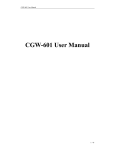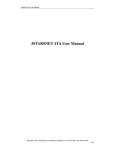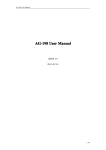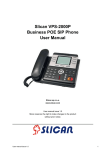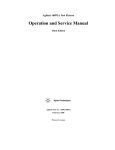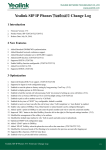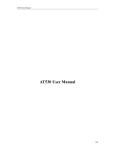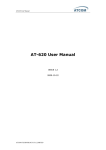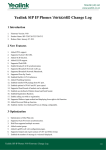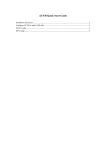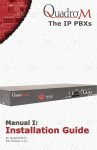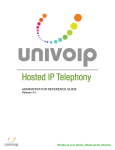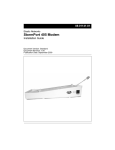Download 3300IP-TRM VoIP Phone User Manual TeleMatrix, Inc
Transcript
3300IP-TRM VoIP Phone User Manual TeleMatrix, Inc 1 1 Introduction ............................................................................................................5 1.1 Overview of Hardware ......................................................................................5 1.1 Overview of Software........................................................................................5 2 Keypad of 3300IP-TRM .........................................................................................6 2.1 Function Table of Keyboard .............................................................................6 2.2 Keyboard function and designed catalog ........................................................9 3 Set the Phone Through WebBrowser...............................................................10 3.1 Login ................................................................................................................10 3.2 Current state....................................................................................................10 3.3 Network............................................................................................................11 3.3.1 Wan Config ...............................................................................................11 3.3.2 Lan Config.................................................................................................13 3.4 VoIP .................................................................................................................13 3.4.1 SIP Config .................................................................................................13 3.4.1 Iax2 Config ................................................................................................15 3.5 Advance ...........................................................................................................16 3.5.1 DHCP Server ............................................................................................16 3.5.2 NAT ...........................................................................................................17 3.5.3 STUN.........................................................................................................18 3.5.4 Net Service ...............................................................................................19 3.5.5 Firewall settings ........................................................................................20 3.5.6 VLAN Configuration..................................................................................21 3.5.7 Digital Map ................................................................................................21 3.5.8 Call Service Settings ................................................................................23 3.5.9 Memory Key ..............................................................................................24 3.5.10 MMI Filter ................................................................................................24 3.5.11 Audio Settings.........................................................................................24 3.5.12 VPN .........................................................................................................25 3.6 Dial-Peer dial rule setting ...............................................................................26 3.7 Config Manage ................................................................................................27 2 3.8 Update Firmware ............................................................................................28 3.8.1 Update .......................................................................................................28 3.8.2 Auto Update ..............................................................................................29 3.9 System Manage ..............................................................................................30 3.9.1 Account Manage.......................................................................................30 3.9.2 Syslog Config ............................................................................................30 3.9.3 Phone Book ..............................................................................................31 3.9.4 Time Set ....................................................................................................31 3.9.5 MMI SET ...................................................................................................32 3.9.6 Logout & Reboot.......................................................................................32 4 Operating Method for Dialing ............................................................................33 4.1 How to dial IP Phone ......................................................................................33 4.2 Set the Phone to Server .................................................................................33 4.2.1 Set WAN Interface ....................................................................................33 4.2.2 SIP Setting ................................................................................................35 4.2.3 IAX Setting ................................................................................................36 4.3 How to Use Dialing Rules ...............................................................................36 4.4 Voice mail ........................................................................................................38 If phone’s default IP address has changed from 192.168.1.179, the current IP address can be displayed by using the submerged keys below the faceplate. Under on-hook status, press “Down” for seeing IP address: After reboot, it will to gain the FTFP Server address through the DHCP Server, then "Enter ConfigID" will be displayed on the screen. After input the ID by numeric keyboard, input ”#”, then the phone will download configuration files from the TFTP Server automatically, and if succeed, it will auto-reboot; if failed, it will be into the standby condition and can log on; if do not want to download, you can press # into the standby condition directly. If the downloading hadn't been finished or the config file name in the autoupte module of the configuration files downloaded with no configuration parameters, after reboot, the "Enter ConfigID" will still be displayed on the screen. 3 Function 1.Support two SIP server working at the same time 2.Provide a Backup SIP Server 3.Support NAT, Firewall 4.Support DHCP assign IP address, etc automatically 5.Support PPPoE(used while connecting ADSL,cable modem) 6.It can update the program through HTTP ,FTP and TFTP 7.Check the dynamic voice; Soft the noise; Buffer technique of voice 8.Hold Function 9.Hotline Function 10. Speed-dial 11. Call-forward, Three-way conference call 12. Caller ID display 13. DND(Do Not Disturb), Black List, Limit List 14. Auto-answer. 15. Set through standard Web Browser 16. Remote Management Function 17. Classification management for common user’s password and superuser’s password. Standard and Protocols IEEE 802.3 /802.3 u 10 Base T / 100Base TX PPPoE DHCP Client and Server Support G.711a/u,G729, G7231 5.3/6.3 audio Codec SIP RFC3261, RFC 2543 Support IAX2 TCP/IP: Internet transfer and control protocol RTP: Real-time Transport Protocol RTCP: Real-time Control Protocol VAD/CNG save bandwidth Telnet: Internet's remote login protocol DNS: Domain Name Server TFTP: Trivial File Transfer Protocol 4 1. Introduction This is the user manual of 3300IP-TRM. Some configuration should be done before use the 3300IP-TRM phone, then it can work normally. This manual will illustrate how to set the phone through keyboard and web service. 1.1 Overview of Hardware 1.1.1 The two RJ-45 network interface support the 10/100M Ethernet. The default WAN interface is a DHCP Client server. User connect the WAN interface to ADSL or switch, Lan is web-bridge mode, and bridged the LAN and WAN into the same network.. You can use the administrator’s user name “admin” and password“admin”to login and set. 1.1.2 Only the WAN interface support the POE. 1.2 Overview of Software Network Protocol Tone SIP v1(RFC2543) Ring Tone V2(RFC3261) Ring Back Tone IP/TCP/UDP/RTP/RTCP Dial Tone IP/ICMP/ARP/RARP/SNTP Busy Tone TFTP Client/DHCP Client/PPPOE Client Telnet/HTTP Server Phone Function DNS Clients Volume Adjustment Speed dial key Codec Phonebook G.711: 64K bit/s(PCM) G.723.1: 63k/5.3k bit/s IP Assignment G.726: 16k/24k/32k/40k IP (Static IP) bit/s(ADPCM) DHCP G.729A: 8k bit/s(CS-ACELP) PPPoE G.729B: adds VAD & CNG to G.729 Voice Quality VAD: Voice activity detection CNG: Comfortable noise generator LEC: Line echo canceller Packet Loss Compensation Adaptive Jitter Buffer Call Function Call Hold Call Waiting Security HTTP 1.1 basic/digest authentication for Web setup MD5 for SIP authentication (RFC2069/RFC2617) QoS QoS field NAT Traversal STUN Configuration 5 Call Forward Caller ID 3-way conference Web Browser Console/Telnet Keypad Firmware Upgrade DTMF DTMF RELAY TFTP DTMF RFC 2833 HTTP DTMF SIP Info FTP SIP Server Support two SIP server working at the same time Provide a Backup SIP Server 2 Handset key of 3300IP-TRM 1 3 2 4 5 1、Softkey1 key 2、Softkey2 key 3、Softkey3 key 4、LCD Screen 5、Dial Pad 6、SEND & # key 7、Redial key 8、Up key 9、Down Key 10、Hold key 6 7 8 9 10 2.1 Function table of keystroke 6 Name Status Softkey1 Softkey2 Softkey3 Redial Up Down Hold 1 2 3 4 5 6 7 8 9 0 Dialing On-hook On-hook Call Config On-hook Call Config Dial Call On-hook Dialing Config Dialing Config Dialing Config Dialing Config Dialing Config Dialing Config Dialing Config Dialing Config Dialing Config Dialing Config Dialing * # Config Dialing Function/Display Correspond to the function on the lower left side of the screen according to different states. Correspond to the function on the lower middle of the screen according to different states. Correspond to the function of the lower right side of the screen according to different states. Redial the number dialed last time Check the call record Check the registration of SIP1、SIP2、IAX2 Increase the volume Roll up/left the item bar Check the IP address of the phone Decrease the volume Roll down/right the item bar Pause hold Do not disturb “1” “1”, “@”, “/”, “:”, “+”, “-”, “%” “!”, “|”, “2” “2”, “a”, “b”, “c”, “A”, “B”, “C” “3” “3”, “d”, “e”, ”f”, “D”, “E”, “F” “4” “4”, “g”, “h”, “I”, “G”, “H”, “I” “5” “5”, “j”, “k”, “l”, “J”, “K”, “L” “6” “6”, “m”, “n”, “o”, “M”, “N”, “O” “7” “7”, “p”, “q”, “r”, “s”, “P”, “Q”, “R”, ‘S” “8” “8”, “t”, “u”, “v”, “T”, “U”, “V” “9” “9”, “w”, “x”, “y”, “z”, “W”, “X”, “Y”, “Z” “0” “0”, “space” “*”, “#”, “@”, “,”, “.”, “:”, “/”, “$”, “%”, “&”, “(”, “)”, “<”, “>”, “[”, “]”, “~” “*”, “.” It can be regarded as the first number being dialed out or the end mark for ending number. 7 2.1.1 Voice Control Press “Up”to increase the volume and press “Down”to decrease. 2.1.2 Hold Function Hold the current call line. 2.1.3 Redial Fuction Redial the number dialed last time. 2.1.4 Pause Function Press "Hold" key while dialing, it will display "^" on the screen to show that the phone should send the numbers behind "^" after being connected to the receiver for 3.6 seconds. Attention: Pause can not use as the first number. 2.1.5 Three-way conference call Suppose the user of the 3300IP-TRM phone is A, and if user B through VoIP phone to call user A, user B need to make 3-way conference call with user A and C, then user A can press “Conf” key to hold the conversation with user B, then call user C, during the conversation with C to press down “conf” key, then it can realize three-way conference, and at that time "Conference" will be displayed on the screen. 2.1.6 Do not disturb function 1、Enable the Do Not Disturb function: Press "Hold" key under the On-Hook status , then the phone will enable the function of Do Not Disturb, and it will keep displaying "Do Not Disturb" on the screen on that status. 2、Disable the Do Not Disturb function: Press "Hold" key under the On-Hook status, and the phone will display " Allow Calls" on the screen, then back to the normal standby screen. 2.1.7 Call Record Press "Redial" key to enter Call Record menu. 1、Outgoing Call Check the Outgoing Call record. If you have made a outgoing call, that press "Redial" key to check the outgoing record directly under the On-Hook status, now if you need to check the "Incoming Call" and " Missed Call", press "Quit" key back to the main menu. 2、Incoming Call Check the Incoming Call Record. 3、Missed Call Check the Missed Call record. If the phone has missed calls, that press "Enter" key to check the missed calls directly on the status of On-Hook, now if need to check the "outgoing call" and "Incoming Call", press "Quit" key back to the main menu. 4、Methods for Number details 8 Find the number by checking the call record, and then press "Detail" for the number details, and the details can be checked with the keys "Up" and "Down". 5、Callback method Find the number by checking the call record, and press "Detail" for the number details, then press "Dial". Now, if you want to make an outgoing call but the line is on internal net, it only needs to input the out group number, then press "Dial" key so that the out group number will be added before the number you checked. 2.2 Keyboard functions and setting catalog 1、Press down the "Menu" key to enter the menu under the ON-Hook status. 2、It needs password to enter the Advanced menu, and the default password of the phone is 123. 3、Menu catalog: 1) Screen Set 2) Ringer Set 3) Volume 4) Greeting Word 5) Call Service 6) Advanced 7) Reboot System 2.2.1 Screen Set: 1) Contrast 2) Brightness 2.2.2 Ringer Set 1) Ringer Volume 2) Ringer Type 2.2.3 Volume 1) Voice Volume 2) Mic Volume 2.2.4 Greeting Word 2.2.5 Call Service 1) Do Not Disturb a) Mode OFF Always Busy No Answer b) Number 2) Call Forward 3) Call Waiting 4) HotLine 5) Dial Rule a) End With # 9 b) Fixed Length Switch Value c) Time Out 2.2.6 Advanced 1) Set Password 2) SIP Set a) SIP Server b) SIP Number c) SIP Account d) SIP Password e) SIP Register 3) Network a) Net Mode Static DHCP PPPoE b) Static Set IP Netmask Gateway DNS 2.2.7 Reboot System 3 Through web browser to set phone Insert one end of net wire to interface of network card of computer, then insert the other end to LAN interface of the phone, and set the computer IP on the same net with the phone IP or make it gets IP automatically . Then open the IE, input the phone IP address in the address field, t you will enter web setting page of phone 3300IP-TRM. 3.1 Login: The default user name and password are admin/admin and guest/guest. 3.2 Current state 10 This page layout shows the work state of VoIP phone. The network part shows the connection state of WAN interface and LAN interface and the network setting; the work state of Public SIP service of VoIP part, and here you can see the registration and whether registered to the server or not. The Phone Number part shows the telephone numbers in Private SIP server and Public SIP server. 3.3 Network 3.3.1 Wan Config WAN port network setting page. Support static IP, dynamic obtain IP and PPPoE. Configure Static IP: 11 ----Enable Static; ----Set 3300IP-TRM’s IP address in the IP Address; ----Set netmask in the Netmask field; ----Set router IP address in the Gateway; ----DNS Domain: ----Set local DNS server in the Preferred DNS and the Alternate DNS。 Configure to dynamic obtain IP ----Enable DHCP; If there is DHCP server in your local network, 3300IP-TRM will automatically obtain WAN port network information from your DHCP server. Configure PPPoE: ----Enable PPPoE ----PPPoE server: Enter “ANY” if no specified from your ITSP. ----Enter PPPoE username and pin in the username and password. 3300IP-TRM will automatically obtain WAN port network information from your ITSP if PPPoE setting and the setup are correct. Notice: If user accesses the IP phone through WAN port. He/She should use the new IP address to access the IP phone when the WAN port address was changed. 12 3.3.2 LAN Config LAN IP Netmask: Set the IP and Netmask for the LAN DHCP Server: Enable DHCP service in LAN port; after user changed LAN IP, phone will automatically modify DHCP Lease Table and save the configure according to IP and netmask, DHCP server configure won’t take effect unless you reboot the device. NAT: Enable NAT. Bridge Mode: Enable this option to switch to bridge mode. IP phone won’t assign IP for its LAN port in bridge mode and its LAN and WAN port will be in the same network. (This setting won’t take effect unless you save the config and reboot the device) 3.4 VoIP 3.4.1 SIP Config Setting page of public SIP server: 13 Register Server Addr: Register address of public SIP server Register Server Port: Register port of public SIP server,default port is 5060 Register Username: phone number) Username of your SIP account (Always the same as the Register Password: Password of your SIP account. Proxy Server Addr: IP address of proxy SIP server (SIP provider always use the same IP for register server and proxy server, in this case you don’t need to configure the proxy server information.) Proxy Server Port: Signal port of SIP proxy Proxy Username: proxy server username Proxy Password: proxy server password Domain Realm: SIP domain, enter the sip domain if any, otherwise 3300IP-TRM will use the proxy server address as sip domain. Local SIP port: Local SIP register port, default 5060 Phone Number: Phone number of your SIP account Enable Register: Enable/Disable SIP register.3300IP-TRM won’t send register info to SIP server if disable register. Enable Message Waiting:The configuration allows/forbids Message Waiting. Advanced SIP Setting Register Expire Time: register expire time, default is 60 seconds. 3300IP-TRM will auto configure this expire time to the server recommended setting if it is different from the SIP server. Call Forward: Please refer to Value_add_service for detail. No answer:If no answer, it will forward to appointed phone. Always:The caller always forward to the appointed phone. Forward Photo Number:call the forwarded phone number. 14 Detect Interval Time: Co-work with the Auto Detect Server, if Auto Detect Server is enable, 3300IP-TRM will periodically detect if the SIP server is available according this setting. User Agent: Encrypt Key: The particular service system decrypts of the key, matching with the server Type usage, the key provide by the particular service system supplier, default is empty Server Type:The particular service system supplier carries out the sign and speeches to encrypt, default is common DTMF Mode: DTMF signal sending mode: support RFC2833, DTMF_RELAY (inband audio) and SIP info RFC Protocol Edition: Current 3300IP-TRM SIP version. Set to RFC 2543 if the gate need to communicate to devices (such as CISCO5300) using the SIP 1.0. Default is RFC 3261. 3.4.2 Iax2 Config Setting page of public IAX server: IAX Server Addr: Register address of public IAX server IAX Server Port: Register port of public IAX server,default port is 4569 Account Name: Username of your SIP account (Always the same as the phone number) Account Password: Password of your IAX account. Signal port of local, default port is 4569 Local port: Phone number of your IAX account Phone Number: Voice mail number: If the IAX support voice mail, but your username of the voice mail is letters which you can not input with the ATA, then you use the number to stand for your username Voice mail text: if IAX support voice mail, config the domain name of your mail box here. Echo test number: If the platform support echo test, and the number is test form, the config the test number to replace the text format The echo test is to test the woring status of terminals and platform Echo test text: echo test number in text format Refresh time: IAX refresh time Enable Register: enable or disable register Enable G.729: Using G.729 speech coding mandatory consultations IAX2(Default Protocol): Set IAX 2 as the default protocol , if not the system will choose SIP as default 15 3.5 Advance 3.5.1 DHCP Server DHCP server manage page. User may trace and modify DHCP server information in this page. DHCP Lease Table:display the IP-MAC corresponding table that the server distributed. Lease Table Name: Lease table name. Start IP: Start IP of lease table. End IP: End IP of lease table. Network device connecting to the 3300IP-TRM LAN port can dynamic obtain the IP in the range between start IP and end IP. Lease Time: DHCP server lease time. Netmask: Netmask of lease table. Gateway: Default gateway of lease table DNS: default DNS server of lease table. DNS Relay: enable DNS relay function. User may use below setting to add a new lease table. Notice: This setting won’t take effect unless you save the config and reboot the device 16 3.5.2 NAT Advance NAT setting. Maximum 10 items for TCP and UDP port mapping. DHCP Lease Table:Show IP—MAC corresponding table assigned by DHCP server. IPSec ALG: Enable/Disable IPSec ALG; FTP ALG: Enable/Disable FTP ALG; PPTP ALG: Enable/Disable PPTP ALG; Transfer Type: Transfer type using port mapping. Inside IP: LAN device IP for port mapping. Inside Port: LAN device port for port mapping. Outside Port: WAN port for port mapping. Click Add to add new port mapping item and Delete to delete current port mapping item. 17 DMZ Config: 3.5.3 STUN This page is used to set the private sip server, stun server, and back up sip server information. STUN Server setting: SIP STUN is used to realize SIP penetrates through NAT, when the phone configures IP and port of STUN server (default is 3478) and select Enable SIP Stun, common SIP server can be used to realize the phone to penetrate through NAT. In this way, If you have common SIP proxy and STUN server parked public network, it is all right, but STUN only support three NAT ways: FULL CONE, restricted, port restricted; STUN Server Addr: configure stun server address; STUN Server Port: configure stun server port default 3478 STUN Effect Time: stun detect NAT type circle, unit: minute. 18 Local SIP Port:The SIP port of this phone. Load:Load the choices of SIP line. Use Stun:Stun. Set the Stun that allows/forbids use user setting. 3.5.4 Net Service HTTP Port: configure HTTP transfer port; default is 80. User may change this port to enhance system’s security. When this port is changed, please use http://xxx.xxx.xxx.xxx:xxxx/ to reconnect. Telnet Port: configure telnet transfer port, default is 23. RTP Initial Port: RTP initial port. RTP Port Quantity: Maximum RTP port quantity, default is 200 Notice: Settings in this page won’t take effect unless save and reboot the device. If you need to change telnet port or HTTP port, please use the port greater than 1024, because ports under 1024 is system remain ports. HTTP service if HTTP is set to 0. 19 3.5.5 Firewall settings Firewall setting page. User may set up firewall to prevent unauthorized Internet users from accessing private networks connected to the Internet (input rule), or prevent unauthorized private network devices to access the internet. Access list support two type limits: input_access limit or output_access limit. Each type support 10 items maximum. 3300IP-TRM firewall filter is base WAN port. So the source address or input destination address should be WAN port IP address. Configuration: In_access enable enable in_access rule Out_access enable enable out_access rule Input/Output: specify current adding rule is input rule or output rule. Deny/Permit: specify current adding rule is deny rule or permit rule. Protocol Type: protocol using in this rule: TCP/IP/ICMP/UDP. Port Range: port range if this rule Src Addr: source address. Can be single IP address or network address. Dest Addr: destination address. Can be IP address or network address. Src Mask: source address mask. Indicate the source is dedicate IP if set to 255.255.255.255. Otherwise is network ID Des Mask: Destination address mask. Indicate the source is dedicate IP if set to 255.255.255.255. Otherwise is network ID 20 3.5.6 VLAN Configuration 3300IP-TRM phone implement QoS based on 802.1p, The QoS is used to mark the network communication priority in the data link/MAC sub-layer. 3300IP-TRM will sort the packets using the QoS and sends it to the destination. VLAN Enable: If enable the VLAN service, the second layer will realize separate voice, signal and data transmission. To realize separate voice and data transmission by dispose for IP precedence of ToS area of voice transmission. To reach upper layer switch or router have priority to transfer voice transmission. (The prerequisite is the upper layer switch or router has to identify ToS area.) VLAN ID: Dispose VLAN ID is add a Tag header after realize enable the VLAN function. The realized voice packets transfer at the same VLAN. The prerequisite is it must the same as VLAN of upper switch. The value range are 1~4094. DiffServ Enable: If enable the VLAN service, it indicates use DSCP mode to realize three layers QoS. This moment, the DSCP of SIP signals which between 3300IP-TRM Phone and MGC. It will use Class Selector 5 (The value is 0xA0). And the DSCP of mediums information (In RTP packets) would be used the values of DiffServ Value field. DiffServ Value: The value range: 0x28,0x30,0x38,0x48,0x50,0x58,0x68,0x70,0x78,0x88,0x90,0x98,0xb8.default is 0xb8 ,oxb8 stands for best fast transmission; 28-38 is guarantee for the transmission priority for the 1st rank , 48-58 is guarantee for the transmission priority for the 2nd rank, 68-78 is guarantee for the transmission priority for the 3rd rank, 88-98 is guarantee for the transmission priority for the 4th rank. 802.IP Priority: The priority of 802.ip 3.5.7 Digital Map Digit map is a set of rules to determine when the user has finished dialing. 3300IP-TRM support below digital map: 21 Digital Map is based on some rules to judge when user end their dialing and send the number to the server. 3300IP-TRM support following digital map: ----End With “#”: Use # as the end of dialing. ----Fixed Length: When the length of the dialing match, the call will be sent. ----Timeout: Specify the timeout of the last dial digit. The call will be sent after timeout ----Prefix: User define digital map: [ ] represents the range of digit, can be a range such as [1-4], or use comma such as [1,3,5], or use a list such as [234] x represents any one digit between 0~9 Tn represents the last digit timeout. n represents the time from 0~9 second, it is necessary. Tn must be the last two digit in the entry. If Tn is not included in the entry, we use T0 as default, it means system will sent the number immediately if the number matches the entry. Example: 8[2-8]xxx xx All number from 8200000 to 8899999 will be sent immediately. 955xx 5 digits numbers begin with 9 will be sent immediately. 10060 Number 10060 will be sent will be immediately 22xxxxxT1 7 digits numbers begin with 22 will be sent after one second 39[3,9]xxxx, 7 digits numbers begin with 393 or 399 will be sent immediately. 22 3.5.8 Call Service Settings User configure the value add service such as hotline, call forward, call transfer, call waiting, 3-way conference call, auto-answer, etc in this page Hotline: configure hotline number. 3300IP-TRM immediately dials this number after hook-off if it is set. Auto Answer: Enable/disable auto answer function. No Disturb: DND, do not disturb, enable this option to refuse any calls. Ban Outgoing: Enable this to ban outgoing calls. Enable Call Transfer: Please refer to Value_add_service for detail. Enable Call Waiting: Enable/disable Call Waiting Enable Three Way Call: Please refer to Value_add_service for detail. Accept Any Call: If this option is disable, 3300IP-TRM refuse the incoming call when the called number is different from 3300IP-TRM’s phone number. No Answer Time: no answer call forward time setting. Black List: incoming call in these phone numbers will be refused. Limit List: outgoing calls with these phone numbers will be refused 23 3.5.9 Memory Key This page layout shows number setting of Voice mail. 3.5.10 MMI Filter MMI filter is used to make access limit to 3300IP-TRM phone. When MMI filter is enable. Only IP address within the start IP and end IP can access 3300IP-TRM phone. 3.5.11 Audio Settings CODEC: select the prefer CODEC; support ulaw, alaw, G729 and G7231 5.3/6.3 Signal Standard: Signal standard for different area. Handdown Time: hand down detect time. Input Volume: Handset in volume. Output Volume: Handset out volume. Handfree Volume: Hand free volume G729 Payload Length: G729 payload length VAD: Enable/disable Voice Activity Detection 24 3.5.12 VPN This page is VPN setting page , the IP phone support the VPN with UDP and L2TP protocol .The parameters is as below VPN IP: After VPN registered successfully, VPN server will give an IP aggress to the terminal. If there is a IP address shown on terminal (except for 0.0.0.0),it means your VPN has registered UDP Tunnel VPN Server Addr: register to the address of VPN server VPN Server Port: Register to the port of VPN server Server Group ID: the group ID of UDP VPN Server Area Code: the area code of VPN server L2TP VPN Server Addr: register to the address of VPN server VPN User Name: L2TP VPN username VPN Password: L2TP VPN password UDPTunnel: use the UDP to visit VPN L2TP: use the L2TP to visit VPN Enable VPN: Enable the VPN server, you must choose UDP or L2TP type in advance Notice: At the present, L2TP only support L2TP VPN server under Linux, UDP only support a private UDP VPN server. 25 3.6 Dial-Peer dial rule setting Please refer to How to use dial rule for detail. 26 3.7 Config Manage Save Config: save current settings. Clear Config: restore to default settings. Backup Config: Backup the config file, via point the right key of mouse- save target as….- will pop a save window, then type the config file name in the File name (the file type is text file) Update Configuration: Update the current configuration through configuration files. Notice: clear config in admin mode, all settings restores to factory default; clear config in guest modem, all settings except sip, advance sip restore to factory default. 27 3.8 Update Firmware 3.8.1 Update Web Update: Update the application or configuration files of the phone. The application document is .z format, and the configuration files is .cfg format. Through clicking on the "browse" button to open the upgrade file or configuration file, then click on "Update" button. After the upgrade, 3300IP-TRM will automatically restart. FTP Update: upload/download the configure file with FTP or TFTP server, or download firmware from FTP or TFTP server Back up configure file to your FTP/TFTP server. configure use .cfg extension. The Type includes two parts of config file export and config file import Config file export: export the config file Config file import: import the config file 3300IP-TRM phone support FTP and TFTP auto update, the gateway will auto obtain the configure file from your update server if configured. To obtain the original configure file, you can use the FTP/TFTP back up as describe above. Configure file using module structure, user may remain the concerned modules and remove other modules. Put the configure file in the root directory of update server when finish editing. 28 3.8.2 Auto Update Current Version: the system will display the current version number Server Address: FTP/TFTP server address Username: FTP server user name Password: FTP server password Config File Name: The name of configuration file Config Encrypt Key: The encrypt key of confirmation file Protocol Type: The protocol type that used for upgrading Update Interval Time: The interval time that the terminals search for new configuration file. Update Mode: auto provision mode; Disable: not auto update,Update after reboot: auto update after reboot,Update at time interval: auto update after a certain time Configure file version was in the <<VOIP CONFIG FILE>> Version 1.0007 and <GLOBLE CONFIG MODULE> ConfFile Version For instance: Gateway original version is: <<VOIP CONFIG FILE>>Version:1.0000 <GLOBLE CONFIG MODULE> ConfFile Version:6 User may edit the configure file version to: 29 <<VOIP CONFIG FILE>>Version:1.0007 <GLOBLE CONFIG MODULE> ConfFile Version:7 3.9 System Manage 3.9.1 Account Manage Set web access account or keypad password of 3300IP-TRM. 30 3.9.2 Syslog config Set the system log Server IP: set the syslog server address Server Port: set the syslog server port MGR Log Level: set the MGR log level SIP Log Level: set the SIP log level IAX2 Log Level: set the IAX2 log level Please click “apply” after setting 3.9.3 Phone Book 3.9.4 Time Set This page layout is the setting of time of phone. 31 Server: type the IP address of time server Timezone: select correct time zone in list box Timeout: longest response time for SNTP Daylight: Daylight saving time SNTP: select SNTP server 12 Hours Format: select 12 hours format Manual Config: The time setting 3.9.5 MMI SET Set the greeting information on LCD. 。 3.9.6 Logout & Reboot Logout:logout the Web entry. Reboot Phone:logout the entry, and reboot the phone. When user modify any config of the phone, it will take effect after being rebooted, you can enter into this layout and click 32 “Reboot”. And the phone will be rebooted automatically. Note:Reboot IP phone, some setting needs to reboot to make it works. Please always save config before reboot, otherwise the setting will return to previous setting. 4 4.1 Operating Method for Dialing How to dial IP Phone Yon can make a call after being made a proper setting on your phone. Please confirm whether all the net wires are connected correctly. If you want to make a call, you can make it after dialing the number and then pressing “#”. You can find IP address by the menu. Modifying the IP address of the computer, and making it the same net with IP100. Inputting the IP address of IP100 in the browser, and then you can visit the setting layout of IP100 after press the Enter key; super user account is admin/admin; common user account is guest/guest. 4.2 Set the phone being connected to server 4.2.1 Set the WAN interface The connection ways of entering the Network WAN Config layout phone of the net port: 3300IP-TRM could be connected to Internet by using the static IP, DHCP IP, or PPPoE dialing. 33 Configure Static IP: ----choose static; ----fill in the IP address of 3300IP-TRM in the IP address; ----fill in the subnet mask in Netmask; ----fill in the router address or up Gateway address in the Gateway; ----fill in the local DNS server address in the Primary DNS and Alter DNS respectively. Use the configure to dynamic obtain IP to get IP address: ----choose DHCP option. Now, if the network has DHCP server, then 3300IP-TRM will get IP address, Netmask, Gateway, Primary DNS and Alter DNS from this DHCP server automatically. Use PPPoE dialing to connect the Internet: 34 ----choose PPPoE option. ----please fill in the account and password which PPPoE have dialed in the PPPoE Username and Password. So 3300IP-TRM could connect the Internet through PPPoE dialing, and automatically get IP address, Netmask, Gateway, Primary DNS and Alter DNS and so on . 4.2.2 SIP setting: Enter into the VoIP SIP Config to set the layout config and sip account information: Register Server Addr: Register address of public SIP server Register Server Port: Register port of public SIP server,default port is 5060 Register Username: phone number) Username of your SIP account (Always the same as the 35 Register Password: Password of your SIP account. Phone Number: Phone number of your SIP account ----choose Enable Register; You can dial VoIP phone when the WAN interface and IAX protocol are being set correctly. 4.2.3 IAX setting IAX Server Addr: Register address of public IAX server IAX Server Port: Register port of public IAX server,default port is 4569 Account Name: Username of your SIP account (Always the same as the phone number) Account Password: Password of your IAX account. Signal port of local, default port is 4569 Local port: Phone Number: Phone number of your IAX account ----choose Enable Register; ----if you use IAX account to make a call, please choose IAX(Deault Protocol), if you fail to choose it, then you can use SIP account to make a call again. ----if you use G..729 to arrange it ,please choose Enable G..729 You can dial VoIP phone when the WAN interface and IAX protocol are being set correctly. Note: please choose Save Config in the Config Manage after setting the information, or the existing setting information will be failed after rebooting.. 4.3 How to use the dial rule? 3300IP-TRM provide flexible dial rule, with different dial-rule configure, user can 36 easily implement the following function: ----Replace, delete or add prefix of the dial number. ----Make direct IP to IP call ----Place the call to different servers according the prefix. You can click “Add” to add a new dial rule. Below is the detail setting of the dial-rule: Phone Number: The Number suit for this dial rule, can be set as full match or prefix match. Full match means that if the number user dialed is completely the same as this number, the call will use this dial-rule. Prefix match means that if prefix of the number that the user dials is the same as the prefix, the call will use this dial-rule, to distinguish from the full match case, you need to add “T” after the prefix number in the phone number setting. Call Mode: support SIP. Destination (optional): call destination, can be IP or domain. Default is 0.0.0.0, in this case the call will be routed to the Public SIP server. If you set the destination to 255.255.255.255, then the call will be routed to the private SIP server. Also you can key other address here to make direct IP calls Port (optional): Configure the port of the destination, default is 5060 in SIP Alias (optional):Set up the Alias. We support four Alias as below. Alias need to co-work with the Del Length: add:xxx, add prefix to the phone number, can set to reduce the dial length. all: xxx, replace the phone number with the xxx, can use as speed dial function. del, delete the first N numbers. N is set in the Del Length rep:xxx,replace the first N numbers. N is set in the Del Length. For Example: Use wants to place a call 86633-8215555, then you can set the phone number in the dial rule as 0633T, and set the Alias as rep:86633, and set the Del Length to 4. Then all calls begin with 0633 will be changed to 86633 xxxxxxxx. Suffix (optional): Configure suffix, show no suffix if not set Instance: 37 2T rule: If the call starts with 2, the first 2 will be deleted, and the rest number will be sent to private SIP server. 3T rule: If the call starts with 3, the first 3 will be deleted, and the rest number with be sent to public SIP server. 123 rule: Dial 123 and will send 06332221015 to your server. Used as speed dial function. 0T rule: If the calls is begin with 0, the first 0 will be replace by 86. Means that if you dial 06332221015 and AG-188 will send 866332221015 to your server. 11 rule: when you dial 11, the call with send to 192.168.0.11, suit for LAN application without set up a sip server. 4.4 Voice mail When there is a mail, voice mail LED would be flickering, and LCD would display “New message”. After listening the message, voice mail LED would stop flickering, and “New message” would disappear from LCD. 38