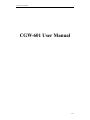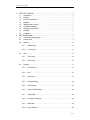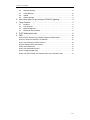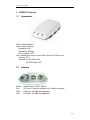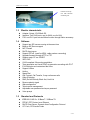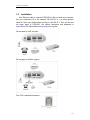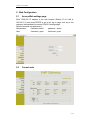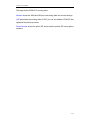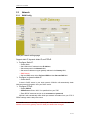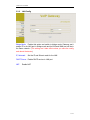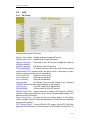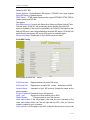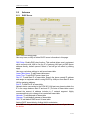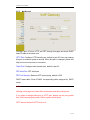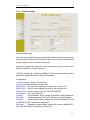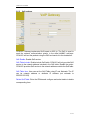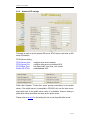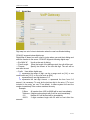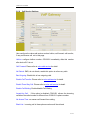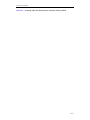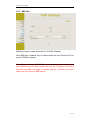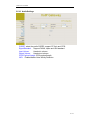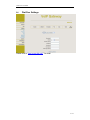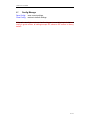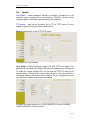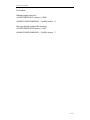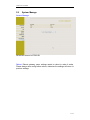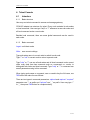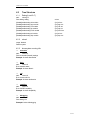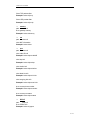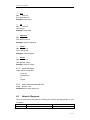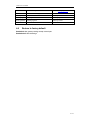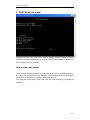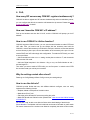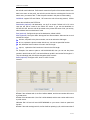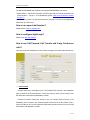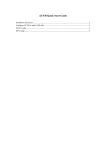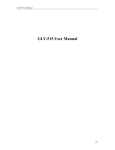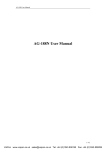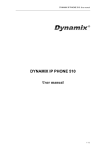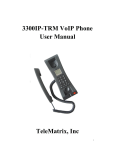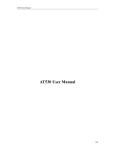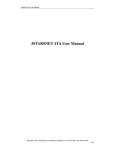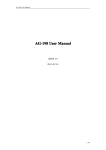Download CGW-601 User Manual
Transcript
CGW-601 User Manual CGW-601 User Manual 1 / 43 CGW-601 User Manual 1. CGW-601 Features..............................................................................................4 1.1 1.2 1.3 1.4 1.5 1.6 1.7 1.8 1.9 Appearance .................................................................................................................4 Interface .......................................................................................................................4 Electric characteristic .................................................................................................5 Software.......................................................................................................................5 Standard and Protocols .............................................................................................5 Compliant Standards..................................................................................................6 Operating requirements.............................................................................................6 Package .......................................................................................................................6 Installation....................................................................................................................7 2. Web Configuration ...............................................................................................8 2.1 2.2 2.3 2.4 2.5 Access Web settings page........................................................................................8 Current state................................................................................................................8 Network ......................................................................................................................10 2.3.1 WAN Config........................................................................................ 10 2.3.2 LAN Config ......................................................................................... 11 VoIP ............................................................................................................................12 2.4.1 SIP Config .......................................................................................... 12 2.4.2 Iax2 Config .......................................................................................... 13 Advance .....................................................................................................................15 2.5.1 DHCP Server...................................................................................... 15 2.5.2 NAT .................................................................................................... 16 2.5.3 Net Service......................................................................................... 17 2.5.4 Firewall settings.................................................................................. 18 2.5.5 QoS settings ....................................................................................... 19 2.5.6 Advance SIP settings ......................................................................... 20 2.5.7 Digital Map.......................................................................................... 22 2.5.8 Call Service Settings .......................................................................... 23 2.5.9 MMI Filter ........................................................................................... 25 2.5.10 Audio Settings .................................................................................... 26 2 / 43 CGW-601 User Manual 2.6 2.7 2.8 2.9 Dial-Peer Settings ....................................................................................................27 Config Manage..........................................................................................................28 Update........................................................................................................................29 System Manage........................................................................................................31 3. Use normal phone to pre-configure CGW-601 gateway..............................32 4. Telnet Console ....................................................................................................33 4.1 4.2 4.3 4.4 Introduce ....................................................................................................................33 Tree Structure ...........................................................................................................34 Network Diagnosis ...................................................................................................37 Restore to factory default ........................................................................................38 5. POST Mode(safe mode) ...................................................................................39 6. FAQ.......................................................................................................................40 How many SIP servers may CGW-601 register simultaneously?.................................40 How can I know the CGW-601’s IP address? ..................................................................40 How to use CGW-601’s Lifeline function? ........................................................................40 Why the settings vanish after reboot?...............................................................................40 How to use the dial rule?.....................................................................................................40 How to use speed dial function? ........................................................................................42 How to configure digital map? ............................................................................................42 How to use Call Forward, Call Transfer and 3-way Conference calls?........................42 3 / 43 CGW-601 User Manual 1. CGW-601 Features 1.1 Appearance Power: Power indicator. Server: Server indicator. Registered: ON; Registering: Blinking; Do not register: OFF. VoIP: Indicate the service in use is VoIP service or PSTN service. Hook-on: OFF; Hook-off: (In VoIP state): ON; (In PSTN state): OFF 1.2 Interface Power: Port: WAN: LAN: Output Power: 12VDC, 800mA. RJ11 port. Connect to handset or the Lifeline accessory. RJ45 port. 10/100M Self-adaptation RJ45 port. 10/100M Self-adaptation 4 / 43 CGW-601 User Manual Lifeline accessory: Use with function of lifeline port 1.3 z z z 1.4 z z z z z z z z z z z z z z z z z z z z z z 1.5 z z z z Electric characteristic Adapter: Output 12V 500mA DC Interface: Two RJ45 ports, one for WAN, one for LAN FXS: one RJ11 port acts as lifeline function through lifeline accessory Software Support two SIP servers running at the same time Back-up SIP Server support NAT, Firewall DHCP client server Support PPPoE, (used for ADSL, cable modem connecting) Upgrade firmware through HTTP or FTP Support major G7.xxx CODEC VAD, CNG G.168 compliant 32ms echo cancellation Tone generation and Local DTMF re-generation according with ITU-T E.164 dial plan and customized dial rules Support Lifeline Hotline Speed Dial Call Forward, Call Transfer, 3-way conference calls Caller ID display DND (Do Not Disturb), Black List, Limit List Reverse polarity signal Web management Telnet remote management Adjustable user password and super password Voice prompt Standard and Protocols IEEE 802.3 /802.3 u 10 Base T / 100Base TX PPPoE: PPP Protocol over Ethernet DHCP Client Server: Dynamic Host Configuration Protocol G.711 a/u, G729 audio Codec 5 / 43 CGW-601 User Manual z z z z z z z z z z 1.6 z z z 1.7 z z z 1.8 z z SIP RFC3261, RFC 2543 TCP/IP: Internet transfer and control protocol RTP: Real-time Transport Protocol RTCP: Real-time Control Protocol VAD/CNG save bandwidth Telnet: Internet's remote login protocol DNS: Domain Name Server TFTP: Trivial File Transfer Protocol HTTP: Hyper Text Transfer protocol FTP: File Transfer protocol Compliant Standards CE: EN55022, EN55024 FCC part 15 RoHS Operating requirements Operation temperature: 0° C to 40° C (32° F to 104°F) Storage temperature: -30° C to 65° C (-22°F to 149°F) Humidity: 10% to 90% no dew Package Size 12. 8 x 8.5 x 3 cm Packing List 9 CGW-601 gateway 9 Power adaptor (12v, 500mA) 9 Manual CD 9 Lifeline accessory (optional) 6 / 43 CGW-601 User Manual 1.9 Installation Use Ethernet cable to connect CGW-601’s LAN port and your computer. Set your computer’s IP to the network 192.168.10.x x x or using dynamic obtain IP. Open your web browser and key in 192.168.10.1. Then you will see the logon page of CGW-601, the default username and password is admin/admin for administrator and guest/guest for guest. Set up page for VoIP use only: Set up page for Lifeline support: Port (RJ11 standard) illustration: 7 / 43 CGW-601 User Manual 2. Web Configuration 2.1 Access Web settings page Enter CGW-601 IP address in the web browser (Default IP for LAN is: 192.168.10.1) and press ENTER to go to the log on page, and key in the username and password to access CGW-601 settings page. Default username and password is: Administrator: Username: admin password: admin User: Username: guest Username: guest 2.2 Current state 8 / 43 CGW-601 User Manual This page shows CGW-601’s running state. Network shows the WAN and LAN port connecting state and current settings. VoIP part shows the working state of VoIP, you can see whether CGW-601 has registered the public sip server. Phone Number shows the public SIP server and the private SIP server phone numbers. 9 / 43 CGW-601 User Manual 2.3 Network 2.3.1 WAN Config WAN port network settings page. Support static IP, dynamic obtain IP and PPPoE. ¾ Configure Static IP: ----Enable Static; ----Set CGW-601’s IP address in the IP Address; ----Set subnet mask in the Netmask field; ----Set router IP address or upper gateway address in the Gateway field; ----DNS Domain; ----Set local DNS server in the Preferred DNS and the Alternate DNS field. ¾ Configure to dynamic obtain IP ----Enable DHCP; If there is DHCP server in your local network, CGW-601 will automatically obtain WAN port network information from your DHCP server. ¾ Configure PPPoE: ----Enable PPPoE ----PPPoE server: Enter “ANY” if no specified from your ITSP. ----Enter PPPoE username and pin in the username and password. CGW-601 will automatically obtain WAN port network information from your ITSP if PPPoE settings and the setup are correct. Notice: If user accesses the gateway through WAN port, he should use the new IP address to access the gateway when the WAN port address was changed. 10 / 43 CGW-601 User Manual 2.3.2 LAN Config Bridge Mode: Enable this option and switch to bridge mode. Gateway won’t assign IP for its LAN port in bridge mode and its LAN and WAN port will be in the same network. (This setting won’t take effect unless you save the config and reboot the device) IP, Netmask: Set the IP and Subnet mask for the LAN DHCP Server: Enable DHCP service in LAN port NAT: Enable NAT. 11 / 43 CGW-601 User Manual 2.4 VoIP 2.4.1 SIP Config Settings page of public SIP server: Register Server Addr: Register address of public SIP server Register Server Port: Register port of public SIP server Register Username: Username of your SIP account (Always the same as the phone number) Register Password: Password of your SIP account Proxy Server Addr: IP address of proxy SIP server (SIP provider always use the same IP for register server and proxy server, in this case you don’t need to configure the proxy server information.) Proxy Server Port: Signal port of SIP proxy Proxy Username: proxy server username Proxy Password: proxy server password Domain Realm: SIP domain, enter the SIP domain if any, otherwise CGW-601 will use the proxy server address as SIP domain. Local SIP port: Local SIP register port, default 5060 Phone Number: Phone number of your SIP account Register Expire Time: register expire time, default is 600 seconds. CGW-601 will auto configure this expire time to the server recommended settings if it is different from the SIP server. Detect Interval Time: Co-work with the Auto Detect Server, if Auto Detect Server is enable, CGW-601 will periodically detect if the SIP server is available according this settings. RFC Protocol Edition: Current CGW-601 SIP version. Set to RFC 2543 if the gate need to communicate to devices (such as CISCO5300) using the SIP 1.0. 12 / 43 CGW-601 User Manual Default is RFC 3261. Enable Register: Enable/Disable SIP register. CGW-601 won’t sent register info to SIP server if disable register. DTMF Mode: DTMF signal sending mode: support RFC2833, DTMF_RELAY (inband audio) and SIP info User Agent: Auto Detect server: Co-work with Server Auto Swap and Detect Interval Time. Tick this option, CGW-601 will periodically detect whether the public SIP server is available, if the server is unavailable, the CGW-601 will switch to the back-up SIP sever, and continue detecting the public SIP server. CGW-601 will switch back to the primary SIP server if the server is available again. Server Auto Swap: Please refer to Auto Detect server for detail. 2.4.2 IAX2 Config Setting page of public IAX server: IAX Server Addr: Register address of public IAX server IAX Server Port: Register port of public IAX server,default port is 4569 Account Name: Username of your SIP account (Always the same as the phone number) Account Password: Password of your IAX account. Local port: Signal port of local, default port is 4569 Phone Number: Phone number of your IAX account Voice mail number: If the IAX support voice mail, but your username of the voice mail is letters which you can not input with the ATA , then you use the number to stand for your username Voice mail text: if IAX support voice mail, config the domain name of your mail 13 / 43 CGW-601 User Manual box here. Echo test number: If the platform support echo test , and the number is test form , the config the test number to replace the text format The echo test is to test the woring status of terminals and platform Echo test text: echo test number in text format Refresh time: IAX refresh time Enable Register: enable or disable register IAX(Default Protocol): Set IAX2 as the default protocol , if not the system will choose SIP as default 14 / 43 CGW-601 User Manual 2.5 Advance 2.5.1 DHCP Server DHCP server manage page. User may trace, modify or delete DHCP server information in this page. DNS Relay: Enable DNS relay function. This method allows user’s equipment which connects with LAN to use the IP of gateway LAN port as DNS server address directly, default opened. Select it, and will go into effect by clicking apply. User may use below settings to add a new lease table. Lease Table Name: To add Lease table name. Lease Time: To add DHCP server lease time Start IP: To add Start IP of lease table. Search the leave unused IP address and assign to equipment which is using DHCP by LAN port from Start IP when LAN is assigning address. End IP: To add End IP of lease table. Network device connecting to the CGW-601 LAN port can dynamic obtain the IP in the range between start IP and end IP. (The size of lease table cannot exceed the amount of address includes in C network segment. Highly recommend that not to change it but use default lease table. Netmask: To add Netmask of lease table Gateway: To add default gateway of lease table DNS: To add default DNS server of lease table Adding DHCP lease table by clicking Add for submission Notice: The settings won’t take effect unless you save the config and reboot the device. 15 / 43 CGW-601 User Manual 2.5.2 NAT Advance NAT settings. Maximum 10 items for TCP and UDP port mapping. IPSec ALG: FTP ALG: PPTP ALG: Enable/Disable IPSec ALG, default opened; Enable/Disable FTP ALG, default opened; Enable/Disable PPTP ALG, default opened; Transfer Type: Inside IP: Inside Port: Outside Port: Transfer type using port mapping, can be set to TCP or UDP. LAN device IP for port mapping. LAN device port for port mapping. WAN port for port mapping. Click Add to add new port mapping item and Delete to delete current port mapping item. 16 / 43 CGW-601 User Manual 2.5.3 Net Service Configure port of Telnet, HTTP and RTP through this page and check DHCP lease IP table at the same time. HTTP Port: Configure HTTP transfer port, default is port 80. User may change this port to enhance system’s security. When this port is changed, please use http://xxx.xxx.xxx.xxx:xxxx/ to reconnect. Telnet Port: Configure telnet transfer port, default is port 23. RTP Initial Port: RTP initial port. RTP Port Quantity: Maximum RTP port quantity, default is 200 DHCP lease table: Show IP-MAC corresponding table assigned by DHCP server. Notice: Settings in this page won’t take effect unless save and reboot the device. If you need to change telnet port or HTTP port, please use the port greater than 1024, because ports under 1024 is system remain ports. HTTP service blocked if HTTP is set to 0. 17 / 43 CGW-601 User Manual 2.5.4 Firewall settings Firewall settings page User may set up firewall to prevent unauthorized Internet users from accessing private networks connected to the Internet (input rule), or prevent unauthorized private network devices to access the internet. Access list supports two type limits: input_access limit or output_access limit. Each type supports 10 items maximum. CGW-601 firewall filter is based on WAN port. So the source address or input destination address should be WAN port IP address. Configuration: in_access enable enable in_access rule out_access enable enable out_access rule Input/Output: specify current adding rule is input rule or output rule. Deny/Permit: specify current adding rule is deny rule or permit rule. Protocol Type: protocol using in this rule: TCP/IP/ICMP/UDP. Port Range: port range if this rule Src Addr: source address. Can be single IP address or network address Dest Addr: destination address. Can be IP address or network address Src Mask: source address mask. Indicate the source is dedicate IP if set to 255.255.255.255. Otherwise is network ID Des Mask: Destination address mask. Indicate the source is dedicate IP if set to 255.255.255.255. Otherwise is network ID 18 / 43 CGW-601 User Manual 2.5.5 QoS settings CGW-601 Gateway implements QoS based on 802.1p. The QoS is used to mark the network communication priority in the data link/MAC sub-layer. CGW-601 will sort the packets using the QoS and sends it to the destination. QoS Enable: Enable QoS service. QoS Table Include: Enable include QoS table, CGW-601 will only provide QoS service to the network address included in the QoS table. Disable the option. CGW-601 provides QoS service to the network address outside the QoS table. QoS Table Item: User can set the QoS Table using IP and Netmask. The IP can be network address or dedicate IP address (set netmask to 255.255.255.255) Delete QoS Table: Enter the IP/Netmask configure and select delete to delete corresponding item. 19 / 43 CGW-601 User Manual 2.5.6 Advance SIP settings This page is used to set the private SIP server, STUN server, and back up SIP server information. STUN Server setting: STUN Server Addr: STUN Server Port: STUN Effect Time: Enable SIP STUN: configure stun server address; configure stun server port default 3478 stun detect NAT type circle, unit: minute. enable/disable stun. Public Alter Register:Public Alter server provide redundancy for the public server, if the public server is unavailable, CGW-601 will use the alter server, and switch back to the public server when it is available. Account setting in public alter setting should be the same as the public server. Please refer to sip conf for the setting for how to set the public alter server. 20 / 43 CGW-601 User Manual User can register two SIP servers: public SIP server and private SIP server. These two SIP servers are independent from each other and running at the same time. For how to configure private SIP server, please refer to sip configuration 21 / 43 CGW-601 User Manual 2.5.7 Digital Map Digit map is a set of rules to determine when the user has finished dialing. CGW-601 supports below digital map: Digital Map is based on some rules to judge when user end their dialing and send the number to the server. CGW-601 supports following digital map: ----End With “#”: Use # as the end of dialing. ----Fixed Length: When the length of the dialing match, the call will be sent. ----Timeout: Specify the timeout of the last dial digit. The call will be sent after timeout ----Prefix: User define digital map: [ ] represents the range of digit, can be a range such as [1-4], or use comma such as [1,3,5], or use a list such as [234] x represents any one digit between 0~9 Tn represents the last digit timeout. n represents the time from 0~9 second, it is necessary. Tn must be the last two digit in the entry. If Tn is not included in the entry, we use T0 as default, it means system will sent the number immediately if the number matches the entry. Example: [1-8]xxx All number from 1000 to 89999 will be sent immediately. 9xxxxxxx 8 digits numbers begin with 9 will be sent immediately. 911 Number 911 will be sent will be immediately 99xT4 3 digits numbers begin with 99 with be sent after four seconds. 22 / 43 CGW-601 User Manual 2.5.8 Call Service Settings User configure the value add service such as hotline, call forward, call transfer, 3-way conference call .etc in this page Hotline: configure hotline number. CGW-601 immediately dials this number after hook-off if it is set. Call Forward: Please refer to value add service for detail. No Disturb: DND, do not disturb, enable this option to refuse any calls. Ban Outgoing: Enable this to ban outgoing calls. Enable Call Transfer: Please refer to value add service for detail. Enable Three Way Call: Please refer to value add service for detail. Enable Call Waiting: Enable/disable Call Waiting Accept Any Call: If this option is disabled, CGW-601 refuses the incoming call when the called number is different from CGW-601’s phone number. No Answer Time: no answer call forward time setting. Black List: incoming call in these phone numbers will be refused. 23 / 43 CGW-601 User Manual Limit List: outgoing calls with these phone numbers will be refused 24 / 43 CGW-601 User Manual 2.5.9 MMI Filter MMI filter is used to make access limit to CGW-601 Gateway. When MMI filter is enabled, only IP address within the start IP and end IP can access CGW-601 gateway. Notice: If one device visits CGW-601 (should be in the same network segment) when MMI Filter sets IP range, please make sure the IP address of the device has been set within the range of network segment, otherwise the device cannot use IE to log on to WEB settings. 25 / 43 CGW-601 User Manual 2.5.10 Audio Settings CODEC: select the prefer CODEC; support G711a/u and G729 Signal Standard: Support CHINA, Japan and USA standard Input Volume: Handset in volume Output Volume: Handset out volume G729 Payload Length: G729 payload length VAD: Enable/disable Voice Activity Detection 26 / 43 CGW-601 User Manual 2.6 Dial-Peer Settings Please refer to “how to use dial rule?” for detail. 27 / 43 CGW-601 User Manual 2.7 Config Manage Save Config: Clear Config: save current settings. restore to default settings. Notice: clear config in admin mode, all settings restores to factory default; clear config in guest modem, all settings except SIP, advance SIP restore to factory default. 28 / 43 CGW-601 User Manual 2.8 Update Web Update: update gateway’s settings or firmware. Firmware file is .dlf extension when configure file is .cfg extension, CGW-601 will auto select configure update or firmware update according the extension. FTP Update: back up the configure file to FTP or TFTP server. Or auto update configure file from your auto update server. Back up configure file to your FTP/TFTP server. * configure use .cfg extension. Auto update: CGW-601 gateway support FTP and TFTP auto update. The gateway will auto obtain the configure file from your update server if configured. To obtain the original configure file, you can use the FTP/TFTP back up as describe above. Configure file using module structure, user may remain the concerned modules and remove other modules. Put the configure file in the root directory of update serve when finish editing. Configure file version was in the <<VOIP CONFIG FILE>> and <GLOBLE CONFIG MODULE> ConfFile Version 29 / 43 CGW-601 User Manual For instance: Gateway original version is: <<VOIP CONFIG FILE>>Version: 1.0000 <GLOBLE CONFIG MODULE> ConfFile Version:6 User may edit the configure file version to: <<VOIP CONFIG FILE>>Version: 1.0007 <GLOBLE CONFIG MODULE> ConfFile Version:7 30 / 43 CGW-601 User Manual 2.9 System Manage Account Manage: Set access account of CGW-601 Reboot: Reboot gateway, some settings needs to reboot to make it works. Please always save config before reboot, otherwise the settings will return to previous settings. 31 / 43 CGW-601 User Manual 3. Use normal phone to pre-configure CGW-601 gateway User may pre-config CGW-601 gateway using a normal phone connecting to CGW-601. Please refer the below command: Notice: all command below can be end with # to speed response. "#****" "#*000" /*reboot gateway*/ /*clear settings*/ "#*100" "#*101" "#*102" /*set the IP type to static ip */ /*set IP type to DHCP */ /*set IP type to PPPoE*/ "#*111" "#*222" /*prompt gateway ip*/ /*prompt phone number*/ Below setting need reboot to take effect "#*103" /*change to bridge mode*/ "#*104" /*change to router mode*/ "#*50192.168.1.117" "#*51192.168.1.1" "#*52202.112.10.37" "#*53255.255.255.0” set WAN port IP address set default gateway IP set dns server set netmask, use 255.255.255.0 if no be set 32 / 43 CGW-601 User Manual 4. Telnet Console 4.1 Introduce 4.1.1 Basic structure User may use telnet command to access and manage gateway. CGW-601 adopts tree structure for telnet. Every node contains its sub-nodes or local command. User can type “help” or “?” whenever to see sub-nodes and all local command under current node. Besides local command, there are some global commands can be used in each node. 4.1.2 Basic command Logout: exit telnet mode. Write: save current settings. Type sub-nodes name in current node to switch to sub-node. Type “!” or “exit” in current node to return to parent-node. Type “help” or “?” can see all sub-nodes and all local command under current node, every help item has comments such as <command> or <node> to distinguish sub-nodes and local command. Type “help” or “?” in command can see all parameters using in this command. When typing node name or command, user no need to key the full name, use TAB button will make it more efficient. There are two types in command parameters: optional and required. “required” parameter use “-” as prefix and “optional” use “_” as prefix. User may type “-” or “_” then press TAB button for complementarily. 33 / 43 CGW-601 User Manual 4.2 Tree Structure 4.2.1 Debug (Level 0~7) path: <debug># show debug setting [disable]enable debug all modules [disable]enable debug app module [disable]enable debug cdr module [disable]enable debug sip module [disable]enable debug h323 module [disable]enable debug tel module [disable]enable debug dsp module 4.2.2 ---show ---[no] all xxx ---[no] app xxx ---[no] cdr xxx ---[no] sip xxx ---[no] h323 xxx ---[no] tel xxx ---[no] dsp xxx reload usage: #reload Reboot system 4.2.3 show system running info ¾ accesslist path: <show># show: accesslist (firewall) settings Example: #<show>#accesslist ¾ basic path: <show># show network status Example: #<show>#basic ¾ call path: <show># show current call info Example: #<show>#call active ¾ capability path: <show># show CODEC capability Example: #<show>#capability ¾ debugging path: <show># show debug info Example:#<show>#debugging 34 / 43 CGW-601 User Manual ¾ dhcp-server path: <show># show LAN status and DHCP server info Example:#<show># dhcp-server ¾ dial-rule path: <show># show digital-map info Example:#<show># dial-rule ¾ interface path: <show># show LAN info Example:#<show>#interface fastethernet lan show WAN info Example:#<show>#interface fastethernet wan ¾ ip path: <show># show arp table info Example:#<show>#ip arp Show DNS gateway info Example:#<show>#ip dns Show netstate info Example:#<show>#ip netstat Show route info Example:#<show>#ip route Show icmp packets Stat. Example:#<show>#ip icmp Show igmp packets Stat. Example:#<show>#ip igmp Show ip packets Stat. Example:#<show>#ip ip Show RTP packets Stat. Example:#<show>#ip rtp 35 / 43 CGW-601 User Manual Show TCP packets Stat. Example:#<show>#ip tcp Show UDP packets Stat. Example:#<show>#ip udp ¾ memory path: <show># show gateway memory Example:#<show>#memory ¾ nat path: <show># show NAT information Example:#<show>#nat ¾ port path: <show># show caller-ID info Example:#<show>#port callerID show dsp info Example:#<show>#port dsp show hotline info Example:#<show>#port hotline show black list info Example:#<show>#port in-limit show outgoing limit info Example:#<show>#port out-limit show current phone number Example:#<show>#port number show current port status Example:#<show>#port status ¾ PPPoE path: <show># show PPPoE info Example:#<show># pppoe 36 / 43 CGW-601 User Manual ¾ qos path: <show># show QoS table info Example:#<show>#qos ¾ sip path: <show># show sip info Example:#<show>#sip ¾ udptunnel path: <show># show UDP tunnel info Example:#<show># udptunnel ¾ uptime path: <show># show running time Example:#<show># uptime ¾ version path: <show># show gateway version Example:#<show># version 4.2.4 telnet and logout Usage: #telnet –target -port Login:xxx Password:xxx # #logout 4.2.5 tracert trace network path info usage: #tracert –host Example:#tracert www.google.com 4.3 Network Diagnosis There are some telnet commands for checking your network. Now listing below for your information Command Function Example ping Check if the destination is accessible #ping www.google.com 37 / 43 CGW-601 User Manual tracert Show network path info #tracert www.google.com show basic Show network settings #show basic show ip route Show route table #show ip route show ip arp Show arp table #show ip arp show ip netstat Netstat programe #show ip netstat telnet Telnet to another device #telnet 192.168.1.2 4.4 Restore to factory default #setdefault clear gateway settings except network part #setdefault all clear all settings. 38 / 43 CGW-601 User Manual 5. POST Mode(safe mode) CGW-601 provides safe mode. When there is booting problem because of setting problem or firmware problem, user can restore the factory default settings or upgrade to a new firmware to solve this problem. How to enter safe mode? In the CGW-601 booting procedure, it use the static ip 192.168.1.179 (WAN port IP) for a short time, user can telnet to this ip address in this occasion to enter the save mode. (Remember to change your PC into the network 192.168.1.xx) Then according to the guide in post mode, user can clear the settings or upgrade the firmware. 39 / 43 CGW-601 User Manual 6. FAQ How many SIP servers may CGW-601 register simultaneously? CGW-601 is able to register two SIP servers simultaneously and one redundancy server, you can configure the dial rule to route the call between the sip servers. Please see “How to use the dial rule?” for detail. How can I know the CGW-601’s IP address? Pick up the handset and then dial “#*111#”, and the CGW-601 will prompt you its IP address. How to use CGW-601’s Lifeline function? CGW-601 supports Lifeline function, you can use the same handset to make PSTN and VoIP calls. First, you need to set up the Lifeline with the accessory send with the CGW-601, connect this accessory to CGW-601’s FXS port, and then connect the handset to the accessory’s phone port, connect the landline to the accessory’s line port. You can receive PSNT and VoIP calls simply with configuration. To make the PSTN call, you need to set up as follow: ----Add a new dial rule in the Dial-Peer setting: set the phone number to *T, and choose the Lifeline as the Call mode. ----Add new Digital map item in the Advance ÆDigital Map: set Prefix Number to and *, and the length to 1. Then when you want to make a PSTN calls, you can first press * to switch to the PSTN line and then make your call as you normal do. Why the settings vanish after reboot? Please go to Config ManageÆSave Config to save your setting always. How to use the dial rule? CGW-601 provide flexible dial rule, with different dial-rule configure, user can easily implement the following function: ----Replace, delete or add prefix of the dial number. ----Make direct IP to IP call ----Place the call to different SIP servers according the prefix. ----Make PSTN calls use Lifeline function (Please refer “How can use the Lifeline function of CGW-601?”). You can click “Add” to add a new dial rule. Below is the detail setting of the dial-rule: Phone Number: The Number suit for this dial rule can be set as full match or prefix match. Full match means that if the number user dialed is completely the same as this number, 40 / 43 CGW-601 User Manual the call will use this dial-rule. Prefix match means that if prefix of the number that the user dials is the same as the prefix, the call will use this dial-rule, to distinguish from the full match case, you need to add “T” after the prefix number in the phone number setting. Call Mode: support SIP and Lifeline,SIP means the call will use sip protocol,Lifeline means the call will use the PSTN line. Destination (optional): call destination, can be IP or domain. Default is 0.0.0.0, in this case the call will be routed to the Public SIP server. If you set the destination to 255.255.255.255, then the call will be routed to the private SIP server. Also you can key other address here to make direct IP calls Port (optional): Configure the port of the destination, default is 5060 Alias (optional): Set up the Alias. We support four Alias as below. Alias need to co-work with the Del Length: ¾ add:xxx, add prefix to the phone number, can set to reduce the dial length. ¾ all: xxx, replace the phone number with the xxx, can use as speed dial function. ¾ del, delete the first N numbers. N is set in the Del Length ¾ rep:xxx,replace the first N numbers. N is set in the Del Length. For Example: Use wants to place a call 8610-62281493, then you can set the phone number in the dial rule as 010T, and set the Alias as rep:8610, and set the Del Length to 3. Then all calls begin with 010 will be changed to 8610 xxxxxxxx. Suffix (optional): Configure suffix, show no suffix if not set Instance: 2T rule: If the call starts with 2, the first 2 will be deleted, and the rest number will be sent to private server. 3T rule: If the call starts with 3, the first 3 will be deleted, and the rest number with be sent to public server. 123 rule: Dial 123 and will send 8675786390888 to your server. Used as speed dial function 0T rule: If the calls are begin with 0, the first 0 will be replacing by 86, which means that if 41 / 43 CGW-601 User Manual you dial 075786390888 and CGW-601 will send 8675786390888 to your server. *T rule: Dial the * and the line with switch to PSTN. Note that you need to set another rule “Prefix Number: *; Length: 1” in the Digital Map. (Refer “How to use CGW-601’s Lifeline Function?”) 179 rule: when you dial 179, the call with send to 192.168.1.179, suit for LAN application without set up a SIP server. How to use speed dial function? Please refer to “How to use dial rule?”. How to configure digital map? Please refer digit map settings. How to use Call Forward, Call Transfer and 3-way Conference calls? User may set up the configuration in the Call Service page to use these value add service. ¾ Call Forward: ----Forward when busy: select Busy in the Call Forward Field, and Key in the destination phone number in the Forward Number. If some one calls you when you are having a call, the caller will be forward to the destination number. ----Forward no answer: Select No Answer in the Call Forward Field, and Key in the destination phone number in the Forward Number, fill the time in the No Answer Time. If some one calls you and no one answer the caller during the No Answer Time, the call will be forward to the destination number. 42 / 43 CGW-601 User Manual ----Forward Always: Select Always in the Call Forward Field, and Key in the destination phone number in the Forward Number, then anybody calls this gateway will be forward to the destination number. ¾ Call Transfer: Select the Enable Call Transfer. If A is the CGW-601 user, and B calls and talking with A through VoIP. A can press the Hook-Flash to hold the call with B, and then press * and then enter C’s number. B will be transferred to C and can talk with C. ¾ 3-Way Conference Calls Select Enable Three Way Call Assume A is the CGW-601 user, and B calls and talking with A through VoIP. A can press Hook-Flash to hold the call with B, then enter C’s number to talk with C, and then press Hook-Flash again switch back to user B, then A can press * to make 3-way conference calls. Notice: A can press Hook-Flash to switch between B and C, or press # to cancel the current call and switch to the other user. 43 / 43