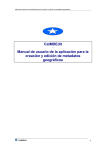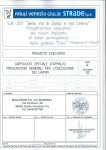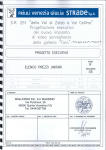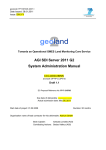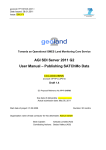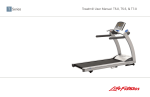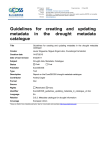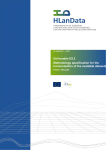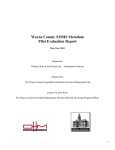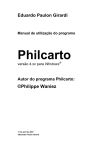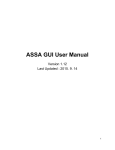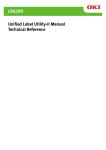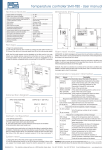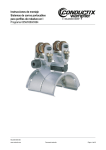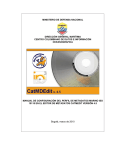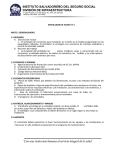Download User Manual of the tool for the creation and edition of Geographic
Transcript
User Manual of the tool for the creation and edition of Geographic Metadata IDEE CatMDEdit - User Manual of the tool for the creation and edition of Geographic Metadata Infraestructura de Datos Espaciales Española CatMDEdit 3.5.3 Copyright (C) 2004, TeIDE This software is provided to be used within the frame that establishes the agreement of collaboration between the National Geographic Institute and the University of Zaragoza (as representative of the TeIDE consortium), approved by the Council of Ministers on 17th October of 2003 This agreement has as objective, among others, the creation of the site for the Spanish Spatial Data Infrastructure (Infraestructura de Datos Espaciales Española,IDEE), under the direction of the High Geographic Board, whose secretariat is responsibility of the National Geographic Institute and the transference of all the necessary technology for it. In that sense this software is of free distribution in the scope of the activities related to the implantation of an IDEE, that are developed by the High Geographic Council and its Working groups. TECHNICAL SUPPORT Tecnologías para Infraestructuras de Datos Espaciales (TeIDE) Universidad de Zaragoza Advanced Information Systems Laboratory (IAAA) Computer Science and Systems Engineering Department María de Luna, 1 E-50018 Zaragoza. (Spain) Phone: (34) 976 762134 Fax: (34) 976 761914 [email protected] http://teide.unizar.es/ This program is free software; you can redistribute it and/or modify it under the terms of the GNU General Public License as published by the Free Software Foundation; either version 2 of the License, or (at your option) any later version. This program is distributed in the hope that it will be useful, but WITHOUT ANY WARRANTY; without even the implied warranty of MERCHANTABILITY or FITNESS FOR A PARTICULAR PURPOSE. See the GNU General Public License for more details. You should have received a copy of the GNU General Public License along with this program; if not, write to the Free Software Foundation, Inc., 675 Mass Ave, Cambridge, MA 02139, USA. User Manual of the tool for the creation and edition of Geographic Metadata INDEX 1. INTRODUCTION ..................................................................................................................4 2. TOOL MENUS .......................................................................................................................6 2.1. 2.2. 2.3. 2.4. 2.5. 2.6. 3. METADATA EDITION.......................................................................................................10 3.1. 3.2. 4. EDITION ISO19115..........................................................................................................10 EDITION ISO19115 – NEM .............................................................................................11 IMPORT/EXPORT ..............................................................................................................13 4.1. 4.2. 5. MENU FILE ........................................................................................................................6 MENU EDIT .......................................................................................................................6 MENU METADATA.............................................................................................................7 MENU TOOLS ....................................................................................................................8 MENU HELP.......................................................................................................................8 MENU WINDOW ................................................................................................................8 IMPORT ............................................................................................................................13 EXPORT ...........................................................................................................................14 TOOLS ..................................................................................................................................16 5.1. CONTACT DIRECTORY .....................................................................................................16 5.2. THESAURUS SELECTION TOOL .........................................................................................16 5.3. TOOLS FOR GEOGRAPHIC BOUNDING BOX DEFINITION .....................................................18 5.3.1 Coordinates conversion tool.......................................................................................19 5.3.2 Coordinates selection tool ..........................................................................................20 6. APPENDIX ...........................................................................................................................21 6.1. 6.2. 7. NÚCLEO ESPAÑOL DE METADATOS .................................................................................21 IMPORT/EXPORT EXCEL FORMAT ....................................................................................22 REFERENCES .....................................................................................................................25 Infraestructura de Datos Espaciales Española 3 User Manual of the tool for the creation and edition of Geographic Metadata 1. Introduction CatMDEdit is a metadata editor tool that facilitates the documentation of resources, with special focus on the description of geographic information resources. The file that you have downloaded is a zip auto-executable file that will start the set-up automatically. This version of the application is multiplatform, i.e. it works on Windows (Windows 9x, Windows NT, Windows 2000, Windows XP) and UNIX/LINUX platforms. As it has been developed in Java and the storage of metadata records is managed directly through the file system, the application can be deployed in any platform with the minimum requirement of having installed a Java virtual machine. The set-up program will create a folder called "Program Files\CatMDEdit" (by default) with the application and documentation. Besides, a shortcut will also included in your "Start : Program Files" menu. Finally, it must be mentioned that the application is multilingual. The application has been developed following the Java internationalization methodology. Nowadays, there is a Spanish and English version. From http://sourceforge.net/projects/catmdedit you can download the appropriate installation file for the desired language. Figure 1 : Main window (window “Record selector”) When the tool starts, it automatically shows the window that lets you select the available metadata records in the metadata repository and upon which different operations can be made (see Figure 1). Infraestructura de Datos Espaciales Española 4 User Manual of the tool for the creation and edition of Geographic Metadata The characteristics of this record selector are: • It allows a multiple or simple record selection. Multiple selection is done in the common way in Windows CRTL + mouse press to select one by one, and CAPS + mouse press to select a group of rows. Records selected in this window will be manipulated in the other tool windows. • It allows to order the elements it contains alphabetically by any column. • It allows to filter visible metadata records by making a restriction of the value of one or several columns. The value that imposes the restriction is that one that is introduced below the title of each column (by using selection lists or text boxes). Section 2 describes the tool menu options through which you can make different operations on the selected metadata records. In any case and to summarize, the following operations can be made on the selected metadata records: • To create, delete and duplicate metadata records by accessing the menu Edition (or toolkit bar icons), see section 2.2. • To visualize or edit all metadata of each record. If you select an entry in the record selection window and then you open any metadata edition window (Metadata menu options), all metadata corresponding to the selected metadata record will be displayed as it is shown in section 3. Displayed record identifier and title will be shown in the metadata edition window title bar. If there are several records selected in the record selection window, for it can only display one, it shows the first selected. • Import and export of metadata records. Through Import an Export options of menu File it is possible to import and export metadata in different file formats and in accordance with different metadata standards. For more details, see section 4. Besides the referenced sections in this introduction, this user manual also covers section 5, that describes additional utilities to complete some metadata elements. Infraestructura de Datos Espaciales Española 5 User Manual of the tool for the creation and edition of Geographic Metadata 2. Tool Menus Tool menus are explained in the following sections and are as follows: • Menu File • Menu Edit • Menu Metadata • Menu Tools • Menu Help • Menu Window You can also access all the menu options through the toolbar. Toolbar icons are the same as in the menu options, for they carry out the same task. All the options functionality is explained along the following points in this section. 2.1. Menu File Menu File has the following options: • Import: It allows to import metadata records according to several file formats and fitting different standards (ISO 19115, FGDC, Dublin Core). For more details, see section 4.1. • Export: It allows to export metadata records according to several file formats and fitting different standards (ISO 19115, FGDC, Dublin Core). For more details, see section 4.2. • Exit: It allows to exit the tool. You also can finish by pressing X on the top right corner of the window. Figure 2 Menu File 2.2. Menu Edit This menu allows to make all common edit operations on the record selection window or on any other metadata edition sub-window. Apart from edit, save, cancel and refresh operations, it also adds operations to treat rows in windows that contain multi-valued table-represented elements. These tables appear both in the record selection window and in the metadata edition windows that contain several occurrences of a metadata element. Figure 3 Menu Edit Toolkit bar and menu you can see in Figure 3 have the options detailed below. Infraestructura de Datos Espaciales Española 6 User Manual of the tool for the creation and edition of Geographic Metadata • Insert: Adds an empty row to the active table. The active table is the one that is visible in the selected window and, if there are two tables in that window, the last one upon which you have pressed. If no table is selected as active table, this option has no effect. • Insert other language: Replicates the metadata record, changing the metadata language. The new record remains related to the original one, so they are different versions of the same record. • Delete: Deletes the selected row in the active table, removing all its information. If no row is selected, this option has no effect. • • • • • Edit: Enables to make changes in the selected window. Cancel: Cancels the edition, leaving data as they were before all changes. Replicate: Creates an identical copy of the selected element in the metadata record selector window. Save: If the selected window was in editing mode, it saves all the changes made. Refresh: Reloads the information shown in the selected window. It is useful in multi-user environments, where there may be several people creating or modifying metadata records and where the information seen by other users can be obsolete. These options are enabled depending on the selected window state. Cases in which each option is enabled or disabled are as follows: • Insert and delete: If an auto-save window is selected, these options are always enabled. Otherwise, they are only enabled in editing mode. In that windows in which information can not be changed, they are not enabled. • Refresh: This option is enabled only if you are not editing and only if the selected window has information that can be refreshed. • Edit: It is only enabled in windows that can change to edition mode and when they are not in that mode. It locks the window so you can not close the window or select another one. • Save: It is only enabled in windows that are in editing mode. It saves the changes made and changes to visualization mode. • Cancel: It is only enabled in windows that are in editing mode. It undoes the changes made, reloads the original information and changes to visualization mode. 2.3. Menu Metadata Menu Metadata includes the following options: • Edition ISO19115: It allows to visualize and modify all metadata elements of the selected record in “Record Selector” window (see Figure 1) using an interface in keeping with standard ISO19115. For more details, see section 3.1. • Edition ISO19115 - NEM: It allows to visualize and modify all metadata elements of the selected record using an interface in keeping with the “Núcleo Español de Metadatos” (NEM) recommendation. For more details, see section 3.2. Infraestructura de Datos Espaciales Española 7 User Manual of the tool for the creation and edition of Geographic Metadata Figure 4 Menu Metadata 2.4. Menu Tools This menu collects additional tools used to fill in some metadata elements. Included options are the followings: • Contact: It shows the contact directory. This directory allows to visualize existing contacts and also modify them, add new ones and delete them. For more details, see section 5.1. • Thesaurus: This tool allows to select terms belonging to different kinds of keywords “Thesaurus Selector” specialized thesaurus. This menu option contains two sub-options: “Term Selector” which are explained in section 5.2. and Figure 5 Menu Tools 2.5. Menu Help This menu contains the following options: • User manual: This option shows this user manual, integrated in the tool. • About: It shows information about the version and author of this tool. Figure 6 Menu Help 2.6. Menu Window It shows all the windows that are open in the tool, and allows to place the one you want on the foreground. Infraestructura de Datos Espaciales Española 8 User Manual of the tool for the creation and edition of Geographic Metadata Figure 7 Menu Window Infraestructura de Datos Espaciales Española 9 User Manual of the tool for the creation and edition of Geographic Metadata 3. Metadata Edition 3.1. Edition ISO19115 When you select the “Edition ISO19115” option from Menu Metadata or when you double-click on the “Record Selector” window (see Figure 1), the metadata edition window will open using the interface shown in the following figure. This window allows to visualize and also to edit the metadata of the record selected in the metadata record selection window. The interface in this window follows the ISO19115 standard [ISO 2003, CSG 2003] section and subsection structure. Figure 8 Edition ISO19115 Window When you select a record in the metadata record selection window, its meta-information is automatically shown, and the edit option set enabled (if no record is selected, this option can not be used). On the metadata edit window title, you can see what record is being shown. If you want to create a new metadata record, you should first add a row in the “Record Selector” window (see Figure 1) using the Menu Edit options on that window: Insert, Replicate, o Insert other language (for more details, see section 2.2). And, once the record is created, you select it and open the “Edition ISO19115” window. (section 2.2), that will To modify the record metadata, you should press on Edit button add, delete (add or remove rows in a table that allows to edit metadata enable options: Infraestructura de Datos Espaciales Española 10 User Manual of the tool for the creation and edition of Geographic Metadata multiple elements), save and cancel (save or discard changes). Furthermore, it will lock the rest of the tool, to avoid that another record is selected while one is being modified. To make the metadata introduction as easier as possible, all confusing situations have been removed. So, when you are in edition mode, only the fields in which data can really be introduced are enabled; since, for example, if no row is selected in a table, fields related to this table will remain disabled and no modification will be allowed on them, until you select a row on which data will be saved. On each one of the sub-windows and edition areas of metadata elements in this edition window, it has been assigned a symbol that indicates conditionality in icon standard ISO19115. Colour coding can be seen in the following figure. If the icon also includes a “c”, it means that it belongs to the subset “Core metadata for geographic datasets” ISO19115 [ISO 2003]. Description Color Mandatory Conditional (mandatory if applicable) Optional Figure 9 : Conditionality indicator Finally, lets underline that the metadata edition window provides access to the following tools to complete some metadata elements: • Thesaurus selection tool (see section 5.2). • Contact directory to indicate a reference to a contact in some metadata record sections (see section 5.1). • Tools for geographic bounding box definition (see section 5.3). 3.2. Edition ISO19115 – NEM When you select the option “Edition ISO19115-NEM” in Menu Metadata, the metadata edition window will open using the interface shown in the following figure. This window allows to visualize and also to edit the metadata of the record selected in the metadata record selection window. The interface in this window complies with the metadata elements included in the “Núcleo Español de Metadatos” (NEM) recommendation, now in development, defined by the Spanish National Geographical High Board ("Consejo Superior Geográfico") and that follows a subset of ISO19115 [ISO 2003, CSG 2003]. See the elements nowadays included in this recommendation in Appendix 6.1. Infraestructura de Datos Espaciales Española 11 User Manual of the tool for the creation and edition of Geographic Metadata Figure 10 ISO19115-NEM Edition Window This edition window use is equivalent to the window “Edition ISO19115”. See section 3.1 for the general use of this kind of windows. Infraestructura de Datos Espaciales Española 12 User Manual of the tool for the creation and edition of Geographic Metadata 4. Import/Export 4.1. Import This tool allows to import metadata files following different formats (XML y Excel) and standards (ISO19115 [ISO 2003], CSDGM [FGDC 98], or Dublin Core [DCMI]). The metadata records will be added to the tool internal repository. Figure 11 Import window This tool allows to select the file you want to import, both by writing the hole path of the file or by pressing the “…” button and selecting the file to import from the file selection dialog. If you select a directory, it will import all the XML files in the directory. Besides, it allows to respect the record identifier or to ignore it and generate a new one. You mark the standard followed by the importing data: • ISO 19115. It allows to import XML files following ISO19115 [ISO2003] standard. • ISO 19115 Excel. It allows to import Excel format files (Excel 95 or later) following the format specified in section 6.2. • CSDGM (FGDC). It allows to import XML files following CSDGM Standard from FGDC [FGDC 98]. • Dublin Core. It allows to import XML files following Dublin Core [DCMI] standard. Once you have finished these steps, you can import by pressing OK, in which case the record will be imported and the rest of the windows information will be refreshed so changes made will be displayed. If in any moment you press Cancel, the window will close making no operation. Additional notes: Infraestructura de Datos Espaciales Española 13 User Manual of the tool for the creation and edition of Geographic Metadata • If “Create new file identifier” checkbox is not selected and, both unique identifier and language already exist in the repository, this record will be overwritten with the metadata contained in the importing file. • On the other hand, if “Create new file identifier” checkbox is selected, we will make sure that new records will always be created. 4.2. Export This tool allows to export records selected in “Record Selection” window to XML, HTML or Excel format files. Figure 12 Export window The export tool window shows the selected records to export, with a blank column that allows to introduce, if you want, the name the .xml file will have. If no name is introduced, it will be exported to a .xml file named for the record identifier (E.g.: 2.xml, 3.xml). Besides, you have to select the directory in which the created XML files will be placed. You can both write the hole path, or press the “...” button and select the file from the file selection dialog. Infraestructura de Datos Espaciales Española 14 User Manual of the tool for the creation and edition of Geographic Metadata It also allows to select the standard in which you want to export (CSDGM, ISO19115 or Dublin Core) and the sort of format that will be generated. The available formats for each standard are: • ISO 19115: o XML (ISO): It generates a XML format file in accordance with the elements defined in ISO19115 standard [ISO 2003]. o HTML (ISO es): It generates a HTML format file using Spanish labels following the ISO19115 standard organization. o HTML (ISO en): It generates a HTML format file using English labels following the ISO19115 standard organization. o HTML MIGRA: It generates a HTML following the format established by the MIGRA regulation [AENOR 98]. o Excel: It generates an Excel 97 file that contains fields specified in section 6. They will be written starting from the second row of the first page of the file. • CSDGM (FGDC): o XML (CSDGM): It generates a XML file in accordance with the syntax defined by FGDC for CSDGM standard [FGDC 98]. o HTML (CSDGM es): It generates a HTML format file using Spanish labels following the FGDC standard according to the style used by NSDI Clearinghouse (http://www.fgdc.gov/clearinghouse/clearinghouse.html). o HTML (CSDGM en): It generates a HTML format file using English labels following the FGDC standard according to the style used by NSDI Clearinghouse (http://www.fgdc.gov/clearinghouse/clearinghouse.html). o HTML (FAQ): It generates a HTML format file using English labels following the question/answer FGDC format. o HTML (Geography_Network): It generates a HTML format file using English labels according to the Geography Network style (http://www.geographynetwork.com). o HTML (ESRI en): It generates a HTML format file using English labels according to the style created by ESRI (default style used by ArcCatalog). o HTML (ESRI es): It generates a HTML format file using Spanish labels according to the style created by ESRI (default style used by ArcCatalog). • Dublin Core: o XML (RDF): It generates a XML format file following the RDF standard (Resource Description Framework) and using the elements defined by Dublin Core. Once you have finished the previous steps, if you press OK, the records will be exported and, if you press Cancel, the window will close making no operation. Infraestructura de Datos Espaciales Española 15 User Manual of the tool for the creation and edition of Geographic Metadata 5. Tools 5.1. Contact directory Contact directory is a tool used to keep personal data of people or organizations from which geographic information exists in the catalog, so it is possible to contact them if needed. It allows both to visualize, create, modify and edit contacts or to link contacts to certain record fields so to know who has created metadata, who distributes the information associated to the records or who has taken part in that information creation process. Figure 13 Edition mode in contact window The way this tool works is very simple. You select in the table the row for the contact you want to visualize, and on the right you will see the selected contact information. If you visualize this component through the menu option or the toolbar option, you have the chance of modifying contacts pressing delete, save and changes, pressing edit (see section 2.2), which enables add, cancel options. Once you have made all the changes, you can save save, or cancel, pressing cancel. 5.2. Thesaurus selection tool This tool is used to make it easier the process of filling certain fields which values are terms belonging to a thesaurus. A thesaurus is a structure that allows to collect terms and their associations in an specific domain. Infraestructura de Datos Espaciales Española 16 User Manual of the tool for the creation and edition of Geographic Metadata Figure 14 Thesaurus selection window For example, from keyword selection flap on the record edition window, you can visualize the thesaurus selection window by pressing “Search keyword” button (see Figure 16). The purpose of this tool is to make it easier to introduce a thesaurus terms in the record edition window fields which values are useful to be thesaurus terms, so they have a well-known set of values and it is easier to search in the catalog record set. To do that, those thesaurus which terms can be introduced in the edited record field will be shown in the thesaurus selection window. To select a thesaurus term, you have to double-click on the thesaurus from which you want to see the terms, and the term selection window will be shown. Infraestructura de Datos Espaciales Española 17 User Manual of the tool for the creation and edition of Geographic Metadata Figure 15 Term selection window On the term selection window, on the left, you can see the thesaurus treelike structure or the thesaurus term list in alphabetical order, depending on the selection made on the top of the window: hierarchy order or alphabetic order. Once you have selected a term, all available information for that term will be shown on the right (definition, connections with other terms,…). To introduce a term in the right field on the record edition window, you have to select it in the term selection window, press “copy” button, and then, in the record edition window, press “paste” button (see Figure 16). Figure 16 Keywords tab in ISO19115 edition window 5.3. Tools for geographic bounding box definition To select the geographic coordinates that define the bounding box from the metadata edition windows (see Figure 17), a couple of tools described below are provided. Infraestructura de Datos Espaciales Española 18 User Manual of the tool for the creation and edition of Geographic Metadata Figure 17 “Geographic bounding box” edition 5.3.1 Coordinates conversion tool You can access this tool from “Convert” button when editing “Geographic bounding box” (see Figure 17). Coordinates defining geographic bounding box must be geographic coordinates (longitude/latitude). So this tool allows to convert other reference system coordinates. Figure 17 shows the conversion tool looking, where you can configure source and destination coordinates reference systems (geographic coordinates, but choosing different kinds of ellipsoids). Figure 18 Coordinates conversion tool Infraestructura de Datos Espaciales Española 19 User Manual of the tool for the creation and edition of Geographic Metadata 5.3.2 Coordinates selection tool You can access this tool from “Graphic selection” button when editing “Geographic bounding box” (see Figure 17). Figure 17 shows the graphic selection tool looking, that allows to establish with the cursor the box or rectangle that, on the displayed map, defines the spatial extension of the geographic resource. Figure 19 Coordinates graphic selection tool Infraestructura de Datos Espaciales Española 20 User Manual of the tool for the creation and edition of Geographic Metadata 6. Appendix 6.1. Núcleo Español de Metadatos Complete ISO19115 standard is so extensive, that the need to recommend a more restricted core has arisen. The idea is to suggest a set of minimum in such a way that, even if it is useful for collecting basic information in the most usual searchs, it avoids the need to take a great effort in metadata creation, the resulting discourage and risk of slowing down the creation progress. The table below shows metadata elements currently included in “Núcleo Español de Metadatos” recommendation. Elements on white background also belong to “Core Metadata for Geographic Datasets” profile defined within ISO19115 standard [CSG 2003, ISO 2003]. Elements on yellow background have been included within “Núcleo Español de Metadatos”, for they also provide basic information which is included in basic description metadata standards like Dublin Core [DCMI]. Nr NEM Element * 1 Dataset title (M) ( Md_Metadata>MD_Identification.citation>CI_Citation.title) 2 Dataset reference date (M) (MD_Metadata>MD_Identification.citation>CI_Citation.date) 3 Dataset responsible party (O) (MD_Metadata>MD_Identification.pointOfContact>CI_ResponsibleParty) 4 Geographic location of the dataset (by four coordinates) (C) (MD_Metadata>MD_DataIdentification.extent>EX_Extent>EX_GeographicExtent>EX_GeographicBoundingBox or EX_GeographicDescription) 5 Dataset Language (M) (MD_Metadata>MD_DataIdentification.language) 6 Dataset character set (C) (MD_Metadata>MD_DataIdentification.CharacterSet) 7 Dataset topic category (M) (MD_Metadata>MD_DataIdentification.TopicCategory) 8 Spatial resolution of the dataset (O) (MD_Metadata>MD_DataIdentification.spatialResolution>MD_Resolution.equivalentScale o MD_Resolution.distance) 9 Abstract describing the dataset (M) (MD_Metadata>MD_Identification.abstract) 10 Distribution Format (O) (MD_Metadata>MD_Distribution>MD_Format.name y MD_Format.version) 11 Additional extent information for the dataset (vertical and temporal) (O) (MD_Metadata>MD_DataIdentification.extent>EX_Extent>EX_TemporalExtent o EX_VerticalExtent) 12 Spatial Representation Type (O) (MD_Metadata>MD_DataIdentificatin.spatialRepresentation Type) 13 Reference System (O) (MD_Metadata>MD_ReferenceSystem) 14 Lineage (O) (MD_Metadata>DQ_DataQuality.lineage>LI_Lineage) 15 On-line resource (O) (MD_Metadata> MD_Distribution >MD_DigitalTranferOption.online>CI_OnlineResource) 16 Metadata file identifier(O) (MD_Metadata.fielIdentifier) 17 Metadata standard name (O) (MD_Metadata.metadataStandardName) 18 Metadata standard version (O) (MD_Metadata.metadataStandardVersion) 19 Metadata language (C ) (MD_Metadata.language) 20 Metadata character set ( C) (MD_Metadata.characterSet) 21 Metadata point of contact (M) (MD_Metadata.contact>CI_ResponsibleParty) 22 Metadata date stamp (M) Infraestructura de Datos Espaciales Española 21 User Manual of the tool for the creation and edition of Geographic Metadata Nr NEM Element * (MD_Metadata.dateStamp) 23 Credits (O) MD_Metadata.identificationInfo > MD_DataIdentification.credit 24 Aggregation Information (O) MD_Metadata.identificationInfo > MD_DataIdentification.aggregationInfo > MD_AggregateInfo 25 Legal Constraints (O) MD_Metadata.identificationInfo > MD_DataIdentification.resourceConstraints>MD_LegalConstraints 26 Purpose (O) MD_Metadata.identificationInfo > MD_DataIdentification.purpose *: Obligation/Condition is indicated for each element: M (Mandatory), O (Optional), C (Conditional) 6.2. Import/Export Excel Format CatMDEdit tool allows to import/export metadata records from/towards an Excel file (ISO19115 Excel option) containing elements belonging to “Núcleo Español de Metadatos” (NEM) [CSG 2003]. This Excel file main characteristics are as follows: • The tool will only read first page information. A file is provided as an example, and can be used to write metadata and import them. • The first row in the page that has the metadata records is reserved to write each column name. • For each metadata record, you have to fill a row that has some columns for “Núcleo Español de Metadatos” elements (NEM) (see Appendix 6.1), subset of ISO19115 standard [ISO 2003]. If any of them is left blank, the metadata will also be created without this information. Dates will be introduced writing: four digit year, followed by two digit month and then two digit day of the month (v. gr. 20040216 is 2004 february, the 16th ). Lets point out that if you write a date using a different format, text processing tool will not be able to reload it. Next, it is shown a table that describes all the columns in the Excel file: name, value set, and a content example. For further information of each metadata element description in this Excel file, see ISO19115 en standard definition [ISO 2003]. Infraestructura de Datos Espaciales Española 22 User Manual of the tool for the creation and edition of Geographic Metadata Nr Name (english) Domain Example 1 Dataset title Cadena de texto Primer metadato 2 Dataset reference date fecha (aaaammdd) 20040216 3 Dataset responsible party Cadena de texto IAAA 4 Geographic location of the dataset (by four coordinates) North Bound Latitude Real (decimales con 11 "punto") South Bound Latitude Real (decimales con 11 "punto") East Bound Longitude Real (decimales con 11 "punto") West Bound Longitude Real (decimales con 11 "punto") 5 Dataset Language Cadena de texto Es 6 Dataset character set Cadena de texto utf-8 7 Dataset topic category Cadena de texto Transporte 8 Spatial resolution of the dataset Cadena de texto 50000 9 Abstract describing the dataset Cadena de texto Comentario Cadena de texto ASCII 10 Distribution Format 11 Additional extent information for the dataset (vertical) Vertical extent: minimum value Real (decimales con 0 "punto") Vertical extent: maximum value Real (decimales con 1000 "punto") Vertical extent: units of measure Cadena de texto Metros Temporal element: begin date Fecha (aaaammdd) 19800123 Temporal element: end date Fecha (aaaammdd) 19880522 12 Spatial Representation Type Cadena de texto Grid 13 Reference System Cadena de texto 11 Additional extent information for the dataset (temporal) 14 Lineage Lineage: Process step: date Fecha (aaaammdd) 20030208 Lineage: Process step: processor Cadena de texto IAAA Infraestructura de Datos Espaciales Española User Manual of the tool for the creation and edition of Geographic Metadata Nr Name (english) Domain Example Cadena de texto Ejemplo 15 On-line resource Cadena de texto iaaa.cps.unizar.es 16 Metadata file identifier Cadena de texto prueba.xls Cadena de texto ISO 19115 Geographic Information – Metadata 18 Metadata standard version Cadena de texto 2003 19 Metadata language Cadena de texto Es 20 Metadata character set Cadena de texto utf-8 21 Metadata point of contact Cadena de texto IAAA 22 Metadata date stamp Fecha (aaaammdd) 20000101 23 Credits Cadena de texto Javier González Aggregation Info: Association Type Cadena de texto Mención del trabajo principal Aggregation Info: Aggregate Dataset Identifier Cadena de texto 233545:55678 Aggregation Info: Aggregate Dataset Name Cadena de texto Base cartográfica numérica 1:200.000 Cadena de texto El propósito es... Access Constraints Cadena de texto Patente Use Constraints Cadena de texto Patente Other Constraints Cadena de texto No hay otro tipo de constricciones Lineage: Process step: description 17 Metadata standard name 24 Aggregation Info 25 Purpose 26 Resource Constraints Infraestructura de Datos Espaciales Española 24 User Manual of the tool for the creation and edition of Geographic Metadata 7. References [AENOR 98] "UNE 148001 EXP: 1998, Mecanismo de Intercambio de Información Geográfica Relacional formado por Agregación (MIGRA), versión 1". Comité Técnico de Normalización 148 de AENOR (AEN/CTN 148) [CSG 2003] “SGT3_2003_05v2: Documento de Metadatos (Borrador de la norma española de metadatos de información geográfica)”. Infraestructura de Datos Espaciales Española, Consejo Superior Geográfico (Ministerio de Fomento). [DCMI] Dublin Core Metadata Initiative . http://dublincore.org/ [FGDC 98] Metadata Ad Hoc Working Group. Document FGDC-STD-001-1998 "Content Standard for Digital Geospatial Metadata", Federal Geographic Data Committee (USA), 1998. http://www.fgdc.gov/metadata/metadata.html [ISO 2003] “ISO 19115:2003. Geographic information - Metadata”. International Organization for Standardization (ISO), 2003. Infraestructura de Datos Espaciales Española 25