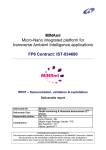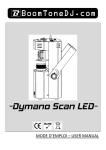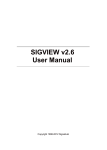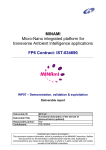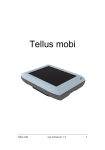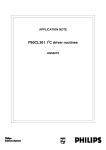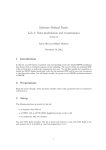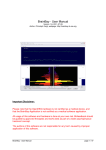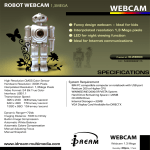Download IST-034690
Transcript
MINAmI Micro-Nano integrated platform for transverse Ambient Intelligence applications FP6 Contract: IST-034690 WP07 – Demonstration, validation & exploitation Deliverable report Deliverable ID: Deliverable Title: Responsible partner: Contributors: D7.7 Health monitoring & Homecare demonstrator GE GE, TID PROPRIETARY RIGHTS STATEMENT This document contains information, which is proprietary to the MINAMI Consortium. Neither this document nor the information contained herein shall be used, duplicated or communicated by any means to any third party, in whole or in parts, except with prior written consent of the MINAMI consortium. Contract: IST-034690 Deliverable report – WP07 / D7.7 Document Information Document Name: Document ID: Revision: Revision Date: Author: Security: Health monitoring & Homecare demonstrator D7.7 Final 15/04/2008 GE, TID Public Approvals Name Company Date Visa Technical Coordinator Pascal ANCEY ST Fr 30/04/08 Ok WP leader Alejandro de Felipe TID 30/04/08 Ok Documents history Revision V0.1 V0.2 V0.3 V0.4 V0.5 V0.6 Date 19/03/2008 25/03/2008 02/04/2008 04/04/2008 10/04/2008 15/04/2008 Modification First draft Mobile phone application sections added Update of prototype sections All document reviewed and commented Annexes added Update of HW and introductory sections Doc name: Health monitoring & Homecare demonstrator ID: D7.7 Revision: Final Authors TID TID GE TID TID GE Date: 30/04/2008 Security: Public Page 2/26 Contract: IST-034690 Deliverable report – WP07 / D7.7 Section 1 - Executive summary 1.1 Description of the deliverable content and purpose The main contents of this deliverable are the Installation Guide document and the User Manual document regarding the demonstrator created in Task 7.2 Health monitoring & Homecare demonstrator. The purpose of this deliverable is to help users to install and use the Sleep logger and Reader & Charger prototype and the mobile application associated. More specifically, the Installation Guide section describes the steps needed to install and configure the Sleep logger and Reader & Charger prototype and the Health monitoring & Homecare mobile application. On the other hand, the User Manual section explains how the user should make use of the demonstrator: Sleep logger and Reader & Charger prototype and mobile application. Therefore, it describes the Sleep logger and Reader & Charger prototype user interface and the mobile application user interface with the different options available to the user. Therefore, this deliverable is structured as follows: Section 2 – Introduction: brief introduction to the whole document. Section 3 –Installation Guide: contains the steps needed to install the different components regarding the demonstrator. Section 4 – User Manual: includes the instructions for the user about how to use the different demonstrator components. Doc name: Health monitoring & Homecare demonstrator ID: D7.7 Revision: Final Date: 30/04/2008 Security: Public Page 3/26 Contract: IST-034690 Deliverable report – WP07 / D7.7 Glossary Acronym HW EEG OS IMEI USB URL PC SE JDK SSL Signification Hardware Electroencephalography Operating System International Mobile Equipment Identity Universal Serial Bus Uniform Resource Locator Personal Computer Standard Edition Java Development Kit Secure Socket Layer Doc name: Health monitoring & Homecare demonstrator ID: D7.7 Revision: Final Date: 30/04/2008 Security: Public Page 4/26 Contract: IST-034690 Deliverable report – WP07 / D7.7 Content Section 1 1.1 Executive summary ........................................................................................3 Description of the deliverable content and purpose...........................................3 Section 2 - Introduction.....................................................................................................6 Section 3 - Installation guide ............................................................................................7 3.1 Sleep logger and Reader & Charger prototype....................................................7 3.1.1 Description of the system components .............................................................7 3.1.2 Installation.........................................................................................................8 3.2 Mobile device application ....................................................................................10 3.2.1 Option 1: Nokia PC Suite’s install applications ...............................................11 3.2.2 Option 2: Windows Explorer’s Nokia Phone Browser .....................................12 3.2.3 Update application ..........................................................................................13 3.2.4 Installation test................................................................................................13 3.3 Server ....................................................................................................................13 3.3.1 Environment specifications .............................................................................14 3.3.2 Authentication and authorization ....................................................................14 3.3.3 Server availability............................................................................................14 Section 4 - User manual ..................................................................................................16 4.1 Sleep logger and Reader & Charger prototype..................................................16 4.1.1 Recording .......................................................................................................16 4.1.2 Data transfer from Logger Parch to Logger Base...........................................17 4.1.3 Data transfer to PC and data conversion........................................................18 4.1.4 Data visualization............................................................................................20 4.2 Mobile device application ....................................................................................21 4.2.1 Open T7.2 application.....................................................................................21 4.2.2 Start the application ........................................................................................22 4.2.3 Exit..................................................................................................................22 4.2.4 Options ...........................................................................................................23 4.2.5 Retrieve data ..................................................................................................25 4.2.6 Send data in Chunks ......................................................................................25 4.3 Server ....................................................................................................................25 4.3.1 Data transferred to server...............................................................................25 Doc name: Health monitoring & Homecare demonstrator ID: D7.7 Revision: Final Date: 30/04/2008 Security: Public Page 5/26 Contract: IST-034690 Deliverable report – WP07 / D7.7 Section 2 - Introduction Health monitoring & Homecare demonstrator demonstrates in phase I the feasibility of the ultra-light physiological data logger concept in sleep disorder studies, where EEG and acceleration signal data are acquired from user’s forehead over night. The system in phase I consists on a Logger device, Logger Base device, Mobile Phone application for transmitting data and a Remote Server application for receiving and archiving the data. The user initiates data logging in the evening by attaching the Logger on his/her forehead using adhesive tape. For data readout from the logger memory in the morning, the user puts the Logger on the Logger Base, which automatically performs data readout and recharges the flexible batteries. The Mobile Phone has not communication with the Logger Base in phase I, so it transmits data that it’s been stored previously in the mobile phone memory to the Remote Server, where the data is archived in a file. This deliverable contains in two main sections the Installation Guide and the User Manual for this demonstrator. The Installation Guide describes all the steps needed to install and configure the Health monitoring & Homecare demonstrator. This section covers the installation and configuration of the Sleep logger and Reader & Charger prototype and the mobile device application associated. The User Manual section explains how the user should make use of the demonstrator: Sleep logger and Reader & Charger prototype and mobile application. It describes the Sleep logger and Reader & Charger prototype user interface and the mobile application user interface with the different options available to the user. The first demonstrator is not intended to be a fully functional system, but rather a test bed for the components. Hence, this document also describes some control procedures not relevant for the final system. Doc name: Health monitoring & Homecare demonstrator ID: D7.7 Revision: Final Date: 30/04/2008 Security: Public Page 6/26 Contract: IST-034690 Deliverable report – WP07 / D7.7 Section 3 - Installation guide This section provides the Installation Guide document which includes the installation and configuration instructions for the two main components of the Health monitoring & Homecare demonstrator: the Sleep logger and Reader & Charger prototype and the mobile device application associated. 3.1 Sleep logger and Reader & Charger prototype In addition to the system components described below, the following tools are needed: 1. Regulated power supply providing 7 VDC / 200 mA. 2. PC with Windows XP, USB connector and SD card reader. 3.1.1 Description of the system components Figure 1 depicts the demonstrator system components. The EEG amplifier and the Logger Patch form an integrated entity connected with fixed 'Preamp connector' to each other. Also the batteries are fixed with the Logger Patch. The communication at this phase is galvanic via Base – Patch –connector. Also galvanic 'Presence –signal' simulates the future optical detector indicating for the base the presence of the Logger patch. The USB connection is used to connect the Logger Base to a PC for debug and control purposes. Data transfer from Logger Base to PC is performed simply by moving the SD memory card from the Base to the PC. Presence -signal USB conn EEG amp Electrode conn Preamp conn Patch Preamp conn SD Card Base – Patch conn Base Base – Patch conn main supply 7V DC battery 4 x 1V2 NiMH 40 mAh Figure 1 - Logger base, Logger patch and EEG amplifier external connections Figure 2 shows a photograph of the logger system with labels of key components. This picture is will be referenced in several places both in the installation manual section and in the user manual section. Doc name: Health monitoring & Homecare demonstrator ID: D7.7 Revision: Final Date: 30/04/2008 Security: Public Page 7/26 Contract: IST-034690 Deliverable report – WP07 / D7.7 EEG Amplifier Electrode Connector Presence -signal USB connector Logger Base Logger Patch Communication line Battery Power Supply connectors Battery Jumper SD card slot Electrodes Figure 2 - Photograph of Logger system 3.1.2 Installation 3.1.2.1 Serial port Drivers Serial port drivers for USB are needed for the PC to communicate with Logger Base. Install USB virtual COM port driver on the PC: http://www.ftdichip.com/Drivers/VCP.htm 3.1.2.2 Terminal program Windows HyperTerminal is used to communicate with Logger Base for control and debug purposes. Configure Windows HyperTerminal with the following values to use the installed COM port: • 115200 bauds • no parity • 8 bits • 1 stop bit Connect the Logger Base and PC with USB-cable and power up the Logger Base. Press Space Bar. The dialog in Figure 3 appears. Store the HyperTerminal configuration on computer's Desktop. Doc name: Health monitoring & Homecare demonstrator ID: D7.7 Revision: Final Date: 30/04/2008 Security: Public Page 8/26 Contract: IST-034690 Deliverable report – WP07 / D7.7 Figure 3 - Logger Base control window 3.1.2.3 Conversion program Program ledf.exe (GE Healthcare) converts the Logger –specific data format in to widely used EDF-format (http://www.edfplus.info/) for visualization and post processing. Copy the ledf.exe program file into a suitable folder, e.g. D:\Ledf. The program has only a Command Line user interface. If you plan to use the Command Line interface extensively, it is convenient to store the executable in such a folder, which is included in the operating system's search Path. To access it conveniently from Windows, create a shortcut on desktop with settings show in Figure 4. 'Start in' folder is the destination folder of the converted data. Name the shortcut 'Logger2EDF'. For other command line options, create new shortcuts with different command line parameters chosen from the following list: -h print this usage summary -d DESTFILE destination file name for EDF-formatted data -s SRCFILE source file name for logger data (without drive letter) -p write the output as an EDF+ file -v select verbose mode -l DRV drive letter for source data (e.g. F:) (Drive letter of the SD card reader) Doc name: Health monitoring & Homecare demonstrator ID: D7.7 Revision: Final Date: 30/04/2008 Security: Public Page 9/26 Contract: IST-034690 Deliverable report – WP07 / D7.7 Figure 4 - LEDF.EXE shortcut 3.2 Mobile device application The mobile device application associated to Health monitoring & Homecare demonstrator runs on terminals with Symbian OS version S60 3rd edition. MINAmI’s mobile device applications are Symbian’s 3rd party external applications (.sis files) that must be signed (.sisx files) so the device can confirm its authenticity and it came from the intended developer and is not a virus of some sort1. Environmental needs: • Desktop computer or laptop with USB port or Bluetooth connection. • MINAmI-enabled mobile device (Symbian OS version S60 3rd edition). • MINAmI Health monitoring & Homecare demonstrator (T7.2 hereafter) mobile application signed. There are two options for installing the MINAmI’s mobile device application. For both of them Nokia PC Suite2 software must be installed and configured: 1 Nokia provides free digital certificates to sign any application for each terminal. To generate those certificates is needed the IMEI number of each device. The IMEI number is usually printed on the compliance plate under the battery or in the mobile device’s box. It can also be get in most mobile devices typing the code *#06# so it appears directly in the display. When the product is finished the certificate must be bought to Nokia to sign the application with it so it can be distributed for every terminal. In order to install the application, the provider must supply a valid signed application for the mobile device that is going to be used. Doc name: Health monitoring & Homecare demonstrator ID: D7.7 Revision: Final Date: 30/04/2008 Security: Public Page 10/26 Contract: IST-034690 Deliverable report – WP07 / D7.7 • • 3.2.1 Option 1: Nokia PC Suite’s install applications option. Option 2: Windows Explorer’s Nokia Phone Browser option. Option 1: Nokia PC Suite’s install applications Step 1 Plug the mobile device in the USB port of the personal computer. In a few seconds a menu is visible in the mobile device, then select that it’s going to be used the PC Suite (See Figure 5). Figure 5 - Mobile phone's select mode Step 2 Open the Nokia PC Suite installed in the personal computer. Then select the option Install applications (See Figure 6). Figure 6 - Nokia PC Suite main window 2 Nokia PC Suite is a free software package for connecting your Nokia device to a compatible PC. The following address offers a complete tutorial with animated demonstrations that can give you an overview of what your Nokia device can do in tandem with your PC: http://nds1.nokia.com/tutorials/support/global/phones/pc_suite/english/index.html Doc name: Health monitoring & Homecare demonstrator ID: D7.7 Revision: Final Date: 30/04/2008 Security: Public Page 11/26 Contract: IST-034690 Deliverable report – WP07 / D7.7 Step 3 The Application Installer is shown, on the left side of the window it appears the personal computer’s browser and on the right side it appears the mobile phone’s browser. On the left side search and select the T7.2 MINAmI application’s .sisx file and on the right side select Phone memory in order to install the Symbian application there. With the corresponding .sisx file selected, click on the install arrow in order to start the installation on the phone’s memory (See Figure 7). Figure 7 - Nokia Application Installer 3.2.2 Option 2: Windows Explorer’s Nokia Phone Browser Step 1 Plug the mobile device in the USB port of the personal computer. In a few seconds a menu is visible in the mobile device, then select that it’s going to be used the PC Suite (See Figure 8). Figure 8 - Mobile phone's select mode Doc name: Health monitoring & Homecare demonstrator ID: D7.7 Revision: Final Date: 30/04/2008 Security: Public Page 12/26 Contract: IST-034690 Deliverable report – WP07 / D7.7 Step 2 Open a Windows Explorer. On the left side it appears the personal computer’s browser. When selecting on the left side the Nokia Phone Browser directory, on the right side of the explorer it appears the mobile phone’s browser (See Figure 9). Figure 9 - Nokia Phone Browser Step 3 Search the T7.2 MINAmI application’s .sisx file placed in the personal computer and copy it into the Phone memory of the mobile phone. Step 4 Browse into the Phone memory and select the Symbian application copied in the mobile device. Make double click on it; it’ll ask for a confirmation, say yes and the installation on the phone’s memory will start (See Figure 10). Figure 10 - Install confirmation 3.2.3 Update application If it’s necessary to update the application installed version, just delete the application from the mobile device and follow again the steps specified above. 3.2.4 Installation test Once the application is installed, it’s now available in the Applications folder on the mobile device’s menu. Click on MINAmI_T7_2 icon and if the first page of the application appears it means that the application was installed successfully. 3.3 Server Doc name: Health monitoring & Homecare demonstrator ID: D7.7 Revision: Final Date: 30/04/2008 Security: Public Page 13/26 Contract: IST-034690 Deliverable report – WP07 / D7.7 The installation of the Web server is out of project’s scope in phase I. It has been used a TID test environment and server. 3.3.1 Environment specifications The host name is minami2 and it has the following characteristics: • Microsoft Windows XP Service Pack 2. • Java 2 SE Development Kit: JDK 6 Update 2. • Web Server Apache Tomcat 6.0.14. • Secure Protocol SSL. • Logging utility Apache log4j library. • T7.2 Web application deployed in the server. 3.3.2 Authentication and authorization The mechanism used to authenticate and authorize users in the server is the \apachetomcat-6.0.14\conf\tomcat-users.xml resource offers by the Web Server Apache Tomcat. The user’s roles are specified in that file in the following way (See Figure 11): Figure 11 - Tomcat users The T7.2 Health monitoring & Homecare demonstrator Web Server application is configure to authenticate and authorize the role minami, so minami it’s the only user to have access to the T7.2 Web application. 3.3.3 Server availability It must be performed the following test to ensure the server is working. • Type in any PC’s Web browser connected to Internet the following URL: https://minami2:8443/Demonstrator2/data • It’s a test server; a certificate error is expected so pass around if possible. • Then a pop-up window will ask for a login/password. If it’s typed a wrong login/password the pop-up window will open again until it’s typed the correct one: minami/minami. • If the Web server is started up and the login/password is correct, the server must respond with a blank page (See Figure 12). Doc name: Health monitoring & Homecare demonstrator ID: D7.7 Revision: Final Date: 30/04/2008 Security: Public Page 14/26 Contract: IST-034690 Deliverable report – WP07 / D7.7 Figure 12 - Server response Doc name: Health monitoring & Homecare demonstrator ID: D7.7 Revision: Final Date: 30/04/2008 Security: Public Page 15/26 Contract: IST-034690 Deliverable report – WP07 / D7.7 Section 4 - User manual This section explains how the user should make use of the demonstrator: Sleep logger and Reader & Charger prototype and mobile application. Therefore, it describes the Sleep logger and Reader & Charger prototype user interface and the mobile application user interface with the different options available to the user. 4.1 Sleep logger and Reader & Charger prototype This chapter describes the steps needed for: 1. Collecting EEG and acceleration data. 2. Transferring the data to Logger Base. 3. Transferring the data to PC, converting it into EDF file format and visualizing the data. In addition to the system components described in Chapter 3.1.1, the following tools are needed: 1. Regulated power supply providing 7 VDC / 200 mA. 2. PC with Windows XP, USB connector and SD card reader. 4.1.1 Recording The following describes the required steps to record data with the Logger Patch. • • • • • • • Power up the Logger Patch by closing the Battery Jumper (See Figure 2). Plug the disposable GE Entropy Sensor M1038681 into the Electrode Connector (See Figure 2 'Electrodes'). Attach electrodes on the forehead of the subject according to Figure 13. The logger starts recording automatically when the electrodes are attached to the skin. The recording stops when the memory is full, or when the logger is placed on the base (simulated by the connection of the 'Presence –signal' to external 7V supply, see Figure 2), or when the logger is powered down. After recording, disconnect the GE Entropy Sensor from the Electrode Connector. Open the Battery Jumper (Keep always open when the logger is not in use). Doc name: Health monitoring & Homecare demonstrator ID: D7.7 Revision: Final Date: 30/04/2008 Security: Public Page 16/26 Contract: IST-034690 Deliverable report – WP07 / D7.7 Figure 13 - Electrode positions 4.1.2 Data transfer from Logger Parch to Logger Base The following describes the required steps to download the acquired data from Logger Patch. The procedure also included Logger Patch battery recharging. • • • • • • • • • • • • • • • Insert the SD Card into the SD Card Slot in Logger Base (See Figure 2). Connect USB cable between the Logger Base (See Figure 2) and the PC. Connect the Logger Base supply (+7V). Open the HyperTerminal. Press (space) to refresh the terminal display. The main menu (See Figure 3) is displayed. Power up the Logger Patch by closing the Battery Jumper (See Figure 2). Connect the “communication line”, green wires in Figure 2 (simulate RF communication). Connect the 'Presence –signal' (pink wire) to +7V (simulate proximity sensor). Wait for 10 seconds. Choose 'D' in HyperTerminal to access the Data transfer –menu (See Figure 3). Transfer the whole content of the memory by pressing (6). Partial transfer is possible with (4) and (5). (See Figure 14). Erase the memory of the Logger Patch by choosing 'E'. Leave the system on for 8 hours to recharge the batteries. Open the Battery Jumper. Switch of the Logger Base supply. Doc name: Health monitoring & Homecare demonstrator ID: D7.7 Revision: Final Date: 30/04/2008 Security: Public Page 17/26 Contract: IST-034690 Deliverable report – WP07 / D7.7 Figure 14 - Data transfer menu 4.1.3 Data transfer to PC and data conversion In order to move the acquired data to PC, remove the SD card from Logger Base and insert it into the PC's card reader. File listing as in Figure 15 should appear. Each of these files includes 2000 s of EEG and acceleration data. In total, the 16 files include 8.8 h of consecutive data. Doc name: Health monitoring & Homecare demonstrator ID: D7.7 Revision: Final Date: 30/04/2008 Security: Public Page 18/26 Contract: IST-034690 Deliverable report – WP07 / D7.7 Figure 15 - EEG and acceleration data files on SD card To convert the Logger data into commonly used EDF-format for visualization and post processing, use the ledf.exe –program. The easiest way is to use the preconfigured icon (see Installation chapter) on PC's Desktop. Clicking the icon reads the data from the SD card and writes down the converted data into previously specified folder. For more options, use the Command Prompt window as shown in Figure 16. Figure 16 - Use of ledf –program from Command Prompt window Doc name: Health monitoring & Homecare demonstrator ID: D7.7 Revision: Final Date: 30/04/2008 Security: Public Page 19/26 Contract: IST-034690 Deliverable report – WP07 / D7.7 4.1.4 Data visualization Use your favourite EDF viewer to visualize the data. The two examples in Figure 17 and Figure 18 have been generated using proprietary SigView3 program. Figure 17 - Example signals: Moving the Logger Patch into different orientation generates square-wave like acceleration signals of ± 1g. In the example, 1 mVp-p / 4 Hz sine wave is fed into both EEG channels 3 SigView is a real-time signal analysis software package with wide range of powerful FFT spectral analysis tools, statistics functions and a comprehensive visualization system. For more information go to http://www.sigview.com/ Doc name: Health monitoring & Homecare demonstrator ID: D7.7 Revision: Final Date: 30/04/2008 Security: Public Page 20/26 Contract: IST-034690 Deliverable report – WP07 / D7.7 Figure 18 - Example signals: Two EEG signals from forehead indicating blinks, horizontal eye movements, frowning and again blinks 4.2 Mobile device application Environmental needs: • Sleep logger and Reader & Charger prototype to test functionalities. • Bluetooth for communications. • A running HTTP web server for communications. • Internet connection (through GRPS or Wi-Fi access point). • Mobile device with signed MINAmI T7.2 application installed. 4.2.1 Open T7.2 application T7.2 MINAmI application is available in the Applications folder on the mobile device’s menu (See Figure 19). Doc name: Health monitoring & Homecare demonstrator ID: D7.7 Revision: Final Date: 30/04/2008 Security: Public Page 21/26 Contract: IST-034690 Deliverable report – WP07 / D7.7 Figure 19 - Application T7.2 4.2.2 Start the application When the user runs the MINAmI_T7_2 application the main view is shown (See Figure 20). Figure 20 - MINAmI T7.2 main window 4.2.3 Exit In the bottom right part of the main view there is a soft key labelled “Exit”. Clicking this key the application is closed asking for a confirmation (See Figure 21) and showing the Applications menu again of the mobile device. Doc name: Health monitoring & Homecare demonstrator ID: D7.7 Revision: Final Date: 30/04/2008 Security: Public Page 22/26 Contract: IST-034690 Deliverable report – WP07 / D7.7 Figure 21 - Exit confirmation 4.2.4 Options In the bottom left part of the main view there is a soft key labelled “Options”. Clicking this key a menu is presented with the following actions (See Figure 22): Configure, Help and Exit. Figure 22 - Options The user can interact with the application through this menu. The user can select one action or cancel the menu showing the main view again. Following each action is described in detail. 4.2.4.1 Configure If the user selects this option a sub-menu is displayed (See Figure 23). The option here corresponds to: Server Doc name: Health monitoring & Homecare demonstrator ID: D7.7 Revision: Final Date: 30/04/2008 Security: Public Page 23/26 Contract: IST-034690 Deliverable report – WP07 / D7.7 Figure 23 - Configure options • Server When selecting this option some setups regarding the web server are introduced here: URL, login, password (See Figure 24). Figure 24 - Server settings The URL that must be typed to configure the server is: https://minami2:8443/Demonstrator2/data. The login / password are (case sensitive): minami / minami This configuration must be tested in order to authenticate and authorize the user clicking the bottom right soft key labelled “Test”. If the testing is passed the configuration is stored. 4.2.4.2 Help This option is not implemented yet. 4.2.4.3 Exit If the user selects this option, it has the same behaviour as the right soft key in the main view of the application; the application is closed showing the Applications menu again of the mobile device. Doc name: Health monitoring & Homecare demonstrator ID: D7.7 Revision: Final Date: 30/04/2008 Security: Public Page 24/26 Contract: IST-034690 Deliverable report – WP07 / D7.7 4.2.5 Retrieve data In the main view, if the user selects this option, a message is display because this feature is not implemented for phase I. 4.2.6 Send data in Chunks In the main view, if the user selects this option, data (stored in the application structure in phase I) will be transferred from the mobile device to the server (See Figure 25). Figure 25 - Sending data to server When all the chunks are received in the server, the file will be stored in a MINAmI’s structure. 4.3 Server The Web server is hosted in a TID’s test server and stores the MINAmI T7.2 Web application. The Web application receives in chunks the file stored in the mobile phone memory and stores it in the structure of the server. It’s been used a 35Mb PDF file for testing. 4.3.1 Data transferred to server Once the user has configured the server in his MINAmI mobile phone application, he can send the file to the Web Server. The file will be stored in the following structure (See Figure 26): \MINAMI\t7.2.health_monitoring\<login>\<login><date_in_format_YYYYMMDDHHmmss>.pdf Doc name: Health monitoring & Homecare demonstrator ID: D7.7 Revision: Final Date: 30/04/2008 Security: Public Page 25/26 Contract: IST-034690 Deliverable report – WP07 / D7.7 Figure 26 - Data file path Doc name: Health monitoring & Homecare demonstrator ID: D7.7 Revision: Final Date: 30/04/2008 Security: Public Page 26/26