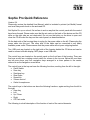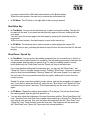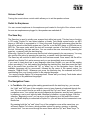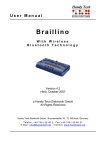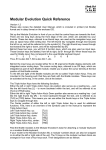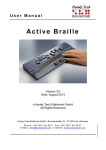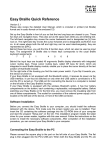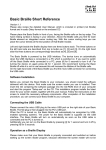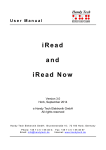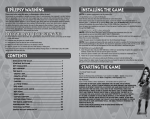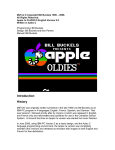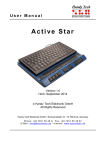Download Sophie Pro Quick Reference - Handy Tech Elektronik GmbH
Transcript
HandyTech ElektronikGmbH Sophie Pro Quick Reference Version 2.4 Please also review the detailed User Manual, which is included in printed (not Braille) format and as a Daisy audio book on the enclosed CD. Set Sophie Pro up on a level, flat surface in such a way that the control panel with the control keys faces forward. Please make sure that the air vents on the back of the device and the CD drive on the right side are not obstructed. Do not use the button on the drive to open and close the CD drive but the keys on the control panel, as described below. On the back side of the housing there is a plug for the power cable on the left. Please plug the power cable into this port. The other side of the cable can be connected to any easily available power outlet. Please ensure that the power cable will not pose a tripping hazard. Two USB ports are located on the right side of the housing behind the CD drive and can be used to connect a Braille display, MP3 player or an USB stick. The control keys are located on the control panel on the front face of the housing. There are five keys as well as a rotating control switch for volume in the top row. Below this row there are two more keys, and four navigation keys arranged in a cross pattern in the center, referred to as the navigation cross below. The control keys in the top row have the following functions, working from the left to the right: On/off switch Scan key Start/stop key Slow Down Speed Up Volume control Outlet for earphones The control keys in the bottom row have the following functions, again working from the left to the right: Save key Left Up / Down Right CD/Text mode The following is a brief description of the function of each of the control elements. 1 HandyTech ElektronikGmbH CD/Text Mode Sophie Pro features two modes of operation: Text Mode: Printed text can be scanned and read aloud. The scanned text can also be stored on Sophie Pro, an MP3 player or USB stick, or a Handy Tech Braille system. CD Mode: This mode permits playing audio CDs, MP3 CDs, or digital audiobooks (Daisy CDs). After you switch on the power, Sophie Pro will be in text mode. You can switch it into CD mode by pressing the square "CD/Text Mode" key located below the volume control. On/Off Switch You can turn Sophie Pro on and off by pressing the on/off key. When the start-up procedure is complete, Sophie Pro notifies you that it is operational with the message "Sophie is ready". When you switch Sophie Pro off, the current text will be saved in Sophie Pro's internal memory. After turning the power on again, if you press the start/stop key, the saved text will be reloaded and Sophie Pro will begin to read at the point at which you previously switched the power off. If you press the scan key to scan different text, the previously saved text will be deleted and replaced by the new text when you switch off the power. Scan Key • In Text Mode: Place the printed text you want read on the glass surface underneath the plastic cover on the top of the housing, printed side down. The text can be in either landscape or portrait orientation. Slide the paper into the bottom left corner of the glass surface. Now press the circular scan key. During scanning, this key will blink, and music will be playing. You can halt scanning by pressing this key again at any time. Once the scanning procedure is complete, Sophie Pro will begin reading the text aloud. If you want Sophie Pro to read several pages, such as from a book, simply place the next page on the glass surface and press the scan key. The second page will be scanned and added after the previous text while Sophie Pro is still reading the first page. To delete already scanned text, press and hold down the scan key until Sophie Pro prompts you to press the key again. Press the scan key again, and the saved text will be deleted from memory. By pressing the scan key and "Speed Up" key at the same time, the column reading feature can be turned off or back on. With the column feature set to off, Sophie Pro will read columns, like bank statements or tables, from left to right by line. Once you switch the power on the unit back on, the column reading feature will automatically be turned on again. If you want to connect your Handy Tech Braille display to Sophie Pro without turning the power off and back on, press the scan key and the start/stop key at the same time after 2 HandyTech ElektronikGmbH you have connected the USB cable and switched on the Braille display. Within the menu system, the scan key is used as the confirmation key. In CD Mode: The CD drive on the right side of the housing is opened. Start/Stop Key In Text Mode: You can use the start/stop key to pause and restart reading. The text will be read until the end. If you press the start/stop key again at this point, reading will start over again. You can cause the current page to be read again by pressing the start/stop key for a longer time. Within the menu system, the start/stop key is used as the cancel key. In CD Mode: The start/stop key is used to pause or restart playing the current CD. If the CD drive is open, pressing the start/stop key will close the drive and the CD will start playing. Slow Down / Speed Up In Text Mode: You can control the reading speed with the two rounded keys to the left of the volume control while Sophie Pro is reading. The left reading speed key slows down the reading speed, and the right one speeds it up. To reset the reading speed to normal, briefly press both the "Slow Down" and the "Speed Up" key at the same time. If you have paused reading with the start/stop key, you can use the "Slow Down" and "Speed Up" keys to navigate through the text. Pressing "Slow Down" will result in reading word for word moving backward. Pressing "Speed Up" will cause Sophie Pro to spell out the next word. Once you press the start/stop key again, reading will continue from the current position. Sophie Pro plays music during slightly longer actions, such as the recognition of a page of text. If you want to switch the music off, press the two "Slow Down" and "Speed Up" keys simultaneously for about 5 seconds. This will permanently turn the music off or back on again. In CD Mode: Change the reading speed while a CD is playing. The left key slows down the reading speed, and the right one speeds it up. You can also adjust the brightness of the key illumination with the “Slow Down/Speed Up” keys. Therefore hold down both keys together when switching on Sophie Pro. Release the keys after a view seconds. Now you can adjust the brightness with the "Slow Down" and "Speed Up" keys. When finished, press the scan key. The brightness will be saved and the "Slow Down" and "Speed Up" keys return into normal operation. 3 HandyTech ElektronikGmbH Volume Control Turning the round volume control switch allows you to set the speaker volume. Outlet for Earphones You can connect earphones to the earphones port located to the right of the volume control. As soon as earphones are plugged in, the speakers are switched off. The Save Key The Save key is used to quickly save scanned text within text mode. This key has no function in CD mode. Sophie Pro can detect whether a Handy Tech Braille system and/or an MP3 player or USB stick is connected to it. If this is the case, Sophie will announce either that the text will be saved on the Braille system as a Text file, or on the MP3 player or USB stick as an MP3 file. The name under which the text will be saved consists of the first 40 characters of the text, followed by the date and time. You can confirm the save command by pressing the scan key, or cancel it with the start/stop key. Either way, Sophie Pro will announce that the text is being saved in its own memory. You may also confirm this action by pressing the scan key, or cancel it with the start/stop key. The Save key will continue to blink until the text has been saved. Once saved, the file will be deleted from Sophie Pro's active memory and you can immediately scan a new page. If you need to read aloud text in any language other than English, you can set the reading output accordingly. First, halt reading by pressing the start/stop key, and then press the Save key at the same time as either the "up" or "down" key on the navigation cross. Now the available languages will be announced, followed by the name of the speech output, for example, "English Emily". Whenever you press the start/stop key, the scanned text will be read starting from your current position in the selected language. You cannot change Sophie Pro's language itself. Please ask your Handy Tech dealer about the availability of any additional languages. The Navigation Cross In Text Mode: After pausing the reading procedure with the start/stop key, you can use the "right" and "left" keys of the navigation cross to jump forward or backward through the text. You can control how far you wish to jump with the "up" and "down" keys of the navigation cross. Your options are moving character by character, word by word, sentence by sentence, row by row, table by table, headline by headline, or page by page. With the selection "Beginning or end" you can move to the beginning or to the end of the current text. If a Braille display is connected to Sophie Pro, you can also set the increments to one Braille line. By pressing both the "up" and "down" key of the navigation cross at the same time, you will reach Sophie Pro's menu, which provides options for saving, opening, or deleting scanned text. You can move through the menu items with the "up" and "down" keys. To 4 HandyTech ElektronikGmbH select a menu item, press the scan key. The start/stop key is used to cancel actions within the menu system. You can exit the menu by pressing both the "up" and "down" key at the same time again. In CD Mode: After pausing a Daisy CD by pressing the start/stop key, you can move forward or backward through the audio book with the "right" and "left" keys. You can set the level by which one key activation will move through the audio book with the "up" and "down" keys of the navigation cross. In the case of an audio CD, you can jump to the previous or next title by pressing the "left or "right" key of the navigation cross. Key Assignments on a Connected Braille Display If a Braille display is connected to Sophie Pro, you can also operate Sophie Pro with the function keys on your Braille display. Each of Sophie Pro's keys is then assigned to one of the keys on the Braille display. The following is an overview of such key assignments for all Handy Tech Braille displays or Braille systems (Modular, Easy Braille, Braille Wave, Braille Star 40/80, Braillino): Scan key: Start/stop key: Slow Down: Speed Up: Up: Down: Left: Right: Save: CD/text mode: dot 8 dot 7 dot 3 dot 2 dot 1 dot 4 L or TU R or TD dot 5 dot 6 The key assignments for the Bookworm are as follows: Scan key: Start/stop key: Left: Right: Enter ESC B F 5