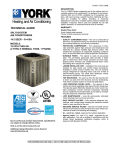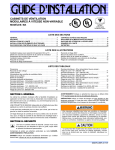Download An Introduction to Mathematica
Transcript
Course.nb
1
An Introduction to Mathematica
1
0.8
0.6
0.4
0.2
0.2
0.4
0.6
0.8
1
Phil Ramsden and Phillip Kent
The METRIC Project,
Mathematics Department, Imperial College
Version 3.2; 27 April 1999.
© Copyright Imperial College of Science, Technology and Medicine, 1996, 1997, 1998.
This booklet is a Mathematica notebook. It can be found online at
http://metric.ma.ic.ac.uk/mathematica
Course.nb
2
È Outline of the course
Session 1: common and useful built-in Mathematica functions; variable assignment and function definition;
the Front End and the Kernel; Notebooks.
Session 2: organisation of data in Mathematica; lists and expressions; simple programming; functions;
nesting.
Session 3: the opportunity to develop your proficiency as a Mathematica user through work on an extended
problem; Case Studies; Mathematica resources on the Internet.
È Rationale
We’re not attempting an exhaustive survey of Mathematica’s capabilities: we couldn’t come close to doing
justice to that task in the time we have. Equally, there are dozens of specialised uses for Mathematica (in
pure and applied mathematics, physical science, engineering etc.) that we can’t hope to address here (though
some are touched on in our “Case Studies”: see below). Instead, we focus on the key elements of the
Mathematica system and how the system is used.
These course notes are not intended as a substitute for the manual, which is The Mathematica Book
(Cambridge University Press, Third Edition, 1996), by Stephen Wolfram. The entire contents of the
manual, and more, are available on Mathematica's extensive online Help system, which you should certainly
take time to explore.
In addition to these course notes we have prepared some Case Studies, or “common tasks in Mathematica
for the academic user”. These are an attempt to address just a few of the more specialised roles in which
Mathematica is used.
This booklet includes information about the various free sources of Mathematica information on the
Internet, and how to get in touch with the world-wide Mathematica user community. There are numerous
other books besides the Wolfram “manual” about Mathematica itself, and its use in mathematics, science,
engineering and finance (and some of these are available in other languages).
Course.nb
È Session 1
In this session, we explore the arithmetical, symbolic and graphical capabilities of Mathematica. We cover
global variable assignment and local variable substitution, and introduce you briefly to the idea of defining
your own Mathematica functions (to be covered in more depth in Session 2). We also explore some key
characteristics of Mathematica’s user interface. The final section (1.6) on Notebooks is optional: you may
prefer to skip it for now and come back to it at a later time.
Each section consists of a piece of text followed by some exercises. Exercises marked with a five-pointed
star (à) are central, and you should do all of these if you have the time. The other exercises, while useful,
are more peripheral and can be skipped if necessary.
All Mathematica code is printed in these notes in Courier Font. We have used the ellipsis mark
“. . .” to indicate where code has been missed out.
ì Getting help
If you get stuck, here are some ways to recover:
ì Use the Help systems, which are especially useful for finding out about Mathematica functions.
There is the system activated from the Help item in the menu (this gives access, amongst other
things, to the entire Mathematica user manual), or you can use the special query character ? to get
information about any function for example:
? Sqrt
ì You can do “wildcard” searches as well. The following queries ask Mathematica to list all the
function names beginning with, or ending with, Plot, respectively:
? Plot*
? *Plot
ì If all you need is a reminder of the syntax of a command, type the command name, then hold down
the shift and control keys and type K, for example
Plot < shift - control - K >
ì If a command doesn't work properly check the error messages (in blue text).
ì If your input is simply returned unchanged, with no error messages to help, it means that
Mathematica is unable to do anything with what you have typed. Check that you have spelt the
command correctly, that the number of inputs is correct, that you haven't left out any commas, and
that the types of the inputs (integer, real number, symbol, and so on) are appropriate. These are
the most common causes of this error
ì If Mathematica seems to have stopped, Abort the calculation or (more drastic) Quit the Kernel,
using the Kernel menu.
3
Course.nb
4
ì If everything seems to have gone wrong Quit or Exit from Mathematica (via the File menu) and start
again. It’s a good idea to Save your work as you go along so that you can recover from these situations.
ì 1.1 Arithmetic
At its simplest, Mathematica can be thought of as a highly sophisticated calculator. Like a calculator, it
does arithmetic, for example:
2+5
2*5
2 5
2^5
100!
Sin@Pi
3D
Sqrt@50D
2 ^ H1 + 4L
Log@2, %D
etc. To get Mathematica to perform a calculation, hold down the shift key and press return (on some
keyboards called enter or ↵). The shift-return operation sends “instructions” from the interface where you’
re typing to the “engine” of Mathematica for processing: see Sections 1.6–1.7 for more about this. So to lay
out code more clearly on the screen you can use “return” characters.
You’ll notice right away two peculiarities of the syntax. One is that the names of all Mathematica
functions, variables and constants begin with capital letters. This is important: Mathematica is completely
case-sensitive, and it will simply be unable to interpret, for instance:
sin@pi
3D
The other is that square brackets, [. . .] and round parentheses, (. . .) are both used in Mathematica, but
not interchangeably. The former are always used to enclose the arguments of functions such as Sin. The
latter are used only for the purpose of grouping expressions, either algebraically, as here, or procedurally, as
you'll see in Session 2. Otherwise, the notation for arithmetic is straightforward, except to note that a space
can implicitly mean multiplication.
The percent sign, %, is used to mean “the last output” (so the final expression in the above list will calculate
the logarithm to base 2 of 32). You may have noticed that all inputs and outputs are numbered and can be
referred back to using those numbers (see Section 1.6).
Course.nb
Note, too, that some of the above calculations can be laid out in a way that corresponds more closely to
conventional mathematical notation, by using the Basic Input palette. This will probably have appeared
automatically on the right of your screen. If it hasn’t, find it in the File menu under Palettes. For example:
25
p
SinA E
3
!!!!!!
50
21+4
and so on. This is especially useful when you need to build up large expressions.
All the above are examples of exact arithmetic, carried out using whole numbers, rationals, surds or rational
multiples of constants such as Pi. Mathematica will also perform approximate, floating-point arithmetic of
the sort that conventional calculators can do. Numbers entered with a decimal point are interpreted as
approximations, even if they’re integers, and all other numbers in the same expression (with the exception
of symbolic constants such as Pi) will be converted to this latter form. For example:
100.0!
!!!!!!!!!!
50.0
3.35759100
To force Mathematica to convert exact expressions to decimal ones, you can use the N command, as in:
!!!!!!
NA 50 E
N@Sin@p
3DD
!!!!!!
NA 50 , 25E
N@p , 200D
The last two cases illustrate one way in which Mathematica can be made to work to arbitrary precision.
Mathematica will handle complex numbers as well as real ones: see the exercises for some examples.
ì Exercises 1.1
à 1. Type in and test all the code in this section.
à 2. Try the following:
H3 - 2 IL * H1 + IL
H1 + 5 IL2
5
Course.nb
6
Conjugate@2 - 5 ID
Abs@12 - 5 ID
ArgA1 +
!!!
3 IE
1
p
ExpA Log@2D + IE
2
4
1
p
SimplifyAExpA Log@2D + IE E
2
4
1
p
ComplexExpandA ExpA Log@2D + IEE
2
4
ì 1.2 Algebra and Calculus
As well as being an arithmetical calculator, Mathematica is also an algebraic one. For example:
Expand@Hx + 2 yL2 Hx - 3 yL5D
Factor@%D
For more on the manipulation of algebraic expressions, see the exercises.
Equations in Mathematica are set up using a double equals sign, "==": this is because the single equals sign
has a different meaning, which we introduce later on. The Solve command tries to find exact solutions to
algebraic equations:
Solve@x2 - 3 x + 2 == 0, xD
Solve@x4 - 3 x3 + 5 x2 - 11 x + 2 == 0, xD
Solve@8x + 4 y == 5, 2 x - y == 8<, 8x, y<D
Notice the use of curly brackets — braces — in the last Solve command. Curly brackets are used in
Mathematica to group pieces of data together, forming structures called lists. These are studied in more
depth in Session 2. For the moment, it is enough to note the kinds of circumstances when lists crop up.
Here, we need to group the two equations, x + 4y = 5 and 2x – y = 0, and the two unknowns, x and y.
For equations that do not have exact solutions, or for those whose exact solutions are unwieldy (such as
quartic polynomials), there is the NSolve command which operates using a sophisticated repertoire of
numerical methods :
NSolve@x7 + 3 x4 + 2 == 0, xD
NSolve@x4 - 3 x3 + 5 x2 - 11 x + 2 == 0, xD
Mathematica will perform calculus operations too. Single-variable differentiation:
Course.nb
7
D@x2 , xD
or equivalently:
x x2
Partial differentiation:
D@y x2, xD
or equivalently:
x Hy x2 L
Total differentiation:
Dt@y x2 , xD
Indefinite integration:
IntegrateAx Ex , xE
2
or equivalently:
2
x
È x E Êx
Definite integration:
IntegrateAx Ex , 8x, - 3, 3<E
2
or equivalently:
3
2
x
È x E Êx
-3
The NIntegrate command uses numerical integration methods: essential for those cases where analytical
approaches would be difficult or inappropriate. For example
2
NIntegrateAE-x
2 , 8x, 0, 1<E
ì Exercises 1.2
à 1. Type in and test all the code in this section.
2. Use Mathematica to find all the solutions in the complex plane of the equation cos z = 2.
1
3. Use Mathematica to express
in terms of its real and imaginary parts, where z = x + i y, and x
z+1
and y are real.
à 4. Try the following:
Course.nb
8
2x
ApartA E
H1 + x2 L H1 + xL
Together@%D
Expand@H3 + 2 xL2 Hx + 2 yL2 D
Collect@%, xD
Expand@H3 + 2 xL2 Hx + 2 yL2 D
Simplify@%D
x^2 + 5 x + 6
CancelA E
x+3
x^2 + 5 x + 6
NumeratorA E
x+3
à 5. Open the Algebraic Manipulation palette (under Palettes in the File menu). This palette, unlike
Basic Input, has the setting "Evaluate in Place". To find out what this means, first type, without
evaluating,
2 + 3 x + x2
Êx
È
2 + 2 x + x2
Then select the fraction inside the integral, and click on the Apart @ôD button. With the same
piece of text selected, click on Together @ôD . Try using Expand @ôD on the numerator, and
so on. Explore further. Investigate, too, the use of the Evaluate in Place instruction (under
Evaluation in the Kernel menu).
6. Type
Sum@1
r ^ 2, 8r, 1, 6<D
or
6
1
j y
z
Êi
2
r=1 k r {
Try summing from 1 to 20. Express the sum as a decimal.
Try summing from 1 to n, and from 1 to infinity (Infinity in Mathematica, or use the symbol
from the Basic Input palette).
7. Solve the ordinary differential equation
d2 y
+y=0
dx2
by typing
DSolve@y’’@xD + y@xD == 0, y@xD, xD
Solve this differential equation subject to the initial conditions yH0L = 1, y’H0L = 0, by typing
Course.nb
DSolve@8y’’@xD + y@xD == 0, y@0D == 1, y’@0D == 0<, y@xD, xD
Find a second-order linear ODE that Mathematica cannot solve.
ì 1.3 Assignment, substitution and function definition
As you’ve seen, the percent sign, %, gives us a useful way of referring to earlier output. And in fact you can
refer to any output in this way using its “In/Out” number—see Section 1.6. However, it’s inadvisable to
rely on % in this way. The principal drawback is that if you save your work and call it up again, or even if
you need to edit or debug work you’ve already done, the sequencing on which % depends can be disrupted.
It’s better instead to get into the habit of naming things which it’s likely you’ll want to use again, like this:
2x
expression1 =
H1 + x2 L H1 + xL
expression2 = Apart@expression1D
expression3 = Together@expression2D
TrueQ@expression1 == expression3D
An important thing to note is the use of the single equals sign, =, in commands such as
2x
expression1 =
2
H1 + x L H1 + xL
2x
which means “let the symbol expression1 have value
H1 + x2 L H1 + xL ”. This is to be distinguished from
the double equals sign, ==, which, as you’ve seen, is used to set up equations. The final command,
TrueQ@expression1 == expression3D
means “test whether the equation expression1 == expression3 is true for all values of the variable
or variables”. Notice the final Q in the function name: this is a convention for logical functions (those
whose output is True or False).
Assigning values to symbols in this way is clearly very useful: indispensable, in fact. But one thing that’s a
disadvantage in some circumstances is that these assignments are completely global: unless we take steps,
2x
the symbol expression1 will continue to call up the value
in whatever future context we
H1 + x2 L H1 + xL
use it. This is not irreversible: we can make expression1 into an unassigned symbol again by clearing
its value:
Clear@expression1D
We could also quit our Mathematica session: that will clear all assignments pretty effectively, and leave
everything clear for our next go! But these approaches are all fairly cumbersome, and it’s sometimes more
appropriate to avoid global assignments of this type and opt for local substitution instead.
9
Course.nb
10
Compare the following pieces of code, each of which aims at finding the value of the expression x2 – 5x + 9
at x = 3. Here’s the first one:
x = 3
x2 - 5 x + 9
Clear@xD
Here’s the second:
x2 - 5 x + 9
. x -> 3
In the first, it’s clear what we’ve done: the value 3 has been assigned to the symbol x, and the quadratic
expression evaluated; finally, the symbol x has been cleared. The second piece of code is more obscure: it
means “evaluate the expression x 2 – 5x + 9 subject to the local substitution x = 3”. The “/.” is a shorthand
for the ReplaceAll command. It is not necessary to clear x afterwards, since x has never been assigned
any value. Instead, all occurences of x in the expression x 2 – 5x + 9 have simply been replaced by 3, with
no permanent effect on x at all.
The structure x -> 3 is an example of what’s called a rule. You may recall that the output from Solve
is generally in the form of a list of rules (more about that in Session 2, and Case Study 6).
A related idea to assignment is function definition. Here’s an example:
Clear@xD
f@x_D := x2 - 5 x + 9
What’s happened here is this: the symbol x has been cleared, in case it had any value attached to it, and the
function f has been defined, such that f HxL = x2 - 5 x + 9. We can now use this function like any built-in
one, for example:
f@3D
f@zD
D@f@zD, zD
f’@xD
Notice that we’ve used the compound symbol := instead of = in the definition This is almost always
appropriate for function definition, and = is almost always appropriate for variable assignment, though this
is more complex than it seems and exceptions do exist.
Notice, too, that on the right-hand side of the defining statement the underscore symbol, _, has been used.
This gives x the status of a placeholder or dummy variable, standing for all possible arguments. If you
want to explore what happens when you leave the underscore out, try typing
Clear@x, fD
f@xD := x2 - 5 x + 9
Course.nb
11
f@xD
f@3D
f@zD
D@f@xD, xD
D@f@zD, zD
f’@xD
Working with your own functions in Mathematica always involves two distinct stages: first you define the
function, using the underscore character and (usually), "colon-equals". After that, Mathematica has "learnt"
this new function, and for the rest of your session you can use it in just the same way as inbuilt functions
such as Sin and Sqrt. Note that the first step, defining the function, doesn’tgenerate any output; this can
be disconcerting the first few times you see it.
Our f in the above example corresponds exactly to a “function” in the mathematical sense. But in
Mathematica, the term is rather broader. For example, the following is a “function” for comparing two
expressions and deciding whether they appear to be algebraically equivalent (as far as Mathematica can
make out):
algEquivQ@expr1_, expr2_D := TrueQ@Simplify@expr1 - expr2D == 0D
Having "taught" Mathematica the algEquivQ function, we can now use it. The expressions Hx + 1L2 - 1 and
xHx + 2L are algebraically equivalent...
algEquivQ@Hx + 1L2 - 1, x Hx + 2LD
... whereas the expressions Hx + 1L2 - 1 and x2H x + 2L are not:
algEquivQ@Hx + 1L3 - 1, x2 Hx + 2LD
Notice that we’ve made all our functions start with lower case letters. This is a good idea in general, to
avoid clashes between your own functions and internally defined Mathematica ones and to make it clear, to
yourself and other users, which is which.
ì Exercises 1.3
à 1. Type in, and test, the first section of code, which assigns values to the symbols expression1,
expression2 and expression 3 and tests the equivalence of expression1 and
expression3. Find, in turn, the value of each of these expressions when x is 5: do this by
assignment and by local substitution.
Implement expression1 as a function of x, and check that this function evaluates to what you
would expect at 5.
à 2. Define the function algEquivQ as in the text. Test it on the pairs:
(i)
x2 + 2 x + 1 and H x + 1L2 ;
Course.nb
12
(ii)
y +5 y+6
and y + 2;
y+3
(iii)
cos 2 t and cos2 t - sin2 t.
2
Try to find an equivalent pair for which algEquivQ fails. How about if you use FullSimplify
instead of Simplify?
3. Write, and try out, your own function called equalAtQ, which tests whether two expressions in the
same variable have equal value at a given value of the variable. Thus
equalAtQ@2 x2, 6 x, 8x, 3<D
should return True.
4. The functions size and bigger, defined below, make use of Mathematica’s If command.
size@x_D := If@x > 2000, "big", "small"D
bigger@a_, b_D := If@a < b, b, aD
Explore these two functions by typing, for example
size@1000D
size@10000D
bigger@3, 4D
bigger@3, 3D
and so on. Try:
bigger@Log@4D, 2 Log@2DD
What seems to have gone wrong? Use these inputs to test the following two "improvements" of
bigger :
bigger2@a_, b_D := If@TrueQ@a < bD, b, aD
bigger3@a_, b_D := If@a < b, b, a, $FailedD
Which "improvement" do you think is better and why?
ì 1.4 Graphics
Mathematica incorporates a wide range of two-and three-dimensional graphics functions. The simplest is
Plot, which generates two-dimensional Cartesian graphs, as in:
Plot@Sin@xD, 8x, -p, p<D
Plot@8Sin@xD, Cos@xD<, 8x, -p , p <D
(Notice again the use of curly brackets to form lists.) It’s important to bear in mind that Plot always
assumes that graphs are continuous. Functions with asymptotes will often come out wrong, therefore, with
Course.nb
13
large, positive values joined to large, negative values across an asymptote (try plotting Tan[x] to see the
effect).
You can take control of some of the characteristics of the plot by means of what are called option settings,
for example:
Plot@Sin@xD, 8x, -p , p <, PlotRange -> 8- 1.5, 1.5<D
Plot@Sin@xD, 8x, -p , p <, PlotRange -> 88- 2 p, 2 p <, 8- 1.5, 1.5<<D
Plot@Sin@xD, 8x, -p , p <, AspectRatio -> 1D
Plot@Sin@xD, 8x, -p , p <, AspectRatio -> AutomaticD
Plot@Sin@xD, 8x, -p , p <, AspectRatio -> Automatic,
PlotRange -> 88- 2 p , 2 p <, 8- 1.5, 1.5<<D
These use the substitution rules you met in Section 1.3. For a complete list of options for Plot together
with their default settings, type:
Options@PlotD
For all that and more, type:
?? Plot
Note that many Mathematica functions feature option settings in this way: they are by no means confined to
graphical functions such as Plot. Options are an important way of building in flexibility, and you can do
this with your own functions too (see the manual: Section 2.3.10).
The function ParametricPlot can be used to generate plots of pairs of parametric equations, as in
ParametricPlot@8t + Sin@tD, 1 + Cos@tD<, 8t, 0, 4 p<D
The function ListPlot can be used to generate plots of sets of coordinates structured as lists, as in:
ListPlot@
880.0, 1.2<, 81.0, 2.9<, 82.0, 5.3<, 83.0, 7.0<, 84.0, 8.8<<D
Two graphics can be combined on the same pair of axes by means of the Show command:
lineplot = Plot@2 x + 1, 8x, 0, 4<D
dotplot = ListPlot@
880.0, 1.2<, 81.0, 2.9<, 82.0, 5.3<, 83.0, 7.0<, 84.0, 8.8<<D
Show@lineplot, dotplotD
The principal three-dimensional plotting functions are Plot3D, ParametricPlot3D and
ContourPlot (the last-named produces a two-dimensional contour plot of a function of two variables).
These are explored further in the exercises for this section.
Course.nb
14
Notice, by the way, the way one of the inputs above is broken over two lines, to fit within the width of the
page. Mathematica does this automatically, or you can override the default line breaks using the "return"
key.
ì Exercises 1.4
à 1. Type in, and test, all the code in this section. Note down in particular the effect of all the option
settings for Plot. Explore this further if you need to. Test the effect on the ListPlot command
of the options PlotJoined -> True and PlotStyle -> PointSize[0.03 ].
2. Use If to define a function called unitStep, which evaluates to 0 for inputs equal to 0 or less, and
to 1 otherwise. Generate a plot of this function for - 3 x 3.
3. Use the Show command to generate a figure showing a straightforward function plot of the curve
y = x2 on the same axes as a parametric plot of the curve x = y2 . The scales should be the same on
either axis.
4. Write a function called plotWithInverse, such that, for example
plotWithInverse@x2 - x4, 8x, - 3, 3<D
returns a plot of the curve y = x2 - x4 on the same pair of axes as a (parametrically defined) plot of
the curve x = y2 - y4 . The scales should be the same on either axis.
à 5. Type the following:
2
2
Plot3DAHx2 - y2 L E-x -y , 8x, - 2, 2<, 8y, - 2, 2<E
2
2
ContourPlotAHx2 - y2L E-x -y , 8x, - 2, 2<, 8y, - 2, 2<E
2
2
ContourPlotAHx2 - y2L E-x -y , 8x, - 2, 2<, 8y, - 2, 2<,
Contours -> 8- 0.1, - 0.05, 0.0, 0.05, 0.1<E
ParametricPlot3D@8Cos@qD, Sin@qD, h<, 8q, 0, 2 p <, 8h, - 3, 3<D
ParametricPlot3D@8Cos@qD, Sin@qD, q
5<, 8q, 0, 8 p<D
See Case Study 3 for how contour and surface plots may be combined.
6. Generate a plot of the surface u = x2 + y2 . Generate, too, a parametric plot of the unit sphere. Show
these two figures on the same diagram.
ì 1.5 Data Fitting
Although Mathematica is not a dedicated statistical package, it does come with a large set of statistical
capabilities. There is not nearly enough time to cover them all on this course, so we focus on one that
colleagues find especially useful, namely regression and data fitting.
This is used where you have some data (from an experiment, say) and a mathematical model that you are
pretty confident describes your data, but that contains some constants (known as parameters) whose values
you do not know but wish to estimate. For example, suppose that we have the following data...
Course.nb
15
data1 = 880.1, 1.33075<, 80.2, 1.40597<, 80.3, 1.70496<,
80.4, 1.67045<, 80.5, 1.79961<, 80.6, 1.72460<, 80.7, 1.49204<,
80.8, 1.36424<, 80.9, 1.14697<, 81.0, 0.815808<<
We can plot this data by typing
dataPlot1 = ListPlot@data1D
Suppose, too, that we believe the data to come from a model of the form y = a + b x + c x2 , but that we do
not know the values of the constants a, b and c. Now, experimental data always has random errors
associated with it. We’re looking, therefore, for an expression of the form a + b x + c x2 that, while it is
unlikely to fit the data perfectly, is the best fit available. Mathematica can generate this "best fit" expression:
bestFit1 = Fit@data1, 81, x, x2 <, xD
We can generate a plot of this function...
curvePlot1 = Plot@bestFit1, 8x, 0, 1< D
... and superimpose this on the original data:
Show@dataPlot1, curvePlot1D
ì Exercises 1.5
à 1. Type out and test all the code in this section.
2. The data
data2 =
880.3, 13.9112<, 80.6, 7.74621<, 80.9, 6.24733<, 81.2, 5.74747<,
81.5, 5.61938<, 81.8, 5.819<, 82.1, 6.1611<, 82.4, 6.61437<<
is believed to come from a law of the form y = a x + b
x. Use the data to estimate the values of a
and b, and generate a plot of the best fit curve superimposed on the data.
à 3. Mathematica has a function called MultipleListPlot that is specially designed for plotting
statistical data of this type. However, like many "specialist" commands it is only accessible if you
load the library package that contains it, which you can do by typing
<< Graphics‘MultipleListPlot‘
Type in the two data sets
data3 = 88- 2, - 1.76596<, 8- 1, 1.37393<, 80, 2.88781<,
81, 4.43359<, 82, 7.36544<, 83, 8.63811<, 84, 11.2147<,
85, 13.158<, 86, 14.5677<, 87, 17.4601<<
and
Course.nb
16
data4 = 88- 2, - 2.2784<, 8- 1, 0.101452<, 80, 1.5432<, 81, 3.52656<,
82, 4.83611<, 83, 5.79492<, 84, 8.68178<, 85, 11.0616<,
86, 12.3439<, 87, 13.8627<<
Illustrate them both by typing
multPlot = MultipleListPlot@data3, data4D
You might need to enlarge the plot to see the distinct point symbols Mathematica has used to
distinguish the two data sets.
Find the best fit straight lines for each data set and show graphs of them both on the same diagram as
your points.
4. For additional statistical analysis (standard errors, t-statistics and so on) Mathematica has a function
called Regress, that you can load by typing
<< Statistics‘LinearRegression‘
Try
Regress@data1, 81, x, x2 <, xD
You can find out more about this function using the help system if you need to.
à 5. The Fit command works whenever the model we are trying to fit to the data has the form
y = a0 f0 H xL + a1 f1 HxL + a2 f2 HxL +... + an fn H xL .
Fitting a model of this kind is called linear fitting. Although this covers a lot of situations, there are
circumstances in which we can’t use it. For example, consider the data set
data5 = 88- 0.3, 4.4743<, 8- 0.2, 4.6063<, 8- 0.1, 4.76847<,
80, 4.97541<, 80.1, 5.23563<, 80.2, 5.5614<, 80.3, 5.9760<<
This is believed to come from a model of the form y = a + eb x, which does not conform to the above.
To get the best fit for this data we have to load the package
<< Statistics‘NonlinearFit‘
then type
NonlinearFit@data5, a + Eb*x , x, 8a, b<D
Try typing
NonlinearFit@data5, a + Eb*x , x, 8a, b<, ShowProgress -> TrueD
What do you think is going on?
Course.nb
17
ì 1.6 The Front End and the Kernel
Mathematica isn’t just one program: it’s two. When you click on the Mathematica icon, what gets loaded
is the Front End: the part of Mathematica that handles things like screen display of input and output,
printing and the creation of files. When you do your first calculation, the Kernel gets loaded: the
“calculating engine” of Mathematica.
For this reason, the first calculation always seems to take a very long time. Many users get into the habit of
kicking off with something innocuous like
2+2
then going on to more serious calculations once the Kernel is up and running.
It’s possible to evaluate code that is already present, or to edit and re-evaluate: simply click in the text, edit
if necessary, then “shift-return” in the normal way.
The detached relationship between the Front End and the Kernel is not very common for computer programs
these days, and can take some getting used to. Those readers who used computers in the pre-micro days of
the 1970s-80s will be familiar with the idea of typing locally, sending text down a wire to be processed by a
mainframe computer elsewhere, and getting output back through the wire. Indeed, you could think of
“shift-return” as a “send” instruction.
So, what happens when you press “shift-return” is the following: the text (Mathematica command) that you’
ve typed is sent to the Kernel as input, and it sends back the output from processing your command, which
appears just underneath the input, and a “line number” which appears as a label for both input and output
(the In[. . .] and Out[. . .]). It’s worth knowing that whereas the percent sign, %, means “the last output”,
%61, say, means “output number 61” of the current Kernel session.
The Front End-Kernel split may at first sight seem to be no more than a complication. But it makes
Mathematica very powerful and useful in a number of ways. First, the Front End and Kernel need not be
located on the same machine, so you can use Mathematica in the comfortable environment of your personal
PC or Macintosh whilst exploiting the computational power of a remote workstation. Instructions for
setting up remote links like this depend on what platform (computer system) you’re using. Secondly, the
Front End is designed to offer a sophisticated document interface, and this is claimed (by the developers,
and with a certain amiunt of justice) to be of professional word processor quality. In the next section we
describe the most basic features of “notebook” documents. We’ve labelled the section “advanced”, meaning
that it’s not essential to go through it now, but it’s advisable to do so at some point.
Course.nb
18
ì 1.7 Advanced Topic: Notebooks
Figure 1: excerpt from a Mathematica notebook
As you work in Mathematica, a document is built up. Known as a notebook, this is a bit like a word
processing document in a Windows or Mac application such as Word or WordPerfect: you can save it, you
can select, cut and paste within it, you can mouse to different points in the text and edit in place, etc. But
notebooks are in some ways more complex than word-processor documents, because of the different roles
text can play. Often, perhaps most of the time, you’llsimply want to be typing code to evaluate. But you
may also wish to add annotations or explanations, or to set up titles and section headings, and Mathematica
needs a way of distinguishing these “inactive” forms of text both from one another and from “active” code.
It does this by dividing the text in the notebook into disjoint cells, marked by square brackets in the right
margin. In this way, you can build up complex documents of the type shown in Figure 1.
By default, Mathematica assumes that anything you type is code. To change that assumption, click on the
cell bracket in the right margin and choose Style from the Format menu. You can then choose an
appropriate style. If you wish to change the size, font or alignment associated with a cell style, or even
within a particular cell, this is entirely possible.
You’ll notice from Figure 1 that brackets around brackets exist, covering more than one cell. These define
what are called cell groups. In all versions, a piece of input will be automatically grouped with its output,
and later versions allow even more automatic grouping. To manually group a collection of cells (or of
already existing cell groups), select all their cell brackets and choose Cell Grouping (or, in earlier versions,
Course.nb
19
Group Cells) from the Cell menu. There’s no limit to the depth of the hierarchies you can build up in this
way.
Figure 2: Excerpt from a Mathematica notebook, partially closed
A group can be closed by double-clicking on its grouping bracket; this hides all the cells except the first. It’
s often helpful to hide large collections of cells behind section headings: this allows documents to be
skim-read for contents without scrolling right through them. A closed cell group can be opened by
double-clicking on the grouping bracket (which is distinguishable by a small hook). Figure 2 shows a
partially closed version of the notebook in Figure 1, with the grouping bracket selected.
Notebooks, then, are complex documents. Their management is the task of the Front End, which therefore
has to handle multiple types of text organised in complicated hierarchical ways. By contrast, all the Kernel
does is keep a strictly chronological record of your calculations, whose ordering is reflected in the In[. . .]
and Out[. . .] messages you see. So you have to be careful: just because a certain calculation comes last in
the notebook doesn’t mean it’s the latest one as far as the Kernel’s concerned.
ì Exercises 1.7
1. Start a fresh Mathematica notebook and reproduce Figure 1. By closing the appropriate cell group,
reproduce Figure 2 as well.
2. Experiment with local style changes: reproduce a Text cell that looks more or less like this:
This is a Text cell, but one in which I have experimented with various IRQWV, sizes and typefaces.
3. Experiment with style sheets: with (say) your "Figure 1" notebook on screen, find Style Sheet in
the Format menu, and try several options.
4. Experiment with the various options under Format Screen Style Environment.
5. The following excerpt (Figure 3) from a Mathematica notebook seems to show something going
wrong. Examine it carefully, and explain why the Clear[x] command doesn’t seem to have
worked. What has really happened here?
Course.nb
20
Figure 3: Excerpt from a Mathematica notebook
Course.nb
21
È Session 2
In this session, we introduce the expression, the principal Mathematica data structure, and the list, one of its
most useful manifestations. We examine the way Mathematica handles matrices and vectors. We look
again at the idea of defining your own Mathematica functions, and explore different approaches to that task,
focussing on the commands Do, While, Map, Apply, Nest and FixedPoint. There is optional
material in Sections 2.5–2.7 on pure functions, local scoping of variables and recursive function definition.
As in Session 1, each section consists of a piece of text followed by some exercises. Exercises marked by a
à are especially important or central, and you should do all of these if you get the time. The other exercises,
while useful, are more peripheral and can be skipped if necessary.
ì 2.1 Lists and expressions
The standard way of storing multiple items of data in Mathematica is the list. An example might be
{1, x2 , 0.937, 3 + 2I, Factorial} (admittedly a rather artificial one). Notice that there are
no restrictions on the type of data you can hold in a list: here, for example, each data item is of a different
type.
Defining your own lists is easy. You can, for example, type them in full, like this:
oddList = 81, 3, 5, 7, 9, 11, 13, 15, 17<
Alternatively, if (as here) the list elements correspond to a rule of some kind, the command Table can be
used, like this:
oddList = Table@2 n + 1, 8n, 0, 8<D
We can pick out, say, the 5th element in oddList by typing:
oddList@@5DD
(Note the double square brackets. This is a shorthand notation; the function we’ve used here is indexed in
the manual under its “full” name, Part). We can generate a list containing the elements of oddList in
reverse order by typing:
Reverse@oddListD
We can add new elements to lists by using Append or Prepend, as in:
Append@oddList, 19D
Prepend@oddList, - 1D
Lists can be joined together:
Join@8- 5, - 3, - 1<, oddList, 819, 21, 23<D
Course.nb
22
See the exercises for some more commands that are useful when handling lists.
Lists are important things, but there’s a sense in which there’s nothing very special about them: they’re
simply an example of what’s called an expression. Internally, Mathematica represents oddList not the
way we see it on the screen but like this:
List@1, 3, 5, 7, 9, 11, 13, 15, 17D
You can see this internal representation if you type
FullForm@oddListD
In a similar way, the internal representation of the equation
x == y == z
is
Equal@x, y, zD
So the essential structure of equations is exactly the same as that of lists. The same is true of virtually
anything we can type into, or get out of, Mathematica. As it says in the manual: “everything is an
expression” (section 2.1.1).
This enables us to use some of the commands you’ve just met on things that aren’t lists, as in:
eqn1 = Hx == y == zL
eqn1@@3DD
Reverse@eqn1D
Append@eqn1, 0D
FullForm@eqn1D
Lists proper have a variety of uses in Mathematica. Most simply, they are a way of grouping together data
we want to keep in one place, or refer to by one name. An example of a specialised use is to represent
vectors referred to a Cartesian basis. Then the scalar product of two vectors is represented, as in standard
mathematical notation, by a dot, as in:
83, 0, - 1< . 81, - 2, 4<
Note, though, that Mathematica’s “scalar product” function has uses that go beyond vector work. Suppose,
for example, we wished to generate a degree-8 polynomial whose coefficients corresponded to the elements
of oddList. One way to do this is:
xPowers = Table@xn , 8n, 0, 8<D
oddList. xPowers
Course.nb
23
This is a good example of where Mathematica’s flexibility comes in handy. It doesn’t matter at all that the
elements of oddList are numeric whereas those of xPowers are symbolic expressions.
A matrix is represented as a list of lists, that is, as a list of the rows, each row itself a list. This is covered
more fully in the exercises.
ì Exercises 2.1
à 1. As above, define
oddList = Table@2 n + 1, 8n, 0, 8<D
and try out the commands [[. . .]], Reverse, Append, Prepend and Join on it in the ways
suggested.
Repeat for
eqn1 = Hx == y == zL
Try out the following too:
Length@oddListD
Delete@oddList, 4D
Insert@oddList, 100, 3D
ReplacePart@oddList, 100, 3D
RotateLeft@oddListD
RotateRight@oddListD
RotateLeft@oddList, 5D
Rest@oddListD
Take@oddList, 4D
Drop@oddList, 4D
Find out which of the above commands can sensibly be applied to eqn1, and how.
à 2. Type the following to define a highly complex “list of lists of lists of lists”:
multi =
8888a, b<, 8c, d<<, 88e, f<, 8g, h<<<,
888i, j<, 8k, l<<, 88m, n<, 8o, p<<<<
Test the effect of the following commands:
Flatten@multiD
Flatten@multi, 1D
Course.nb
Flatten@multi, 2D
Type
veryFlat = Flatten@multiD
and try out
Partition@veryFlat, 3D
Partition@veryFlat, 4D
etc. What does Partition do?
What combination of Partition commands will turn veryFlat back into multi?
3. Define two lists having some elements in common, such as:
list1 = 81, 2, 3, 4, 5, 6<
list2 = 85, 6, 7, 8, 9, 10<
Try out the following:
Union@list1, list2D
Intersection@list1, list2D
Complement@Union@list1, list2D, list2D
4. Use Mathematica to find the cosine of the angle between the vectors
v1 = 81, 3, - 1<
v2 = 82, - 3, 0<
5. Define the matrices mat1 and mat2 like this:
mat1 = 881, - 2, 0<, 83, 5, - 3<<
mat2 = 881, 3, - 4<, 80, 2, 1<, 8- 2, 0, 3<<
Try out the following:
MatrixForm@mat1D
mat1 . mat2
Transpose@mat1D
Det@mat2D
Inverse@mat2D
MatrixPower@mat2, 5D
NullSpace@mat1D
Use the last output to calculate the rank of mat1.
24
Course.nb
25
ì 2.2 One-time code versus reusable functions
The following is some Mathematica code for calculating the population variance of a large list of randomly
generated data.
thisData = Table@Random@RealD, 81000<D;
H* sample size *L
n = Length@thisDataD;
H* calculate mean *L
total = 0;
Do@total = total + thisData@@iDD, 8i, 1, n<D;
total
mean = ;
n
H* sum of squares of deviations *L
total = 0;
Do@total = total + HthisData@@iDD - meanL2 , 8i, 1, n<D;
H* return the population variance *L
total
n-1
Notice that in the first line we have suppressed the output by using a semicolon. This saves time, and the
assignment still takes place. Notice, too, that any text between the symbols (* and *) is a comment,
ignored by Mathematica. Finally, note the use of the “looping” command Do to make Mathematica perform
the same operation several times.
This code works well enough as far as it goes. But what if we wanted to calculate the variance of several
sets of data? It's possible to use the above code more than once (for example, by mousing back to the
relevant bit of the notebook, or by using the Cut and Paste facilities you met in Session 1). But it is
awkward to do so. A much better approach is to define a function which takes a data set as input and
outputs the variance (note: the following is all one command, so be sure not to "shift-return" until you get to
the end!):
Course.nb
26
myVariance@data_ListD :=
i
j
k
H* sample size *L
n = Length@dataD;
H* calculate mean *L
total = 0;
Do@total = total + data@@iDD, 8i, 1, n<D;
total
mean = ;
n
H* sum of squares of deviations *L
total = 0;
Do@total = total + Hdata@@iDD - meanL2 , 8i, 1, n<D;
H* return the population variance *L
total
n-1
y
z
{
(the brackets will size themselves automatically).
Notice, again, the use of the underscore character to make the variable name data a placeholder, standing
for any possible input. Three syntactical features of this definition need special remark.
(1) The use of the word List after the underscore is a type declaration; it instructs Mathematica to expect
data to be in the form of a list (if it isn’t, Mathematica will return the expression unevaluated).
(2) The use of semicolons: previously, we’ve introduced the semicolon as a means of suppressing output,
but here its role is rather different. Put simply, when a function consists of more than one command, the
commands must be separated by semicolons. It’s as though the commands are being “strung together” into a
single larger command with just one final output .
(3) The reason for the outermost pair of parentheses (. . .) is not obvious. What they are doing is to group
all the function code on the right-hand side of the :=.
The myVariance function can be used like this:
thisData = Table@Random@RealD, 81000<D;
myVariance@thisDataD
thatData = Table@Random@Real, 100D, 8500<D;
myVariance@thatDataD
Course.nb
27
It’s good to get into the habit of incorporating code you intend to reuse into function definitions. In long,
complex chunks of code, this has the added advantage of making dependencies explicit, allowing you to
keep track of what quantities depend on what other quantities.
ì Exercises 2.2
à 1. Type in, and test, the two versions of the variance code above.
2. Write a Mathematica function called myMax, which takes as its argument a list of numbers, and
returns the maximum number in the list. Test this function.
à 3. Write a function called tangent. Your function definition should begin
tangent@expression_, x_, a_D :=
The function should return an expression in x corresponding to the tangent to the graph of
expression at the point x = a.
4. The following is an attempt to write two functions: myMean, which calculates the mean of a list of
data, and myVariance2, which calculates the variance of the data and calls myMean in the process.
myMean@data_ListD :=
i
jn = Length@dataD;
k
total = 0;
Do@total = total + data@@iDD, 8i, 1, n<D;
total
z
y
n {
myVariance2@data_ListD :=
i
jn = Length@dataD;
k
total = 0;
Do@total = total + Hdata@@iDD - myMean@dataDL2 , 8i, 1, n<D;
total
z
y
n-1 {
Both of the functions work, but one of them is very inefficiently written. Identify the inefficient one,
and alter the code so that myVariance2 still calls myMean, but the inefficiency has been removed.
ì 2.3 Apply and Map
The various pieces of variance code that you met in the last section all work upon lists of data. Although
they differ in their details, what they have in common is that they all use the Do command to pick out
elements of the list in turn and perform actions of some kind using them or upon them.
But this turns out to be a pretty inefficient way of dealing with lists in Mathematica: by using “whole list”
operations we can often improve execution time appreciably (by a factor of 2 or 3), and have more compact,
Course.nb
28
elegant code . The keys to handling lists, and indeed expressions in general, as single entities (rather than
picking them apart and handling their elements separately) are the commands Apply and Map.
For example, suppose we want to add all the numbers in the list
oddList = 81, 3, 5, 7, 9, 11, 13, 15, 17<
One way of doing this is to do what we did in the last section, namely
total = 0;
Do@total = total + oddList@@iDD, 8i, 1, 9<D;
total
Or we might try:
Sum@oddList@@iDD, 8i, 1, 9<D
or
9
Ê oddList@@iDD
i=1
But the most efficient approach of all is this:
Apply@Plus, oddListD
This simply generates the expression Plus[1,3,5,7,9,11,13,17], and then evaluates it. Apply
replaces the head of the expression oddList, namely List, with Plus.
Apply is the best thing to use, then, when you have a list of things that you want to combine in some way.
But what if you have a list of things that you want to treat separately, doing the same thing to each? For
example, suppose we want to generate a list called squareList consisting of all the squares of the
elements of oddList, in order. One way to do this is to use the Do command, like we did in the last
section:
squareList = 8<;
Do@squareList = Append@squareList, oddList@@iDD2 D, 8i, 1, 9<D;
squareList
More elegantly, we might try:
squareList = Table@oddList@@iDD2, 8i, 1, 9<D
But it’s most efficient of all to do this:
square@x_D := x2
squareList = Map@square, oddListD
Course.nb
This sets up a function called square which is then applied to each of the elements of oddList
separately. Here’s a more complex example, where a “magnitude” function is mapped over a list of
coordinate pairs:
ptsList = Table@8Random@D, Random@D<, 810<D
!!!!!!!!!!!!!
mag@8x_, y_<D :=
x2 + y2
Map@mag, ptsListD
Using Map gives us a way of processing each of the elements in a list “simultaneously”, without needing to
trawl through the list element by element.
ì Exercises 2.3
à 1. Type in each of the three sets of code for adding all the elements of a list. Test them on the list
bigOddList = Table@2 n + 1, 8n, 0, 9999<D;
Type in each of the three sets of code for squaring the elements of a list. Test them on
bigOddList .
bigOddList is sufficiently large that the differences in execution time are noticeable for the
different codes. However for precise comparison Mathematica provides the Timing command:
Timing@Apply@Plus, bigOddListDD
Timing@Sum@bigOddList@@iDD, 8i, 1, 10000<DD
2. Write a function called derivativeList, which takes as its arguments a list of expressions in x,
and returns a list consisting of the derivatives of the expressions with respect to x. Thus, the input
derivativeList@8x2 , Log@xD, Cos@xD<D
should return
1
92 x, , - Sin @xD=
x
à 3. Write a function called myVariance3, which calculates the variance of a list of data. This time,
your function should make use of Map and Apply, instead of using Do to iterate through the list.
Use the Timing command and the lists thisData and thatData from Section 2.2 to compare
the execution time of your new function with myVariance and myVariance2.
4. Write a function called squareBothSides, which squares both sides of an equation. Thus
squareBothSides@x - y == 4D
should return
Hx - yL2 == 16
(Remember that we can treat all Mathematica expressions like lists.) Go on to write a function
called doToBothSides, which performs any given operation on both sides of an equation. Thus
doToBothSides@Sin, x - y == p
2D
29
Course.nb
30
should return
Sin @x - yD == 1
ì 2.4 Nesting functions
Clearly Do is a useful Mathematica command. As you’ve seen, we can use it to process lists of data, either
by combining all the data elements or by doing the same thing to each one. However, as you’ve also seen,
there are more efficient and more economical ways of doing both those things.
Another use of the Do command is when we want to apply the same operation repeatedly to one piece of
data, as in this implementation of a (well-known, and rather inefficient) iterative algorithm for finding the
square root of 5.0:
sqrt5Iterate1@n_D :=
i
jx = 0.0;
k
x + 5.0
DoAx = , 8n<E;
x + 1.0
z
xy
{
But even in this case there’s an alternative. It involves no great saving in execution time, but it is, perhaps,
a little more economical and elegant as far as the code is concerned. This is it:
x + 5.0
g@x_D := ;
x + 1.0
sqrt5Iterate2@n_D := Nest@g, 0.0, nD
What’s happened is that a function g has been defined, and the Mathematica command Nest applies g
repeatedly, using a starting value of 0.0. This has exactly the same effect as before, but avoids the use of
Do. Notice that Nest automatically returns the final value as output. Do, by contrast, doesn’t return
anything: it has no output. That is why we have to finish sqrt5Iterate1 by explicitly calling the value
of x.
Perhaps it’s best to see Do as a utility, “multi-purpose” command, and things like Table, Map, Apply and
Nest as more finely-tuned, specialised tools. It’s rare that an application of Do will be the best way to get
what you want out of Mathematica, but it may often be the first that springs to mind.
Suppose that we want to carry out our square root iteration not for a fixed and predicted number of steps but
for as many steps as necessary until it has converged . One way to do this is using the While command, as
follows:
Course.nb
31
x = 5.0;
tmp = 0.0;
WhileATrueQ@x =!= tmpD, H* while x is not equal to tmp *L
x + 5.0
i
zE; H* iterate *L
jtmp = x; x = y
x + 1.0 {
k
x
The iteration is carried out until the condition “the current and previous iterates are different (within the
precision of machine accuracy)” ceases to be true. “Machine accuracy” is, as the name suggests,
machine-dependent and depends on the quality of the arithmetical processing hardware. On most machines
it’s around 16 digits .
This kind of iteration, too, can be more elegantly done. The command FixedPoint is exactly like Nest,
except that it returns not the nth iterate but the final one after convergence has been established. To get our
iterative approximation to ,5, all we need to do is type:
x + 5.0
g@x_D :=
x + 1.0
FixedPoint@g, 0.0D
Some iterative algorithms may take a long time to converge to machine accuracy, but may converge
perfectly satisfactorily for practical purposes long before that. We can still use FixedPoint; all we have
to do is change the SameTest option, like this:
x + 5.0
g@x_D :=
x + 1.0
prettyDamnCloseQ@x_, y_D := TrueQ@Abs@x - yD < 0.0001D
FixedPoint@g, 0.0, SameTest -> prettyDamnCloseQD
ì Exercises 2.4
à 1. Test out the sqrt5Iterate1 and sqrt5Iterate2 functions. Examine the effect of replacing
the Nest command with NestList.
Compare, too, the two approaches to conditional stopping: the one that uses While and the one that
uses FixedPoint. Examine the effect of replacing FixedPoint with FixedPointList.
à 2. Write a function called sqrtIterate such that sqrtIterate[a, n] will return the nth
iterated square root approximation for any number a, again using the algorithm
x+a
x
x + 1.0
with starting value 0.0. Use Nest rather than Do.
Write a function called sqrtApprox such that sqrtApprox[a] returns, as a decimal
approximation to ,a, the final iterate of the above algorithm once convergence has occurred. Use
FixedPoint rather than While.
Course.nb
32
3. Write a function called derivs which takes as its argument an expression, a variable name and an
integer n, and returns a list containing the expression, its first derivative, its second derivative, and so
on up to its nth derivative, all with respect to the variable. Thus
derivs@Log@1 + xD, x, 3D
should return
1
2
1
9Log @1 + xD, , -
,
=
2
1+x
H1 + x L
H1 + xL3
Write a function called mySeries (calling derivs) such that
mySeries@expr, 8x, x0, n<D
returns the Taylor series for expr about x = x0 up to the term in x^n.
ì 2.5 Advanced Topic: Pure functions
In Section 2.3 you met the following piece of code:
square@x_D := x2
squareList = Map@square, oddListD
This is a pretty efficient way of squaring all the elements of oddList, but not the most efficient—quite.
What’s wasteful about it is that we seem to have to define a whole new Mathematica function, square:
that’s because the first argument of Map must always be a the name of a function.
Well, it’s not quite true that Map demands the name of a function as its first argument. It will also accept
what’s known as a pure function, and it’s this that gives us a way round the problem. The same piece of
code, recast in pure function form, looks like this:
squareList = Map@H#2L&, oddListD
Instead of going to the trouble of defining the square function separately, we’ve used the rather
odd-looking expression (#2 )&. This is an example of a pure function; its key characteristics are the
following:
ì the use of the hash mark, # , to stand for the argument of the function;
ì the use of the ampersand, &, at the very end of the expression to signify that it is a pure function.
Here’s the “magnitude” example from Section 2.3 rewritten in pure function form:
"####################################
MapA #@@1DD2 + #@@2DD2 &, ptsListE
This uses the Part command, written in short form as [[. . .]], to extract coordinate values.
Pure functions behave exactly like ordinary functions, and can be used in the same ways—as inputs to
Apply and Nest, for example.
Course.nb
33
Functions of more than one variable can also be dealt with in this way, using the symbols #1, #2, etc. As
the notation suggests, you can think of these symbols as “argument number 1”, “argument number 2”, . . . .
Here’s an example:
"################################
#12 + #22 + #32 &, 8a, b, c<E
ApplyA
The iteration code (from Section 2.4)
x + 5.0
g@x_D :=
x + 1.0
prettyDamnCloseQ@x_, y_D := TrueQ@Abs@x - yD < 0.0001D
FixedPoint@g, 0.0, SameTest -> prettyDamnCloseQD
could have been written like this:
# + 5.0
FixedPointA &, 0.0,
# + 1.0
SameTest -> HTrueQ@Abs@#1 - #2D < 0.0001D&L E
Here, both the iterated numerical function g and the convergence test prettyDamnCloseQ have been
replaced by pure functions, the latter being a function of two variables.
ì Exercises 2.5
1. Test the code in this section.
2. Rewrite the functions myVariance3 and squareBothSides (both from Exercises 2.3) and
sqrtIterate and sqrtApprox (from Exercises 2.4) so that they use pure functions.
3. Write a function magnitude that calculates the magnitude (square root of the sum of the squares of
the elements) of a list of any length.
ì 2.6 Advanced Topic: local scoping
By default, variables and constants in Mathematica are global. For example, consider the following
function definition, which makes use of the formula
n
n
yz
1 ji
1 ij
s = jjjjÊ xi 2 - jjjÊ xi zzz
n - 1 i= 1
n k i= 1 {
k
2
2
zyz
zz
z
{
j
neatVariance1@data_D := i
k
n = Length@dataD;
1
1 i
y
j
Apply@Plus, Map@H#2 L&, dataDD - HApply@Plus, dataD2L z
n-1 k
n
{
y
z
{
Course.nb
34
This is probably the most efficient form of the variance code so far, but it does have a problem, and one that
you’ll find in many of the functions you’ve met in this section. Every time the function is called, a value
gets attached to the symbol n. This value is global: it applies outside the context of the function, and will
be used every time the symbol n occurs subsequently, until n is reassigned or cleared or until the session is
terminated.
This can cause serious problems: interference between different functions and so on. Unless you
specifically want your function to make global assignments like this, it’s best to override the default and
make n local. We do that by means of the command With, as follows:
neatVariance2@data_D :=
WithA8n = Length@dataD<,
1 i
1
y
j
Apply@Plus, Map@H#2 L&, dataDD - HApply@Plus, dataD2L z
n-1 k
n
{
E
This tells Mathematica to replace all occurrences of the symbol n with Length[data] where those
occurrences are inside the function, but to leave n unassigned, or assigned as it was before, elsewhere. As
rewritten, the function will neither change any already existing global value of n nor use that value during
the calculation.
There are two sets of circumstances in which local scoping is important but With won’t work. One is when
we want to make changes to the value of a symbol during the execution of the function: in other words,
when the symbol represents a variable rather than a constant. The other is when we want the symbol not to
have a value: when we want it to be purely symbolic. In either case, we can use the Module command.
Here’s an example of the first case, in which the value attached to the symbol changes during the execution
of the function. Consider the following code, which you first met in Section 2.4:
sqrt5Iterate1@n_D :=
i
jx = 0.0;
k
x + 5.0
DoAx = , 8n<E;
x + 1.0
z
xy
{
In order that values of x assigned during the execution of this function should not clash with other
occurrences of that symbol, this should really be rewritten
sqrt5Iterate1@n_D :=
ModuleA8x = 0.0<,
x + 5.0
DoAx = , 8n<E;
x + 1.0
xE
Course.nb
35
Here, 0.0 is used merely as the initial value of x. (Of course, you’ll recall that this whole function can be
rewritten using Nest!)
For an example of the “purely symbolic” case, consider the following code for calculating derivatives from
first principles:
expr
. Hx -> x + hL - expr
firstPrincD1@expr_, x_D := LimitA , h -> 0E
h
This works fine provided h hasn’t already been given a global value; if it has, the code fails badly. To make
it work even in those circumstances, it should be written like this:
firstPrincD2@expr_, x_D :=
expr
. Hx -> x + hL - expr
ModuleA8h<, LimitA , h -> 0EE
h
ì Exercises 2.6
1. Test the neatVariance1 function on some suitable randomly generated data. Now type
n
and comment on what you observe. Clear any global value for n by typing
Clear@nD
and then test neatVariance2. Type
n
again, and comment on what you find.
2. Test both forms of the sqrtIterate function in the same way.
3. Begin by making sure that no value is attached to the symbol h by typing
Clear@hD
Now test the firstPrincD1 function on some suitable expression. Test it again, but this time
assign a value to h first by typing
h = 0.3
Clear the symbol h and test the firstPrincD2 code in the same way.
4. Review your code from earlier exercises in this session. Rewrite some of it with local scoping of
variables and constants where appropriate.
ì 2.7 Advanced Topic: iteration and recursion
Suppose we wanted to rewrite Mathematica’s Factorial function from scratch— for non-negative
integers, at any rate. One way would be the following:
myFactorial1@n_D := Product@i, 8i, 1, n<D
Course.nb
36
or
n
myFactorial1@n_D := Ì i
i=1
This is an example of iterative code: the value of i is made to increase sequentially, and the product is built
up as it does so .
But there is another possible approach. Consider the following code:
myFactorial2@0D = 1;
myFactorial2@n_D := n * myFactorial2@n - 1D
This may look like a circular definition. However, it is rescued from circularity by two things: the fact that
n - 1 is less than n and the fact that a simple non-circular definition exists for one case, namely n = 0.
When functions call themselves in this way, we have what’s called recursion. Many problem situations
present us with a choice between iteration and recursion, and some seem tailor-made for the latter.
Recursion, though it’s often elegant and pleasing, is rather inefficient in many computer languages and
impossible in some (older dialects of Fortran, for example). In Mathematica, though, it usually works rather
well.
ì Exercises 2.7
1. Test both forms of the factorial code in this section. Test, also, the following:
myFactorial3@0D = 1;
myFactorial3@n_D := myFactorial3@nD = n * myFactorial3@n - 1D
Can you explain what’s going on here? What are the advantages and disadvantages of this approach?
(Hint: when you've done some preliminary testing of each, compare the outputs of
??myFactorial2 and ??myFactorial3 .)
2. Write and test a recursive function for the Fibonacci sequence
1, 1, 2, 3, 5, 8, ... .
(Each term of this sequence is generated by adding the previous two.) Thus
fibonacci@6D
should return the 6th term in the sequence, and so on.
3. Write a recursive function called myDet, which must not call Mathematica’s Det function, for
calculating matrix determinants by cofactor expansion.
Course.nb
37
È Session 3
In this session, there are three things you can opt to do.
Option 1: a major programming exercise with the idea of putting into practice the Mathematica you’vebeen
learning in Sessions 1 and 2. This forms Section 3.1
Option 2: one or more of the various Case Studies which are available separately: a list of these forms
Section 3.2.
Option 3: Mathematica surgery. You bring along any problems in your own work for which Mathematica
might be useful, and we’ll try to help you implement Mathematica appropriately.
In addition, we have described a number of the Internet resources available to Mathematica users. These
form Section 3.3.
ì 3.1 Extended exercise: the Logistic Map
The logistic map is one of the simplest, and most famous, of nonlinear dynamical systems. We won’t cover
any of the theory here (which has been described in a vast number of books, articles and backs of breakfast
cereal packets) beyond mentioning a few interesting things to look at.
We are interested in the map
x axH1 - xL
which is equivalent to the iterative equation:
xn+1 = axn H1 - xn L .
The parameter range of interest is 0 a 4, because for that range if 0 x0 1 then 0 xn 1 for all n.
Before starting, you should read Section 2.5 on “pure functions”: it may help you to program more elegantly.
1. Write a function called logisticIterates that outputs a list containing the iterates from 0 to n
of xn+1 = axn H1 - xn L, starting from a suitable x0 . x0 , a and n should be inputs to the function, and
thus
[email protected], 3.1, 4D
should return
80.3, 0.651 , 0.704317 , 0.645589 , 0.709292 <
Generate a list of the iterates from 0 to 21 of the logistic map with x0 = 0.1, a = 2.75. Use
ListPlot with appropriate option settings to generate a “time series” plot of the type shown in
Figure 4.
Course.nb
38
0.66
0.64
0.62
5
10
15
20
Figure 4: Time series for the Logistic Map, xn versus n. a = 2.75, x0 = 0.1.
Write a function called, say, tsPlot, such that
[email protected], 2.75, 21D
generates the above figure automatically.
Investigate the behaviour of the logistic map for different values of a, focussing on the intervals
0 a 1;
1 a 2;
2 a 3;
3 a 3.569946;
3.569946 a 4.
2. When looking at convergent behaviour such as that described in the table above it’s helpful to
discard the early iterates: write an “attractor” function that takes x0, a, n and m as inputs, and outputs
a list of m iterates beginning with the nth (so it has to calculate, but not output, iterates 1 up to n–1).
Write another time series function to plot the attractor data.
3. Write a function to produce bifurcation diagrams for the logistic map (a bifurcation diagram is a plot
of the limit points—long-term x-values—of the map against the parameter a). This is a non-trivial
programming task; it may be helpful to recall the way the Flatten function works (see Exercises
2.1).
Course.nb
39
1
0.8
0.6
0.4
0.2
1.5
2
2.5
3
3.5
4
Figure 5: Bifurcation diagram generated with Mathematica: the interval between values of a is 0.1; for the
attractor the first 40 iterates are discarded, 10 retained.
4. Write a function to produce cobweb diagrams for the logistic map, such as the one on the front cover
of this booklet. For this task, which is again non-trivial, you’ll need to think about what needs to be
done to your logisticIterates data so that the appropriate coordinate points are generated in
the right order.
Further ideas you might explore: Generalize the code you have written so far so that it can be applied
to any map, not just the logistic map. Use this new code to investigate the complex map
z z2 + c,
where c is a complex parameter and z0 = 0. Write Mathematica code for plotting the Julia Sets and
the Mandelbrot Set in the Argand Diagram.
ì 3.2 Case studies
Separate from this booklet we have prepared a number of Case Studies, or “common tasks for the academic
user of Mathematica”. Here are the current titles:
1.
Handling experimental data.
2.
Animations and movies.
3.
Contour and surface plotting.
4.
Moving data between Mathematica and Excel.
5.
Exporting graphics to other applications.
6.
Equations and rules.
They’re accessible on the WWW at:
http://metric.ma.ic.ac.uk/mathematica/studies
Course.nb
40
ì 3.3 Resources for Mathematica users on the Internet
Besides numerous books about Mathematica, there is a great deal of information freely available, and an
active user community, on the Internet. For these links go to the WWW page at
http://metric.ma.ic.ac.uk/mathematica/resources.html
The central information point for Mathematica is the WWW server at Wolfram Research Inc. (Champaign,
Illinois, USA), creators of the Mathematica system:
http://www.wolfram.com
It’s a good idea to browse around that site, check out the latest books and order your Mathematica baseball
caps, T-shirts and coffee mugs. You can even interact with a Mathematica program over the Web, also
known as “The Integrator”:
http://www.integrals.com
Maintained on the Wolfram server is a very large collection called MathSource of Mathematica programs
and notebooks contributed by Mathematica users world-wide:
http://www.wolfram.com/mathsource
If you have a specialist interest you may well find some useful stuff there. Another useful section is the
Technical Support Frequently Asked Questions (FAQ):
http://www.wolfram.com/FAQs
There are two useful news/email discussion groups for Mathematica users: MathGroup is dedicated to
Mathematica, and is accessible via both email and the newsgroup
comp.soft-sys.math.mathematica .
For details see:
http://smc.vnet.net/MathGroup.html
MathGroup is moderated, which means less junk than usual and its archives are available online:
http://www.wolfram.com/mathgroup
Also there is a (prototype) search engine for the archive at:
http://smc.vnet.net/mathgroupsearch.html
The newsgroup sci.math.symbolic carries discussions about Maple, Mathematica and other symbolic
software. It isn’t moderated and you get what you pay for: for example it is a host to frequent discussions of
that burning question: “which program is best?”. Finally, remember that with the Web, often the best way
to track something down is to use a search engine. Digital’s "AltaVista" is currently one of the best around:
Course.nb
http://www.altavista.digital.com
Last but not least, do visit the WWW server of the METRIC project:
http://metric.ma.ic.ac.uk
where we’ll be putting news of, for example, future Mathematica training courses.
41