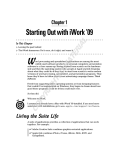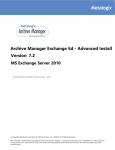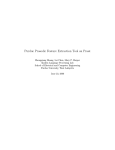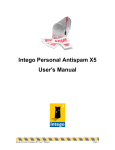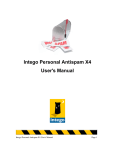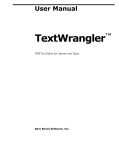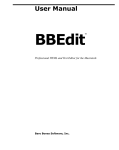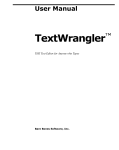Download User manual
Transcript
Metalogix Software User Manual for Outlook:mac & Entourage Extension of Archive Manager Exchange Edition 6.0 All Rights Reserved, including all rights concerning reproduction, copying or any other use or transmission of this document and its contents or parts of it. No part of this publication may, no matter in what form, be reproduced without written permission by Metalogix Software, passed on to third parties, edited by electronic retrieval systems, copied, distributed or used for public presentations. Metalogix Software reserves the right to change and update the content at any time. All data shown on screenshots is solely for demonstration purposes of the software. Metalogix Software is not responsible for this content. Trademark Archive Manager Exchange Edition Microsoft®, Microsoft Windows NT® and the names of other Microsoft products are registered trademarks of Microsoft Corporation. All Rights Reserved. Other product names are being used for identification purposes of products and can be registered trademarks of the according manufacturers. Manage, Migrate, Archive, Store, Protect Table of Contents 1 Prerequisites....................................................................................................................................3 2 Installation ........................................................................................................................................7 2.1 Outlook:mac Installation .....................................................................................................................7 2.2 Entourage Installation ........................................................................................................................10 2.2.1 2.2.2 2.2.3 3 Feature usage ................................................................................................................................13 3.1 Opening an archived item (retrieve) ...............................................................................................13 3.2 Restoring of archived messages ....................................................................................................14 3.3 Deleting of archived items ................................................................................................................17 3.4 Fulltext search .....................................................................................................................................19 3.4.1 4 Advanced fulltext search ............................................................................................................................. 21 Appendix .........................................................................................................................................23 4.1 Regular Expression Basic Syntax Reference ..............................................................................23 4.1.1 4.1.2 4.1.3 4.1.4 4.1.5 5 Installing AppleScripts .................................................................................................................................. 10 Installing Fulltext Search ............................................................................................................................. 11 Installing the Settings file ............................................................................................................................. 11 Terms ............................................................................................................................................................. 23 Wildcard Searches ....................................................................................................................................... 23 Boolean operators ........................................................................................................................................ 23 Grouping ........................................................................................................................................................ 24 Escaping Special Characters ...................................................................................................................... 24 Troubleshooting ...........................................................................................................................25 www.metalogix.com/Support [email protected] Metalogix Software 2 / 26 Manage, Migrate, Archive, Store, Protect 1 Prerequisites Before installing the Outlook:mac/Entourage Extension of Archive Manager Exchange Edition, please check the following prerequisites: Outlook:mac 2011 or Entourage installed on the machine Archive server (Archive Manager Exchange Edition) installed in the environment; Archive Server IP address has to be specified as the Archive server name in the Enterprise Manager: 1) On the Archive Manager server open Start / All programs / Metalogix / Archive Manager Exchange Edition / Enterprise Manager 2) On the Manager view / Locations tab unfold the tree view down to your Archive server. Right-click it and select Properties. 3) In the pop-up dialog enter the Archive server IP address in the Name text box. Click Apply, then OK. HTML shortcuts creation has to be configured for Mac users It is possible to configure HTML shortcut creation globally or just for Mac users group. In this manual we configure global HTML shortcut creation. NOTE: If you want to configure HTML shortcut creation just for the Mac users group, see the “Shortcut template” and “Shortcut user assignment” section of the Administrator manual for Archive Manager Exchange Edition. 1) On the Archive Manager server open Start / All programs / Metalogix / Archive Manager Exchange Edition / Enterprise Manager www.metalogix.com/Support [email protected] Metalogix Software 3 / 26 Manage, Migrate, Archive, Store, Protect 2) On the Manager view / Settings / Shortcut templates node right-click the Default shortcut template and select Properties. 3) In the pop-up dialog check the Generate an HTML shortcut form template check box. From the combo box select Default as an HTML shortcut template. Click Apply, then OK. 4) On the Enterprise Manager / Tools / Options / Archiving settings / Shortcut tab select the Default shortcut template modified in the previous step. Click OK, then Apply. www.metalogix.com/Support [email protected] Metalogix Software 4 / 26 Manage, Migrate, Archive, Store, Protect HTML default shortcut template must be edited To do so, open <installdir>\ Metalogix \ MAM4Exchange \ Tools \ Templates \ Default and enter the following string: %PROPERTIES% in the <head> section. www.metalogix.com/Support [email protected] Metalogix Software 5 / 26 Manage, Migrate, Archive, Store, Protect Manage Addin permissions for users under Enterprise Manager / Manager view / Settings / Outlook Addin permissions tab www.metalogix.com/Support [email protected] Metalogix Software 6 / 26 Manage, Migrate, Archive, Store, Protect 2 Installation Archive Manager Mac Extension can be used with both Outlook:mac as well as its predecessor – Entourage. We go through both installations – first Outlook:mac installation, then Entourage installations. Please note that there are different installation files: ArchiveManagerMacAddinForOutlookSetup.dmg setup file for Outlook:mac installation EntourageAddin.zip file for Entourage installation 2.1 Outlook:mac Installation To install Outlook:Mac Extension for Archive Manager Exchange Edition: 1. Double click the ArchiveManagerMacAddinForOutlookSetup.dmg setup file. A pop-up opens. Figure 1: Running the setup file 2. Copy the content to the Applications store. www.metalogix.com/Support [email protected] Metalogix Software 7 / 26 Manage, Migrate, Archive, Store, Protect Figure 2: Client in the Application store 3. Launch the installation by double-clicking again in the ArchiveManagerMacAddin pop-up window. You will be asked to specify the Archive Manager Retrieve and Archive Server. If it is the same machine, enter one IP or Name in both fields. Click OK. Figure 3: Archive and Retrieve Server specification www.metalogix.com/Support [email protected] Metalogix Software 8 / 26 Manage, Migrate, Archive, Store, Protect 4. Click OK again to install script menu items for Outlook. Finally you need to restart the Outlook to complete the installation. Figure 4: Archive menu installation NOTE: Outlook:Mac users must have HTML shortcuts creation set in order to preview archived emails in their Outlook. It can be set in Archive Manager Exchange Edition Enterprise Manager under Manager view / Settings tab / Shortcut templates and Shortcut to user assignment. www.metalogix.com/Support [email protected] Metalogix Software 9 / 26 Manage, Migrate, Archive, Store, Protect 2.2 Entourage Installation When installing Archive Manager Extension for Entourage, please use the EntourageAddin.zip file. It contains all necessary installation files for Entourage. Files from the zip (script files, the Archive Manager Search application and settings files) has to be copied to the user's home directories on the Mac. The process is described further. 2.2.1 Installing AppleScripts The scripts "Archive Message show\cO.scpt", "Archive Message delete\cL.scpt", "Archive Message restore\cW.scpt" and „Archive Message search\cF.scpt“ should be copied to the folder: "Documents/Microsoft User Data /Entourage Script Menu Items/" in the home directory. Figure 1: Entourage extensions by AppleScript When starting Entourage you will get immediately 4 new entries in the Menu: "Archive Message View", "Archive Message Remove", "Archive Message Restore" and “Archive Message Search“. Figure 2: Menu www.metalogix.com/Support [email protected] Metalogix Software 10 / 26 Manage, Migrate, Archive, Store, Protect ATTENTION: It is important that the Script file has "Skript"-Resource-Fork. Otherwise Entourage does not recognize the script so they will not appear in the Script Menu. In case that the Resource-Fork has been lost, you can open the script with Scripteditor and save it once again. 2.2.2 Installing Fulltext Search The Archive Manager Search (PAMFulltextSearch) is an executable file. It has to be copied in the “Applications/PAMEntourage” folder. Figure 3: Applications folder for the Fulltext search 2.2.3 Installing the Settings file The file "com.hs-soft.PAMEntourage.plist" contains the address of the Archive Manager server. This file can be edited and set up with "Property List Editor" or with a Text-Editor. The key "PAMServerAddress" has to contain the IP Address or the FQDN, e.g. "192.168.11.188" or "server.metalogix.com". The Settings file "com.hs-soft.PAMEntourage.plist" "Library/Preferences/" in the user's home directory. www.metalogix.com/Support [email protected] has to be copied to Metalogix Software the folder: 11 / 26 Manage, Migrate, Archive, Store, Protect Figure 4: Preferences folder for the Settings file www.metalogix.com/Support [email protected] Metalogix Software 12 / 26 Manage, Migrate, Archive, Store, Protect 3 Feature usage It is not possible in the Outlook:Mac to change the icon for an archived item, i.e. you cannot distinguish between archived and non-archived items. It can be recognized in the preview pane. Figure 5: Non-archived message Figure 6: Archived message 3.1 Opening an archived item (retrieve) An archived email in the Outlook:mac can be opened as any other email. Just double-click the email and a new window appears with the content of the archived item. www.metalogix.com/Support [email protected] Metalogix Software 13 / 26 Manage, Migrate, Archive, Store, Protect Figure 7: Opening an archived item You can also open an archived email via menu command “Archive - Show Archived Message“. If you select a non-archived message, you will get the following dialog window: Figure 8: Error dialog If choosing more messages for opening via menu command “Archive - Show Archived Message“, only the archived messages will be shown. 3.2 Restoring of archived messages Here you can select more messages, it does not matter if they have been archived or not. Of course, only mails the content of which can be found in the archive will be restored. www.metalogix.com/Support [email protected] Metalogix Software 14 / 26 Manage, Migrate, Archive, Store, Protect Figure 9: Starting the scripts for restoring Before running the scripts, the user must confirm it once more. Please notice that the process of restoring can last a bit longer if restoring more messages at once. If you click the Cancel button, the process will terminate. Figure 10: Confirming the restoring When the desired messages have been restored, the user can see a status notification. www.metalogix.com/Support [email protected] Metalogix Software 15 / 26 Manage, Migrate, Archive, Store, Protect Figure 11: Status of the restoring process When the messages are restored, they are displayed as new messages in Outlook:mac and the HTMLShortcuts are deleted. However, the messages will not be deleted from the archive. When restoring an archived message which has been moved in the mailbox, an error can occur. In this case “Detail” button appears in the status report window. The Exchange-Server changes the identificator after every operation with the archived message. When the HTML-Shortcut is created this identificator is included as hidden field. Meanwhile it was changed, so we cannot restore the message with the old identificator. However, your administrator can repair the shortcut and the restore function will work again. Figure 12: Error when restoring By clicking on the Details button, the technical description of the error is displayed. www.metalogix.com/Support [email protected] Metalogix Software 16 / 26 Manage, Migrate, Archive, Store, Protect Figure 13: Technical error message 3.3 Deleting of archived items More messages can be selected for this function and it does not matter if they are archived or not. However, only those mails will be deleted, which can be found in the archive. Figure 14: Deleting of messages www.metalogix.com/Support [email protected] Metalogix Software 17 / 26 Manage, Migrate, Archive, Store, Protect Before running the scripts, the user must confirm it once more. Please notice that the process of deleting can last a bit longer if more messages are deleted at once. To terminate the process, click the Cancel button. Figure 15: Confirming the deleting As the messages and the HTML-Shortcuts are deleted, the user will get a status message. Figure 16: Status report after deleting Outlook has the cache that saves only the most basic changes regarding the message, e.g. deleting. Moving which is also change in the email is not saved. This is the reason why messages being archived in the background still appear as non-archived. All messages that are not displayed as HTML-Shortcuts are not deletable messages via this menu item. In the case of deleting an archived message, which has been moved e.g. to different folder, the deleting of HTML-Shortcut does not work, because of the changed mail identificator. In this case the Detail button will appear in the window. Figure 17: Error while deleting www.metalogix.com/Support [email protected] Metalogix Software 18 / 26 Manage, Migrate, Archive, Store, Protect After clicking on the Details button, you get the technical description of the error. Figure 18: Technical error message 3.4 Fulltext search Fulltext search is a very important tool, which helps us to search in the archived messages. It is possible to search not only in emails, but also in attachments (except pictures) if they are archived by Archive Manager Exchange Edition. It can search even in the emails which were restored or marked as deleted. Like the other Archive Manager features, fulltext search can be started from the Scriptmenu as well. Figure 19: Starting the Fulltext search After launching the fulltext search a window appears. Just enter the text and search for it. It searches in all the contents, i.e. in the emails and in attachments, too. www.metalogix.com/Support [email protected] Metalogix Software 19 / 26 Manage, Migrate, Archive, Store, Protect Figure 20: The fulltext search is ready After filling in the text, the fulltext search can be launched by clicking on the Show button. As a result, you get the list of emails which contain the searched text. Open the mail by double-clicking. Figure 21: List of results www.metalogix.com/Support [email protected] Metalogix Software 20 / 26 Manage, Migrate, Archive, Store, Protect Figure 22: Showing the desired message 3.4.1 Advanced fulltext search The entered words can be combined using logical operators AND, OR. The operator AND is not mandatory. In the case no logical operator is included, the full-text search query engine searches for documents containing all the given words. Fulltext search is not case sensitive. Example: search for ‘test AND fulltext’ is the same as search for the string ‘test fulltext’ or ‘fulltext test’. Archive Manager Search supports also other operators: NOT, “+” and “-“. Single and multiple character wildcard searches are supported as well (for detailed information see Appendix). Further advanced search options are available when the Advanced Search section is unfolded. Here it is possible to search in Subject, From and also Recipients fields. www.metalogix.com/Support [email protected] Metalogix Software 21 / 26 Manage, Migrate, Archive, Store, Protect Figure 23: Advanced search section unfolded Click Advanced button to enter more detailed search query specifications. In the Field dropdown menu select the desired specification. Then in the Operation and Value fields enter the details. When finished click Add to add the query specification to the search. Figure 24: Detailed search query specifications www.metalogix.com/Support [email protected] Metalogix Software 22 / 26 Manage, Migrate, Archive, Store, Protect 4 Appendix 4.1 Regular Expression Basic Syntax Reference 4.1.1 Terms A search query can consist of terms and operators. There are two types of terms: Single Term is a single word such as "test" or "hello". Phrase is a group of words surrounded by double quotes such as "hello dolly" (the word order specified by the query is relevant). Multiple terms can be combined together with Boolean operators to form a more complex query (see below). 4.1.2 Wildcard Searches Archive Manager Search supports single and multiple character wildcard searches. Characters Character ? * Description Example single character wildcard; replaces any te?t matches text, test single character etc. multiple character wildcard; replaces 0 or test* matches test, more characters tests, tester etc. NOTE: The first 2 characters of the search phrase cannot contain any of the above mentioned wildcard specification characters, i.e. ? or *. 4.1.3 Boolean operators Boolean operators allow terms to be combined through logic operators. Archive Manager Search supports AND, "+", OR, NOT and "-" as Boolean operators. NOTE: Boolean operators must be ALL CAPS. Characters Character OR AND Description links two terms and finds a matching document if either of the terms exist in a document. This is equivalent to a union using sets. The symbol || can be used in place of the word OR. It is the default conjunction operator. This means that if there is no Boolean operator between two www.metalogix.com/Support [email protected] Example "test data" OR test searches for documents that contain either "test data" or just "test" "test data" AND "test server" Metalogix Software 23 / 26 Manage, Migrate, Archive, Store, Protect terms, the AND operator is used. The AND operator matches documents where both terms exist anywhere in the text of a single document. This is equivalent to an intersection using sets. The symbol && can be used in place of the word AND. requires that the term after the "+" symbol exist somewhere in a single document + NOT excludes documents that contain the term after NOT. This is equivalent to a difference using sets. The symbol ! can be used in place of the word NOT Note: The NOT operator cannot be used with just one term. For example, the following search will return no results: NOT "test server". excludes documents that contain the term after the "-" symbol - searches for documents that contain "test data" and "test server" +test data searches for documents that must contain "test" and may contain "data" "test data" NOT "test server" searches for documents that contain "test data" but not "test server" "test data" -"test server" searches for documents that contain "test data" but not "test server" 4.1.4 Grouping Archive Manager Search supports using parentheses to group clauses to form sub queries. This can be very useful if you want to control the boolean logic for a query. To search for either "test" or "server" and "data" use the query: (test OR server) AND data This eliminates any confusion and makes sure that "data" must exist and either term "test" or "server" may exist in the document. 4.1.5 Escaping Special Characters Archive Manager Search supports escaping special characters that are part of the query syntax. The current list special characters are: + - && || ! ( ) { } [ ] ^ " ~ * ? : \ To escape these character and suppress their special meaning use the "\" (backslash) before the character. For example to search for "(1+1):2" use the query: \(1\+1\)\:2 www.metalogix.com/Support [email protected] Metalogix Software 24 / 26 Manage, Migrate, Archive, Store, Protect 5 Troubleshooting Issue 1: There are no items in Entourage/Outlook script menu or no effect when they are selected. Solutions: Check whether the script files are physically copied into the a) [User Home] / Documents / Microsoft User Data / Entourage Script Menu Items folder in case of Entourage 2004/2008 b) [User Home] / Documents / Microsoft User Data / Outlook Script Menu Items folder in case of Outlook 2011 Check whether the script files have the correct format. They should be editable using AppleScript Editor tool. By default the script files are the following: a) For Entourage 2004/2008 - Archive Message Remove\cL.scpt - Archive Message Restore\cW.scpt - Archive Message Search\cF.scpt - Archive Message View\cO.scpt b) For Outlook 2011 - Archive - Delete archived messages \cL.scptd - Archive - Restore archived messages \cW.scptd - Archive - Search archived messages \cF.scptd - Archive - Show archived messages \cO.scptd For an Entourage script if there’s no effect when clicked, it must be opened in AppleScript Editor tool, then compiled and finally saved. Issue 2: Retrieve doesn’t work, an error message appears. Solutions: Check the accessibility of the Archive Manager Web Service. Open the following URL in Apple Safari browser: http://[ArchiveServerIP]:[Port]/exchangepamws/exchangepamws.asmx Browsing the above URL should return the list of Web Service methods. Addin configuration file is missing, corrupt or it is not configured correctly a) For Entourage 2004/2008 check the following file: [User Home] / Library / Preferences / com.hs-soft.PAMEntourage.plist b) For Outlook 2011 check the following file: [User Home] / Library / Preferences / com.hs-soft.PAMOutlook.plist c) Check config keys and values for configuration files above. Server names must be here specified via IP addresses. Selected Entourage/Outlook item is not an archived item. By default an archived item has a shortcut on Exchange server which should have HTML body format. Check prerequisites and settings for archive server. www.metalogix.com/Support [email protected] Metalogix Software 25 / 26 Manage, Migrate, Archive, Store, Protect Issue 3: Restore doesn’t work, an error message appears. Solutions: Check the Issue 2 troubleshooting solutions. Check whether the Restoring Addin permission is Allowed on the Archive server for the selected mailbox. Issue 4: Delete doesn’t work, an error message appears. Solutions: Check the Issue 2 troubleshooting solutions. Check whether the Deleting Addin permission is Allowed on the Archive server for the selected mailbox. Issue 5: Fulltext search doesn’t work or the Fulltext-Search application is not starting. Solutions: Check the Issue 2 troubleshooting solutions. Check whether the Fulltext search Addin permission is Allowed on the Archive server for the selected mailbox. Check fulltext-search application for Entourage 2004/2008 in Applications / PAMEntourage folder for the following items: - PAMFulltextSearch - PAMEntourageLib.scpt - com.hs-soft.PAMEntourage.LanguageResource_xx_YY.plist Check fulltext-search application for Outlook 2011 in Applications folder: The name is ArchiveManagerMacAddinForOutlookSetup by default. www.metalogix.com Mail Support: www.metalogix.com/Support Metalogix makes every effort to perform comprehensive testing but cannot guarantee, due to environmental differences, that all functions will work in every environment. It is always recommended that testing be conducted within your own environment to confirm functionality and compatibility. www.metalogix.com/Support [email protected] Metalogix Software 26 / 26