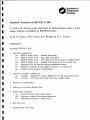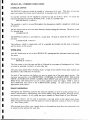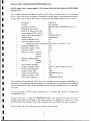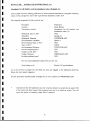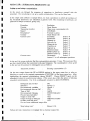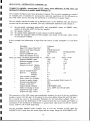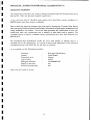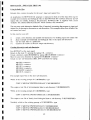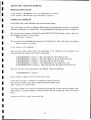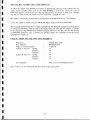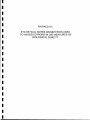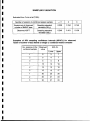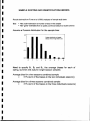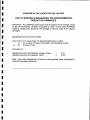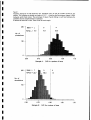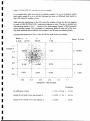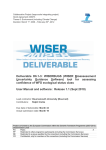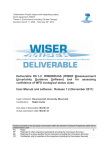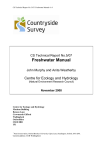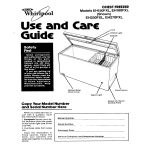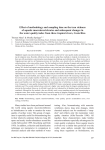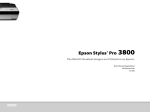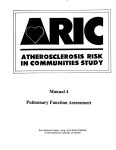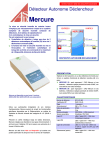Download "user manual"
Transcript
Institute of Rreshwater Ecology Pnctical Sessions on RIVPACS ID+ A series of step-by-step exercises to demonstrate some of the major options available in RIVPACS III+. by R T Clarke, M T Furse, J F Wright & K L Symes CONTENTS Installing RIVPACS III+ 1. Interactive predictions la) lb) lc) Id) le) If) lg) BMWP family level : manual data input BMWP family level : data input from files BMWP family level : 0-E input from files, assign to quality bands BMWP family level : manual 0-E input, allow for sample bias Abundance for all families and the abundance index Multiple taxonomic levels (andlor seasons) on a single run Setting up and using a customisation 2. Interactive sample comparisons 2a) Compare : manual 0 - E input, differences in O/E and quality band 2b) Compare : 0-E input from files, allow for sample biases 3. Interactive classification 4. Setting up and using defaults files 5. Batch mode operation 5a) 5b) 5c) Using the batch setup menu option Running a simple batch mode prediction Multiple predictions in batch mode 6. Bias file setup 7. Quality bands file setup RIVPACS m+ : INTRODUC'rORY NOTES Loading the software The RIVPACS software should be loaded in a directory of its own. This does not prevent input and output files being stored elsewhere if necessary (see later exercises). To load the software, the PC should be switched on and set at the C: drive. To create the required directory for carrying RIVPACS HI+, at the C:> prompt type MD RIVPAC3P <<enter>> The symbols << and >> are used throughout this document to signify a single key which must be pressed. The PC should now be set to the new directory before loading the software. Therefore, at the C:> prompt type CD RIVPAC3P The RIVPACS software is provided on a single disk. To load it, insert the disk in drive A: and type A:\INSTALLR <<enter>> The software, which is compressed, will be expanded and loaded and the state of progress will be shown on the screen. Your PC should now be set at the C:RIVPAC3P> prompt and the software loaded and ready for action. To get going type RIVPACS <<enter>> The first screen is the title page and this is followed by two pages of background text. Each is exited by pressing <<enter>> or any other key. The main menu panel offers the basic choice of type of run and the seven main options are described in this collection of exercises. For each of the exercises that follow you need to select one of the main panel options. The exercises successively cover PREDICTION, COMPARE, CLASSIFICATION, DEFAULTS SETUP, AUTOIBATCH SETUP, SAMPLE BIAS SETUP and QUALITY BAND SETUP. HELP boxes with informative text are a menu option at many key stages. EXIT is used to leave RIVPACS and return to the C:\RIVPAC3P> prompt. At each exercise select the appropriate menu option. Genela1 considerations Throughout the following exercises the selected response to each on-screen prompt box or menu is determined by highlighting your chosen option, using the upldown, lefdright arrows, and pressing <<enter>> or by typing the option number or initial letter of your selection. Sometimes <<Esc>> can be used to terminate a run and return to the initial main menu. Many prompt boxeslmenus offer the option to return to previous screens or return to the start (i.e. main menu panel) Most prompt boxes allow only a single choice to be made but more than one taxonomic level or season can be selected for each run. IUVPACS II1+ : INTERACTIVE PREDICTIONS ( l a ) Introductolv note Many keyboard operations are common to all RIVPACS III+ runs and are tedious to repeat throughout this primer. They are given in italics in this first example only and are assumed for subsequent exercises. Pressing <<enter>> is not necessary if the initial letter of your chosen option or its menu number is used to select it. BMWP familv level - manual data inout (Example la) As a simple, introductory example, make the following choices: <<enter>> Procedure Prediction Country Great Britain <<enter>> Taxonomic level(s) BMWP families & BMWP indices (1) <<enter>> The C: SELECTION COMPLETED bar is now highlighted Press <<C>>or <<enter>> Biological data on file? NO <<enter>> File input of 0 - E values? : NO <<enten> Screen input of 0 - E values? : NO <<enter>> Season (s) Spring, summer & autumn combined (7) <<enter>> The C: SELECTION COMPLETED bar is now highlighted Press <<C>>or <enter>> Environmental variables Option 1 <enter>> Continue/Previous screen : Continue <enter>> Environmental data on file? : NO <<enter>> Proceed automatically? NO <<enter>> [the environmental data to be manually entered] Predicted taxa on screen? : YES <<enter>> Outputs to disk file? NO to each option <<entee> d t e r each response [in this run see taxa and scores on screen] Stop listing taxa? Keep it as 0.1 % for BMWP level <enter>> Continue/Previous screen : Continue <enter>> Now enter the following data (1 site only). Site reference Grid reference Altitude (m) Distance from source (km) Water width (m) Water depth (cm) Discharge category Boulders (% cover) Gravel (% cover) Sand (% cover) Silt (% cover) Alkalinity (mg l ~ CaCO,) ' Slope (m km-') Are environmental data correct? Enter data for another site? Environmental data are then displayed Probabilities of group membership are given Predicted BMWP families are listed BMWP index values are presented Frome at East Stoke SY 866 867 13 43 18 64 6 13 61 22 4 172 10 Y (YES) N (NO) <<enter>> <<enteo> <<enter>> <<enter>> Press <<enter>> to scroll through the list Press <<enter>> to return to the main panel RIVPACS HI+ : INTERACTIVE PREDICTIONS ( l b ) BMWP family level - data input fmm files (Example l b ) Initially, we offer a straightforward example to familiarise you with the use of inputloutput files and confidence limits for OIE values. This can be followed by examples of your own using different responses at each asterisk (*). The responses for this exercise are as follows: * Procedure Country * Taxonomic level(s) Biological data on file? Season(s) * Biological file name Environmental variables * Environmental data on file? : Type of file * Environmental filename Allow for sample bias? Assign to quality bands Proceed automatically? Output to disk file? Output listing filename Include predicted taxa? * Do not create additional output files on this run * Stop listing taxa? Prediction Great Britain BMWP family & BMWP indices ( I ) YES Spring, summer & autumn combined (7) TSTFAMGB.ASC Option 1 YES ASCII TSTENVGB.ASC NO NO YES YES WKBMWPlB.LST YES 0.1% The three Great Britain test file sites are flagged as the prediction proceeds, before the main panel reappears. Examine your output file WKBMWPI.LST as follows: Exit from main panel At the prornpt C:WIVPAC3P> type EDIT WKBMWP 1.LST <<enter>> To close the DOS editor press the following three keys in sequence <<Alt>> <<F>> <<X>> Then re-enter RIVPACS from the C:\RIVPAC3P> prompt, type RIVPACS <<enter>> Now do another run and make your own choice at e x h asterisk. When making your own choices, refer to the list of example input files in Appendix 3 of the RIVPACS III+ manual to be sure of entering the correct file names. RIVPACS III+ : LNTEKACTIVE PREDICTIONS ( l c ) BMWP familv level - file input 0 - E values. assipn samples to auditv bands (Example lc) This example introduces the option to use previously calculated observed(0) and expected(E) BMWP index values for the samples as an input file and the facility to assign samples probabilistically to quality bands. The 0 - E file to be used as input in RIVPACS III+ could have been derived as an output file from a run of RIVPACS 111 which used the biological and environmental data files for the samples. Use the procedure detailed under example (Ib) to view the contents of 0 - E input file TSTOET2.DAT to be used in this example. Procedure Country Taxonomic level(s) Biological data on file? Input 0 - E values from file? : 0 - E input data filename : Allow for sample bias? Assign to quality bands Proceed automatically? Output to disk file? Output listing filename : Output 0 - E type 1 file? Prediction Great Britain BMWP family & BMWP indices (1) NO YES TSTOET2.DAT No YES use default GQA limits (2) NO YES WKBMWP1C.LST NO The confidence limits for the OIE ratios for a sample and the subsequent estimated probabilities of belonging to each quality band are presented, for convenience, on one output screen. As the band given to a sample based on the GQA banding system is the lower of its bands based on each of OIE for number of taxa and ASPT, no information is given for OIE based on BMWP score. Use the procedure detailed under example (lb) to view the contents of output file WKBMWP1C.LST KMWP familv level - screen input of 0 - E values, allow for bias. assien to aualitv bands (Example i d ) This example introduces the ability to allow for the effect of sample bias on an assessment of OIE values and on the assignment of samples to quality bands. It demonstrates the abiltty to input the 0 and E values, the seasons involved and the sample biases from the screen. Procedure Country Taxonomic level(s) Biological data on file? Input 0 - E values from file? : Screen input of 0 - E values? : Store in 0 - E data filename : Sample code Observed BMWP score : Observed number of taxa Observed ASPT calculated Expected BMWP score Expected number of taxa : Expected ASPT Seasons involved Spring : Summer : Autumn : Specify sample biases? Bias for Summer : Autumn : Enter another sample? Assign to quality bands Proceed automatically? Output to disk file? Output listing filename Output 0 - E type I file? : 0 - E output filename Prediction Great Britain BMWP family & BMWP indices (1) NO NO YES WKOETID.DAT Tumbledown 139 25 automatically as 139/25 = 5.56 190.1 30.2 6.29 N Y Y Y 1.9 2.4 N YES use default GQA limits (2) NO YES WKBMWP1D.LST YES WKBMWPI D.OE1 The confidence limits for the O/E ratios for a sample and the estimated probabilities of belonging to each quality band are presented, for convenience, on one output screen with the results uncorrected for bias on the left-hand side and results corrected for bias on the righthand side. Use the procedure detailed under example (Ib) to examine the contents of output file WKBMWPI D.LST. Examine 0 - E type 1 output file WKBMWPlC.OE1 (one long line for each of the two samples) and check the meaning of the output statistics by referring to section 6.11 of the RIVPACS III+ User Manual. (Such files could be read into EXCEL for further analysis.) Now do other runs and make your own choice at each asterisk RIVPACS III+ INTERACTIVE PREDICTIONS ( l e ) Abundance for all families and the abundance index (Examole l e ) This example involves making predictions of mean expected abundances (weighted arithmetic means of log categories) and of the experimental abundance index 414. The required responses for this exercise are: Procedure Country Taxonomic level(s) Biological data on file? * Biological filename Environmental variables Environmental data on file? Type of file? Environmental filename Proceed automatically? Output to disk file? Output filename Include predicted taxa? Prediction Great Britain Abundance for all families and abundance index (2) YES Spring (1) TSTSPRGB.ASC Option 1 YES ASCII TSTENVGB.ASC YES YES WKSPABUN.LST YES Do not create additional output files on this run Stop listing taxa? Retain 0.0 log abundance. As in the previous example (b), the three test sites are flagged as the prediction proceeds, before the main panel reappears. Use the procedure detailed under example (b) to view contents of WKSPABUN.LST * Alternatively the full prediction may be viewed at leisure on screen if you answer NO at this point and then request that predicted taxa are to be listed on screen. You still retain the option of creating output files if required. Multiple taxonomic levels (andlor seasons) on a single tun (Exam~lei f ) In theory it is possible to request predictions at 5 taxonomic levels (1-5) and for 7 seasonslseasonal combinations (1-7). However, when using BMWP families and indices (taxonomic level I ) with error assessment, no other taxonomic level should be selected. Also, we recommend that you exclude taxonomic level 5 (Existing customisation) until you have become familiar with this option (see next section on setting up a customisation). Merely excluding taxonomic levels 1 and 5 could still generate 17 predictions for each site if you request all of taxonomic levels 2-4 and seasons 1-7 (NB taxonomic level 2, abundance for all families only operates on seasons 1-3 (i.e. single seasons) at present). Hence, we suggest that you are selective in your initial choice. Bear in mind that there are 3 sites i n the environmental data example files and that if you request output files they will be substantial if you ask for the inclusion of predicted taxa. As one example, try the following: Procedure Country Taxonomic level(s) Biological data on file? Season(s) Environmental variables Environmental data on file? : Type of file Environmental filename Proceed automatically? Output to disk file? Output biological filename : Include predicted taxa? Do not create additional output files Stop listing taxa? Prediction Great Britain Choose 3 & 4 NO - on this initial run. [ On a later run, reply YES, but bear in mind the need to input the appropriate example files when requested] Choose 1 & 7 Option I YES ASCII TSTENVGB.ASC YES YES WKSPMULT.LST YES Retain as 0.1 for all families Change to 50.0 for species Follow the previous instructions for example (b) to examine the output file. For each of the 3 example sites, the output sequence is, Site namelcode Environmental data Probabilities of group membership Predicted families Spring Spring, summer and autumn combined Predicted species Spring Spring, summer and autumn combined To To To To 0.1% 0.1% 50.0% 50.0% RNPACS - III+ : INTERACTIVE PREDICTIONS (ld Settinp u~ and using a customisation. I At the outset, go through the sequence of operations to familiarise yourself with the procedure. Do not attempt to set up a useful customisation. This can be done later. I In the simple (and unlikely!) example below, we want a prediction in which all members of the Tricladida (flatworms) are identified at generic level. The remaining invertebrates are predicted at major taxonomic group only. Procedure Country Taxonomic level(s) Name? Description? Country Current taxon Prediction Great Britain Chose new customisation (6) CUSTOM 1 Triclads to genus Great Britain (G) Tricladida. Select? N Planariidae. Select? N Planan'a sp. Select? Y Polycelis sp. Select? Y Phugocata sp. Select? Y Crenobiu sp. Select? Y Dugesiu sp. Select? Y Dendrocoelidae Select? N Bdellocephala sp. Select? Y Dendrocoelum sp. Select? Y Gastropoda Select? Y Answer Y to all subsequent questions Current taxon 1 I 1 I At the end, the screen indicates that this customisation generates 3 1 taxa. The necessary files are then created before the taxonomic level panel reappears. The customisation is thus saved to file and can be accessed in subsequent runs as follows: Existing customisation ( 5 ) Taxonomic level(s) On the next screen choose the UP or DOWN options in the upper menu box as often as necessary to scroll to the required customisation (CUSTOMI) in the lower menu box. After highlighting the required customisation, choose SELECT. Choose SELECT again on the subsequent screen to re-enforce your choice. [This screen also offers the option of deleting unwanted customisations. Use it on a subsequent occasion to delete CUSTOMI ] Biological data on file? NO Season(s) Spring ( 1 ) Environmental variables Option I Environmental data on file? : YES Type of file? ASCII Environmental filename TSTENVGB.ASC Proceed automatically? YES Output to disk file? YES WKSPCUST.BI0 Output biological filename : Include predicted taxa? YES Do not create additional output files I I Stop listing taxa? Retain 0.1 % Follow prevlous instructions in example (b) to examine output file. 8 RIVPACS HI+ : INTERACTIVE COMPARE (2al Cornoam two sarnoles - screen inout of 0 - E values. assess differences in OIE values and likelihood of differences in aualitv bands (Examole 2 4 This example introduces main menu procedure Compare. This is used to compare two samples (or multiple pairs of samples) by assessing the statistical significance of the differences in their OIE values and by assessing the likelihood of a difference in quality bands. The two samples can be the same site at different times, or two different sites; the season(s) involved can be the same or different. The only information needed for each sample is: the previously calculated observed(0) and expected(E) values of BMWP score, number of taxa and ASPT for the two samples. ( i i ) the seasons involved (iii) the sample biases applicable to each season involved (optional) (iv) whether the expected values of both samples were based on the same values of the environmental variables. (i) In this example, the information is input from the screen; in later examples it is read from files. Procedure Input 0 - E values from file? : * Store in 0 - E data filename : * Sample code 3 Observed BMWP score : * Observed number of taxa Observed ASPT calculated automatically as: * Expected BMWP score * Expected number of taxa : * Expected ASPT * Seasons involved Spring : * Summer % Autumn : * Specify sample biases? * Bias for Summer * Autumn * Enter another sample? : * Same values for variables Assign to quality bands * Proceed automatically? Output to disk file? Output listing filename * Tables of change in band : Output 0 - E type 1 file? Output 0 - E type 2 file? Compare NO WKOET2A.DAT Pickmeup Place Tumbledown 139 83 25 17 83/17 = 4.88 139i25 = 5.56 190.1 175.6 30.2 27.1 6.29 6.48 N N Y Y Y N Y 1.9 2.5 2.4 N N YES use default GQA limits (2) NO YES WKCOMP2A.LST Taxa, ASPT and Overall table No No The assessment of the OIE values and probabilistic banding for each of the two individual samples is given first; this part of the output to the screen andlor listing file and 0 - E type 1 file is exactly the same as for procedure Prediction for the individual samples. Next is a statistical assessment for differences in O/E values between the two samples and finally an assessment of the likelihood of differences in quality band when based on O/E for number of taxa, ASPT or the overall GQA band. Use the procedure detailed under example (Ib) to view the contents of 0 - E input file WKOET2A.DAT made from the screen input and the output listing file WKCOMP2A.LST. KIVPACS III+ : Ih'TEKACTIVE COMPARE (2b) Compare two samples - file input of 0 - E values. assess differences in OIE values and likelihood of differences in aualitv bands both ignoring- and corrected for sample biases (Examole 2bl This example demonstrates the potential effect of allowing for sample biases in the comparison of two samples. The observed(0) and expected(E) values for the samples are also read from an 0 - E input file; this input file could have been derived as an output file, from a previous run of RIVPACS Ill+ or RIVPACS 111, based on the biological and environmental data files for the samples. Use the procedure detailed under example (lb) to view the contents of 0 - E input file TSTOET2.DAT to be used in this example. * * * * * * Procedure Input 0 - E values from file? Single or pair of files 0 - E input data filename Same values for variables Allow for sample bias? Obtain biases from? Bias filename Assign to quality bands Proceed automatically? Output to disk file? Output listing filename Tables of change in band Output 0 - E type 1 file? 0 - E type 1 output filename Output 0 - E type 2 file? 0 - E type 1 output filename : Compare YES 1 : : : : : : TSTOET2.DAT No YES bias file ( I ) TSTBIAS.DAT YES use default GQA limits (2) NO YES WKCOMP2B.LST Overall table only Yes WKCOMP2B.OE 1 Yes WKCOMP2B.OE2 When correction for sample bias is requested all assessments are first given uncorrected for bias and then corrected for bias. The assessment of the OIE values and probabilistic banding for each of the two individual samples is given first; this part of the output to the screen andlor listing file and 0 - E type I file is exactly the same as for procedure Prediction for the individual samples. Next is a statistical assessment for differences in O/E values between the two samples. The assessment of the likelihood of differences in quality band is given in a sequence of output screens based on (in order) O/E for number of taxa, ASPT or the overall GQA band, uncorrected for bias, then corrected for bias. Use the procedure detailed under example ( l b ) to view the contents of output listing file WKBMWP2B.LST Examine 0 - E type I output file WKBMWP2B.OEI (one long line for each of the two samples) and 0 - E type 2 output file WKCOMP2B.OE2 (one long line for sample comparison statistics ignoring bias and a second corrected for bias). Check the meaning of the output statistics in both files by referring to sections 6.1 I and 6.12 of the RIVPACS III+ User Manual. (Such files could be read into EXCEL for further analysis). RIVPACS III+ : INTERACTIVE BIOLOGICAL CLASSIFICATlON (3) Soecies level classification The classification procedures are simple to operate and depend upon the biological data being held on file. Only one practical example is given here. A new site may only be classified using species level data (three seasons combined) or BMWP family data (three seasons combined). Bear in mind that when the reference sites were used to develop the 35 group Great Britain and seven group Northern Ireland classifications, information on both species composition and family abundances was utilised. Use of this same procedure for classification of new sites would have been very cumbersome and is unlikely to have been used in practice. The simplified options of species or BMWP family classification have, thus, been retained from RIVPACS 11. We recommend that classification results are used, with caution, to allocate sites to a restricted area of the classification. It is unwise to place great importance to the individual classification group with which the site has most in common. As an example, use the following procedure: Procedure Country Taxonomic level Type of file? Biological filename Output to disk file? Proceed automatically? Then view the results on screen, Biological classification Great Britain Species ASCII TSTSPRGB.ASC NO NO RlVPACS LII+ : DEFAULTS FILES (4al Using defaults files Defa~~lts files contain the paths for the user's input and output files At installation, the RIVPACS III+ program is instructed to find all of the input files (eg the example environmental and biological files) in the RIVPACS III+ software directory and all output files are initially written to this directory. RIVPACS III+ is supplied with a main "defaults" file entitled DEFAULTS.DAT which contains this instruction. The user may make alternative defaults files, if required, instructing the program to input and output files to alternative directories or sub-directories. This example shows how defaults files are created and used. In this exercise you will: i) ii) iii) iv) create a new directory and suitable sub-directories for holding input and output files place example environmental and biological files in the input sub-directories use the input files in a prediction examine the results in the new output sub-directory Creating directories and sub-directolies Exit RIVPACS at the main panel Return to the main C:> prompt by typing CD.. <<enter>> Create a directory called RUBBISH by typing MD RUBBISH <<enter>> Move to your new directory by typing CD RUBBISH <<enter>> Create six new sub-directories (BIO, ENV and OUT) by typing MD MD MD MD MD MD BIO <<enter>> ENV <<enter>> OEl <<enter>> BIAS <<enter>> BAND <<enter>> OUT <<enter>> Put example input files in the new sub-directories Whilst at the existing prompt of C:\RUBBISH>, type COPY C:\RIVPAC3P\TSTENVGB.ASC C:\RUBBISH\ENV This copies a test file of environmental data to sub-directory C:\RUBBISH\ENV Whilst at the existing prompt of C:\RUBBISH>, type COPY C:\RIVPAC3P\TSTFAMGB,ASC C:\RUBBISH\BIO This copies a test file of family level biological data to sub-directory C:\RUBBISH\BIO Similarly, whilst at the existing prompt of C:\RUBBISH>, type COPY C:\RIVPAC3P\TSTOET2.DAT C:\RUBBISH\OEI COPY C:\RIVPAC3P\TSTBIAS,DAT C:\RUBBISH\BIAS COPY C:\RIVPAC3P\TSTBAND.DAT C:\RUBBISH\BAND RIVPACS I l l + : DEFAULTS FILES (4b) Returning to RIVPACS Kl+ At the prompt C:\RUBBISH> type CD C:\RIVPAC3P <<enter>> At the prompt C:\RIVPAC3P> type RIVPACS <<enter>> Creatin~a new defaults file In RIVPACS III+ select Defaults setup from the main panel The screen shows a series of questions which must be answered successively by typing the necessary information in screen boxes. In this example the following actions are required: The first screen box appears with the file name DEFAULTS.DAT already entered. Enter the new defaults file name by over-typing DEF3.DAT <<enter>> The next screen box highlights the instruction E: Edit this file. Select this option by pressing either <<enten> or <<E>>. A new screen is now displayed The next two screen boxes allow the input paths to be entered for the biological and environmental data respectively. Type the following C:\RUBBISH\BIO <<enter>> (The input path for the biological data) C:\RUBBISH\ENV <<enter>> (The input path for the environmental data) C:\RUBBISH\OEI <<enter>> (The input path for the 0 - E data) C:\RUBBISH\BIAS <<enter>> (The input path for the sample bias file) C:\RUBBISH\BAND <<enter>> (The input path for the quality band limit file) The next box allows the output path to be defined. Type the following Press <<enter>> again to move on to the next screen At the next box type Y <<enter>> to initiate the saving of the file. The next box displays your chosen defaults file name, DEF3.DAT Type <<enter>> to confirm this. You will be asked if you want to overwrite the existing file. In this exercise respond YES. This prompt is a useful reminder to ensure you don't lose an existing file which you want to keep. Now press <<F3>> in order to save the file. RlVPACS ILL+ : DEFAULTS FILES (4cl select in^ a defaults file In order to use your new defaults file i n interactive mode you first need to select it as follow.;: Select Defaults setup at the main panel In the first screen box, replace DEFAULTS.DAT as the defaults file name, by typing DEF3.DAT At the next screen box either Select U: Use as defaults file by pressing <<enter>>, Either option automatically returns you to the main panel. or Press <<Uz> Your new defaults file is set and you can proceed with whatever procedure run you require. [Jsinp - vour defaults file Having created and selected your new defaults file, DEF3.DAT, try the following exercise which uses biological and environmental data only from file. Make a simple family level prediction for Great Britain by choosing option 1 from the taxonomic selection menu and option 7, spring, summer and autumn, from the season menu. Select the options that state that you hold environmental data on file in ASCII format. When requested, give the appropriate biological and environmental file names. Biological filename Environmental filename TSTFAMGB.ASC TSTENVGB.ASC Your defaults file, DEF3.DAT, will find these files for you using the paths you have stipulated. When prompted, request that the prediction proceeds automatically without user intervention. When requested send the results, including the probabilities of taxon occurrences, to output file WKSPDFIL.LST Your defaults file will automatically send this to the required sub-directory To see the contents of the output file exit RIVPAC3P at the main panel and type: EDIT C:\RUBBISH\OUT\WKSPDFIL.LST Further information After exiting RIVPACS III+, the next use of the system will automatically revert to using DEFAULTS.DAT as the defaults file. If you wish to use DEF3.DAT again it needs to be re-selected using the procedure above. If you want to change the defaults directory semi-permanently, then you must edit the file DEFAULTS.DAT as required. For a fuller explanation of the defaults file procedures it is important to study section 2.5 of the RIVPACS III+ Manual. KIVPACS IU+ : BATCH MODE (5a) Thc making, use and format of batch files is described in the Sections 2.6, 2.9.3 and 6.2 of the RIVPACS IIIt- User Manual. us in^ the AutolBatch setup menu o ~ t i o n(Examole 5al At the main panel choose Auto/Batch setup. Type in the following responses: Batch file name Edit batch instructions set number Edit or delete this set Defaults file name Procedure Country Taxonomic level(s) Biological data files? Season(s) Predictive variables Biological filename Environmental file format Environmental filename Allow for sample bias? Bias filename Assign to quality bands Output listing file Include predicted taxa? Stop listing taxa at % probability? Additional output files Environmental data BMWP 0 - E type 1 Overwrite existing files? Save changes? NEWAUTO.DAT 1 (first instruction set of new file) E (to allow entry of new instructions) DEFAULTS.DAT [This means that the input and outpi~t files will be in the same directory as the RIVPACS III+ software] Prediction (1) Great Britain (1) BMWP families (1) YES (Y) All three seasons combined (7) Option 1 TSTFAMGB.ASC ASCII (1) TSTENVGB.ASC I: Yes (fixed) TSTBIAS.DAT I: Yes (use EA GQA defaults) WKBATCHI .LST Y 0.1% WKBATCHl .ENV WKBATCHI .OE1 YES (Y) YES (Y), to file NEWAUTO.DA1 Press <<F3>> to save the batch file and to return to the main panel. Exit the main panel and use the procedure detailed under example (lb) to view the contents of batch file NEWAUTO.DAT created above. The file includes the batch mode instruction line and a list of the specified files. Runnin~a simole batch mode orediction To run RIVPACS III+ in batch mode, at the C:\RIVPAC3P> prompt type RIVPACS AUTO NEWAUTO.DAT <<enter;.> The program only displays the name of the sample(sj currently being processed On completion of the batch run, examine the various output files, of the form WKBATCHI.***, using the procedure detailed under example (lb). Multiple runs in batch mode (Example 5bl This example runs a prediction using 0 - E input files, then runs a comparison using the output 0 - E type I file for the three samples i n example 5a with the first three samples i n another OE input file called TSTOETI .DAT. Procedure AutoIBatch setup Batch file name MULTAUTO.DAT Edit batch instructions set number : 1 Edit or delete this set E DEFAULTS.DAT Defaults file name Procedure Prediction (1) Country Great Britain (1) BMWP families ( I ) Taxonomic level(s) Biological data files? N 0 - E type 1 file as input? Y 0 - E type 1 input filename TSTOET2.DAT Allow for sample bias? 1: Yes (fixed) TSTBIAS.DAT Bias filename Assign to quality bands 2: No WKBATCH2.LST Output listing file Additional output files BMWP 0 - E type 1 WKBATCH2.0E I Overwrite existing files? YES (Y) Save changes? YES (Y), to file MULTAUTO.DAT Press <<F3>> to save the batch file and return to the main panel. AutolBatch setup Procedure MULTAUTO.DAT Batch file name Edit batch instructions set number : 2 Edit or delete this set E DEFAULTS.DAT Defaults file name Procedure Compare (2) 2 No. of files containing 0 - E values : N Same values of variables 0 - E filename for samples A W KBATCH 1.OE l 0 - E filename for samples A TSTOETI .DAT Allow for sample bias? I : Yes (fixed) TSTBIAS.DAT Bias filename Assign to quality bands I: Yes (use EA GQA defaults) Output listing file WKBATCH3.LST Tables of change i n band Overall table only Additional output files BMWP 0 - E type 1 WKBATCH3.0EI BMWP 0 - E type 2 WKBATCH3.0E2 Overwrite existing files? YES (Y) Save changes? YES (Y), to file MULTAUTO.DAT Press <<F3>> to save the batch file and return to the main panel. Now run MULTAUTO.DAT from the C:\RIVPAC3P> prompt by typing RIVPACS AUTO MULTAUTO.DAT <<enter>> After the batch run, examine the output files as directed previously Batch files can also be used to run classifications or a mixed package of both predictions, comparisons and classifications. Defaults files other than the standard DEFAULTS.DAT can be used to input and output files from and to other directories. Try some other examples. RIVI'ACS IU+ : SAMPLE BIAS FILE SETUP (6) To allow for sample bias, RIVPACS requires an appropriate estimate of the average bias for single season samples from each of the three RIVPACS seasons. In interactive runs of RIVPACS samples, these biases can either be entered from the screen, or read from a sample bias file. In batch mode, the biases must be read from a sample bias file. The format of bias files is described in Section 6.9 of the RIVPACS III+ User Manual A bias file could be made using an ASCII file editor (such as EDIT in MS-DOS) This example demonstrates how to make a sample bias file using the sample bias setup option of interactive RIVPACS. The bias file will contain biases for each pair of samples (A and B) to be compared using RIVPACS procedure Compare. However, this bias file can also be used in RIVPACS prediction runs; in which case all the samples are assumed to have the biases specified for samples A. Using the Sample bias setuo menu option (Examole 6) Procedure Bias filename Single or Paired samples Sample A bias for : Spring Summer Autumn Sample B bias for : Spring Summer Autumn Sample bias setup WKBIAS.DAT 2 (paired) 2.7 2.3 2.1 1.9 1.9 1.7 Save changes? YES (Y), to file WKBIAS.DAT Press <<F3>> to save the batch file and return to the main panel RIVI'ACS IlI+ : OUALITY B A N D FILE SETUP (7) '1.0 assign samples to quality bands, RIVPACS requires the lower limit of OIE for each baritl for each of BMWP score, number of taxa and ASPT. In interactive runs of RIVPACS samples, the band lower limits can either be entered from the screen, or read from a quality band file. In batch mode, the limits must be read from a quality band file. The format of quality band files is described in Section 6.10 of the RIVPACS III+ User Manual. A quality band file could be made using an ASCII file editor (such as EDIT in MS-DOS) This example demonstrates how to make a quality band file using the Quality band setup option of interactive RIVPACS. Usine - the Ouditv band setup menu ootion (Examole 7) Procedure Quality band setup WKBAND.DAT Bias filename Number of bands 4 Name for first band Fine Score O/E : 0.80 Lower limit for : 0.85 Taxa OIE 0.90 ASPT OIE : Name for second band Good Score OIE : 0.60 Lower limit for : : 0.70 Taxa OIE ASPT OIE : 0.80 Name for third band Fair Score OIE : 0.40 Lower limit for : : 0.55 Taxa OIE ASPT OIE : 0.70 Name for fourth band Poor Lower limits,for La~thand are automatically set to 0.00 Save changes? YES (Y), to file WKBAND.DAT Press c<F3>> to save the batch file and return to the main panel. STATISTICAL NOTES ON METHODS USED TO ASSESS ERRORS IN O/E MEASURES OF BIOLOGICAL QUALITY RIVPACS Ill+ STATISTICAL METHODS USED TO ASSESS ERRORS IN O/E MEASURES OF BIOLOGICAL QUALITY Details of exact procedures are given in Section 7 of the RIVPACS Ill+ User Manual. Background research in : Furse, M.T., Clarke, R.T., Winder, J.M., Symes, K.L., Blackbum, J.H., Grieve, N J. & Gunn, R.J.M.(1995). Biological assessment methods: c o n t r o the ~ quality of biological data. package 1: The variability of data used for assessing the biological condition of rivers. Final report to the National Rivers Authority. R&D Note 412. 114 pp. BMWP indices : ASPT, number of taxa and BMWP score 0 = Actual or 'face' value of OBSERVED BMWP index for sample E = Actual EXPECTED BMWP index value for the sample Index of biological quality = Q = OIE Computer simulation of possible values of OIE for the sample based on estimates of : (i) typical sampling variation (ii) sample sorting and identification errors (iii) errors in the values of the environmental predictor variables Frequency distribution of simulated values provides confidence limits for the sample's OIE index of quality SAMPLING VARIATION Estimatedfrom Furse et al (1995) : -> 1 2 3 Sampling standard deviation (SDq6~) 0.228 0.164 0.145 Sampling standard deviation (SDA) 0.249 0.161 0.139 Number of seasons in combined season sample Square root of observed number of BMWP taxa Observed ASPT Examples of 95% sampling confidence intervals (95%CL) for observed values of number of taxa based on single or combined season samples SAMPLE SORTING AND IDENTIFICATION ERRORS Results derived from Furse et al (1995) analyses of sample audit data: Bias = Net underestimation of number of taxa in the sample = Net "gains"estimated from a quality control procedure or audit scheme Assume a Poisson distribution for the sample bias Poisson distributbn of sample biases when average bias is 2.0 Need to specify B1, B2 and B3, the average biases for each of spring, summer and autumn single season samples Average bias for a two seasons combined sample 51% (sum of the biases in the two individuals seasons) Average bias for a three seasons combined sample 37% (sum of the biases in the three individuals seasons) ERRORS IN THE EXPECTED (E) VALUES DUE TO ERRORS IN MEASURING THE ENVIRONMENTAL PREDICTOR VARIABLES Remember : ALL RIVPACS predictions must be based on the average values of the environmental variables measured in each of the three RIVPACS seasons. Ideally they should be the average of several years three season averages. Results derived by Furse et al(1995): Size of error in E values does not depend significantly on either : the number of seasons involved in the biological sample (i) or (ii) the type of site Estimates are : Standard deviation for Expected number of taxa Standard deviation for Expected ASPT - 0.53 0.081 Note : may under-estimate size of errors in the Expected value, especially for long-term average predictions GENERATING THE SIMULATED VALUES OF OIE Q, = OIE for r'h simulation = 0 RO B = -- Actual OBSERVED value random element of sampling variation random Poisson bias term E RE - Actual EXPECTED value random variation due to errors in values for environmental variables O + R -o- + B E +RE COMPARING TWO SAMPLES Q,, and D, - Qn denote the OIE values for samples 1 and 2 (or samples A and 6)for the thsimulation Qa - Q,, = difference in OIE values for the thsimulation Frequency distribution and confidence limits for D, indicate whether the OIE values for the hnro samples are statistically significantly different. Figure I: Frequency histogram of 1000 RIVPACS III+ simulated values of 0E for number of taxa for two samples. The histogram is divided into bands (A, B, C,. ..) based on the Environment Agency's GQA biological quality band system. The percentage of values (%prob) falling in each band estimates the probability that the sample belongs to each band. X denotes the o b s e ~ e dor 'face' value of OIE for each sample No. of simulations Sample A : OIE for number of taxa No. of simulations . I I I I I 0.55 0.70 0.55 1.00 1.15 Sample B : OIE for number of taxa 1 I I I I Figure 2: RIVPACS Ill+ conlparison of two samples Cross-classification table showing the probability sample A is in one biological quality band whilst sample B in is in another (perhaps the same or different) band based on their O E values for number of taxa Table plots the distribution of the O E values for number of taxa for the two samples for each of 1000 RIVPACS III+ simulations (shown as dots). The plot is divided into cells denoting bands (A, B, C,. . .) based on the Environment Agency's GQA biological quality banding system. The percentage of simulations falling in each cell of the twoway table estimates the probability that samples A and B have the indicated bands. X denotes the observed or 'face' value of OIE for each of the two samples Band --> c % Prob 29.7% 1.1 Sample A - 1.o - 69.0% . :.- . .. : a 1.3% b Band % Prob . . .:.. .. .. . .. a 84.9% b 15.1% - . - 0.0% 0.0% I 0.6 . 0.7 0.0% c I I I I 0.8 0.9 1.O 1.1 Sample B : OIE for taxa Probability No difference in band = 1.3% + 10.0% = 11.3% Sample B one band worse than Sample A = 59.0% + 5.1% = 64.1% Sample B two bands worse than Sample A = 24.6% 24.6% = 0.0%