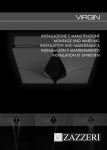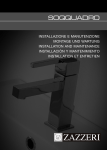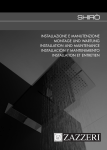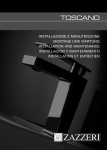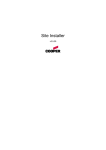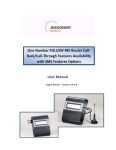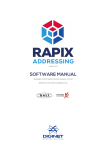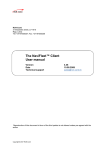Download Manuale Uso WEB_ING - Web Commerce Zazzeri
Transcript
Page 1 of 6 Web Commerce Rubinetterie Zazzeri s.p.a. – USER MANUAL How to access Log-in (access page using “Web Commerce” link on www.Zazzeri.it) Here you can access the portal Zazzeri Service by specifying LOGIN and PASSWORD given by Zazzeri and that may have been changed by the user after first login. ATTENTION : pop-up use may be requested. We suggest you to check your browser settings (Internet Explorer, Firefox, Google Chrome, ecc) so that the portal is authorized to open them. MENU- Icons and logo 1) Selecting Zazzeri’s logo or the “Home” icon page (first part of SERVICE section). 2) Selecting the ”Sales Conditions” icon documents. 3) Selecting the “Technical Manual” icon of Zazzeri. you always get to the product selection you can download Zazzeri sales conditions you can download the general technical manual 4) Selecting the “Cart” icon you access your own cart where you can visualize the products that may already be in there or add new ones. The number that is to be found on the icon corresponds to the number of lines that are already in the cart. 5) Selecting the “Saved Quotations” icon you access the page that contains all of the saved quotations, which can be opened in order to create new ones. This means that the saved quotations can be used as TEMPLATES. 6) Selecting the “Orders sent via web” you access the page containing all of the orders that have been sent to Zazzeri informative system through this portal, with the indication of the corresponding status. you access the page containing all of your orders (no 7) Selecting the “Open Orders” icon matter if sent through the website or by fax or e-mail), which have been confirmed by Zazzeri and that still haven’t been delivered. 8) By selecting the "Promo" icon you will reach the promotions page where you can find all the products to which special conditions of sale have been applied and a list of all the current and future promotions and their relevant characteristics. The number shown in the icon indicates the number of active promotions. Rubinetterie Zazzeri S.p.A. Frazione Burchio, 55 - 50064 Incisa Val D’Arno - Firenze - Italia - tel. +39.055.696051 - fax +39.055.696309 - P.I. 00435690482 www.zazzeri.it - [email protected] Page 2 of 6 9) Selecting the “User Manual and Disclaimer” icon you access the section containing Zazzeri disclaimer, the user manual of the portal and the contact details to be used in case of problems. 10) Selecting the “Personal Data” icon you access the page where your own personal data are listed : here you can change your password and your e-mail address (not compulsory) for communications, controls, etc. referred to the portal. 11) Selecting the “Log-out” icon you log-out of the Web Commerce portal. ATTENTION: the section will automatically expire after 15 minutes of non-activity and therefore it will be necessary to log-in again. 12) Selecting the language menu (top-right) you can at any time change the language of the portal; a.s.a. you select the language you will be straight readdressed to the product selection page. PORTAL SECTIONS Homepage 1) A.s.a. you access the portal, you see the list of all the available products that can be surfed by pages. It is possible to filter the product category you are interested in using the different options that are to be found above the data list. Selecting “Range” you can choose a specific Zazzeri range and at the same time the “Variant” menu will be displayed. Selecting “Finishes” you can chose a specific finish. This is possible even if you do not enter a specific combination of Range/Variant. As far as searching by “Code” or “Description” is concerned, you can enter the precise details or only a part of them, by using the jolly digit “%”. 2) On the first column of each line you will find the icon : this has to be selected in order to add the corresponding product into the cart; by clicking on the small icon you open a window in which you have to specify the wished quantity for the corresponding product. 3) Product-lines bearing words written in orange colour stand for products that have already been put in the cart. 4) The “Show Promotions” column indicates whether there are any active promotions for the product on the corresponding line. By positioning the mouse on the icon , you can read a brief summary of the promotions per individual code and, by clicking on it, you can view the relevant details. 5) Under last column of each line you find the link to documents referred to the selected products (for example images of the product, technical drawings, etc). Click outside of the documentwindow in order to close it. Rubinetterie Zazzeri S.p.A. Frazione Burchio, 55 - 50064 Incisa Val D’Arno - Firenze - Italia - tel. +39.055.696051 - fax +39.055.696309 - P.I. 00435690482 www.zazzeri.it - [email protected] Page 3 of 6 6) If the cart already contains some items, an alert message will pop-up in the top part of the screen and on the cart icon there will be a number indicating the quantity of lines that are already in the cart. Cart In this section you see the list of the products that are in the generated cart. It is possible to change the quantity of the products that you want to order by specifying the related number and clicking on the small cart icon that is to be found sideways, or remove each single line by clicking on the icons located under the last column. It is possible to indicate a note for each single line and this is done by simply clicking on the icon ; you can as well indicate a note for the entire order by clicking on “Add Order Notes”. There are columns showing the list prices, the net prices for the client (where permitted by the user profile) and any discounted prices resulting from active promotions which will be automatically applied. The "net WEB price" column gives the price applied for orders placed directly from the portal, as explained more fully in the next section. Options to be found above: 1) “Proceed with order”: allows you to move to the order confirmation page where it is possible to specify the delivery groups, send the order to Zazzeri informative system and save the order so to use it in the future to create new carts. 2) “Add other items”: you are addressed to the product selection page. 3) “Empty Cart”: allows you to completely empty the cart you are actually using . 4) “Add Order Notes”: allows you to add/modify order notes as already stated above. Checkout From Cart section, by clicking on “Proceed with order”, you access the Checkout page. Here you can accept the suggested delivery date for the whole order by selecting “Accept suggested delivery date”. After having done this, you can as well create one or more new delivery groups, of course according to the products availability. This can be done by selecting “Create a new delivery group” and choosing the requested calendar date (you won’t be able to chose unavailable dates) and then by clicking on the green “V” to confirm. Delivery groups created in this way have to be assigned line by line. In the corresponding window you will find the delivery group number and the delivery date of the group. In the bottom page you will find the list of the created delivery groups and you have the possibility to visualize the items to which you have assigned that specific delivery group. There are columns showing the list prices, the net prices for the client (where permitted by the user profile) and the discounted prices resulting from active promotions, which will be automatically applied. The "net WEB price" column gives the price applied for orders placed directly from the portal to the Zazzeri computer system. Options to be found above: 1) “Save quotation”: allows you to save the quotation you are creating, delivery address and entered delivery groups included, in order to use it in the future to create a new cart. NOTE: Should you use a saved quotation to create a new one, delivery dates will be updated according to products availability. Rubinetterie Zazzeri S.p.A. Frazione Burchio, 55 - 50064 Incisa Val D’Arno - Firenze - Italia - tel. +39.055.696051 - fax +39.055.696309 - P.I. 00435690482 www.zazzeri.it - [email protected] Page 4 of 6 2) “Send to Zazzeri Informative System”: allows you to send the order to Zazzeri in order for it to be processed by the commercial staff. 3) “Print”: allows you to print the order on paper so to send it by fax to Zazzeri. Saved quotations In this section you will see a list of the various quotations you saved. At any time you can check the data by using button under column “Visualize” and create a cart with such data using button under column “Create Cart”. NOTE: The informative system does not automatically or periodically cancel the saved quotations; it is therefore up to the user to cancel those quotations that have become unnecessary by using the button under “Remove” column. Orders sent via web All of the orders that have been sent to Zazzeri informative system have been saved in this section. It is at any time possible to check data by using the button under column “Visualize”. Column named “Status” shows the actual status of the order that has been sent; order status can be as follows: 1) “Waiting”: the order has been delivered to Zazzeri informative system and is waiting to be processed by the commercial staff. 2) “Non-complying”: the order hasn’t been accepted by the informative system due to informative errors/problems. try to resend the order or get in contact with Zazzeri technical assistance. 3) “Confirmed” : the order has been processed by Zazzeri commercial staff and has been accepted, you are therefore going to receive the formal order confirmation by fax or e-mail. 4) “Refused” : the order has been processed by Zazzeri commercial staff but it hasn’t been accepted. NOTE: The informative system does not automatically or periodically cancel the sent orders, it is therefore up to the user to cancel those orders that have become unnecessary by using the button under “Remove” column. Order under “Waiting” status cannot be cancelled. Open orders In this section you will see the open orders that have still to be delivered, and this refers both to orders sent through the website or by fax/e-mail. It is at any time possible to check the data of each single order using the “Visualize” button. We suggest to avoid cancellation of order-lines under section “Open Orders”, since this cancellation won’t be transmitted to the informative system and therefore you would lose the information on the delivery status of the order. Rubinetterie Zazzeri S.p.A. Frazione Burchio, 55 - 50064 Incisa Val D’Arno - Firenze - Italia - tel. +39.055.696051 - fax +39.055.696309 - P.I. 00435690482 www.zazzeri.it - [email protected] Page 5 of 6 Promo This section features all the active promotions, both present and future, and all the products included in the same. The initial page of this section has a similar structure to the Homepage, but it only lists the products in promotion. The "Maximum Discount" column indicates how much the item can be discounted net of all the promotions linked to the same. At the top of the page it is possible to select the “Active Promo” and “Future Promo” options to access a summary of the active or future promotions and the relevant details. On each line it is possible to position the mouse on the icon to view a brief summary of the active promotions for each individual item, or click on the same to access a pop-up window with detailed information. In the pop-up window or on the "Active Promos" summary page, you can click on another information icon to access details about the individual promotion, including the item included in the same. for adding the product selected to the shopping basket is present on each page, The icon except for future promotions (which are not yet active). Main characteristics of the Promotions Name : brief description of the promotion, giving the ID code and clearly identifying the same. Description : summary of the contents of the promotion. Discount : refers to the discount in addition to the "client profile discount" that may be applied where the conditions for "accessing" the promotion have been met. In the event that there is more than one promotion linked to a code and the conditions for "accessing" the same have been met, the discounts related to each individual promotion shall be added algebraically (for example: promo 1 = 5% discount, promo 2 = 3% discount, total discount = 8% to be applied to the "client profile discounted" price) Period of validity : this defines the period of duration of the promotion. Minimum order value : this refers to the minimum value of the order, net of the client profile discount, for accessing the additional promotional discount for the codes included in the same. Delivery method : this specifies whether the promotional discount is only applied if the order is transmitted directly from the portal or by any other method. Availability : this indicates whether the code in promotion can only be ordered in the available quantities shown. In this case, it will not be possible to order greater quantities regardless of the discounts applied User manual and disclaimer In this section it will be possible to visualize and/or download Zazzeri “Disclaimer” as well as the user manual. In case of technical or commercial problems or questions, contact details are to be found as well under this section. Rubinetterie Zazzeri S.p.A. Frazione Burchio, 55 - 50064 Incisa Val D’Arno - Firenze - Italia - tel. +39.055.696051 - fax +39.055.696309 - P.I. 00435690482 www.zazzeri.it - [email protected] Page 6 of 6 Personal data In this section you will see the page that summarizes your own personal data. Here you can change your password and your reference e-mail address (not compulsory) for communications, controls, etc. regarding the portal. To close this window simply click outside of it. Rubinetterie Zazzeri S.p.A. Frazione Burchio, 55 - 50064 Incisa Val D’Arno - Firenze - Italia - tel. +39.055.696051 - fax +39.055.696309 - P.I. 00435690482 www.zazzeri.it - [email protected]