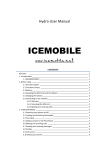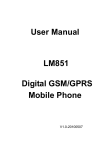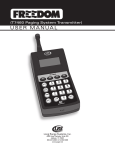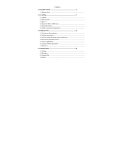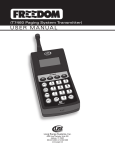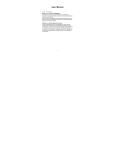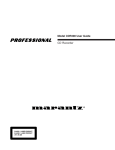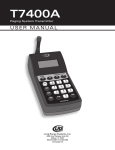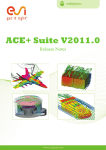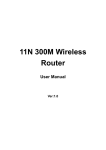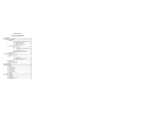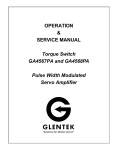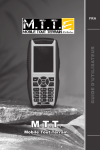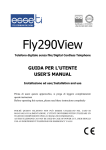Download Thank you for choosing this ICEMOBILE
Transcript
Thank you for choosing this ICEMOBILE-Quattro. For a better use of the phone, please read the manual carefully. Quattro is designed for use on the GSM/GPRS network. The phone supports dual-card online at the same time, you remove the two phones at the same time bring the trouble to truly enjoy a life of science and technology. Along with the basic communication function, it also provides you with practical functions to help with your work and life, such as English input methods, card-styled phonebook, watch/alarm clock, calendar, converter, calculator, games, Bluetooth, Video recorder, mp3 and mp4 player, and memory card. In addition, the phone is programmed with a personalized interface and well-designed functions to satisfy your individual needs. Contents 1 CHAPTER 1 S A F E T Y I N F O R M A T I O N ···············································3 1.1 GENERAL PRECAUTIONS ······························· 3 1.2 BATTERY PRECAUTIONS ······························· 5 1.3 CHARGER PRECAUTIONS ······························· 7 CHAPTER 2 PHONE INTRODUCTION ············································8 2.1 SIM CARD ············································ 8 2.2 BATTERY ·············································10 2.3 DATA LINE ··········································12 2.4 POWER ON/OFF THE PHONE ···························13 CHAPTER 3 M E N U D E T A I L S ······················································· 13 3.1 SMS ·················································13 3.2 PHONEBOOK ···········································19 3.3 CALENDAR ············································21 3.4 SERVICES ············································22 3.5 MULTIMEDIA ·········································24 3.6 ALARM················································29 3.7 CAMERA ··············································30 3.8 CALL CENTER ········································30 3.9 NOTES················································33 3.10 AUDIO PLAYER······································34 3.11 FILE MANAGER······································34 2 3.12 EXTRA ··············································35 3.13 FUN&GAMES ·········································36 3.14 ORGENIZER ·········································37 3.15 CALCULATOR ········································39 3.16 USER PROFILES ····································39 3.17 BLUETOOTH ·········································41 3.18 SETTINGS ··········································42 CHAPTER 4 I N P U T M E T H O D S ····················································· 49 CHAPTER 5 T R O U B L E S H O O T I N G ················································ 51 Chapter 1 Safety Information 1.1 General Precautions Please turn off your phone in an airplane, hospital or areas where the phone may disturb the operation of sensitive or medical equipment. Please use your phone in accordance with the rules of the areas. 3 To prevent the disturbance of the radio wave from causing malfunction or other problems, do not use your phone around weak signal or high accuracy electronic equipment, especially otophone, pacemaker or other medical equipment, fire detector, auto-controlled door and devices. Do not knock violently, shake or toss the phone; otherwise the phone may break down or cause fire. Do not put the battery, phone, or the charger into a microwave oven or high tension apparatus; otherwise the phone may break down. Do not use the phone in areas with a potentially explosive atmosphere; otherwise the phone may break down or cause fire. Do not put the phone in areas with high temperature, high humidity or with air that contains dust; otherwise the phone may break down. Keep the phone out of a child’s reach; otherwise the child may take it as a toy and suffers injury. Do not put the phone on an uneven or unsteady table; otherwise the phone may fall off and break. Do not dismantle or refit the phone; otherwise the phone may break down or cause electric leakage or other problems. Do not use needle, stylus or pointed objects to press the keys; otherwise the phone may break down and malfunction. Prevent the phone from nearing magnetic objects such as magnetic cards, 4 credit cards, floppy disks. The radio wave of the phone may erase the information stored on them. Do not expose the phone to humidity, water or other liquid; otherwise the phone may break down. To prevent traffic accident, do not use the phone when driving. Always use the battery and battery charger authorized by the manufacturer. Such products of other brands may cause leakage, excessive heat, burst and fire. Only professional personnel are allowed to assemble and repair the phone. It may be of great danger and against warranty to assemble and repair the phone without permission. 1.2 Battery Precautions Do not throw the battery in fire; otherwise fire and burst may occur. Do not use force when removing the battery; otherwise leakage, excessive heat, burst and fire may occur. Do not short-circuit or put the battery together with metal objects like wire, needle and necklace; otherwise leakage, excessive heat, burst and fire may occur. Do not dismantle or refit the battery or weld the contact points otherwise leakage, excessive heat, burst and fire may occur. The liquid leaked from the battery may cause blind if entering into the 5 human eyes. In this case, please wash the eyes with clean water immediately (do not rub the eyes) and go to hospital as soon as possible. Do not use and put the phone near areas of high temperature such as fire or heaters; otherwise leakage, excessive heat, burst and fire may occur. If the battery suffers heating up, discoloration or distortion during use, charging or storage, stop using it and change a new one. If the liquid leaked from the battery contacts skin or clothes, it may cause burn. Wash the skin or clothes with water or go to the hospital when necessary. If the battery leaks liquid or gives off bizarre odor, take it away from the open fire; otherwise leakage, excessive heat, burst and fire may occur. Prevent the battery from humidity otherwise excessive heat, fuming and erosion may occur. Do not use or place the battery under direct sunshine or near areas of high temperature such as automobiles; otherwise it may cause leakage and excessive heat as well as affect the performance of the battery and reduce its life span. Do not charge the batter over 24 hours on end. The battery life is limited and will be reduced after long and frequent charging. If it doesn’t work after several charging, it indicates the end of its life. You need to replace it with new battery of specified model. 6 Do not dispose of the battery with domestic garbage; instead you should dispose of it in line with the regulations. 1.3 Charger Precautions Use a 220V AC power; otherwise it may cause leakage, excessive heat and damage to the phone and charger. Do not short-circuit the charger; otherwise it may cause electric shock, fuming and damage to the charger. Do not use the charger when the power cord is broken; otherwise it may cause fire and electric shock. Do not put a container with water near the charger; otherwise water may spill out and enter into the phone to cause excessive heat, electric leakage and other problems. If contacted with water or other liquid, the charger must be removed from the power socket immediately to prevent excessive heat, fire, electric shock and other problems to the charger. Do not dismantle or refit the charger; otherwise injury to the human body, electric leakage and fire may occur. Do not use the charger in places of high humidity such as bathroom; otherwise electric leakage, fire and other problems to the charger. Do not touch the charger, power cord or power socket with a wet hand; otherwise electric shock may occur. 7 Do not put heavy objects upon the power cord or refit it. Otherwise electric shock or fire may occur. Disconnect the charger with electric power during cleaning and maintenance. Hold the body of the charger other than the cord when disconnecting the charger with electric power; otherwise electric shock or fire may occur. If the contents of this manual are not consistent with your phone, the phone shall prevail. Chapter 2 Phone Introduction 2.1 SIM Card Before you use your phone, you must insert your SIM card. It’s your key to enter into the GSM network. 8 All the information related to the connection to the network and logs of calls is recorded in the metal area of the SIM card. Also recorded on the SIM card are names and calls in the phonebook as well as text messages. You can also take the SIM card out and put it into another GSM mobile phone. (The new phone will read the SIM card automatically) To prevent the loss and damage of information stored on the SIM card, the metal area of the SIM card should not be touched and the card should be kept away from electrical and magnetic area. Once the SIM card is damaged, you are unable to enter into the GSM network. TF (T--Flash) Card is the portable memory card with large capacity for storing music and video files, which considerably expands the storage room of the phone. *Note: The phone must be turned off before you remove the SIM/ TF card. It’s prohibited to insert or remove the SIM/ TF card when the phone is in connection with an external power supply; otherwise the SIM/ TF card may be damaged. Before installing the SIM card, turn the phone off and remove the battery as well as other external power. Insert the SIM card into the SIM slot and slide the SIM slot strip back. When the SIM card needs to be taken out, turn the phone off, open the back cover, remove the battery; then open the SIM slot strip and take the 9 SIM card out of the slot. Before installing the TF card, turn the phone off and remove the battery as well as other external power. Insert the TF card into the TF slot. When the TF card needs to be taken out, turn the phone off and take the TF card out of the slot. 2.2 Battery 50% of the battery power is charged initially and can be used after unpacking. The new battery needs to be charged for at least 14 hours. After the power is used up (with no power to turn the phone on) for the first time, charge the battery fully. For the second time, charge the battery fully again after the power is used up. And to do it the same way for three tim es to maximize its performance. Installing and Removing the Battery Remove the battery in the following way: 1. Remove the battery cover by sliding it. 2. Uplift the battery from the backside and take it out. Install the battery in the following way: 1. Lock the battery into the battery slot. 2. Push the back cover upward until it is locked firmly. 10 Charging the Battery Plug the charger into a power socket. The power is on when the power indictor light is lit *Note:Don’t take up the battery when the battery is charging. Insert the connector of the charger into the port on the right side of the phone. The battery symbol appeared at the top right corner indicates the state of charging. If the phone is turn off during charging, a charging indication picture will be shown instead signifying that charging is in progress. If the phone is in low battery and being used overly, it may take a while for the charging icon to appear on the screen after charging is started. When the charging bars are full and steady, it means charging is complete. If the phone is turn off during charging, a charging indication picture will be shown instead signifying that charging is complete. The process usually takes 3~4 hours. It is normal that the battery, phone and charger may generate some heat during charging. When charging is complete, disconnect the charger from the phone and electric power. *Note: - The battery must be charged with the charger supplied by the manufacturer 11 in a ventilated place with a temperature between +5℃ and +40℃. The use of unapproved charger may cause danger and will invalidate the warranty. - Charge the battery when the phone is turned off automatically or displays the warning of low battery. If the battery has not used up, the charging time will be shortened. - The standby time and talk time provided by the manufacturer is calculated in the ideal environment. The actual time may vary with the network condition, working condition and running mode. - Make sure that the battery is well installed and can not be removed during charging. - When charging is complete, disconnect the charger from the phone and electric power. - If the charger has not been disconnected from the phone and electric power, charging will start again after a certain amount of battery power is used in a period of 5~8 hours. This is not advised due to the fact that doing so may have some adverse impact on the life of the battery. 2.3 Data Line Connect the data line when the phone is turned off. The charging icon is displayed on the screen, which indicates that the phone is off and being charged. Connect the data line when the phone is turned on. Menus are displayed on the screen. - Storage Unit: in the storage mode, contents of the phone can be accessed 12 by the computer. - Web Camera: in the camera mode, the phone can work as a camera. - Charging: use the charging function only. The phone returns to standby, and the other functions are still available. 2.4 Power on/off the phone Press and hold the End Key to turn the phone on or off. If the phone is turned on without a SIM card, the message of “inserting the SIM card” will be shown. The SIM card will be checked out after being inserted. Then the following information will be shown on the screen: Enter PIN1 (if you have set a password for the SIM card), Enter password of the mobile phone (if you have set a password for unlocking the phone). After the SIM card is decoded successfully, your phone will search for an available network (displayed on the screen). Once the connection is made, the icon of the network supplier will appear in the center of the screen. Now the phone is in standby and ready to use. *Note: if “Emergency number” appears, it means you are out of the service area of the network. However, you can still make emergency calls according to the signal strength of your phone. Chapter 3 Menu Details 3.1 SMS SMS Write message: Enter in to write message. You can enter short message 13 (refer to 4.0 for the “input method” with specified actions). - Complete: select the entry to stand for finishing keying message and you can take the next steps. 1. Send only: to send the message, select to get into recipients and you can enter the phone number or look from the phonebook and select the receiver’s phone number. Enter confirm to send. 2. Send and save: while sending the message, it automatically saved into the outbox. 3. Save: not send the message but only save it into the outbox. 4. Send to many: send the message to several phone numbers. 5. Send in group: select a group and the send the message to all the members in the group. - use templates: insert the text template into the message. - Insert object: insert pictures, ring tone, cartoon and default music to the message. - Text format: define the text editing format. - Insert number: add numbers from the phonebook. - Insert contact: add names from the phonebook - Input method: change the input method. *Note: some of the cities and district message centers do not support message over than 70 characters (or 160 English texts). Inbox:Can select the SIM1 Inbox or the SIM2 Inbox.Check the received messages. When the Inbox message list appears, press Ok to read the message. 14 You can choose the following options: - Reply: reply to the sender of the message. - Delete: delete the message. - Edit: edit the message. - Forward: forward the message. - Copy to SIM Card (Phone): copy the message from the phone to the SIM card, or vice versa. - Move to SIM Card (Phone): move the message from the phone to the SIM card, or vice versa. - Chat: enter into the chat room. - Delete All: delete all the message in the inbox - Copy All: copy all the message from SIM card to the phone or from the phone to SIM card. - Move All: move all the messages from SIM card to the phone or from the phone to SIM card. - Use Number: dial or store in the phonebook the number extracted from the message. - Use Link: Extract and store the web link contained in the message. Drafts: store the multimedia message not intended to send. Outbox: Can select the SIM1 outbox or the SIM2 outbox check the un-sent messages. When checking the Outbox message list, press Confirm to read the message. You can choose the following options: - Send form SIM1: you can send the message form SIM1 to more than one 15 recipient by choosing sending to multiple recipients or group. - Send form SIM2: you can send the message form SIM2 to more than one recipient by choosing sending to multiple recipients or group - Edit: edit the message. - Delete: delete the message. - Copy to SIM Card (Copy to Phone): copy the message from the phone to the SIM card, or vice versa. - Move to SIM Card (Move to Phone): move the message from the phone to the SIM card, or vice versa. - Delete All: delete all the message in the outbox. - Copy All: copy all from SIM card to the phone or from the phone to SIM - Move All: move all from SIM card to the phone or from the phone to SIM - Use Number: dial or store in the phonebook the number extracted from the message - Use Link: Extract and store the web link contained in the message Templates: frequent used sentences could be saved here to avoid rewrite it during message editing. It is editable and could be deleted. Message setting: before using message function, you need to do necessary settings. - Mode setting: set a proper mode for mobile message. Enter into each mode to find the matching name, message centre number, validate time, sending profile setting. - State Mode: activate Reports or Reply Path. 16 - Memory status: check the available space in SIM card or mobile message box. - Save location: choose to save in mobile or SIM card. - Transfer Setting: select the message transfer mode, GPRS preferred, GSM preferred, GPRS only or GSM only *Note: This function requires the support of the network supplier. MMS Multimedia messages contain text, picture and sound.Through MMS (Multimedia Messaging Service), you can not only send or receive pictures and texts, but also receive audio files attached to messages. The phone supports multimedia messages with multiple pages, i.e. each page consists of one picture, one piece of music and text. A multimedia message contains several such pages. Size of pictures in the multimedia messages will be automatically adjusted to the screen of the phone. * Note: This function requires the support of the network supplier. Write a Message: create a new multimedia message. You need to fill in the recipient, copy, confidential copy, subject content and attachment. Inbox: read the multimedia messages received. (Similar to the inbox of text messages.) Read: read the multimedia message. - Details: check the detail of the multimedia message, including the addresser, subject, date, time and size.。 17 - Use number: extract the sender’s number. - Reply: reply in multimedia format to the sender of the multimedia message or all the senders and recipients - Reply: reply in text message to the sender of the multimedia message or all the senders and recipients Forward: forward the multimedia message to others. Receive: if the multimedia message is not received, receive it. Disconnect:Disconnect with GPRS. Delete: delete the multimedia message. Delete All: delete all the multimedia messages in the inbox. Outbox: store the multimedia messages sent unsuccessfully. Drafts: store the multimedia message not intended to send. Templates: frequent used sentences could be saved here to avoid rewrite it during message editing. It is editable and could be deleted. Setting: set the parameters of sending and receiving the multimedia message. - Edit Setting: set the parameters of editing multimedia message, such as edit mode, Picture Zoom Out, signature and so on. - Send Setting: set the parameters of sending the multimedia message, such as Period Validity, Sent Report, Read Report, Priority, intermission time and Sent Time - Receive Setting: set the parameters of receiving the multimedia message, 18 such as main network, roaming network, send report, read report and permit sending report and so on. - Filter: filter the multimedia messages. - Server Setting: MMS setting, including the settings of MMS center, linking type, gateway, port and account. *Note: MMS setting needs to set according to the local network supplier’s standard, such as linking type select as WAP or HTTP. - Memory: space of the saved multimedia messages, used memory and free memory. Broadcast message Functions of receiving and reading the messages of cell broadcast are as follows: Receiving Mode: open or close the receiving of cell broadcast message. Read Message: read the cell broadcast messages you subscribe to. Language: set the language of cell broadcast. Channel Setting: set the channel of cell broadcast, including the selection, add, edit and delete. 3.2 Phonebook Quick Search: enter into the browse screen of the phonebook. You can enter corresponding information in the searching column below to sort the entries out. Modes of searching include: 1. English (lower case); 2. Number. - View: check the details of entry 19 - Send SMS: send message to the number - Send MMS: send MMS to the number - SIM1 IP Dial: activate the IP dial-up of numbers in the phonebook by SIM1 - SIM2 IP Dial: activate the IP dial-up of numbers in the phonebook by SIM2 - SIM3 IP Dial: activate the IP dial-up of numbers in the phonebook by SIM3 - SIM4 IP Dial: activate the IP dial-up of numbers in the phonebook by SIM4 - Edit: edit the entry - Delete: delete the entry - Move: move the entry - Copy: copy the entry - Send vCard 1. Send by SMS: send the entry via text message 2. Send by MMS: send the entry via multimedia message 3. Send by Bluetooth: send the entry via Bluetooth. Search contact: search the phonebook for entry by name. Add new contact: add a new entry into the phonebook. You can store the entry into the SIM1 card , SIM2 card or the phone *Note: They are different from each other in terms of storage format 20 Copy All: copy all the entries from the phone to the card1, card2 ; copy all the entries form the card to the phone, or copy all the entries form the card1 to card 2; or vice versa. Delete: select the items to delete the call record. Select to delete all the call record from SIM card1 . Select to delete all the call record from SIM card12.Select to delete all the call record from the phonebook. Select to delete one by one of the call record. Calls Groups: the phone is programmed with 5 calls groups. You can make individual setting for each group, such as rename, ring type, incoming call picture, incoming call film and each group member’s personal setting. Settings: set the phonebook in four categories: Memory Check, Storage Location, Card Setting and My Card. - Memory Check: check the memory of the SIM card and the phone. - Storage Location: choose the preferred storage location, the phone or the SIM card. - Card Setting: set the content of the entries in the phonebook. - My Card: edit and save the detailed information of the user. - Extra Number: Other numbers such as the caller ID, service number and urgency number stored on the SIM card. You can check and edit other numbers stored on the SIM card. * Note: service number need the support of SIM card. 3.3 Calendar Enter into the sub-menus of Calendar. 21 Calendar: create a new event and add an alarm clock to it by Once, Daily, User-defined, Weekly, and Monthly. Once: the event will warn only once. Daily: the event will warn at the specified time every day. User-Defined: the event will warn at a time of the week defined by the user. Weekly: the event will warn at the specified time every week. - Monthly: the event will warn at the specified time every month. Jump to Specified Date: jump from the current date to the specified date. Lunar Calendar: open or close the lunar calendar. *Note: Due to the memory limit, stored entries should not exceed 70; otherwise entries may be missing 3.4 Services STK STK is the additional service provided by network supplier. the function menu is different from each SIM card. WAP Menu function: Homepage: log on to the homepage. The homepage is a WAP site you set in the connecting settings. If you haven’t set it, it will use the one set by the manufacturer. 22 Bookmark: display the bookmarks available. Select it to connect to the website. History: keep the websites you surfed on record. Enter Address: enter any WAP website or other internet websites. Setting: make the setting of websites browsing. - Edit Setting Profile: select the Setting Profile among the 10 options provided. - Browsing Properties: parameter settings of browsing websites, including standby time and picture display. - Service Message: open or close service message. - Clear Buffer Memory: clear the buffer memory. Clear Personal Information: clear your personal information. Clear History: clear the history. - Certificate: check the certificates. Online functions - Jump to: jump to the directed address. - Right Soft Key (Back): back to the previous page - Homepage: back to the homepage - Refresh: refresh the page - Bookmark: display the bookmarks available. Select it to connect to the website, edit the addresses or names of bookmarks or delete the bookmarks. - History: check the websites you surfed on the record 23 - Enter Address: enter directly the URL to go to the website - Set as Homepage: set the current page as the homepage - Save Picture: save the picture of the current page. - Service Inbox: check the service inbox for messages. - Settings: enter into the setting menu. - Exit: exit the WAP explorer and back to the main menu. *Note: GPRS service requires the support of the network and is only available after the service is put into operation. Data account GPRS: Name: the name of the account. You can edit it. - GPRS Connect Node: enter APN. User’s Account: the account number of dialing server (not WAP gateway). Password: the password of dialing server (not WAP gateway). Certification: choose the encryption method of the certification. 3.5 Multimedia Mobile TV TV function. Use manual or automatic search to obtain the channel. *Note: the function need to select the relative channel setting and get better TV signal by adjusting theantenna. joined my channel: Custom channel options。Can be used or their favorite channels saved to my list of channels. To facilitate the broadcast channel at the 24 choice. My channel:My channel list,Can be used to preserve the added channel. Select area: provide different area setting for selection Auto Searcher:Can auto search channel. The signal channel will be saved to the list of channels. You can choice of channel. Channel list: saver the obtained TV channel into the list. Earphone mode: choose earphone mode to play TV. display settings - Brightness:Adjust the brightness of television。 - Signal strength display:open or close the signal strength display. - Weak signal display:open or closed Weak signal display. TV Recorder To player:enter into film player and play the film recorded Recorder Settings: save the film in the phone or the memory card. Camera The phone is equipped with a camera. Enter into Camera and Touch ok to start photo taking. Options are as follows: Photos: enter into Album. Camera Settings: set the relevant parameters of photo taking. Image Settings: set the size and quality of photos. White Balance: set the color of the light. Scene mode: set the mode of automatic or night shooting. 25 Effects settings: choose the display style. Set frame: choose the frame for the picture. Storage: save the picture in the phone or the memory card. Resotore default: reset to default setting. Image viewer Store the pictures taken by the camera. View: zoom in the selected picture. Browse style: change the mode of picture browse. “Matrix” and “List” are available. Forward: use the selected pictures as the wallpaper, screen saver, switch on/off film, and adding to the phonebook. Rename: rename the selected picture. Delete: delete the selected picture. Delete All files: delete all the pictures in the album. Sort by: sort the pictures of the selected folder by name, type, date or size. Storage: change or choose a default storage path for the pictures Video recorder The phone is equipped with a film recorder. Enter into Film Recorder and press ok to start film recording. Options are as follows: 26 To player:enter into film player and play the film recorded Camcorder Settings: set the relevant parameters of the recorder Video Settings: set the size, format, recording time, quality and sound effect of films. Effects settings: choose a special effect for the recording. Storage : save the picture in the phone or the memory card. Restore default : reset to default setting Video player Play the films stored by users. Options are as follows: Play: play the selected file. Forward: transfer the selected file to the phonebook, screen saver, and switch on /off film. Rename: rename the selected file. Delete: delete the selected file. Delete All files: delete all the files. Sort by: arrange the files in terms of name, type, date, size or none). Storage: check the location of the file (in the phone and the memory card). Audio player Select Music Player to enter into the mp3 Player. Press the Left Soft Key to enter into Playlist and play the songs by 27 scrolling searching. Press the Left Soft Key to enter into the relevant settings of songs in the Playlist interface. Play: play the selected file. Details: check the details of the song Add to the Ring: add the song into the ring library of profiles. Refresh list: update the playlists. Setting: set the playing of multimedia files. Playlist Location: set the default reading path. Create the list automatically: whether to update the playlists every time the phone is turned on or not. - Repeat: repeat the playing. Random: play randomly. - Background playing: playing will not stop when exiting the menu. - Spectrum display: choose the spectrum for the player. Sound Recorder Choose to record. Press left soft key to do the operations: Record: record a new sound Play: play the selected recorder Append:: add new recorder to the original recorder. (only for AMR format) 28 Rename: rename the recorder Delete: delete the current recorder Delete all files: delete all the recorders Setting: set the recorder’s format Forward: send the recorder to profiles or sendy by multimedia message. FM Radio the phone supports FM broadcast. Select the FM shortcut to to the relative actions. Press select key to do the following actions: Channel list” edit the name of the channel and display in the list Manual Input: direct input FM channel frequency, eg 103.7 Preset auto search: automaticly search FM channel and updated the list. Settings: background play, FM speaker play. Record: record a new audio Append: add a new record to the original one. File list:the record files. 3.6 Alarm On/Off: open or close the alarm clock. Time: set the alarm time Mode: Once: warn only once. Daily: warn at the specified time every day. User-Defined: set the warning time of the alarm clock in a week. 29 Ring setting: Choose melody or saved FM record as the ring tone Snooze time (minute) : Choose to snooze every few minutes. There are 11 options such as every 1 min to every 10 min and default. Ring method: the option ring tones are ring, vibration, vibration and ring. 3.7 Camera The phone is equipped with a camera. Enter into Camera and Touch ok to start photo taking. Options are as follows: Photos: enter into Album. Camera Settings: set the relevant parameters of photo taking. Image Settings: set the size and quality of photos. White Balance: set the color of the light. Scene mode: set the mode of automatic or night shooting. Effects settings: choose the display style. Set frame: choose the frame for the picture. Storage: save the picture in the phone or the memory card. Resotore default: reset to default setting. 3.8 Call center You can select SIM1 call history, SIM2 call history, SIM3 call history , 30 SIM4 call history ,the manus as follows : Missed Calls: to take the record of 10 missed calls. Dialed Calls: to take the record of 10 dialed calls. Received Calls: to take the record of 10 received calls. In the list of Logs, press Ok to check the detail of the entry, such as the date, time, name (if recorded in the phonebook) number and times of calling. In Detail of the entry, press Option for the following operations: - IP Dial-up: activate the IP dial-up of numbers in the record - Send message: send message to the number - Send MMS:send mms message to he number - Delete all:Delete all the record - Delete: delete the entry. - Save: save the entry in the SIM card or the phone. - Dial: dial the entry. - Edit: edit the entry and add it into the phonebook. Delete call log: The user can choose to clear all the entries of a list. Call times: Four sub-menus are provided in Call Duration: Last Call, Dialed Calls, Received Calls and Clear All. Last Call: check the duration of the last call. Dialed Calls: check the total duration of dialed calls. 31 - Received Calls: check the total duration of received calls. - Clear All: clear the timer and restart counting. Call cost:The Call Meters can keep the record of your total call charge. - Last Call Charge: Check the last call charge. - All Call Charger:Check the total call charge. - Reset Call Meter: Enter PIN2 code to reset the call meter. - Charge Limitation: Enter into this sub-menu and key in the PIN2 code to browse, edit or deactivate the function. - Price and Rate: Enter into this sub-menu to browse, edit or deactivate the function, the latter two functions need the input of PIN2 code. *Note: Some operations require the PIN2 code; please contact your network supplier for it. *Note: Network support is needed. Message Counter Sent: record the number of sent messages. Received: record the number of received messages. Press the Left Soft Key of “reset” to clear the above two items. GPRS counter - Last Sent: record the bytes sent last time. - Last received: record the bytes received last time. - All Sent Data: record all the bytes sent. - All Received Data: record all the bytes received. 32 - Clear Counters: start counting 3.9 Notes Add Date: the date of a memo entry. Time: the time of a memo entry. Remark: the message shown on the screen when warning. Alarm Clock: open or close the alarm clock. Mode: 1. Once: warn only once. 2. Daily: warn at the specified time every day. 3. User-Defined: set the warning time of the alarm clock in a week. 4. Weekly: warn only once in a week. 5. Monthly: warn only once in a month. Browse: check the stored entries. Add: add a new entry Edit: edit the stored entries. Delete: delete a selected entry. Delete All: delete all the entries. Transfer: transfer the selected entry to another phone by messaging, or store it in the archives of the phone. 33 3.10 Audio player Select Music Player to enter into the mp3 Player. Press the Left Soft Key to enter into Playlist and play the songs by scrolling searching. Press the Left Soft Key to enter into the relevant settings of songs in the Playlist interface. Play: play the selected file. Details: check the details of the song Add to the Ring: add the song into the ring library of profiles. Refresh list: update the playlists. Setting: set the playing of multimedia files. Playlist Location: set the default reading path. Create the list automatically: whether to update the playlists every time the phone is turned on or not. - Repeat: repeat the playing. Random: play randomly. - Background playing: playing will not stop when exiting the menu. - Spectrum display: choose the spectrum for the player. 3.11 File manager Functions: Open: display the contents of the folder. 34 Create: create a new archive under the current folder. Format: format the folder. Rename: rename the files or folders. Delete: delete the files or folders. Sort: sort the files or folders. Details: check the details of the files or folders. Copy: copy the files or folders to any position. Move: move the files or folders to any position. Delete All: delete all the files or folders of the current folder. Folder - Audio: the default storage path of audio. - Images: the default storage path of images. - My Music: the folder for uploaded audio files and the default reading path of the audio player. - Photos: the default storage path of photos. - Video: the default storage path of videos. 3.12 Extra Currency converter Carry out the conversion among any currency. You need to input the exchange rate first then the amount of the domestic currency or that of the foreign currency, and press the Left Soft Key to confirm. The result will show up 35 in the other field. EBook reader Open ebook:Open the ebook file. Cleanup bookshelf:Updata the ebook list. Settings - Font style:Select the font style for Normal,Italic and Bold. - Scroll By: Select the scroll by page and line. - Auto scroll:Open and close the auto scroll. - Scroll speed: Select the auto scroll speed. - Full screen:Open and chose the full screen mode. - Encoding format: Select the ebook encoding. - Memory:Select the memory to the memory card or phone. Info:Show the ebook information. Delete:Delete the ebook file. Delete all:Delete all the ebook in list. Default settings:Restore the default settings. Help:The help info. 3.13 Fun&Games JAVA The J2ME java applications. Java setting 36 Java setting Game Mahjong - New game: start a new game. - Game mode: select the game level. - Top 10: record the player’s playing record. - Game explanation: get to see the game rules. VSMJ - New game: start a new game. - Game mode: select the game level. - Top 10: record the player’s playing record. - Game explanation: get to see the game rules. Game setting - BGM: turn on/off the background music - Sound effect: turn on/off the sound effect - volume 3.14 Orgenizer Calendar Enter into the sub-menus of Calendar. Calendar: create a new event and add an alarm clock to it by Once, Daily, User-defined, Weekly, and Monthly. Once: the event will warn only once. 37 Daily: the event will warn at the specified time every day. User-Defined: the event will warn at a time of the week defined by the user. Weekly: the event will warn at the specified time every week. - Monthly: the event will warn at the specified time every month. Jump to Specified Date: jump from the current date to the specified date. Lunar Calendar: open or close the lunar calendar. *Note: Due to the memory limit, stored entries should not exceed 70; otherwise entries may be missing Tasks Add Date: the date of a memo entry. Time: the time of a memo entry. Remark: the message shown on the screen when warning. Alarm Clock: open or close the alarm clock. Mode: 6. Once: warn only once. 7. Daily: warn at the specified time every day. 8. User-Defined: set the warning time of the alarm clock in a week. 9. Weekly: warn only once in a week. 10. Monthly: warn only once in a month. 38 Browse: check the stored entries. Add: add a new entry Edit: edit the stored entries. Delete: delete a selected entry. Delete All: delete all the entries. Transfer: transfer the selected entry to another phone by messaging, or store it in the archives of the phone. World clock Use direction key to read each city’s time zone and the date and time in each city. 3.15 Calculator Touch the 0-9 for the input of numbers and the +,–,x,÷,Dot. Touch the Right Soft Key to clear the last entry. Touch the Right Soft Key to “Exit” calculator; and Touch the Left Soft Key to “Get” the result. *Note: the precision of the calculator is limited. There may be rounding errors, especially when a number can not be divided. 3.16 User Profiles General Activate: activate the general profile Personalize: Enter into individual settings of the general profile. 39 Functions as follows: - Ring Tone settings: change the ring tone for incoming calls, alarm clock, phone on/off, phone sliding, message and keypad tone. - Ring volume: adjust the volume of ring tone and keypad tone. - Ring Type: ring, vibration, vibration and ring, ring after vibration. - Incoming Call Alert: ring once, ringing or ascending. - Message Alert Tone: set the alert tones for warning, error, network connection or call connection. - Answering Mode: set any key to answer an incoming call Meeting The same as the general profile. Outdoor The same as the general profile. Indoor The same as the general profile. Earphone Automatically activate the profile when earphone is plugged in. The rest is the same as the general profile. Bluetooth The same as the general profile 40 3.17 Bluetooth The phone is equipped with the Bluetooth technology, and supporting ear bud mode, text transferring mode and other modes. Bluetooth menu settings as follows: Activate: open or close Bluetooth. Search for hands-Free Device: search for the current Bluetooth hands-free devices. My device: the list of devices being connected. Device in Connection: devices being connected. Settings: include the settings, such as searchable setting, file transfer setting My Bluetooth: check the status of the Bluetooth. Establish a Bluetooth connection Activate the Bluetooth, select “Search for Hands-Free Device”, or enter into “My Device” - “Option” - “Search for New Device” to search for the Bluetooth device within the effective range. Enter the agreed password to establish a match between devices before data transfer. After connecting with the Bluetooth, the following functions are applicable to the connected devices. - Connecting: obtain the information resources from the connecting devices. - Device Name: change the device name of the other side. - Delete: delete the name of a selected device. 41 - Delete All: delete all the records in the device list. - Service Record: check the service available. - Searching for new device: search for new devices within the effective range. *Note:1.By using the Bluetooth technology, the phone can get in connection with devices compatible with Bluetooth within 10 meters. However, the connection may be affected by barriers like wall or other electronic devices. 2.The use of Bluetooth may accelerate the consumption of battery power and shorten the battery life. It is advisable to turn Bluetooth off when not needed. 3.To ensure a smooth connection between the phone and other wireless technology supported devices, please use the accessory authorized by the device manufacturer. Please make sure with the manufacture if the device is compatible with the phone . 3.18 Settings quad SIM switch Select with sim status:select with sim status Use default mode:Use default sim mode Flight mode:close the network,open flight quad SIM settings SIM1 open:open the SIM1 42 SIM2 open: open the SIM2 SIM3 open: open the SIM3 SIM4 open: open the SIM4 Phone Setup Time and Date: set time and date of the phone. - Set home city:Set the city of you seat. - Time/ Date Setting: set the current time and date. - Time Format: set the display format of time. - Auto updata of data and time:Open and close the auto updata of data and time Schedule power on/off: set the time when the phone is turned on and off automatically. Language: set the language for the menu Preferred Input Method: select a default input method. Display characteristic: - Wallpaper: select the wallpaper for standby. - Screen saver: select a screen saving picture for standby and set the waiting time. - Power on dispaly: select the film played when the phone is turned on. - Power off dispaly: select the film played when the phone is turned off. - Date and Time Display: Open or close the display of the current time in standby. 43 Misc. settings: - LCD Backlight:set mobile LCD backlight brightness and time. Network setup Network Selection: Automatic: search automatically for the network to which the SIM card belongs to. Manual: search for all available networks and register manually. Preferred Network: pre-store your preferred networks Security setup SIM security setup 1、SIM1 Lock: You can make the security settings to prevent your phone or SIM card from unapproved use. The PIN code can prevent your SIM card from unapproved use. If the PIN code is closed, you can open it to activate its protection. The phone will ask for the PIN code next time the phone is turned on. If the PIN code is opened, you can close it to deactivate its protection. You can also change the PIN code by following the screen indication: input the previous PIN code, input the new PIN code and input again. *Note: The SIM card will be locked if the inputs of PIN codes are wrong for three times. Then you need the PUK code to unlock the SIM card. The 44 PIN code and PUK code are supplied together. If not, please contact your network supplier. The default PIN code is 1234; please change it into your personalized password. 2、 Fixed Dial: If activated, only the numbers set in the list or numbers started with the digits in the list can be made. (Require the support of SIM card.) Mode: open or close the function of Fixed Calls. (Need to input PIN2 code.) - Fixed Calls List: input the fixed phone numbers into the list. *Note: Open or close the function of Fixed Calls requires the input of PIN2 code. Please contact your network supplier for the PIN2 code. Enter Fix Calls; numbers of fixed calls will appear in the directory. 3、Barred Dial: Contrary to Fixed Calls, you can restrict the calling of certain numbers. 4、Change Password: change the passwords of PIN code, PIN2 code and the phone. *Note: Certain functions are network service. SIM2 security setup The same to the SIM1 security setup. SIM3 security setup The same to the SIM1 security setup. 45 SIM4 security setup The same to the SIM1 security setup. Phone Lock: The phone lock can prevent your phone from unapproved use. Select Phone Lock to activate the protection of your phone. The phone will ask for the password next time it is turned on; press again to deactivate the protection. Use the Right Soft Key to clear a wrong input when entering the password and press OK to confirm. For example, if the password is set as 1122, enter: 1122. *Note: The default password of the phone lock is 1122; please change it into your personalized password. If you forgot the password of your phone, you would have to contact the distributor or the local service center to unlock your phone Auto Keypad Lock: - the keypad will lock itself after the phone is unused for a specified time you set. - Open Keypad lock in standby: first press the send key and then touch the screen to unlock the keypad. Call Settings SIM1 call settings 46 1、Caller ID Default: sending of your phone number in the default setting. Hide: the other side cannot see your phone number during the calling. (Require the support of the network supplier.) Send: the other side can see your phone number during the calling. 2、Call Waiting: You can activate it to be notified of incoming calls while you have a call in progress. 3、Call Diversion: Unconditional: divert incoming calls to another number unconditionally. If Out of Reach: divert incoming calls to another number if you cannot be reached. If Not Answered: divert incoming calls to another number after you phone rings for a specified time without answering. If Busy: divert incoming calls to another number when you have an active call. All Data Calls: divert data calls. Cancel Diversion: cancel the diversion of calls. 4、Call Barring: to restrict calls - Outgoing Calls: restrict the making of calls. - Restrict Incoming Calls: restrict the receiving of calls - Cancel Barring: cancel the restriction. (Need PIN2 code.) 47 - Change Password: change the password 5、Line Switch: Switch between line 1 and line 2. (Note: when line 2 is chosen, no calls can be made.) SIM2 call settings The same to the SIM1 call settings. SIM3 call settings The same to the SIM1 call settings. SIM4 call settings The same to the SIM1 call settings. Automatic Redial: Have your phone redial a number after it fails doing so Speed dial: In standby, press and hold corresponding numeric keys to dial the number set for them. IP Dial-up: to set and store the IP dial-up of numbers in the phonebook Call time display: Display the duration of a call at the end of a minute Call time reminder: display the duration of a call Auto quick end:end the call at the setting time Restore factory Settings Reset to default settings with the password of 1122. Sound Effect 48 Set the sound effect of audio player. Equalizer: - Normal - Bass - Dance - Classical - High pitch - Banquet - Pop - Rock Chapter 4 Input methods Input Methods General Introduction This phone supports simplified Chinese input methods. It provides input method such as Capital letter, small letter, numbers. Functions allow the inputs of Chinese characters include: Write and edit text message 49 Write and edit names and numbers in the phonebook. Search for names of the numbers in the phonebook. Personalized greetings and owner ID. Memo and alarm o’clock in the memo. Keypad Left Soft Key: is to confirm. Right Soft Key: is to clear a character or back. Navigation Keys: move the cursor in four directions (up, down, left and right), page up/down during selecting or selection in the Pinyin input method. Input Methods Input Methods of English The input methods of English is defined as follows: Key Designated letters or function ABC ABCabc DEF DEFdef GHI GHIghi JKL JKLjkl MNO MNOmno PQR PQRpqr STU STUstu 50 VWX VWXvwx YZ YZyz ALT Change input methods A/a Change capital letter space Space SYM Call out symbols Change Line DEL Delete Chapter 5 Trouble shooting Settings of certain function Such functions are not supported by the network supplier or you haven’t applied for them. fail PIN locked Enter the password and PUK code supplied with the SIM card or contact the network supplier. PIN2 locked Enter the password and PUK2 code supplied with the 51 SIM card or contact the network supplier. Call meter The data transfer counter doesn’t work; please invalid contact your network supplier. SIM card errors 1. The SIM card is dirty, clean it. 2. Reinstall the SIM card 3. The SIM card is damaged, change one. The Manufacture reserves the ultimate right for the interpretation of this manual. The Manufacture reserves the right for the changes in the technical standards without advanced notice. The Manufacture reserves the right for the changes in this manual without further notice. The Manufacture reserves the right for the changes in the technical specification without advanced notice. 52