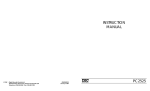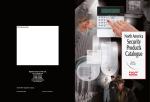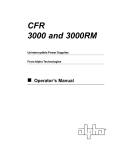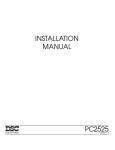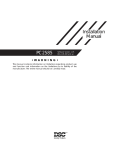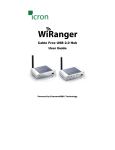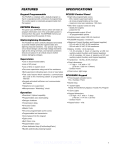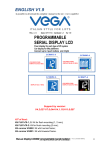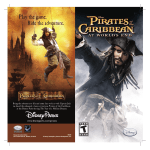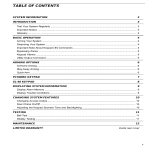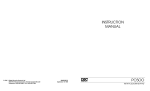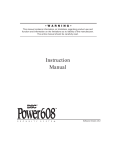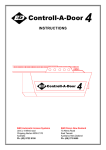Download copy of PC2580 babt um eng 29000966 r0
Transcript
LIMITED WARRANTY Digital Security Controls Ltd. warrants that for a period of twelve months from the date of purchase, the product shall be free of defect in materials and workmanship under normal use and that in fulfilment of any breach of such warranty, Digital Security Controls Ltd. shall, at its option, repair or replace the defective equipment upon return of the equipment to its repair depot. This warranty applies only to defects in parts and workmanship and not to damage incurred in shipping or handling, or damage due to causes beyond the control of Digital Security Controls Ltd. such as lightning, excessive voltage, mechanical shock, water damage, or damage arising out of abuse, alteration or improper application of the equipment. The foregoing warranty shall apply only to the original buyer, and is and shall be in lieu of any and all other warranties, whether expressed or implied and of all other obligations or liabilities on the part of Digital Security Controls Ltd. This warranty contains the entire warranty. Digital Security Controls Ltd. neither assumes, nor authorizes any other person purporting to act on its behalf to modify or to change this warranty, nor to assume for it any other warranty or liability concerning this product. In no event shall Digital Security Controls Ltd. be liable for any direct, indirect or consequential damages, loss of anticipated profits, loss of time or any other losses incurred by the buyer in connection with the purchase, installation or operation or failure of this product. WARNING: Digital Security Controls Ltd. recommends that the entire system be completely tested on a regular basis. However, despite frequent testing, and due to, but not limited to, criminal tampering or electrical disruption, it is possible for this product to fail to perform as expected. TABLE OF CONTENTS SYSTEM INFORMATION 3 INTRODUCTION 5 Test Your System Regularly .................................................................................................................... 5 Important Notice ..................................................................................................................................... 5 Glossary .................................................................................................................................................. 5 PC2550RK AND LED625 KEYPADS 6 BASIC OPERATION 8 Arming Your System ............................................................................................................................... 8 Tamper Alarms ........................................................................................................................................ 8 Smoke Detector and Fire Alarm Reset ................................................................................................... 8 Disarming Your System ........................................................................................................................... 9 Engineer Reset ........................................................................................................................................ 9 Bypassing Zones .................................................................................................................................... 9 Keypad Alarms ..................................................................................................................................... 10 Utility Output Command ........................................................................................................................ 10 ARMING OPTIONS 11 At-Home Arming .................................................................................................................................... 11 Home-Away Arming .............................................................................................................................. 11 Quick-Exit .............................................................................................................................................. 11 Quick-Arm ............................................................................................................................................. 11 DISPLAYING SYSTEM INFORMATION 12 Display Alarm Memory .......................................................................................................................... 12 Display Trouble Conditions ................................................................................................................... 12 CHANGING SYSTEM FEATURES 13 Changing Access Codes ...................................................................................................................... 13 One Time Use Code ............................................................................................................................. 14 Door Chime On/Off ................................................................................................................................ 14 TESTING AND MAINTENANCE 15 Bell Test ................................................................................................................................................ 15 Weekly Testing ...................................................................................................................................... 15 Maintenance ......................................................................................................................................... 15 24 1 FIRE SAFETY IN THE HOME LCD600 MESSAGE DISPLAY KEYPAD 16 USING THE LCD600 KEYPAD 17 Arming the System with the LCD600 Keypad ...................................................................................... 17 Arming with Bypassed Zones or Trouble Conditions ........................................................................... 17 Disarming the System with the LCD600 Keypad .................................................................................. 18 If there is a Trouble Condition Present .............................................................................................. 18 If there was an Alarm ......................................................................................................................... 18 Resetting Smoke Detectors with the LCD600 Keypad ......................................................................... 18 Bypassing Zones with the LCD600 Keypad ......................................................................................... 19 Household Fire Safety Check your home for the following potential hazards: • Are all electrical appliances and outlets in a safe condition? Check for frayed cords, over-loaded lighting circuits, and so on. If you are uncertain about the condition of your electrical appliances or household electrical service, have a professional evaluation. • Are all flammable liquids stored safely in closed containers in a well ventilated and cool area? Cleaning with flammable liquids, such as gasoline, should be avoided. Refer to product instructions, printed warnings and labels for information on using and storing hazardous materials safely. Turning Quick-Arm ON and OFF with the LCD600 Keypad ................................................................. 20 • Displaying Alarm Memory with the LCD600 Keypad ........................................................................... 20 • Viewing Trouble Conditions with the LCD600 Keypad ......................................................................... 20 Programming Access Codes with the LCD600 Keypad ...................................................................... 21 Turning the Door Chime Feature ON and OFF with the LCD600 Keypad ............................................ 21 Bell Test ................................................................................................................................................ 22 Testing Your System with the LCD600 Keypad .................................................................................... 22 FIRE SAFETY IN THE HOME 23 LIMITED WARRANTY 24 2 Most fires occur in the home, and to minimize this danger it is recommended that a household fire safety audit be conducted and a family escape plan be developed. Are fire hazardous materials (such as matches) well out of the reach of children? Are furnaces and wood burning appliances properly installed, clean, and in good working order? If in doubt, have a professional evaluation. Family Escape Planning There is often very little time between the detection of a fire and the time at which it becomes deadly. Because of this, it is very important that a family escape plan be developed, practised and followed. 1 Every family member should participate in developing the escape plan. 2 Study the possible escape routes from each location within the house. Since many fires occur at night, special attention should be given to the escape routes from sleeping quarters. 3 It is essential that escape from a bedroom be possible without opening the interior door. Consider the following when making your escape plans: • Make sure that doors and windows that open to the outside are easily opened. Ensure that they are not painted shut and that their locking mechanisms operate smoothly. • If opening an exit or using an exit is too difficult for children, the elderly or handicapped, plans for rescue should be developed. This includes making sure that those who are to perform the rescue can promptly hear the fire warning signal. • If the exit is above ground level, an approved fire ladder or rope should be provided, as well as training in its use. • Exits on the ground level should be kept clear. Be sure to remove snow from exterior patio doors in winter. Outdoor furniture or equipment should not block exits. • The family should have a predetermined assembly point where everyone can be accounted for; for example, across the street or at a neighbour’s house. • Once everyone is out of the house, call the Fire Brigade. • A good plan emphasizes quick escape. Do not investigate first or attempt to fight the fire, and do not attempt to rescue belongings as this takes up valuable time. Once outside, do not re-enter the house. Wait for the Fire Brigade. • Write the plan down and rehearse frequently, so that should an emergency arise, everyone will know what they are to do. Revise the plan as conditions change; for example, when there are more or fewer family members in the home, or if there are physical changes to the house. • Make sure your alarm system is operational by conducting weekly tests as noted elsewhere in this manual. If you are unsure about system operation, contact your installer. • It is recommended that you contact your local Fire Brigade and request further information on home fire safety and escape planning. If available, have your local fire prevention officer conduct an in-house fire safety inspection. 23 SYSTEM INFORMATION Bell Test ∗ With the system disarmed, press the [ ] Key. Use the [<] and [>] Keys to scroll to this message. Press [6], then enter the Master Code. Use the [<] and [>] Keys to scroll to this message. Press [8] to turn perform a Bell Test. When the Bell Test is selected, the bell or siren and the keypad sounder will sound for 2 seconds. When the test is complete, press the [#] Key to return to the “Ready” mode. Testing Your System with the LCD600 Keypad It is recommended that you test your system regularly. NOTE: Perform system tests in the off-peak hours, such as early morning or late evening. 1 Call to inform your monitoring station that you are testing your system. 2 Disarm the system and ensure that this message is displayed. 3 Perform a Bell Test by entering [ ][6][Master Code][8]; the message shown here will be displayed. If a trouble condition is indicated after the test, press [ ][2] to view the trouble condition. Press [#] when finished viewing trouble conditions. ∗ ∗ 4 Activate each sensor on your system one at a time. For example, open protected doors and windows, and walk in areas protected by motion detectors. As each zone is activated, this message will be displayed. Use the [<] and [>] Keys to scroll through the list of open zones. If you are opening zones one at a time, only one zone should be displayed as being open. Installer ___________________________________________________________________________________ Phone ________________________________ Installation Date ____________________________ Monitoring Station: _________________________ Telephone Number: _________________________ Account Number ___________________________ CONTACTS Name ________________________________ Phone ________________________ Name ________________________________ Phone ________________________ Name ________________________________ Phone ________________________ ZONE INFORMATION Zone Type Protected Area 1 ____________________ _______________________________________________________ 2 ____________________ _______________________________________________________ 3 ____________________ _______________________________________________________ 4 ____________________ _______________________________________________________ 5 ____________________ _______________________________________________________ 6 ____________________ _______________________________________________________ 7 ____________________ _______________________________________________________ 8 ____________________ _______________________________________________________ Entrance Delay ____________________________ Exit Delay __________________________________ Auxiliary Entrance Delay ____________________ Auxiliary Exit Delay __________________________ When the [<] or [>] Key is pressed, a message similar to this will be displayed to indicate which zone has been activated. SPECIAL FEATURES [F] Key Enabled Disabled When the zone is closed, and if all zones are closed, this message will be displayed. Continue to activate the rest of the zones on your system and ensure that the keypad indicates when each zone is opened and closed. [A] Key Enabled Disabled [P] Key Enabled Disabled 5 If they are programmed for operation, press the [F], [A], and [P] keys in turn. The [F] Key will sound the bell or siren in a pulsed mode. Enter an Access Code to silence the alarm. The [A] Key is a silent alarm; the [P] Key may be programmed as silent or audible. If an alarm sounds, enter an Access Code to silence the alarm. 6 If your system has a Fire Zone, activating the Fire Zone will cause the bell or siren to sound with a pulsed tone. CAUTION: Do not use an open flame or burning materials to test a smoke detector. Contact your installer for information on safe methods to activate a smoke detector. 7 Should the system fail to operate properly, call your alarm dealer for service. KEYPADS The following keypads are installed on your system: ________ PC2550RK Keypads ________ LED625 Keypads ________ LCD600 Message Display Keypads 8 When testing is complete, call and advise the monitoring station. 22 3 NOTES Programming Access Codes with the LCD600 Keypad ∗ With the system disarmed, press the [ ] Key and scroll to this message. Press [5] to program Access Codes. Enter the Master Code when this message is displayed. This message will be displayed to indicate that Access Code 1, the Master Code, is programmed. When scrolling through the list of Access Codes, a “P” will be displayed in the lower right corner of the screen to indicate that an Access Code is programmed. Use the [<] and [>] Keys to scroll to the Access Code to be programmed. When the desired code is displayed, or if you know the number of the code you wish to program, enter a number from [1] to [8] to select the code. To program Access Codes 9 through 16, press [9]. After pressing [9], use the [<] and [>] Keys to scroll to the desired Access Code, and enter a number from [1] to [8] to select a code from [9] to [16]. When this message is displayed, enter the new Access Code. Use only the numbers from [0] to [9]; do not press [ ] or [#] when entering the code. To completely erase a code, enter [ ]. Do not try to erase the Master Code (Access Code 1)! ∗ ∗∗∗∗ When the Access Code is programmed, a message similar to the one shown here will be displayed. In this example, the message indicates that Access Code 3 has been programmed. If [ ] is entered to erase a code, the “P” will not be displayed. ∗∗∗∗ When you are finished programming codes, press the [#] Key to return to the “Ready” mode. Turning the Door Chime Feature ON and OFF with the LCD600 Keypad ∗ With the system disarmed, press the [ ] Key. Use the [<] and [>] Keys to scroll to this message. Press [6], then enter the Master Code. Use the [<] and [>] Keys to scroll to this message. Press [6] to turn the Door Chime feature ON and OFF. If the Door Chime is being turned ON, the keypad will sound several quick beeps. If the Door Chime is being turned OFF, the keypad will sound a single long tone. When finished setting the Door Chime feature, press the [#] Key to return to the “Ready” mode. 4 21 INTRODUCTION Turning Quick-Arm ON and OFF with the LCD600 Keypad ∗ With the system disarmed, press the [ ] Key. Use the [>] Key to scroll to the next message. With this message displayed, press [6] to enter the User Functions Menu. Enter the Master Code, then use the [>] Key to scroll to the next message. Press [4] to turn the Quick-Arm feature ON or OFF. The keypad will sound several quick tones if the Quick-Arm feature is being turned ON, or the keypad will sound a single long tone if the Quick-Arm feature is being turned OFF. Press the [#] Key to return the keypad to the “Ready” Mode. Displaying Alarm Memory with the LCD600 Keypad If there was an alarm while the system was armed, a message similar to this one will be displayed when the system is disarmed. Use the [<] and [>] Keys to scroll through the list of zones that went into alarm. When all zones that went into alarm have been displayed, this message will be displayed. Press the [#] Key to return to the “Ready” mode; the next message will be displayed. ∗ ∗ To re-enter the Display Alarm Memory mode, enter [ ][3]. When [ ][3] is entered, the keypad will again display the zones that went into alarm while the system was armed. Viewing Trouble Conditions with the LCD600 Keypad The PC2580 constantly monitors itself to ensure proper operation. If a trouble condition occurs while the system is armed, the keypad will beep, the “Trouble” light will come ON, but the keypad will not display the trouble condition. Only a trouble on the Fire Zone will be indicated with a message while the system is armed. This message will be displayed, whether the system is armed or disarmed, when there is a trouble condition on the Fire Zone. Call for service immediately if this message is displayed. This message will be displayed if a trouble condition occurs while the system is disarmed. Press any Key to silence the keypad sounder, then press the [<] or [>] Key to display the next message. ∗ Enter [ ][2] to display trouble conditions. A message similar to the one shown here will be displayed. Use the [<] and [>] Keys to scroll through the list of trouble conditions. When finished viewing the trouble conditions, press the [#] Key to return the keypad to the “Ready” mode. 20 Read this manual carefully before operating your security system. Have your installer instruct you on system operation, and have your installer inform you of the features that have been enabled on your system. Everyone using the system should be instructed in its use. Complete the System Information page and store this manual in a safe place for future reference. Test Your System Regularly To ensure that your system continues to function as intended, it is important that you test your system weekly. Refer to the “Testing Your System” section of this manual, and read and follow the instructions carefully. If your system does not function properly or if you have any questions about testing your system, call your installing company for service or assistance. Important Notice A security system cannot prevent emergencies. It is only intended to alert you and, if included, a monitoring station, of an emergency situation. Security systems are generally very reliable but they may not work under all conditions and they are not a substitute for prudent security practices or life and property insurance. Your security system should be installed and serviced by qualified security professionals who should inform you of the level of protection that has been provided, and instruct you on system operations. Glossary Your security system has been designed to offer advanced security features and simple, straight-forward operation. Described here are terms used throughout this manual to explain the operation of your system. Keypad: Your system features one or more keypads. The keypad is used to enter commands to operate the system, and to view operating information about the system. Commands are entered on the keypad by pressing one Key at a time. Several different keypad models are available for your PC2580 alarm system: • The PC2550RK and LED625 keypads display system information using Zone Lights and System Lights. • The LCD600 Message Display Keypad displays system information and guides operation with easy-to-understand English-language messages. All commands used to operate your system are the same for all keypads. For some functions, the LCD600 Keypad will display messages to guide you through operation or to advise you of certain conditions. LCD6OO This symbol will appear in the manual to indicate that the LCD600 Keypad will display messages for the function described. Refer to the page number indicated for instructions on using a function with the LCD600 Keypad. Master Code: The Master Code is a 4-digit code used to arm and disarm the system, to program Access Codes and to bypass zones. Normally only one person should know the Master Code. Access Codes: Fifteen Access Codes are available to allow users to arm and disarm the system and to bypass zones. Each person should keep their 4-digit Access Code secret to ensure system security. Entry Delay: The Entry Delay is the period of time allowed for someone to enter the premises and disarm the system. Exit Delay: The Exit Delay is the period of time allowed for someone to leave the premises after they have entered an Access Code to arm the system. Entry-Exit Door or Zone: The Entry-Exit Door or Zone is the door or zone designated by your installer to be used for entering and leaving the premises when the system is armed. Zone: A Zone is an area that is protected by a security device. For example, a room protected by a motion detector may be “Zone 1”, while a window protected by a magnetic contact may be “Zone 2”. Your installer will inform you of where zones have been set up on your system. 5 PC2550RK AND LED625 KEYPADS Important: Test your system regularly. Follow the guidelines for correcting system trouble conditions; have any system trouble conditions you cannot correct yourself attended to by your installer. Bypassing Zones with the LCD600 Keypad A bypassed zone will not cause an alarm. Zones may be bypassed to allow access to part of the protected area while other zones are armed. For example, bypassing the zone protecting your living room would allow you to remain in the room while other zones on your system are armed. To bypass zones, the keypad must be displaying one of the following messages: 1 2 3 4 5 5 6 7 8 1 6 2 7 3 8 Bypassing Zones: Programming Access Codes: F A P NOT IN USE NOT IN USE NOT IN USE Fi re Arm Interior Quick-Exit Quick-Arm F A P Pr M og Tro By em Ar R ra ub pa o me ea m le ss ry d dy 4 Instant Arm: TEST SYSTEM REGULARLY This message indicates that the system is ready to be armed; no zones are open, and no trouble conditions are present. This message indicates that a trouble condition is present on the system. Refer to Displaying Trouble Conditions for instructions on viewing trouble conditions. It is suggested that you review and correct any trouble conditions on your system before bypassing zones and arming the system. ∗ Press the [ ] Key to display this message. Press the [>] Key to scroll to the next message. Press [1] to enter the Bypass Mode. If an Access Code is required to bypass zones, this message will be displayed. Enter your Access Code, if required. PC255ORK PC258O Control Panel Use the [<] and [>] keys to scroll through the list of zones to the zone to be bypassed. To recall the last set of bypassed zones, enter [9]. Zone Lights 1 to 8 indicate zone activity. When a zone is secure, its Zone Light will be OFF; when a zone is open, its Zone Light will be ON. The “Fire” light will come ON when a detector on the Fire Zone is in alarm. Refer to Smoke Detector and Fire Alarm Reset for information on Fire Zone operation and instructions for resetting smoke detectors. The “Ready” light will come ON when the system is ready to be armed. If the “Ready” light is OFF, there is an open zone on the system. The zone must be closed or bypassed before the system can be armed. The “Armed” light will come ON to indicate that the system is armed. The “Armed” light will FLASH to indicate that the system is armed and that there is no Entry Delay on any of the zones. The “Memory” light will come ON to indicate that an alarm occurred while the system was armed. Enter [ ][3] to display the zones that went into alarm. When finished viewing the alarm memory, press the [#] key. ∗ The “Bypass” light will come ON to indicate that zones have been bypassed. To view bypassed zones, enter [ ][1]. Press the [#] key when finished. Ensure bypassed zones are bypassed intentionally. ∗ The “Trouble” light will come ON to indicate that a trouble condition is present. Press any key to silence the keypad sounder, then enter [ ][2] to view the troubles. Have trouble conditions corrected by your installer as soon as possible. ∗ When the desired zone is displayed, enter the number indicated to bypass the zone. In the example shown here, enter [2] to bypass Zone 2. “BP” will appear to indicate that the displayed zone has been bypassed. To remove the bypass from the zone, enter the number indicated; in this example, enter [2] to remove the bypass from Zone 2. When a bypass is cleared, the “BP” indication will be removed. If a zone is open when you are in the Bypass Mode, “OP” will appear to indicate that the zone is open. When the zone is secured, the “OP” indication will be removed. When the zone is bypassed, “BP” will be displayed to indicate that the zone has been bypassed. When finished bypassing zones, press the [#] Key to return the keypad to the “Ready” mode. Note that bypasses are automatically removed when the system is disarmed. 6 19 Disarming the System with the LCD600 Keypad Enter the premises through the Entry-Exit Zone and go to the keypad. The message shown here will be displayed. Enter an Access Code before the Entry Delay expires. This message will be displayed to indicate that the system has been disarmed, and that there were no alarms or trouble conditions during the time the system was armed. This message will be displayed for 5 seconds. Ready Fire Memory Program Bypass Trouble After 5 seconds, this message will be displayed. Armed F If there is a Trouble Condition Present: This message will be displayed if there is a trouble condition present. Refer to Displaying Trouble Conditions for instructions on how to display and correct trouble conditions. A P If there was an Alarm: If a one or more zones went into alarm while the system was armed, a message similar to the one shown here will be displayed. Use the [<] and [>] Keys to scroll through the list of zones that went into alarm. After viewing the zones that went into alarm, this message will be displayed if there are still unsecured zones on the system. Use the [<] and [>] Keys to scroll through the list of open zones. Resetting Smoke Detectors with the LCD600 Keypad If the Fire Alarm sounds at night, do not investigate the alarm: follow your evacuation plan immediately. Go to a neighbour and call the fire brigade. ∗ Smoke detectors installed on your system may be reset after a false alarm using the [ ][4] command. To reset smoke detectors to normal, first clear all products of combustion from the detectors. ∗ Press the [ ] Key to enter the User Functions List. Use the [>] Key to scroll to the message shown here. Press and hold down the [4] Key for several seconds. If the detectors are clear of smoke, they will return to normal. If the detectors still have smoke in them, the alarm will sound again. If the alarm sounds again, first ensure that there is no threat of fire; you may then silence the alarm and reset the smoke detectors. 18 Trouble Conditions Trouble Low Battery Mains AC Power Keypad Tamper Telephone Line Unsuccessful Communication 6 Bell Circuit 7 Smoke Detector Circuit 8 Reset Clock When finished viewing troubles, press the [#] key. Zone Light 1 2 3 4 5 Press [#]: • when an error is made in entering an Access Code, then enter the code again • to return to “Ready” after using [ ] commands ∗ [F] Key: Press and hold this key for 2 seconds to sound an [F] Key alarm [A] Key: Press and hold this key for 2 seconds to generate an [A] Key alarm [P] Key: Press and hold this key for 2 seconds to generate a [P] Key alarm. These keys must be enabled by your Installer before they become functional. Your Installer will tell you how these keys operate on your system. 7 BASIC OPERATION USING THE LCD600 KEYPAD Arming Your System Before arming the system, close all protected doors and windows, and stop movement in areas protected by motion detectors. When all zones are closed, all of the Zone Lights on the keypad will be OFF, and the “Ready” light will be ON. The system cannot be armed unless the “Ready” light is ON. If the “Ready” light will not come ON even when all zones are closed, contact your Installer for assistance. Arming the System with the LCD600 Keypad To arm the system, enter a 4-digit Access Code. As each digit is entered, the keypad sounder will beep. When the Access Code has been entered, the “Armed” light will come ON and the keypad will sound several beeps. If an incorrect Access Code is entered, the keypad will sound a single long tone. To correct a mistake when entering a code, press the [#] Key and enter the Access Code again. When the “Armed” light comes ON, leave the premises through the designated Entry-Exit door before the Exit Delay expires. At the end of the Exit Delay, all lights on the keypad will be shut OFF except for the “Armed” light - your system is now armed. If you require a longer or shorter Exit Delay time, your installer may change this time to suit your needs. Refer to the “Arming Options” section of this manual for information on other arming functions. LCD6OO The LCD600 Keypad will display messages while you arm your system. Refer to Page 17 for instructions on arming your system with the LCD600 Keypad. Tamper Alarms If this feature is enabled on your system, keypad sounder or bell will sound when the wiring on any zone is tampered with. This alarm will sound whether the system is armed or disarmed. If any zone goes into alarm for no apparent reason, contact your installer for assistance. Smoke Detector and Fire Alarm Reset If the Fire Alarm sounds at night, do not investigate the alarm: follow your evacuation plan immediately. Go to a neighbour and call the fire brigade. When a Fire Alarm is generated, the bell or siren will sound with a pulsing tone. Transmission of the fire alarm to your monitoring station is delayed for 30 seconds to allow you to cancel possible false alarms. To silence the alarm, press the [#] Key. When the [#] Key is pressed, the system will delay transmission of the fire alarm for an additional 90 seconds. The 90-second delay is intended to allow you to reset the smoke detectors after a false alarm. If the smoke detector is reset and remains reset after the 90-second delay, a fire alarm will not be transmitted to the monitoring station. If the smoke detector is reset but goes into alarm again after the 90-second delay, the fire alarm will sound again and the process described above will repeat. A fire alarm will be transmitted to your monitoring station after 30 seconds if it is not silenced by pressing the [#] Key. ∗ This message will be displayed when all zones are secure and the system is ready to be armed. To arm the system, enter an Access Code. This message will be if zones are bypassed or if there are trouble conditions present. The system may be armed with bypassed zones or with trouble conditions present, but protection of the premises will be affected. Refer to Bypassing Zones and Displaying Trouble Conditions for instructions on how to view bypassed zones and trouble conditions. To arm the system, enter an Access Code. This message will be displayed if zones are open. Press the [<] or [>] Key to display a list of open zones. Secure or bypass any open zones before arming the system; refer to Bypassing Zones for instructions on bypassing zones. This message will be displayed when an Access Code is entered to arm the system. Leave the premises through the Entry-Exit Zone before the Exit Delay expires. When the Exit Delay expires, this message will be displayed and the system will be armed. Arming with Bypassed Zones or Trouble Conditions This message will be displayed when you arm the system with bypassed zones. Refer to Bypassing Zones for instructions on bypassing zones. Always ensure that bypassed zones are bypassed intentionally! This message will be displayed if the system is armed with one or more trouble conditions present. Refer to Displaying Trouble Conditions for instructions on how to display trouble conditions. Your system may be armed with trouble conditions present, but be aware that the protection provided by your system may be reduced! Smoke detectors installed on your system may be reset after a false alarm using the [ ][4] command. To reset smoke detectors to normal, first clear all products of combustion from the detectors. Press [ ] then hold down the [4] Key for several seconds. If the detectors are clear of smoke, they will return to normal. If the detectors still have smoke in them, the alarm will sound again. If the alarm sounds again, first ensure that there is no threat of fire; you may then silence the alarm and reset the smoke detectors. ∗ An immediate fire alarm signal and transmission may be generated by holding down the [F] Key for 2 seconds. LCD6OO 8 The LCD600 Keypad will display messages while you reset smoke detectors. Refer to Page 18 for instructions on resetting smoke detectors with the LCD600 Keypad. 17 LCD600 MESSAGE DISPLAY KEYPAD Important: Test your system regularly. Follow the guidelines for correcting system trouble conditions; have any system trouble conditions you cannot correct yourself attended to by your installer. Disarming Your System Enter the premises through the designated Entry-Exit door. The keypad will sound a constant tone to indicate that the system must be disarmed. Go to the keypad and enter an Access Code. If an error is made entering the code, press the [#] Key and enter the code again. When a correct Access Code is entered, the “Armed” light will be shut OFF, and the sounder will be silenced - your system is now disarmed. An Access Code must be entered before the Entry Delay expires or an alarm will sound. If you require a longer or shorter Exit Delay time, your installer may change this time to suit your needs. ∗ Trouble Armed F A P Press [ ]: • to select the displayed function Press [#]: • when an error is made in entering an Access Code, then enter the code again • to return to “Ready” after using [ ] commands ∗ Press [<]: • to view the previous function or message Press [>]: • to view the next function or message If an alarm occurred while the system was armed, the “Memory” light and the Zone Lights of the zones that went into alarm will FLASH for two minutes. Press the [#] Key to cancel the flashing display and return the keypad to the “Ready” mode. Refer to “Display Alarm Memory” for instructions on displaying the zones that went into alarm. IMPORTANT NOTE: If you return to the premises and find that an alarm is in progress or that there are alarms in memory, do not enter the premises as an intruder or fire condition may be present. Go to a neighbour and, if your system is monitored, contact the monitoring station. Your monitoring station will advise of what action has been taken as a result of the alarm and whether the premises are safe to enter. If your system is not monitored, call the local police to investigate. LCD6OO The LCD600 Keypad will display messages while you disarm your system. Refer to Page 18 for instructions on disarming the system with the LCD600 Keypad. Engineer Reset If an alarm occurs and your system is set for Engineer Reset, you must call your alarm company to reset the system before it can be re-armed. In this instance, the “memory” light will remain ON until reset by the installer. Bypassing Zones A bypassed zone will not cause an alarm. Zones may be bypassed to allow access to part of the protected area while other zones are armed. For example, bypassing the zone protecting your living room would allow you to remain in the room while other zones on your system are armed. To Display Bypassed Zones: With the system disarmed, enter [ ][1] or [ ][1][Access Code] to display bypassed zones; your installer will inform you if an Access Code is required to bypass zones or to view bypassed zones. When the command is entered, the Zone Lights for any bypassed zones will come ON. Ensure that any zone displayed as being bypassed has been bypassed intentionally . Zone bypasses are automatically cancelled when the system is disarmed. ∗ ∗ [F] Key: Press and hold this key for 2 seconds to sound an [F] Key alarm [A] Key: Press and hold this key for 2 seconds to generate an [A] Key alarm [P] Key: Press and hold this key for 2 seconds to generate a [P] Key alarm. These keys must be enabled by your Installer before they become functional. Your Installer will tell you how these keys operate on your system. 16 9 TESTING AND MAINTENANCE To Bypass Zones: Enter [ ][1] or [ ][1][Access Code]; the “Bypass” light will FLASH. ∗ ∗ Enter the number of the zone to be bypassed; the Zone Light will come ON to indicate that the zone is bypassed. To remove a bypass, enter the zone number to shut its Zone Light OFF. When all desired zones are bypassed, press the [#] Key to return to “Ready”. When you arm your system, the zones you have selected will be bypassed. When arming the system with bypassed zones, it is always a good idea to enter the [ ][1][Access Code] command to review the list of bypassed zones before entering an Access Code to arm the system. After ensuring that the desired zones are bypassed, press the [#] Key, and then enter an Access Code to arm the system. ∗ LCD6OO The LCD600 Keypad will display messages while you bypass zones. Refer to Page 19 for instructions on bypassing zones with the LCD600 Keypad. Keypad Alarms Three types of alarms may be activated by pressing and holding a single Key on the keypad. Your installer will inform you of how the [F], [A] and [P] Keys will operate on your system. [F] Press and hold the [F] Key for 2 seconds to sound an [F] Key alarm; the siren will sound with a pulsed tone. The keypad will sound a series of short beeps once the system has accepted the alarm and the “Fire” light will come ON. [A] Press and hold the [A] Key for 2 seconds to generate an [A] Key alarm. The siren will not sound when this function is activated. Your installer will inform you of how this alarm will operate. The keypad will sound a series of short beeps once the system has accepted the alarm. [P] Press and hold the [P] Key for 2 seconds to generate a [P] Key alarm. The alarm may be programmed as either silent or audible; your installer will inform you of how this alarm will operate. If your installer has programmed this alarm to be audible, the keypad will sound a series of short beeps once the system has accepted the alarm, and the siren will sound a steady tone. Utility Output Command A special keypad command may be used to operate various devices connected to your security system. To operate the Utility Output, enter [ ][7]. Then enter [1] or [2] to select Output 1 or Output 2. After selecting Output 1 or 2, enter your Access Code. ∗ When the command is entered, the keypad will sound a single tone for 5 seconds, and the Utility Output will be activated for 5 seconds. This command may be used to operate devices such as special lighting or door strikes. Your installer will inform you of how the Utility Output function is set up on your system. Bell Test Entering this command will sound the siren and turn ON all the keypad lights for 2 seconds. To perform a bell test, enter [ ][6][Master Code][8] on the keypad. ∗ LCD6OO The LCD600 Keypad will display messages when using the Bell Test command. Refer to Page 22 for instructions on performing a Bell Test with the LCD600 Keypad. Weekly Testing It is recommended that you test your system regularly. NOTE: Perform system tests in the off-peak hours, such as early morning or late evening. 1 Call to inform your monitoring station that you are testing your system. 2 Disarm the system and ensure that the “Ready” light is ON. ∗ 3 Perform a Bell Test by entering [ ][6][Master Code][8]. The bell or siren will sound for 2 seconds and all of the lights on the keypad will come ON. If a trouble condition is indicated after the test, press [ ][2] to view the trouble condition. Press [#] when finished viewing trouble conditions. ∗ 4 Activate each sensor on your system one at a time. For example, open protected doors and windows, and walk in areas protected by motion detectors. Each Zone Light should come ON when each zone is activated. Each Zone Light will be shut OFF when the zone is restored to normal (when the door or window is shut, or when motion stops in areas protected by motion detectors). LCD6OO The LCD600 Keypad will display messages when zones are activated during the test. Refer to Page 22 for instructions on testing the system with the LCD600 Keypad. 5 If they are programmed for operation, press the [F], [A], and [P] keys in turn. The [F] Key will sound the bell or siren in a pulsed mode. Enter an Access Code to silence the alarm. The [A] Key is a silent alarm; the [P] Key may be programmed as silent or audible. If an alarm sounds, enter an Access Code to silence the alarm. 6 If your system has a Fire Zone, activating the Fire Zone will cause the bell or siren to sound with a pulsed tone. CAUTION: Do not use an open flame or burning materials to test a smoke detector. Contact your installer for information on safe methods to activate a smoke detector. 7 Should the system fail to operate properly, call your alarm dealer for service. 8 When testing is complete, call and advise the monitoring station. Maintenance With normal use, your system requires a minimum of maintenance. The following points should be observed: 1 Do not wash the keypad with a wet cloth, and do not use household cleaners, such as glass cleaners, on the keypad. Light dusting with a cloth slightly dampened with plain water should remove normal accumulations of dust. 2 The Bell Test is designed to test the condition of the back-up battery installed with your system. Even with frequent testing, it is recommended that the back-up battery be replaced every three years. Contact your installing company for information on replacing the battery. 3 For other system devices such as passive infrared, ultrasonic or microwave motion detectors, glassbreak detectors and other detection devices, consult the manufacturer’s literature for testing, cleaning and maintenance instructions. 10 15 ARMING OPTIONS One Time Use Code Access Code 16 may be set up on your system to be a One Time Use Code. The One Time Use Code may be used to disarm and then arm the system only once; after the code is used to arm the system, it will be erased and may not be used again. This code is designed to be provided to someone such as a baby-sitter or home service person. Your installer will inform you if the One Time Use Code is enabled on your system. Program the One Time Use Code by entering [ ][5][Master Code][9][8] and then the 4-digit code. ∗ Door Chime On/Off The Door Chime feature causes the keypad to beep whenever a Door Chime Zone is activated. Your installer will inform you of which zones on your system will activate the Door Chime feature. This feature is useful if certain zones are out of view, and you would like an indication of when the zones are opened and closed. Note that the Door Chime feature only functions when the system is disarmed. ∗ To turn the Door Chime feature ON or OFF, enter [ ][6][Master Code][6]. If the feature is being turned ON, the keypad will sound several beeps. If the feature is being turned OFF, the sounder will emit a single long tone. LCD6OO The LCD600 Keypad will display messages while turning the Door Chime feature on and off. Refer to Page 21 for instructions on turning the Door Chime feature on and off with the LCD600 Keypad. At-Home Arming At-Home Arming automatically bypasses certain zones on your system, and also removes the Entry Delay from the Entry-Exit Zones. This feature allows you to arm the system and remain on the premises. In addition, if any of the Entry-Exit doors are opened, an alarm will sound instantly. Your installer will inform you of which zones will be automatically bypassed when At-Home Arming is used. ∗ To use At-Home Arming, enter [ ][9][Access Code] on the keypad. The “Armed” light will FLASH to remind you that there is no Entry Delay on the Entry-Exit doors. Home-Away Arming Home-Away arming automatically bypasses certain zones on your system, and applies the Entry Delay to the Entry-Exit zones. You could use this feature to arm the system and remain on the premises, and another household member would still be able to enter the premises through the Entry-Exit door without causing an alarm. When the Entry-Exit door is opened, an Access Code would have to be entered to disarm the system. To arm the system with Home-Away Arming, enter an Access Code and do not open the Entry-Exit door. When the Exit Delay expires, the system will be armed with certain zones automatically bypassed. Your installer will inform you of which zones will be automatically bypassed when Home-Away Arming is used. Quick-Exit When At-Home or Home-Away Arming is used, the Quick-Exit feature allows you to enter [ ][0] to leave the premises without having to disarm the system. ∗ ∗ After entering [ ][0], you will have up to 2 minutes to leave the premises through the Entry-Exit Zone. When the Entry-Exit Zone is closed, the system will remain armed in either the At-Home or Home-Away modes. If the Entry-Exit Zone is opened after 2 minutes or if there is more than one exit through the zone, the Entry Delay will begin. Quick-Arm The Quick-Arm feature allows you to enter [ ][0] to arm the system. This command is designed to allow someone to arm the system without that person having to be provided with an Access Code. When [ ][0] is entered, the Exit Delay will begin and the user may leave the premises through the Entry-Exit door. At the end of the Exit Delay, the “Armed” light will come ON and the system will be fully armed. ∗ ∗ ∗ To turn the Quick-Arm feature ON and OFF, enter [ ][6][Master Code][4]. If Quick-Arm is being turned ON, the keypad will beep several times. If Quick-Arm is being turned OFF, the keypad will sound a single long tone. After turning Quick-Arm ON or OFF, press the [#] Key. LCD6OO 14 The LCD600 Keypad will display messages while turning the Quick-Arm feature on and off. Refer to Page 20 for instructions on turning the Quick-Arm feature on and off with the LCD600 Keypad. 11 DISPLAYING SYSTEM INFORMATION CHANGING SYSTEM FEATURES Display Alarm Memory Alarms generated while the system is armed are recorded in the system’s memory. To display the zones that went into alarm, enter [ ][3]. The “Memory” light will FLASH, and the zones that went into alarm will be displayed on the Zone Lights. Note that the Alarm Memory will be cleared the next time the system is armed. Changing Access Codes The PC2580 features 16 programmable Access Codes. The first code is the Master Code, and the remaining 15 codes are normal Access Codes. ∗ LCD6OO The LCD600 Keypad will display messages while Alarm Memory is viewed. Refer to Page 20 for instructions on displaying Alarm Memory with the LCD600 Keypad. Display Trouble Conditions The PC2580 constantly monitors itself to ensure proper operation. When a condition occurs that could affect operation, the “Trouble” light will come ON and the keypad will sound two short beeps every 10 seconds to warn of the trouble condition. To silence the sounder, press the [#] Key. The keypad will be silenced, but the “Trouble” light will remain ON until the trouble condition is cleared. To display the trouble conditions, enter [ ][2]. Trouble conditions are represented with the Zone Lights; if a Zone Light comes ON, then that trouble condition is present: ∗ LCD6OO Zone Light The LCD600 Keypad will display messages while trouble conditions are displayed. Refer to Page 20 for instructions on displaying trouble conditions with the LCD600 Keypad. Trouble Cause What To Do 1 Battery Trouble Battery is low or disconnected Call for service 2 Mains AC Failuret Mains AC power is out Check your fusebox or circuit breakers; call for service if the trouble condition cannot be corrected ∗ Programming Access Codes: Enter [ ][5][Master Code]; the “Program” light will FLASH. The Zone Lights will indicate which Access Codes from 1 to 8 have been programmed, and which Access Code is presently being programmed: Zone Light is... ∗ 12 not programmed programmed presently being programmed When the [ ][5][Master Code] command is entered, Zone Light 1 will be ON to indicate that the Master Code is already programmed. Changing or Adding a Code: To change the Master Code or Access Codes 1 through 8, enter the number of the code to be changed; the corresponding Zone Light will begin to FLASH. For example, enter [1] to change the Master Code, or enter [2] to change Access Code 2, and so on. With the desired Zone Light flashing, enter a new 4-digit Access Code. Do not press [ ] or [#] when entering the code. If an existing code is being changed, the new code will replace the old one. After the code is entered, the keypad will beep 3 times and the Zone Light will stop flashing and remain ON. ∗ If you want to program another code, press the number Key for the code to be programmed, and enter the new 4-digit code as described above. To program Access Codes 9 through 16, press [9]; the “Ready”, “Armed” and “Program” lights will FLASH to indicate that Access Codes 9 through 16 are being displayed on the Zone Lights. Select an Access Code by pressing a number from [1] to [8], and program the new code as described above. When all desired changes are complete, press the [#] Key to return to “Ready”. ∗ 3 Keypad Tamper A keypad was removed from its mounting plate Call for service Erasing a Code: To erase a code, enter [ ][5][Master Code] (and press [9] to select a code from 9 through 16). Enter the number of the code to be erased; the Zone Light for the code will FLASH. Enter ] to erase the Access Code. When all desired changes are complete, press the [#] Key to return to [ “Ready”. 4 Telephone Line Trouble Problem with the telephone line Call for service if trouble does not correct itself IMPORTANT: Do not erase the Master Code. If the Master Code is accidentally erased, contact your installing company for assistance. 5 Unsuccessful Communication The system cannot communciate with the monitoring station Call for service if trouble does not correct itself 6 Bell Circuit Trouble Problem with bell fuse or wiring Call for service 7 Smoke Detector Trouble Problem with smoke detector circuit Call for service immediately 8 Loss of Time System clock needs to be reset Call for service ∗∗∗∗ LCD6OO t Access Code is... OFF ON steady Flashing The LCD600 Keypad will display messages while programming Access Codes. Refer to Page 21 for instructions on programming Access Codes with the LCD600 Keypad. Note that the keypad sounder will not beep for Mains AC Failure until there is also a Low Battery Trouble is present. For Mains AC Failure, the “Trouble” light will come ON as soon as the mains fails and will remain ON until power is restored. 13 Important Information The REN number of this apparatus is 1.5. The REN indicates how many telephones or other types of equipment may be connected to your telephone line simultaneously. This may be calculated by adding up all the REN values of the equipment connected to the line. A standard telephone can operate correctly if the total is 4 or less. If you exceed this number some or all of the bells or ringers may fail to operate correctly. This apparatus has been approved for use with the following facilities: • Auto Dialling • Auto Answering • Repeat Attempt Dialling • Tone Detection • Series Connection Facility • Modem Facility • Alarm Dialling and Signalling Facility INSTRUCTION MANUAL Any other usage will invalidate the approval of the apparatus if as a result it then ceases to comply with the standards against which approval was granted. This apparatus has been approved for connection to the Public Switched Telephone Network (PSTN), including BT, Kingston Upon Hull and Mercury. This apparatus is not suitable for use as an extension to a payphone. Only the network operator or a person authorised by the network operator is allowed to make the connection from this apparatus to the PSTN. Due to the lack of echo suppression tone, this apparatus may not be suitable for dialling international calls. The definition of a Relevant Branch System (RBS) can be found in BS 6789 Section 6.1:1986 Clause 2.4 APPROVED for connection to telecommunication systems specified in the instructions for use subject to the conditions set out in them. S/4188/3/R/503183 DSC PC2580 © 1994 Digital Security Controls Ltd. Printed in Canada REN = 1.5 29000966 R0 December 5 1994 PC258O