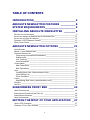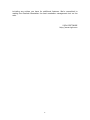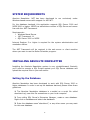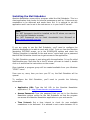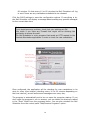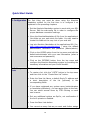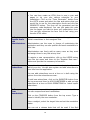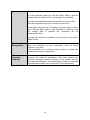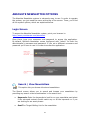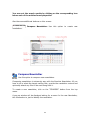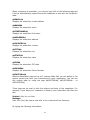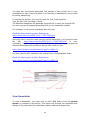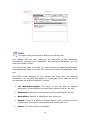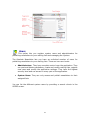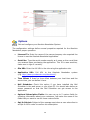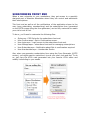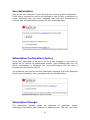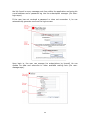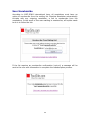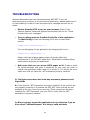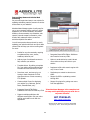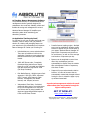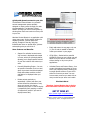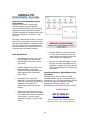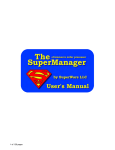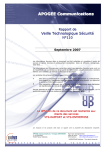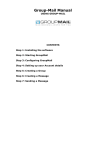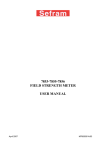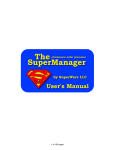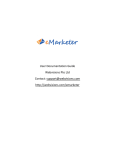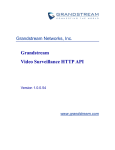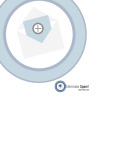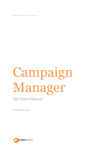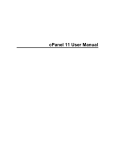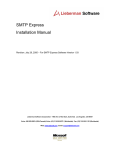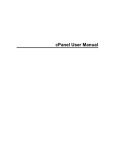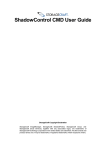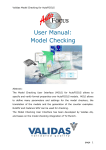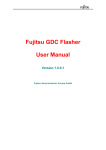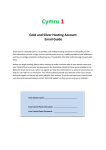Download absolute newsletter options
Transcript
User Manual Absolute Newsletter .NET V5.0 Mailing List Manager and E-Mail Newsletter Publishing Software Developed by XIGLA SOFTWARE Copyright© 2000 – 2005 All Rights Reserved Visit Our Site at http://www.xigla.com TABLE OF CONTENTS INTRODUCTION_________________________4 ABSOLUTE NEWSLETTER FEATURES _________6 SYSTEM REQUIREMENTS __________________9 INSTALLING ABSOLUTE NEWSLETTER _______9 SETTING UP THE DATABASE_________________________________________ 9 INSTALLING ABSOLUTE NEWSLETTER ON YOUR WEB SITE ___________________ 11 INSTALLING THE MAIL SCHEDULER ___________________________________ 15 QUIKSOFT’S SMTPEXPRESS SUPPORT _________________________________ 17 QUICK START GUIDE ____________________________________________ 18 ABSOLUTE NEWSLETTER OPTIONS _________21 LOGIN SCREEN ________________________________________________ SEARCH / VIEW NEWSLETTERS _____________________________________ COMPOSE NEWSLETTER___________________________________________ Composing Personalized Newsletters ____________________________ Attachments _______________________________________________ Link Tracking ______________________________________________ View Newsletter ____________________________________________ SUBSCRIBERS _________________________________________________ Add Subscribers ____________________________________________ Bulk Operations ____________________________________________ LISTS _______________________________________________________ Creating New Lists (Administrators Only) ________________________ View Mailing List ____________________________________________ Form Generator ____________________________________________ USERS ______________________________________________________ Registering New Users (administrators only) ______________________ OPTIONS ____________________________________________________ LOG OUT ____________________________________________________ 21 21 23 26 28 28 29 30 32 33 34 35 36 36 37 38 39 42 SUBSCRIBERS FRONT END _______________43 USER SUBSCRIPTION ____________________________________________ SUBSCRIPTION CONFIRMATION (OPT-IN) ______________________________ SUBSCRIPTION MANAGER _________________________________________ USER UNSUBSCRIBE _____________________________________________ 44 44 44 46 GETTING THE MOST OF YOUR APPLICATION _47 USING HTML ELEMENTS __________________________________________ 47 CONSIDER A TEXT-ONLY VERSION ___________________________________ 47 2 USING ATTACHMENTS ____________________________________________ 47 DO NOT SPAM _______________________________________________ 47 SETTING YOUR OWN SMTP SERVER __________________________________ 48 FOUND A BUG? LET US KNOW! ____________53 OTHER APPLICATIONS BY XIGLA SOFTWARE _54 3 INTRODUCTION Congratulations on acquiring one of the most powerful and practical Email newsletter management systems available today. Absolute Newsletter .NET is a powerful and feature-packed newsletter software solution for managing and distributing HTML and Text formatted newsletters via email. With the Absolute Newsletter, you will be able to create multiple email lists that your web site visitors can subscribe to and assign any number of publishers to each. Compose rich HTML newsletters using the built-in wordlike HTML editor or send text based messages. Merge custom subscriber data to send personalized messages and schedule the release of date-sensitive information and broadcast your newsletters to any number of subscribers automatically, plus more! Working with the Absolute Newsletter is extremely easy and full of benefits for you and your subscribers. Your visitors will be able to subscribe or unsubscribe to your mailing list automatically, they even have their own administration area to manage their subscriptions online and the system takes care of sending all the automated e-mail notifications. Absolute Newsletter makes it easy for you to keep your visitors and readers in continual contact with your business, build strong relationships with your customers and prospects and establish your expertise and credibility in the marketplace. By setting your own newsletters and mailing lists, The Absolute Newsletter will help you to increase awareness of your company, distribute fresh and up-to date information, increase your web site’s traffic and grow your direct sales! We hope the functionality and versatility we’ve built into the Absolute Newsletter system excites and inspires you. We’ve made our best effort to provide you with what we believe is one of the best newsletter and mailing list management tools on the market. Absolute Newsletter has been developed using ASP.NET technology. Microsoft’s powerful .NET Framework guarantees the best scalability and reliability for this web based application. We hope you’ll enjoy using the Absolute Newsletter system in many ways. Please e-mail us with any questions you may have regarding this program, 4 including any wishes you have for additional features. We’re committed to making the Absolute Newsletter the best newsletter management tool on the web. XIGLA SOFTWARE http://www.xigla.com 5 ABSOLUTE NEWSLETTER FEATURES Absolute Newsletter comes packed with everything you need to set up and distribute your own newsletters on your web site and enjoy the benefits of email based marketing and mail distribution lists. Here are just some of the features of this powerful system: Not a hosted solution. Absolute Newsletter runs on your own server under your own domain, you don’t depend on any third party to send and administer your newsletters online. Developed using ASP.NET technology and SQL Server 2000 Stored procedures for the best scalability and reliability. Microsoft’s .NET ensures the best scalability and reliability for a web based application. User-friendly, web-based interface to administer the system from anywhere with web access. No matter if you’re out of the office, on a business trip or at home, all you need is a web browser and an Internet connection! Support for virtually unlimited number of publishers and mailing lists. Set unlimited mailing lists and assign any number of publishers to each. As many as your server can handle. Opt-In subscription lists. Optionally send an e-mail verification to confirm the validity of the user's email address and to prevent people from maliciously subscribing others to your newsletters. Supports for HTML and Text based newsletters. Automatic handling of bounced back messages. Just set up an e-mail account where all the bounced messages should be returned to and the Absolute Newsletter will check this account and update your subscriber’s list automatically. Define the number of bounces before removing a subscriber. You can have the application count the number of times thata message gets bounced from your subscribers and only remove their e-mail address if they reach a number of bounces. Option to resume the sending of messages. At any time, you can resume the sending of newsletters to your subscribers. This option is useful if a newsletter failed to complete its delivery or you had to stop broadcasting. Option to send a single copy of a newsletter to users subcribed to its multiple assigned lists. Use this option to guarantee that users 6 subscribed to multiple lists do not get multiple copies of the same newsletter. Attachments support. You can attach any number of files to be sent along with your newsletters. Export Options. Easily export your subscribers’ data using Microsoft Excel or CSV files. Bulk Importing options. Batch import e-mail addresses and names to your subscription lists. Batch Delete. Easily remove from your mailing lists several e-mails at once. Mail merging and personalization options. Personalize your newsletters by including the subscribers’ name, email and other information collected. Option to track e-mail views. Check which of your subscribers have opened your newsletters by enabling a single option. Link Tracking. Track how many times your newsletters links are clicked. Independent administration area for your subscribers. Your member can manage their online subscriptions and registered information independently using a very easy to use web interface. Supports both public and private lists. Private lists are not available to subscribers and only the list owner can subscribe users to it. Built-In HTML editor. The Word-like HTML editor makes it very easy to you and your publishers to compose rich-content newsletters, plus you can optionally enable it with spell checking. Option to clone newsletters. Easily create new ones based on any previous newsletter content. Send Web Page. You can optionally send any web page as the body of your newsletter. Option to send a newsletter preview. You can forward a preview of the newsletter to any e-mail address that you want. Generate Text based newsletters our of your HTML body by just clicking a button. 7 Form Generator. Create custom subscription forms that you can paste on your web pages to collect your subscriber’s information. Custom subscription fields. Have up to 5 custom fields to collect data about your subscribers. Unsubscribe Signature. Include an unsubscribe signature with all your outgoing messages to comply with anti-Spam laws. Asynchronous mail broadcasting. Optionally use built-in ASP.NET threading to queue and send your e-mail asynchronously. This option is very useful if you have a large list of subscribers because you don’t have to wait for the whole list to be broadcasted, it will be queued by the web server and delivered on its own. Option to set e-mail delays and batch sending size. Define how many emails can be sent at a time and how much time must pass before processing the next batch. This is useful in a shared hosting environment where there are limits as to the number of e-mails that can be sent at a time. Mail Scheduler Program. Install the accompanying Mail Scheduler application in your web server (or even your client machine!) to broadcast your newsletters according to their release scheduler. The Mail Scheduler hides in your system tray and queues your ready-to-send newsletters for delivery. Tracked Links Replacement. Set which URLs shall be tracked by the Absolute Newsletter program. You can use then the generated URL in your newsletter or let the application automatically replace any occurrence of the tracked link with the generated URL. And much more! At XIGLA SOFTWARE, we value our customers’ feedback. If you know of features you’d like to see implemented in the Absolute Newsletter system, please e-mail us at [email protected] and tell us about them. We’ll consider them, and maybe you’ll see them in a future version. Also if you found a bug or have a problem, please e-mail us immediately so that we can help you solve the problem and keep your system operating as desired. 8 SYSTEM REQUIREMENTS Absolute Newsletter .NET has been developed to run exclusively under Windows based servers with support for ASP.NET. For the database backend, this application supports SQL Server 2000 and MSDE 2000 or higher. MSDE is a scaled down version of SQL Server and comes free with the .NET Framework. Requirements: • Windows Based Server • .NET Framework 1.1 • SQL Server 2000 or MSDE Internet Explorer 5 or higher is required for the system administration and newsletter edition. The .NET Framework will be required in the web server or client machine where you want to use the Mailer Scheduler program. INSTALLING ABSOLUTE NEWSLETTER Installing the Absolute Newsletter system is very straightforward. Basically you’ll need to execute a SQL Scripts against your SQL Server database and upload the required files to your web server. Setting Up the Database Absolute Newsletter has been developed to work with SQL Server 2000 or higher databases. In order to set up the database backend, please follow these guidelines: 1. The Absolute Newsletter database is e-mailed as a script file called absolutenl.sql, save this file somewhere on your local computer. 2. From within SQL Server’s Enterprise Manager, create a new database. Right-click on Database and select new database. 3. Enter the database name “absolutenl”, or any other name you may want for this new database. 9 4. Click OK when finished. An empty database named “absolutenl” will be created. 5. Now, execute the absolutenl.sql script in order to create the tables and stored procedures in the new database. From the Tools menu of the Enterprise Manager, select SQL Server Query Analyzer. 6. From within the Query Analyzer, open the absolutenl.sql script file. Make sure to select the “absolutenl” database from the database drop-down menu. 7. Execute the script by clicking the Execute Query Button or pressing F5. If executed successfully, you’ll see a “Query Batch Completed” message at the bottom of the screen. 8. In order to optimize the database, right click on the “absolutenl” database from within Enterprise Manager. Select ‘Properties’ and under the ‘Options’ tab, check the “Auto shrink” property. 9. Due to the nature of Absolute Newsletter, this system will be constantly accessing your database to retrieve and track your subscribers’ activity. It is advised to set a maintenance plan in order to backup the database logs on a daily basis or to set the database recovery model to “SIMPLE”. Otherwise, your log file might grow really fast and eat your disk space. Adding a New User for the absolutenl Database 1. Within the SQL Server Enterprise Manager, expand the tree down to Security. 2. Right-click on Logins and select New Login. 3. Enter the name as absolutenl and select SQL Server authentication. 4. Enter a unique password (please take note of your password, you’ll need it later). 5. Under ‘Database’ select the absolutenl database and click on the “Database Access” tab. 6. Click the Permit check box for the absolutenl database then check the db_owner box under “Permit in Database Role”. 7. Click OK and enter your password confirmation. 10 Installing Absolute Newsletter on Your Web Site Absolute Newsletter has been delivered to you in a zipped file (.zip) Follow these instructions to set-up the Absolute Newsletter System for your site: 1. Create a sub-directory in your site’s root directory. This directory will house the Absolute Newsletter software. So, it’s a good idea to give it a name such as “absolutenl”. For example, if your domain is http://www.company.com, then you might create a directory called http://www.company.com/absolutenl. 2. Extract the contents of the Absolute Newsletter zip file into this directory (You’ll need an application like WinZip - http://www.winzip.com - in order to correctly unzip the file). The Absolute Newsletter system includes several sub-directories. You must maintain this directory structure and include those sub-directories. WARNING! : DO NOT PLACE A COPY OF OUR ZIP FILE ANYWHERE ON YOUR SITE. By doing this you’ll be allowing your users to download the application without owning a license. You’ll be violating the License Agreement and intellectual property rights. 3. Now, set the permissions for the newly created absolutenl directory to allow read and write permissions, allow files to be browsed and allow scripts to be run. Note: If you don’t want to set write permission on the Absolute Newsletter Directory, you need to know that the following directories require write permission, otherwise some errors will arise when uploading content: - attachments: newsletter attachments are stored here assets : files used for editing newsletters are uploaded here Your hosting provider will be able to set the appropriate write permissions for those folders. 4. In order to point Absolute Newsletter to your SQL Server database, you’ll need to edit the web.config file in order to update the database connection string with your SQL Server login information. To do this, open the 11 web.config file using a text editor (notepad will do fine) and look for the xlaANLconnectionstr key in the <appsettings> section : <add key="xlaANLconnectionstr" value="Server=YOUR_SERVER;UID=YOUR_USERNAME;PWD=YOUR_PASSWORD;Da tabase=absolutenl" /> On this entry key, replace YOUR_SERVER with your SQL Server’s name, YOUR_USERNAME and YOUR_PASSWORD with the corresponding username and password that you previously set and save the file. Also, if you named the database different than absolutenl, you’ll need to update the Database property on this key too. 5. Absolute Newsletter comes with a folder called /bin that houses several .NET assemblies (DLLs) called AbsoluteNewsletter.dll, Parse.Net.dll, POP3.Net.dll and SMTP.Net.dll. The /bin folder is a special folder used by ASP.NET applications to access your .NET assemblies. If you are installing Absolute Newsletter on a subfolder (like we are doing in this guide), you’ll probably need to move the DLL’s from the applications /bin folder to your site’s /bin folder. If your site does not have a /bin directory, you’ll need to create one at the very root of your web site. Note: ASP.NET applications like Absolute Newsletter can be fully deployed through FTP. While this application comes with several DLLs, you don’t need to access the server in order to register (using REGSVR) them as it was required with previous ASP applications. Just make sure to place the application’s DLLs in the /bin folder of your web site. Your hosting provider will be able to provide you with more information about the bin folder. DO NOT TRY TO REGISTER THE DLLs USING REGSVR. Just place a copy of the DLLs inside the /BIN folder at the root of your web site. If there is no /BIN folder at the root of your site, create it and move the DLLs in there. 12 6. Start the Absolute Newsletter application in your web browser by browsing to the web directory where you installed Absolute Newsletter (e.g. http://www.yourdomain.com/absolutenl) and login using admin for both the username and password and click the login button. Click on the USERS button in the top menu. You’ll see a single user named “Default Administrator”. Click on its EDIT button (the EYE icon in front of it) in order to update the default administrator info with your own information. 7. Enter your name, your e-mail address, a new username and password, select Administrator for the user level, leave the assigned lists field untouched and provide any additional info about you or the new System Administrator and click the “Save User” button. From now own, you’ll use your new user name and password to access the system (The old “admin” account won’t be available again, so make note of your new username and password). 8. Click on the Options button from the top menu, and click OK on the confirmation message. You’ll be accessing the system configuration options. 9. In the “Licensed To” field, enter your name or the name of the company that purchased and will be using the Absolute Newsletter system. 10. In the Serial No. Field, type your Serial Number exactly as it was provided to you. 11. In the “Site URL” field, enter the URL to your site: e.g. http://www.youdomain.com 13 12. In the “Application URL” field, enter the full URL to the Absolute Newsletter system in your site (this is the same URL you defined in step 1 and used in step 6 to access the application. I.E: http://www.yourdomain.com/absolutenl ). 13. You can optionally define a time offset if your web server is configured with a different time than your local one. 14. Scroll down the screen to the e-mail options. You can modify the other fields and settings if you want (Check the “Options” section in this user manual for more information on these other fields). 15. The E-mail options are used for sending e-mails from within Absolute Newsletter. Please fill these fields with the appropriate information: • Default Sender Name: The default name used for sending the newsletters. This will be overridden by the list name when sending newsletters. • Default E-mail: The e-mail address used to send e-mails from the system. This must be a valid e-mail address on your SMTP server. • SMTP Server: The SMTP server that the system will use to send e-mails. 16. Click on the “Save Settings” button in order to save the changes (If you experience any problems, please make sure that the Absolute Newsletter directory has “write” permission enabled in order to be able to update the settings). Note: For security reasons, many hosting providers do not allow write permissions to their directories. If this is your situation, the Absolute Newsletter system will show you the code necessary to update your settings. Follow these directions: *Copy and paste this code into a blank .txt file (use Notepad) *Rename this file to xigla.config *Upload this file to your Absolute Newsletter root directory, replacing the existing default file, and your new settings will take place. You can also download the code by clicking the proper button once the code is displayed, save this file to your computer and upload it to your Absolute Newsletter application to set the new configuration. 14 Installing the Mail Scheduler Absolute Newsletter comes with a program called the Mail Scheduler. This is a client application that checks for bounced messages as well as if there are any newsletters to be delivered and sends them out. It is optional to set this application and it can be set in the web server or in your local PC as well. Note: The .NET framework should be installed on the PC where you want to set up the Mail Scheduler program. The .NET Framework can be freely downloaded from Microsoft at http://www.microsoft.com/net If you are going to use the Mail Scheduler, you’ll need to configure the Absolute Newsletter to be able to work with it first. To do so, from the Absolute Newsletter OPTIONS screen, go to the SCHEDULER options and check the “Mailing Scheduler is installed on the web server” option and type a password that the Mail Scheduler should use to gain access to the application. The Mail Scheduler program is sent along with the application. It is a file called MailScheduler.exe. Save this file to the PC where you want to install it, double click on it and follow the instructions on the screen. Once installed, a program group will be created available from your Windows “START” menu. From now on, every time you turn your PC on, the Mail Scheduler will be opened. To configure the Mail Scheduler, you’ll need to provide the following information: Application URL: Type the full URL to the Absolute Newsletter application. I.E : http://www.domain.com/absolutenl/ Access Password: Type the password that you set in the Absolute Newsletter options screen for the Mail Scheduler so that the program can access the Absolute Newsletter application on your web server. Time Interval: Set a time interval to check for new available newsletters to be delivered. It is advised to set a value between 10 to 15 60 minutes. So that every 10 to 60 minutes the Mail Scheduler will log to see if there are any newsletters scheduled to be released. Click the SAVE settings to save the configuration options. If everything is ok, the Mail Scheduler will display a message about sending any queued messages for the current date time. Note: If you experience any problem, check that your settings are OK. Also check if you have any Firewall that might not be allowing the application to access the web. The Mail Scheduler is a tiny program that sends an HTTP request to the Absolute Newsletter application in order to check for new newsletters. Once configured, the application will be checking for new newsletters to be sent for every time interval (checking every 10 to 60 minutes depending on the time interval), as well as bounced messages once every day. The program is automatically set to be run upon the computer startup. If you don’t want the program to run on startup, you can delete the shortcut created in the “Start” folder from the programs menu. You can also uninstall the Mail Scheduler from the control panel “Add/Remove Programs” option. 16 Quiksoft’s SMTPExpress Support Absolute Newsletter comes configured by default to use Quiksoft’s EasyMail.NET assemblies for the delivery of messages (Check http://www.quiksoft.com for more information). The .NET assemblies for EasyMail.NET are already included within the /BIN folder of Absolute Newsletter and should be moved to the BIN folder at the root fo your web site as explained previously in this guide. Absolute Newsletter also supports Quiksoft’s SMTPExpress. EasyMail SMTP Express speeds up e-mail delivery by offloading the delivery task from your application. The standard version sends up to 64 messages simultaneously. The Pro version handles up to 256 simultaneous messages and is loaded with additional features. It is a powerful application that once combined with Absolute Newsletter.NET can deliver thousands of e-mail messages in just a couple of seconds. If you have large lists of subscribers or need to broadcast thousands of e-mail messages at, then you might want to considet to invest in SMTPExpress as well. You can purchase (or download a demo) of SMTPExpress directly from Quiksoft’s web site at http://www.quiksoft.com If you already have SMTPExpress installed on your web server, you will beed to configure the application’s Web.Config file in order to let the application make use of its queueing capabilties. To do so, just Add the full qualified path to your SMTPExpress folder on the web site. Also, make sure that the ASP_NET account on the web server has write access to the SMTPExpress folder so that it can pass the e-mails to the SMTPExpress pickup directory : <!-- EasyMail SMTP Express Target Folder --> <add key="easymailfolder" value="YOUR_SMTPEXPRESS_FOLDER" /> Note: Quiksoft’s SMTPExpress application is highly recommended for sending large amounts of e-mails and newsletters from Absolute Newsletter.NET For more information, please visit http://www.quiksoft.com 17 Quick Start Guide 1. Configuration The first thing you must do when using the Absolute Newsletter system for the first time is to configure it as explained in the preceding chapters: 2. Define your Lists Set the Absolute Newsletter system to work with your SQL Server: Edit the web.config file in order to configure the proper database connection settings. Move the AbsoluteNewsletter.dll file from the application’s /bin folder on your web site’s /bin folder. You may need to create this folder at the very root of your web site Log into Absolute Newsletter at the applications URL (I.e: http://www.yoursite.com/absolutenl ) using the default administrator username and password (admin/admin). Click on the USERS option from the top menu and edit the default administrator with your own information (select a new username and password). Click on the OPTIONS button from the top menu and configure the Absolute Newsletter system by providing the necessary information and your Serial Number. Set the mailing lists to which your site visitors can subscribe. To create a list, click the “LISTS” button in the top menu and then click on the “Create New List” button. Enter the New List Name, a default Reply-To address and a short description of the list (optional) in the corresponding fields. If you have registered any system users (administrators or newsletter publishers), you can assign them to the lists. You can select several users by CTRL-Clicking on each user’s name. Set any additional options as Opt-In, out confirmation if the list is private or disabled. Press the Save Lists button. You can set as many lists as you want and further assign 18 users to any lists. You can then create an HTML form to use in your web pages to let your site visitors subscribe to your newsletters. Click on the “Form Generator” button from the LISTS screen and select the lists and options that you would like to use for the subscription forms and click the GENERATE button. The form will be generated and the necessary code displayed. You can just paste this code into the pages you want to show your subscription form. You can also customize the form look & feel using your favorite HTML editor. 3. Register your System users are users that can log into the application to System Users publish newsletters to their assigned lists. and Administrators Administrators are the users in charge of maintaining the application and they can also publish and send newsletters to their lists. Administrators can freely add as many users as they want and assign them to any lists at any time. To register a new representative, click on the USERS button from the top menu and then on the “Register New user.” button and provide the necessary information. 4. Add Subscribers As explained in step 2, you can create subscription forms to add to your site. You can also register and add subscribers to your lists from the application. You can add subscribers one at a time or in bulk using the options from the subscribers screen. To add new subscribers, click on the SUBSCRIB button from the top menu and then on ADD SUBSCRIBER to add a single subscriber at a time or BULK OPERATIONS to batch import subscribers. 5. Compose Your Newsletters Once you have your lists along with their own subscribers, you can compose and send newsletters. Click on the COMPOSE button from the top menu. Type a name to identify the new newsletter. Enter a subject, select the target lists and set the newsletter status. You can set a release date that will be used if the Mail 19 Scheduler is active. You can optionally enter the text and HTML body or get the content from an external URL (a web page for example) You can also add attachments and set which links to track. Save the newsletter and you’ll be able to preview it. If the status has been set to “Ready to be sent” and you have set a “Release date” and the Mail Scheduler is working, once the release date is reached the newsletter will be automatically sent. You can also send the newsletter at any time by clicking the SEND button. 6. Subscriber Management Your subscribers can manage their subscriptions online. They can subscribe to your newsletters from the forms posted on your site. Each newsletter sent to them contains links to unsubscribe and administer their registrations 7. Bounced messages handling If you have configured a bounce box (an e-mail address for receiving the bounced messages). And have enabled the bounced messages handling options in the options screen, the Absolute Newsletter will automatically check for bounced messages and update your subscriber’s list automatically. 20 ABSOLUTE NEWSLETTER OPTIONS The Absolute Newsletter system is extremely easy to use. In order to operate the system, you just need the menu at the top of the screen. There, you’ll find all the system options, which are explained below. Login Screen To access the Absolute Newsletter system, point your browser to http://www.yourdomain.com/absolutenl Once there, type your username and password to access the application. By default, Absolute Newsletter comes configured with “admin” for both the administrator’s username and password. If you set a different username and password you’ll have to use it in order to access the application. Search / View Newsletters This option lets you browse the stored newsletters. The Search screen allows you to search and browse your newsletters by providing any search criteria combination in the search box: Keywords: Enter the keywords to look for on your newsletter and select if the returned content should match any or all the keywords or if you are looking for an exact phrase. Sent To : Target Mailing List for the newsletter. 21 Status: Select the current status of the newsletters you want to list. o Edit Mode: Newsletters being edited / composed. o Ready to be sent: Newsletters scheduled / ready to be sent. o Being Sent: Newsletters currently being sent. o Sent: Newsletters sent. Newsletter Ids: Type one or more newsletter ID’s to look for them directly. Sent Between: Check this option and select two dates to list newsletters that were made sent during the selected period. Modified Between: Check this option and select two dates to list newsletters that were modified during the selected period. Click the “VIEW NEWSLETTERS” button to list all the newsletters that match your search criteria. The Absolute Newsletter will list the found articles and display the following information: Newsletters Found: Number of newsletters returned that matched your search criteria. Newsletter Name / Subject: Newsletter Name, last update date and subject. ID: Displays the newsletter ID. Release Date: Newsletter’s release date. Status: Current Newsletter status (Edit, ready to be sent, sending, sent). View: Click the View button to view the full newsletter and its properties. Send Now: Click this button to send the newsletter immediately. Clone: Click the clone button to create a copy of your newsletter. Edit: Click the edit button in order to modify and edit the newsletter. Delete: Click the Delete button to delete the newsletter article from the database. 22 You can sort the search results by clicking on the corresponding icon below each of the articles found properties. Also there are additional buttons on this screen: newsletters. Compose Newsletter: Use this option to create new Compose Newsletter Use this option to compose new newsletters. Composing newsletters is extremely easy with the Absolute Newsletter. All you have to do is select the target mailing lists, provide the newsletter content and optionally attach any files to be sent along with it. To create a new newsletter, click on the “COMPOSE” button from the top menu. A pop-up window will be displayed asking for a name for the new Newsletter, this information is just to identify the newsletter. 23 Type the newsletter’s name and click next, the EDIT NEWSLETTER screen will be loaded allowing you to edit the newsletter. Edit Newsletter To edit / compose a newsletter, provide the following information on the EDIT NEWSLETTER screen. Newsletter Name: A name to identify the newsletter. Subject: The subject of the newsletter as it will be appear in the e-mail message sent. Target Lists: Select which lists should receive the newsletter once sent. You can also check the option if the subscribers from those lists should receive a single copy of the newsletter or a copy for each list. From Name : By default the name of each list is used as the From Name in the e-mails delivered. You can override that setting and specify a from name property in this field. Reply-To Address: You can optionally define a reply-to e-mail address for the newsletter. Otherwise the reply-to address of each target list will be used. Newsletter Status: Set the current status for the newsletter. Release Date: If the status has been set to “Ready to be Sent” you can define a release date. If you are using the Mail Scheduler program, the newsletter will be automatically sent once the release date is reached. Otherwise these settings will only serve as an informative option. 24 Notifications: Set if you would like to track if the newsletter is opened by the subscribers. This option will only work for HTML based newsletters as it work by adding a hidden 1x1 pixel image to the newsletter that is tracked from the web server. Newsletter Body (HTML Version): You can get the content of your newsletter from a remote URL by typing the full URL to the page or use the Word-Like editor to compose a newsletter. Newsletter Body (text version): You can also define a URL source for the text version as well as compose it in the text area. The button to get content from the HTML version will work as long as an HTML version of the newsletter has been entered in the HTML editor. This option may not perfectly format the Text version out of the HTML version but does a great work by stripping all the HTML for creating a text version. Attachments: You can optionally attach any number of files to your newsletters. Link Tracking: Absolute Newsletter comes with a basic link tracking system. It can be used in 2 ways. You can type the URL you want to track and the application will generate an URL that you should use instead (you should use this link instead of the regular one when editing your article) or you can enter the URLs and in the Absolute Newsletter Options screen set the option to automatically replace any occurrence of the tracked links. This will convert the entered URLs into the special URLs automatically in the newsletter body. Save Newsletter: Saves the newsletter and takes you to the View Newsletter Screen where you can preview it, get several reports and even send it to your subscribers. 25 Note : Please note that some HTML elements used on web pages may not properly show in all e-mail clients. Elements like Javascripts, Ads, Flash and Applets may not properly be viewed in all e-mail clients. Link Tracking : If you have set the AUTOMATIC replacement of links in your newsletter body, please note that any occurrence of the tracked link will be automatically replaced by the special link in the newsletter body. This may result in breaking URLs that you don’t want to track at all. Composing Personalized Newsletters When composing a newsletter, you can use some special tags to include data exclusive to each subscriber in the body or subject of the message. These special tags will let you personalize your newsletters with the data for each subscriber. 26 When composing a newsletter, you can just type ANY of the following tags and it will be automatically replaced once the newsletter is sent with the recipient’s data: $$EMAIL$$ Displays the subscriber e-mail address $$NAME$$ Displays the subscriber name $$FIRSTNAME$$ Displays the subscriber first name $$ADDRESS$$ Displays the subscriber address $$COUNTRY$$ Displays the subscriber country $$CITY$$ Displays the subscriber city $$STATE$$ Displays the subscriber state $$ZIP$$ Displays the subscriber ZIP code $$PHONE$$ Displays the subscriber Phone Number $$CUSTOMn$$ Absolute Newsletter supports up to 5 custom fields that you can define in the options screen and have your subscribers fill upon registration. You can use this custom data by using the tags $$CUSTOM1$$, $$CUSTOM2$$.... to $$CUSTOM5$$ These tags can be used in both the subject and body of the newsletter. For example, if you want your newsletter to show to your subscriber John Doe like this: Subject: Only for you John Message: Dear John Doe, We have a new offer to our customers from Germany. By typing the following information: 27 Subject: Only for you $$FIRSTNAME$$ Message: Dear $$NAME$$, we have a new offer to our customers from $$COUNTRY$$. The application will replace the corresponding tags with the data of each subscriber thus personalizing the newsletter. Attachments You can attach an unlimited number of files to your newsletters. To upload and attach files to a newsletter, open the ATTACHMENTS panel in the Additional Options section when editing a newsletter. Adding an attachment is as simple as selecting the file from your local PC and clicking on the SUBMIT FILE. Note : In order to upload files to attach to your newsletters the ATTACHMENTS folder inside your Absolute Newsletter directory must have write permission. Link Tracking Absolute Newsletter comes packed with a basic link tracking system for tracking the URLs in your newsletters; a link tracker is a software for tracking how many people clicks on a link. These system work by creating a special URL out of the normal URLs. This special URL masks the original URL and once clicked, registers the hit on the database and redirects the user to the proper URL. 28 You then use the special generated link instead of the normal link in your newsletters so that it can be tracked. Link tracking in Newsletters is very useful for selling advertising. To use the link tracker, you need to open the Link Tracking panel. Type the URL that you want to track. The Absolute Newsletter will generate a special link to track the original URL. You can now use this special generated link in your newsletter instead. For example, if you have a newsletter with this text: Check the latest article by Marc Spellman at http://www.cnet.com/4505-3118_7-31077383.html And you’d like to see how many people checks that article, you’ll need to track the URL http://www.cnet.com/4505-3118_7-31077383.html in your newsletter. To do so, just register that URL In the link tracking panel and the Absolute Newsletter will generate a special URL similar to this: http://www.domain.com/absolutenl/t.aspx?n=44&l=14 You then use this URL instead of the original one in the newsletter body: Check the latest article by Marc Spellman at http://www.domain.com/absolutenl/t.aspx?n=44&l=14 View Newsletter To view a Newsletter, you must click on the VIEW button from the search screen or compose a new article. This option will preview the newsletter and display all its properties like modification dates, status and target lists. 29 At the bottom of the VIEW SCREEN you will find several TABS to preview the HTML and Text version of the newsletter, as well as to get reports on the emails sent, Link Tracking and E-mails Read. To access any of those options, juts click on the proper tab. Also, there’s a text box at the bottom called “Mail Preview TO”, by typing an email address and clicking on GO, the application will forward a copy fo the Newsletter to the provided address for previewing the newsletter (note that no data merging will be done on the preview) Also, the following additional options are displayed: Send Newsletter: Click this button to send the newsletter immediately. Edit Newsletter: Click this button to edit the current newsletter. Clone Newsletter: Click to copy the current newsletter properties into a new one. Delete Newsletter: Click to delete the current newsletter. Subscribers 30 Use this option to manage and add new subscribers to your mailing lists The subscribers screen lets you browse to your current subscribers and add new ones. To search your subscribers, provide any of the following criteria. Subscriber Name / E-mail / ID: Enter part of the name / e-mail of the subscribers you want to look up. Subscribed between: You need to select a time frame to display the subscribers registered during the selected dates. Additional Options: You can set the gender, delivery format and lists that the returned subscribers should be registered to. Display Subscribers: Use this option to return users that have or not confirmed their subscription. You can also check to display only the users that have bounced at least once. Click the “VIEW SUBSCRIBERS” button to list all the subscribers that match your search criteria. The Absolute Newsletter will list the subscribers found and display the following information: Subscribers Found: Number of subscribers returned that matched your search criteria. E-mail address: Subscriber e-mail, name and delivery method. Gender: Subscriber’s Gender. Country: Subscriber’s Country. Registered: Shows the date that the subscriber was registered for the first time into the system. View / Edit: Click this button to view the full details about the subscribers and modify their data. Delete: Click the Delete button to delete the subscriber from the database. There are also additional buttons on this screen: Export as CSV: Exports the subscribers found as CSV (Comma Separated Values). 31 Export to Excel: Exports the subscribers found using Microsoft Excel Format. Printable Version: Displays a printable version of the subscribers found along with all their available information. Add Subscribers You can register new subscribers one by one by clicking the “Add Subscriber” button from the SUBSCRIBERS screen and then fill the E-mail (required), name and all and submit the subscriber’s information. Including the target lists to which the user will be subscribed to and delivery format. 32 Bulk Operations You can also perform bulk operations on your subscribers to batch import or remove them to your mailing lists. To do so, click on the “Bulk Operations” button from the subscribers screen. When performing Bulk Operations, only the NAME and E-mail of the subscribers are used. To use this option, select the type of operation that you want to perform (Import, Remove), Select the Input Format for the lists of subscribers (Comma Separated or Tab Separated Values), the list Order (If the e-mail goes before the name: I.E [email protected], John Doe or after l: John Doe, [email protected]) and the target lists (lists to subscriber / unsubscribe) In the E-mails box, paste the lists of the subscribers to batch import /remove. There should be only ONE subscriber per line and must follow the order selected in the list order. Click Bulk Process and the e-mail will be registered /removed from the selected lists. 33 Lists This option lets you create and define your mailing lists. Your mailing lists are your collections of subscribers (e-mail addresses) interested in receiving your newsletters. With Absolute Newsletter, you can have any number of lists. Your lists can be public or private; you may set them to require a confirmation upon subscribing (Opt-in) as well as a confirmation upon unsubscribing (Optout). The LISTS screen displays all your current lists along with the following information. You can filter this display by typing part of the name of the list and selecting the options (disabled / private). List Name/Description: The name of the list and its optional description. It also displays the subscription options (opt-in, Opt-out). Subscribers: Number of subscribers currently subscribed to the list. Newsletters: Number of newsletters sent to the list. Access: If the list is public or private. When a list is private, only the system users from that list can register new subscribers to it. Status: If the list is active or disabled. 34 View: Click this option to view the details of the mailing list. Edit: Click the Edit Button to edit the list properties and assign system users to it. Delete: Click the delete button to delete a list. The following buttons are also shown on this screen: Create New List: Click this option to define a new mailing list. Form Generator: The form generator will allow you to create subscription forms for your mailing lists. Creating New Lists (Administrators Only) Only System Administrators will be able to set new mailing lists. Click on the “Create New List” button and provide the following information: List Name: Enter a name to identify the new list. I.E: MyCompany News Monthly Newsletter. Reply-To Address: Define a default e-mail address for any reply made to a newsletter sent to the list. Description: Provide an optional description for the mailing list. This information along with the List name will be shown to your prospect subscribers. It is a good idea to provide a short description of the content of the newsletter. Assigned Users: System users that will be able to have send newsletters to the list and administer its subscribers. Additional Options: Set if the list will require a confirmation to subscribe (opt-in) or unsubscribe (opt-out) new users. You can also set if the list will be public (anyone can subscribe) or private (only the system users can add new subscribers) set if the list is active /disabled and if it should appear listed in the subscription manager front-end. Click on the “Save List” button, the new list will be created and you’ll be taken to the VIEW LIST screen where you can see the full details of your mailing list. 35 View Mailing List Lists all the mailing list properties along with the latest 15 newsletters sent to the list and 15 latest subscribers. Form Generator The form generator option lets you create HTML forms that you can paste on your pages to allow your site visitors to subscribe to your lists. Generating a form is very simple. Just select the target lists and the fields that the subscriber should fill and click the GENERATE button. You will be able to preview the form and copy the HTML code. You can of course edit the form to match your site’s look and feel by editing the HTML code using your favorite HTML editor. You can also check the option for your subscribers to manage their subscriptions. So that users can administer their mailing list subscription by themselves. 36 Users This option lets you register system users and administrators for publishing newsletters to your mailing lists and managing the System. The Absolute Newsletter lets you have an unlimited number of users for publishing newsletters to your mailing lists. There are two user levels: Administrators: They have complete control over the application. They can post and delete newsletters, create and modify mailing lists, register new users and modify the application settings. They have the highest security level and can access to every part of the application. System Users: They can only access and publish newsletters to their assigned lists. You can list the different system users by providing a search criteria in the USERS screen. 37 Registering New Users (administrators only) Only System Administrators will be able to edit and register new users. To do so, just click on the ADD NEW USER button from the USERS screen and you’ll be taken to the Edit User Screen where you can define the user properties: Name, E-Mail: Enter the name and e-mail of the new Absolute News Manager user. Username and Password: Type an username and password for the new user. Level: Select the user level (administrator, editor or publisher). Assigned Lists: Select the Lists that the new user will have access to. Additional Info: Enter any additional info for the user (phone number, address, notes, etc). 38 Options Set and configure your Absolute Newsletter System. The configuration settings define several properties required for the Absolute Newsletter proper operation: Licensed To: Enter the name of the person/company who acquired the license to use the Absolute Newsletter application. Serial No.: Type the serial number exactly as it came on the e-mail that you received upon purchasing the application. This ID is case sensitive, make sure to type it correctly. Site URL: Enter the full URL to the site using the application site. Application URL: Full URL to the Absolute (e.g. http://www.yourdomain.com/absolutenl). Time Offset: If there’s a time offset between your local time and the server time, you can define it here. Mail Scheduler: Check this option if you have installed the Mail Scheduler in the web server or your client PC. You should also define an access password so that the Mail Scheduler can get access to the application. Optional Subscription Fields: You can use up to 5 custom fields for collecting information about your customers. Just enter the name of the fields that you want to use for these custom fields. Opt-In Subject: Subject of the message sent when a user subscribes to an Opt-In list in order to confirm his subscription. 39 Newsletter system Opt-In Message: Message sent to the user to confirm his subscription to an Opt-In list. You can use the tag $$CONFIRMLINK$$ to display the dynamic link generated by the Absolute Newsletter to confirm the subscription and $$LISTS$$ to display the lists requiring confirmation. Opt-out Subject: Subject of the message sent to the user for unsubscribing from an Opt-Out list. Opt-Out Message: Message sent to the user when requesting to get unsubscribed. You can use the tag $$CONFIRMLINK$$ to display the dynamic link generated by the Absolute Newsletter to confirm the subscription and $$LISTS$$ to display the lists requiring confirmation. Unsubscribe Signature: Signature added to all the outgoing newsletters containing the link to the subscriptions manager and a link to unsubscribe to the mailing lists. You can use the tag $$MANAGERLINK$$ to display the link to the subscription manager and $$CONFIRMLINK$$ to display the unsubscription link. Forgot Password Subject: Subject of the message sent to the user in order to remind him of his password. Forgot Password Message: Message sent to the subscriber to remind him of his password. Default Sender Name: FROM NAME used by default an all the system notifications e-mailed from the Absolute Newsletter. You might want to use your company name here. Default E-Mail Address: Set an e-mail address that will be used for sending your newsletters. All the sent newsletters will be sent from this address, but the reply-to will be the one defined for each list or newsletter. SMTP Server: SMTP Server used for sending the e-mails. If your server requires authentication, you’ll need to add a couple of lines to the WEB.CONFIG file of the Absolute Newsletter. Refer to the troubleshooting section for information on how to use SMTP authentication. Link Tracking: Check this option if you want the tracked links defined for each newsletter to be automatically replaced at the time of sending the newsletter. Otherwise, you’ll need to manually type the special generated links from the Link Tracking panel when editing a newsletter. Bulk E-mailing: Most ISPs require you to set a delay between messages sent. This in order to avoid SPAM. You might get penalized by 40 your ISP for sending large batches of e-mails at a time. This option lets you define a Batch Size and delay time for sending your newsletters. E-mails Log: When a newsletter is sent from Absolute Newsletter, a registry is made of each different e-mail sent. This option lets you define for how long to keep this log. Advanced: You can check the option to use ASP.NET built in threading to send your newsletters. By enabling this option, any newsletter to be sent will be automatically queued. However the thread process may fail and some newsletters may not be sent. It also may eat up all of the server’s resources, that’s why it is an advanced setting. Bounces Messages Handling : Enable this option to automatically handle your bounced messages. You will need to create an e-mail account exclsuively for handling your bounced messages and provide the application with the login information to that e-mail account so that the program can access to it to retrieve the bounced messages. Note that any message sent (or bounced) to that e-mail address, will be removed or tagged as bounced by the program. It is a good idea to set such e-mail as [email protected] and use it exclusively for bounced messages handling. Press the Save button to save the new settings. Write permission is required on the Absolute Newsletter root directory in order to save the settings; otherwise the application will present you with the necessary code for uploading to your site. You can download this code or copy and paste it into a blank .txt file and rename it to xigla.config. Upload this file from your local PC to your Absolute Newsletter root directory and your new settings will take place. 41 Log Out Once finished, click the Log Out button to finish your Absolute Newsletter session and you’ll be taken back to the login screen. 42 SUBSCRIBERS FRONT END When a user subscribe to your newsletters, they get access to a specially designed part of Absolute Newsletter where they can control and administer their subscriptions. This front end as well as all the notifications of the application shown to the user (upon subscribing, unsubscribing) and the subscription form (generated on the LISTS screen using the form generator) can be fully customize to match your site’s Look & Feel. To do so, you’ll need to customize the following files: Styles.css : CSS Styles for the subscribers front end. User-Confirm.aspx : Opt-in Confirmation screen. User-login.aspx : Login screen to the subscribers front-end. User-Manage.aspx : subscribers front end for managing subscriptions. User-Subscribe.aspx : Notification about Opt-in confirmation required. User-Unsubscribe.aspx : Unsubscribe Screen. Also, when you generate a subscription form using the Form Generator (LISTS screen), you might want to customize it to suit your site’s look and feel. To do so, just copy the HTML code generated into your favorite HTML editor and modify it according to your needs. 43 User Subscription Once a new user subscribe to your lists they are shown a system confirmation. If the user is required to confirm his subscription (opt-in lists) a notification is shown explaining that an e-mail message was sent with instructions to continue with the subscription process (file user-subscribe.aspx). Subscription Confirmation (Opt-in) If the user subscribed to an opt-in list an e-mail message is sent with an special link to confirm the subscription process. Upon following that link, the Opt-In confirmation is displayed (file user-confirm.aspx) and the user is successfully subscribed to the list. The subscriber can now log into the subscription manager at the link displayed which is also included in every message sent from the application. Subscription Manager The subscription Manager allows the subscriber to administer his/her subscription information and subscribe to additional lists. The user can follow 44 the link found in every message sent from within the application and using his e-mail address and a password log into the subscription manager (file Userlogin.aspx). If the user has not received a password or does not remember it, he can automatically generate one from the login screen. Upon login in, the user can manage his subscriptions by himself. He can update his data and subscribe to other available mailing lists (file usermanage.aspx). 45 User Unsubscribe According to ANTI-SPAM international laws, all newsletters must have an option to unsubscribe from the mailing list. Absolute Newsletter automatically includes with any outgoing newsletter, a link to unsubscribe from the newsletters. In the event of the user wanting to unsubscribe, all he/she needs to do is to follow the link. If the list requires an unsubscribe confirmation (opt-out) a message will be sent to the user with information to complete the unsubscription process. 46 GETTING THE MOST OF YOUR APPLICATION Here are some tips for getting the most out of your Absolute Newsletter application. Using HTML Elements You can set any page or URL as the source for your newsletter or compose an HTML newsletter directly from within the application. You must be aware that some elements from web pages may not properly appear (or may not appear at all) in all e-mail clients. Elements like Javascripts, Ads, Flash and Applets might be probably blocked for security reasons on your subscribers e-mail application. Consider a Text-Only version Please consider having both a text and HTML version of your newsletters. HTML format is great for presenting content on a web browser, however you should really consider a text version for your newsletter. Due to the affluence of Virus spreading by e-mail and unsolicited mail, HTML is no longer considered a safe practice for e-mail messages. Most e-mail clients come by default enabled with features to block external content, applets and images that may notify the sender of the message being read and most users are concerned about their privacy. Using Attachments Do not include attachments unless they are truly needed. Attachments may be very large depending on how they were created and saved. Also, attachments may be useless and frustrating to many recipients who do not necessarily have all the same software that the sender does. For security reasons, most companies do not allow employees to receive external e-mail with certain types of attachments. Attachments that may use macros, such as MS Word, Powerpoint, and any kind of database or spreadsheet such as Excel and Foxpro are the most common targets. The corporate network simply destroys the attachment. This is true as well for most antivirus applications. DO NOT SPAM Do not spam your subscribers. Spamming occurs when your subscribers (or even non subscribers) receive numerous unwanted messages. Avoid spamming 47 your subscribers; there are now serious laws about spamming with very severe penalties. Check with your ISP. Most ISPs have strict policies about mailing lists and sending bulk e-mail. Due to the increased use of SPAM filters, you might get your account suspended for sending large batches of e-mails: it only takes one complaint for mail servers to become blacklisted and banned. Setting your Own SMTP Server The best performance will be achieved when the SMTP server is easily accessible from the web application. The best option would be to have the SMTP server on the same web server that your Absolute Newsletter application. If the SMTP server is an external one, there might be a delay between each message sent while the program tries to connect to the SMTP server to send the messages. Internet Information Server already comes with an SMTP server that Absolute Newsletter can use to send its messages. However, you may also consider any 3rd party SMTP servers. If you are considering implementing an SMTP server without relying on IIS, you might want to check at http://www.download.com you will be able to find several SMTP server applications. Another great option would be Quiksoft’s SMTPExpress application, it can dramatically increase the delivery of your newsletters. More Information The following links provide further information on how to use a newsletter wisely to promote your site. They are both well worth a look. You may also find tons of information by doing a search on Google. http://www.spamlaws.com : Anti-Spam Legislation. http://emailuniverse.com/ : Tips to get the most out of your newsletter. 48 TROUBLESHOOTING Absolute Newsletter has been developed using ASP.NET. If you are experiencing any problems or errors with the application, please make sure to try the following in order to track the exact error message and look for its cause: • Disable friendly HTTP errors on your browser: Select Tools, Internet Options, Advanced Options and uncheck the box for “Show friendly http error messages” • Turn on debug mode on the Web.Config file of the application: The Web.Config file has the following line in the <system.web> section: <compilation debug="false" /> Turn on debugging for the application by changing the line to : <compilation debug="true" /> Please note that enabling debug mode will greatly affect the performance of this ASP.NET application. Remember to disable debug mode before deploying the application. • Make sure that you can access ASPX pages at all: Create a blank file called test.aspx and place it anywhere on your web site (place it outside the application folder) and try to access it. If it throws an error, make sure that you have the .NET framework properly installed. Q: The login screen does not show any username, password and login fields A: Check that the .NET framework is properly installed. If the controls are not properly rendering it is because the ASP_NET client controls are not available at the very root of your web site. Those controls are set when installing the .NET framework. Ask your ISP to verify that the .NET framework is properly installed. Q: When trying to access the application for the first time I get an error about “validateRequest” not being a valid attribute 49 A: This error will occur if you are running the application under .NET Framework V1.0 , in order to fix it, open the Web.Config file and comment the following line : <pages validateRequest="false" /> The line should be commented like this: <!-- <pages validateRequest="false" /> --> Q: When trying to run the application for the first time I get an error about not being able to load the type 'XIGLA.AbsoluteNewsletter. AbsoluteNewsletter ' A: Make sure that you have located the AbsoluteNewsletter.dll file in the proper /BIN folder. If the application is installed on a subfolder of your web site, the AbsoluteNewsletter.dll should be located in a folder called BIN at the root of the site. If there’s no BIN folder, create it and move the AbsoluteNewsletter.dll file there Q: The pages are taking too long to load, any reasons why? A: The first time you execute this application, the ASP.NET pages are compiled. This compilation will affect the system performance the first time that you run the program on the server and every time you make a modification or save new settings. It is a normal behavior of the .NET Framework Q: When trying to login for the first time I’m getting an error regarding the SQL Server. A: Make sure that you have set the database connection string in the Web.Config file properly. Make sure that it points to the right SQL Server and database. Also, make sure that your SQL Server is configured with mixed mode authentication. If only Windows Based authentication is enabled, the application might not be able to access it. 50 Also, make sure that the SQL Server script has been fully executed against the database. Q: I’m trying to configure Absolute Newsletter from the Options menu. However, every time I press the ‘Save Settings’ button I get an error message saying that the directory has no write permission and that I must create and upload a file. A: Some hosting companies don’t allow write permissions due to security restrictions. If this is your situation, you’ll have to manually configure your Absolute Newsletter system and upload the changed xigla.config file to your site. To do this, download the code shown by clicking the download button or copy and paste it into a blank .txt file and rename this file to xigla.config. Upload it to your Absolute Newsletter root directory and the new settings will take place. You’ll have to do this every time you want to make a change to the application’s settings. Q: I’m trying to configure Absolute Newsletter from the Options Menu. However, every time I press the ‘Save Settings’ button the application hangs. A: If you have an antivirus application like Norton Antivirus, on the server where ANL resides, make sure that the “Block Scripting Objects” option is not enabled. If this option is enabled any script that attempts to write to the disk will cause the server to hang. Q: I’m getting the following error : “A potentially dangerous Request.Form value was detected from the client of the messages”. A: This will occur if you are running under the .NET Framework 1.1. In order to fix it, open the application’s Web.Config file and make sure to set the <pages validateRequest> setting to false. Make sure to have the following key in your <system.web> settings of the Web.Config file : <pages validateRequest="false" /> 51 Q: When executing the Mail Scheduler I’m getting an error message about a file called mscoree.dll A: make sure to have installed the .NET Framework on the client PC. If the problem persists, you’ll need to download this file to your PC. Do a web search for mscoree.dll on Google or download the file from: http://www.dll-files.com/dllindex/dll-files.shtml?mscoree Then, place it into your Windows/System Folder Also, please note that the Desktop launcher will not work on Windows 95 machines Q: The Mail Scheduler is displaying a message about not being able to connect to the application A: Check that you have configured the Mail Scheduler with the proper target URL. Also check if you have any firewall application enabled that might be blocking the program from accessing the web. Q: The SMTP Server requires authentication, how does your application handle this? A: If your SMTP server required authentication or you are trying to send email through a gateway or using a different port than 25. You’ll need to modify the WEB.CONFIG file to add your SMTP values. Using a text editor like Note Pad, open the Web.Config file. Add the following lines just between the <appsettings> section (it can be after the database connection string section): <!-- SMTP Server Settings --> <add key="smtpusername" value="YOUR_USERNAME" /> <add key="smtppassword" value="YOUR_PASSWORD" /> Make sure to replace YOUR_USERNAME and YOUR_PASSWORD with your SMTP username and your SMTP Password. If the SMTP server also requires you to specify a port name, you can add the following key as well: 52 <add key="smtpserverport" value="SMTP_PORT" /> Q: I’m having problems not listed here. What can I do? A: Contact us! We’re more than happy to help you. You can reach us at: http://www.xigla.com/absolutenl or e-mail us at: [email protected]. Please refer to the License Agreement for our support terms and conditions. FOUND A BUG? LET US KNOW! We’ve done our best to make this a bug-free solution; however, with all the different server configurations out there, some minor problems may arise. If you find that something isn’t working the way you think it should, please email us ASAP so that we can quickly work to resolve the problem. This won’t cost you and you’ll be helping to improve the system and to deliver a better program to all of our current and future customers. The best way to report a bug is by contacting us at the Absolute Newsletter web site: http://www.xigla.com/absolutenl . 53 OTHER APPLICATIONS BY XIGLA SOFTWARE Bring live customer support to your site The complete, and feature-packed software solution for increasing your sales, providing technical assistance and increasing your customers satisfaction by delivering Live Customer Service on your own web-site! Sounds good? It is Good! Absolute Newsletter is a customer service tool for your website that enables web site visitors to instantaneously communicate with your customer service personnel. Web site visitors simply click a Live Support button and are connected with one of your customer service representatives. Your company representative then assists the visitor by providing information, links, graphics, or even guiding them through your web site. • Increase Customer Satisfaction: By providing one-on-one interaction, you can better explain your products and services and confirm that your explanation truly answers the customer's question. • Close More Sales: Absolute Newsletter can help you close the sale with customers who may be sceptical about purchasing online. Your live, personal attention demonstrates your commitment to providing great customer service. • Add Unlimited Representatives and Departments: Get you whole staff to work with the system! Some Key Features and Benefits: • Absolute Newsletter makes it easy to provide real time customer support for both your prospects and your existing customers. • Runs on your own server under your own domain: This is not a hosted service; you get the full application for installing on your own site. • • 100% Web-based: Provide real-time customer service support from any computer, anywhere. No need to install any client application. Just launch your browser! Reduce Costs: Your representatives can handle concurrent multiple calls instead of being limited to one conversation. By providing assistance online, you do not incur in any telephone charges, thus lowering your phone bills drastically Plus Much More! “Absolute Newsletter Is The Perfect Solution For Improving Your Customer Service And Increasing Your Sales On-Line GET IT NOW AT: http://www.xigla.com/ Absolute Newsletter By XIGLA SOFTWARE Copyright © 2000 - 2004 All Rights Reserved 54 Online Poll and Survey Software The complete, robust and easy-to-use web-based poll administration system that will allow you to dynamically add and manage polls on your web site while creating interest among your site’s visitors and gathering valuable information about what they think. Generate interest, increase retention, drive traffic, make sales, tempt visitors to stay on your site... Invite them to voice their opinion! Absolute Poll Manager is a ready-to-run, outof-the-box solution that will allow you to easily create professionally-looking questionnaires, collect instant feedback and business intelligence from your site's visitors and customers. • Option to export the polls’ results and information to MS Word and MS Excel formats. Features: • 100% Active Server Pages (ASP) script, there are no DLLs to install on the server. • Powerful filtering option lets you analyze your data online • Easy-to-use, HTML-based interface to let you administer the application from anywhere in the • Full system configuration through the control world. You only need web access! panel. • Packed with a powerful filter that lets you filter the poll’s results to display only the votes that match an specific criteria or pattern. • Works with both Microsoft Access and SQL Server databases (full script included). • Only one (1) line of code is needed to insert your polls onto your pages. • Polls are displayed and rotated in Zones which you previously define allowing you to completely control the look and feel of your polls. • Add unlimited questions per poll. • Polls can be scheduled to appear and disappear at a future date by defining Start and Ending Dates. This is a really powerful application that you don’t want to miss! To get your Absolute Poll Manager go now to: http://www.xigla.com/ Absolute Content Rotator XE By XIGLA SOFTWARE Copyright © 2000 - 2004 All Rights Reserved • Supports 6 types of questions: Radio Button, Multi-Select Check Boxes , Drop Down Lists, Text areas, text fields and rating scale. 55 Fast and Easy News and Articles Web Publishing Do you need a quick and easy to use solution for updating and editing massive amounts of articles and content on your website? Absolute News Manager makes it really easy for you or your company staff to perform in-house updates to your online schedules, information bulletins, announcements, tour schedules, sale specials, internal company information, news breaks, daily restaurant menus, as well as articles and public information. You will save precious time and work by easily updating your website with fresh and up-to-date content that will keep your visitors coming back for more! • Perfect for any site constantly requiring to update articles, news, stories, headlines, editorials, etc. • Integrated Visual HTML Editor: Publishers don’t need to know any HTML. • Add any type of multimedia content to fully enhance your articles. • • Template-driven. By editing a template file, your articles will be published with the exact look and feel that you want. Option to send articles by e-mail: Attract more visitors as they send links to your articles. • Implement a full article search engine with only 3 lines of code. Save time, work, and money by not having to make hundreds of HTML changes and tons of time consuming FTP uploads. • Syndicate your content to attract more traffic Support for RSS or syndicating content through XML • Create multiple Zones for displaying your articles (e.g. Business, Sports, Music, Entertainment, etc.). • • Integrated Visual HTML Editor: “Absolute News Manager is the complete tool Publishers don’t need to know any HTML for easy article publishing on your web site or corporate Intranet” Supports multiple publishers with different access levels. Get your entire GET IT NOW AT: staff to work staff to work with the http://www.xigla.com/ application! • • • Support for plugins for getting even more from the application. Absolute News Manager By XIGLA SOFTWARE Copyright © 2000 - 2004 All Rights Reserved 56 Ad Tracking, Banner Management Software The powerful and easy to use web based banner management solution specially designed for webmasters who need fast, scalable, reliable and flexible ad serving and management front-end. Absolute Banner Manager XE simplifies your advertising tasks while maximizing your advertising revenues. An Application That Pays by Itself Do you want to sell your ad space and boost your revenue?, need an easy to use, yet powerful solution for rotating and managing banners on your website at a very affordable price? Absolute Banner Manager XE is what you're looking for. • • Unlimited banners, zones and advertisers There are no limitations built into the application, Register as many advertisers, banners and zones as your database can handle. 100% ASP Source code : Completely Developed Using Active Server Pages, there are no DLL's to install and supports both MS Access and SQL Server 2000 (Full Script Included). • Rich Media Support : Multiple types of ads supported : Use GIFs, JPEGs, Animated GIFs, Text ads, HTML banners, Flash banners, Java Applets, Rich Media banners, and 3rd party ad serve. • Independent Client Stats : Individual passwords allow each of your advertisers to log into the application to view their own advert stats by using beautiful bar charts and generating detailed reports in HTML and MS Excel Format. • Powerful banner tracking engine : Multiple zones can be established, allowing certain banners to appear only on certain parts of your pages. Absolute Banner Manager XE keeps track of exposures and click-thrus for each banner, as well as of the average total number of exposures per day. • Banners can be weighted to control how often they are displayed, and can automatically be expired from the rotation after a designated number of exposures, click-thrus or date. • Supports Pop-ups and automatic rotation banners: You can set banners that are automatically rotated and changed without having the user to reload the page or popup windows based ads! A perfect ad management solution for small and medium sites and powerful enough for higher traffic portals. GET IT NOW AT: http://www.xigla.com/ Absolute Banner Manager By XIGLA SOFTWARE Copyright© 2000 - 2004 – All Rights Reserved 57 Introducing Absolute FAQ Manager XE The incredibly powerful and cost effective customer support system for reducing your costs, increasing customer satisfaction and boosting your sales by empowering your customers to get the answers they need when they need them by themselves! It's Customer Service on Demand! The Absolute FAQ Manager is a feature packed Frequently Asked Questions management system that allows you to offer your customers an easy way to automatically get answers to their specific questions on-line 24 hours a day, 7 days a week. With this powerful system your customers will get the information they need when they want it and within the context of your site. This, prevents your customers from leaving your site when they have questions, and cannot readily find answers. • Effectiveness on rise : If a customer does not find the answer he's looking for, he can submit it to you. When you answer the question, you can automatically add it to the knowledge!, the longer the use of the system, the greater the number of instant answers available! • Gather Valuable Customer Knowledge : With the Absolute FAQ Manager, you can easily find out what your customers need by providing them with an easy and powerful communication channel with your company! • Unlimited Topics and FAQs: You can create virtually unlimited topics to organize your FAQs and have virtually unlimited number of questions. Some Features and Benefits: • • • Reduce your support costs: Eliminate redundant support phone calls and emails. With Absolute FAQ Manager you will reduce your expenditures in customer service by allowing your customers to help themselves and get the information they need. Increase Customer Satisfaction : Your customers will get instant answers to their questions, directly from your web site. They won't have to call your company or send you an e-mail and wait for a reply! Natural Language Support : Our powerful search functionality enables customers to get the information they want, using natural language questions. Plus Much More! “Absolute FAQ Manager is a featured packed Frequently Asked Questions management system” GET IT NOW AT: http://www.xigla.com Absolute FAQ Manager By XIGLA SOFTWARE Copyright © 2000 - 2004 All Rights Reserved 58 The Perfect Tool to Start Your Own WebBased Multimedia Gallery The powerful and feature-rich, database-driven Image Gallery administration system totally developed using Active Server Pages technology. Absolute Image Gallery, makes creating and maintaining pictures and multimedia galleries a snap! It resides on your web server and searches your web server drive for new images and files to add to your gallery; all from within the powerful (and very easy to use) administration area. Support for All Kinds of Multimedia The Absolute Image Gallery is a state-of-theart digital assets administration system that will let you have and maintain any kind of multimedia content on your site: pictures, animations, movies and videos, MP3s, WAVs, Real Media, Word, Excel, Flashall of these file types and much more are supported. Plus, you can add support for any file type that you want! • 100% pure Active Server Pages (ASP) script; there are no DLLs to install on the server. • Supports unlimited Categories and Sub-Categories. You can have as many as your server can handle. Plus, virtually unlimited files per category. • Batch Thumbnailer utility included: you'll receive a powerful batch thumbnailer program (.EXE) for easily creating your thumbnails. Totally Free! • • Favourite Files: users can mark their favourite files and then have them sent to their e-mail addresses, and you can keep a log of the e-mails addresses entered. • Images and files can be uploaded via FTP or from within the application. The Absolute Image Gallery also comes with its own upload script. • Default Thumbnails: If a file has no thumbnail assigned, a default thumbnail is displayed detailing the file type. • Hit Tracking and Rating System: the system keeps a record of the number of hits that each file receives plus users can rate your files! Plus Much More! “Absolute Image Gallery is a complete digital assets administration system!” GET IT NOW AT: Not just for picture administration: you can have image galleries, video galleries, audio files, office documents, flash, PDF's, ANYTHING! http://www.xigla.com/ Absolute Image Gallery By XIGLA SOFTWARE Copyright © 2000 - 2004 All Rights Reserved 59 Web Form Processing Software Easily gather and process feedback and customer information on your site. The Absolute Form Processor is an application with many : use it to process surveys, order forms, registration forms, collect e-mails for your mailing lists, create reservation forms, sweepstakes, support and contact forms and anything else you can think of where you need to capture your users information online!. The Absolute Form Processor is a powerful tool for processing your web based HTML forms. You don’t have to waste time developing server code, validation rules , form mailers or auto responders for your web forms, this application does all this for you. The Absolute Form Processor is more than a Form Mailer system, it can process any HTML form submitted to it by validating the integrity of the information sent according to your requirements, saving the collected data to a database, working as a form mailer by forwarding the information to anyone and even sending autoresponses to the user upon the form submission! Some Features and Benefits: • • Easily collect and process information from your web forms : Absolute Form Processor has been designed to process any form submitted to it. You won't have to write any validation routines, mail forwarders or autoresponses. Powerful processing capabilities : Define how your forms should be processed. Set which fields are required through several easy rules, where to e-mail and forward the form results, as well as saving the form data to a database. • Form to E-mail and autoresponses : Easily set autoresponses to your forms so that your customers receive an immediate email confirmation once their form has been submitted. • No need to code validation routines or form mailers : Absolute Form Processor will take care of your form processing routines. You won't have to code any validation routines or form mailer systems. • Multiple user support : Get your whole staff to work with the system. The people from customer support will get the information collected from your customer support forms and the people from marketing will get the information from their latest survey. “No matter if you need a form mailer, form to database script, form validator, or autoresponse, it has it all and more!"” GET IT NOW AT: http://www.xigla.com/ Absolute Form Processor by XIGLA SOFTWARE Copyright © 2000 - 2004 All Rights Reserved 60 Quickly add dynamic content to your site The Absolute Content Rotator is a powerful content management system specially designed to rotate content through your web site automatically. The Absolute Content Rotator will keep your visitors coming back by showing them fresh new content on every visit to your site. Absolute Content Rotator is an application with many, many uses. It’s the perfect solution for displaying factoids, famous quotes and sayings, thoughts of the day, daily tips, featured sales items or special offers, pictures and anything else you can think of. • Easily add content to any page: only one (1) line of code is needed to add and rotate your content in your pages. • HTML Editor : Packed with a powerful WYSIWYG (What you see is what you get) editor to let you edit rich content online without having to rely on any other applications. • Unlimited Zones and Content Items : Your content is displayed and rotated in Zones, which you previously define, allowing you to target specific sections of your site to deliver the content you want. You can have as many zones as you want with as many content as you server can handle. Some Features and Benefits: • Support for unlimited content zones : Your content is displayed and rotated in Zones, which you previously define, allowing you to target specific sections of your site to deliver the content you want. • Powerful Scheduling Engine : You can set specific information as to how and when the content should be displayed. Easily define date sensitive content and data to be displayed when you need it. • Rotate content randomly or sequentially : Define how often your content should be refreshed on every zone, you can set it to change randomly every hour or even to display it sequentially until reaching a number of impressions (useful if you want to display banner ads!) Plus Much More! “Absolute Content Rotator has to be the most innovative content rotator system” GET IT NOW AT: http://www.xigla.com/absolutecr Absolute Content Rotator by XIGLA SOFTWARE Copyright © 2003 – All Rights Reserved 61 Control Your web applications from a single location Absolute Control Panel is a web based interfacing system specially designed to provide centralized access to your web based applications and Xigla application modules. It has been developed as a practical access point to our web based suite of solutions on your web sites. By using the Absolute Control Panel, you don’t have to worry about login in and out to each of your web based modules; the application does it for you, thus letting you easily switch back and forth between your web modules all from a practical and ergonomically interface. Some Key Features: • • • • Centralized Access Point: Your whole staff can access your different web based modules from within a single login screen. Specially designed for our line of web based applications : All of Xigla Software's web developments can be easily registered into the Absolute Control Panel. • Intuitive and easy to use user Interface: The Top menu provides everything you need to easily work with the system and switch between your applications. • Use your own logos and images: You can use your own logos and images with the application to identify the control panel as well as personalized icons to identify your applications. Specially designed for Xigla Software's line of products Absolute Control Panel provides a powerful Add support for 3rd party web centralized access point to your Xigla Software's applications : Users with knowledge of applications. Plus, if you have knowledge of HTML, HTML, can add references to their own you can add support for additional 3rd party applications and deploy a full applications and create a deploy a full administrative portal from a single administrative portal with this innovative system! location. Plus Much More! Support for external programs: Your web modules don’t have to be installed GET IT NOW AT: on the same server where the Absolute http://www.xigla.com/ Control Panel is. You can register applications hosted on any server and Absolute Control Panel by XIGLA SOFTWARE domain. Copyright © 2000 – 2004 All Rights Reserved 62 Absolute Newsletter .NET V5.0 Mailing List Manager and E-Mail Newsletter Publishing Software Developed by XIGLA SOFTWARE Copyright © 2000 - 2005 All Rights Reserved Absolute Newsletter Administrator’s Manual Copyright © 2000 – 2005 All Rights Reserved For more quality applications, visit our site at http://www.xigla.com 63