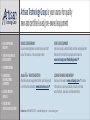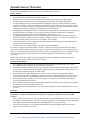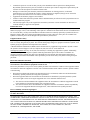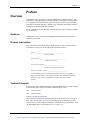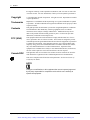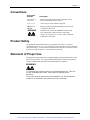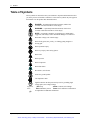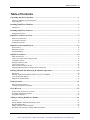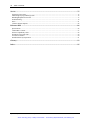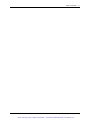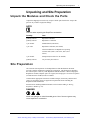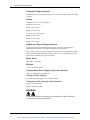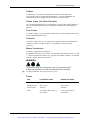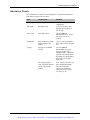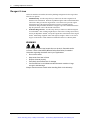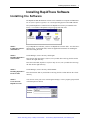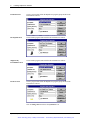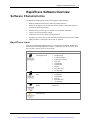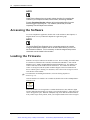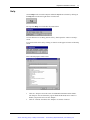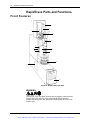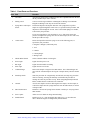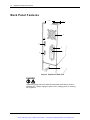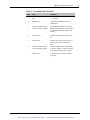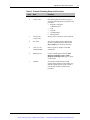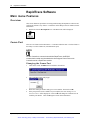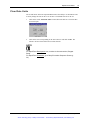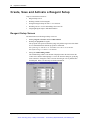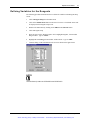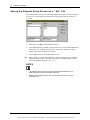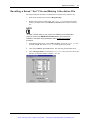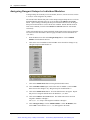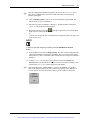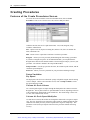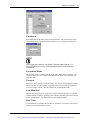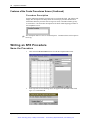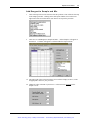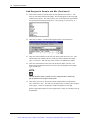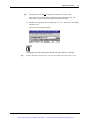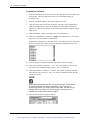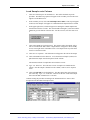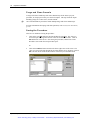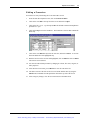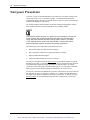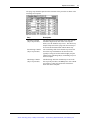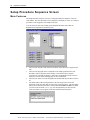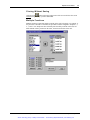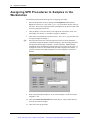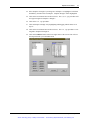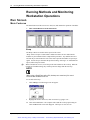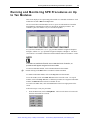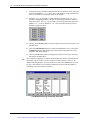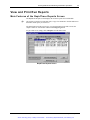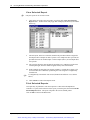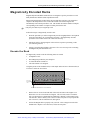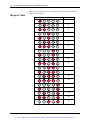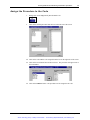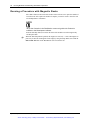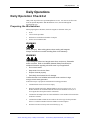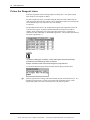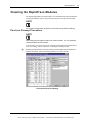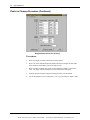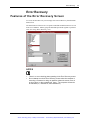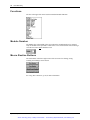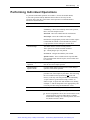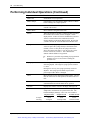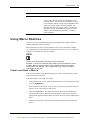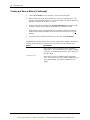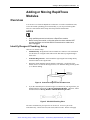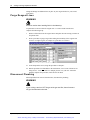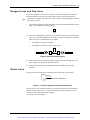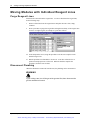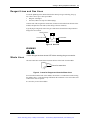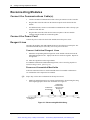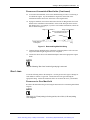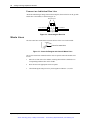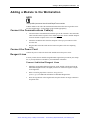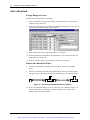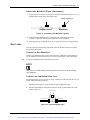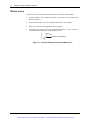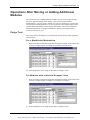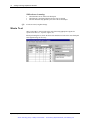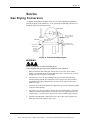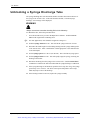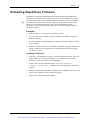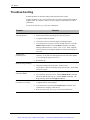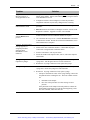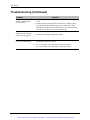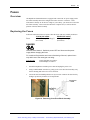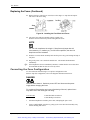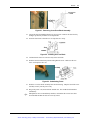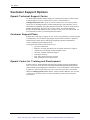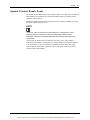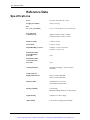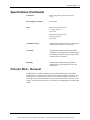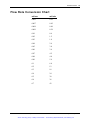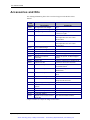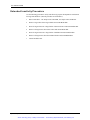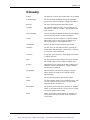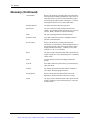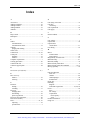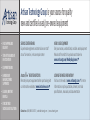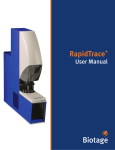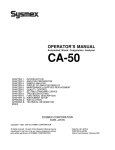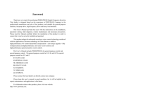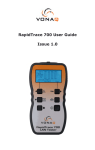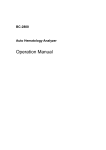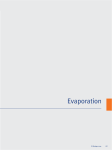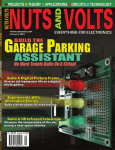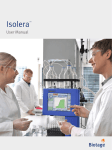Download RapidTrace - Artisan Technology Group
Transcript
Artisan Technology Group is your source for quality new and certified-used/pre-owned equipment • FAST SHIPPING AND DELIVERY • TENS OF THOUSANDS OF IN-STOCK ITEMS • EQUIPMENT DEMOS • HUNDREDS OF MANUFACTURERS SUPPORTED • LEASING/MONTHLY RENTALS • ITAR CERTIFIED SECURE ASSET SOLUTIONS SERVICE CENTER REPAIRS Experienced engineers and technicians on staff at our full-service, in-house repair center WE BUY USED EQUIPMENT Sell your excess, underutilized, and idle used equipment We also offer credit for buy-backs and trade-ins www.artisantg.com/WeBuyEquipment InstraView REMOTE INSPECTION LOOKING FOR MORE INFORMATION? Visit us on the web at www.artisantg.com for more information on price quotations, drivers, technical specifications, manuals, and documentation SM Remotely inspect equipment before purchasing with our interactive website at www.instraview.com Contact us: (888) 88-SOURCE | [email protected] | www.artisantg.com RapidTrace SPE Workstation Installation and Quick Reference Manual Artisan Technology Group - Quality Instrumentation ... Guaranteed | (888) 88-SOURCE | www.artisantg.com Artisan Technology Group - Quality Instrumentation ... Guaranteed | (888) 88-SOURCE | www.artisantg.com Zymark Factory Warranty Zymark warrants your Zymark manufactured equipment, including hardware, software and firmware, against defects in material and workmanship for a period of one (1) year from the date of shipment. What is Included • Unlimited emergency on-site repair services, parts and software updates that affect original functional/ design specifications, their associated labor and travel expenses. • Unlimited access to Zymark’s Technical Support Center during the warranty period, which provides troubleshooting, repair instruction, service dispatching, replacement part information and shipment. • One pre-scheduled on-site Preventive Maintenance and Diagnostic Servicing (PM) performed by a Zymark Field Service Engineer. A PM visit includes the replacement of Limited-Life parts exposed to fluidics, such as syringes, valves, seals and fittings. The Zymark Field Service Engineer will perform a comprehensive analysis and testing to confirm the equipment is left operating to factory specifications. • Scheduling of the PM within the warranty period is flexible and determined by the customer after notification by the Zymark Field Service Engineer. The servicing is typically scheduled six months after the equipment installation, but equipment usage rate and availability may cause the date to vary. • A completed Zymark Field Service Report provides thorough documentation of all maintenance and service work performed by the Zymark Field Service Engineer during the on-site visit. (Exception: Documentation is not provided when Zymark provides service via telephone, fax or modem.) • Limited-Life parts are covered for thirty (30) days after installation and are replaced once during the PM. See description of Limited-Life Parts below. • Cosmetic surfaces are warranted for thirty (30) days from date of installation. Any defects covered by this warranty shall be corrected by replacing or repairing the affected item, at Zymark’s option. Parts replaced during the warranty period will be covered for the remaining term of the original warranty, or for thirty (30) days from time of replacement, whichever is longer. Such replacement parts may, at Zymark’s option, be new or remanufactured. All parts removed from warranted equipment become the property of Zymark Corporation. Zymark reserves the right to satisfy its warranty obligations in full by refunding the purchase price minus any service, validation, or travel charges of any defective product. Customer Responsibilities • The equipment must be used under normal installation and applications as described in the User’s Guide. • The equipment must be maintained as described in the User’s Guide. • Reasonable precautions should be taken to keep caustic atmospheric conditions, chemical spills, and biological and radioactive contamination from rendering the equipment irreparable, which would void this warranty. See the Hazardous Limitation Statement for further details. • Zymark Automation Certified Disposables are required for proper operation of all applicable products. • The customer is responsible for making the equipment available for a PM during the warranty period. Zymark will not be held liable for a missed PM due to restricted access to the equipment during the coverage period. • When Zymark provides telephone, fax, or modem support, the customer is responsible for completing any necessary documentation of the service. • If the customer maintains a change control/validation logbook as a permanent record, then he/she is responsible for entering all service documentation into this log. • Customers must perform the appropriate level of revalidation required as a result of the maintenance or service provided. Exclusions Services that alter the hardware or software on Zymark products covered under this warranty that are performed by a vendor other than Zymark Corporation or an approved Zymark vendor will void this warranty. • • Many Zymark products require the use of Zymark Automation Certified Disposables for proper operation. These may include, but are not limited to: pipet tips, seals, labels and filters. Use of this product with any disposables other than the specified Zymark Automation Certified Disposables will void this warranty. This warranty is intended to cover equipment manufactured by Zymark. Equipment purchased from other vendors is not covered by this warranty. P/N 71466 Rev. 2 Zymark Corporation Artisan Technology Group - Quality Instrumentation ... Guaranteed | (888) 88-SOURCE | www.artisantg.com • • • • • Limited-Life parts are covered for thirty (30) days after installation and are replaced once during the PM. Beyond this replacement, these parts are available at current list prices and are designed for replacement by the customer. See the description of Limited-Life Parts below. Damage to Limited-Life parts caused by insufficient maintenance or cleaning practices, or abnormal applications are not covered under this contract. If these situations are diagnosed, charges are at current list prices for parts and current service rate structure for labor and travel. Application and chemistry support is not included. Software releases that contain new product features and functionality are offered for sale by Zymark and are not included under this program. This warranty applies only to the original users and delivery locations. It is not transferable to other users or locations without pre-approval from Zymark. Limited-Life Parts Limited-Life Parts are any parts that are exposed to solvents, reagents, or samples. Such parts include, but are not limited to syringes, valves, seals and fittings. These parts are warranted to be functional at the time of installation and are covered for thirty (30) days after installation. Limited-Life Parts are routinely replaced by Zymark Field Service Engineers during a PM visit or during Zymark Repair Depot servicing. Otherwise, these parts are available from Zymark at current list prices and are designed for replacement by the customer. Equipment Return Policy In servicing situations requiring the return of equipment to Zymark, equipment must be returned to Hopkinton, MA, USA or a facility designated by Zymark. The customer shall prepay charges for equipment returned to Zymark, with Zymark paying for equivalent return shipment to the customer. A Returned Material Authorization (RMA) must be obtained for any equipment being returned to Zymark. Contact the Zymark Technical Support Center by telephone at (508)-435-9761 or via the Internet at [email protected] or by fax at (508)-435-0950 before returning any equipment to Zymark. Additionally, customers are required to complete a Zymark Chemical Questionnaire prior to the issuance of an RMA. All equipment returned to Zymark must first be decontaminated to meet Zymark and United States Department of Transportation procedures and standards. These procedures provide for the safety of Zymark receiving and repair personnel. Hazardous Limitation Statement At no time will Zymark personnel perform service on unsafe equipment, perform service in unsafe environments or decontaminate equipment to make it safe. Prior to the performance of any service work, Zymark personnel will evaluate the condition of the equipment and the environment in which the equipment is located. After evaluation and discussion with the customer, Zymark commits to the following: • • When the environment and equipment are determined to be free of chemical, radioactive and bio-hazardous materials by Zymark personnel, servicing will be performed. When the equipment and/or the environment are determined to be hazardous by Zymark personnel, Zymark reserves the right to refuse servicing the equipment. One of two situations will then occur: 1) The customer will decontaminate the equipment and/or the environment in which the equipment is located to the satisfaction of Zymark personnel, prior to Zymark servicing. 2) The customer decides not to decontaminate the equipment and/or the environment, and take responsibility to service the equipment themselves through on-site, verbal instruction from Zymark personnel. Parts Availability and On-Going Support Zymark provides support for its products for a period of five (5) years after they are no longer available for purchase. No Other Warranties ZYMARK SPECIFICALLY DISCLAIMS ANY AND ALL OTHER PROMISES, REPRESENTATIONS, AND WARRANTIES, EXPRESSED OR IMPLIED. THIS INCLUDES, BUT IS NOT LIMITED TO, THE PRODUCT’S CONDITION, ITS CONFORMITY TO ANY DESCRIPTION OR REPRESENTATION, THE EXISTENCE OF ANY LATENT OR PATENT DEFECTS, IMPLIED WARRANTIES OR MERCHANTABILITY AND FITNESS FOR A PARTICULAR PURPOSE. IN NO EVENT WILL ZYMARK BE LIABLE FOR ANY LOSS OF PROFIT OR ANY OTHER COMMERCIAL DAMAGES, INCLUDING, BUT NOT LIMITED TO, SPECIAL, INCIDENTAL, CONSEQUENTIAL, OR OTHER. Zymark Corporation P/N 71466 Rev. 2 Artisan Technology Group - Quality Instrumentation ... Guaranteed | (888) 88-SOURCE | www.artisantg.com Preface iii Preface Overview Congratulations on your purchase of the Zymark RapidTrace SPE Workstation. This workstation is a high throughput workstation dedicated to solid phase extraction (SPE). It is a rugged, automated platform for quick development of reliable, automated SPE procedures from manual laboratory methods. This workstation demonstrates Zymark’s commitment to improving laboratory efficiency. We are confident the Zymark RapidTrace SPE Workstation will be a welcome addition to your laboratory. Audience This manual is for the user of the Zymark RapidTrace SPE Workstation for use in a laboratory environment. Product Information Keep your product information readily available should you have to contact Zymark Corporation for any reason. Record the product information below. Model: ____________________________________________ (name of product) Serial Number: ______________________________________ (found on the product) Your Customer ID Code: ______________________________ (found on your shipping documents) RapidTrace Software Version: _____________________________ (See information printed on the label of the diskettes containing the RapidTrace software, or in the title bar on the Zymark RapidTrace SPE Workstation Window software, or in the title line of any RapidTrace SPE Workstation procedure printout.) Technical Support If you have questions about the RapidTrace SPE Workstation that are not fully answered by this manual, please contact the Zymark Technical Support Center: Call: (508) 435-9761 Fax: (508) 435-0950 E-mail: [email protected]. The Center hours of operation are Monday through Friday from 8:00 a.m. to 8:00 p.m. EST. The Center provides expert services including product troubleshooting, repair instruction, service and installation scheduling, and replacement part information. Visit our World Wide Web site on the Internet at www.zymark.com. P/N 55078 Rev. 5 RapidTrace SPE Workstation Installation Manual Zymark Corporation Artisan Technology Group - Quality Instrumentation ... Guaranteed | (888) 88-SOURCE | www.artisantg.com iv Preface For support in Europe, contact Zymark LTD, Runcorn, UK +44-1928-711448 or fax +44-1928-791228. For more information, contact your local Zymark representative. Copyright © Copyright 2000, Zymark Corporation. All rights reserved. Reproduction in whole or part is prohibited. Trademarks RapidTrace is a trademark and the Zymark logo is a registered trademark of Zymark Corporation. All other trademarks and registered trademarks are the property of their respective holders. Contents This guide provides the information you need for using the RapidTrace workstation. The information in this manual may contain typographical errors or technical inaccuracies and is subject to change without notice. Modifications may also be made to the product described in this guide at any time. For the most up-to-date information, consult the on-line Help screens. FCC (USA) This equipment has been tested and found to comply with the limits for a Class A device, pursuant to Part 15 of the FCC Rules. These limits are designed to provide reasonable protection against harmful interference when the equipment is operated in a commercial environment. This equipment generates, uses, and can radiate radio frequency energy and, if not installed and used in accordance with the user manual, may cause harmful interference to radio communications. Operation of this equipment in a residential area is likely to cause harmful interference; in which case, the user will be required to correct the interference at his own expense. Canada DOC This apparatus does not exceed the Class A limits for noise emissions set out in the radio interference regulations of the Canadian Department of Communications. This device complies with all CE rules and requirements. See the Declaration of Conformity for details. NOTE Changes or modifications to this equipment that are not expressly approved by the party responsible for compliance could void the user’s authority to operate the equipment. Zymark Corporation RapidTrace SPE Workstation Installation Manual P/N 55078 Rev. 5 Artisan Technology Group - Quality Instrumentation ... Guaranteed | (888) 88-SOURCE | www.artisantg.com Preface v Conventions Convention Example Declaration of Conformity Description Italics are typically used for titles of manuals, section titles in this manual, and text in notes. test1.set Courier type is used to indicate a program. OK/Save as current Bold type indicates information displayed on the screen or a button on the screen. WARNING Symbols below a NOTE or WARNING indicate what type of danger that could be present, such as high voltage, fire, explosion, etc. See the “Table of Symbols” in this Preface for details. Product Safety The RapidTrace SPE Workstation has been designed with safety as a foremost consideration; however, its use is at the discretion and risk of the operator or laboratory supervisor/manager. Use the product as described in the RapidTrace SPE Workstation Installation and Quick Reference Guide and the on-line Help. Statement of Proper Use The RapidTrace SPE Workstation is a high-throughput workstation dedicated to solid phase extraction (SPE). It is a rugged, automated platform for quick development of reliable, automated SPE procedures from manual laboratory methods. WARNING To reduce the risk of electric shock, do not disassemble the unit. There are no user serviceable parts inside. Refer repairs to qualified service personnel. This product must be used under normal installation, use, and maintenance conditions, as described in this manual and in the on-line Help. P/N 55078 Rev. 5 RapidTrace SPE Workstation Installation Manual Zymark Corporation Artisan Technology Group - Quality Instrumentation ... Guaranteed | (888) 88-SOURCE | www.artisantg.com vi Preface Table of Symbols These symbols are intended to draw your attention to important information and alert you to the presence of hazards as indicated. Some of these symbols may not appear in this manual or on the product this manual describes: DANGER: An imminently hazardous situation, which if not avoided, will result in death or serious injury. WARNING: A potentially hazardous situation, which if not avoided, could result in death or serious injury. NOTE: A cautionary statement; an operating tip or maintenance suggestion, which may result in instrument damage if not followed. Hazardous voltage; risk of shock injury. Risk of body parts, hair, jewelry, or clothing getting caught in a moving part. Risk of puncture injury. Risk of eye injury: Wear safety glasses. Risk of fire. Risk of poison. Risk of explosion. Hazardous fumes. Hot surface, risk of burns. Protective ground symbol. CE compliance mark. Equipment labels . Zymark Corporation Signifies that the unit has passed safety tests for grounding, high voltage spikes, and voltage leakage. Red Stop Yellow Caution, risk of danger Blue Mandatory action Green Safe condition or information A helpful hint or additional information. RapidTrace SPE Workstation Installation Manual P/N 55078 Rev. 5 Artisan Technology Group - Quality Instrumentation ... Guaranteed | (888) 88-SOURCE | www.artisantg.com Table of Contents vii Table of Contents Unpacking and Site Preparation ...............................................................................................................1 Unpack the Modules and Check the Parts................................................................................................................. 1 Site Preparation......................................................................................................................................................... 1 Installing RapidTrace Hardware ..............................................................................................................4 Initialization .............................................................................................................................................................. 4 Installing RapidTrace Software.................................................................................................................7 Installing the Software............................................................................................................................................... 7 RapidTrace Software Overview ................................................................................................................9 Software Characteristics............................................................................................................................................ 9 Accessing the Software ........................................................................................................................................... 10 Loading the Firmware ............................................................................................................................................. 10 RapidTrace Parts and Functions.............................................................................................................12 Front Features ......................................................................................................................................................... 12 Back Panel Features ................................................................................................................................................ 14 External Plumbing................................................................................................................................................... 16 RapidTrace Software................................................................................................................................18 Main menu Features ................................................................................................................................................ 18 Create, Save and Activate a Reagent Setup............................................................................................................. 20 Creating Procedures ................................................................................................................................................ 26 Writing an SPE Procedure ...................................................................................................................................... 28 Carryover Prevention .............................................................................................................................................. 36 Setup Procedure Sequence Screen .......................................................................................................................... 38 Assigning SPE Procedures to Samples in the Workstation ..................................................................................... 40 Running Methods and Monitoring Workstation Operations ...............................................................42 Run Screen .............................................................................................................................................................. 42 Running and Monitoring SPE Procedures on Up to Ten Modules.......................................................................... 43 View and Print Run Reports.................................................................................................................................... 45 Magnetically Encoded Racks .................................................................................................................................. 47 Daily Operations .......................................................................................................................................51 Daily Operation Checklist ....................................................................................................................................... 51 Cleaning the RapidTrace Modules .......................................................................................................................... 53 Error Recovery..........................................................................................................................................55 Features of the Error Recovery Screen.................................................................................................................... 55 Performing Individual Operations........................................................................................................................... 57 Using Macro Routines............................................................................................................................................. 59 Adding or Moving RapidTrace Modules ................................................................................................61 Overview................................................................................................................................................................. 61 Moving Modules with Individual Reagent Lines .................................................................................................... 64 Reconnecting Modules............................................................................................................................................ 66 Adding a Module to the Workstation ...................................................................................................................... 69 Operations After Moving or Adding Additional Modules ...................................................................................... 73 P/N 55078 Rev. 5 RapidTrace SPE Workstation Installation Manual Zymark Corporation Artisan Technology Group - Quality Instrumentation ... Guaranteed | (888) 88-SOURCE | www.artisantg.com viii Table of Contents Service ........................................................................................................................................................75 Gas Drying Conversion ........................................................................................................................................... 75 Unblocking a Syringe Discharge Tube.................................................................................................................... 76 Reloading RapidTrace Firmware ............................................................................................................................ 77 Troubleshooting ...................................................................................................................................................... 78 Fuses ....................................................................................................................................................................... 81 Customer Support Options ...................................................................................................................................... 84 Reference Data ..........................................................................................................................................86 Specifications .......................................................................................................................................................... 86 Column Bed - General............................................................................................................................................. 87 Solvent Compatibility Chart.................................................................................................................................... 88 Flow Rate Conversion Chart ................................................................................................................................... 89 Accessories and Kits ............................................................................................................................................... 90 Extended Inactivity Preparation .............................................................................................................................. 91 Glossary......................................................................................................................................................93 Index ...........................................................................................................................................................95 Zymark Corporation RapidTrace SPE Workstation Installation Manual P/N 55078 Rev. 5 Artisan Technology Group - Quality Instrumentation ... Guaranteed | (888) 88-SOURCE | www.artisantg.com Table of Contents P/N 55078 Rev. 5 RapidTrace SPE Workstation Installation Manual ix Zymark Corporation Artisan Technology Group - Quality Instrumentation ... Guaranteed | (888) 88-SOURCE | www.artisantg.com Artisan Technology Group - Quality Instrumentation ... Guaranteed | (888) 88-SOURCE | www.artisantg.com Unpacking and Site Preparation 1 Unpacking and Site Preparation Unpack the Modules and Check the Parts Unpack the shipping boxes and verify receipt of all the parts listed below. Inspect the parts for any evidence of physical damage. NOTE Use care when unpacking the RapidTrace workstation. Quantity Item Quantity ordered RapidTrace Modules Quantity ordered RapidTrace Controllers 1 per module Standard Rack (P/N 50974) 1 per order RapidTrace Order Kit (P/N 52006) This kit includes the two RapidTrace operating software disks (disk 1, P/N 65071; disk 2, P/N 65075) 1 per module Startup Kit (P/N 59815 for one module) Quantity ordered Any accessory kits ordered Site Preparation The Customer Site Preparation for the RapidTrace™ SPE Workstation document provides complete information regarding site preparation. This document is shipped to the customer prior to delivery of the RapidTrace SPE Workstation. When setting up the RapidTrace modules, adequate space for reagents, and storage space for waste receptacles (located below the modules) must be available. Confirm that an appropriate location is available with gas (if necessary) and electrical sources as specified by these site preparation requirements before installing the RapidTrace SPE Workstation. Instructions for installing additional modules can be found in Adding or Moving RapidTrace Modules (p. 61). DANGER Never use hydrogen or other flammable gases. Use of incorrect gasses may cause explosion or combustion. P/N 55078 Rev. 5 RapidTrace SPE Workstation Installation Manual Zymark Corporation Artisan Technology Group - Quality Instrumentation ... Guaranteed | (888) 88-SOURCE | www.artisantg.com 2 Unpacking and Site Preparation Computer Requirements Windows NT 4.0 (service pack 5 or greater, U.S. version) operating system with 16MB of RAM. Space Minimum bench space for each module: Height: 23 in (58.5 cm) Width: 4 in (10.2 cm) Depth: 23 in (58.5 cm) Controller space requirements: Height: 10 in (25.4 cm) Width: 11 in (27.9 cm) Depth: 9 in (22.9 cm) Additional Space Requirements Space will need to be provided to access the power cord, power switch, RS-232 communications cable ports, and tubing at the back of the workstation. Space will need to be provided for reagents at the bench level. The RapidTrace module can be individually plumbed and use up to 8 reagents or can be manifolded together so that the entire workstation uses up to 8 reagents. Work Area Flat, stable, level surface Weight 27 lbs. (12.3 kg) per module Compressed Gas Supply (optional feature) Clean, dry, regulated air or nitrogen, etc. Fitting for Gas Supply For connection of gas supply to fit 1/8" ID gas tubing. Compressed Gas Supply Inlet Pressure 10 psi (0.7 bars) minimum 40 psi (2.8 bars) maximum WARNING To avoid personal injury or damage to the instrument, DO NOT exceed 40 psi (2.8 bars) maximum inlet pressure. Zymark Corporation RapidTrace SPE Workstation Installation Manual P/N 55078 Rev. 5 Artisan Technology Group - Quality Instrumentation ... Guaranteed | (888) 88-SOURCE | www.artisantg.com Unpacking and Site Preparation 3 Cables A standard 5-ft (1.5 m) RS-232 communications cable with male and female 9-pin connector ends is supplied with the RapidTrace. A second, standard RS-232 communications cable is supplied for interconnection to another module. Phone Lines (for Data Transfer) Use a dedicated analog phone line. The RapidTrace Controller has a built-in modem to allow for communications between the workstation and Zymark for troubleshooting purposes. Test Tubes You need to supply 13 x 100 mm input test tubes and 12 x 75mm output test tubes for use with the standard RapidTrace rack. Columns You need to supply 1-mL or 3-mL syringe-barrel type SPE columns. Each RapidTrace module is set up for 1-mL SPE columns. A 3-mL plunger is provided for easy conversion. Waste Containers You need to supply the waste containers. The RapidTrace has four (4) waste lines. You determine the destination of lines 1, 2, and 3. Line 4 will contains the results of any “purge & clean cannula” operation. You should consider a separate reservoir for this line. WARNING . To avoid eye injury, wear safety glasses when working with reagents. Always exercise extreme care when handling fluids in the laboratory. For more information, refer to Specifications (p. 86). Pow er P/N 55078 Rev. 5 Item 110/120 VAC model 200/220 VAC model Line voltage 105-132 VAC 198-264 VAC Maximum power 900 VA max 900 VA max Line frequency 50/60 Hz 50/60 Hz Fuses 1.5A, MDA, quick-acting (1) (P/N 37645) 0.8A, quick-acting (2) (P/N 39838) RapidTrace SPE Workstation Installation Manual Zymark Corporation Artisan Technology Group - Quality Instrumentation ... Guaranteed | (888) 88-SOURCE | www.artisantg.com 4 Installing RapidTrace Hardware Installing RapidTrace Hardware In most cases, a Zymark Representative will install the RapidTrace hardware. During installation, the Zymark Representative will unpack, setup, and connect the Controller to the RapidTrace SPE Workstation (up to ten modules). The Representative will run diagnostics to confirm the operation of the hardware. To add a module, refer to Adding a Module to the Workstation (p. 69). For assistance with installation, call the Zymark Technical Support Center. Refer to Technical Support in the Preface of this manual. Tool Needed: Small, flat-blade screwdriver Initialization Initialization is a module “self test” that occurs every time it is switched on. The self test checks that all components of the RapidTrace are in the correct position to start running samples, and it confirms that the RapidTrace itself is properly functioning. If an error is encountered during initialization, the error light will illuminate. For initialization, the RapidTrace modules require that a rack be placed into the shuttle. The RapidTrace Controller does not need to be switched ON, and no test tubes or SPE columns are necessary. When the power is switched ON (or a Warm Start command is sent from Error Recovery), the RapidTrace modules go through the Initialization process. When RapidTrace SPE Workstation initializes, listen to the module(s) to assure that the shuttle is moving smoothly, and check that the error light does not illuminate. If an error light is on, refer to Troubleshooting (p. 78). Zymark Corporation RapidTrace SPE Workstation Installation Manual P/N 55078 Rev. 5 Artisan Technology Group - Quality Instrumentation ... Guaranteed | (888) 88-SOURCE | www.artisantg.com Installing RapidTrace Hardware 5 Hardware Check After initialization is complete, check the hardware to confirm that RapidTrace workstation is ready to run procedures. P/N 55078 Rev. 5 Item Confirm that… Solution Power Light Green light is illuminated. Confirm that RapidTrace is switched ON. Run Light Run light is OFF. A run is in progress: Wait until the run is complete or stop the run. Error Light Error light is OFF. Go to the ERROR RECOVERY screen. Select STATUS? Correct the problem. Module ID Each module has a unique module identification number. Correct so that each module has a unique number assigned to it. Syringe Syringe is at its HOME position. Go to the ERROR RECOVERY screen and move the syringe to the HOME position. (The Home position is the point at which the plunger is at the bottom of the syringe (0 mL) with a small gap.) The syringe plunger is clean, and that no liquid is on top of the syringe plunger. If the syringe is not clean, run the recommended cleanup procedure, detailed in Cleaning the RapidTrace Modules/Post-run Cleanup Procedure (p. 53). RapidTrace SPE Workstation Installation Manual Zymark Corporation Artisan Technology Group - Quality Instrumentation ... Guaranteed | (888) 88-SOURCE | www.artisantg.com 6 Installing RapidTrace Hardware Reagent Lines Before the modules are installed, decide the plumbing arrangement for the reagent lines. There are two options: 1 Manifold Setup: Use this setup when you want to use the same reagents for all modules in the workstation. Each unit is plumbed together with a manifold and has a Check Valve that goes into the reagent bottle. The Check Valve prevents reagent from flowing out of the reagent line should you remove a module from the workstation. Reagent bottles should have a stopper to prevent contamination and to help keep the check valve at the bottom of the bottle. 2 Individual Reagent Lines: Use this setup when you want to use different reagents for each module. Kits of tubing weights may be ordered free of charge (P/N 50973), one kit per RapidTrace module, to keep the reagent lines at the bottom of the reagent bottles. Each tubing weight kit comes with eight (8) weights. Please see Technical Support in the Preface of this manual for information on how to contact Zymark. WARNING Liquid exiting the solvent and sample lines can be toxic, flammable and/or corrosive. Refer to the MSDS (Material Safety Data Sheet) for detailed information regarding chemicals used in your applications. • Do not touch waste • Keep waste from heat or flame • Dispose of waste properly • Periodically check waste lines for damage • Confirm that flow is not inhibited and that the waste container is large enough to hold drainage. Always exercise extreme caution when handling fluids in the laboratory. Zymark Corporation RapidTrace SPE Workstation Installation Manual P/N 55078 Rev. 5 Artisan Technology Group - Quality Instrumentation ... Guaranteed | (888) 88-SOURCE | www.artisantg.com Installing RapidTrace Software 7 Installing RapidTrace Software Installing the Software The RapidTraceSPE Workstation software can be installed on a computer with Windows NT 4.0 (service pack 5 or greater, U.S. version) Operating System with 16MB of RAM. All Zymark RapidTrace Controllers have the RapidTrace software pre-installed at the factory. You will have a RapidTrace Program group with four icons: STEP 1: Loading the Software and Firmware In your RapidTrace Order Kit, you have two RapidTrace software disks. You also have a firmware disk. To install the disks, follow the applicable instructions for installing the files and creating the icons. STEP 2: Installing RapidTrace Software Files In File Manager, create a directory called “spe.” Place the first disk, RapidTrace Software, into your disk drive and copy the files on this disk into the “spe” directory. Place the second disk, RapidTrace Software Help Screens, into your disk drive and copy the files into the “spe” directory. STEP 3: Installing RapidTrace Firmware Files In File Manager, create a directory called “rload.” STEP 4: Create the Four RapidTrace Icons You can now create your icons. From Program manager, create a program group and fill in the description as follows P/N 55078 Rev. 5 Place the firmware disk in your disk drive and copy the files on this disk into the “rload” directory. RapidTrace SPE Workstation Installation Manual Zymark Corporation Artisan Technology Group - Quality Instrumentation ... Guaranteed | (888) 88-SOURCE | www.artisantg.com 8 Installing RapidTrace Software Production Icon Create a program item within the RapidTrace program group and fill in the information as follows: Development Icon Create another program item and fill in the information as follows. Magnetically Encoded Rack Icon Create another program item and fill in the information as follows: Firmware Icon Create a program item within the RapidTrace program group and fill in the information as follows: Click on Change Icon and choose the zymark.ico icon. Zymark Corporation RapidTrace SPE Workstation Installation Manual P/N 55078 Rev. 5 Artisan Technology Group - Quality Instrumentation ... Guaranteed | (888) 88-SOURCE | www.artisantg.com RapidTrace Software Overview 9 RapidTrace Software Overview Software Characteristics The RapidTrace SPE software has the following distinct characteristics: • Employs Windows-based software with user-friendly interfaces. • Allows for all samples to be run under the same procedure or individual samples to be run under different procedures. • Simultaneously processes up to ten samples in a ten module workstation. • Collects one to ten fractions per sample. • Controls the flow rate for each step in the procedure. • Segregates up to three types of waste from the column and one type from the cannula. • Links procedures to a magnetic code for ease of operation. RapidTrace Icons There are four RapidTrace application icons – Development, Production, Magnetically Encoded Rack, and Load RapidTrace Firmware. Some users may not have access to all the icons due to security levels at your company. Icon Name RapidTrace Methods Development Icon RapidTrace Production Icon Magnetically Encoded Racks Load RapidTrace Firmware Icon P/N 55078 Rev. 5 Description Allows access to: • Reagent Setup • Create Procedures • Comm port selection • Flow rate • Setup Racks • Run/Monitor • Reports • Error Recovery • On-line Help Allows access to: • Setup Racks • Run/Monitor • Reports • Error Recovery • On-line Help Allows you to assign your procedure to a coded rack. Loads firmware into the RapidTrace module. RapidTrace SPE Workstation Installation Manual Zymark Corporation Artisan Technology Group - Quality Instrumentation ... Guaranteed | (888) 88-SOURCE | www.artisantg.com 10 RapidTrace Software Overview NOTE RapidTrace software does not contain volume checking for exceeding the volumes of your sample test tubes, fraction tubes, and mixing chamber. Zymark Procedure Checker software will check procedure files for errors and will suggest improvements. This software (P/N 65158) is loaded separately from the RapidTrace software. Accessing the Software To access a RapidTrace application, double click on the Production, Development, or Magnetic Rack icon in your Windows RapidTrace application group. NOTE To use the RapidTrace Production icon, a procedure needs to be created using the Development software and run at least ONCE before you can use the Production software. This is necessary so that the reagent setup screen information can be loaded to the modules. Loading the Firmware Firmware can only be loaded on one module at a time. Prior to loading, the module must be switched on, attached to the Controller, and addressed as Module 0. ONLY ONE MODULE AT A TIME CAN BE DESIGNATED AS MODULE 0. The modules can remain connected, but all modules must be switched on. If a Comm Port other than Comm 1 is being used, call the Zymark Technical Support Center for information on how to edit files prior to loading. For assistance, refer to the Technical Support section at the Preface of this manual. . Firmware (p. 77). For instructions on reloading the Firmware, refer to Reloading RapidTrace Once the module to be loaded is set to module #0, double-click on the Load RapidTrace Firmware icon. Watch the module as it is being loaded. Confirm that the Power, Run, and Error lights turn ON, indicating that loading is occurring. The controller displays a “whirlybird” (the cursor will appear to spin). When the whirlybird stops, check that the module initializes. If any of these steps do not perform, check your setup and double click on the icon again. Zymark Corporation RapidTrace SPE Workstation Installation Manual P/N 55078 Rev. 5 Artisan Technology Group - Quality Instrumentation ... Guaranteed | (888) 88-SOURCE | www.artisantg.com RapidTrace Software Overview 11 Help On-line Help can be accessed at anytime within the RapidTrace software by clicking on the Help button in the lower right corner of each screen. The top of the Help screen looks like the picture below. To learn about how to use Help, push the F1 key, which opens the “How to Use Help” screen. A keyword search can be run by clicking on “Search” in the upper-left corner of the Help screen. This is the Help Topics Search screen: P/N 55078 Rev. 5 • Click on a “hotspot” area in the screen for additional information on that feature. The “hotspot” areas are denoted by a green shade and the mouse arrow turns to a hand as you pass the arrow over the “hotspot.” • Click on “Contents” and choose the “hotspots” in sections of interest. RapidTrace SPE Workstation Installation Manual Zymark Corporation Artisan Technology Group - Quality Instrumentation ... Guaranteed | (888) 88-SOURCE | www.artisantg.com 12 RapidTrace Parts and Functions RapidTrace Parts and Functions Front Features 1 2 3 4 5 6 7 8 9 10 11 12 13 14 Figure 1. RapidTrace Front View WARNING The syringe, valve, and drive direct the flow of reagents under pressure, and the turret and rack may move unexpectedly during operation. Always keep body parts, hair, jewelry and clothing away from the turret and the rack. Zymark Corporation RapidTrace SPE Workstation Installation Manual P/N 55078 Rev. 5 Artisan Technology Group - Quality Instrumentation ... Guaranteed | (888) 88-SOURCE | www.artisantg.com RapidTrace Parts and Functions 13 Table 1. Front Parts and Functions Item Part Function 1 Gas Valve Activates gas drying of the column bed if the valve is plumbed into the unit and the Dry Column step is used in software. 2 Mixing Vessel Creates a mixed reagent when the Add Reagents to Mixing Vessel and Mix Reagents in Mixing Vessel steps are used in the software. 3 Syringe Drive and Liquid Sensor Performs all dispense and aspirate functions. The syringe draws up either sample or reagent through the 12-Port Valve, as specified in the procedure, and dispenses it back through the 12-Port Valve to the column plunger or cannula, as directed by the procedure. If you set Liquid Sense in your procedure to “Yes,” this sensor detects the presence of liquid in the syringe. If it does not detect liquid, an error will occur, and the procedure will stop. 4 12-Port Valve Directs the liquid flow from the syringe to one of the following ports, as specified in your procedure: • Reagents 1 through 8 (8 different ports) • Vent • Cannula • Column plunger • Mixing Vessel 5 Thumb Wheel Switch Selects a module address of 0 through 9. 6 Power Light Lights when the power is on. 7 Run Light Lights when the module is running. 8 Error Light Lights when an error occurs. 9 Column Plunger Delivers the sample or reagent to the SPE column. The Column Plunger will move into the column and place the reagent or sample directly onto the column bed. 10 Start/Stop Switch Starts the procedure for a magnetically encoded rack, and stops any procedure while it is running. Pressing the Start/Stop switch while the procedure is running will cause the procedure to stop. When using Magnetically Enclosed Racks, modules must be connected to the Controller. 11 Cannula Accesses the sample test tube to add reagent to the sample, mix the sample, or to draw the sample into the syringe and load it onto the SPE column, as written in the procedure. 12 SPE Column Turret Holds the 1 ml and 3 ml syringe barrel columns. Holds up to 10 syringe barrel SPE columns. 13 Service panel Allows access to shuttle to change internal tubing. 14 Standard Rack Holds up to ten 13 x 100 mm sample tubes and ten 12 x 75 mm collection tubes. Holds the magnets for Magnetically Encoded Racks. P/N 55078 Rev. 5 RapidTrace SPE Workstation Installation Manual Zymark Corporation Artisan Technology Group - Quality Instrumentation ... Guaranteed | (888) 88-SOURCE | www.artisantg.com 14 RapidTrace Parts and Functions Back Panel Features 1 2 3 4 5 6 7 Figure 2. RapidTrace Back View DANGER Hazardous voltage still exists within the workstation when the AC power is switched OFF. Always unplug the power cord if changing fuses or servicing the equipment. Zymark Corporation RapidTrace SPE Workstation Installation Manual P/N 55078 Rev. 5 Artisan Technology Group - Quality Instrumentation ... Guaranteed | (888) 88-SOURCE | www.artisantg.com RapidTrace Parts and Functions 15 Table 1. Front Parts and Functions Item P/N 55078 Rev. 5 Part Function 1 Hole for reagent and gas lines • • 2 Exhaust Fan Ventilates the internal electronic components. 3 RS232 Communications Cable Connector (Output) When multiple modules are used, the RS232 Comm output is used to connect the communications cable to the next module. 4 Power Switch Switches the module AC power on or off. 5 Power Entry Connects the unit to power source via an AC power cord and houses the fuses. 6 RS232 Communications Cable Connector (Input) Connects module to the Controller if it is the first module, or connects module to the output of the previous module. 7 Waste Lines 3 column waste lines and 1 cannula waste line. 8 reagent lines Gas line RapidTrace SPE Workstation Installation Manual Zymark Corporation Artisan Technology Group - Quality Instrumentation ... Guaranteed | (888) 88-SOURCE | www.artisantg.com 16 RapidTrace Parts and Functions External Plumbing 2 3 1 4 NC NO C 6 5 7 Figure 3. External Plumbing Diagram WARNING Never use hydrogen or other flammable gases. The wrong gas may explode or catch on fire. Liquid exiting the solvent and sample drains can be toxic, flammable, and/or corrosive. Refer to the Material Safety Data Sheet (MSDS) for detailed information on a solvent or chemical. § Do not touch drainage. § Keep drainage from heat or flame. § Dispose of drainage properly. § Periodically check drainage tubes for damage. § Make sure that the flow is not inhibited and that the waste container is large enough to hold the drainage. Zymark Corporation RapidTrace SPE Workstation Installation Manual P/N 55078 Rev. 5 Artisan Technology Group - Quality Instrumentation ... Guaranteed | (888) 88-SOURCE | www.artisantg.com RapidTrace Parts and Functions 17 Table 3. External Plumbing Parts and Functions Item P/N 55078 Rev. 5 Part Function 1 Syringe Syringe and liquid sensor. 2 12-port Valve Directs the liquid flow from the syringe to one of the following ports as specified in the procedure: • Reagents 1 through 8 (8 different ports) • Vent • Cannula • Column plunger • Mixing Vessel 3 Vent port on 12-port valve Syringe draws air from the vent as required. 4 Gas Valve Activates gas drying of the column bed if the valve is plumbed into the unit and the Dry Column step is used in a procedure. 5 1-mL or 3-mL Column Plunger Places reagents or samples on the SPE column bed. 6 Mixing Vessel Creates a mixed reagent when the Add Reagents to Mixing Vessel and Mix Reagents in Mixing Vessel steps are used in a procedure 7 Cannula Accesses the sample test tube to add reagents to the sample, mix the sample or to draw the sample into the syringe to load it onto the SPE column as written in the procedure. RapidTrace SPE Workstation Installation Manual Zymark Corporation Artisan Technology Group - Quality Instrumentation ... Guaranteed | (888) 88-SOURCE | www.artisantg.com 18 RapidTrace Software RapidTrace Software Main menu Features Overview This section illustrates procedures in writing methods using the RapidTrace software and explains the software’s key features. Consult the on-line Help screens for further software information. Ø Double-click on the Development icon. The Main menu will be displayed. Comm Port There are two features in the Main menu – Comm Port and Flow Rate. The first feature is the ability to set the Comm Port (communications port). NOTE For the Controller to communicate with the RapidTrace, the RS232 communication cable must be attached to the assigned Comm Port on the Controller and to a RapidTrace module. Changing the Comm Port 1 Click on the words “Comm Port” located below the title bar. 2 The Comm Port screen will pop up. 3 Delete the comm port number and type in a new number. Then click on OK. If the port specified is not available on your computer, the error message “Port Unavailable” will be displayed. Click on OK and change the Comm Port to an available port number. Click on OK again to return to the Main menu. 4 Zymark Corporation RapidTrace SPE Workstation Installation Manual P/N 55078 Rev. 5 Artisan Technology Group - Quality Instrumentation ... Guaranteed | (888) 88-SOURCE | www.artisantg.com RapidTrace Software 19 Flow Rate Units The second feature in the Development Main menu is the ability to set Flow Rate Units. You may change the units to mL/sec or mL/min. The default flow rate is mL/sec. 1 Click on the words “Flow Rate Units” located below the title bar. The Flow Rate screen will open. 2 Click on the circle corresponding to mL/min or mL/sec and click on OK. The software will now show all flow rates in that selection. NOTE For RapidTrace Development use, continue to the next section, Reagent Setup. For RapidTrace Production, go to Setup Procedure Sequence Screen (p. 38). P/N 55078 Rev. 5 RapidTrace SPE Workstation Installation Manual Zymark Corporation Artisan Technology Group - Quality Instrumentation ... Guaranteed | (888) 88-SOURCE | www.artisantg.com 20 RapidTrace Software Create, Save and Activate a Reagent Setup Topics covered in this section are: • Reagent Setup screen. • Defining variables for the Reagents. • Saving the Reagent Setup file with a “.set” extension. • Recalling a saved “.set” file and making it the Active file. • Assigning Reagent setups to individual modules. Reagent Setup Screen The main functions of the Reagent Setup screen are: • Naming reagents and wastes and their abbreviations. • Defining the sip speeds of reagents. The sip speed is the speed at which the syringe will pull the reagent out of the bottle. It is recommended that the default sip speeds be maintained. The speed range is .006 mL/sec or .36 mL/min to 0.7 mL/sec or 42 mL/min. The default setting is 0.5 mL/sec or 30 mL/min. • Setting the column tubing volume. The column tubing volume is the amount of liquid present in the line between the 12-Port Valve and the column plunger. Use 0.4 mL when the tubing for gas drying is not connected. Change this value to 0.9 mL when the gas valve is plumbed into the fluid path. Refer to on-line Help for further information. Zymark Corporation RapidTrace SPE Workstation Installation Manual P/N 55078 Rev. 5 Artisan Technology Group - Quality Instrumentation ... Guaranteed | (888) 88-SOURCE | www.artisantg.com RapidTrace Software 21 Defining Variables for the Reagents The following procedure demonstrates how to define the variables in the Reagent Setup screen: 1 Click on Reagent Setup from the Main menu. 2 Click on the default entries button in the lower left corner. The default entries will be displayed in the Reagent Setup screen. 3 Return to the Main menu by clicking on the OK/Save As Current button. 4 Click on Reagent Setup. 5 Place the cursor in the “Reagent Name” field. Highlight Reagent 1, located under Reagent Name. Type in “Water.” 6 Highlight the word Reag1, located under “Abbreviation.” Type in “H20.” 7 Continue filling out the information in the screen as shown in the figure below. NOTE The minimum sip rates are 0.36mL/min and 0.006 mL/s. P/N 55078 Rev. 5 RapidTrace SPE Workstation Installation Manual Zymark Corporation Artisan Technology Group - Quality Instrumentation ... Guaranteed | (888) 88-SOURCE | www.artisantg.com 22 RapidTrace Software Saving the Reagent Setup Screen as a “.Set” File The information that you entered in the Reagent Setup screen can be saved as a data file for later use. The procedure here demonstrates saving the data that you entered as a “.set” file. 1 Click on the word File (located under the title bar). 2 Choose Save As and type “test1” in the File Name box. The software automatically attaches the “.set” extension to the file name. The limit for file names is eight characters (plus the three character extension). 3 Click on OK to return to the Reagent Setup screen. . Name the files so you can easily find them. Consider naming the file to reflect the function of the procedure or the class of the agents; for example, Drugs of Abuse procedures might be named the “doa.set.” NOTES Zymark Corporation • The reagent setup file name is a DOS format name that allows up to eight characters plus the three-letter extension. • Although the Reagent Screen data is now saved as a file it is not yet “active for use.” RapidTrace SPE Workstation Installation Manual P/N 55078 Rev. 5 Artisan Technology Group - Quality Instrumentation ... Guaranteed | (888) 88-SOURCE | www.artisantg.com RapidTrace Software 23 Recalling a Saved “.Set” File and Making it the Active File The reagent setup file must first be recalled before a method can be created or run. 1 From the Development screen click on Reagent Setup. 2 Default entries appear in all the fields. The test1.set screen does not appear, because you did not click on the OK/Save as current button to make it active for use. NOTE To make a screen active for use, click on the OK/Save as Current button. Once you click on the OK/Save as Current button, this instructs the software to use these setup parameters when creating and running a procedure. P/N 55078 Rev. 5 3 In the Reagent Setup screen, click on File and Open. Choose the test1.set file, and click on OK. The data in test1.set will reappear in the fields. 8 Click on the OK/Save As Current button. This will bring back the Main menu. 9 Click on Reagent Setup. The data from test1.set is now your active file for use until the you select the defaults or another “.set” file. RapidTrace SPE Workstation Installation Manual Zymark Corporation Artisan Technology Group - Quality Instrumentation ... Guaranteed | (888) 88-SOURCE | www.artisantg.com 24 RapidTrace Software Assigning Reagent Setups to Individual Modules A Reagent Setup file is initially set for one module; however, once the screen is saved as a .set file, it can be assigned to any module. The actions below illustrate this point. In this sample, Reagent Setup Screen is set for an Individual Module and made active for use by clicking on the OK/Save as Current button. Upon returning to the Reagent Setup screen from the Main screen, the Reagent Setup screen will look like it is active all the other modules. But the default screen IS NOT active UNLESS you click on the OK/Save as Current button for each module individually. Unless each module has been setup individually, the Reagent Setup screen will show the last values saved for that module. (Refer to pages 22 and 23 for more information on “.set” files.) Zymark Corporation 1 From the Main screen click on the Reagent Setup button. Click on Module Number located under the title bar 2 Click on the circle for Module 0 and Click OK. Notice the title bar changes to say “Reagent setup for module number 0.” 3 Click on the default entries button to bring back the default entries. 10 Click on Module Number again, click on the circle for Module 1, and click OK. Notice the title bar changes to say “Reagent setup for module number 1.” 11 Click on the default entries button. All of the default entries will appear. Repeat this process to assign the default entries for Modules 2, 3, 4, and 5. 12 Click on the OK/Save As Current button. The default entries have now been assigned to Modules 0 through 5. The test1.set setup is still assigned to modules 6 through 9. 13 Click on Reagent Setup. Click on Module Number. Select All Modules, then click on OK. Notice that the test1.set data appears in the fields. RapidTrace SPE Workstation Installation Manual P/N 55078 Rev. 5 Artisan Technology Group - Quality Instrumentation ... Guaranteed | (888) 88-SOURCE | www.artisantg.com RapidTrace Software . 25 Note that, although the information appears in the screen, the test1.set file is NOT active for all modules, because the default entries have been assigned to Modules 0 through 5. 14 Click on Module Number, click on the circle for Module 0, and click OK. The default entries are active for Module 0. 15 Repeat the step above for Modules 1 through 5. All other modules will have the test1.set Reagent screen data assigned. 16 Double-click on the Close button in the upper-right corner to close the Reagent Setup screen to return to the Main menu. Or Close the screen using the close command from the pull-down menu in the upper-left corner of the screen. NOTE In order to save the changes you made, press the OK/Save as Current button. 17 From the Main screen, click on Reagent Setup. The test1.set data will appear in the fields and will seem to be assigned to all modules; however, because of the actions taken in Steps 1-6 above, the default entries actually have been assigned to modules 0 through 5. 18 To make test1.set data active for all modules, click on the OK/Save As Current button. The default entries are now removed for modules 0 through 5, and the data from test1.set will now appear for each module. . P/N 55078 Rev. 5 Since the default in the “Module Number” screen is “All Modules,” any updates made to the Reagent Setup screen, that is followed by clicking on the “OK/Save as Current” button, will affect all modules, unless a specific module is chosen first. RapidTrace SPE Workstation Installation Manual Zymark Corporation Artisan Technology Group - Quality Instrumentation ... Guaranteed | (888) 88-SOURCE | www.artisantg.com 26 RapidTrace Software Creating Procedures Features of the Create Procedures Screen To access the Create Procedures screen from the Main menu, click on Create Procedures. This screen is used to write, edit, and save SPE procedures. Under the title bar, there are five pull-down menus – File, Edit, Reagents, Setup Variables, and Password. File – Opens a New file, Opens an existing file, Deletes a file, Saves As another file name, and Prints a file. Edit – Inserts a line in a procedure or Deletes a line from a procedure. Reagents – Allows you to use previously defined Reagents while writing a procedure. If you have a Reagent setup active for an Individual module, you can pull down the Reagents menu and select the module number to use the Reagent setup as you write your procedure. The software defaults to the setup for all modules. Setup Variables – Sets the sip speed for the mixer, the column air push volume, and the column air speed multiplier. Password – Allows you to set a password for your procedures and Reagent setups. Setup Variables Sip Speed The Sip Speed is the flow rate at which the syringe will pull the reagent from the mixing vessel or sample. On the Create Procedure screen, click on Setup Variables. Set the Sip Speed and click on OK. Column Air Push Volume Air is used to push reagents or sample through the fluid path to the column to clear the Reagent line. The air push volume is a specified number of mL/ft, depending on the size of the column barrel and the depth of the column bed. The volume range is from 1 mL to 6 mL, with a default value of 2 mL. Column Air Push Speed Multiplier Use this factor to increase the airflow rate through the column after a reagent or sample step. The slow, liquid flow rates required to push reagents or samples through the SPE column are not usually necessary for the air push after a reagent or sample step. This parameter can be used to speed up the run time for the procedure without decreasing recovery. Zymark Corporation RapidTrace SPE Workstation Installation Manual P/N 55078 Rev. 5 Artisan Technology Group - Quality Instrumentation ... Guaranteed | (888) 88-SOURCE | www.artisantg.com RapidTrace Software 27 Passw ord Procedures and reagent setups can be password protected. The password may be any 128-character string of printable keyboard characters. Do not forget your password! NOTE If you forget your password, call Zymark Technical Support Center. For more information, refer to the Technical Support section at the Preface of this manual. Procedure Name The procedure name is a DOS format file name. Up to eight characters plus the “.spe” extension can be used. The software automatically attaches the “.spe” extension to a procedure name. Created When a new file is opened in Create Procedures, the software will automatically access the time and date from the computer’s operating system and place that data in the box next to the words “Created.” The date and time are not changeable fields. Last Modified When an existing procedure is changed, the software will automatically access the time and date from the computer’s operating system and place that data in the box next to the words “Last Modified.” The date and time are not changeable fields. Run Time An estimated time to complete the procedure is calculated. The software will calculate the run time after the procedure is saved. P/N 55078 Rev. 5 RapidTrace SPE Workstation Installation Manual Zymark Corporation Artisan Technology Group - Quality Instrumentation ... Guaranteed | (888) 88-SOURCE | www.artisantg.com 28 RapidTrace Software Features of the Create Procedures Screen (Continued) Procedure Description Specific information about the procedure may be typed into this field. The software will display this description in the Setup Racks screen to help in procedure identification. Information about the procedure such as reagent set used, or the SPE column type may be entered here. The Procedure description will be shown when assigning procedure in the Setup Racks screen. . hard copy. The description must be a series of words and spaces. Continuous letters will not print to Writing an SPE Procedure Name the Procedure Zymark Corporation 1 Click on the Create Procedures button from the Development Main menu. 2 At the top of the screen a blinking cursor will appear in the Procedure Name field. Type test2 into that field. RapidTrace SPE Workstation Installation Manual P/N 55078 Rev. 5 Artisan Technology Group - Quality Instrumentation ... Guaranteed | (888) 88-SOURCE | www.artisantg.com RapidTrace Software 29 Add Reagent to Sample and Mix P/N 55078 Rev. 5 1 Click in the top left box in the first line of the Step column. This will be the first step in the sample procedure. Clicking on this field opens another screen in the lower right corner of the screen that shows your choices for steps in the procedure. 2 Click once on “Add Reagent to Sample and Mix.” “Add to Sample” will appear in the first box. “Cannula” will appear as a default under the Output column. 19 The upper right of the Create Procedures screen will also change (as above). Enter the appropriate values for your procedure. 20 Change the value in the Mix Cycles box to 0. This will cause no mixing of the sample to occur. RapidTrace SPE Workstation Installation Manual Zymark Corporation Artisan Technology Group - Quality Instrumentation ... Guaranteed | (888) 88-SOURCE | www.artisantg.com 30 RapidTrace Software Add Reagent to Sample and Mix (Continued) 21 Click in the second box of the first line, directly under the word “Source.” The source is what will be added to the sample. The list that appears in the lower right contains source choices. The items in the list were created when the reagent names were specified in the Reagent Setup screen. (See Defining the Variables, p. 21.) 22 Click once on “Water.” Its abbreviation appears in the cell for the Source. 23 Click once in the fourth box on the first line, directly under the word “Vol.” This column denotes the amount of Source (in mL) that will be added to the Sample. Type “5” in the box. This will cause 5 mL of water to be added to the sample. 24 Click once in the fifth box of the first (top) line directly under “mL/min.” The number input will determine the flow rate of the water being added to the sample. Type 30 in this box. NOTE The rate at which water is pulled out of the reagent bottle is defined by the sip speeds in the reagent setup screen. 25 Click on the word “No” in the first line and the Column labeled “Liquid Sense.” “No” will become “Yes.” This will cause the liquid sensor to detect if there is liquid in the syringe. If there is no liquid, the module will display an error light. Failure to pull liquid could occur if the reagent bottle is empty or a blockage exists in the fluid path. Zymark Corporation RapidTrace SPE Workstation Installation Manual P/N 55078 Rev. 5 Artisan Technology Group - Quality Instrumentation ... Guaranteed | (888) 88-SOURCE | www.artisantg.com RapidTrace Software . 26 31 The liquid sensor should not be turned on for volumes of 1.2 mL or less. If the sensor does not detect liquid, it assumes that the reagent has run out. The sensor sends a signal to stop the procedure and light the error light. Switch the sensing option off by clicking again on “Yes.” The sensor is off when the field shows “No.” Your procedure should look like this: NOTE Flow ranges are 0.36 mL/min to 42 mL/min and .006 mL/sec to 0.7mL/sec. . P/N 55078 Rev. 5 For more information on flow rates, refer to the Flow Rate Conversion Chart (p. 89). RapidTrace SPE Workstation Installation Manual Zymark Corporation Artisan Technology Group - Quality Instrumentation ... Guaranteed | (888) 88-SOURCE | www.artisantg.com 32 RapidTrace Software Condition Column 1 Click once in the Step box for the second row. This line represents the second step in the procedure. The lower right corner of the screen will display options for procedural steps. 2 Click on “Condition Column.” This step will appear in the cell. 3 Click once in the source box for the second row. The source is the reagent used to condition the SPE column. Notice the secondary screen that appears in the lowerright corner. These are your choices for the source (defined earlier within the reagent setup screen). 27 Click on Methanol. “MeOH” will appear in the box for the Source. 28 Click once in the third box, second line – Output. The Output is where you want the reagent to go after it conditions the SPE column. Output choices will appear in a secondary screen. The Output can be any of the three wastes or a fraction tube. Waste names were defined in the Reagent Setup screen. 29 Click on “Organic.” Its abbreviation will appear in the cell for the Output. 30 Click in the fourth box, second line – “Vol.” Vol is the amount of source (in mL) you want to use to condition the SPE column . Type “5” in this box. 31 Click in the fifth box, second line – “mL/min.” The number entered into this field will be the flow rate of this step. Type “5” in the cell. Methanol will flow onto the column at 5 mL/min. NOTE When writing procedures, the files 1ml.spe and 3ml.spe can be opened in Create Procedures and used as templates. These procedures provide suggestions on a starting point for flow rates. Use the 1ml.spe template if you are using a 1mL-column plunger. Use 3ml.spe as a template for use with a 3mL-column plunger. 32 Zymark Corporation The procedure should now appear as follows: RapidTrace SPE Workstation Installation Manual P/N 55078 Rev. 5 Artisan Technology Group - Quality Instrumentation ... Guaranteed | (888) 88-SOURCE | www.artisantg.com RapidTrace Software 33 Load Sample onto Column 1 Click once in the Step box for the third row. This will be the third step in the procedure. Procedural step options will appear in the secondary screen in the lower right area of the Main screen. 2 In the secondary screen, click on Load Sample onto Column. This step will appear in the box, and “Sample” will appear as a default under the adjacent Source column 3 In the upper-right corner, a field will appear for entering the cannula depth in mm from the bottom of the test tube. This value should be changed if you do not wish the cannula to go to the bottom of the test tube. For this exercise, leave the value set at 0. 4 Click in the Output box for the third row. The output is where the sample will go after it is loaded on the SPE column. Output choices will appear in the secondary screen, lower-right corner of the Main screen. The Output can be any of the three wastes or a fraction test tube. 33 Click once on “Aqueous.” The abbreviation will appear in the cell for the Output. 34 Click in the Vol box for the third row. Vol is the amount of sample (in mL) to be pulled from the sample test tube and placed on the column. The maximum volume of sample that can be loaded is 5.8 mL. 35 Type “5.8” in the box. This will cause 5.8 mL of sample to be loaded onto the column. After the sample is loaded on to the column, it will be sent to Aqueous waste. 36 Click in the mL/min box for the third line. The data entered here will be the flow rate of this step. Type “1.2” in this box. This will set the rate at which the sample flows onto the SPE column bed at 1.2 mL/min. Continue writing the procedure according to the information below. Enter a short description in the Procedure Description field. P/N 55078 Rev. 5 RapidTrace SPE Workstation Installation Manual Zymark Corporation Artisan Technology Group - Quality Instrumentation ... Guaranteed | (888) 88-SOURCE | www.artisantg.com 34 RapidTrace Software Purge and Clean Cannula . A Purge and Clean Cannula step with water should always be the last step in your procedure, as it helps prevent carryover between samples. This step cleans the liquid handling syringe, the 12-Port Valve, and the cannula. We recommend that all procedures contain multiple Purge and Clean cannula steps. For more information about purge and clean operations, refer to Carryover Prevention, (p. 36). Saving the Procedure There are two methods of saving the procedure: 1 Click on the word File under the title bar and then click on Save. The “Save As” screen will open showing where the file will be saved and the file name. Click on OK and the file will be saved. After saving the procedure, remain in the Create Procedures screen with the saved procedure open. Or 2 Zymark Corporation Click on the OK/Save button located in the lower-right corner of the screen. The “Save As” screen will open showing the file name and the save-to location. Click on OK. The file will be saved and the software will return you to the Main menu. RapidTrace SPE Workstation Installation Manual P/N 55078 Rev. 5 Artisan Technology Group - Quality Instrumentation ... Guaranteed | (888) 88-SOURCE | www.artisantg.com RapidTrace Software 35 Editing a Procedure Procedures are easily edited using the Create Procedures screen. P/N 55078 Rev. 5 1 From the main Development screen, click on Create Procedures. 2 Click on the word File at the top left of the screen and click on Open. 3 Click on the file test2.spe then press OK. The default extension for RapidTrace procedures is “.spe”. 4 Click on the Step box for the fourth line. The fourth line is the line that contains the Rinse step. 5 Click on the word Edit directly below the Title bar, and click on Insert. A new line has been added above the highlighted step. 37 With the first box in the new line still highlighted, click on Edit then click on Delete. The new line is now deleted. 38 You can also edit an SPE procedure by changing its volume, flow rates, reagents, or other properties. 39 After edits have been made, press OK/Save to save the edits to the file. 40 The edited version of the file can also be saved under another name by using the File/Save As commands from the pull-down menu at the top-left of the screen. 41 After saving any changes, close the screen and return to the Main menu. RapidTrace SPE Workstation Installation Manual Zymark Corporation Artisan Technology Group - Quality Instrumentation ... Guaranteed | (888) 88-SOURCE | www.artisantg.com 36 RapidTrace Software Carryover Prevention Carryover is a type of contamination that occurs when some of a sample remains in the system, which can carryover into the next sample. The fluid path transports both reagents and samples; therefore, you should check for carryover as part of transferring a method to the RapidTrace workstation. The strongest organic reagent should be used when cleaning and purging the cannula. This will most effectively clean the fluid path of any remaining sample. NOTE If the sample contains proteins (i.e., plasma or serum samples), a Purge and Clean Cannula step should be performed with water prior to performing a Purge and Clean Cannula step with a strong organic solvent. This water “rinse” will help remove protein from the fluid path. Proceed with caution when using protein samples to prevent any protein precipitation. The following is a general procedure to determine carryover: 1 Run a blank sample (one that contains no analyte). 2 Run a sample that contains a very high concentration of analyte. 3 Run two additional blank samples. 4 Analyze the blank samples for carryover of analyte. The carryover measured is from the entire process of preparing the sample, not just the RapidTrace procedure. For most applications, the carryover measured could come from any manual sample preparation steps, the RapidTrace SPE procedure, any sample evaporation or derivation, and/or the final sample analysis. It is important to determine what each portion of the sample preparation contributes to the total carryover. If carryover is detected in the RapidTrace procedure, examine the steps used to wash out the fluid path. Cleaning the RapidTrace Modules (p. 53) details the fluid path taken by the sample and reagent as a RapidTrace procedure is performed. To prevent carryover between samples, we recommend that Purge and Clean Cannula steps be used in the procedure. Zymark Corporation RapidTrace SPE Workstation Installation Manual P/N 55078 Rev. 5 Artisan Technology Group - Quality Instrumentation ... Guaranteed | (888) 88-SOURCE | www.artisantg.com RapidTrace Software 37 The purge steps should be placed in three locations of the procedure as shown in the following screen capture: P/N 55078 Rev. 5 Step Description First Purge-Cannula (Step 5 in procedure) The first Purge and Clean cannula step is done with the first Rinse reagent used, often water or an aqueous buffer, after the first Rinse step occurs. This allows any sample still present in the syringe after the Load step to be moved onto the SPE column with the Rinse step. Second Purge-Cannula (Step 8 in procedure) The second Purge and Clean Cannula step occurs after the collect step, and should use the elution solvent, typically a strong solvent that will thoroughly strip the cannula of any remaining analyte, eliminating carryover between samples. Third Purge-Cannula (Step 9 in procedure) The third Purge and Clean Cannula step occurs as the last step in the procedure, and always uses water. Never use a buffer as a last step, because that would leave buffer salts in the fluid path. RapidTrace SPE Workstation Installation Manual Zymark Corporation Artisan Technology Group - Quality Instrumentation ... Guaranteed | (888) 88-SOURCE | www.artisantg.com 38 RapidTrace Software Setup Procedure Sequence Screen Main Features The Setup Procedure Sequence screen is to assign procedures to samples in a rack for each module. The same procedure can be assigned to all samples in a rack, or a different procedure can be assigned to each sample in the rack. You can access the screen by clicking on the Setup Racks button from either the RapidTrace Development or Production icons. • • • • Zymark Corporation The box in the top-left corner lists the Procedures on file that can be assigned to the rack. The box in the top-right corner corresponds to the sample positions in the rack. Procedures will be assigned to these samples. Procedures must be assigned consecutively, beginning at Sample 1, unless there are multiple fractions. Refer to Multiple Fractions on the following page for more information. The box in the lower-left corner designates the modules that the procedures will run on. The Selected Procedure Description Box in the lower-right corner shows the description of the procedure that was entered in Create Procedures. The description will be shown when the procedure is selected in the Procedures on File box. When you click on the file name test2.spe, the description that you entered in the Create Procedures screen appears in the Selected Procedure Description. RapidTrace SPE Workstation Installation Manual P/N 55078 Rev. 5 Artisan Technology Group - Quality Instrumentation ... Guaranteed | (888) 88-SOURCE | www.artisantg.com RapidTrace Software 39 Closing Without Saving Clicking on the button in the upper-right corner of the screen will close the screen without saving the setup you have established. Multiple Fractions Multiple fractions require that sample positions on the rack be skipped. For example, if the procedure collected two fractions, the procedure would be assigned to Samples 1, 3, 5, 7, and 9. Five sample test tubes would be placed in these positions in the rack, five SPE columns in these positions on the turret, and 10 fraction tubes in the rack. P/N 55078 Rev. 5 RapidTrace SPE Workstation Installation Manual Zymark Corporation Artisan Technology Group - Quality Instrumentation ... Guaranteed | (888) 88-SOURCE | www.artisantg.com 40 RapidTrace Software Assigning SPE Procedures to Samples in the Workstation The following steps demonstrate the process of assigning a procedure: 1 Open the Setup Racks screen by clicking on the Setup Racks button from the RapidTrace main screen. Click on the test2.spe procedure in the box in the top left corner. Refer to the Selected Procedure Description box in the lower right of the screen for a description of the file. 2 Click on Sample 1 in the box directly to the right of the “Procedures on file” box. The heading over this box is “Procedures assigned to: Module 0.” 3 Click on the arrow button between the two boxes. The test2.spe procedure will now appear assigned to Sample 1. . Zymark Corporation Notice the label for the box in the top-right corner of the screen has changed to “Procedures assigned to Module 0 and selected group.” The label changed because the sample has been assigned to Sample 1 for all ten modules. Module/Sample assignments can be determined by looking at the lower-left corner of the screen. If an X appears in the box, the module has the procedure assigned to the samples. If you have less than a ten module workstation, it is still acceptable to select all ten modules. 4 In the “Setup Procedures Sequence” screen, click on Sample 1 in the “Procedures assigned to:” box. 42 Click on the Delete Selected Item button below the box. The procedure has now been removed from the Sample. 43 Click on the test2.spe procedure. RapidTrace SPE Workstation Installation Manual P/N 55078 Rev. 5 Artisan Technology Group - Quality Instrumentation ... Guaranteed | (888) 88-SOURCE | www.artisantg.com RapidTrace Software P/N 55078 Rev. 5 41 44 Select Samples 1 through 5 by clicking once on Sample 1 to highlight it, hold down the Shift key, and then click on Sample 5. Sample1 through 5 will be highlighted. 45 Click on the arrow button between the two boxes. The test2.spe procedure will now appear assigned to Samples 1 through 5. 46 Click on the 1ml.spe procedure. 47 Click on Samples 6 through 10 by highlighting and dragging with the mouse as in step #7. 48 Click on the arrow button between the two boxes. The 1ml.spe procedure is now assigned to Samples 6 through 10. 49 Click on the OK/Save button in the lower-right corner of the screen. This will save the setup and return you to the Main menu. RapidTrace SPE Workstation Installation Manual Zymark Corporation Artisan Technology Group - Quality Instrumentation ... Guaranteed | (888) 88-SOURCE | www.artisantg.com 42 Running Methods and Monitoring Workstation Operations Running Methods and Monitoring Workstation Operations Run Screen Main Features The main functions of this screen are to load, run, and monitor the operation of modules. Ø Click on Run/Monitor from the Main menu. Beep The Beep Control is accessible at the top left of the screen. . “Beep” allows a beeper to sound when a module encounters an error and when the modules in your workstation have completed the procedures. Any number between 0 and 100 may be entered into the field. This value represents the number of repeats per signal. Test the beep to determine the preferred setting. Entering a “0” will disable the option, and no beep will sound. When a module has an error, it will beep in the same manner as the test beep. When all modules are finished running, they will beep ten times longer than the test beep. NOTE When using a RapidTrace with a PC, the beep can sound only if a sound card has been installed in the PC. To set and test the beep: Zymark Corporation 1 Click on Beep. The following screen will appear. 2 Highlight the number in the box, then overwrite it by typing in “50.” 50 Click on the Test button. The computer will sound the test beep representing 50. Click on OK and the screen will disappear. The beeper is now set at 50. RapidTrace SPE Workstation Installation Manual P/N 55078 Rev. 5 Artisan Technology Group - Quality Instrumentation ... Guaranteed | (888) 88-SOURCE | www.artisantg.com Running Methods and Monitoring Workstation Operations 43 Running and Monitoring SPE Procedures on Up to Ten Modules This screen displays a box representing each module in a 10-module workstation. Each module box has both a Run and a Stop button. The screen will show which modules are active (power on and attached to Controller through RS232 communication cables) by showing the assigned procedures. The Controller “polls” the modules every few seconds for updates. For your active modules, the test2.spe procedure should be assigned to Samples 1 through 5, and the 1mL.spe procedure assigned to Samples 6 through 10. The above screen shows a two-module workstation with the modules addressed as numbers 1 and 2. NOTE If modules are switched off and/or are not attached to the Controller, no procedures will appear assigned to those modules. . To RUN an individual module, click on the Run button for that module. Double-clicking on the Run button is considered a STOP command. To STOP an individual module, click on the Stop button for that module. To run all modules, click on the Run All button in the lower-left corner. To stop all modules, click on the Stop All button. If different procedures are assigned to individual modules, the Run All button will not be available for use. To return to the Main menu, click on the Exit button in the lower-right portion of the screen. Follow these steps to run your procedures: 1 P/N 55078 Rev. 5 From the Main menu, click on Setup Racks. The box in the lower-left corner will show that all modules are selected. RapidTrace SPE Workstation Installation Manual Zymark Corporation Artisan Technology Group - Quality Instrumentation ... Guaranteed | (888) 88-SOURCE | www.artisantg.com 44 Running Methods and Monitoring Workstation Operations 2 To program a group of modules (rather than the entire workstation), click on the X in the boxes for Modules 0, 1, 2, 3, and 4. The X will disappear, so these modules will not be selected when you assign procedures to the samples. 51 Assign the 3ml.spe procedure to all the samples by clicking on the 3ml.spe procedure, highlighting Samples 1 through 10, and clicking on the arrow button in between the boxes. The 3ml.spe procedure is now assigned to all the samples for Modules 5, 6, 7, 8, and 9. Modules 0, 1, 2, 3, and 4 will still have their previous procedures assigned to them. 52 Clicking on the OK/Save button in the lower-right corner of the screen returns you to the Main menu. 53 Click on the Run/Monitor button to return to the Run/Monitor screen. Notice that the Run/All button has now disappeared, because different procedures have been assigned to individual modules. Click on the Exit button in the lower-right portion of the screen to close the screen and return to the Main menu. Once a module is running, the Controller has downloaded the necessary information into the module, and you are free to use the Controller for other purposes. However, for module monitoring purposes, you may remain in or return to the Run/Monitor screen at any time. Each module’s box will display information on the step that the module is performing or any errors that have occurred. 54 . Two Modules Running TEST2.SPE Procedure Zymark Corporation RapidTrace SPE Workstation Installation Manual P/N 55078 Rev. 5 Artisan Technology Group - Quality Instrumentation ... Guaranteed | (888) 88-SOURCE | www.artisantg.com Running Methods and Monitoring Workstation Operations 45 View and Print Run Reports Main Features of the RapidTrace Reports Screen . The RapidTrace Reports screen displays the last three reports from each module. The reports are listed in no particular order, so pay close attention to the date and time to determine which report you wish to see. The main functions of this screen are to view and print Run reports and to access the sample counter for each module with the View Usage Log button. To get to this screen, simply click on Reports from the Main menu. RapidTrace Reports Screen P/N 55078 Rev. 5 RapidTrace SPE Workstation Installation Manual Zymark Corporation Artisan Technology Group - Quality Instrumentation ... Guaranteed | (888) 88-SOURCE | www.artisantg.com 46 Running Methods and Monitoring Workstation Operations . View Selected Report Only one report can be viewed at a time. 1 Click on the cell of the report you want to view, then click on the View Selected Report button. Another screen will pop up that will display the Rack Layout and the Event Log. 2 The rack layout, in the box on the left, identifies the procedures that are assigned to the samples and if a sample test tube is present. If no sample test tube is present, the procedure does not run on that sample. In this example (above), all ten sample tubes were present. 55 The event log shows the date and time the procedure ran, a running log of the times each sample began, when the module stopped, and any errors that occurred. 56 In this example, the procedure was stopped 1 minute, 6 seconds after it began. The screen will also show a Rack ID, representing the Code assigned to a magnetically encoded rack. If a magnetically encoded rack was not used, the Rack ID will show a 0 (as shown above). . 57 Click on Exit to return to the Reports screen. Print Selected Reports One report may be printed at a time when a printer is connected to the RapidTrace Controller. To print, click on the box of the report you wish to print, then click the Print Selected Reports button. The report will print to the screen’s default printer. Click on Exit to return to the Main menu. Zymark Corporation RapidTrace SPE Workstation Installation Manual P/N 55078 Rev. 5 Artisan Technology Group - Quality Instrumentation ... Guaranteed | (888) 88-SOURCE | www.artisantg.com Running Methods and Monitoring Workstation Operations 47 Magnetically Encoded Racks Magnetically Encoded Racks enable the user to designate a specific procedure to a rack. Many laboratories find this useful in production mode. . When using magnetically encoded racks, the procedure does not have to be assigned to samples in the Setup Rack screen, because the module will read the magnets and automatically know which procedure to run. The module will run the number of samples corresponding to the number of sample test tubes placed in the rack. Only one procedure may be assigned per rack. Follow these steps to magnetically encode a rack: 1 Write the procedure you wish to magnetically encode using RapidTrace development and Create Procedures, as you would any procedure. All magnetically encoded procedures must contain at least one Collect Fraction step. 2 Encode the rack by placing magnets in the rack in a sequence representing a code. (See following section.) 3 Assign a procedure that includes at least one Collect Fraction step to the code using the Magnetically Encoded Racks icon. Encode the Rack To magnetically encode a rack the following items are needed: • A RapidTrace rack • Kit of Magnets provided in your startup kit • A slotted flat-blade screwdriver • The code number to be assigned. Using this picture of the standard rack (13x100 sample tubes and 12x75 fraction tubes) as a reference, follow the steps below: Screw hole for magnet cover 10 1 Screw hole for magnet cover 1 2 3 4 5 DO NOT USE THIS HOLE IF IT IS ON YOUR RACK P/N 55078 Rev. 5 1 Remove the two screws from both ends of the rack, and remove the magnet cover. Below the cover are several holes for magnets. The five holes, used to encode the rack, are shown above as shaded and are numbered 1 through 5 in the picture below. The first hole, which is directly next to the screw hole, may not be on your particular rack. However, if the rack has this hole, disregard it. 2 Follow the Magnet table to properly code your rack. Place a magnet in each of the shaded holes. Replace cover and screws, and secure into place. RapidTrace SPE Workstation Installation Manual Zymark Corporation Artisan Technology Group - Quality Instrumentation ... Guaranteed | (888) 88-SOURCE | www.artisantg.com 48 Running Methods and Monitoring Workstation Operations 3 Label your rack appropriately so you can identify either the procedure or the code number you are running. Magnet Table MAGNETS Zymark Corporation CODE 1 2 3 4 5 1 1 2 3 4 5 2 1 2 3 4 5 3 1 2 3 4 5 4 1 2 3 4 5 5 1 2 3 4 5 6 1 2 3 4 5 7 1 2 3 4 5 8 1 2 3 4 5 9 1 2 3 4 5 10 1 2 3 4 5 11 1 2 3 4 5 12 1 2 3 4 5 13 1 2 3 4 5 14 1 2 3 4 5 15 1 1 1 2 2 2 3 3 3 4 4 4 5 5 5 16 1 2 3 4 5 19 1 2 3 4 5 20 RapidTrace SPE Workstation Installation Manual 17 18 P/N 55078 Rev. 5 Artisan Technology Group - Quality Instrumentation ... Guaranteed | (888) 88-SOURCE | www.artisantg.com Running Methods and Monitoring Workstation Operations 49 Assign the Procedure to the Code P/N 55078 Rev. 5 1 Double click on the Magnetically Encoded Rack icon. 2 Click on the desired procedure from the box on the left side of the screen. 58 Click on the code number to be assigned from the box on the right side of the screen. 59 Click on the arrow button between the two boxes. The procedure will appear next to the code number. 60 Click on the OK/Save button. The procedure will be assigned to the code. RapidTrace SPE Workstation Installation Manual Zymark Corporation Artisan Technology Group - Quality Instrumentation ... Guaranteed | (888) 88-SOURCE | www.artisantg.com 50 Running Methods and Monitoring Workstation Operations Running a Procedure with Magnetic Racks Place SPE columns in the turret and test tubes in the rack. Be sure to place the number of test tubes in the rack equal to the number of samples you want to extract. Place the rack into the RapidTrace workstation. NOTE Set up the Controller in the Run/Monitor screen using either the Production software or the Development software. . Zymark Corporation Push the Start/Stop button, located on the front of the module to start the magnetically encoded procedure. When the Start/Stop button is pushed, the magnets are read only. A rack with magnets in place may be used in non-magnetic mode simply by using the Setup Racks screen and the Run or Run All button on the Run/Monitor screen to start the run. RapidTrace SPE Workstation Installation Manual P/N 55078 Rev. 5 Artisan Technology Group - Quality Instrumentation ... Guaranteed | (888) 88-SOURCE | www.artisantg.com Daily Operations 51 Daily Operations Daily Operation Checklist Many of the steps below use specific RapidTrace screens. You can access all screens from the Zymark RapidTrace SPE Workstation screen, activated through the Development icon. Preparing the Workstation When preparing the workstation, check the reagents to determine if they are: • Fresh • Correct for the procedure • Sufficient to run the desired number of samples • On the correct numbered line WARNING Avoid eye injury. Wear safety glasses when working with reagents. Always use extreme care when handling fluids in the laboratory. WARNING Liquid exiting the solvent and sample waste lines can be toxic, flammable and/or corrosive. Refer to the MSDS (Material Safety Data Sheet) for detailed information regarding chemicals used in your applications. • Do not touch waste. • Keep waste from heat or flame. • Dispose of waste properly. • Periodically check waste lines for damage. Confirm that flow is not inhibited and that the waste container is large enough to hold waste generated. Follow these steps to prepare the workstation for running procedures: P/N 55078 Rev. 5 1 Confirm that the waste reservoirs are empty. 2 Purge the reagent lines before running samples (see Purge Reagent Line, p. 73). Do this whenever the workstation has not been used for ten hours or more, or if new reagents have been placed on the workstation. 3 Confirm that all sample tubes are clean and that the correct number of fraction tubes needed are on hand. 4 Confirm that all SPE columns are new and are the correct type for the procedure. Is there is a sufficient number of them available to run the samples? 5 Perform a Post-Run Cleanup at the end of the day (p. 51). RapidTrace SPE Workstation Installation Manual Zymark Corporation Artisan Technology Group - Quality Instrumentation ... Guaranteed | (888) 88-SOURCE | www.artisantg.com 52 Daily Operations Prime the Reagent Lines Prime the reagent lines before running samples on a daily basis. Also, prime reagent lines whenever new reagents are added. To prime reagent lines write, a procedure using the Purge and Clean Cannula step for each reagent line that needs to be primed. The recommended volume for each Purge and Clean Cannula step is 6 mL with a flow rate of 30 mL/min (0.5 mL/sec). The procedure shown below is an example that will prime four reagent lines with 6 mL of each of four reagents. Zymark recommends that this procedure be run with two samples, which would prime each of the reagent lines with 12 mL, a volume that is sufficient for either individual- or manifolded-reagent lines. The procedure shown below will prime reagent lines 1-4. NOTE To prevent “salting-out” of buffers, confirm that organic solvents are always preceded by and followed by water, not buffers. Always use water as the first and last reagent to purge the lines. Use the Procedure Description field to describe what the prime procedure does. . Zymark Corporation All waste generated from a Purge and Clean Cannula step exits from Waste Line #4. It is advisable to have this line in a waste reservoir that will contain mixed waste. Both aqueous and organic waste will exit from this line as the lines are primed. RapidTrace SPE Workstation Installation Manual P/N 55078 Rev. 5 Artisan Technology Group - Quality Instrumentation ... Guaranteed | (888) 88-SOURCE | www.artisantg.com Daily Operations 53 Cleaning the RapidTrace Modules The following Post-Run Cleanup procedure is recommended with routine maintenance. Cleaning the modules removes any proteins that may have built up in the fluid path. NOTE Do not leave a workstation inactive for more than one day without cleaning. Post-run Cleanup Procedure NOTE Both biological and organic wastes may contain proteins. It is very important that these waste lines be cleaned. . At least 50 mL water and at least 8 mL of both 2N sodium hydroxide (NaOH) and 2N nitric acid (HNO3) will be required for use during the cleanup procedure. Sodium hydroxide and nitric acid will eliminate protein buildup in the fluid path and neutralize each other. Water will flush the pathway for effective cleanup. Procedure Screen for Cleaning P/N 55078 Rev. 5 RapidTrace SPE Workstation Installation Manual Zymark Corporation Artisan Technology Group - Quality Instrumentation ... Guaranteed | (888) 88-SOURCE | www.artisantg.com 54 Daily Operations Post-run Cleanup Procedure (Continued) Reagent Setup Screen for Cleaning Procedure Zymark Corporation 1 Place two sample test tubes in the first two rack positions. 2 Place 8 mL of 2N Sodium Hydroxide (NaOH) into the first sample test tube and 8 mL of 2N Nitric Acid (HNO3) into the second test tube. 3 Place two empty columns with spacers in the positions for Sample 1 and 2 in the turret. The empty columns with spacers can be found in the start-up kit. 4 Using the described reagent setup and cleanup procedure, run the method. 5 Use the Setup Racks screen to assign the clean.spe procedure to sample 1 and 2. RapidTrace SPE Workstation Installation Manual P/N 55078 Rev. 5 Artisan Technology Group - Quality Instrumentation ... Guaranteed | (888) 88-SOURCE | www.artisantg.com Error Recovery 55 Error Recovery Features of the Error Recovery Screen To access the Error Recovery screen simply click on Error Recovery from the Main Menu screen. The main function of this screen is to operate individual module functions to recover from error conditions. Macros group the individual operations together to perform a task. (See Using Macro Routines, p. 62.) NOTES P/N 55078 Rev. 5 • There is no error checking when operating in the Error Recovery screen. • Do not attempt to exit the Error Recovery screen when the computer is executing a command or doing an operation (when the mouse cursor is an hour-glass), or the computer will “hang.” The computer will need to be rebooted (i.e., switched off, then switched on). RapidTrace SPE Workstation Installation Manual Zymark Corporation Artisan Technology Group - Quality Instrumentation ... Guaranteed | (888) 88-SOURCE | www.artisantg.com 56 Error Recovery Functions The box in the upper-left corner lists the individual modular functions. Module Number The Module box in the middle of the screen shows the module number to be operated. Only one module can be operated at a time unless a 10 is entered in this field. Entering a 10 in this box causes all the modules to run. Macro Routine Buttons The four buttons in the lower-right corner of the screen are for clearing, saving, recalling, and running a macro routine. See Using Macro Routines (p. 58) for more information. Zymark Corporation RapidTrace SPE Workstation Installation Manual P/N 55078 Rev. 5 Artisan Technology Group - Quality Instrumentation ... Guaranteed | (888) 88-SOURCE | www.artisantg.com Error Recovery 57 Performing Individual Operations To perform an individual operation on a module: 1) choose the module number, 2) select the operation and any additional choices that are necessary for that operation, and 3) click the “send” button. Each operation or command and their function are described below: Operation/Command Function Cannula Three options are available with this command: Cannula Up – Moves the cannula up to the home position, that is, out of the sample test tube. Into Wash – Moves the cannula into the wash stations. Into Sample – Moves the cannula into sample. Rack must be in appropriate position with test tubes in place. Confirm that the cannula is in an allowable list position (“legal position”) before sending the cannula down. Column Plunger The shuttle must be in waste or wash position. Three options are available with this command: Up – column plunger up in rest position. Lock Turret – Plunger about halfway into column. Squash Column – moves column onto the top of the SPE bed. The SPE column must be in place, and test tubes must be in the rack. Column Plunger – Any Operation Before performing the first column operation, the turret must be moved to a sample position. Column Plunger – Squash Column Lock the column plunger using the Lock Column Plunger operation or the Turret operation. Continue If an error occurs, Continue allows you to re-start the procedure run, at the sample of your choice, after correcting the error condition. This operation will not work with macros; it will only work with procedures run individually. A report cannot be generated after using Continue. To obtain a report, set up the rack and columns to run, starting at Sample 1. Edit the Setup Rack screen appropriately, and re-run the procedure using the Run/Monitor screen. Gas Turns gas valve ON or OFF, listed in minutes. Shuttle Collect Moves the shuttle to the assigned (designated) fraction tube. using Shuttle Collect, the test tube must be in the . Before assigned position. First use Shuttle Waste or Shuttle Wash. Before sending it to a fraction position, first send the shuttle to Waste or Wash. P/N 55078 Rev. 5 RapidTrace SPE Workstation Installation Manual Zymark Corporation Artisan Technology Group - Quality Instrumentation ... Guaranteed | (888) 88-SOURCE | www.artisantg.com 58 Error Recovery Performing Individual Operations (Continued) Operation/Command Function Shuttle Out Sends shuttle out (rest position). Shuttle Sample If the shuttle is out, first send the shuttle to Waste or Wash before sending it to a sample position. Shuttle Wash Moves shuttle to canula wash position, cannula above cannula waste station. Shuttle Waste Moves shuttle to designated waste line. Status? While the RapidTrace module is running an SPE procedure, the module's current status, such as “Stopped,” will be displayed here. If there is an error condition and you select “Status?” and then choose the Send button, an error message displays in the Reply Message field. Be sure that you have selected the correct module in the Module field. Syringe Position Positions the syringe plunger in the barrel. For example, a value of 0 places the syringe directly at the bottom of the column; a value of 1 mL places the syringe about 0.24 above the bottom of the barrel. You may specify a value between 0 and 6 mL, inclusive. This command will function with the shuttle in any position. . Syringe Speed Whenever a procedure stops running, Syringe Position should be reset to 0 (zero) before resuming the procedure run. Sets the Speed (mL/s) that you want the syringe to use when delivering liquids. The range for syringe speed is 0.006 to 0.7 mL/s. During error recovery, the syringe speed may need to be adjusted. The syringe speed remains at speed of the previous procedure until it is changed. Zymark Corporation Turret Moves the turret to the designated column number. The rack must be in the waste or wash position, and tubes must be in rack. Twelve-Port Valve Turns valve position to a different assignment. This command functions with the shuttle in any position. Version? Displays the software version in the Reply Message field. Rack? Queries the workstation to determine how many magnets, sample tubes, and fractions are present in the rack. The hexidecimal Reply Message “xxxx xxxx xxxx”indicates: Magnets Present Samples Present Fractions Present Example: “0000 03FF 03FF” Meaning: 0 magnets 10 sample tubes 10 fraction tubes RapidTrace SPE Workstation Installation Manual P/N 55078 Rev. 5 Artisan Technology Group - Quality Instrumentation ... Guaranteed | (888) 88-SOURCE | www.artisantg.com Error Recovery Operation/Command Function Warm Start! Reinitializes the RapidTrace workstation. 59 A warm start is almost the same as switching the power button off and on. A warm start moves the unit to a readyto-run condition. During a warm start, the RapidTrace unit empties the syringe, empties the mixing chamber, and moves the rack to its out position. After a self-check, the RapidTrace is fully operational and ready for you to run samples, perform maintenance procedures, or initiate a system shutdown. Using Macro Routines A macro is a series of commands that are grouped together under a single command, making running tasks quicker and easier. When using a macro routine, only one module at a time can be run unless the number “10” is placed in the “module number” at the lower center of the screen. A 10 allows all modules to be run under the same macro routine. NOTE There is no error checking in the macro mode of operation. Example: A macro is run that has been written to perform operations on two samples. After processing sample 1, the computer finds that a test tube is not in position 2 on the rack. The computer will “hang” (cease to function) and need to be rebooted. Create and Save a Macro If an incorrect message is sent during the creation of a macro routine, the entire routine macro will need to be rewritten. Follow these steps to create and save a macro: 1 In the Error Recovery screen, select an operation from the box on the left side of the screen by highlighting it. Some selections on the left side of the recovery screen have sub-selections that will appear in a box in the top center of the screen. P/N 55078 Rev. 5 2 Click on the Send button. The module selected will perform the operation. The selected operation will be displayed to the top-right box of the screen. All of the operations that appear in this box at the top right of the screen will be included in the macro. 3 Continue to repeat steps 1 and 2 for each operation that you wish to include in the macro. RapidTrace SPE Workstation Installation Manual Zymark Corporation Artisan Technology Group - Quality Instrumentation ... Guaranteed | (888) 88-SOURCE | www.artisantg.com 60 Error Recovery Create and Save a Macro (Continued) 4 Click on Save Routine to save the macro. A Save screen will appear. 5 Name the macro by typing in the filename box, using up to eight characters. The software will automatically add an “.err” extension, which is the default extension in RapidTrace software for “routines” or macros. 6 A macro can be run by clicking on the Recall Saved Routine button and selecting the macro. Macros may be used for any module once it has been recalled. 7 When running a macro, confirm that the correct module is chosen in the Module number field. Entering the number 10 in this field causes the macro to run on all modules. 8 To clear the macro from the Error Recovery screen, click on Clear Routine. The RapidTrace software includes two previously written macro templates. Recall these routines, study what they do, and write your own routines for your particular needs. Zymark Corporation Macro Description rcvblk1.err This routine recovers the sample from the fluid path to sample tube 1. Use this macro to recover samples stopped before they are loaded onto the column. This routine will save the sample. rcvblk2.err This routine recovers the sample from the fluid path to waste. Use this macro to recover samples stopped during or after column loading. This routine will not save your sample. RapidTrace SPE Workstation Installation Manual P/N 55078 Rev. 5 Artisan Technology Group - Quality Instrumentation ... Guaranteed | (888) 88-SOURCE | www.artisantg.com Adding or Moving RapidTrace Modules 61 Adding or Moving RapidTrace Modules Overview You can move or relocate the RapidTrace workstation. To make re-installation easier, review the module’s plumbing prior to disassembly, so you can put it back together. There are colored labels in the startup kit to help with line identification. NOTES • Only qualified personnel should move a RapidTrace module. • Before moving the module, confirm that power has been switched OFF and that the power cord and the RS232 communications cables have been unplugged. Identify Reagent Plumbing Setup There are two module setups: • Manifold Setup – Reagent lines between modules are connected. The workstation uses the same set of reagent bottles with one line that draws up reagent through a check valve. • Individual Reagent Lines – Each module has eight reagent lines leading directly from the module to the reagent bottle. 1 Determine which plumbing setup the module is employing. On the back of the module, there is a cutout for the reagent lines (1/16” diameter tubing) and the gas line (1/8” diameter tubing). Cutout for 8 reagent lines and 1 gas line Figure 4. Cutout for Reagent Lines and Gas Lines 2 If you have manifold pieces (shown in Figure 5) connected to your reagent lines, you should follow the instructions for Moving Manifolded Modules. Otherwise, follow the instructions for Moving Modules with Individual Reagent Lines. Figure 5. Manifold Plumbing Piece The entire workstation or just a part of it can be moved. To move a part of the workstation only, a check-valve kit (P/N 55076) will be needed. This kit will supply P/N 55078 Rev. 5 RapidTrace SPE Workstation Installation Manual Zymark Corporation Artisan Technology Group - Quality Instrumentation ... Guaranteed | (888) 88-SOURCE | www.artisantg.com 62 Adding or Moving RapidTrace Modules tubing and fittings for additional lines to place in your reagent bottles for your second workstation. Purge Reagent Lines WARNING Exercise caution when handling fluids in the laboratory. Liquids must be removed from the reagent lines. To remove fluid from the lines complete the following steps: 1 Remove all the lines from the reagent bottles and place them in an empty container to keep them clean. 2 Write a procedure to purge reagent lines taking the miscibility of the reagents into account. For eight reagents, an example of a procedure is as follows: 61 In the Setup Racks screen, assign the procedure to Sample 1. 62 Run the procedure for all modules in the workstation, even if some of them are not being moved. A test tube must be in Sample position 1 on your rack. When the modules complete the procedure, check the lines for fluid. Disconnect Plumbing When liquid has been removed from the lines, disconnect the plumbing. WARNING If gas is being used turn OFF the gas at the gas tank first, then disconnect the gas line attached to the tank. Zymark Corporation RapidTrace SPE Workstation Installation Manual P/N 55078 Rev. 5 Artisan Technology Group - Quality Instrumentation ... Guaranteed | (888) 88-SOURCE | www.artisantg.com Adding or Moving RapidTrace Modules 63 Reagent Lines and Gas Lines . Locate the modules to be moved. It is easiest to remove the modules at the end of the workstation furthest from where the reagent lines are placed into the reagent bottles. If the entire workstation will be moved, it is not necessary to attach the plugs mentioned below in steps 1 and 2. 1 Locate the plugs that came in the startup kit in the bag, labeled “Manifold pieces and plugs.” There should be nine plugs per bag. Plug 63 Locate the manifold pieces (Figure 6), as specified in the Identify Reagent Plumbing Setup (p. 60), and detach them from the module. Insert an extra plug in the opening. There can be up to 9 manifold pieces per module: • 8 manifolds for reagents 1 through 8. • 1 manifold for the gas line (if gas drying is used). Figure 6. Manifold Plumbing Piece 64 Untwist the connector attaching the module reagent line to the manifold piece, and attach a plug to that position on the manifold piece. 65 Continue placing plugs on all manifold pieces for the modules that are being relocated. Waste Lines The four waste lines extend from a cutout at the base of the back of each module. Cutout for waste lines Figure 7. Cutout for Reagent and Cannula Waste Lines The lines have a twist connection, located several inches from the back of the module, to make the module easier to move. Locate the fittings and untwist the connection. The 10-foot lines will remain in the waste receptacle. You can now move the modules. P/N 55078 Rev. 5 RapidTrace SPE Workstation Installation Manual Zymark Corporation Artisan Technology Group - Quality Instrumentation ... Guaranteed | (888) 88-SOURCE | www.artisantg.com 64 Adding or Moving RapidTrace Modules Moving Modules with Individual Reagent Lines Purge Reagent Lines Fluid must be removed from the reagent lines. To remove fluid from the reagent lines, do the following steps: 1 Remove all the lines from the reagent bottles and place them in a clean, empty container. 2 Write a procedure to purge the reagent lines taking the miscibility of the reagents into account. For eight reagents, an example of a procedure follows: 66 In the Setup Racks screen, assign the procedure to the first two samples of each module being moved. 67 Run the procedure for all modules to be moved. A test tube will need to be in position in sample position 1 on the rack. When the modules complete the procedure, check the lines for fluid. Disconnect Plumbing When the fluid has been removed from the lines, the plumbing can be disconnected. WARNING If gas is being used, turn off the gas at the gas tank first, then disconnect the gas line attached to the tank. Zymark Corporation RapidTrace SPE Workstation Installation Manual P/N 55078 Rev. 5 Artisan Technology Group - Quality Instrumentation ... Guaranteed | (888) 88-SOURCE | www.artisantg.com Adding or Moving RapidTrace Modules 65 Reagent Lines and Gas Lines Locate the plumbing in the manner described in Identify Reagent Plumbing Setup (p. 60). There can be up to 9 lines per module: • Reagents 1 through 8. • Gas line (if there are steps for column drying). Untwist each of the reagent line connections, located several inches from the back of the module, and place the lines aside (to later bring to the new location). If gas drying is being used, remove the gas connection as shown below and put aside to bring to the new location. Remove this line Line to Gas Tank Line to Module Figure 8. Gas Line WARNING Confirm that gas has been turned OFF before removing the gas connection. Waste Lines The four waste lines extend from a cutout at the base of the back of each module. Cutout for waste lines Figure 9. Cutout for Reagent and Cannula Waste Lines Several inches from the back of the module, the lines have a connection to make moving the module easier. Locate the fittings and untwist the connection. The 10-foot lines will remain in the waste receptacle. It is now okay to move the modules. P/N 55078 Rev. 5 RapidTrace SPE Workstation Installation Manual Zymark Corporation Artisan Technology Group - Quality Instrumentation ... Guaranteed | (888) 88-SOURCE | www.artisantg.com 66 Adding or Moving RapidTrace Modules Reconnecting Modules Connect the Communications Cable(s) 1 Connect one RS232 communications cable to the 9-pin connector on the Controller. 2 Plug the other end of the cable into the bottom receptacle on the back of the first module. 3 For additional units, connect a second RS232 communications cable to the top 9-pin connector of the first unit. 4 Plug the other end of this cable into the bottom receptacle of the next module. Continue until all modules are connected together. Connect the Power Cord Connect the power cords to the back of the modules and to the power source. Reagent Lines Reconnect the modules using Individual Reagent Lines provided in your startup kit. The assembled manifolds may be used if they were in use prior to the move. Connect Individual Reagent Lines 1 Match the corresponding labeled reagent line on the module with the line from the Individual Reagent Lines kit. Tightly twist the two connectors together. Repeat for all eight lines. 68 Place the reagent lines in the reagent bottles. For additional information on Individual Reagent lines, refer to Installing RapidTrace Hardware/Reagent Lines, option 2 (p. 6). Reconnect Assembled Manifolds Follow the instructions below to switch manifolds from a four-module workstation to two workstations each composed of two modules. . Skip to Step 2 if the entire workstation has already been moved. 1 Modify the manifold string for two separate workstations by disconnecting the string at the length appropriate for the new workstation. See Figure 10. Untwist here and add plug Untwist here and add Check Valve line from Kit (55076) Check valve end To Reagents Plug Figure 10. Disconnecting Manifold String Zymark Corporation RapidTrace SPE Workstation Installation Manual P/N 55078 Rev. 5 Artisan Technology Group - Quality Instrumentation ... Guaranteed | (888) 88-SOURCE | www.artisantg.com Adding or Moving RapidTrace Modules 67 Reconnect Assembled Manifolds (Continued) 69 To reconnect the manifolds, work on one manifold string at a time, as each string is for a different reagent. Lay the manifold for reagent one on the back of the workstation with the check valve end closest to the reagent bottles. 70 If plugs are attached, remove them and connect the line for Reagent One from each module in the workstation to the manifold. Labels in the startup kit can be used to help identify lines. For example, if you have a two module workstation, connect the lines as shown in Figure 11. Reag 1 From Module 2 Reag 1 From Module 1 Remove plugs (if there are any) and Connect lines and here Remove plugs (if have any) Connect lines here Check valve end To Reagents Plug Figure 11. Reassembling Manifold String 71 Continue placing manifolds on the workstation, connecting them to each successive reagent line until all eight reagents have been completed. 72 Connect the check valves to the manifold and place them in the appropriate reagent bottle. NOTE Skip the following “Gas Lines” section if gas drying is not used. Gas Lines Locate the following items in the startup kit: a 10-foot gas line and 2 types of fittings for each module to connect to a gas tank. Connect this line to the gas tank using the appropriate fitting. Follow the instructions below to reconnect the line to your modules. Reconnect a Gas Manifold Reconnect the manifold to the gas line using the instructions for reconnecting manifolded reagents. NOTE The 1/8-in (3.175 mm) tubing is for the gas line; the 1/16-in (1.59 mm) tubing is for reagents. P/N 55078 Rev. 5 RapidTrace SPE Workstation Installation Manual Zymark Corporation Artisan Technology Group - Quality Instrumentation ... Guaranteed | (888) 88-SOURCE | www.artisantg.com 68 Adding or Moving RapidTrace Modules Connect an Individual Gas Line Attach the individual gas fitting (found in the startup kit) between the line to the gas tank and the line to the module, as shown in Figure 12. Attach lines here Line to Gas Tank Line to Module Individual gas fitting Figure 12. Connecting the Gas Line Waste Lines The four waste lines extend from a cutout at the base of the rear of each module. Cutout for waste lines Figure 13. Cutout for Reagent and Cannula Waste Lines The 10-foot waste lines remained with the waste receptacles when the modules were moved. Zymark Corporation 1 Move the 10-foot lines to the modules, ensuring that each line is attached to its corresponding numbered line on the module. 2 Place the line in the appropriate waste receptacle. 3 Check the Reagent Setup screen for your designation of Wastes 1, 2, and 3. RapidTrace SPE Workstation Installation Manual P/N 55078 Rev. 5 Artisan Technology Group - Quality Instrumentation ... Guaranteed | (888) 88-SOURCE | www.artisantg.com Adding or Moving RapidTrace Modules 69 Adding a Module to the Workstation NOTE Only qualified personnel should install RapidTrace modules. Add the module to the end of the workstation furthest from where the reagent lines enter into the reagent bottles. Set the address of the module appropriately. Connect the Communications Cable(s) 1 Locate the RS232 communications cable that goes to the Controller. Disconnect this cable from the bottom receptacle of the module adjacent to the new module and place it into the bottom receptacle of the new module. 2 Attach the new RS232 cable from the startup kit to the top 9-pin connector of the new first unit. 3 Plug the other end of this cable into the bottom receptacle of the next adjoining module. Connect the Power Cord Connect the power cords to the back of the modules and to the power source. Reagent Lines You may connect the new module using individual reagent lines provided in your startup kit, or you may add the new module to your manifolded workstation. Connect Individual Reagent Lines P/N 55078 Rev. 5 1 Match the corresponding labeled reagent line on the module with the line from the Individual Reagent Lines kit, and tightly twist the two connectors together. Repeat for all eight lines. 2 Refer to Installing RapidTrace Hardware, Reagent Lines, option 2, (p. 6) for additional information on Individual Reagent lines. 3 Place the reagent lines in the reagent bottles and place them in an empty container to keep them clean. RapidTrace SPE Workstation Installation Manual Zymark Corporation Artisan Technology Group - Quality Instrumentation ... Guaranteed | (888) 88-SOURCE | www.artisantg.com 70 Adding or Moving RapidTrace Modules Add a Manifold Purge Reagent Lines Fluid must be removed from the reagent lines. 1 Remove all the lines from the reagent bottles, and place them into a clean beaker or container to keep them clean. 2 Write a procedure to purge the reagent lines, taking their miscibility into account. An example of a procedure for eight reagents follows: 73 In the Setup Racks screen, assign the procedure to one sample. 74 Run the procedure for all modules in the workstation. A test tube must be placed in Sample position 1 on the rack. 75 When the modules complete the procedure, check the lines for fluid. Attach the Manifold Piece 1 Locate the manifold pieces and plugs in the startup kit. Remove two manifold pieces. 2 Insert the Luer fitting on the end of one manifold piece onto the T-connector of the next piece (Figure 14) and twist until the two manifold pieces are connected snugly. Figure 14. Connecting Two Manifold Pieces Together 76 Zymark Corporation Work on one manifold string at a time, as each string is for a different reagent. Lay the new manifold piece for Reagent 1 along the back of the new module, so the tubing end faces its adjacent module. RapidTrace SPE Workstation Installation Manual P/N 55078 Rev. 5 Artisan Technology Group - Quality Instrumentation ... Guaranteed | (888) 88-SOURCE | www.artisantg.com Adding or Moving RapidTrace Modules 71 Attach the Manifold Piece (Continued) 77 Connect the line for reagent 1 from the new module to the manifold (Figure 15). Use the labels in the startup kit to help identify lines. Attach reagent line Neighbor module New Module Figure 15. Connecting Two Modules Together 78 Continue placing manifolds on the workstation and connecting them to each successive reagent line until all eight reagents have been completed. 79 After appropriately cleaning the check valves, place them in the new reagent bottles. Gas Lines If gas drying of the column bed is being used, follow the instructions below to connect the gas line to the module: Connect a Gas Manifold . Connect a gas manifold to the gas line on the rear of the module that is being added, as per the instructions on the previous page, Attach the Manifold Piece, steps 1 through 4. The gas line should already be attached to the gas tank. NOTE The 1/8-in (3.175 mm) tubing is for the gas line; the 1/16-in (1.59 mm) tubing is for reagents. Connect an Individual Gas Line The startup kit has a 10-foot gas line, two types of fittings to connect the gas line to a gas supply, and an individual gas fitting. 1 Attach the 10-foot gas line to the gas tank using the appropriate fitting. 2 Attach the Individual gas fitting between the line to the gas tank and the line to the module (Figure 16). Attach lines here Line to Gas Tank Line to Module Individual gas fitting Figure 16. Connecting Gas Lines P/N 55078 Rev. 5 RapidTrace SPE Workstation Installation Manual Zymark Corporation Artisan Technology Group - Quality Instrumentation ... Guaranteed | (888) 88-SOURCE | www.artisantg.com 72 Adding or Moving RapidTrace Modules Waste Lines The four waste lines extend from a cutout at the base of the back of each module. 1 Locate the Waste Line kit within the startup kit. These lines are 10 feet long and are labeled 1 through 4. 2 Attach each waste line to its corresponding numbered line on the module. 3 Place each waste line in the appropriate waste receptacle. 4 Check the reagent setup screen for the designation of Wastes 1, 2, and 3. There are colored labels in the startup kit to help identify the lines. Cutout for waste lines Figure 17. Cutout for Reagent and Cannula Waste Lines Zymark Corporation RapidTrace SPE Workstation Installation Manual P/N 55078 Rev. 5 Artisan Technology Group - Quality Instrumentation ... Guaranteed | (888) 88-SOURCE | www.artisantg.com Adding or Moving RapidTrace Modules 73 Operations After Moving or Adding Additional Modules After moving the unit or adding additional modules, you need to run a purge test and a waste test. Begin by turning on the modules. Observe them as they initialize. Initialization is a “self test” run by a module every time it is switched on. It assures that all components of the RapidTrace are in correct position to start running samples, and it confirms that the RapidTrace itself is properly functioning. If an error is encountered during initialization, the error light will illuminate. (Refer to Installing RapidTrace Hardware/Initialization, p. 4). Purge Test Run a purge test for all modules in your workstation to prime the lines with reagent and check for leaks. For a Manifolded Workstation 1 Write a procedure to purge the reagent lines taking the miscibility of the reagents into account. For eight reagents, an example of a procedure is shown below: 80 In the Setup Racks screen, assign the procedure to Samples 1 and 2. For Modules w ith Individual Reagent Lines P/N 55078 Rev. 5 1 Write a procedure to purge the reagent lines taking the miscibility of the reagents into account. For eight reagents, an example of a procedure is as follows: 81 In the Setup Racks screen, assign the procedure to Samples 1 and 2. RapidTrace SPE Workstation Installation Manual Zymark Corporation Artisan Technology Group - Quality Instrumentation ... Guaranteed | (888) 88-SOURCE | www.artisantg.com 74 Adding or Moving RapidTrace Modules While the test is running: • • • . Check that there are no leaks in the fluid path Check that air is not being pulled in once the lines are primed The lines should be fully primed by the start of the second sample If leaks are noted, retighten fittings. Waste Test Write a procedure to test for leaks in the waste lines using appropriate reagents for specific waste lines (i.e., aqueous, organic, etc). While performing the test, check the back of the modules for leaks in the waste fluid path and retighten fittings as necessary. Zymark Corporation RapidTrace SPE Workstation Installation Manual P/N 55078 Rev. 5 Artisan Technology Group - Quality Instrumentation ... Guaranteed | (888) 88-SOURCE | www.artisantg.com Service 75 Service Gas Drying Conversion As shipped, the RapidTrace modules do not have the correct plumbing arrangement to perform gas drying of the column bed. To use gas drying, the plumbing will need to be modified. Follow the instructions below. 12 PORT VALVE Remove this line from the 12 port valve to the column GAS VALVE Newer valves: 2 o'clock Older valves: NO Newer valves: 8 o'clock Older valves: C Attach this line from the the gas valve to the 12 port valve Attach this line from the gas valve to the column Figure 18. External Plumbing Diagram WARNING Never use hydrogen or other flammable gases. Use of inappropriate gas may cause combustion or an explosion. P/N 55078 Rev. 5 1 Remove both ends of the tubing that connects the 12- port valve to the column plunger. See the diagram above and the RapidTrace Parts and Functions (p. 12) for the physical location of parts on the module. 2 Locate the 14.5 in (37 cm) line of tubing in the gas conversion kit (labeled #3). Attach the tubing end with the compression screw to the gas valve port located at approximately the eight o'clock position. On older valves, connect to the valve's Common (C) port. 3 Attach the end of the tubing without the compression screw to the column by pushing it onto the column plunger. 4 Locate the 6.5 in (16.5 cm) tubing in the gas conversion kit (labeled #1). Attach the tubing end with the compression screw to the gas valve port at approximately a two o'clock position. On older valves, connect to the valve's Normally Open (NO) port. 5 Attach the end without the compression screw to the 12-Port Valve position from which you removed the tubing in step 1 above. RapidTrace SPE Workstation Installation Manual Zymark Corporation Artisan Technology Group - Quality Instrumentation ... Guaranteed | (888) 88-SOURCE | www.artisantg.com 76 Service Unblocking a Syringe Discharge Tube The syringe discharge tube is the horizontal stainless steel tube that connects the base of the syringe to the 12-Port Valve. If this tube becomes blocked, a “blocked syringe discharge” error message will be displayed. WARNING Always use extreme care when handling fluids in the laboratory. To unblock the tube, follow the procedure below. 1 . Zymark Corporation Go to the Error Recovery screen in the Rapid Trace Software. Send the 12-Port Valve to the reagent bottle containing water. For most applications, water should be assigned as “Reagent 1.” 82 Send the Syringe Position to 6 mL. This will fill the syringe with 6 mL of water. 83 Disconnect the small length of Teflon tubing running from the syringe discharge tube to the 12-Port Valve. Place a small beaker or other appropriate vessel under the tube to catch the liquid. 84 Set the Syringe Speed to 0.7 mL/sec (42 mL/min). This is the fastest syringe speed. 85 Set the Syringe Position to 0 mL. This will rapidly empty the syringe, removing the blockage to the beaker. 86 Reconnect the tubing from the syringe to the 12-Port Valve. Send the Warm Start! command to re-initialize the unit and confirm that the syringe discharge is unblocked. 87 If the syringe discharge is still blocked, repeat the above steps, but change the syringe speed in step 4 to 0.1 mL/sec. The slower motor speed will produce more torque, which may help to remove the blockage. 88 If the blockage cannot be removed, replace the syringe assembly. RapidTrace SPE Workstation Installation Manual P/N 55078 Rev. 5 Artisan Technology Group - Quality Instrumentation ... Guaranteed | (888) 88-SOURCE | www.artisantg.com Service 77 Reloading RapidTrace Firmware . Intermittent or inconsistent communications between the modules and the RapidTrace Controller are an indication that it might be necessary to reload the RapidTrace firmware. The following procedure will download the RapidTrace software to each of the modules. The Firmware will always load to Module 0; therefore, set the number switch of each module to 0 when loading the Firmware. Reset each module’s number switch, as appropriate, to ensure that no two modules have the same number assigned at any time during the downloads. Example: 1 Load the firmware to a maximum of five modules at a time. 2 If you have more than 5 modules, disconnect Module 5 from Module 4 and load to Modules 0 through 4. 3 Disconnect Module 0 from the RapidTrace Controller and connect Module 5 directly to the Controller. 4 Using the switches on the front of each module, set Modules 5 through 9 to Modules 0 through 4, respectively; and repeat the above download procedure for each module, one module at a time. Loading Firmw are P/N 55078 Rev. 5 1 Click on the “Load RapidTrace Firmware” icon in the RapidTrace folder. If this icon is not available, go to the Windows Explorer screen and double click on the file named load.bat in the subdirectory named rload. 2 A DOS screen will appear with the message Loading RapidTrace Firmware. Please Wait… When the cursor stops spinning, the download is complete. 3 During the download, the PWR, RUN, and ERR LED’s on Module 0 will be ON. The module will re-initialize once the download is complete. 4 Repeat steps 1-3 for each additional module. RapidTrace SPE Workstation Installation Manual Zymark Corporation Artisan Technology Group - Quality Instrumentation ... Guaranteed | (888) 88-SOURCE | www.artisantg.com 78 Service Troubleshooting Potential problems are presented with possible solutions in this section. If further problems occur or if the problem is not corrected, call the Zymark Technical Support Center for assistance. Refer to Technical Support in the Preface for contact information. See Parts and Functions (p. 12) for more information. Problem Solution 1. Check for missing test tube or wrong test tube type. 2. Ensure that all fraction and sample test tubes are in place. 3. Use glass test tubes if possible. 4. Clean sensor with a cotton swab dipped in isopropyl alcohol. 5. Go to Error Recovery Screen. Fill the rack with test tubes. Send the Shuttle Waste command. Send the Rack? Command. The Reply Message should read Rack XXXX 03FF 03FF. If not, adjust the sensor position by loosening the thumbscrew located at the bottom of the sensor. 1. Turn the brass disc on the back of the 12-Port Valve through 2 full rotations. Access this valve through the slit in the side of the module, or by removing the upper section cover. 2. Resume the run. 1. Go to the Error Recovery screen. Draw up 6 mL of water into syringe. 2. Disconnect tubing from syringe base. Set flow rate to 42 mL/min (0.7 mL/sec) and empty syringe into a beaker. This should unclog the syringe. Rack missing or not centered on shuttle. 1. Confirm that the rack is properly engaged on the two pins of the shuttle. 2. Go to the Error Recovery Screen. Send the Shuttle Waste command. The Error light should not go on. Send the Status? Command. The Reply Message should show Stopped not Error. Column bed not aligned, not sensed, or too small. 1. Confirm that the SPE columns are properly installed and that the turret is aligned with the column plunger. 2. Go to Error Recovery and send the Warm Start! Command. Once initialization is complete, restart the run. Sample/Fraction Tube not detected 12-Port Valve positioning error Blocked syringe discharge . Refer to Column Bed - General (p. 87) for more information. Zymark Corporation RapidTrace SPE Workstation Installation Manual P/N 55078 Rev. 5 Artisan Technology Group - Quality Instrumentation ... Guaranteed | (888) 88-SOURCE | www.artisantg.com Service Problem 79 Solution Magnetic Rack Error Messages appear, or wrong procedure is run. Run All button disappears in Run/Monitor screen. 1. If magnetic racks have not been configured, do not use the Start/Stop button on the module. Instead, start and stop runs by using the buttons in the Run/Monitor screen. 2. If magnetic racks have been configured, re-check the procedure assignments and make any necessary changes before re-starting. . Run All button is only available when all modules are running the same procedure. . Run All button has been known to disappear in earlier versions of the Rapid Trace software. Upgrade to version 1.20 if needed. Module will not start after the Run button is pressed. Device Unavailable message appears, or assigned procedures disappear when Run/Monitor screen initializes. Syringe leakingliquid above plunger. Syringe leaking at base. 1. Check to ensure that the correct procedure is assigned to the correct module and that all test tubes and SPE columns are in place. 2. Go to the Error Recovery screen. Send the Warm Start! Command to re-initialize the module. Restart the run from the Run/Monitor screen when initialization is complete. 1. Check and tighten connections between modules and computer. 2. Delete and re-enter Comm Port number. Confirm that the proper Comm Port is assigned under Comm Port menu. 3. Switch Comm Ports to rule out port failure. 4. Switch all modules and computer OFF, wait 10, and restart computer and modules. 1. Remove knurled nuts from bottom of syringe to remove black plate and syringe base. Turn the glass barrel to reset the Teflon seal. 2. Restart run. If syringe continues to leak, replace the syringe. 1. Remove knurled nuts from bottom of syringe to remove black plate and syringe base. Reseat the syringe base and reassemble. 2. Restart run. If syringe continues to leak, replace syringe. . Attempt to determine the cause of the syringe leakage, and resolve the problem before restarting the run. The most common reasons are: a. b. Particulate in the sample. Flow rate in the procedure is too fast causing excessive pressure. If the particulate in the sample caused the problem, evaluate the initial sample preparation to prevent this from happening. If the flow rate is too fast, reduce the flow rate. P/N 55078 Rev. 5 RapidTrace SPE Workstation Installation Manual Zymark Corporation Artisan Technology Group - Quality Instrumentation ... Guaranteed | (888) 88-SOURCE | www.artisantg.com 80 Service Troubleshooting (Continued) Problem Solution Clogged fluid path at cannula, column plunger, or waste station. 1. Run a test sample using water to determine exactly where the clog occurs. 2. Download and run the appropriate Error Recovery “plunger routine” from the Zymark Internet Home Page (www.zymark.com). Before running, fill a sample test tube and the mixing vessel with 2N NaOH. Also place the waste lines in a beaker of 2N NaOH. Air bubbles in reagent lines. 1. Tubing falls out of fittings. 2. Lines do not stay primed. O-rings on column plunger need to be replaced often. Zymark Corporation Order Retaining clips from Zymark (P/N 38413). Install them on fittings to hold tubing in place. 1. Inspect SPE columns. Look for packing material on inside of column. Discontinue using those columns. 2. For 1 mL columns, order replacement O-ring (P/N 60969). For 3 mL columns, order replacement O-ring (P/N 45096). RapidTrace SPE Workstation Installation Manual P/N 55078 Rev. 5 Artisan Technology Group - Quality Instrumentation ... Guaranteed | (888) 88-SOURCE | www.artisantg.com Service 81 Fuses Overview The RapidTrace SPE Workstation is equipped with a universal AC power supply with a fuse block assembly that can be configured for either 110VAC or 220VAC. If the workstation is already set for the line voltage of your country, you do not have to alter the fuse block assembly. This section describes how to replace fuses, as well as alter the position of the fuse block assembly. Replacing the Fuses Follow the instructions below to replace either the fuses with new, similarly rated fuses. Fuses 110/120 VAC model 200/220 VAC model 1.5A, MDA, quick-acting (1) 0.8A, quick-acting (2) (P/N 37645) (P/N 39838) DANGER Electrical shock hazard: Switch the power OFF and disconnect the power supply before changing the fuses. For continued fire protection and correct functioning of the unit, replace fuses only with fuses of the same type and rating. Tools Needed: M small, flat-blade screwdriver. M small Phillips screwdriver. 1 Switch the RapidTrace module's power OFF and unplug the power cord. 2 Using a small flatblade screwdriver, gently pry the cover/fuse block assembly away from its housing and remove it to access the fuses. 3 Loosen the fuse block Phillips head screw by two turns. Remove the fuse block by sliding it up and away from the screw and pedestal. Figure 19. Removing Cover/Fuse Block Assembly P/N 55078 Rev. 5 RapidTrace SPE Workstation Installation Manual Zymark Corporation Artisan Technology Group - Quality Instrumentation ... Guaranteed | (888) 88-SOURCE | www.artisantg.com 82 Service Replacing the Fuses (Continued) 89 Remove the fuse: either the two 0.8A fuses or the single 1.5 Amp fuse and replace with fuses of the same rating. Figure 20. Installing the Fuse Block and Fuses 90 The active fuses will face outwards (that is, towards you). Slide the fuse block back into position and tighten the screw. NOTE For 110 Volt compliance, the single 1.5 Amp fuse and jumper bar will face outwards (i.e., towards you); for 220 Volt compliance, the dual 0.8 Amp fuses will face outwards. 91 Slide the cover/fuse block assembly back into the power entry port housing and snap it into place. 92 Plug in the power cord. Switch the module ON. The module should initialize immediately. If the RapidTrace does not immediately initialize, confirm that the correct fuses have been installed and that the fuses are correctly seated. . Converting the Fuse Configuration To convert the unit from the single 1.5 Amp fuse configuration to the dual 0.8 Amp fuse configuration, refer to the diagrams and instructions below. DANGER Electrical shock hazard: Switch the power OFF and disconnect the power supply before changing the fuses. For continued fire protection and correct functioning of the unit, replace fuses only with fuses of the same type and rating. Tools Needed: Zymark Corporation M small flat-blade screwdriver. M small Phillips screwdriver. 1 Switch the RapidTrace module's power OFF, and unplug the power cord. 2 Using a small flatblade screwdriver, gently pry the cover/fuse block assembly away from its housing and remove. RapidTrace SPE Workstation Installation Manual P/N 55078 Rev. 5 Artisan Technology Group - Quality Instrumentation ... Guaranteed | (888) 88-SOURCE | www.artisantg.com Service 83 Figure 21. Removing Cover/Fuse Block Assembly 93 Loosen the fuse block Phillips head screw by two turns. Remove the fuse block by sliding it up and away from the screw and pedestal. 94 Invert the fuse block so that the two 0.8 Amp fuses are on top. Figure 22. Installing the Fuse Block 95 Confirm that the fuses are seated securely in the fuse block 96 Slide the fuse block back into position and tighten the screw. Make sure the two active 0.8 Amp fuses face out. Figure 23. Substituting Fuses 97 Slide the cover/fuse block assembly back into the housing. Snap the fuse block/cover assembly securely into the power entry. 98 Plug in the power cord, and switch the module ON. The module should initialize immediately. If RapidTrace does not immediately initialize, confirm that the correct fuses have been installed and that the fuses are correctly seated. . P/N 55078 Rev. 5 RapidTrace SPE Workstation Installation Manual Zymark Corporation Artisan Technology Group - Quality Instrumentation ... Guaranteed | (888) 88-SOURCE | www.artisantg.com 84 Service Customer Support Options Zymark Technical Support Center To obtain technical product support during your warranty period, please contact Zymark Technical Support Center at 1-508-435-9761 (USA) or via the Internet at [email protected] or by fax at 1-508-435-0950 (USA). The Center provides expert services including telephone product troubleshooting, repair instruction, service and installation scheduling, and replacement part information. The hours of operation are Monday through Friday from 8:00 a.m. to 8:00 p.m. EST. For technical support in Europe, contact Zymark at Runcorn, UK +44-1928-711448 or fax +44-1928-791228. For more information, contact your local Zymark representative. Customer Support Plans Zymark offers a full range of support services. From our original factory warranty through a comprehensive line of customer support plans, Zymark offers Field Service Engineers and In-house specialists who are dedicated to supporting customers with hardware, software and application development needs. Our programs can include such useful services as: • preventive maintenance • diagnostic servicing performed on-site by Zymark field service engineers • extended use of the Zymark Technical Support Center • after-hour, weekend, and holiday support • repair depot servicing • parts, labor, and travel expense coverage • other customized services upon request Zymark Center for Training and Development Zymark Center for Training and Development offers training especially for RapidTrace users. The course covers the basics of creating and maximizing Solid Phase Extraction (SPE) methods using the RapidTrace Workstation. For more information, contact Zymark by phone at 1-508-435-2634 (USA) or by fax at 1-508-435-3439 (USA). Our Internet address is [email protected]. In Europe, contact Zymark at Runcorn, UK +44-1928711448 or fax +44-1928-791228. For more information, contact your local Zymark representative. Zymark Corporation RapidTrace SPE Workstation Installation Manual P/N 55078 Rev. 5 Artisan Technology Group - Quality Instrumentation ... Guaranteed | (888) 88-SOURCE | www.artisantg.com Service 85 Zymark Product Repair Depot The Zymark Product Repair Depot offers product repair services, upgrades, refurbishment and installation at reasonable rates, with quick turnaround times for customer-owned equipment and accessories. Shipping to and from Zymark is the responsibility of the customer, including specifying the carrier and the choice of service. NOTE To ensure a safe environment for all technicians, it is mandatory for each returned product to include our chemical questionnaire stating contact chemicals, chemicals used during application and cleaning steps taken prior to shipment. Upon receipt, the product will be evaluated for necessary repairs, and you will be contacted with an estimate. At that point, you decised whether servicing will commence or be discontinued. If service is declined, a minimum evaluation charge may apply. Upon completion of the repair, a purchase order or appropriate means of payment is required before return shipment. P/N 55078 Rev. 5 RapidTrace SPE Workstation Installation Manual Zymark Corporation Artisan Technology Group - Quality Instrumentation ... Guaranteed | (888) 88-SOURCE | www.artisantg.com 86 Reference Data Reference Data Specifications Power 50–60 Hz, 100–240 VAC ± 10% Weight (per module) 27 lbs (12.27 kg) Size (l x w x h per module) 21.5 x 4 x 23 in (54.61 x 10.16 x 58.42 cm) Test Tube Sizes (standard rack) Dispense volume 0.1 mL to 6.0 mL Load volume 0.1 mL to 5.8 mL Liquid Handling Accuracy Volumes < 3.0 mL ± 0.030 mL Volumes > 3.0 mL ± 1% Maximum Volume in 13x100 Sample Test Tube 9 mL Maximum Volume in 12x75 Fraction Test Tube 5 mL Gas Requirements Compressed Gas Supply Inlet Pressure Zymark Corporation Sample test tubes 13 mm x 100 mm Fraction test tubes 12 mm x 75 mm Incoming Gas Supply – 40 psi (2.8 bars) maximum 10 psi (0.7 bars) minimum 40 psi (2.8 bars) maximum SPE Flow Rates 0.006 mL/sec to 0.7 mL/sec (0.36 mL/min to 42 mL/min) Mixing Capability Cycle mixing Maximum mixing volume of 5.0 mL in mixer Liquid Sensing Volumes of 1.2 mL or larger SPE Columns 1 mL and 3 mL syringe barrel columns RapidTrace SPE Workstation Installation Manual P/N 55078 Rev. 5 Artisan Technology Group - Quality Instrumentation ... Guaranteed | (888) 88-SOURCE | www.artisantg.com Reference Data 87 Specifications (Continued) Connections Refer to RapidTrace Parts and Functions (p. 12) Heat Output (per module) 50-100 watts Fuses Input voltage: 100-120 VAC 1.5 Amp, (one fuse) P/N 37645 Input voltage: 220-240 VAC 8 Amp, (two fuses) P/N 39838 Ventilation/Cooling The RapidTrace SPE Workstation is cooled by the exhaust fan located in the rear of the unit. Grounding The RapidTrace SPE Workstation is grounded through the three-pronged power cord and through the grounding terminal in the power entry module located in the rear of the unit. Mounting The RapidTrace SPE Workstation should be mounted only in a horizontal position on a flat, sturdy surface. Column Bed - General The RapidTrace is capable of running any SPE column manufactured in the industry, standard 1mL or 3mL syringe barrel format, within certain bed height requirements. The bed height of the sorbent needs to be between 0.4 cm and 4.0 cm high. To measure the bed height, stand column on flat surface and measure from flat surface to top of frit in the column. If the bed height is between 0.4 cm and 4.0 cm, the RapidTrace will run the SPE column. P/N 55078 Rev. 5 RapidTrace SPE Workstation Installation Manual Zymark Corporation Artisan Technology Group - Quality Instrumentation ... Guaranteed | (888) 88-SOURCE | www.artisantg.com 88 Reference Data Solvent Compatibility Chart The RapidTrace fluid path contains Teflon, Stainless Steel and Polypropylene. Refer to the chart below for reagent compatibility with these materials. Solvent 1 Teflon Lines Stainless Steel Polypropylene Water NaOH (to 2N) HNO3 (to 2N) YES YES YES YES YES YES HCl NH4OH Aqueous Buffer Solutions YES YES Rinse lines with water before using organic solvents. YES YES YES YES YES Rinse with water after use. See note 2 YES YES MeOH Isopropanol Acetonitrile YES YES YES Acetone Acetic Acid Methylene Chloride Chloroform YES YES YES YES YES YES YES YES Ethyl Acetate Hexane YES YES YES YES YES YES YES YES YES Not Recommended (see note 3) YES YES Not Recommended (see note 3) Not Recommended (see note 3) YES YES Notes Zymark Corporation 1 Polypropylene is used in the Check Valve housing, mixing chamber, and wash and waste stations. 2 HCl at concentrations greater than 0.1N can attack stainless steel and is not recommended. Always rinse the entire fluid path with water immediately after using solutions containing HCl. 3 Alternate materials may be available. Contact the Zymark Technical Support Center for further information. (See Contact Us at the front of this manual.) 4 For best performance, always rinse the entire fluid path thoroughly after use. 5 For information on compatibility with other solvents, contact the Zymark Technical Support Center. (See Contact Us at the front of this manual.) RapidTrace SPE Workstation Installation Manual P/N 55078 Rev. 5 Artisan Technology Group - Quality Instrumentation ... Guaranteed | (888) 88-SOURCE | www.artisantg.com Reference Data 89 Flow Rate Conversion Chart P/N 55078 Rev. 5 mL/sec mL/min 0.006 0.36 0.007 0.42 0.008 0.48 0.009 0.54 0.01 0.6 0.02 1.2 0.03 1.8 0.04 2.4 0.05 3.0 0.06 3.6 0.07 4.2 0.08 4.8 0.09 5.4 0.1 6.0 0.2 12 0.3 18 0.4 24 0.5 30 0.6 36 0.7 42 RapidTrace SPE Workstation Installation Manual Zymark Corporation Artisan Technology Group - Quality Instrumentation ... Guaranteed | (888) 88-SOURCE | www.artisantg.com 90 Reference Data Accessories and Kits For ordering information, please refer to Technical Support in the Preface of this manual. Part Number 60969 45096 50973 Description O-ring for the 1mL Plunger O-ring for the 3mL Plunger Tubing Weight Kit 50974 Standard Rack 50976 Standard Rack, Set of 5 52229 52231 52232 52234 52689 54405 55076 55091 1mL Column Plunger 3mL Column Plunger Cannula Replacement Kit Syringe Kit RapidTrace Notebook Controller Magnet Kit Check Valve Kit 11mm Vial Adapters 55827 4 mL Vial Adapters 56536 Chilled Rack, 9 position 56540 56786 RapidTrace Desktop Controller 16 x 100 mm Rack 57144 57145 Spare fittings and tubing kit 1 mL blank columns and spacers Gas conversion Lines 3 mL Disk Adapter 1 mL Disk Adapter RapidTrace Procedure Checker Order Kit 58262 58728 58759 65158 Comments Qty 1 Qty 1 Free of Charge. 1 kit per module. Contains 8 weights. Standard rack accommodates 13x100 mm sample tubes and 12x 75 mm fraction tubes. Standard rack accommodates 13x100 mm sample tubes and 12x 75 mm fraction tubes. Available through Service only. Contact the Zymark Technical Support Center. Contains 10 magnets for encoding racks. Contains 8 check valves and lines. Contains 10 vial adapters for conversion of a Standard Rack. Contains 10 adapters to convert vials to standard rack. For the same size test tubes as Standard Rack. For 16 x 100 mm test tubes on both the sample and fraction sides. Contains 10 each. This includes manual and disks. .All part numbers are subject to change without notice. Zymark Corporation RapidTrace SPE Workstation Installation Manual P/N 55078 Rev. 5 Artisan Technology Group - Quality Instrumentation ... Guaranteed | (888) 88-SOURCE | www.artisantg.com Reference Data 91 Extended Inactivity Preparation Occasionally the RapidTrace workstation may be taken out of service for a prolonged period - perhaps during vacation times, lighter sample loads, etc. It is, however, very important to prepare the modules for downtime. To prevent “salting-out” of buffers and corrosion from any acid used, rinse the reagent lines with water. Removing the standard reagent set and rinsing with water is essential. NOTES • Do not allow water to sit in the fluid path and valve with no movement for an extended period of time (i.e., approximately ten days or more). • Standing water in the lines can cause bacteria growth (especially in warm, humid environments). Rust may form in the brazed fittings of the 12-port valve. If a RapidTrace will not be used for an extended period of time (i.e., approximately ten days or more), it must be kept clean and dry. Be sure that the last procedure run on all modules is the cleanup routine. Purge all of the standard reagents from the lines with a procedure similar to the one shown below. Reagent lines should be pulled out of the reagent bottles and placed into a beaker of deionized water. Purge all reagent lines. Remove the lines from the water and run the purge procedure once again to dry the lines. Repeat this procedure placing the reagent lines in a beaker of methanol, priming the lines and once again running the procedure with the lines out of the methanol beaker to thoroughly remove the methanol from the fluid path. By removing all traces of water, the chance of bacterial growth and/or rust is eliminated. The methanol will serve to disinfect the fluid path and any last traces will quickly evaporate. P/N 55078 Rev. 5 RapidTrace SPE Workstation Installation Manual Zymark Corporation Artisan Technology Group - Quality Instrumentation ... Guaranteed | (888) 88-SOURCE | www.artisantg.com 92 Reference Data Extended Inactivity Procedure Use the following procedure to safely and effectively prepare the RapidTrace workstation for long-term shutdown. (Run the procedure on all modules.): Zymark Corporation 1 Run CLEAN.SPE - one sample 8 mLs 2N NaOH, one sample 8 mLs 2N HNO3. 2 Remove reagent lines from reagent bottles and run PURGE8.SPE. 3 Place all reagent lines into a large beaker of deionized water and run PURGE8.SPE. 4 Remove all reagent lines from water beaker and run PURGE8.SPE. 5 Place all reagent lines into a large beaker of Methanol and run PURGE8.SPE. 6 Remove all reagent lines from the methanol beaker and run PURGE8.SPE. 7 Turn all modules OFF. RapidTrace SPE Workstation Installation Manual P/N 55078 Rev. 5 Artisan Technology Group - Quality Instrumentation ... Guaranteed | (888) 88-SOURCE | www.artisantg.com Glossary 93 Glossary P/N 55078 Rev. 5 Analyte The molecule of interest in the sample that is to be isolated. Anion Exchange An ionic exchange mechanism whereby the functional groups on the sorbent are anionic, or negatively charged. Bed Size The mass of packing material in the SPE column. Cartridge The container holding the phase. The cartridge may be referred to as “Tube” or “Column.” This manual uses the term “Column.” Cation Exchange An ionic exchange mechanism where the functional groups on the sorbent are Cationic, or positively charged. Collect The action used to remove analyte(s) of interest from the SPE column. May be done in single or multiple steps. May be referred to as “Collecting Fraction(s).” Column Bed Refers to the material packed into the SPE column. Condition The first step(s) in most SPE procedures, preparing the column bed to bind the analyte. Referred to as “solvation” or “activation” of the column bed. Derivatize A step done, post extraction, to bind a group to the analyte to enhance detection. Elute The step(s) used to remove analyte(s) of interest from the SPE column. May be done in single or multiple steps. Fraction When analyte(s) are eluted from the SPE column they are eluted into volumes called fractions. Single or multiple fractions may be collected. Ion Exchange This interaction occurs between an analyte carrying a charge (positive or negative) and a sorbent with the opposite charge. Load The step when the sample is put onto the column. Matrix The initial sample, which is most commonly plasma, urine, or serum. May also be tissue extracts, or other bodily fluids such as bile, meconium, etc. Mixed Mode The chemistry used to achieve the separation in “multiple” modes, or more than one mode. The two or more “modes” are “mixed” together in the column. Mode Means used to achieve the separation, for example, in a reverse phase separation, the mode of the separation is reverse phase. RapidTrace SPE Workstation Installation Manual Zymark Corporation Artisan Technology Group - Quality Instrumentation ... Guaranteed | (888) 88-SOURCE | www.artisantg.com 94 Glossary Glossary (Continued) Zymark Corporation Normal Phase Refers to the chemistry occurring when polar interactions, such as hydrogen bonding, dipole/dipole, and a variety of other interactions, occur between the functional group of the sorbent group and the bonds of the analyte. Common normal phase sorbents are CN, NH2, 2OH, and Si. Packing Material The material used to achieve the separation. Particle Size The size of the silica (other packing material) in the column. In most SPE columns, the particle size is 40-120 microns. HPLC Columns are 4 microns and larger. Phase The type of packing material in the SPE column. Polymeric Resin Some SPE columns are based on a solid phase made of polymers, rather than silica. Reverse Phase Refers to the chemistry occurring when non-polar interactions occur between the carbon-hydrogen bonds on the functional group of the sorbent group and the carbonhydrogen bonds of the analyte. Common reverse phase sorbents are C18, C8, CH, and PH. Rinse The step(s) used to flush the column with reagent after the sample is applied to remove unwanted species. Sometimes called “wash.” Silica The base material used for the binding of functional groups. Soft Gel Some SPE columns are packed with a gel based material, rather than silica. Sorbent The material packed into the SPE column, commonly a silica with a functional group bound to it. Syringe Barrel Refers to the design of the SPE column used on the RapidTrace, which looks like the barrel of a syringe. Wash The step(s) used to flush the column with reagent after the sample is applied to remove unwanted species. May also be called “rinse.” RapidTrace SPE Workstation Installation Manual P/N 55078 Rev. 5 Artisan Technology Group - Quality Instrumentation ... Guaranteed | (888) 88-SOURCE | www.artisantg.com Index 95 Index A G Accessories .............................................................. 85 Adding a manifold.................................................... 70 Adding a module ...................................................... 69 Adding modules ....................................................... 61 Audience ...................................................................iii Gas drying conversion.............................................. 75 Gas lines connecting ............................................................ 71 Gas requirements...................................................... 86 Gas supply.................................................................. 2 B I Beep control............................................................. 42 Benchspace ................................................................ 2 Internet address .........................................................iii C Cables communications ..................................................... 3 communications cable .......................................... 15 Cannula purging and cleaning ............................................ 34 Check valve................................................................ 6 Column bed ........................................................ 87, 93 Comm port ............................................................... 10 changing ............................................................... 18 features................................................................. 18 Computer requirements .............................................. 7 Creating procedures ................................................. 26 Customer ID code .....................................................iii Customer support plans............................................ 84 D Declaration of Conformity .................................... iv, v E Error recovery features................................................................. 55 selecting ............................................................... 55 F Firmware loading.................................................................. 10 reloading .............................................................. 77 Flow rate changing units ...................................................... 19 determining .......................................................... 30 prime reagent lines ............................................... 52 Flow rate conversion chart ....................................... 89 Fuse block assembly................................................. 83 Fuses .................................................................. 81, 87 replacing............................................................... 81 specifications.......................................................... 3 P/N 55078 Rev. 5 L Line voltage................................................................ 3 Liquid sense ............................................................. 30 Liquid sensor volume limit ......................................................... 31 Luer fitting ............................................................... 70 M Macro routine buttons...................................................... 56 using routines ....................................................... 59 Magnetically encoded racks ..................................... 47 Manifold setup ......................................................... 61 Manifold, adding ...................................................... 70 Material Safety Data Sheet......................................... 6 Material Safety Data Sheet (MSDS) .................. 16, 51 Mixing capability ..................................................... 86 P Parts and functions back view ............................................................. 14 cannula ................................................................. 90 column plunger..................................................... 90 standard rack .................................................... 1, 90 Phone line................................................................... 3 Plumbing diagram................................................................. 16 individual reagent lines ............................ 61, 66, 69 Power ....................................................................... 86 fuses ....................................................................... 3 line voltage ............................................................. 3 requirements line frequency..................................................... 3 watts ................................................................... 3 Product information...................................................iii Purge test.................................................................. 73 RapidTrace SPE Workstation Installation Manual Zymark Corporation Artisan Technology Group - Quality Instrumentation ... Guaranteed | (888) 88-SOURCE | www.artisantg.com 96 Index R Symbols used.............................................................vi Rack magnet table ......................................................... 48 magnetically encoded ........................................... 47 Rack ID .................................................................... 46 Racks, tube............................................................... 90 RapidTrace software installing............................................................. 7 RapidTrace controller ................................................ 1 Reagent lines .............................................................. 6 Reagent setup ........................................................... 20 assigning reagent .................................................. 24 defining variables ................................................. 21 saving ................................................................... 22 Repair depot............................................................. 85 T S Sip speed ............................................................ 20, 26 Site preparation .......................................................... 1 power requirements ................................................ 3 Solid phase extraction (SPE)...................................... v Solvent compatibility chart ...................................... 88 Specifications fuses ................................................................. 3, 87 line frequency......................................................... 3 line voltage............................................................. 3 Support services ....................................................... 84 Zymark Corporation Table of symbols .......................................................vi Technical Support Center....................................iii, 84 Test tubes ............................................................. 3, 86 Training.................................................................... 84 Troubleshooting tables ............................................. 78 U Unpacking .................................................................. 1 V Voltage specifications .............................................. 87 W Warranty....................................................................iii Waste containers ........................................................ 3 Waste lines, connecting............................................ 72 Waste test ................................................................. 74 Weight........................................................................ 2 Work area................................................................... 2 Z Zymark Corporation in Europe ...............................................................iv internet address......................................................iii Technical Support Center......................................iii RapidTrace SPE Workstation Installation Manual P/N 55078 Rev. 5 Artisan Technology Group - Quality Instrumentation ... Guaranteed | (888) 88-SOURCE | www.artisantg.com Artisan Technology Group - Quality Instrumentation ... Guaranteed | (888) 88-SOURCE | www.artisantg.com Zymark Corporation Zymark Center Hopkinton, Massachusetts 01748 - 1668 (508) 435 - 9500 Fax: (508) 435 - 3439 Internet: [email protected] Artisan Technology Group - Quality Instrumentation ... Guaranteed | (888) 88-SOURCE | www.artisantg.com Artisan Technology Group is your source for quality new and certified-used/pre-owned equipment • FAST SHIPPING AND DELIVERY • TENS OF THOUSANDS OF IN-STOCK ITEMS • EQUIPMENT DEMOS • HUNDREDS OF MANUFACTURERS SUPPORTED • LEASING/MONTHLY RENTALS • ITAR CERTIFIED SECURE ASSET SOLUTIONS SERVICE CENTER REPAIRS Experienced engineers and technicians on staff at our full-service, in-house repair center WE BUY USED EQUIPMENT Sell your excess, underutilized, and idle used equipment We also offer credit for buy-backs and trade-ins www.artisantg.com/WeBuyEquipment InstraView REMOTE INSPECTION LOOKING FOR MORE INFORMATION? Visit us on the web at www.artisantg.com for more information on price quotations, drivers, technical specifications, manuals, and documentation SM Remotely inspect equipment before purchasing with our interactive website at www.instraview.com Contact us: (888) 88-SOURCE | [email protected] | www.artisantg.com