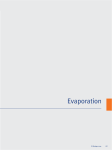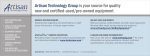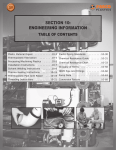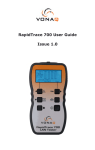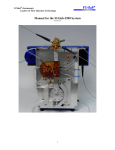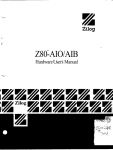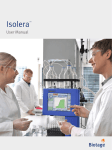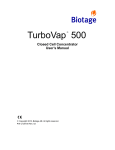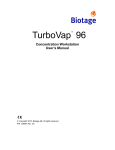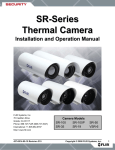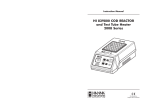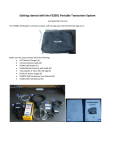Download RapidTrace ® + User Manual
Transcript
+ RapidTrace User Manual ® Preface 1 Preface Product Information Keep your product information readily available in case you have to contact Biotage for any reason. Record the product information below. Model: ______________________________________ (name of product) Serial Number: ______________________________________ (found on the product) Your Customer ID Code: ________________________________ (found on your shipping documents) RapidTrace+ Software Version: ____________________________ (see the information printed on the RapidTrace+ software CD) Copyright Information in this document is subject to change without notice and does not represent any commitment from Biotage Sweden AB. All contents © 2011 Biotage Sweden AB. All rights reserved. No material may be reproduced or published without the written permission of Biotage Sweden AB. Trademarks The following trademarks are owned by Biotage AB: Biotage, Advancer, AFFINILUTE, Endeavor, EVOLUTE, ExploraSep, Firefly design ( ), FLASH+, FlashMaster, FlashVac, HPFC, HP-SIL, Initiator, Isolera, ISOLUTE, IST, IST design ( ), Kiloprep, KP-C18-HS, KP-C18-WP, KP-C4-WP, KP-NH, KP-Sil, MIP4SPE, MIP Rule of 6, MIP[4]Process, MIP[4]Proteins, PathFinder, PRESSURe+ 48, PRESSURe+ 96, RapidTrace, Resolux, Samplet, SIM, SNAP, SP1, SP4, SP Wave, Syro Wave, TurboVap, VacMaster, V-10, ZIF, ZIF-SIM, ZIP, and 1-Point Support. Other product and company names mentioned herein may be trademarks or registered trademarks and/or service marks of their respective owners, and are used only for explanation and to the owners' benefit, without intent to infringe. Statement of Proper Use RapidTrace+ is a high-throughput workstation dedicated to solid phase extraction (SPE). It is a rugged, automated platform for quick development of reliable, automated procedures from manual laboratory methods. WARNINGS • • P/N 115655 Rev. 04 To reduce the risk of electric shock, do not remove the cover. No user serviceable parts are inside. Refer to an authorized Biotage service engineer if help is required. Use this product only in the manner described in this manual. If the equipment is used in a manner not specified by the manufacturer, the protection provided by the equipment may be impaired. RapidTrace+ User Manual Biotage Sweden AB Preface 2 Contact Biotage 1-Point Support Before you contact Biotage 1-Point Support, please check the online help and the manual for a probable cause and solution to your question. Call, fax or e-mail Biotage 1-Point Support or request support online (www.biotage.com). When contacting 1-Point Support, please have the following information ready: • Company name and contact information. • Serial number(s). • Software version (found by selecting About RapidTrace from the Help menu in the RapidTrace+ Methods Development software). • A brief description of the symptoms or technical problems you are experiencing. 1-Point Support USA Phone: +1 800 446 4752 press (3) at the auto attendant Outside US: +1 704 654 4900 Fax: +1 704 654 4917 E-mail: [email protected] 1-Point Support Europe Phone: +46 18 56 59 11 Fax: +46 18 56 57 11 E-mail: [email protected] 1-Point Support Japan Phone: +81 3 5627 3123 Fax: +81 3 5627 3121 E-mail: [email protected] Rest of the World Please contact your local distributor. Biotage Product Repair Depot Biotage Product Repair Depot offers product repair services, upgrades, refurbishment and installation at reasonable costs and with quick turnaround for all customer-owned equipment and accessories. For further information or to obtain a quotation for services, contact Biotage 1-Point Support (see above). Features of Biotage Product Repair Depot: • Factory-trained repair technicians • Two week turnaround from receipt at Biotage Shipping: Customers are responsible for shipments both to and from Biotage, specifying the carrier and choice of service. P/N 115655 Rev. 04 RapidTrace+ User Manual Biotage Sweden AB Preface 3 Return Policy: To ensure a safe environment for all our technicians, it is mandatory for each returned product to include our chemical questionnaire stating contact chemicals, chemicals used during application and cleaning steps taken prior to shipment. Processing: Once the product is returned, it is evaluated for necessary repairs. The customer is contacted with an estimate and may choose to go ahead with the repair or decline service. If service is denied, a minimum evaluation charge may apply. Upon completion of the repair, a purchase order or appropriate means of payment is required before return shipment. RapidTrace+ Service and Customer Support Plans Biotage offers a full range of services to ensure your success. From our original factory warranty through a comprehensive line of customer support plans, Biotage offers you Field Support Engineers and In-house Specialists who are dedicated to supporting your hardware, software, and application development needs. Our programs can include such useful services as: • preventative maintenance • diagnostic servicing performed on-site by an authorized Biotage service engineer • extended use of Biotage 1-Point Support • automated, remote troubleshooting • software updates • after-hour, weekend, and holiday support • repair depot servicing • parts, labor, and travel expense coverage • other customized services upon request For further information, contact Biotage 1-Point Support (see page 2). FCC This device complies with part 15 of the FCC (United States Federal Communications Commission) rules. Operation is subject to the following two conditions: 1 this device may not cause harmful interference, and 2 this device must accept any interference received, including interference that may cause undesired operation. CE This device complies with all CE rules and requirements. NOTE Changes or modifications to this equipment not expressly approved by the party responsible for compliance could void the user’s authority to operate the equipment. P/N 115655 Rev. 04 RapidTrace+ User Manual Biotage Sweden AB Preface 4 WEEE Compliance Statement Valid for customers in EU countries We are committed to being a good corporate citizen. As part of that commitment, we strive to maintain an environmentally conscious manufacturing operation. The European Union (EU) has enacted a directive on product recycling, Waste Electrical and Electronic Equipment (WEEE), and over time this directive will be implemented in the national laws of each EU member state. Products falling under the scope of the WEEE Directive are identified with a crossed over “wheelie” bin symbol on the product label, as indicated to the left. To forward the products for recycling or proper disposal, use an authorized collection system or return them to Biotage Sweden AB. Table of Symbols Table 1 contains symbols that identify particularly important information and alert you to the presence of hazards. These symbols may appear in this manual and/or on the product it describes. Table 1. Important Symbols Symbol Description DANGER: An imminently hazardous situation, which, if not avoided, will result in death or serious injury. WARNING: Caution, risk of danger. Refer to the user documentation. NOTE: A cautionary statement; an operating tip or maintenance suggestion; may result in instrument damage if not followed. Hazardous voltage; risk of shock injury. Crush hazard. Risk of body parts, hair, jewelry, or clothing getting caught in a moving part. Risk of exposure to biohazards. Risk of eye injury; wear safety glasses. Risk of fire. Risk of poison. Risk of explosion. P/N 115655 Rev. 04 RapidTrace+ User Manual Biotage Sweden AB Preface 5 Table 1. Important Symbols (Continued) Symbol Description Hazardous fumes. Lifting hazard. May result in injury. Protective ground symbol. Ground symbol. Fuse. Alternating current. On (supply). Off (supply). CE compliance mark. Signifies that the RapidTrace+ module has passed safety tests for grounding, power line transience, and current leakage. Input. Output. P/N 115655 Rev. 04 Equipment labels are color coded: Yellow Caution, risk of danger. Red Stop. Blue Mandatory action. Green Safe condition or information. Helpful hints, additional information. RapidTrace+ User Manual Biotage Sweden AB Safety 6 Safety The following safety information about RapidTrace+ is included in this documentation. Read and review all safety information before operating the workstation. • “Required Training” below • “Chemical and Biological Safety” below • “Electrical Safety” on page 7 • “Mechanical Safety” on page 7 Required Training Ensure that all personnel involved with the operation of the RapidTrace+ workstation have: • Received instruction in general safety practices for laboratories. • Received instruction in specific safety practices for the equipment. • Read and understood all related SDSs. WARNING Use this product only in the manner described in this manual. If the equipment is used in a manner not specified by the manufacturer, the protection provided by the equipment may be impaired. Chemical and Biological Safety WARNING In some applications, chemicals or samples used with the RapidTrace module are potentially hazardous and can cause illness. P/N 115655 Rev. 04 • Read and understand the safety data sheet (SDS) provided by the chemical manufacturer before you store, handle, or work with any chemical or hazardous material. • Minimize contact with and inhalation of chemicals and chemical waste. • Wear appropriate personal protective equipment when handling chemicals or samples (e.g., safety glasses, gloves, or clothing). For additional safety guidelines consult the SDS. • Handle all samples using good laboratory practices to prevent biohazards. • Do not leave chemical containers open. Use only with adequate ventilation, including a fume hood, if necessary. • Check regularly for chemical leaks or spills. If a leak or spill occurs, follow the chemical manufacturer’s cleanup procedures as recommended in the SDS. • Dispose of chemical or infectious waste in accordance with good laboratory practices and local, state/provincial, or national environmental and health regulations. RapidTrace+ User Manual Biotage Sweden AB Safety 7 • After emptying waste reservoirs, seal the waste reservoirs appropriately. • Comply with all local, state/provincial, or national laws and regulations related to chemical and waste storage, handling, and disposal. Electrical Safety The wall outlet or the power cable connector on the back of the RapidTrace module should be accessible after the installation, to enable an authorized Biotage service engineer to safely disconnect power from the module during servicing. The computer sold with the RapidTrace+ module has internal lithium batteries. Batteries should not be incinerated. WARNING Danger of explosion if battery is incorrectly replaced. Replace only with the same or equivalent type recommended by the manufacturer's instructions. Mechanical Safety WARNING Instrument components may move during operation. Always keep body parts, hair, jewelry, and clothing away from the RapidTrace+ module during operation. Procedures which could result in injury may be performed only by operators who have been warned of the potential hazards and have received adequate training in performing the procedures in the safest possible manner. P/N 115655 Rev. 04 RapidTrace+ User Manual Biotage Sweden AB Table of Contents 8 Table of Contents Preface .............................................................................................. 1 Safety ................................................................................................ 6 Required Training ............................................................................ 6 Chemical and Biological Safety .......................................................... 6 Electrical Safety .............................................................................. 7 Mechanical Safety............................................................................ 7 Unpack and Site Preparation ........................................................... 11 Unpack the Workstation and Check the Parts......................................11 Site Preparation .............................................................................11 Communications Cables ..............................................................12 Racks and Vessels......................................................................12 Columns ...................................................................................13 Waste Reservoirs .......................................................................13 Install RapidTrace+ Hardware ......................................................... 14 Reagent Line Configuration ..............................................................14 Install RapidTrace+ Software .......................................................... 15 Install the RapidTrace+ Software..................................................15 Set the Communications Port ...........................................................17 Set the Flow Rate Units ...................................................................17 Set the Working Folder....................................................................18 RapidTrace+ Parts and Functions..................................................... 19 Front View.....................................................................................19 Side View ......................................................................................21 Rear View......................................................................................22 External Plumbing ..........................................................................23 Start the RapidTrace+ Workstation.................................................. 25 Software Overview .........................................................................25 RapidTrace Start Menu ...............................................................25 RapidTrace+ Icons .....................................................................25 Turn on the RapidTrace+ Modules .....................................................26 Initialization ..............................................................................26 Hardware Check ........................................................................27 Start RapidTrace+ Software .............................................................28 Get Help ...................................................................................28 Create, Edit, and Assign Procedures ................................................ 29 Open the RapidTrace+ Methods Development Software........................29 Define the Reagents .......................................................................30 Save the Reagent Setup as a “.Set” File ............................................31 Recall a Saved “.Set” File and Make it the Active File ...........................31 Create Procedures ..........................................................................32 Name the Procedure...................................................................32 Add Reagent to Sample and Mix...................................................33 P/N 115655 Rev. 04 RapidTrace+ User Manual Biotage Sweden AB Table of Contents 9 Condition the Column .................................................................36 Load the Sample onto the Column................................................37 Purge and Clean the Cannula.......................................................37 Save the Procedure ....................................................................38 Edit a Procedure .............................................................................38 Create Procedure Window ................................................................39 Carryover Prevention ......................................................................41 Assign Procedures to Samples ..........................................................42 Run Methods and Monitor Operations .............................................. 45 Run and Monitor Procedures on Up to Ten Modules .............................45 View and Print Run Reports..............................................................48 View the Selected Report ............................................................48 Print the Selected Reports ...........................................................49 Use Magnetically Encoded Racks.......................................................49 Encode the Rack ........................................................................50 Magnet Table ............................................................................51 Assign a Procedure to the Code....................................................52 Run a Procedure with Magnetically Encoded Racks..........................52 Daily Operations .............................................................................. 54 Prepare the RapidTrace+ Workstation................................................54 Prime the Reagent Lines .............................................................55 Clean the RapidTrace+ Modules ........................................................56 Post-Run Cleanup Procedure........................................................56 Clean the Exterior of the RapidTrace+ Modules...............................57 Manual Control ................................................................................ 58 Features of the Manual Control Window .............................................58 Functions ..................................................................................59 Module Number .........................................................................59 Macro Routine Buttons................................................................59 Perform Individual Operations ..........................................................60 Use Macro Routines ........................................................................63 Create and Save a Macro ............................................................63 Run a Macro ..............................................................................64 Add or Move RapidTrace+ Modules .................................................. 65 Overview.......................................................................................65 Identify Reagent Plumbing Setup......................................................65 Purge Reagent Lines .......................................................................66 Moving Manifolded Modules..............................................................67 Purge Reagent Lines...................................................................67 Disconnect Plumbing ..................................................................67 Move Modules with Individual Reagent Lines ......................................68 Purge Reagent Lines...................................................................68 Disconnect Plumbing ..................................................................68 Reconnect Modules .........................................................................70 Reconnect the Communications Cables .........................................70 Reconnect the Power Cords .........................................................70 P/N 115655 Rev. 04 RapidTrace+ User Manual Biotage Sweden AB Table of Contents 10 Reconnect the Reagent Lines .......................................................70 Reconnect the Gas Lines .............................................................72 Reconnect the Waste Lines..........................................................72 Add a Module to the Workstation ......................................................72 Connect the Communications Cable ..............................................73 Connect the Power Cord..............................................................73 Connect the Reagent Lines ..........................................................73 Connect the Gas Line..................................................................74 Connect the Waste Lines .............................................................75 Operations After Moving or Adding Additional Modules .........................75 Purge Test ................................................................................75 Waste Test................................................................................76 Service ............................................................................................ 77 Remove the Front Cover..................................................................77 Gas Drying Conversion ....................................................................78 Unblock a Syringe Discharge Tube ....................................................79 Upgrade the RapidTrace+ Firmware...................................................80 Troubleshooting .............................................................................82 Replace the Fuses...........................................................................84 Long Term Shutdown ......................................................................85 Shutdown Procedure ..................................................................85 Reference Data ................................................................................ 87 Specifications.................................................................................87 Column Bed - General .....................................................................88 Solvent Compatibility Chart .............................................................89 Flow Rate Conversion Chart .............................................................90 Accessories and Kits .......................................................................91 Glossary .......................................................................................... 93 Appendix ......................................................................................... 95 RapidTrace+ Procedure Checker - Overview .......................................95 Use RapidTrace+ Procedure Checker .................................................95 P/N 115655 Rev. 04 RapidTrace+ User Manual Biotage Sweden AB Unpack and Site Preparation 11 Unpack and Site Preparation Unpack the Workstation and Check the Parts Unpack the shipping boxes and verify receipt of all the parts listed below. Inspect the parts for any evidence of physical damage. NOTE Lift the RapidTrace+ module only at the designated lift points. Do not lift by the top plastic cover. Use care when unpacking the RapidTrace+ workstation. Item Quantity RapidTrace+ Modules Quantity ordered RapidTrace+ Notebook Controller Quantity ordered RapidTrace+ Start-Up Kit (P/N C52006) including one RapidTrace+ Software CD (P/N C125300), Validation CD, and tubing kit 1 per order Start-Up Kit for 1 ml and 3 ml (P/N C59815), or Start-Up Kit for 6 ml (P/N C125810) 1 per module Any racks ordered; see available racks on page 12 Quantity ordered Any accessory kits ordered Quantity ordered Site Preparation This section provides complete information regarding site preparation. A location meeting these requirements should be available prior to delivery of the RapidTrace workstation. When setting up the RapidTrace modules, space for reagents and storage space for waste containers (located below the modules) must be available. Confirm that an appropriate location is available with gas (if necessary) and electrical sources as specified in “Specifications” on page 87 before installing the RapidTrace workstation. For instructions on installing additional modules, see “Add or Move RapidTrace+ Modules” on page 65. Computer Requirements Windows XP, Windows Vista, or Windows 7. Space Minimum bench space for each RapidTrace+ module: P/N 115655 Rev. 04 • Height: 60 cm (23.6 in) • Width: 10 cm (3.9 in) • Depth: 55 cm (21.7 in) RapidTrace+ User Manual Biotage Sweden AB Unpack and Site Preparation 12 Additional Space Requirements Provide space to access the power cord, power switch, RS-232 communications cable ports, and tubing at the back of the workstation. Provide space for reagents on the bench. The RapidTrace+ modules can be individually plumbed and use up to 8 reagents, or they can be manifolded together so the entire workstation uses up to 8 reagents. Work Area Flat, stable, level surface. Weight 14.5 kg (32 lbs) per module. Compressed Gas Supply (optional feature) Clean, dry, regulated air, nitrogen, etc. WARNING Never use hydrogen or other flammable gases. Use of incorrect gasses may cause combustion or an explosion. Fitting for Gas Supply For connection of gas supply to fit 1/8" ID gas tubing. Compressed Gas Supply Inlet Pressure • 0.7 bar (10 psi) minimum • 2.8 bar (40 psi) maximum WARNING To avoid personal injury or damage to the RapidTrace+ module, DO NOT exceed the maximum inlet pressure of 2.8 bar (40 psi). Communications Cables A standard 1.5-meter (5-foot) RS-232 communications cable with male and female 9-pin connector ends is supplied with each RapidTrace+ module. Racks and Vessels Each RapidTrace+ module requires one rack. The following racks are available. Sample Positions Fraction Positions 13x100 mm sample test tube and 12x75 mm fraction test tube 10 10 13x100 mm sample test tube and 13x100 mm fraction test tube 10 10 Description P/N 115655 Rev. 04 RapidTrace+ User Manual Biotage Sweden AB Unpack and Site Preparation Sample Positions Fraction Positions 16x100 mm sample test tube and 16x100 mm fraction test tube 10 10 13x100 mm sample test tube and 12x75 mm fraction test tube (chilled rack) 9 9 40 ml scintillation vial and 16x100 mm fraction test tube* 5 10 Description * 13 Can only be used on modules if the new opto sensor has been installed. All the racks above can be magnetically encoded. This enables the user to designate a specific procedure to a rack instead of assigning a procedure to each sample. For more information, see “Use Magnetically Encoded Racks” on page 49. Note that the test tubes and vials are not supplied with the racks. Columns You must supply the appropriate syringe-barrel type processing columns: • 3 ml RapidTrace+: 1 or 3 ml columns. Each RapidTrace+ module is set up for 1 ml columns. A 3 ml column plunger is provided for easy conversion. • 6 ml RapidTrace+: 1, 3, or 6 ml columns.Each RapidTrace+ module is set up for 6 ml columns. A 1 ml and a 3 ml column plunger can be ordered for easy conversion. Waste Reservoirs You must supply the waste reservoirs. Each RapidTrace+ module has four (4) waste lines. You determine the destination of lines 1, 2, and 3. Line 4 carries the results of any “purge and clean cannula” operation. You should consider a separate reservoir for this line. For more information, refer to “Specifications” on page 87. WARNING • • To avoid eye injury, wear safety glasses when working with reagents. Always use extreme care when handling fluids in the laboratory. Dispose of chemical or infectious waste in accordance with good laboratory practices and local, state/provincial, or national environmental and health regulations. Power Appropriate power outlets for the RapidTrace+ modules, the computer, and the monitor must be available. See “Specifications” on page 87. P/N 115655 Rev. 04 RapidTrace+ User Manual Biotage Sweden AB Install RapidTrace+ Hardware 14 Install RapidTrace+ Hardware During installation, the computer is connected to the RapidTrace+ modules (up to ten modules) and diagnostics are run to confirm the operation of the hardware. To add a module, see page 72. For assistance with installation, please contact Biotage 1-Point Support (see page 2). Reagent Line Configuration Before the modules are installed, decide the plumbing arrangement for the reagent lines. There are two options: 1 Manifold Setup: Use this setup when you want to use the same reagents for all modules in the workstation. Each module is plumbed together with a manifold and has a check valve in the reagent bottle. The check valve prevents reagent from flowing out of the reagent line if you remove a module from the workstation. Each reagent bottle should have a stopper to prevent contamination and to help keep the check valve at the bottom of the bottle. 2 Individual Reagent Lines: Use this setup when you want to use different reagents for each module. Kits of tubing weights can be ordered (P/N C50973) to keep the reagent lines at the bottom of the reagent bottles. Each kit comes with eight (8) weights, i.e., order one kit per RapidTrace+ module. See “Contact Biotage 1-Point Support” on page 2. WARNING Liquid exiting the solvent and sample lines can be infectious, toxic, flammable, and/or corrosive. Refer to the SDS (Safety Data Sheet) for detailed information regarding chemicals used in applications. • Do not touch waste. • Keep waste from heat or flame. • Dispose of waste properly. • Periodically check waste lines for damage. • Make sure that the flow is not inhibited and that the waste reservoirs are large enough to hold waste generated. Always exercise extreme caution when handling fluids in the laboratory. P/N 115655 Rev. 04 RapidTrace+ User Manual Biotage Sweden AB Install RapidTrace+ Software 15 Install RapidTrace+ Software The RapidTrace+ software can be installed on a computer with Windows XP, Windows Vista, or Windows 7. Your RapidTrace+ Start-Up Kit (P/N C52006) contains one CD. To install the software, follow the instructions below. NOTE For the RapidTrace+ software to work properly, the computer has to use U.S. format for numbers, dates, and time (see “Set the Format for Numbers, Dates and Time” below). Install the RapidTrace+ Software 1 Insert the RapidTrace+ Software CD into the computer’s CD drive. 2 If the computer has AutoRun enabled, either the installation starts automatically or the AutoRun dialog box opens. If the AutoRun dialog box opens, click the RapidTrace+ software option to start the installation. 3 If the computer has AutoRun disabled, open My Computer, navigate to the CD drive, and double-click the setup.exe file to begin the installation. 4 Click the Next button in the Welcome window. 5 Select the I accept the terms in the license agreement option to accept the terms of the displayed software license agreement and click the Next button. 6 Fill in the customer information and select the installation permissions (anyone or only for me) and click the Next button in the Customer Information window. 7 Select the setup type (complete or custom) and click the Next button in the Setup Type window. 8 Click the Install button. The installation process may take several minutes to complete. 9 When installation is complete, click the Finish button. The installation adds shortcuts to the RapidTrace+ programs to the Start menu and desktop; see “Start RapidTrace+ Software” on page 28. Set the Format for Numbers, Dates and Time For the RapidTrace+ software to work properly, the computer has to use U.S. format for numbers, dates, and time. P/N 115655 Rev. 04 +R keys. The Run dialog box opens. 1 Press the 2 Enter “intl.cpl” in the Open text box and click OK.The Regional and Language dialog box opens. RapidTrace+ User Manual Biotage Sweden AB Install RapidTrace+ Software 16 Figure 1. Run Dialog Box (Windows 7) 3 Select the Regional Options tab (Windows XP) or the Formats tab (Windows 7 and Vista). 4 Select “English (United States)” from the drop-down list in the Standards and Formats area (Windows XP) or from the Formats/Current format drop-down list (Windows 7 and Vista). 5 Click the OK button to save the change. Figure 2. Regional and Language Dialog Box (Windows 7) P/N 115655 Rev. 04 RapidTrace+ User Manual Biotage Sweden AB Install RapidTrace+ Software 17 Set the Communications Port The Comm Port menu in the RapidTrace+ Methods Development software enables you to set the communications port that the RapidTrace+ module is connected to on the computer. NOTE For the computer to communicate with a RapidTrace+ module, the RS-232 communications cable must be attached to the assigned communications port on the computer and to the module. 1 Open the RapidTrace+ Methods Development software; select StartProgramsBiotageRapidTrace SPESPE or doubleclick the SPE desktop icon. 2 Select the Comm Port menu. The Port Number drop-down list is displayed as shown in Figure 3. Figure 3. Comm Port Window 3 Select the communications port that the RapidTrace+ module is connected to on the computer from the Port Number drop-down list. 4 Click the OK button. Set the Flow Rate Units The Flow Rate Units menu in the RapidTrace+ Methods Development software enables you to set the flow rate units to ml/sec or ml/min. The default flow rate is ml/sec. 1 Open the RapidTrace+ Methods Development software; select StartProgramsBiotageRapidTrace SPESPE or doubleclick the SPE desktop icon. 2 Select the Flow Rate Units menu. The flow rate units options are displayed as shown in Figure 4. Figure 4. Flow Rate Units Menu P/N 115655 Rev. 04 3 Select either ml/sec or ml/min to display all flow rates in the selected units. 4 Click the OK button. RapidTrace+ User Manual Biotage Sweden AB Install RapidTrace+ Software 18 Set the Working Folder The Settings menu in the RapidTrace+ Methods Development software enables you to set the working folder, i.e., the folder where all your procedures are saved. The default working folder is C:\SPE. 1 Open the RapidTrace+ Methods Development software; select StartProgramsBiotageRapidTrace SPESPE or doubleclick the SPE desktop icon. 2 Select the Settings menu. The Settings dialog box opens as shown in Figure 5. Figure 5. Settings Dialog Box P/N 115655 Rev. 04 3 Click the ... button to browse for the desired working folder. The Browse For Folder dialog box is opened. 4 Select the desired working folder and click the OK button. 5 Click the Save button in the Settings dialog box. RapidTrace+ User Manual Biotage Sweden AB RapidTrace+ Parts and Functions 19 RapidTrace+ Parts and Functions Front View 1 2 3 4 5 8 7 6 9 11 10 12 Figure 6. Front View of the RapidTrace+ Module WARNING The valve, syringe, and syringe drive contain pressurized liquids, and components may move during operation. Always keep body parts, hair, jewelry, and clothing away from the RapidTrace+ module during operation. P/N 115655 Rev. 04 RapidTrace+ User Manual Biotage Sweden AB RapidTrace+ Parts and Functions 20 Table 2. Front Parts and Functions Item Part Function 1 Gas Valve Activates gas drying of the column bed if the valve is plumbed into the module and you use the Dry Column step. 2 Mixing Vessel Creates a mixed reagent when you use the Add Reagent to Mixing Vessel and Mix Reagents in Mixing Vessel steps. 3 Syringe Drive and Liquid Sensor Performs all dispense and aspirate functions. The syringe draws up either sample or reagent through the 12-port valve, as specified in the procedure, and dispenses it back through the 12port valve to the column plunger or cannula, as specified in the procedure. If you set Liquid Sense in a procedure to “Yes”, the sensor detects the presence of liquid in the syringe. If it does not detect liquid, an error occurs and the procedure stops. 4 12-Port Valve Directs the liquid flow from the syringe to one of the following ports, as specified in the procedure: • Reagents 1 through 8 (8 different ports) • Vent • Cannula • Column plunger • Mixing vessel 5 Thumb Wheel Switch Selects a module address of 0 through 9. 6 Power LED Lit when the power is on. 7 Run LED Lit when the module is running a procedure. 8 Error LED Lit when an error occurs. 9 Start/Stop Switch Starts the procedure for a magnetically encoded rack, or stops any procedure if it is running. When using magnetically encoded racks, the modules must be connected to the computer. 10 Column Plunger Delivers the sample or reagent to the column. The column plunger moves into the column and places the reagent or sample directly onto the column bed. There are three different plunger sizes (1, 3, and 6 ml). Use the correct plunger size for your columns. 11 Cannula Accesses the sample test tube or vial to add reagents to the sample, mix the sample, or to draw the sample into the syringe and load it onto the column, as specified in the procedure. 12 Column Turret Holds the columns. The 3 ml RapidTrace holds up to ten 1 ml or 3 ml columns. The 6 ml RapidTrace holds up to five 1 ml, 3 ml, or 6 ml columns. P/N 115655 Rev. 04 RapidTrace+ User Manual Biotage Sweden AB RapidTrace+ Parts and Functions 21 Side View 1 2 3 Table 3. Side View of the RapidTrace+ Module Ite m Part Function 1 Front Cover Covers the valve, syringe, and syringe drive. 2 Service Panel Provides access to shuttle to change internal tubing. 3 Rack Holds the sample test tubes or vials and the fraction test tubes. For a list of all available racks, see “Racks and Vessels” on page 12. WARNING Always keep body parts, hair, jewelry, and clothing away from the RapidTrace+ module during operation. P/N 115655 Rev. 04 RapidTrace+ User Manual Biotage Sweden AB RapidTrace+ Parts and Functions 22 Rear View Figure 7. Rear View of the RapidTrace+ Module WARNING Hazardous voltage still exists within the workstation when the AC power is switched off. Always unplug the power cord before changing fuses or servicing the equipment. Table 4. Rear Parts and Functions P/N 115655 Rev. 04 Item Part Function 1 Hole for Reagent and Gas Lines • 8 reagent lines 2 Exhaust Fan Ventilates the internal electronic components. 3 RS-232 When multiple modules are used, the RSCommunications 232 output is used to connect the Cable Port (Output) communications cable to the next module. 4 Power Switch Switches the module AC power on or off. 5 Power Entry Connects the module to power source via an AC power cord and houses the fuses. 6 RS-232 Communications Cable Port (Input) Connects the module to the computer if it is the first module, or connects the module to the output of the previous module. 7 Waste Lines 3 column waste lines and 1 cannula waste line. • Gas line RapidTrace+ User Manual Biotage Sweden AB RapidTrace+ Parts and Functions 23 External Plumbing Figure 8. External Plumbing Diagram WARNING Never use hydrogen or other flammable gases. Use of inappropriate gas may cause combustion or an explosion. WARNING Liquid exiting the solvent and sample waste lines can be infectious, toxic, flammable, and/or corrosive. Refer to the Safety Data Sheet (SDS) for detailed information regarding chemicals used in your applications. • • • • • P/N 115655 Rev. 04 Do not touch waste. Keep waste from heat or flame. Dispose of waste properly. Periodically check waste lines for damage. Make sure that the flow is not inhibited and that the waste reservoirs are large enough to hold waste generated. RapidTrace+ User Manual Biotage Sweden AB RapidTrace+ Parts and Functions 24 Table 5. External Plumbing Parts and Functions Item Part Function 1 Syringe Syringe and liquid sensor. 2 12-Port Valve Directs the liquid flow from the syringe to one of the following ports as specified in the procedure: • Reagents 1 through 8 (8 different ports) • Vent • Cannula • Column plunger • Mixing vessel P/N 115655 Rev. 04 3 Vent Port on 12-Port Valve Syringe draws air from the vent as required. 4 Gas Valve Activates gas drying of the column bed if the valve is plumbed into the module and the Dry Column step is used in a procedure. 5 1 ml, 3 ml, or 6 ml Column Plunger Places reagents or samples on the column bed. There are three different plunger sizes. Use the correct plunger size for your columns. 6 Mixing Vessel Creates a mixed reagent when the Add Reagent to Mixing Vessel and Mix Reagents in Mixing Vessel steps are used in a procedure. 7 Cannula Accesses the sample test tube or vial to add reagents to the sample, mix the sample, or to draw the sample into the syringe to load it onto the column, as specified in the procedure. RapidTrace+ User Manual Biotage Sweden AB Start the RapidTrace+ Workstation 25 Start the RapidTrace+ Workstation Software Overview The RapidTrace+ software has the following distinct characteristics: • Employs Windows-based software with user-friendly interfaces. • Allows for all samples to be run under the same procedure or individual samples to be run under different procedures. • Simultaneously processes up to ten samples in a ten module workstation. • The 3 ml RapidTrace+ collects one to ten fractions per sample. The 6 ml RapidTrace+ collects one to five fractions per sample. • Controls the flow rate for each step in the procedure. • Segregates up to three types of waste from the column and one type from the cannula. • Links procedures to magnetically encoded racks for ease of operation. RapidTrace Start Menu The following options are found when selecting StartProgramsBiotageRapidTrace SPE: • MAGASIGN (used for assigning procedures to coded racks) • Procedure Checker (used for checking procedure files for errors) • SPE (used for methods development) • SPERUN (used for production) • User Manual RapidTrace+ Icons There are three RapidTrace+ software icons on the desktop – SPE, SPERUN, and Procedure Checker. Some users may not have access to all the icons due to security levels at your company. Table 6. RapidTrace+ Software Icons on the Desktop Icon Name Description + RapidTrace Methods Development (SPE) P/N 115655 Rev. 04 RapidTrace+ User Manual Allows access to: • Setup reagents • Create procedures • Select communications port • Select flow rate units • Setup racks • Run and monitor • Reports • Manual control • Online help Biotage Sweden AB Start the RapidTrace+ Workstation 26 Table 6. RapidTrace+ Software Icons on the Desktop(Continued) Icon Name RapidTrace+ Description Production (SPERUN) RapidTrace+ Procedure Checker Allows access to: • Setup racks • Run and monitor • Reports • Manual control • Online help Checks the procedure files for errors and suggests improvements. NOTE RapidTrace+ software does not contain volume checking for exceeding the volumes of your sample test tubes or vials, fraction test tubes, and mixing chamber. Turn on the RapidTrace+ Modules Before you start the RapidTrace+ software, you must turn on all of the RapidTrace+ modules. To turn on each RapidTrace+ module: 1 Switch the power switch on the back of each module to on (1). Power Switch Figure 9. Power Switch on Rear of the RapidTrace+ Module 2 Each module initializes when it is switched on. See “Initialization” below for a description of the initialization process. 3 When initialization is complete, check the hardware to confirm that the RapidTrace+ workstation is ready to run procedures. See “Hardware Check” on page 27 for a list of items to check. Initialization Initialization is a module “self test” that occurs every time a RapidTrace+ module is switched on. The self test checks that all components of the module are in the correct position to start running samples, and confirms that the module is functioning properly. P/N 115655 Rev. 04 RapidTrace+ User Manual Biotage Sweden AB Start the RapidTrace+ Workstation 27 If an error is encountered during initialization, the error LED illuminates (see Figure 10). For initialization, the RapidTrace+ module requires that a rack be placed into the shuttle. The computer does not need to be switched on, and no test tubes, vials, or columns are necessary. When the power is switched on (or a Warm Start! command is sent from the Manual Control window), the RapidTrace+ module goes through the initialization process. During initialization, listen to the module to assure that the shuttle is moving smoothly, and check that the error LED does not illuminate. If an error LED is on, refer to “Troubleshooting” on page 82. Hardware Check After initialization of all RapidTrace+ modules, check the hardware to confirm that the RapidTrace+ workstation is ready to run procedures. Power Run Error Figure 10. Power, Run and Error LED Item Confirm that… Power LED Green light is illuminated. If not, check that the RapidTrace+ module is switched on. Run LED Run light is off. If not, a run is in progress. Wait until the run is complete or stop the run. Error LED Error light is off. If not, go to the Manual Control window, select STATUS?, and correct the problem. Module ID Each module has a unique module identification number. If not, assign a unique number to each module using the switch at the front of each module. Syringe Syringe is at the HOME position. If not, go to the Manual Control window and move the syringe to the HOME position (the plunger is at the bottom of the syringe, 0 ml, with a small gap). The syringe plunger is clean, and no liquid is on top of the syringe plunger. If the syringe is not clean, run the cleanup procedure as described in “Post-Run Cleanup Procedure” on page 56. P/N 115655 Rev. 04 RapidTrace+ User Manual Biotage Sweden AB Start the RapidTrace+ Workstation 28 Start RapidTrace+ Software You use different software to run the RapidTrace+ workstation depending on what you want to do: To set up the racks, run a procedure, or create reports: • Select StartProgramsBiotageRapidTrace SPESPERUN or double-click the SPERUN desktop icon to open the RapidTrace+ Production software (see page 44 for details). You cannot define reagents or create procedures using the RapidTrace+ Production software. To use the RapidTrace+ Production software, a procedure must be created using the RapidTrace+ Methods Development software (see below). To define reagents, create procedures, set up the racks, run a procedure, or create reports: • Select StartProgramsBiotageRapidTrace SPESPE or double-click the SPE desktop icon to open the RapidTrace+ Methods Development software (see page 29 for details). To create magnetic rack codes: • Select StartProgramsBiotageRapidTrace SPEMAGASIGN to open the Assign Magnetic Rack Codes to Procedures window (see page 49 for details). To re-load the firmware: • See “Upgrade the RapidTrace+ Firmware” on page 80 for details on upgrading the firmware. Get Help Online help can be accessed at any time in the RapidTrace+ software by clicking the Help button in the lower-right corner of each screen. P/N 115655 Rev. 04 RapidTrace+ User Manual Biotage Sweden AB Create, Edit, and Assign Procedures 29 Create, Edit, and Assign Procedures This section describes how to create and edit procedures, assign procedures to samples, and explains the Create procedure window. Consult the online help for further software information. Open the RapidTrace+ Methods Development Software 1 Select StartProgramsBiotageRapidTrace SPESPE or double-click the SPE desktop icon. The main window opens as shown in Figure 11. Figure 11. RapidTrace+ Methods Development Software 2 See one of the following sections: • “Define the Reagents” on page 30. • “Create Procedures” on page 32. • “Assign Procedures to Samples” on page 42. NOTE If you open the RapidTrace+ Production software (the SPERUN icon), the Comm Port menu, Flow Rate Units menu, Reagent Setup button, and Create Procedures button are not displayed. P/N 115655 Rev. 04 RapidTrace+ User Manual Biotage Sweden AB Create, Edit, and Assign Procedures 30 Define the Reagents The following procedure demonstrates how to define the reagents used in a procedure: 1 Click the Reagent Setup button in the main window to open the Reagent setup window as shown in Figure 12. Figure 12. Reagent Setup Window P/N 115655 Rev. 04 2 For each reagent used in the procedure, enter the following information on the row corresponding to the line the reagent uses: • the reagent name, • the desired abbreviation, • the sip speed at which the syringe will pull the reagent out of the bottle. The speed range is 0.6 to 42 ml/min (0.01 to 0.7 ml/sec). The default setting is 30 ml/min (0.5 ml/sec). 3 For each waste line, enter the following information: • the waste name, • the desired abbreviation. 4 Enter the amount of liquid present in the line between the 12-port valve and the column plunger in the Column tubing volume text box. Use 0.4 ml when the tubing for gas drying is not connected. Change this value to 0.9 ml when the gas valve is plumbed into the fluid path. Refer to the online help for further information. 5 If you want to save the settings as current for all modules, click the OK/Save as current button. 6 If you only want to use the settings for one or several individual modules or save the settings for later use, save the settings in a “.set” file (see “Save the Reagent Setup as a “.Set” File” on page 31). Once the settings are saved in a file, they can be assigned to any module. RapidTrace+ User Manual Biotage Sweden AB Create, Edit, and Assign Procedures 31 Save the Reagent Setup as a “.Set” File The settings in the Reagent setup window can be saved as a data file for later use. This procedure describes how to save the entered settings as a “.set” file. Once the settings are saved as a “.set” file, they can be assigned to any module at any time. 1 Select FileSave As in the Reagent setup window. The Save As dialog box opens. 2 Enter the desired file name in the File name text box. The software automatically attaches the “.set” extension to the file name. Name the files so you can easily find them. Consider naming the file to reflect the function of the procedure or the class of the agents; for example, a drugs of abuse procedure might be named “doa.set”. 3 Click the Save button to save the file and return to the Reagent setup window. 4 To close the Reagent setup window and return to the main window, click the Close button. Recall a Saved “.Set” File and Make it the Active File NOTES • • Since the default in the Module Number menu (in the Reagent setup window) is Module All, any update made in the Reagent setup window, that is followed by clicking the OK/Save as Current button affects all modules, unless a specific module is chosen first. When Module All is selected in the Module Number menu, the Reagent setup window displays the last settings saved even if these settings may only be used by one individual module. To see the settings for each module, select one module at the time in the Module Number menu. The reagent setup file must be recalled and made active before a procedure can be created or run. The following steps demonstrates how to recall a saved reagent setup file and make it active. P/N 115655 Rev. 04 1 Click the Reagent Setup button in the main window to open the Reagent setup window as shown in Figure 12. 2 If you do not want to use the reagent setup for all modules: a Select the Module Number menu to display a list of all modules; see Figure 13. b Select the desired module and click the OK button. The title bar changes to Reagent setup for module number no. 3 In the Reagent setup window, select FileOpen. The Open File dialog box opens. 4 Select the desired reagent setup file and click the Open button. The settings in the selected file is displayed. RapidTrace+ User Manual Biotage Sweden AB Create, Edit, and Assign Procedures 32 Figure 13. Module Number List 5 To use the settings, click the OK/Save as current button. The settings will be used until you select the default settings (click the Default Entries button) or another “.set” file. 6 If you assign the reagent setup to a single module and want to assign it to another module, repeat steps 2 through 5. 7 To close the Reagent setup window and return to the main window, click the Close button. NOTE Once you click the OK/Save as Current button, this instructs the software to use these setup parameters when creating and running a procedure. Create Procedures The following sections describe how to create a procedure for RapidTrace+: • “Name the Procedure” below • “Add Reagent to Sample and Mix” on page 33 • “Condition the Column” on page 36 • “Load the Sample onto the Column” on page 37 • “Purge and Clean the Cannula” on page 37 • “Save the Procedure” on page 38 The Create procedure window is described on page 39. Name the Procedure To create a new procedure and name the procedure: 1 P/N 115655 Rev. 04 Click the Create Procedures button in the main window. The Create procedure window opens as shown in Figure 14. See “Create Procedure Window” on page 39 for a detailed description of the window. RapidTrace+ User Manual Biotage Sweden AB Create, Edit, and Assign Procedures 33 Figure 14. Create Procedure Window 2 Enter the desired name for the procedure in the Procedure Name text box. For example, type “SPE1” as shown in Figure 15. Figure 15. Procedure Name Add Reagent to Sample and Mix 1 Select the Step text box in the first row and select the Add reagent to sample and mix command. The list of possible commands is displayed in the lower-right corner of the window. This is the first step in the sample procedure. Figure 16. Steps Command List “Cannula” displays as a default in the Output column as shown in Figure 17. P/N 115655 Rev. 04 RapidTrace+ User Manual Biotage Sweden AB Create, Edit, and Assign Procedures 34 Figure 17. Create Procedure Window - Adding a Step 2 Enter the cannula depth above the bottom of the test tube or vial in the Cannula Depth mm above bottom of tube text box, in mm. If you wish the cannula to go to the bottom of the test tube or vial, leave the value at 0 (zero). 3 Enter the number of mixing cycles in the Mix Cycles text box. Entering “0” causes no mixing of the sample and reagent mixture to occur. 4 Enter the mix speed in the Mix Speed text box. The flow rate units depends on your setting (ml/sec or ml/min) in the Flow Rate Units menu in the main window. 5 Enter the mixing volume (the amount of the sample and reagent mixture the cannula aspirate and dispense) in the Mix Volume ml text box, in ml. Figure 18. Settings for the Add Reagent to Sample and Mix Command 6 P/N 115655 Rev. 04 Select the Source text box in the first row and select the reagent to be added to the sample. The list of possible sources (the reagents specified in the Reagent setup window - see “Define the Reagents” on page 30) is displayed in the lower-right corner of the window. RapidTrace+ User Manual Biotage Sweden AB Create, Edit, and Assign Procedures 35 Figure 19. Source List 7 Select the Vol text box in the first row and enter the amount of reagent (in ml) to be added to the sample. 8 Select the ml/min or ml/sec text box in the first row and enter the flow rate at which the reagent is added to the sample. NOTE The rate at which reagent is aspirated (pulled out of the reagent bottle) is defined by the sip speeds in the Reagent setup window. 9 If you want to turn on the liquid sensor and detect if there is liquid in the syringe, click on “No” in the Liquid Sense text box in the first row. “No” changes to “Yes”. Failure to pull liquid occurs if the reagent bottle is empty or the fluid path is blocked. If the sensor does not detect liquid, it assumes that the reagent has run out. The sensor sends a signal to stop the procedure and lights the error LED. The liquid sensor should not be turned on for volumes of 1.2 ml or less. Switch the sensing option off by clicking again on “Yes”. The sensor is off when the text box displays “No”. In the example shown in Figure 20, 5 ml of water is added to the sample at 30 ml/min using the cannula with the liquid sensor turned off. Figure 20. Add To Sample Command NOTE The flow rate range when using the Add reagent to sample and mix command is 0.36 to 42 ml/min (0.006 to 0.7ml/sec). P/N 115655 Rev. 04 For more information on flow rates, refer to the “Clean the RapidTrace+ Modules” on page 56. RapidTrace+ User Manual Biotage Sweden AB Create, Edit, and Assign Procedures 36 Condition the Column 1 Select the Step text box in the second row and select the Condition column step. The list of possible steps is displayed in the lower-right corner of the window. This row represents the second step in the procedure. 2 Select the Source text box in the second row and select the reagent to be used to condition the column. A list of possible sources is displayed in the lower-right corner of the window. 3 Select the Output text box in the second row and select where you want the reagent to go after being loaded onto the column bed. A list of possible outputs is displayed in the lower-right corner of the window. The output can be any of the three waste reservoirs or a fraction test tube. Waste names are defined in the Reagent setup window. Figure 21. Output List 4 Select the Vol text box in the second row and enter the amount of reagent (in ml) to be used to condition the column. 5 Select the ml/min or ml/sec text box in the second row and enter the flow rate at which the reagent is loaded onto the column bed. NOTE When writing procedures, the files “1ml.spe” and “3ml.spe” can be opened in the Create procedure window and used as templates. These procedures provide suggestions on a starting point for flow rates. Use the “1ml.spe” template if you are using a 1 ml column plunger. Use “3ml.spe” as a template for use with a 3 ml column plunger. When using the 6 ml column plunger, you can use the 1 or 3 ml template, but ensure to change the volume (in the Vol column) and the flow rates to appropriate values. In the example shown in Figure 22, 5 ml of methanol is loaded onto the column at 5 ml/min. When the methanol has passed through the column, it is collected in the reservoir for organic waste. Figure 22. Create Procedure Window P/N 115655 Rev. 04 RapidTrace+ User Manual Biotage Sweden AB Create, Edit, and Assign Procedures 37 Load the Sample onto the Column 1 Select the Step text box in the third row and select on of the following commands: • Load sample onto column. The flow rate range is 0.36 ml/min to 42 ml/min (0.006 ml/sec to 0.7 ml/sec). • Slow load sample onto column. The flow rate range is 0.048 ml/min to 4.2 ml/min (0.0008 ml/sec to 0.07 ml/sec). The list of possible commands is displayed in the lower-right corner of the window. This is the third step in the procedure. “Sample” displays as a default source in the adjacent Source column. 2 Enter the cannula depth from the bottom of the test tube or vial in the Cannula Depth in mm from bottom text box. If you wish the cannula to go to the bottom of the test tube or vial, leave the value at 0 (zero). 3 Select the Output text box in the third row and select where you want the sample to go after being loaded onto the column. A list of possible outputs is displayed in the lower-right corner of the window. The output can be any of the three waste reservoirs or a fraction test tube. 4 Select the Vol text box in the third row and enter the amount of sample (in ml) to be loaded onto the column.The volume range is 0.1 to 5.8 ml. 5 Select the ml/min or ml/sec text box in the third row and enter the flow rate at which the sample i loaded onto the column bed. In the example shown in Figure 23, 5.8 ml of sample is loaded onto the column at 1.2 ml/min. When the sample has passed through the column, waste is collected in the reservoir for aqueous waste. Continue writing the procedure according to the information below. When the procedure has been completed, enter a short description of the procedure in the Procedure Description text box. Figure 23. Create Procedure Window Purge and Clean the Cannula A Purge and Clean cannula step with water should always be the last step in your procedure, as it helps prevent carryover between samples. This step cleans the liquid handling syringe, the 12-port valve, and the cannula. We recommend that all procedures contain multiple Purge and Clean cannula steps. For more information about purge and clean operations, refer to “Carryover Prevention” on page 41. P/N 115655 Rev. 04 RapidTrace+ User Manual Biotage Sweden AB Create, Edit, and Assign Procedures 38 Save the Procedure There are two ways of saving the procedure: 1 Select FileSave As. The Save As dialog box opens showing where the file will be saved and the file name. Click the Save button to save the file. After saving the procedure, the Create procedure window, with the saved procedure, remains open. Or 2 Click the OK/Save button. The Save As dialog box opens showing where the file will be saved and the file name. Click the Save button to save the file and return to the main window. Figure 24. Save As Dialog Box Edit a Procedure The following steps demonstrate the process of editing a procedure: 1 Click the Create Procedures button in the main window. The Create procedure window opens. 2 Select FileOpen. The Open File dialog box opens. 3 Select the procedure you wish to edit and click the Open button. 4 Make the desired changes. To add a step, select the step to insert the step above and select EditInsert. A new row is added above the highlighted step. To delete a step, select it and select EditDelete. The selected step is deleted. 5 P/N 115655 Rev. 04 After edits have been made, click OK/Save to save the edits to the file.The edited version of the file can also be saved under another name by selecting FileSave As. RapidTrace+ User Manual Biotage Sweden AB Create, Edit, and Assign Procedures 39 Create Procedure Window The Create procedure window is used to write, edit, and save procedures. To access this window, open the RapidTrace+ Methods Development software (select StartProgramsBiotageRapidTrace SPESPE or double-click the SPE desktop icon) and click the Create Procedures button. Figure 25. Create Procedure Window - New Procedure Procedure Name The procedure name is the same as the file name. The software automatically attaches the “.spe” extension to the file name. Created When a new procedure is created, the software automatically accesses the time and date from the computer’s operating system and places the information in this text box. Last Modified When an existing procedure is changed, the software automatically accesses the time and date from the computer’s operating system and places the information in this text box. Run Time When the procedure is saved, the software estimate the time to run the procedure. Procedure Description Specific information about the procedure, such as reagent set used or the column type, may be entered into this text box. The software displays this description when you assign the procedure to samples. P/N 115655 Rev. 04 RapidTrace+ User Manual Biotage Sweden AB Create, Edit, and Assign Procedures 40 Create Procedure Window Menus The Create procedure window has five main menus; • File – Opens a new file, opens an existing file, deletes a file, saves the current procedure as another file name, and prints the current procedure. • Edit – Inserts a step in a procedure or deletes a step from a procedure. • Reagents – Allows you to use previously defined reagents while writing a procedure. If you have a reagent setup active for an individual module, you can pull down the Reagents menu and select the module number to use the reagent setup as you write your procedure. The software defaults to the setup for all modules. • Setup Variables – Sets the sip speed for the mixer vessel and sample, the column air push volume, and the column air speed multiplier. See “Setup Variables Window” below. • Password – Allows you to set a password for your procedures and reagent setups, i.e., you will need the password to open the Create procedure and Reagent setup windows. See “Assign Password Window” on page 41. Setup Variables Window To open the setup variables window, select the Setup Variables menu in the Create procedure window. The following parameters are available: • Sip Speeds The flow rates at which the syringe aspirates (pulls) the reagent mixture from the mixing vessel or the sample. The flow rate range is 0.6 to 42 ml/min (0.01 to 7 ml/sec). • Column Air Push Volume Air is used to push reagents or sample through the fluid path to the column to clear the reagent line. The air push volume is specified in ml, depending on the size of the column barrel and the depth of the column bed. The volume range is 1 to 6 ml. The default value is 2 ml. • Column Air Push Speed Multiplier This factor increases the airflow rate through the column after a reagent or sample step. The slow, liquid flow rates required to push reagents or samples through the column are not usually necessary for the air push after a reagent or sample step. This parameter can be used to speed up the run time for the procedure without decreasing recovery. Figure 26. Setup Variables Window P/N 115655 Rev. 04 RapidTrace+ User Manual Biotage Sweden AB Create, Edit, and Assign Procedures 41 Assign Password Window Procedures and reagent setups can be password protected, i.e., you will need the password to open the Create procedure and Reagent setup windows. The password may be any 128-character string of printable keyboard characters. Do not forget your password! If you forget your password, call Biotage 1-Point Support (see “Contact Biotage 1-Point Support” on page 2). Figure 27. Assign Password Window Carryover Prevention Carryover is a type of contamination that occurs when some of a sample remains in the system, which can carryover into the next sample. The fluid path transports both reagents and samples; therefore, you should check for carryover as part of transferring a method to the RapidTrace+ workstation. The strongest organic reagent should be used when cleaning and purging the cannula. This will most effectively clean the fluid path of any remaining sample. NOTE If the sample contains proteins (i.e., plasma or serum samples), a Purge and Clean cannula step should be performed with water prior to performing a Purge and Clean cannula step with a strong organic solvent. The water “rinse” helps remove protein from the fluid path. Proceed with caution when using protein samples to prevent any protein precipitation. The following is a general procedure to determine carryover: 1 Run a blank sample (one that contains no analyte). 2 Run a sample that contains a very high concentration of analyte. 3 Run two additional blank samples. 4 Analyze the blank samples for carryover of analyte. The carryover measured is from the entire process of preparing the sample, not just the RapidTrace+ procedure. For most applications, the carryover measured could come from any manual sample preparation step, the RapidTrace+ procedure, any sample evaporation or derivation, and/or the final sample analysis. It is important to determine what each portion of the sample preparation contributes to the total carryover. If carryover is detected in the RapidTrace+ procedure, examine the steps used to wash out the fluid path and clean as described in “Clean the RapidTrace+ Modules” on page 56. P/N 115655 Rev. 04 RapidTrace+ User Manual Biotage Sweden AB Create, Edit, and Assign Procedures 42 To prevent carryover between samples, we recommend that Purge and Clean cannula steps be used in the procedure. The purge steps should be placed in three locations of the procedure as shown in Figure 28. Figure 28. Purge Steps Step Description First Purge-Cannula (step 5 in the procedure above) The first Purge and Clean cannula step is done with the first rinse reagent used, often water or an aqueous buffer, after the first rinse step occurs. This first rinse step allows any sample still present in the syringe after the load step to be moved onto the column with the rinse step. Second PurgeCannula (step 8 in the procedure above) The second Purge and Clean cannula step occurs after the collect step, and should use the elution solvent, typically a strong solvent to thoroughly strip the cannula of any remaining analyte, eliminating carryover between samples. Third PurgeCannula (step 9 in the procedure above) The third Purge and Clean cannula step occurs as the last step in the procedure, and always uses water. Never use a buffer as a last step, because that would leave buffer salts in the fluid path. Assign Procedures to Samples NOTE When using the 6 ml RapidTrace+, only use samples 1, 3, 5, 7, and 9. The Setup Procedure Sequence window is used to assign procedures to samples. The same procedure can be assigned to all samples in a rack, or a different procedure can be assigned to each sample in the rack. The following steps demonstrate the process of assigning procedures to samples: P/N 115655 Rev. 04 1 Click the Setup Racks button in the main window. The Setup Procedure Sequence window opens. 2 Select the desired procedure in the Procedures Available list. The list contains all saved procedures. Refer to the Selected Procedure Description text box for a description of the selected procedure (if entered when the procedure was created). RapidTrace+ User Manual Biotage Sweden AB Create, Edit, and Assign Procedures 3 43 Select the sample(s) to assign the procedure to in the Procedures assigned to: Module 0 list. The list corresponds to the sample positions in the rack. To select several samples, hold down the Ctrl key while selecting. To select a range of samples (e.g. samples 1 through 5), select the first sample (e.g. sample 1), hold down the Shift key, then select the final sample (e.g. sample 5). Procedures must be assigned consecutively, beginning at sample 1, unless there are multiple fractions. Refer to “Multiple Fractions” on page 44 for more information. When using the 6 ml RapidTrace+, only use samples 1, 3, 5, 7, and 9. 4 Select the modules you do want to assign the procedure to in the lower-left corner of the window. If there are less than ten modules in your workstation, it is still acceptable to select all ten modules. 5 Click the arrow button between the two lists. The selected procedure is assigned to the selected sample(s) for the selected module(s).If the procedure is assigned to several modules, the list title changes to Procedures assigned to: Module no and selected group. 6 Repeat steps 2 through 5 until a procedure has been assigned to all samples. In the example shown in Figure 29, the procedure “SPE1.spe” has been assigned to samples 1 through 5 and procedure “1ml.spe” to samples 6 through 10 for all modules. To remove a procedure from a sample, select the sample and click the Delete Selected Items button. 7 Click the OK/Save button to save the setup and return to the main window. Figure 29. Setup Procedure Window P/N 115655 Rev. 04 RapidTrace+ User Manual Biotage Sweden AB Create, Edit, and Assign Procedures 44 Close Without Saving Clicking the Close button closes the window without saving the setup you have established. Multiple Fractions Multiple fractions require that sample positions on the rack are skipped. For example, if the procedure collects two fractions, the procedure should be assigned to samples 1, 3, 5, 7, and 9. Five sample test tubes or vials must be placed in these positions in the rack, five columns in these positions on the turret, and 10 fraction test tubes in the rack. Figure 30. Multiple Fractions NOTE The 6 ml RapidTrace+ does not support multiple fraction test tubes per sample. P/N 115655 Rev. 04 RapidTrace+ User Manual Biotage Sweden AB Run Methods and Monitor Operations 45 Run Methods and Monitor Operations Run and Monitor Procedures on Up to Ten Modules The main functions of the Run RapidTrace window are to load, run, and monitor the operation of modules. The Run RapidTrace window displays a box representing each module in a 10-module workstation. Each module box has both a Run and a Stop button. The window shows which RapidTrace+ modules are active (powered on and attached to the computer through RS-232 communications cables) by showing the assigned procedures. The computer “polls” the modules every few seconds for updates. Figure 31. Run RapidTrace Window Figure 31 shows a two-module workstation with the modules addressed as numbers 1 and 2. In the example shown in Figure 31, the “SPE1.spe” procedure has been assigned to samples 1 through 5, and the “1ml.spe” procedure to samples 6 through 10. NOTES • • If RapidTrace+ modules are switched off and/or are not attached to the computer, no procedures can be assigned to those modules. The 6 ml RapidTrace+ only uses samples 1, 3, 5, 7, and 9. To RUN an individual module, click the Run button for that module. To delay the run, set the Delay check box and enter the start time. Double-clicking the Run button issues a STOP command. WARNING Always keep body parts, hair, jewelry, and clothing away from the RapidTrace+ module during operation. To STOP an individual module, click the Stop button for that module. P/N 115655 Rev. 04 RapidTrace+ User Manual Biotage Sweden AB Run Methods and Monitor Operations 46 To run all modules, click the Run All button. Note that any entered delay times will be ignored, i.e., all runs will start immediately. If different procedures are assigned to individual modules, the Run All button is not available. WARNING Always keep body parts, hair, jewelry, and clothing away from the RapidTrace+ module during operation. To stop all modules, click the Stop All button. Follow these steps to run your procedures: 1 Place columns in the turret and load the sample test tubes (or vials) and the fraction test tubes into the rack. Make sure to place the number of vials and/or test tubes in the rack equal to the number of samples you want to extract. 2 Place the rack into the RapidTrace+ module. 3 Ensure the correct column plunger size is used for the columns. If not, replace it with the correct one. 4 Select StartProgramsBiotageRapidTrace SPESPE or SPERUN, or double-click the SPE or SPERUN desktop icon. The RapidTrace+ Methods Development or Production software opens. 5 Click the Setup Racks button. The Setup Procedure Sequence window opens. 6 Click the Setup Racks button. The Setup Procedure Sequence window opens. 7 Assign a procedure to each sample; see “Assign Procedures to Samples” on page 42. 8 When you have assigned a procedure to all samples, click the OK/Save button to save and return to the main window. 9 Click the Run/Monitor button. The Run RapidTrace window opens; see the example in Figure 32. 10 To delay a run, set the Delay check box and enter the start time. 11 To run all modules, click the Run All button. Note that any entered delay times will be ignored, i.e., all runs will start immediately. If different procedures are assigned to individual modules, the Run All button is not available. 12 To run an individual module, click the Run button for that module. P/N 115655 Rev. 04 Once a module is running, the computer has downloaded the necessary information into the module, and you can use the computer for other purposes. However, for module monitoring purposes, you may remain in or return to the Run RapidTrace window at any time. Each module’s box displays information on the step that the module is performing or any errors that have occurred. RapidTrace+ User Manual Biotage Sweden AB Run Methods and Monitor Operations 47 Figure 32. Two Modules Running SPE1.SPE Procedure Setup the Beep Control The beep control allows a beeper to sound when a module encounters an error and when the modules in your workstation have completed the procedures. Any number between 0 and 100 may be entered into the text box. This value represents the number of repeats per signal. Test the beep to determine the preferred setting. Entering “0” disables the option, and no beep sounds. When a module has an error, it beeps in the same manner as the test beep. When all modules are finished running, they beep ten times longer than the test beep. NOTE Since the RapidTrace+ module is controlled from a computer, the beep can sound only if a sound card has been installed on the computer. To set and test the beep: 1 Select the Beep menu. The Beep Control window opens. Figure 33. Beep Control Window P/N 115655 Rev. 04 2 Enter the desired number of beeps. 3 Click the Test button. The computer sounds the test beep. 4 To save the setting, click the OK button. RapidTrace+ User Manual Biotage Sweden AB Run Methods and Monitor Operations 48 View and Print Run Reports The RapidTrace Reports window displays the last three reports from each module. Pay close attention to the date and time to determine which report you wish to see. The main functions of the RapidTrace Reports window are to view and print run reports and to access the sample counter for each module with the View Usage Log button. Figure 34. RapidTrace Reports Window View the Selected Report Only one report can be viewed at a time. 1 Select StartProgramsBiotageRapidTrace SPESPE or SPERUN, or double-click the SPE or SPERUN desktop icon. The RapidTrace+ Methods Development or Production software opens. 2 Click the Reports button. The RapidTrace Reports window opens. 3 Select the cell of the report you want to view, then click the View Selected Report button. The View Report window opens and displays the rack layout and the event log: • P/N 115655 Rev. 04 The rack layout, in the box on the left, identifies the procedures that are assigned to the samples and if a sample test tube or vial is present. If no sample test tube or vial is present, the procedure does not run on that sample. In this example (see Figure 35), there were only one sample present (sample 1). RapidTrace+ User Manual Biotage Sweden AB Run Methods and Monitor Operations • 49 The event log shows the date and time the procedure ran, a running log of the times each sample began, when the module stopped, and any errors that occurred. In this example, the procedure was stopped 13 minutes and 34 seconds after it began. The log also shows a Rack ID, representing the code assigned to a magnetically encoded rack. Figure 35. View Report Window If a magnetically encoded rack was not used, the Rack ID displays a 0. Print the Selected Reports One report may be printed at a time when a printer is connected to the computer. To print, select the report you wish to print in the RapidTrace Reports window, then click the Print Selected Reports button. The report prints to the Windows default printer. Use Magnetically Encoded Racks Magnetically encoded racks enable the user to designate a specific procedure to a rack. Many laboratories find this useful in production mode. When using magnetically encoded racks, the procedure does not have to be assigned to samples in the Setup Procedure Sequence window, because the module reads the magnets and automatically knows which procedure to run. The module runs the number of samples corresponding to the number of sample test tubes or vials placed in the rack. Only one procedure may be assigned per rack. Follow these steps to magnetically encode a rack: 1 P/N 115655 Rev. 04 Write the procedure you wish to magnetically encode using the RapidTrace+ Method Development software (SPE icon), as you would any procedure. All magnetically encoded procedures must contain at least one Collect fraction step. RapidTrace+ User Manual Biotage Sweden AB Run Methods and Monitor Operations 50 2 Encode the rack by placing magnets in the rack in a sequence representing a code; see the next section. 3 Assign the procedure that includes at least one Collect fraction step to the code chosen in step 2 using the RapidTrace+ MAGASIGN software; see “Assign a Procedure to the Code” on page 52. Encode the Rack To magnetically encode a rack the following items are needed: • A RapidTrace+ rack. • Kit of magnets provided in your start-up kit. • A slotted flat-bladed screwdriver. • The code number to be assigned. Using this picture of a rack with 13x100 mm sample test tubes and 12x75 mm fraction test tubes as a reference, follow the steps below: Figure 36. Magnetically Encoding the Rack P/N 115655 Rev. 04 1 Remove the two screws from both ends of the rack, and remove the magnet cover. Below the cover are several holes for magnets. The five holes, used to encode the rack, are shaded and numbered 1 through 5 in the picture above. The first hole, which is directly next to the screw hole, may not be on your particular rack. However, if the rack has this hole, disregard it. 2 Follow the magnet table below to properly code your rack. Place a magnet in each of the holes that are shaded in the table. 3 Remount the magnet cover. 4 Label your rack appropriately so you can identify either the procedure or the code number you are running. RapidTrace+ User Manual Biotage Sweden AB Run Methods and Monitor Operations 51 Magnet Table MAGNETS P/N 115655 Rev. 04 CODE 1 2 3 4 5 1 2 3 4 5 1 2 3 4 5 1 2 3 4 5 1 2 3 4 5 1 2 3 4 5 1 2 3 4 5 1 2 3 4 5 1 2 3 4 5 1 2 3 4 5 1 2 3 4 5 1 2 3 4 5 1 2 3 4 5 1 2 3 4 5 1 2 3 4 5 1 2 3 4 5 1 2 3 4 5 1 2 3 4 5 1 2 3 4 5 1 2 3 4 5 RapidTrace+ User Manual 1 2 3 4 5 6 7 8 9 10 11 12 13 14 15 16 17 18 19 20 Biotage Sweden AB Run Methods and Monitor Operations 52 Assign a Procedure to the Code 1 Select StartProgramsBiotageRapidTrace SPEMAGASIGN. The Assign Magnetic Rack Codes to Procedures window opens as shown in Figure 37. Figure 37. Assign Magnetic Rack Codes Window 2 Select the desired procedure in the Procedures Available list. 3 Select the code number to be assigned in the Procedures assigned to rack codes list. 4 Click the arrow button between the two lists. The procedure name is displayed next to the code number. 5 To assign the procedure to the selected code, click the OK/Save button. Run a Procedure with Magnetically Encoded Racks P/N 115655 Rev. 04 1 Place columns in the turret and load the sample test tubes (or vials) and the fraction test tubes into the rack. Make sure to place the number of vials and/or test tubes in the rack equal to the number of samples you want to extract. 2 Place the rack into the RapidTrace+ module. 3 Ensure the correct column plunger size is used for the columns. If not, replace it with the correct one. 4 Push the Start/Stop button, located on the front of the module to start the magnetically encoded procedure. RapidTrace+ User Manual Biotage Sweden AB Run Methods and Monitor Operations 53 NOTES • • P/N 115655 Rev. 04 Set up the computer in the Run RapidTrace window using either the RapidTrace+ Production software or the RapidTrace+ Methods Development software. Do not use the Run or Run All button in the Run RapidTrace window to start a run with magnetically encoded racks. When you press the Start/Stop button on the front of the module, the magnets are only read. A rack with magnets in place may be used in non-magnetic mode by using the Setup Procedure Sequence window and the Run or Run All button in the Run RapidTrace window to start the run. RapidTrace+ User Manual Biotage Sweden AB Daily Operations 54 Daily Operations Many of the steps below are performed in specific RapidTrace+ windows. You can access all windows from the main window in the RapidTrace+ Methods Development software. To open the Methods Development software, select StartProgramsBiotageRapidTrace SPESPE or double-click the SPE desktop icon. Prepare the RapidTrace+ Workstation When preparing the RapidTrace+ workstation, check the reagents to verify they are fresh, correct for the procedure, sufficient to run the desired number of samples, and on the correct numbered line. WARNING To avoid eye injury, wear safety glasses when working with reagents. Always use extreme care when handling fluids in the laboratory. WARNING Liquid exiting the solvent and sample waste lines can be infectious, toxic, flammable, and/or corrosive. Refer to the SDS (Safety Data Sheet) for detailed information regarding chemicals used in your applications. • Do not touch waste. • Keep waste from heat or flame. • Dispose of waste properly. • Periodically check waste lines for damage. • Make sure that the flow is not inhibited and that the waste reservoirs are large enough to hold waste generated. Follow these steps to prepare the RapidTrace+ workstation for running procedures: P/N 115655 Rev. 04 1 Confirm that the waste reservoirs are empty. 2 If the workstation has not been used for ten hours or more or if new reagents have been placed on the workstation, purge the reagent lines before running samples (see “Purge Reagent Lines” on page 66). 3 Confirm that all sample test tubes or vials are clean and that the correct number of fraction test tubes needed are on hand. 4 Confirm that all columns are new and of the correct type for the procedure. Verify there is a sufficient number of them available to run the samples. 5 Perform a post-run cleanup at the end of the day (see “Post-Run Cleanup Procedure” on page 56). RapidTrace+ User Manual Biotage Sweden AB Daily Operations 55 Prime the Reagent Lines Prime the reagent lines before running samples on a daily basis. Also, prime reagent lines whenever changing reagents. To prime reagent lines, create a procedure using the Purge and Clean cannula step for each reagent line that must be primed. The recommended volume for each Purge and Clean cannula step is 6 ml with a flow rate of 30 ml/min (0.5 ml/sec). The procedure shown below is an example that primes four reagent lines (1 to 4) with 6 ml of each of four reagents. Biotage recommends that this procedure be run with two samples, which would prime each of the reagent lines with 12 ml, a volume that is sufficient for either individual- or manifolded-reagent lines. Figure 38. Prime Reagent Lines NOTE To prevent “salting-out” of buffers, confirm that organic solvents are always preceded and followed by water, not buffers. Always use water as the first and last reagent to purge the lines. Use the Procedure Description text box to describe the prime procedure. Figure 39. Prime Procedure Description P/N 115655 Rev. 04 All waste generated from a Purge and Clean cannula step exits through waste line #4. It is advisable to have this line in a waste reservoir that contains mixed waste. Both aqueous and organic waste exits through this line as the lines are primed. RapidTrace+ User Manual Biotage Sweden AB Daily Operations 56 Clean the RapidTrace+ Modules The following post-run cleanup procedure is recommended with routine maintenance. Cleaning the modules removes any proteins that may have built up in the fluid path. NOTE Do not leave a module inactive for more than one day without cleaning. Post-Run Cleanup Procedure NOTE As both biological and organic waste may contain proteins, it is important that the waste lines are cleaned. At least 50 ml water and at least 8 ml of both 2M sodium hydroxide (NaOH) and 2M nitric acid (HNO3) are required for the cleanup procedure. Sodium hydroxide and nitric acid eliminate protein buildup in the fluid path and neutralize each other. Water flushes the pathway for effective cleanup. Figure 40. Procedure Window for Cleaning P/N 115655 Rev. 04 RapidTrace+ User Manual Biotage Sweden AB Daily Operations 57 Figure 41. Reagent Setup Window for Cleaning 1 Click the Reagent Setup button in the main window to open the Reagent setup window and define the reagents as shown in Figure 41. 2 Place two sample test tubes in the first two rack positions. 3 Pour 8 ml of 2M sodium hydroxide (NaOH) into the first sample test tube and 8 ml of 2M nitric acid (HNO3) into the second test tube. 4 Place two empty columns with spacers in the positions for sample 1 and 2 in the turret. Empty columns with spacers can be found in the startup kit. 5 Open the Setup Procedure Sequence window (click the Setup Racks button in the main window) and assign the “clean.spe” procedure (supplied with the software) to sample 1 and 2. 6 Run the method using the reagent setup created in step 1. Clean the Exterior of the RapidTrace+ Modules Always wipe up spills immediately. Wipe the exterior surfaces of the RapidTrace+ modules with a damp cloth after each use. WARNING Liquid used with the RapidTrace+ workstation can be infectious, toxic, flammable, and/or corrosive. Refer to the SDS (Safety Data Sheet) for detailed information regarding chemicals used in your applications. P/N 115655 Rev. 04 RapidTrace+ User Manual Biotage Sweden AB Manual Control 58 Manual Control Features of the Manual Control Window To access the Manual Control window, click the Manual Control button in the main window of the RapidTrace+ Methods Development or Production software. The Manual Control window operates individual module functions to recover from error conditions. Macros group the individual operations together to perform a task. (See “Use Macro Routines” on page 63.) Figure 42. Manual Control Window NOTE There is no error checking when operating in the Manual Control window. P/N 115655 Rev. 04 RapidTrace+ User Manual Biotage Sweden AB Manual Control 59 Functions The Low Level Instructions field in the upper-left corner of the Manual Control window lists the individual modular functions. Figure 43. Functions List Module Number The Module text box in the middle of the Manual Control window shows the module number to be operated. Only one module can be operated at a time unless “10” is entered in this text box. Entering “10” in this text box causes all the modules to run. Figure 44. Module Number Macro Routine Buttons The four buttons in the lower-right corner of the Manual Control window are for clearing, saving, recalling, and running a macro routine. See “Use Macro Routines” on page 63 for more information. Figure 45. Macro Routine Buttons P/N 115655 Rev. 04 RapidTrace+ User Manual Biotage Sweden AB Manual Control 60 Perform Individual Operations To perform an individual operation on one or all modules: 1 Click the Manual Control button in the main window of the RapidTrace+ Methods Development or Production software. 2 Enter the module number in the Module text box in the middle of the Manual Control window or use the up and down arrows to select another module. Entering “10” in this text box causes the operation to run on all modules. 3 Select the operation in the Low Level Instructions field and any additional choices that are necessary for that operation. 4 Click the Send button to send the command to the selected module(s). Each operation or command and their function are described below: Operation/Command Function Cannula Three options are available with this command: Column Plunger • Up – Moves the cannula up to the home position (out of the sample test tube or vial). • Into Wash – Moves the cannula into the wash station. To avoid damaging the cannula, confirm that the rack is in the wash position before lowering the cannula (see Shuttle Wash below). • Into Sample – Moves the cannula into the sample. To avoid damaging the cannula, confirm that the rack is in the sample position before lowering the cannula (see Shuttle Sample below). Before performing the first column plunger operation, move the turret to the sample position using the Turret command and the shuttle to the waste or wash position using the Shuttle Waste or Shuttle Wash command. Three options are available with this command: P/N 115655 Rev. 04 • Up – Moves the column plunger up into the home position, that is, completely out of the column. • Lock Turret – Moves the column plunger about halfway into the column and locks the turret. • Squash Column – Moves the column plunger as tightly as possible onto the top of the column bed. The column must be in place, test tubes and/or vials must be in the rack, and the turret must be locked (using the Turret or Lock Turret command). RapidTrace+ User Manual Biotage Sweden AB Manual Control 61 Operation/Command Function Continue If an error occurs, the Continue command re-starts the procedure run, at the selected sample, after you correct the error. This operation does not work with macros; it only works with procedures run individually. A report cannot be generated after using the Continue command. To obtain a report, set up the rack and columns to run, starting at sample 1. Edit the Setup Procedure Sequence window appropriately and re-run the procedure using the Run RapidTrace window. Gas Turns gas valve ON or OFF, listed in minutes. Rack ? Queries the module to determine how many magnets, sample test tubes or vials, and fraction test tubes are present in the rack. The hexadecimal “xxxx xxxx xxxx” in the Reply Message field indicates: Magnets Present Shuttle Collect Samples Present Example: “0000 Meaning: 0 magnets Fractions Present 03FF 10 sample tubes or vials 03FF” 10 fraction tubes Moves the shuttle to the assigned (designated) fraction test tube. Before using the Shuttle Collect command, the test tube must be in the assigned position and the shuttle in the waste or wash position (use the Shuttle Waste or Shuttle Wash command). Shuttle Out Sends the shuttle out (rest position). Shuttle Sample If the shuttle is out, first send the shuttle to the waste or wash position (using the Shuttle Waste or Shuttle Wash command) before sending it to a sample position. Shuttle Wash Moves the shuttle to the cannula wash position, and the cannula above the cannula waste station. Shuttle Waste Moves the shuttle to the designated waste line. Status ? While the RapidTrace+ module is running a procedure, the module's current status, such as “Stopped”, displays here. If there is an error condition and you select Status ? and then click the Send button, an error message displays in the Reply Message field. Make sure that you have selected the correct module in the Module text box. P/N 115655 Rev. 04 RapidTrace+ User Manual Biotage Sweden AB Manual Control Operation/Command Function Syringe Three options are available with this command: • 62 Syringe Speed and Low Syringe Speed – Sets the speed that you want the syringe to use when delivering liquids. The range for syringe speed is 0.36 to 42 ml/min (0.006 to 0.7 ml/sec) when using the Syringe Speed command and 0.048 ml/min to 4.2 ml/min (0.0008 ml/sec to 0.07 ml/sec) when using the Low Syringe Speed command. During manual control, the syringe speed may need to be adjusted. The syringe speed remains at the speed of the previous procedure until it is changed. • Syringe Position – Positions the syringe plunger in the barrel. For example, a value of 0 places the syringe plunger directly at the bottom of the barrel, and a value of 1 ml places the syringe plunger about 0.24 ml above the bottom of the barrel. Valid range is 0 to 6 ml. This command functions with the shuttle in any position. Whenever a procedure stops running, the syringe position should be reset to 0 (zero) before resuming the procedure run. Turret Moves the turret to the designated column number. The rack must be in the waste or wash position (use the Shuttle Waste or Shuttle Wash command), and tubes and/or vials must be in the rack. Twelve-Port Valve Turns the valve position to the designated position. This command functions with the shuttle in any position. Version ? Displays the firmware version in the Reply Message field. Example: “RT136 ROM Aug 19 2011 11:33:35 10/17/94 11:33:47” The first date and time is when the firmware was created and the second when the bootloader was created. If “RT136” is displayed in the Reply Message field, the firmware used with the new opto sensor is installed on the module. The new opto sensor is used with the 40 ml scintillation vials rack (P/N C133989). If “RT13” is displayed, the firmware used with the “old” opto sensor is installed. P/N 115655 Rev. 04 RapidTrace+ User Manual Biotage Sweden AB Manual Control Operation/Command Function Warm Start! Re-initializes the RapidTrace+ module. 63 A warm start is almost the same as switching the power button off and on. A warm start moves the module to a readyto-run condition. During a warm start, the module empties the syringe, empties the mixing chamber, and moves the rack to its out position. After a self-check, the module is fully operational and ready for you to run samples, perform maintenance procedures, or initiate a system shutdown. Use Macro Routines A macro is a series of commands that are grouped together under a single command, making running tasks quicker and easier. Note There is no error checking in the macro mode of operation. Example: A macro is run that has been written to perform operations on two samples. After processing sample 1, the computer finds that a test tube or vial is not in position 2 on the rack. The computer will “hang” (cease to function) and need to be rebooted. Create and Save a Macro If an incorrect message is sent during the creation of a macro routine, the entire routine macro must be rewritten. To create and save a macro: P/N 115655 Rev. 04 1 Enter the module number in the Module text box in the Manual Control window. Only one module can be operated at a time unless “10” is entered. Entering “10” in this text box causes the macro to run on all modules. 2 Select an operation in the Low Level Instructions field and any additional choices that are necessary for that operation. 3 Click the Send button. The module selected performs the operation. 4 Repeat steps 2 and 3 for each operation that you want to include in the macro. All of the operations that are included in the selected macro are listed in the Procedure Instructions field. 5 Click the Save Routine button to save the macro. The Save As dialog box opens. 6 Enter the desired macro name in the File name text box and click the Save button. The software adds an “.err” extension, which is the default extension in RapidTrace+ software for macros. RapidTrace+ User Manual Biotage Sweden AB Manual Control 64 Run a Macro P/N 115655 Rev. 04 1 Click the Recall Saved Routine button. The Open dialog box opens. 2 Select the desired macro and click the Open button. 3 Enter the module number in the Module text box. Only one module can be operated at a time unless “10” is entered. Entering “10” in this text box causes the macro to run on all modules. 4 To run the macro, click the Run Displayed Routine button. 5 To clear the macro from the Manual Control window, click the Clear Routine button. RapidTrace+ User Manual Biotage Sweden AB Add or Move RapidTrace+ Modules 65 Add or Move RapidTrace+ Modules Overview You can move or relocate your RapidTrace+ workstation. To make reinstallation easier, review the module’s plumbing prior to disassembly, so you can put it back together. There are colored labels in the start-up kit to help with line identification. NOTES • • Only qualified personnel should move a RapidTrace+ module. Before moving a module, confirm that power has been switched off and that the power cord and the RS-232 communications cables have been unplugged. Identify Reagent Plumbing Setup There are two module setups: • Manifold Setup – Reagent lines between modules are connected. The workstation uses the same set of reagent bottles with one line that draws up reagent through a check valve. • Individual Reagent Lines – Each module has eight reagent lines leading directly from the module to the reagent bottle(s). 1 Determine which plumbing setup your workstation uses. On the back of each module, there is a cutout for the reagent lines (1/16" diameter tubing) and the gas line (1/8" diameter tubing). Figure 46. Cutout for Reagent and Gas Lines 2 If you have manifold pieces (shown in Figure 47) connected to your reagent lines, follow the instructions in “Moving Manifolded Modules” on page 67. Otherwise, follow the instructions in “Move Modules with Individual Reagent Lines” on page 68. Figure 47. Manifold Plumbing Piece The entire workstation or just a part of it can be moved. To move a part of the workstation only, a check-valve kit (P/N C55076) is needed. This kit contains tubing and fittings for additional lines to place in your reagent bottles for your second workstation. P/N 115655 Rev. 04 RapidTrace+ User Manual Biotage Sweden AB Add or Move RapidTrace+ Modules 66 Purge Reagent Lines WARNING Exercise caution when handling fluids in the laboratory. Before moving modules or adding a module to a manifolded workstation, liquids must be removed from the reagent lines. To remove fluid from the lines complete the following steps: 1 Remove all the lines from the reagent bottles and place them into a clean, empty container. 2 Write a procedure to purge the reagent lines taking the miscibility of the reagents into account. An example of a procedure for eight reagents is shown Figure 48. Figure 48. Purge Reagent Lines 3 4 5 P/N 115655 Rev. 04 If moving manifolded modules or adding a module to a manifolded workstation: a Assign the procedure to sample 1 in the Setup Procedure Sequence window. b Run the procedure for all modules in the workstation. A test tube must be in sample position 1 on your racks. If moving modules with individual reagent lines: a Assign the procedure to sample 1 and 2 in the Setup Procedure Sequence window. b Run the procedure for all modules to be moved. When the modules complete the procedure, check the reagent lines for fluid. RapidTrace+ User Manual Biotage Sweden AB Add or Move RapidTrace+ Modules 67 Moving Manifolded Modules Purge Reagent Lines Before moving modules, liquids must be removed from the reagent lines. To remove fluid from the lines, see “Purge Reagent Lines” on page 66. Disconnect Plumbing When liquid has been removed from the reagent lines and the power switched off, unplug the power cords and the RS-232 communications cables, and disconnect the plumbing. WARNING If gas is being used, turn off the gas at the gas tank first, then disconnect the gas line attached to the tank. Disconnect Reagent and Gas Lines WARNING Confirm that gas has been turned off before removing the gas connection. Locate the modules to be moved. It is easiest to remove the modules at the end of the workstation furthest from where the reagent lines are placed into the reagent bottles. 1 If the entire workstation is moved, it is not necessary to attach the plugs mentioned below in steps 1 and 2. Locate the plugs that came in the start-up kit in the bag labeled “Manifold pieces and plugs”. There should be nine plugs per bag. Figure 49. Plug 2 Locate the manifold pieces (see Figure 50), as described in “Identify Reagent Plumbing Setup” on page 65, and detach them from the module. Insert an extra plug in the opening. There can be up to 9 manifold pieces per module: • 8 manifolds for reagents 1 through 8. • 1 manifold for the gas line (if gas drying is used). Figure 50. Manifold Plumbing Piece P/N 115655 Rev. 04 RapidTrace+ User Manual Biotage Sweden AB Add or Move RapidTrace+ Modules 68 3 Untwist all connectors attaching the reagent lines to the manifold pieces for the modules that are being relocated, and attach plugs to those positions on the manifold pieces. 4 If gas drying is being used, turn off the gas and then disconnect the gas lines for the modules that are being relocated (see Figure 51), and attach plugs to those positions. Figure 51. Gas Line Disconnect Waste Lines The four waste lines extend from a cutout at the base of the back of each module. Figure 52. Cutout for Waste Lines The lines have a twist connection, located several centimeters from the back of the module, to make the module easier to move. Locate the fittings and untwist the connection. The 3-meter (10-foot) lines remain in the waste reservoir. You can now move the modules. Move Modules with Individual Reagent Lines Purge Reagent Lines Before moving modules, liquids must be removed from the reagent lines. To remove fluid from the lines, see “Purge Reagent Lines” on page 66. Disconnect Plumbing When the fluid has been removed from the reagent lines and the power switched off, unplug the power cord and the RS-232 communications cables, and disconnect the plumbing. WARNING If gas is being used, turn off the gas at the gas tank first, then disconnect the gas line attached to the tank. P/N 115655 Rev. 04 RapidTrace+ User Manual Biotage Sweden AB Add or Move RapidTrace+ Modules 69 Disconnect Reagent and Gas Lines WARNING Confirm that gas has been turned off before removing the gas connection. Locate the plumbing as described in “Identify Reagent Plumbing Setup” on page 65. There can be up to 9 lines per module: • Reagents 1 through 8. • Gas line (if gas drying is used). Untwist each of the reagent line connections, located several centimeters from the back of the module. If gas drying is being used, turn off the gas and then disconnect the gas lines for the modules that are being relocated (see Figure 53). Figure 53. Gas Line Disconnect Waste Lines The four waste lines extend from a cutout at the base of the back of each module. Figure 54. Cutout for Reagent and Cannula Waste Lines The lines have a twist connection, located several centimeters from the back of the module, to make the module easier to move. Locate the fittings and untwist the connection. The 3-meter (10-foot) lines remain in the waste reservoir. You can now move the modules. P/N 115655 Rev. 04 RapidTrace+ User Manual Biotage Sweden AB Add or Move RapidTrace+ Modules 70 Reconnect Modules Reconnect the Communications Cables 1 Connect one RS-232 communications cable to the 9-pin port on the computer. 2 Plug the other end of the RS-232 cable into the bottom 9-pin port on the back of the first module. 3 For additional RapidTrace+ modules: a Connect a second RS-232 communications cable to the top 9-pin port of the first module. b Plug the other end of RS-232 cable into the bottom 9-pin port of the next module. c Repeat until all modules are connected together. Reconnect the Power Cords Connect the power cords to entry port on the back of the RapidTrace+ modules and to the power source. Reconnect the Reagent Lines Reconnect the RapidTrace+ modules using the individual reagent lines provided in your start-up kit. The assembled manifolds may be used if they were in use prior to the move. Reconnect Individual Reagent Lines 1 Match the corresponding labeled reagent line on the RapidTrace+ module with the line from the start-up kit. Tightly twist the two connectors together. Repeat for all eight lines. 2 Place the reagent lines in the reagent bottles. For additional information on individual reagent lines, refer to “Reagent Line Configuration” on page 14. Reconnect Assembled Manifolds Follow the instructions below to switch manifolds from a four-module workstation to two workstations each composed of two modules. Skip to step 2 if the entire workstation has already been moved. 1 P/N 115655 Rev. 04 Modify the manifold string for two separate workstations by disconnecting the string at the length appropriate for the new workstation; see Figure 55. RapidTrace+ User Manual Biotage Sweden AB Add or Move RapidTrace+ Modules 71 Figure 55. Disconnecting Manifold String 2 To reconnect the manifolds, work on one manifold string at a time, as each string is for a different reagent. Lay the manifold for reagent 1 on the back of the workstation with the check valve end closest to the reagent bottles. 3 If plugs are attached, remove them and connect the line for reagent 1 from each module in the workstation to the manifold. Labels in the start-up kit can be used to help identify lines. For example, if you have a two module workstation, connect the lines as shown in Figure 56. Figure 56. Reassembling Manifold String 4 Continue placing manifolds on the workstation, connecting them to each successive reagent line until all eight reagents have been completed. 5 Connect the check valves to the manifold and place them in the appropriate reagent bottle. NOTE Skip the following “Reconnect the Gas Lines” on page 72 section if gas drying is not to be used. P/N 115655 Rev. 04 RapidTrace+ User Manual Biotage Sweden AB Add or Move RapidTrace+ Modules 72 Reconnect the Gas Lines If gas drying is to be used, connect the gas lines to the gas tank using the appropriate fittings. Follow the instructions below to reconnect the gas lines to your modules. Reconnect a Gas Manifold Reconnect the manifold to the gas line using the instructions for reconnecting manifolded reagents (see “Reconnect Assembled Manifolds” on page 70). NOTE The 1/8-inch (3.175 mm) tubing is for the gas line; while the 1/16-inch (1.59 mm) tubing is for reagents. Reconnect an Individual Gas Line Attach the individual gas fitting (2 types of fittings are included in the startup kit) between the line to the gas tank and the line to the module, as shown in Figure 57. Figure 57. Connecting the Gas Line Reconnect the Waste Lines The 3-meter (10-foot) waste lines remained with the waste reservoirs when the modules were moved. 1 Move the 3-meter (10-foot) lines to the modules, ensuring that each line is attached to its corresponding numbered line on the module. 2 Place the line in the appropriate waste reservoir. 3 Check the Reagent setup window for your designation of waste 1, 2, and 3. Add a Module to the Workstation NOTE Only qualified personnel should install RapidTrace+ modules. Add the module to the end of the workstation furthest from where the reagent lines enter into the reagent bottles. Set the address of the module appropriately. P/N 115655 Rev. 04 RapidTrace+ User Manual Biotage Sweden AB Add or Move RapidTrace+ Modules 73 Connect the Communications Cable 1 Locate the RS-232 communications cable that goes to the computer. Disconnect this cable from the bottom 9-pin port of the module adjacent to the new module and place it into the bottom 9-pin port of the new module. 2 Attach the new RS-232 cable from the start-up kit to the top 9-pin port of the new module. 3 Plug the other end of the RS-232 cable into the bottom 9-pin port of the next adjoining module. Connect the Power Cord Connect the power cord to the power entry port on the back of the new module and to the power source. Connect the Reagent Lines You may connect the new module using individual reagent lines provided in your start-up kit, or you may add the new module to your manifolded workstation. Connect Individual Reagent Lines 1 Match the corresponding labeled reagent line on the module with the line from the start-up kit, and tightly twist the two connectors together. Repeat for all eight lines. 2 Place the reagent lines in the reagent bottles and place them in an empty container to keep them clean. For additional information on, refer to “Reagent Line Configuration” on page 14. Connect a Manifold 1 Remove fluid from the reagent lines, see “Purge Reagent Lines” on page 66. 2 Locate the manifold pieces and plugs in the start-up kit. Remove two manifold pieces. 3 Insert the Luer fitting on the end of one manifold piece onto the Tconnector of the next piece (Figure 58) and twist until the two manifold pieces are connected firmly. Figure 58. Connecting Two Manifold Pieces Together 4 P/N 115655 Rev. 04 Work on one manifold string at a time, as each string is for a different reagent. Lay the new manifold piece for reagent 1 along the back of the new module, so the tubing end faces its adjacent module. RapidTrace+ User Manual Biotage Sweden AB Add or Move RapidTrace+ Modules 5 74 Connect the line for reagent 1 from the new module to the manifold (Figure 59). Use the labels in the start-up kit to help identify the lines. Figure 59. Connecting Two Modules Together 6 Continue placing manifolds on the workstation and connecting them to each successive reagent line until all eight reagents have been completed. 7 After appropriately cleaning the check valves, place them in the new reagent bottles. Connect the Gas Line If gas drying of the column bed is being used, follow the instructions below to connect the gas line to the new module. Connect a Gas Manifold Connect a gas manifold to the gas line at the rear of the module that is being added, as per the instructions on page 73, “Connect a Manifold”, steps 2 through 5. The gas line should already be attached to the gas tank. NOTE The 1/8-inch (3.175 mm) tubing is for the gas line and the 1/16-inch (1.59 mm) tubing is for reagents. Connect an Individual Gas Line The start-up kit includes a 3-meter (10-foot) gas line, two types of fittings to connect the gas line to a gas supply, and an individual gas fitting. 1 Attach the 3-meter (10-foot) gas line to the gas tank using the appropriate fitting. 2 Attach the individual gas fitting between the line to the gas tank and the line to the module (Figure 60). Figure 60. Connecting Gas Lines P/N 115655 Rev. 04 RapidTrace+ User Manual Biotage Sweden AB Add or Move RapidTrace+ Modules 75 Connect the Waste Lines The four waste lines extend from a cutout at the base of the back of each module. 1 Locate the waste line kit within the start-up kit. These lines are 3 meters (10 feet) long and are labeled 1 through 4. 2 Attach each waste line to its corresponding numbered line on the module. 3 Place each waste line in the appropriate waste reservoir. 4 Check the Reagent setup window for the designation of waste lines 1, 2, and 3. There are colored labels in the start-up kit to help identify the lines. Figure 61. Cutout for Reagent and Cannula Waste Lines Operations After Moving or Adding Additional Modules After moving the workstation or adding additional modules, you need to run a purge test and a waste test. Begin by turning on the modules. Observe them as they initialize. Initialization is a “self test” run by a module every time it is switched on. It assures that all components of the module are in correct position to start running samples, and it confirms that the module is properly functioning. If an error is encountered during initialization, the error LED illuminates. (Refer to “Initialization” on page 26.) Purge Test Run a purge test for all modules in your workstation to prime the lines with reagent and check for leaks. 1 Write a procedure to purge the reagent lines taking the miscibility of the reagents into account. An example of a procedure for eight reagents is shown in Figure 62. Figure 62. Purge Reagent Lines P/N 115655 Rev. 04 RapidTrace+ User Manual Biotage Sweden AB Add or Move RapidTrace+ Modules 2 76 In the Setup Procedure Sequence window, assign the procedure to samples 1 and 2. While the test is running: • Check that there are no leaks in the fluid path. • Check that air is not being pulled in once the lines are primed. • The lines should be fully primed by the start of the second sample. If leaks are noted, retighten fittings. Waste Test Write a procedure to test for leaks in the waste lines using appropriate reagents for specific waste lines (i.e., aqueous, organic, etc.). While performing the test, check the back of the modules for leaks in the waste fluid path and retighten fittings as necessary. Figure 63. Waste Test P/N 115655 Rev. 04 RapidTrace+ User Manual Biotage Sweden AB Service 77 Service Remove the Front Cover The front cover on the RapidTrace+ module protects the valve, syringe, and syringe drive. If you need to access any of these parts, you must remove the front cover. You do not have to remove the front cover to access the Run button on the front of the RapidTrace+ module. WARNING Reassemble all covers before operating the RapidTrace+ module. To remove the front cover: 1 Grasp the lower sides of the front cover. Front Cover Figure 64. Front Cover 2 Lift the cover straight up to clear the cover locating pins (shown in Figure 65) at the top of the RapidTrace+ module, then toward the front, away from the RapidTrace+ module. Figure 65. Front Cover Locating Pins P/N 115655 Rev. 04 RapidTrace+ User Manual Biotage Sweden AB Service 78 Gas Drying Conversion As shipped, the RapidTrace+ modules are not set up for gas drying of the column bed. To use gas drying, you must change the plumbing. Figure 66. External Plumbing Diagram WARNING Never use hydrogen or other flammable gases. Use of inappropriate gas may cause combustion or an explosion. WARNING Liquid exiting the solvent and sample waste lines can be infectious, toxic, flammable, and/or corrosive. Refer to the Safety Data Sheet (SDS) for detailed information regarding chemicals used in your applications. P/N 115655 Rev. 04 • • • • • Do not touch waste. Keep waste from heat or flame. Dispose of waste properly. Periodically check waste lines for damage. Make sure that the flow is not inhibited and that the waste reservoirs are large enough to hold waste generated. 1 Remove both ends of the line that connects the 12-port valve to the column plunger. See the diagram above and “RapidTrace+ Parts and Functions” on page 19 for the location of parts. RapidTrace+ User Manual Biotage Sweden AB Service 2 3 79 Locate the 37 cm(14.6 in) line in the gas conversion kit (labeled #3) and attach it as follows:. a Attach the line end with the compression screw to the gas valve port located at approximately the eight o'clock position. On older valves, connect to the valve's Common (C) port. b Attach the other end of the line to the column by pushing it onto the column plunger. Locate the 16.5 cm (6.5 in) line in the gas conversion kit (labeled #1) and attach it as follows:. a Attach the line end with the compression screw to the gas valve port at approximately the two o'clock position. On older valves, connect to the valve's Normally Open (NO) port. b Attach the other end of the line to the 12-port valve position that you removed the line from in step 1. Unblock a Syringe Discharge Tube The syringe discharge tube is the horizontal stainless steel tube that connects the base of the syringe to the 12-port valve. If this tube becomes blocked, a “blocked syringe discharge” error message displays. WARNING Always use extreme care when handling fluids in the laboratory. To unblock the syringe discharge tube, follow the procedure below. 1 Click the Manual Control button in the main window of the RapidTrace+ Methods Development or Production software. 2 Turn the 12-port valve to the reagent bottle containing water using the Twelve Port Valve command. P/N 115655 Rev. 04 For most applications, water should be “Reagent1”. 3 Fill the syringe with 6 ml of water using the Syringe Position command. 4 Place a small beaker or other appropriate vessel under the syringe discharge tube to collect liquid. 5 Disconnect the small length of PTFE tubing running from the syringe discharge tube to the 12-port valve. 6 Set the syringe speed to 42 ml/min or 0.7 ml/sec using the Syringe Speed command. This is the fastest syringe speed. 7 Set the syringe position to 0 ml using the Syringe Position command, to rapidly empty the syringe and removing the blockage to the beaker. 8 Reconnect the PTFE tubing to the syringe and the 12-port valve. 9 Send the Warm Start! command to re-initialize the module and confirm that the syringe discharge is unblocked. RapidTrace+ User Manual Biotage Sweden AB Service 80 10 If the syringe discharge is still blocked, repeat the above steps, but change the syringe speed in step 6 to 6 ml/min or 0.1 ml/sec. The slower motor speed produces more torque, which may help to remove the blockage. 11 If the blockage cannot be removed, replace the syringe assembly. Upgrade the RapidTrace+ Firmware Firmware can only be downloaded to one module at a time.The firmware always loads to module 0; therefore, set the number switch of each module to 0 when loading the firmware. Only one module at the time can be designated as module 0; ensure that each module has a unique number assigned to it before starting the download. NOTE A maximum of five modules can be connected when downloading the firmware to a module. The following procedure downloads the RapidTrace+ firmware to each of the modules. P/N 115655 Rev. 04 1 If you have more than 5 modules, disconnect module 5 from module 4. 2 Ensure that all connected modules are switched on and that they have a unique number between 0 and 4 (if having 5 modules connected). To change a number, use the switch on the front of the module. 3 To load the firmware onto module 0, double-click the Load_rt13.bat or Load_rt136.bat file in the C:\Program Files\Biotage\RapidTrace SPE\RLoad directory. The Load_rt136.bat file must be used if the new opto sensor used with the 40 ml scintillation vials rack (P/N C133989) is installed on the module. If the new opto sensor is not installed, the Load_rt13.bat file must be used. 4 A DOS window displays the message Loading RapidTrace Firmware. Please Wait… Watch module 0 as the firmware is being loaded. Confirm that the power, run, and error LEDs at the front of the module are lit, indicating that loading is occurring. The computer displays a “busy” cursor. 5 When loading stops (the cursor on the computer stops spinning), check that module 0 initializes. 6 If any of these steps in steps 4 and 5 do not perform, check your setup and double-click the Load_rt13.bat or Load_rt136.bat file again. 7 When the firmware has been loaded onto module 0, set the number switch on the front of module 0 to the number that is used on the next module to be upgraded and set the switch on the next module to be upgraded to 0. 8 Repeat steps 3 through 7 for each additional module that are connected. RapidTrace+ User Manual Biotage Sweden AB Service 9 81 When all the modules have been upgraded, set the number switches back to as they where before you started loading firmware to the modules. 10 If you have more than 5 RapidTrace+ modules: P/N 115655 Rev. 04 a Disconnect module 0 from the computer. b Connect module 5 directly to the computer. c Using the switch on the front of each module, set modules 5 through 9 to modules 0 through 4, d Repeat the above download procedure for all modules; see steps 2 through 7. e When all the modules have been upgraded, set the number switches back to as they where before you started loading firmware to the modules. f Connect module 0 to the computer and connect module 5 to module 4. RapidTrace+ User Manual Biotage Sweden AB Service 82 Troubleshooting This section shows some potential problems and gives possible solutions for each problem. If other problems occur or if the problem is not corrected, contact Biotage 1-Point Support for assistance (see page 2). Problem Possible Solution Sample/fraction test tube/vial not detected • Check for missing test tube or vial, or wrong test tube or vial type. • Ensure that all fraction and sample test tubes or vials are in place. • Use glass test tubes or vials if possible. • Clean the opto sensor with a cotton swab dipped in isopropyl alcohol. • Go to the Manual Control window. Fill the rack with test tubes or vials. Send the Shuttle Waste command. Send the Rack? command. The Reply Message should read “Rack XXXX 03FF 03FF”. If not, adjust the opto sensor position by loosening the thumbscrew located at the bottom of the opto sensor. 12-port valve positioning error • Turn the brass disc on the back of the 12-port valve through 2 full rotations. Access this valve through the slit in the side of the module, or by removing the upper section cover. • Resume the run. Blocked syringe discharge • See “Unblock a Syringe Discharge Tube” on page 79. Rack missing or not centered on shuttle • Confirm that the rack is properly engaged on the two pins of the shuttle. • In the Manual Control window, send the Shuttle Waste command. The error LED should not be lit. Send the Status? command. The Reply Message should show “Stopped” not “Error”. Column bed not aligned, not sensed, or too small Magnetic rack error messages display, or wrong procedure runs • Confirm that the columns are properly installed and that the turret is aligned with the column plunger. • In the Manual Control window, send the Warm Start! command. When initialization is complete, restart the run. Refer to “Column Bed - General” on page 88 for more information. • If magnetically encoded racks have not been configured, do not use the Start/Stop button on the module. Instead, start and stop runs by using the buttons in the Run RapidTrace window. • If magnetically encoded racks have been configured, re-check the procedure assignments and make any necessary changes before re-starting. See “Use Magnetically Encoded Racks” on page 49. Run All button disappears in the Run RapidTrace window • The Run All button is only available when all modules are running the same procedure. Module does not start after the Run button is pressed • Check to ensure that the correct procedure is assigned to the correct module and that all vials and/or test tubes and columns are in place. • The Run All button may not display in earlier versions of the RapidTrace+ software. Upgrade to the latest version. • Go to the Manual Control window. Send the Warm Start! Command to re-initialize the module. Restart the run from the Run RapidTrace window when initialization is complete. P/N 115655 Rev. 04 RapidTrace+ User Manual Biotage Sweden AB Service 83 Problem Possible Solution Device Unavailable message displays, or assigned procedures disappear when Run RapidTrace window initializes • Check and tighten the connections between the modules and the computer. Syringe leaking above plunger • Remove knurled nuts from bottom of syringe to remove the black plate and the syringe base. Turn the glass barrel to reset the PTFE seal and reassemble. • Delete and re-enter the communications port number. Confirm that the proper port is assigned under the Comm Port menu. • Switch communications port to rule out port failure. • Switch all modules and the computer off, wait 10 seconds, and restart the computer and the modules. • Restart the run. If the syringe continues to leak, replace the syringe. Syringe leaking at base • Remove knurled nuts from bottom of syringe to remove the black plate and the syringe base. Re-seat the syringe base and reassemble. • Restart the run. If the syringe continues to leak, replace the syringe. Attempt to determine the cause of the syringe leakage, and resolve the problem before restarting the run. The most common reasons are: • Particulate in the sample. • The flow rate in the procedure is too fast causing excessive pressure. If the particulate in the sample caused the problem, evaluate the initial sample preparation to prevent this from happening. If the flow rate is too fast, reduce the flow rate. Clogged fluid path at cannula, column plunger, or waste station • Run a test sample using water to determine exactly where the clog occurs. Air bubbles in reagent lines Tubing falls out of fittings Lines do not stay primed • Order retaining clips from Biotage (P/N C38413) and install them on fittings to hold tubing in place. O-rings on column plunger need to be replaced often • Inspect the columns. Look for packing material on inside of column. Discontinue using those columns. P/N 115655 Rev. 04 • Run the appropriate “plunger routine” command in the Manual Control window. Before running, fill a sample test tube and the mixing vessel with 2M NaOH and place the waste lines in a beaker of 2M NaOH. • For 1 ml columns, order replacement O-ring (P/N C60969). For 3 ml columns, order replacement O-ring (P/N C45096). For 6 ml columns, order replacement O-ring (P/N C46643). RapidTrace+ User Manual Biotage Sweden AB Service 84 Replace the Fuses Each RapidTrace+ module is equipped with a universal AC power entry port. The same fuses are used for 100 - 240 VAC. This section describes how to replace the fuses. WARNING Electrical shock hazard; switch the power off and disconnect the power cord before changing the fuses. For continued fire protection and correct functioning of the module, replace fuses only with fuses of the same type and rating. Tools needed: Small, flat-bladed screwdriver. To replace the fuses on a RapidTrace+ module: 1 Switch the power off and unplug the power cord from the power source and the power entry port on the back of the module. 2 Using a small, flat-bladed screwdriver, gently pry the fuse cover open. The fuse cover is connected to the power entry port, and does not come off. Open the fuse cover fully. The power cord must be removed before the fuse cover will open. Open cover Fuse cover Fuse cover Pry here Fuse block Figure 67. Opening the Fuse Cover 3 Using a small, flat-bladed screwdriver, gently pry the fuse block out of the power entry port housing. 4 Remove the two 1.6 A fuses. 5 Install two new 1.6 A fuses as shown in Figure 68. 100 - 240 VAC (2) 1.6 Amp, 5 x 20 mm, Fast Acting, (P/N C47254) Figure 68. Fuse Configuration P/N 115655 Rev. 04 RapidTrace+ User Manual Biotage Sweden AB Service 6 85 Place the fuse block into the power entry port with the fuses toward the inside of the power entry port. The hole in the fuse block must line up with the pin in the power entry port housing as shown in Figure 69. Alignment hole Pin Figure 69. Installing the Fuse Block 7 Close the fuse cover and press so it snaps into place. 8 Connect the power cord to the power entry port on the back of the module and to the power source. 9 Switch the RapidTrace+ module on. The module should initialize immediately. If the RapidTrace+ module does not immediately initialize, confirm that the correct fuses have been installed and that the fuses are correctly seated. Long Term Shutdown Occasionally the RapidTrace+ workstation may be taken out of service for a prolonged period. It is very important to prepare the modules for downtime. To prevent “salting-out” of buffers and corrosion from any acid used, rinse the reagent lines with water. Removing the standard reagent set and rinsing with water is essential. NOTES • • Do not allow water to sit in the fluid path and valve with no movement for an extended period of time (i.e., approximately ten days or more). Standing water in the lines can cause bacteria growth (especially in warm, humid environments). Rust may form in the brazed fittings of the 12-port valve. If a RapidTrace+ workstation will not be used for an extended period of time (i.e., approximately ten days or more), it must be kept clean and dry. Follow the procedure below. Shutdown Procedure Use the following procedure to safely and effectively prepare the RapidTrace+ workstation for long-term shutdown. By removing all traces of water, the chance of bacterial growth and/or rust is eliminated. The methanol disinfects the fluid path and any traces quickly evaporate. Run this procedure on all modules. P/N 115655 Rev. 04 RapidTrace+ User Manual Biotage Sweden AB Service 86 NOTE If running 6 ml columns, ensure that sample positions 1, 3, 5, 7, and 9 are selected. 1 Run CLEAN.SPE - one sample of 8 ml 2M NaOH, one sample of 8 ml 2M HNO3. 2 Create the procedure shown in Figure 70. Figure 70. Purge Reagents 3 Remove all reagent lines from the reagent bottles and run the procedure created in step 2 above (PURGE8.SPE). 4 Place all reagent lines into a large beaker of deionized water and run PURGE8.SPE. 5 Remove all reagent lines from water beaker and run PURGE8.SPE. 6 Place all reagent lines into a large beaker of methanol and run PURGE8.SPE. 7 Remove all reagent lines from the methanol beaker and run PURGE8.SPE. 8 Turn all modules off. 9 Decontaminate the exterior of the RapidTrace+ module based on the use of the module and the samples and reagents used. WARNING Liquids used with the RapidTrace+ workstation can be infectious, toxic, flammable and/or corrosive. Refer to the SDS (Safety Data Sheet) for detailed information regarding chemicals used in your applications. Handle all samples using good laboratory practices to prevent biohazards. P/N 115655 Rev. 04 RapidTrace+ User Manual Biotage Sweden AB Reference Data 87 Reference Data Specifications Power 100–240 VAC ± 10% Frequency 50–60 Hz Fuses 1.6 Amp, 5 x 20 mm, fast acting, P/N C47254 Weight (per Module) 14.5 kg (32 lbs) Dimensions (W x D x H per Module) 10 x 55 x 60 cm (3.9 x 21.7 x 23.6 in) Operating Temperature 59°F to 95°F (15°C to 35°C) Operating Humidity 0% to 85% relative humidity, non-condensing Storage Temperature 50°F to 122°F (10°C to 50°C) Altitude Up to 2000 m Indoor Use Only Column Size 1, 3, or 6 ml Sample Size 0.1 to 14 ml or 0.1 to 40 ml*) * If upgraded with the new opto sensor (P/N C133967) Syringe Pump Load volumes between 0.1 ml and 5.8 ml Flow Rates 0.048 ml/min to 42 ml/min (0.0008 ml/sec to 0.7 ml/sec) Liquid Handling Accuracy 3.0 ml ± 1% Mixing Capability Cycle Maximum mixing volume of 5.0 ml in mixer Liquid Sensing Volumes of 1.2 ml or larger Solvent Inlets 8 reagent inlets, individually configurable aspirate/dispense rates Waste Outlets 4 separate, organic, aqueous and biological waste Gas Inlet (Optional Feature) 1-gas inlet, 2.8 bar (40 psi) maximum Compressed Gas Supply Inlet Pressure 0.7 bar (10 psi) minimum 2.8 bar (40 psi) maximum Connections RS232 Input: Connects the module to the computer RS232 Output: Used when multiple modules are connected Heat Output (per Module) 50-100 watts Ventilation/Cooling RapidTrace is cooled by the exhaust fan located at the rear of the module. Grounding RapidTrace+ is grounded through the three-pronged power cord and through the grounding terminal in the power entry module located at the rear of the module. Mounting RapidTrace+ should be mounted only in a horizontal position on a flat, sturdy surface. P/N 115655 Rev. 04 RapidTrace+ User Manual Biotage Sweden AB Reference Data 88 Column Bed - General The 3 ml RapidTrace+ is capable of running any column in the 1 or 3ml syringe type format, with a bed height between 0.14 cm and 5.9 cm. The 6 ml RapidTrace+ is capable of running any column in the 1, 3, or 6 ml syringe type format, with a bed height between 0.14 cm and 5.9 cm. To measure the bed height, measure from the Luer tip to the top of the frit in the column. P/N 115655 Rev. 04 RapidTrace+ User Manual Biotage Sweden AB Reference Data 89 Solvent Compatibility Chart The RapidTrace+ fluid path contains PTFE, stainless steel and polypropylene. Refer to the chart below for reagent compatibility with these materials. PTFE Lines Stainless Steel Polypropylene1 CH3COOH (CH3)2CO YES YES YES YES YES YES CH3CN NH3 YES YES Can cause problem YES YES YES Ammonium hydroxide NH4OH YES YES YES Aqueous Buffer Solutions Rinse with H2O before using organic solvents YES YES CHCl3 CH2Cl2 YES YES Can cause problem YES YES Can cause problem YES YES YES Formic Acid 0.1% CH3COOCH2CH3 HCO2H YES YES YES Hexane C6H14 YES YES Hydrogen Chloride HCl YES YES YES2 YES Isopropanol (IPA) C3 H 8 O YES YES YES Methanol (MeOH) CH3OH HNO3 YES YES YES YES Rinse with H2O after use YES Sodium Hydroxide (to 2M) NaOH YES YES YES Sulfuric Acid H2SO4 Water H2O Solvent Acetic Acid Acetone Acetonitrile Ammonia Chloroform Dichloromethane (DCM) Ethyl Acetate (EA) Nitric Acid (to 2M) YES3 YES YES YES NOTES 1 2 3 4 5 P/N 115655 Rev. 04 Polypropylene is used in the check valve housing, mixing chamber, and wash and waste stations. HCl at concentrations greater than 0.1M can attack stainless steel and is not recommended. Always rinse the entire fluid path with water immediately after using solutions containing HCl. H2SO4 at concentrations greater than 0.01M can attack stainless steel and is not recommended. Always rinse the entire fluid path thoroughly after use. For best performance, always rinse the entire fluid path thoroughly after use. For information on compatibility with other solvents, contact the Biotage 1-Point Support (see page 2). RapidTrace+ User Manual Biotage Sweden AB Reference Data 90 Flow Rate Conversion Chart P/N 115655 Rev. 04 ml/sec ml/min 0.0008 0.048 0.0009 0.054 0.001 0.06 0.002 0.12 0.003 0.18 0.004 0.24 0.005 0.3 0.006 0.36 0.007 0.42 0.008 0.48 0.009 0.54 0.01 0.6 0.02 1.2 0.03 1.8 0.04 2.4 0.05 3.0 0.06 3.6 0.07 4.2 0.08 4.8 0.09 5.4 0.1 6.0 0.2 12 0.3 18 0.4 24 0.5 30 0.6 36 0.7 42 RapidTrace+ User Manual Biotage Sweden AB Reference Data 91 Accessories and Kits NOTE All part numbers are subject to change without notice. For ordering information, please refer to “Contact Biotage 1-Point Support” on page 2. Part Number Description Comments C60969 1 ml SPE O-Ring, CHEMRAZ™ Replacement O-ring for the syringe plunger, qty 1 C45096 3 ml SPE O-Ring, CHEMRAZ Replacement O-ring for the syringe plunger, qty 1 C46643 6 ml SPE O-Ring, CHEMRAZ Replacement O-ring for the syringe plunger, qty 1 C58526 Waste Station O-Ring, CHEMRAZ Qty 3 C50973 Tubing Weight Kit for Reagent Lines Set of eight weights C38413 Retaining Clips Hold tubing in place C50974 Rack, 13x100 mm Sample Tube & 12x75 mm Fraction Tube Qty 1 C50976 Tube Rack, 13x100 mm Sample Tube & 12x75 mm Fraction Tube Qty 5 C58309 Rack, 13x100 mm Sample Tubes & 13x100 mm Fraction Tube Qty 1 C56786 Rack, 16x100 mm Sample Tubes & 16x100 mm Fraction Tube Qty 1 C56536 Rack, 13x100 mm Sample Tubes & 12x75 mm Fraction Tube (9 Position Chilled Rack) Qty 1 C133989 Rack, 40 ml Scintillation Vial & 16x100 mm Fraction Tubes Qty 1 C54405 Magnet Kit for Encoding Racks 10 magnets for encoding racks C44651 12x75 mm Test Tubes, Uncapped Qty 1000 C40707 13x100 mm Test Tubes, Uncapped Qty 1000 C40708 16x100 mm Test Tubes, Uncapped Qty 1000 C55091 11 mm Vial Adapter For use with the standard rack (C50974) to collect fractions directly into GC vials, qty 10 C55827 4 ml Vial Adapter For use with the standard rack (C50974) to collect fractions directly into GC vials, qty 10 C52229 1 ml Column Plunger P/N 115655 Rev. 04 RapidTrace+ User Manual Biotage Sweden AB Reference Data Part Number Description C52231 3 ml Column Plunger C69983 6 ml Column Plunger C52006 RapidTrace+ Start-Up Kit w. Software C52232 Cannula Replacement Kit C52234 Syringe Kit + Comments Contains one RapidTrace+ Software CD (P/N C125300), Validation CD, and tubing kit Available through service only C52689 RapidTrace C55076 Check Valve Kit for Manifold Reagent Lines C57144 Spare Fittings and Tubing Kit C57145 1 ml Blank Columns and Spacers Notebook Controller C59806 Gas Conversion Lines Kit C59807 1 ml Adapter Sleeve Kit C58728 3 ml SPE Gel adapter kit Contact Biotage 1-Point Support Set of 8 check valves Contains 10 each Qty 11 C58759 1 ml SPE Gel adapter kit C133967 40 ml Rack Upgrade with Sensor Contains sensor, software and one 40 ml sample rack C133969 6 ml Turret Upgrade Kit Contains 6 ml turret, software and adaptors for 1 and 3 ml columns P/N 115655 Rev. 04 92 RapidTrace+ User Manual Biotage Sweden AB Glossary 93 Glossary Analyte The molecule of interest in the sample that is to be isolated. Anion Exchange An ionic exchange mechanism whereby the functional groups on the sorbent are cationic, or positively charged. Bed Size The mass of packing material in the column. Cartridge The container holding the phase. The cartridge may be referred to as “tube” or “column”. This manual uses the term “column”. Cation Exchange An ionic exchange mechanism where the functional groups on the sorbent are anionic, or negatively charged. Collect The action used to remove analyte(s) of interest from the column. May be done in single or multiple steps. May be referred to as “collecting fraction(s)”. Column Bed Refers to the material packed into the column. Condition The step(s) used to prepare the column bed to bind the analyte(s) of interest, which is/are the first step(s) in most SPE procedures. Referred to as “solvation” or “activation” of the column bed. Derivatize A step done, post extraction, to bind a group to the analyte to enhance detection. Elute The step(s) used to remove analyte(s) of interest from the column. May be done in single or multiple steps. Fraction When analyte(s) are eluted from the column, they are eluted into volumes called fractions. Single or multiple fractions may be collected. Ion Exchange This interaction occurs between an analyte carrying a charge (positive or negative) and a sorbent with the opposite charge. Load The step when the sample is put onto the column bed. Matrix The initial sample, which is most commonly plasma, urine, or serum. May also be tissue extracts, or other bodily fluids such as bile, meconium, etc. Mixed Mode The chemistry used to achieve the separation in “multiple” modes, or more than one mode. The two or more “modes” are “mixed” together in the column. Mode Means used to achieve the separation, for example, in a reverse phase separation, the mode of the separation is reverse phase. Normal Phase Refers to the chemistry occurring when polar interactions, such as hydrogen bonding, dipole/dipole, and a variety of other interactions, occur between the functional group of the sorbent group and the bonds of the analyte. Common normal phase sorbents are CN, NH2, and Si. P/N 115655 Rev. 04 RapidTrace+ User Manual Biotage Sweden AB Glossary 94 Packing Material The material used to achieve the separation. Particle Size The size of the silica (and other packing material) in the column. In most SPE columns, the particle size is 40-120 microns. HPLC columns are 4 microns and larger. Phase The type of packing material in the column. Polymeric Resin Some SPE columns are based on a solid phase made of polymers, rather than silica. Reverse Phase Refers to the chemistry occurring when non-polar interactions occur between the carbon-hydrogen bonds on the functional group of the sorbent group and the carbon-hydrogen bonds of the analyte. Common reverse phase sorbents are C18, C8, CH, and PH. Rinse The step(s) used to flush the column with reagent to remove unwanted species after the sample is applied. Sometimes called “wash”. Silica The base material used for the binding of functional groups. Soft Gel Some SPE columns are packed with a gel based material, rather than silica. Sorbent The material packed into the column, commonly a silica with a functional group bound to it. Syringe Type Format The design of the column used on the RapidTrace+ workstation, which looks like the barrel of a syringe. Wash The step(s) used to flush the column with reagent to remove unwanted species after the sample is applied. May be called “rinse”. P/N 115655 Rev. 04 RapidTrace+ User Manual Biotage Sweden AB Appendix 95 Appendix RapidTrace+ Procedure Checker - Overview RapidTrace+ Procedure Checker software assists the user in creating optimal and efficient procedures for the RapidTrace+ workstation. RapidTrace+ Procedure Checker is installed with the RapidTrace+ software. RapidTrace+ Procedure Checker offers valuable assistance to the user in two important ways: • Identifies procedural oversights and errors. • Suggests ways to optimize and improve procedure efficiency. The goal for any RapidTrace+ procedure is an extraction that yields a reproducible result, with a high recovery and low levels of carryover. If the procedure analyzed by RapidTrace+ Procedure Checker meets these requirements, carefully review the recommendations made by the software to determine if they are applicable for that procedure. A RapidTrace+ procedure may be checked with RapidTrace+ Procedure Checker either before or after the procedure has been run. If the procedure operates effectively, no changes need to be made. RapidTrace+ Procedure Checker recommends changes if shortcomings or errors are encountered. Suggestions made by the software should be considered as guides to improving procedure performance. It is not necessary to incorporate any or all suggestions offered by RapidTrace+ Procedure Checker. Use RapidTrace+ Procedure Checker P/N 115655 Rev. 04 1 Select StartProgramsBiotageRapidTrace SPEProcedure Checker or double-click the Procedure Checker desktop icon. The Rapid Procedure Checker software opens. 2 Click the Open Procedure button.The Open File dialog box opens and lists all of the RapidTrace+ procedures in the C:\SPE directory. The extension for procedure files in RapidTrace+ is “.spe”. RapidTrace+ User Manual Biotage Sweden AB Appendix 96 3 Select the desired procedure file in the File name text box and click the Open button. The procedure is opened in the RapidTrace+ Procedure Checker software. 4 Select the desired Column Packing Type option: Reverse Phase, Ion Exchange, Normal Phase, or Mixed Function. 5 Select the desired Bed Dimensions option: Membrane or Packed Bed. 6 If the Packed Bed option is selected, enter the volume of packing material in milligrams in the column, or the bed volume, in the Bed Size text box. Bed volume must be less than 1500 mg. 7 P/N 115655 Rev. 04 Click the Continue button to review the selected procedure. When the review is completed, the results are displayed. RapidTrace+ User Manual Biotage Sweden AB Appendix 8 97 To print the comments and suggestions, click the Print button. The software stores these comments and suggestions in an automatically generated file called review.txt in the C:\SPE directory. This file can be read by opening it in a word processor. Each time a procedure is run through RapidTrace+ Procedure Checker, a new review.txt file is generated. To save the review.txt file for later reference, rename it in Windows Explorer. This will prevent it from being overwritten the next time a procedure is reviewed. 9 To check another procedure, click the Run Again? button. 10 To close RapidTrace+ Procedure Checker, click the Exit button. 11 To edit the procedure using suggestions from RapidTrace+ Procedure Checker, see “Edit a Procedure” on page 38. P/N 115655 Rev. 04 RapidTrace+ User Manual Biotage Sweden AB www.biotage.com Support Order Distributors North America North America Please visit our website Phone: +1 800 446 4752 press 3 Phone: +1 704 654 4900 www.biotage.com Outside US: +1 704 654 4900 Fax: +1 704 654 4917 for contact details. Fax: +1 704 654 4917 [email protected] [email protected] Europe Europe Phone: +46 18 56 57 10 Phone: +46 18 56 59 11 Fax: +46 18 56 57 05 Fax: +46 18 56 57 11 [email protected] [email protected] Japan Japan Phone: +81 3 5627 3123 Phone: +81 3 5627 3123 Fax: +81 3 5627 3121 Fax: +81 3 5627 3121 [email protected] [email protected] Part Number: 115655 Rev. 04