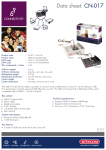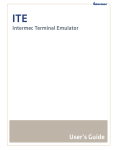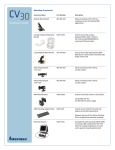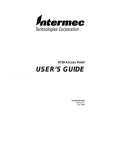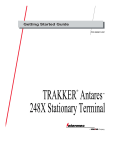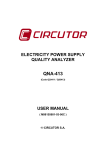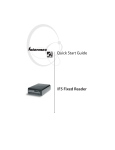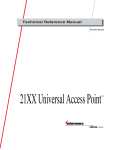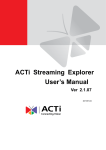Download TE 2000 - Peak
Transcript
Installation Instructions P/N 962-055-004 Revision B October 2001 TE 2000 P/N 962-055-004 Revision B *962055004* These instructions tell you how to upgrade your terminal with Trakker Antares R firmware (if necessary) and install TE 2000 t on your terminal. TE 2000 is compatible with firmware version 5.13 or greater. If you are using a 2415 or 2435A Terminal, you do not need to upgrade the firmware. Go to Step 3 on the next page. If you are using a 5020 Data Collection PC, go to the “5020 Data Collection PC” section on page 5. If you are using a 2425, 2455, or 248X Terminal, press ) y T 2 M (2425) or ) ; 2 4 8 (2455 or 248X), or scan this bar code: *../M.* *..--.* From the Main Menu, choose About TRAKKER 2400. If you have firmware version 5.13 or greater, you do not need to upgrade the firmware. Go to Step 3 on the next page. 2415, 2425, 2435A, 2455, or 248X Terminals 1. Note the values of these parameters on your terminal, if applicable: " Terminal IP address " (DCS 300/UDP Plus) Controller IP address " (Host/TCP/IP) Host IP address " (DCS 300 or host on different subnetwork) Subnet mask and default router IP address " (2.4 GHz OpenAir radio) Domain (also called LAN ID) and Security ID settings for the 21XX Universal Access Pointt product, 011X Access Point, or 6710 Access Point " (2.4 GHz IEEE 802.11 DS radio) Network name for the 21XX Universal Access Point " Keypad type (TE 2000 requires the default setting of “Hardware default”) If you install the firmware using the DOS firmware upgrade utility on your personal computer, the installation will restore the terminal’s default configuration. You will need to re-enter these parameters. (You will not need to reenter the keypad type.) If you install the firmware using the Firmware Upgrade Utility on the DCS 300, the installation will keep the current configuration. 2. Install version 5.13 or greater of the firmware on the 2425, 2455, or 248X Terminal. If you are installing the firmware using the DOS firmware upgrade utility, see “Upgrading the Firmware” in your terminal user’s manual. If you are installing the firmware using the Firmware Upgrade Utility on the DCS 300, see “Using the DCS 300 to Upgrade TRAKKER Antares Terminals” in your DCS 300 System Manual (P/N: 067296). 2 TE 2000 Installation Instructions 3. Create a directory on your personal computer (PC). Copy the files from the TE 2000 upgrade CD to the new directory. At the DOS prompt, change to this directory. 4. Connect your terminal to the PC’s COM port. For instructions, see “Using the Terminal’s Serial Port” and “Using the Serial Port to Transfer Applications and Files” in your terminal user’s manual. 5. Access the TRAKKER Antares 2400 Menu System. From the Main Menu, select System Menu, then Upgrade Firmware. The terminal reboots and displays LOADER WAITING. 6. Run DOS program TE2SETUP. Its default settings are: Baud rate: 57600 COM port: 1 Diagnostic mode options: Disabled To change these settings to match your system setup, refer to the online help for the command line options. To access the help, type: te2setup /h or te2setup /? TE2SETUP downloads TE 2000 (CFGLIT.DAT and FWP240Hx.BIN) to your terminal and, if necessary, defines the terminal’s new keypad configuration table. Note that you can ignore the “Cannot read radio codes” message that appears. When done, TE2SETUP reboots your terminal into the TE 2000 application. TE2SETUP retains your terminal’s current firmware and terminal emulation configurations. 7. If necessary, reconfigure the communication parameters for your network. Access the TRAKKER Antares 2400 Menu System. From the Main Menu, choose Configuration Menu and then choose Communications Menu. For the 2415, 2425, 2435A, 2455, 2485, or 2486 Terminals, set the parameters as follows. Parameter Setting These parameters are located under Primary Network and are provided by the network administrator Network Activate 2.4 GHz RF or 802.11 DS (Default: Disabled) Controller IP Addr. (UDP Plus) (Default: 000.000.000.000) Host IP Addr. (TCP/IP) (Default: 000.000.000.000) Terminal IP Address (Default: 000.000.000.000) These parameters are located under Advanced Network and are provided by the network administrator. Subnet Mask (Default: 000.000.000.000) Default Router (Default: 000.000.000.000) These parameters are located under Radio. Domain (2.4 GHz OpenAir) (Must match access point’s Domain or LAN ID) (Default: 0) Security ID (2.4 GHz OpenAir) (Must match access point’s Security ID) (Default: null string for the 21XX Universal Access Point and 011X Access Point; NORANDOWL for the 6710 Access Point) Network Name (2415 with 802.11 radio) (Must match 21XX UAP’s Network Name. If ANY is entered (all uppercase) the terminal attempts to connect with any 802.11 21XX UAP) (Default: INTERMEC) TE 2000 Installation Instructions 3 For the 2480 or 2481, set the parameters as follows. Parameter Setting These parameters are located under Primary Network and are provided by the network administrator. Ethernet (Default: Disabled) Network Activate Controller IP Addr. (UDP Plus) (Default: 000.000.000.000) Host IP Addr. (TCP/IP) (Default: 000.000.000.000) Terminal IP Address (Default: 000.000.000.000) The following parameters are located under Advanced Network and are provided by the network administrator. Subnet Mask (Default: 000.000.000.000) Default Router (Default: 000.000.000.000) " NOTE: Ensure the terminal’s keypad type is set to “Hardware default” (the default setting). From the Configuration Menu choose Terminal Menu. Check the setting for the Keypad parameter. 8. If you changed the keypad type or reconfigured your network’s communication parameters, save the changes. a. From the Main Menu, press d. b. At the “Save new configuration (in RAM)?” prompt, choose Yes. c. From the Main Menu, press d. d. At the “Store configuration changes in flash memory?” prompt, choose Yes. e. At the “Exiting TRAKKER Antares 2400 Menu System” screen, choose CANCEL. f. From the Main Menu, choose System Menu, then File Manager. g. At the “Select drive:” option, choose OK. h. From the list of files, choose the FWP240H0.BIN file. The terminal reboots. 9. Configure the TE 2000 parameters. a. If necessary, change the data stream. The default setting is 3270. To change the data stream: 1. Do the following to access the TE configuration menus: For the 2415 37-key keyboard, press ( 5. For the 2435A Terminal, press r l. For all other terminals, press ( ¡. 2. From the Main Menu, choose 1) Set-up Parms. 3. At “Enter Password” prompt, type C R 5 2 4 0 1. 4. 5. Choose 3) Protocol Opts,then 2) Data Stream. Choose the appropriate terminal emulation. b. If your host computer is configured to send extended commands to the terminal, enable the Extended Commands option (default: disabled). From the Protocol Opts menu, choose 3) Extended Cmds and then choose 1) Enabled. 4 TE 2000 Installation Instructions c. If you are using 5250 or 3270 Terminal Emulation and the scanner needs to be enabled all the time, do the following. Scanning functions are disabled while the terminal emulation configuration menus are open. For 5250 TE From Protocol Opts, choose 4) 5250, then 4) Scan All Flds. (A dark box around the option indicates that this option is enabled.) For 3270 TE From Protocol Opts, choose 5) 3270, then 7) Scan All Flds. 10. Save your changes. a. From the Main Menu, choose 6) Exit Menus. b. At the “Enter ‘Y’ to Save Parms” prompt, press Y . c. At the “Enter Password” prompt, type C R 5 2 4 0 1. The terminal reboots. 5020 Data Collection PC Do the following to install TE 2000 onto your 5020 Data Collection PC: 1. Create a directory on your host computer or personal computer (PC), copy the FWP502H0.ZIP file to this directory, then double-click this file to unzip its contents, using the Windows WinZip application. 2. Via your web browser, access the IP address at http://<IP address> to connect to the 5020 Terminal. 3. Double-click the File Manager desktop icon, double-click the Windows directory, then select File Upload. When prompted, enter the following, then click Upload File: US_embedded_alpha_keypad_mapfile.txt 4. Select File Upload again. When prompted, enter the following, then click Upload File: US_full_alpha_mapfile.txt 5. Click the parent directory function to return to the main directory within the 5020 Terminal. Select File Upload. When prompted, type the following, then click Upload File: CFGLIT.DAT 6. Select File Upload again. When prompted, type the following, then click Upload File: FWP502H0.EXE 7. Do a soft (or warm) reboot on the 5020 Terminal to activate the keyboard changes, then run the FWP502H0.EXE program. TE 2000 Installation Instructions 5 Customer Support Customer Support Center The Intermec Customer Support Center (technical support) telephone number is 800-755-5505 (U.S.A. or Canada) or 425-356-1799. The facsimile number is 425-356-1688. Email is [email protected] . If you email or fax a problem or question include the following information in your message: your name, your company name and address, phone number and email to respond to, and problem description or question (the more specific, the better). Indicate if the equipment was purchased through a value-added reseller. Web Site The Customer Support File Libraries, including Hot Tips and Product Awareness Bulletins, are available via the Intermec Product Support page at this URL: http://norbbs.norand.com/index.htm . New users can sign up for a new account on this page. Visit our Web site at http://www.intermec.com to download many of our current manuals in PDF format. To order printed versions of the Intermec manuals, contact your local Intermec representative or distributor. Bulletin Board Service The Customer Support Bulletin Board (BBS), maintained by Intermec Technologies Corporation, provides software and documentation: Phone number: 319-369-3515 (14.4 kbps modem) 319-369-3516 (28.8 kbps modem) " Protocol: Full duplex, ANSI or ANSI-BBS; 300 to 28,800 bps; v.32bis; 8 bits, no parity, 1 stop bit. For high-speed modems, disable XON/XOFF and enable RTS/CTS. This is the same location available via the web site. If your web access uses high-speed phone lines, the web interface provides a faster response. " 6001 36th Avenue West P.O. Box 4280 Everett, WA 98203-9280 E 1999 Intermec All Rights Reserved 6 TE 2000 Installation Instructions