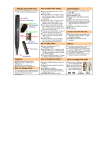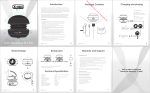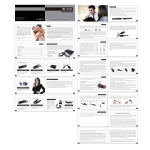Transcript
RSC-101 User’s Guide How to make start recording: Built-in Rechargeable Battery Make sure the slide switch “F” in “Video Button ”A” record” mode. Power on/off Press the button “A” and Play/Stop hold about 2 seconds to power on. (Orange LED light indicates power on) Camera Press the button “A” again to start video recording. (LED turns blue when recording in MIC process) (Under the To press the button “A” pen clip) again to stop, it begins to save data and switch it to standby mode. (LED will turns orange in a moment after data saved) To recording again, press the button “A” in standby mode. it will start recording again. (LED will turn to blue again) To power off, press and hold the button “A” about 5 seconds. (LED will off) RSC-101 will turn off automatically in about 60 seconds when in standby mode without using. RSC-101 will turn off Twist for automatically when run Writing out of battery, but it will save the video files pen before automatically shutting down. Switch ”F” Video record Photograph Indicating LED Orange / Blue Reset button How to take photo: Be sure the Slide switch “F” in “Photograph” mode. Press the button “A” to power on and the orange LED will blink. To press the button “A” again to take photo and the blue LED will flash a second. After completion the photo taking, the LED will turn to orange blanking that is standby for photo taking. To press and hold the button “A” about 5 seconds to power off. How to change clock: Plug your device to the computer and double click the ”Date Time-EN.exe”, and then click setting. It will update the time to the device immediately. How to charge the battery: RSC-101 has a build-in 220mAh Polymer Lithium-ion battery. Plug it into your computer for battery charging about 2 – 3 hours. If using adapter for battery, please use DC300mA-400mA. Don’t charge it over 3 hours which may cause battery failure. The orange LED will flashing while battery charging. the orange LED stop flashing means the battery is full. Connect to PC with USB cable: Connect the device to computer with USB cable for data storage. It is also charging the battery. playback the video files via the computer. User as WebCam: Make a copy of folder “Web_Camera_driver” on your PC. Press the “power button”, hold and plug it into your PC about 8 seconds till a dialogue jumping up and asking you to install the USB WebCam driver, then you can release the button. Follow the instruction to complete the installation properly. 尺寸: 55x133mm 三折面 Notice: When recharging the battery, please make sure to “Safely Remove Hardware” the RSC-101 from your Win OS to speed up the recharge process If the battery uses off suddenly, it will store the recording video files before it turns off. In case the situation of system halted happen, please use “RESET” button. It will work again. Do not push “RESET” button when the device is recording in case of data lost. Please Use “FAT32” for format. Product Specification: Video compression: AVI video format, 640 x 480 Voice recording: Yes Video playback on PC. Battery type: 220mAh Polymer Lithium-ion. Battery use time for continuing Video Taping: about 70 +/- minutes according to illumination. With more bright, the recording time is shorter. Supports: WinMe/2000/XP/Vista/7/LINUX2.4 DSC: 1.3M VGA: 640 x 480 Other Features: ■ Spy Camcorder ■ Size of pen: 150(H)×14(D)mm ■ Weight:30g ■ Tiny camera, easy to be hidden. How to change the refill: Pull out the writing pen part to change the refill. Screw the old refill out. Put the new refill in and screw it clockwise. Push writing pen part back for start writing. Remarks: If your current Media Player is not working properly, just double clip “CodecPack.exe” and it will automatically update your code version. RoHS Compliant Made in Taiwan